For some reason, Instagram doesn’t take into consideration line breaks and spaces between paragraphs in your captions.
But it doesn’t mean that you can’t do it.
You can use Preview app.
Write your Instagram captions with line breaks and spaces between paragraphs in the app. Then post on Instagram. And you’re done!
Before we dive in, here’s a quick intro in case you don’t know about Preview.
Preview is an app to plan your feed, rearrange the order of your posts, schedule posts, edit your photos, find hashtags (and much more). Since you can schedule your posts in Preview, it means that you can write a caption.
The beauty of Preview is that it automatically takes into consideration the line breaks in captions.
Wanna try?
First, click here to download Preview.
Then just follow these 3 steps:
Step 1. Upload your photo in Preview
You need a photo if you want to write a caption for a photo.
To upload a photo:
- Press on the “+” button
- Select “Library”
- Choose your photo / video
- Done
Your photo will appear in Preview. Now, let’s write your caption.
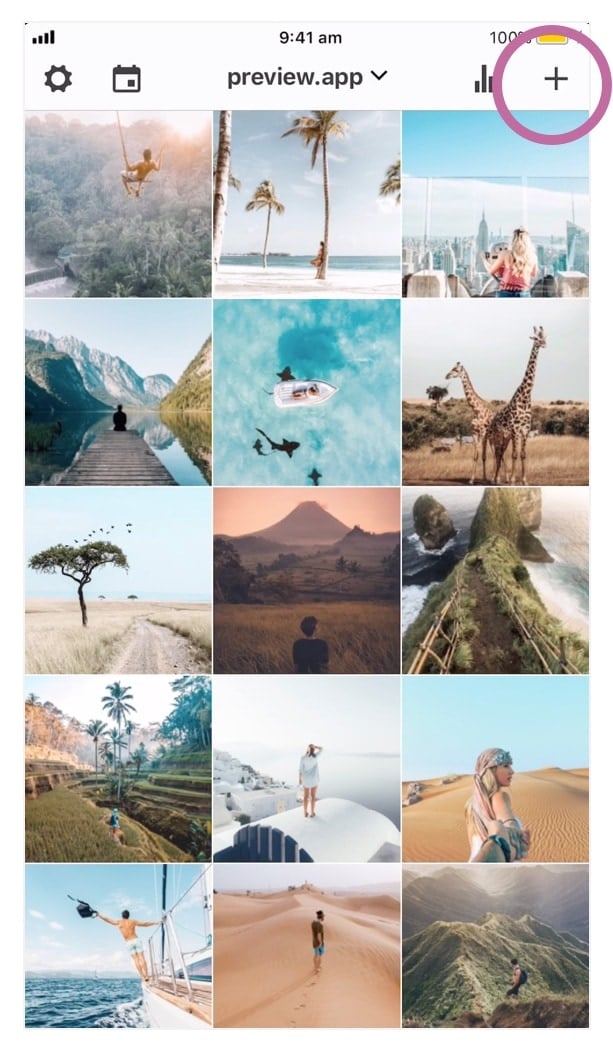
Step 2. Write your caption with spaces / line breaks
To write your caption:
- Press on a photo
- Select the “speech bubble” icon at the bottom of the screen
- Write your caption as you normally would
Done!
You don’t have to do anything else. Just write your caption and hit “enter” when you want to create a paragraph. Preview automatically takes into consideration the space between your paragraphs.
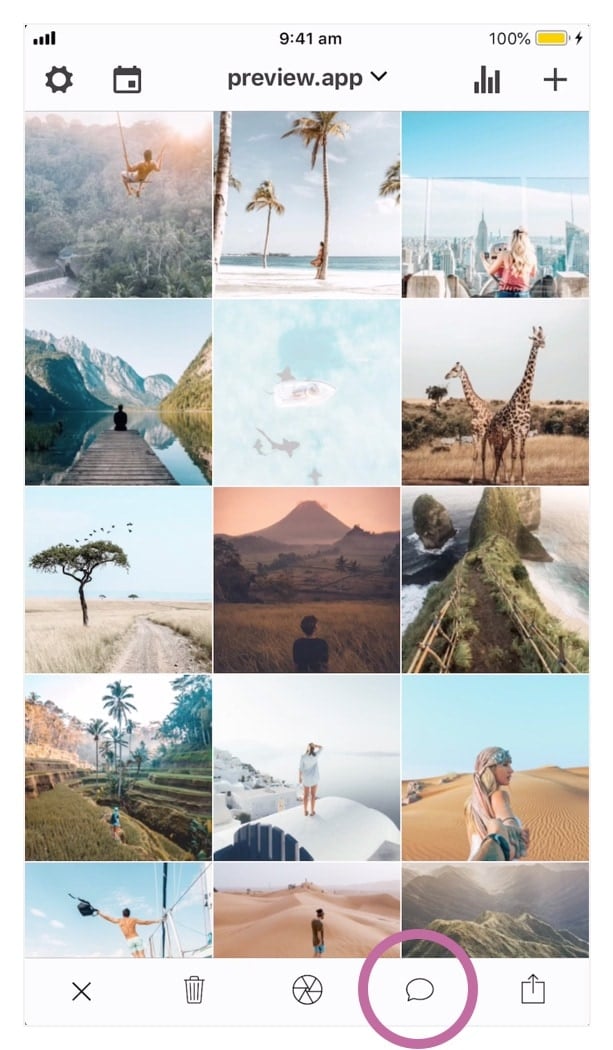
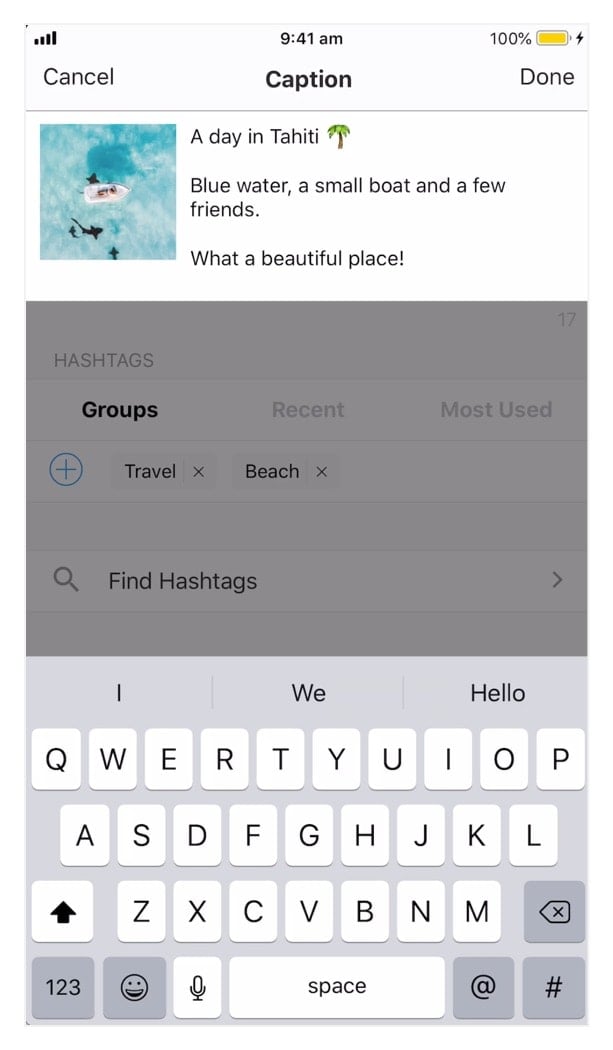
Step 3. Share your post on Instagram
Time to share your photo and caption on Instagram.
- Select the photo
- Press on the “share” button
- Select “Copy to Instagram”
- Select “Feed”
Preview will automatically copy the caption with line breaks for you.
- The Instagram app will open up
- Paste your caption on Instagram
Don’t forget to paste your caption on Instagram. You need to do this manually because Instagram doesn’t allow automatic pasting at the moment.
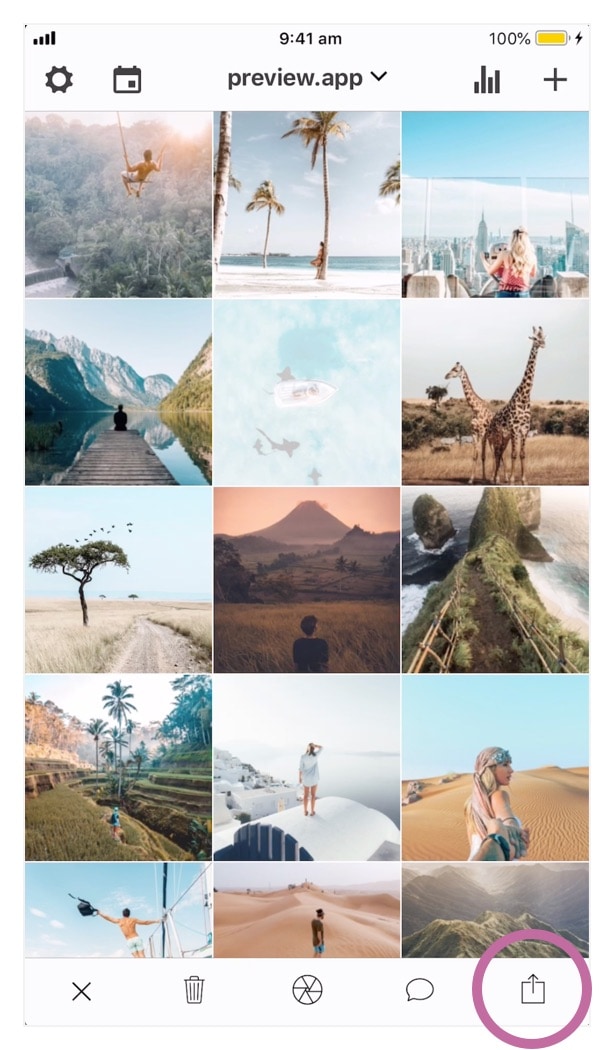
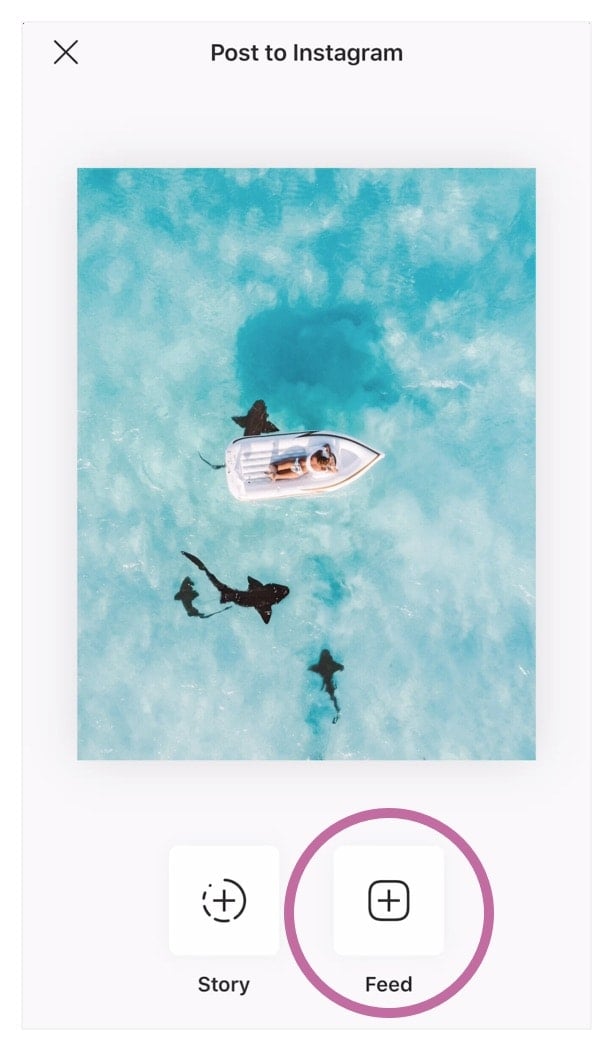
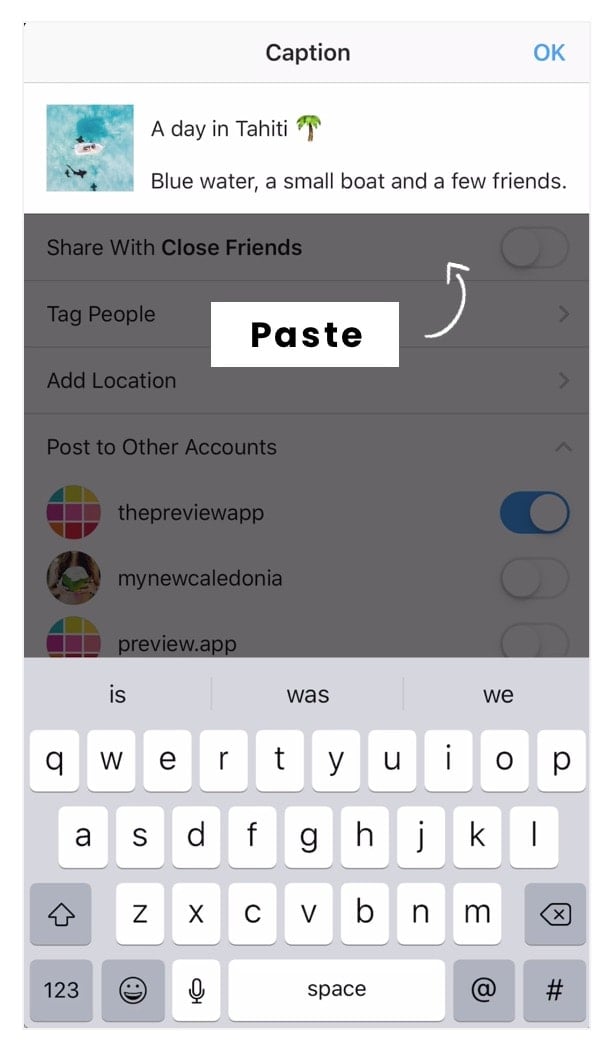
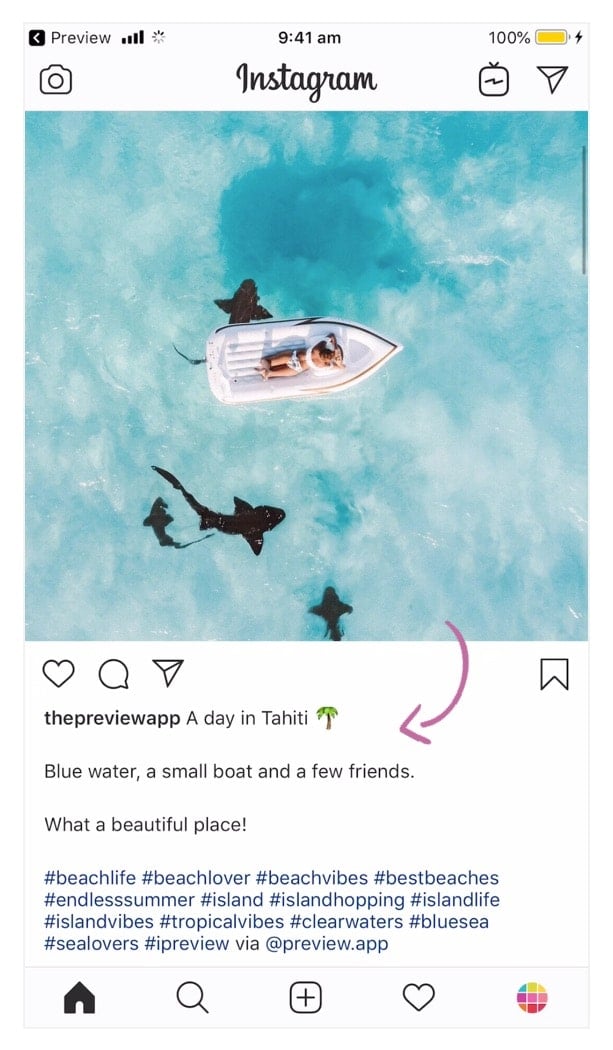
Tips:
- Instagram is funny with line breaks.
- It doesn’t recognise the line breaks if you use an emoji or a little space before or after a line break.
- Do not add a little space after your full stop or before you hit “enter” to go to the next paragraph.
- Do not use an emoji just before you hit “enter” to go to the next paragraph.
That’s it!
Have fun writing your captions!

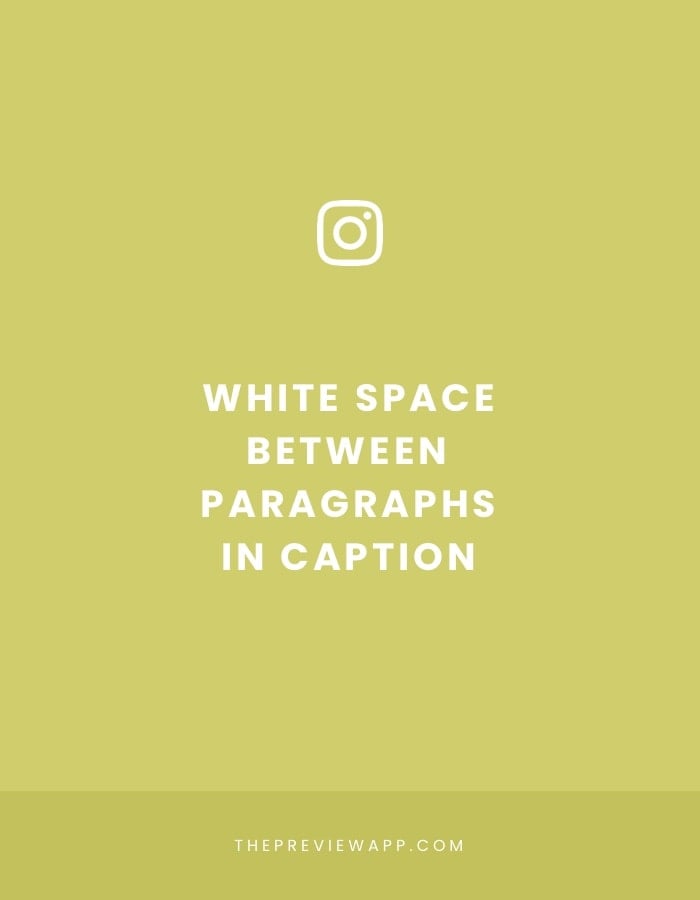



This doesn’t seem to be working for me – i have the iphone 7 plus – Am i doing something wrong?!
Hello Gabriella! Have a look at what I wrote to Debora above. Our phones sometimes add an extra space after we use the text replacement (and then the space doesn’t work).
If you’re using Preview App too, the automatic line space will be available in the next update very soon 🙂 you won’t need the text replacement anymore.
Doesn’t work, I don’t know why!
Are you on an iPhone? Sometimes our phones automatically add a space after we use the text replacement.
Can you please try this: after you add the text replacement, press the delete button to remove the invisible extra space.
Let me know if that works.
Also, if you’re using Preview App, the automatic line space will be available in the next update. You won’t need a text replacement anymore.
I tried removing the blank that’s added by keyboard substitution but that did not make it work.
not working for me either
Hello Kurt! Did you copy and paste the special invisible spaces from above? Normal spaces from your keyboard will not work.
I’m not sure if you saw what I wrote to Debora and Gabriella below. Sometimes our phones automatically add a space after we use the text replacement – which makes the invisible space not work.
Can you please try this: after you add the text replacement, press the delete button to remove the invisible extra space.
Let me know if that works.
Also,
if you’re using Preview App, the automatic line space will be available
in our next update. You won’t need a text replacement anymore.
It worked perfectly for me! Thank you so much! I tried several other tutorials before finding this one and none worked for me. I did try not using the brackets around the blank space at first, but I found it easier to see what I’m doing with the brackets, then just going back and removing them. I’m just starting my business, so unfortunately I don’t have the extra funds to spend on the premium version of the app (though I can see it being totally worth it when I’ve got some money coming in!), so I just followed your instructions and did it directly through Instagram. I didn’t even use my notes app on my phone. It was super easy and I really appreciate you sharing this!! I hope everyone else has been able to get it to work!! I’ve struggled with this for a little bit now, so glad I finally found the solution and it’s super easy! ♡
Hello Kaila! I’m glad you got it to work 🙂 it’s such a handy little trick and it makes our captions look so clean. By the way, you don’t need the premium version of Preview to get the automatic line spacing. Just schedule your posts, prepare your caption. When it’s time to post just export your post to Instagram. Preview will automatically copy your caption (with the automatic line break) and open Instagram for you. Paste your caption and you’re good to go! Let me know if you try it out. I hope this helps 🙂
Awesome! I’ll definitely try it! Can you tell me how you made the space like this? I’m just always curious about how things work. 😉
I got everything to work except the text replacement – the brackets still show up instead of a completely blank space. I’ve deleted the space after the brackets, but can’t seem to get it to work. any suggestions?
Hello Amanda! Have you tried to copy and paste ONLY the “special spaces” (without the brackets)? Make sure you copy and paste from this article, don’t make white spaces with your keyboard yourself because it will not work.
Let me know if that does the trick.
One more thing: if you’re using Preview app to schedule your Instagram posts, the space will be done automatically for you. You won’t need text replacement.
https://thepreviewapp.com/
THANK YOU!!! I have been having such difficulty with line breaks until now. I tried your code and it worked perfectly! Yay!!
Would you mind sharing how you make this invisible line break? I’ve copied yours, and added the special letters to type and it works great, I’m just curious as to how you made this line break. I am one of those people who has to know how things work. ♡ I guess I just have one of those brains! 😉
DM me at @YourDailyHotBabes or @MyDailyHotVideos
For VERY CHEAP PROMO / FEATURE
VERY HIGH ENGAGEMENT: 100K+ /40K+ FOLLOWERS , 100 -> 500 COMMENTS
https://uploads.disquscdn.com/images/8f7edab8b08499bddbec52b071af4374f89a8e98183c3f6ea7e054fa481adb02.jpg I can’t get this to work either.
The words start half way across the page …
I have the same issue
Hello Trine! So sorry about the (super) late reply. I just saw your comment now. This is the first time we’re seeing this issue. Are you still having trouble with this?
Please don’t hesitate to send us an email at [email protected] . We will help you out 🙂
No words… thank you so much!!!
Hands down, perhaps the most ‘killer’ tip for Instagram – thank you so much ?
I tried but it the paragraph does not start frm left but like a few space to the right….
Hello! Sorry I just saw your comment. Are you using Preview app? It will work automatically. Instagram is a bit tricky with spaces. It doesn’t recognise the line breaks if you use an emoji or a little space before or after a line break. So make sure you are not adding a little space after your full stop
or using an emoji just before you hit “enter” to go to the next
paragraph.
I have always struggled with this problem and for the life of me do
not know why Instagram has not added more formatting functionality. I am
a software developer, so I took on this task by creating a website that
will use special Unicode characters to add whites pace that Instagram
does not strip out.
http://www.instaformatter.com
It’s a bit rudimentary now, and I plan on adding more functionality soon but it does work!
Pasting the invinsible spaces worked for me. Thanks a bunch! ?
I attempted to use this after my last two posts, it worked in part of the post and other parts made it less of a block of text, but didn’t add a line break. Originally, I typed both posts into instagram. then exported to notes, after reading your post, and tried to apply via the edit comment feature on instagram. They are larger posts, would the amount of text be a factor. I’ve included the posts from instagram as reference.
Any way to make it better?
https://uploads.disquscdn.com/images/923b9c0bef467543c96dc138ec32efaadbc0e709c3486f722e558887c4acbc2e.png https://uploads.disquscdn.com/images/65a0242f5a907605c3754400f0f46bb9588207d240928685fb37dd9df0690d96.png
I was looking for a post you guys had where we could copy the blank space.. I can’t find that post. I can’t figure out how to do this with 2 photos.. when I select 2, it doesn’t give me the “speech bubble” icon. Can I do this with 2 pictures? I’m probably just overlooking something really easy bc I haven’t really used the app before. Would really appreciate any help! ♥
WOW that was a great topic and a great article, had learned a new thing about Instagram. Can you come with some tricks like this for twitter also…?
Still not letting me put spaces in. When I open the app there is no traditional ‘return’ button on my key pad. So I typed what I wanted in notes and then pasted it to the preview app and still it is messing up the break lines. I am not using emojis or adding little spaces.
Hello! That’s so strange. I’m using it everyday and it’s working fine. Send us an email here: [email protected] with a screenshot of your caption screen in Preview, and also copy and paste in the email one of the captions. We’ll test it out and help you out ?
I’m not sure this works. When I follow the steps and i go to type, i dont have an “enter” button to create a line break. Am I on a wrong version? Also I scheduled the post. Is that ok or do i have to send to insta like the blog suggests?
Are you using an iPhone? To see the “Return” key you might have to press on the “123” button, just like you would when you’re typing your caption within Instagram itself, or when you’re messaging someone.
Please send us an email at [email protected] and we will help you out ?