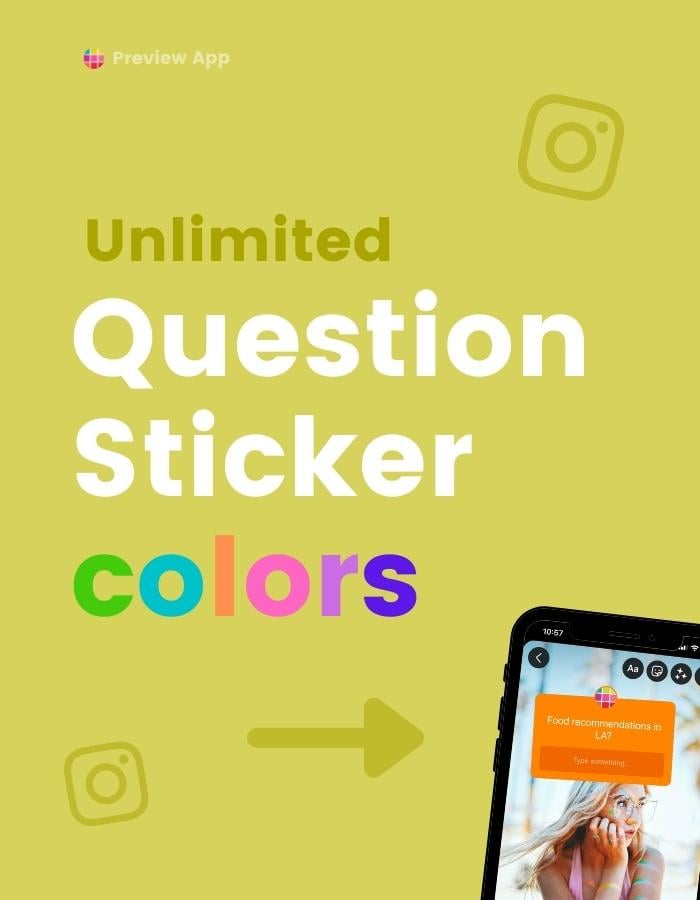Do you want to change the Question Box color in your Instagram Story?
And use ANY color you want?
Here is how to do it on Android and iPhone.
Trick #1: How to change the Question Box Instagram Color
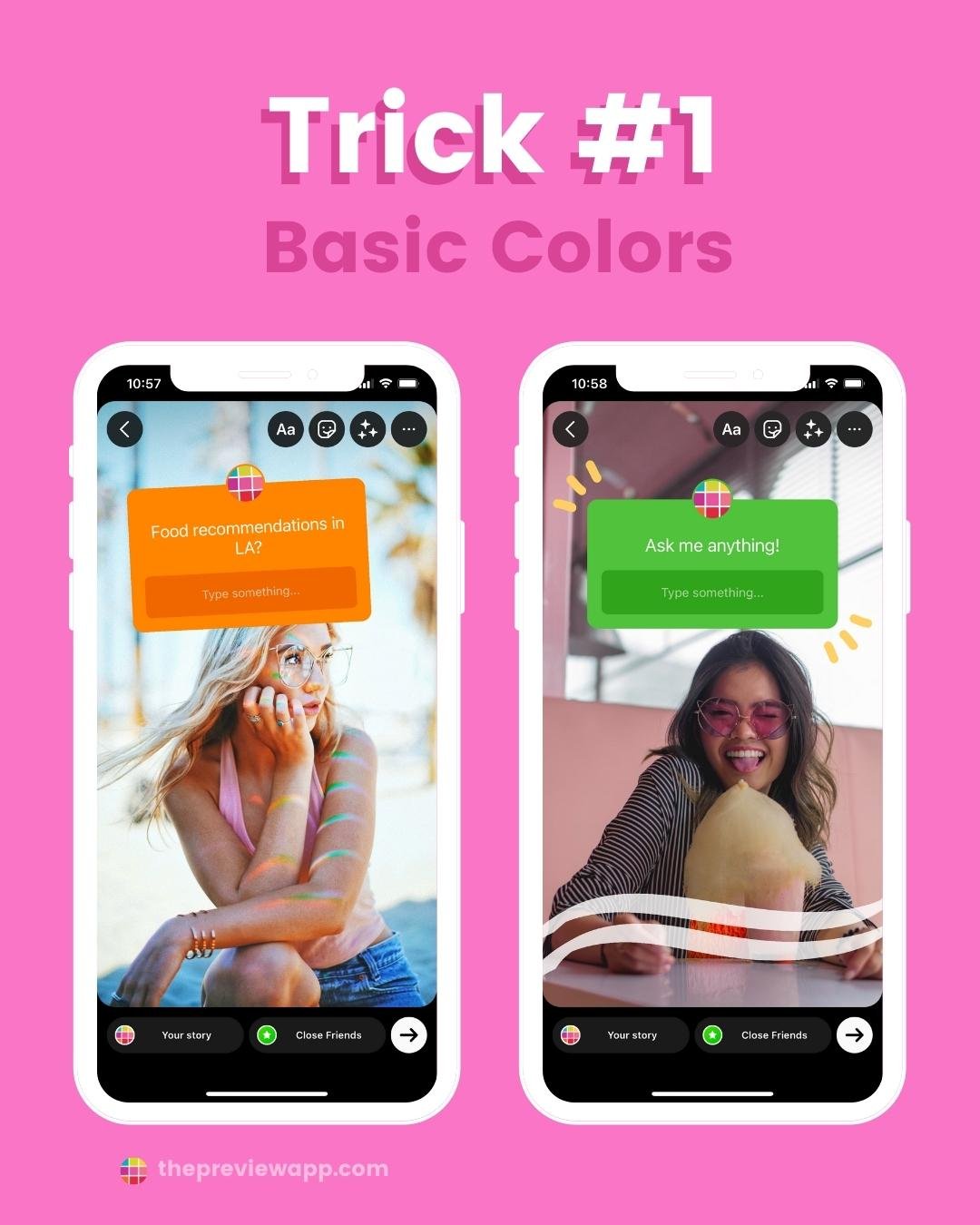
This is the first basic trick.
If you want MORE color options, go to Trick #2.
The first way to change the Question Box Sticker color is:
- Open your Instagram Story
- Take a photo or video
- Tap on the “Sticker” button
- Choose the Question Box
- Press on the “Color Wheel” button on top of your screen to change the color of the Question Sticker
Here is how it looks like in images:
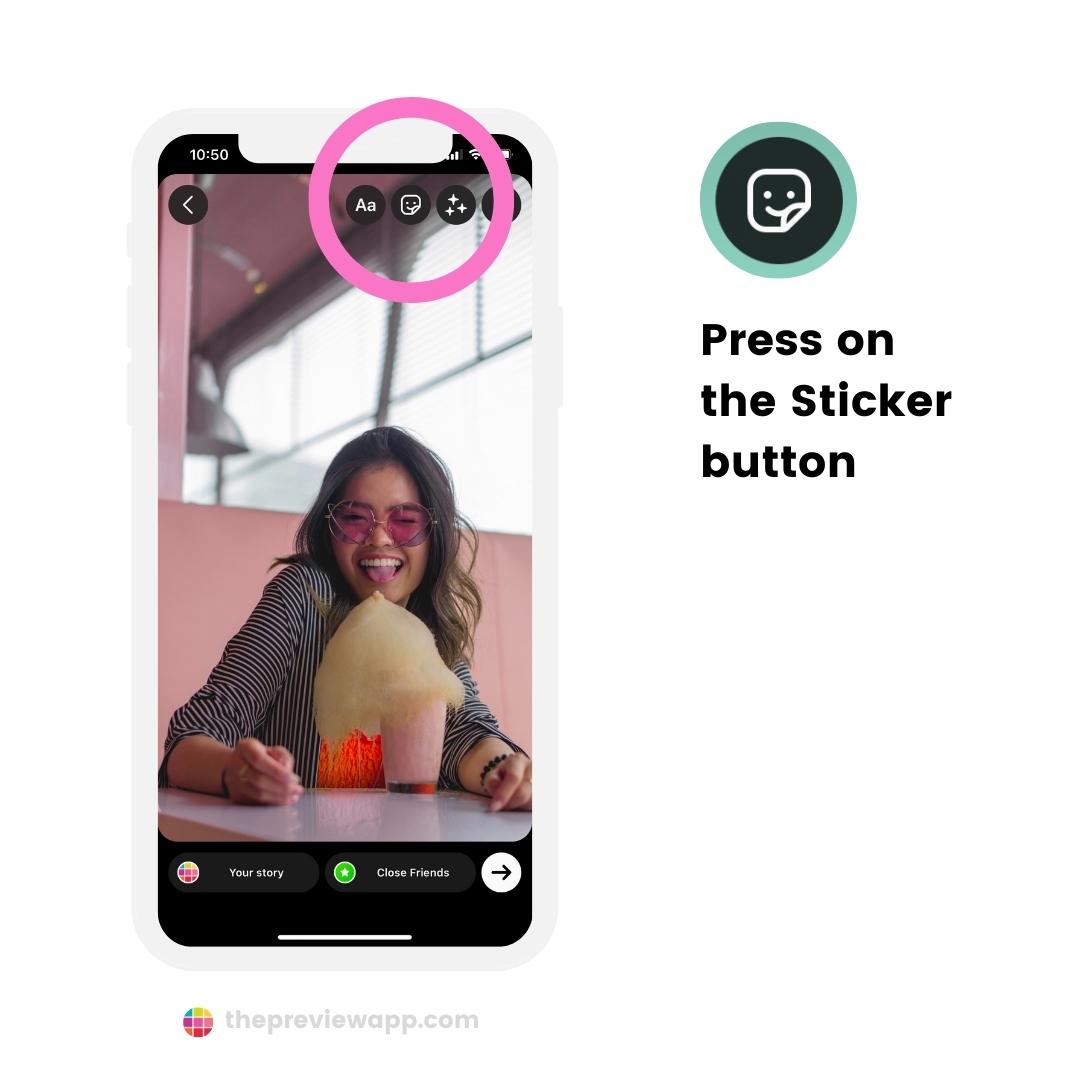
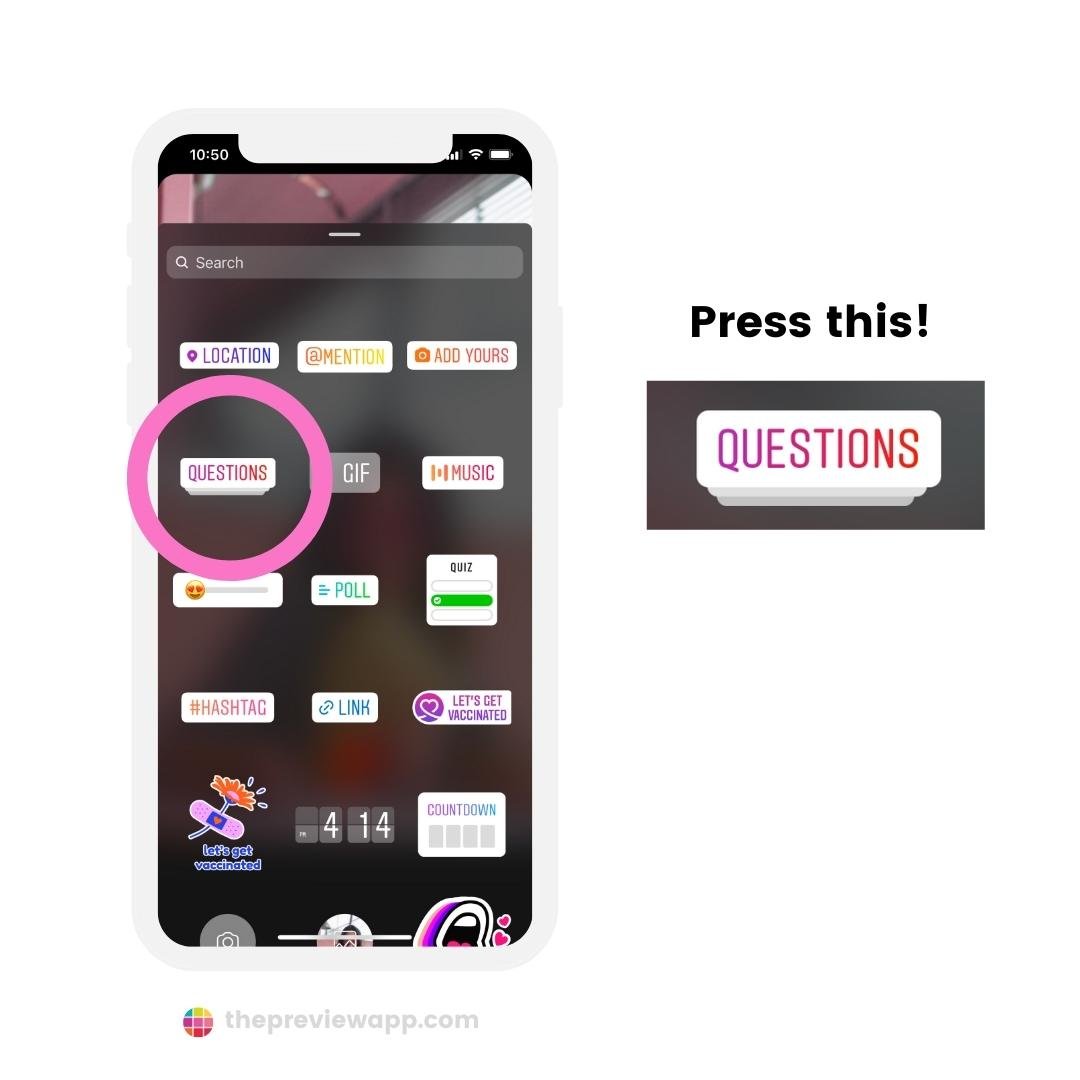
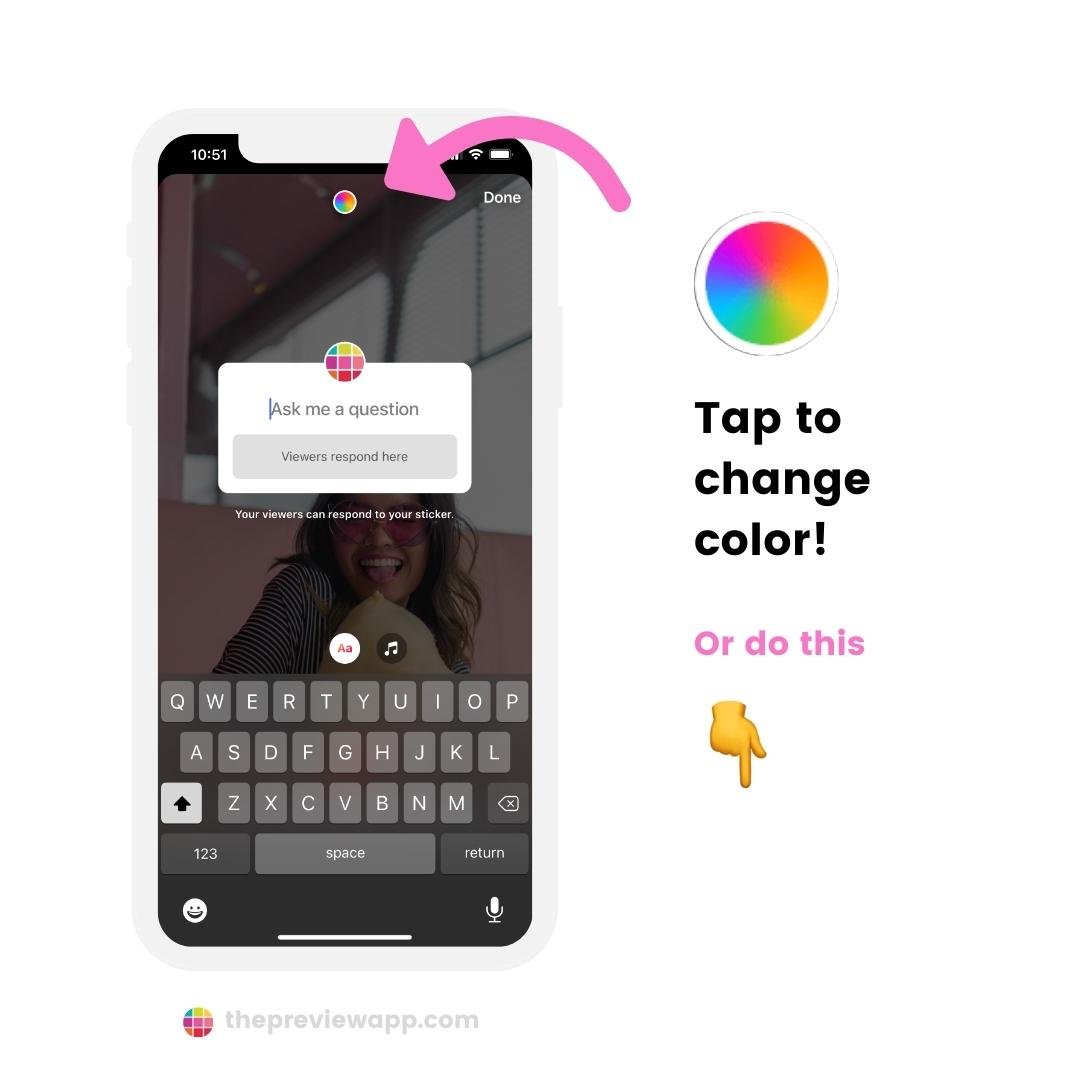
What if you want even more color options?
Try the next trick.
Trick #2: How to change the Question Box color in Instagram Story (if you don’t have more color options)
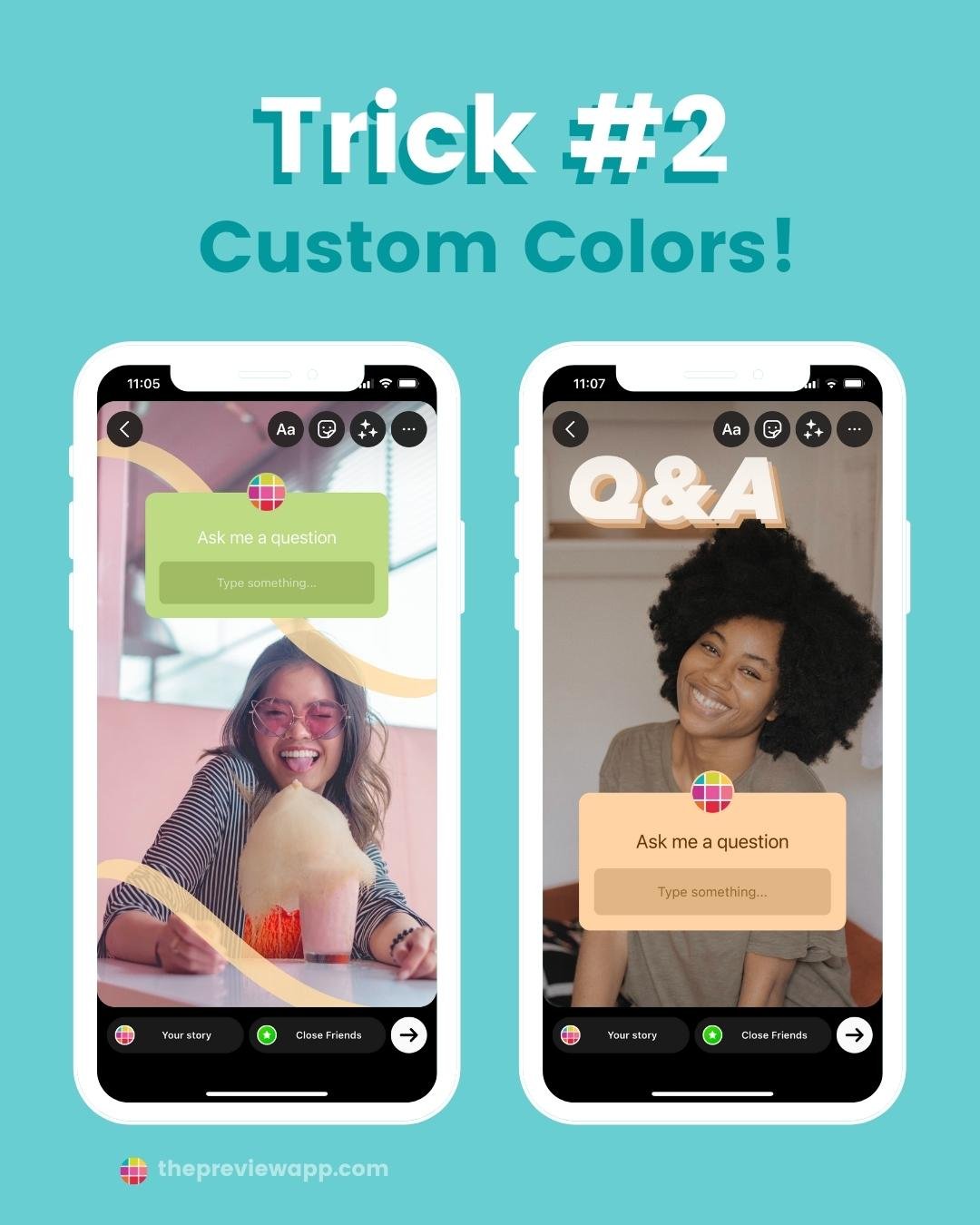
Want to use ANY color you want?
To fit your aesthetic or brand colors?
Here’s how to change the Question Box color on Instagram Story:
- Open your Instagram Story
- Press “Create”
- Choose the “Question” option
- Upload a background photo or video
- Tap on the color you want at the bottom of your screen, or
- Hold your finger pressed on a color to activate the full color palette, or
- Tap on the “Eye-Dropper” tool to select a color from background image
Done!
Here is how it looks like in pictures:
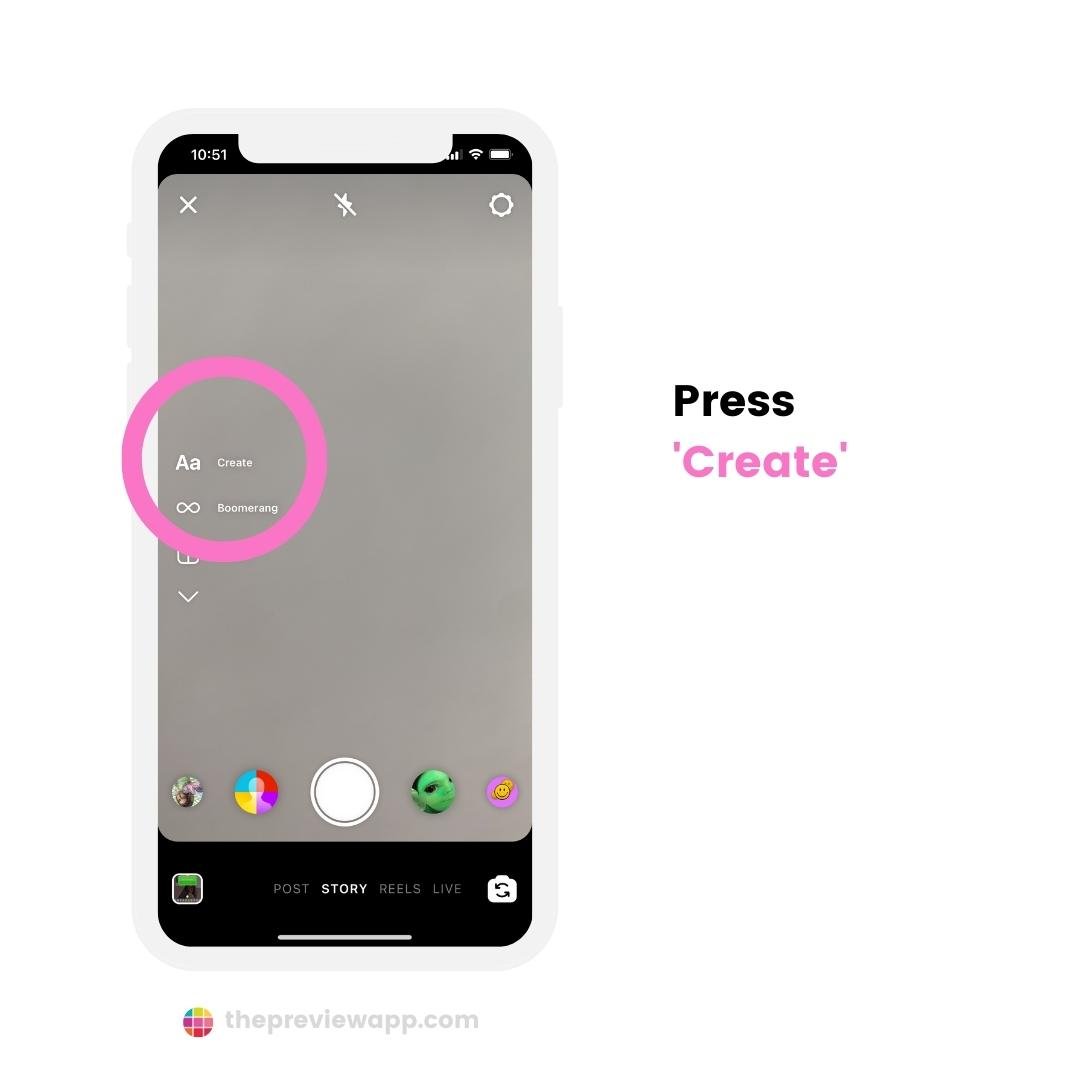
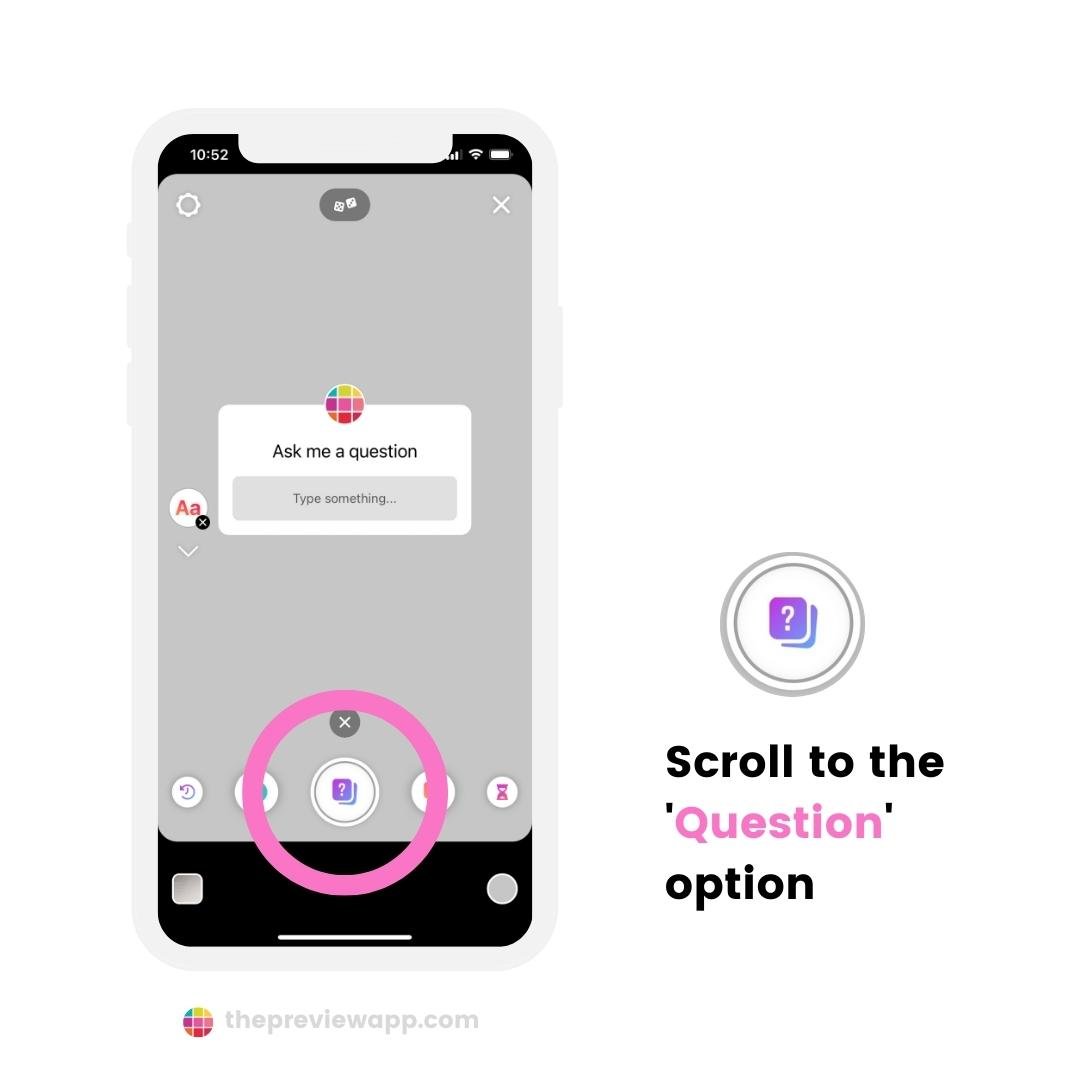
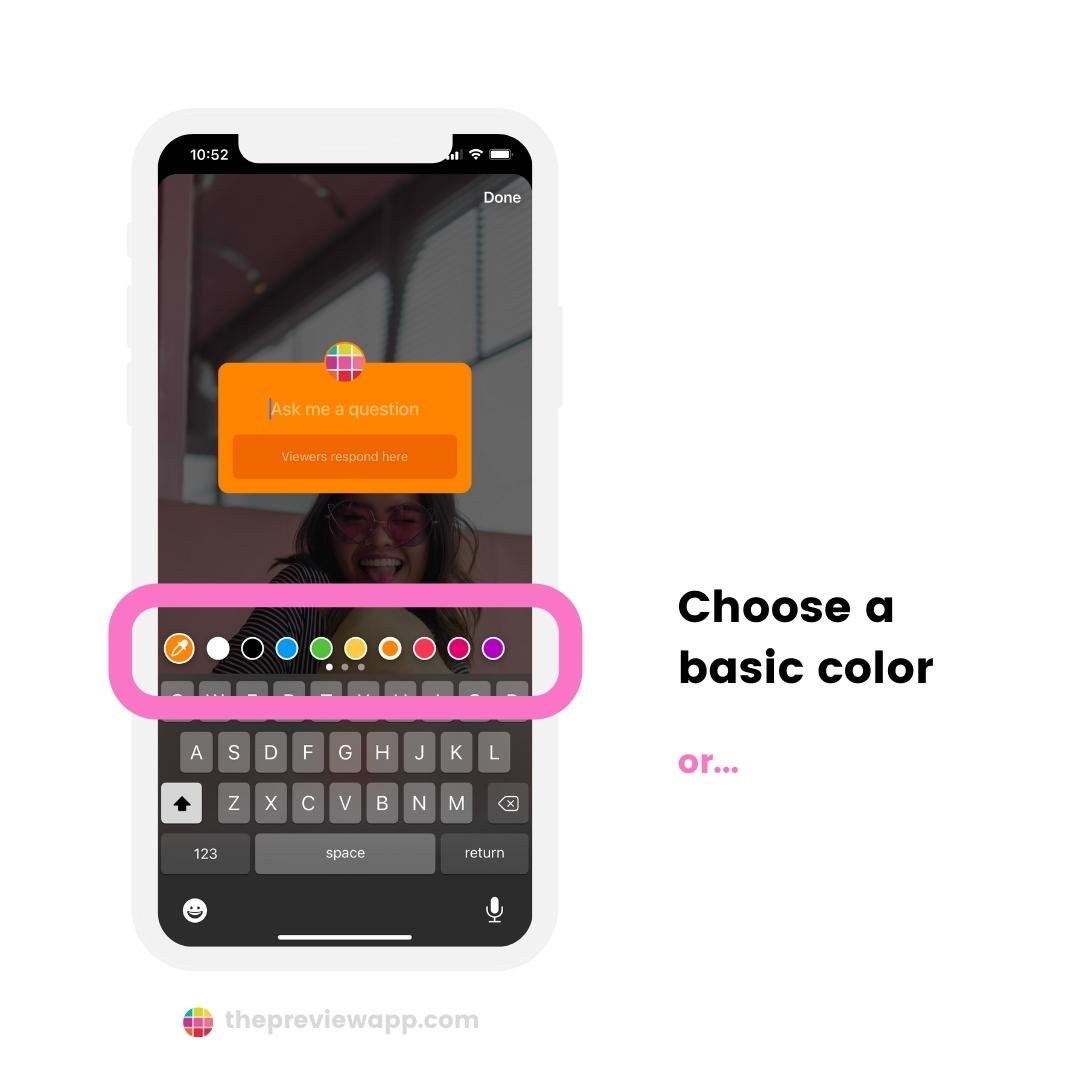
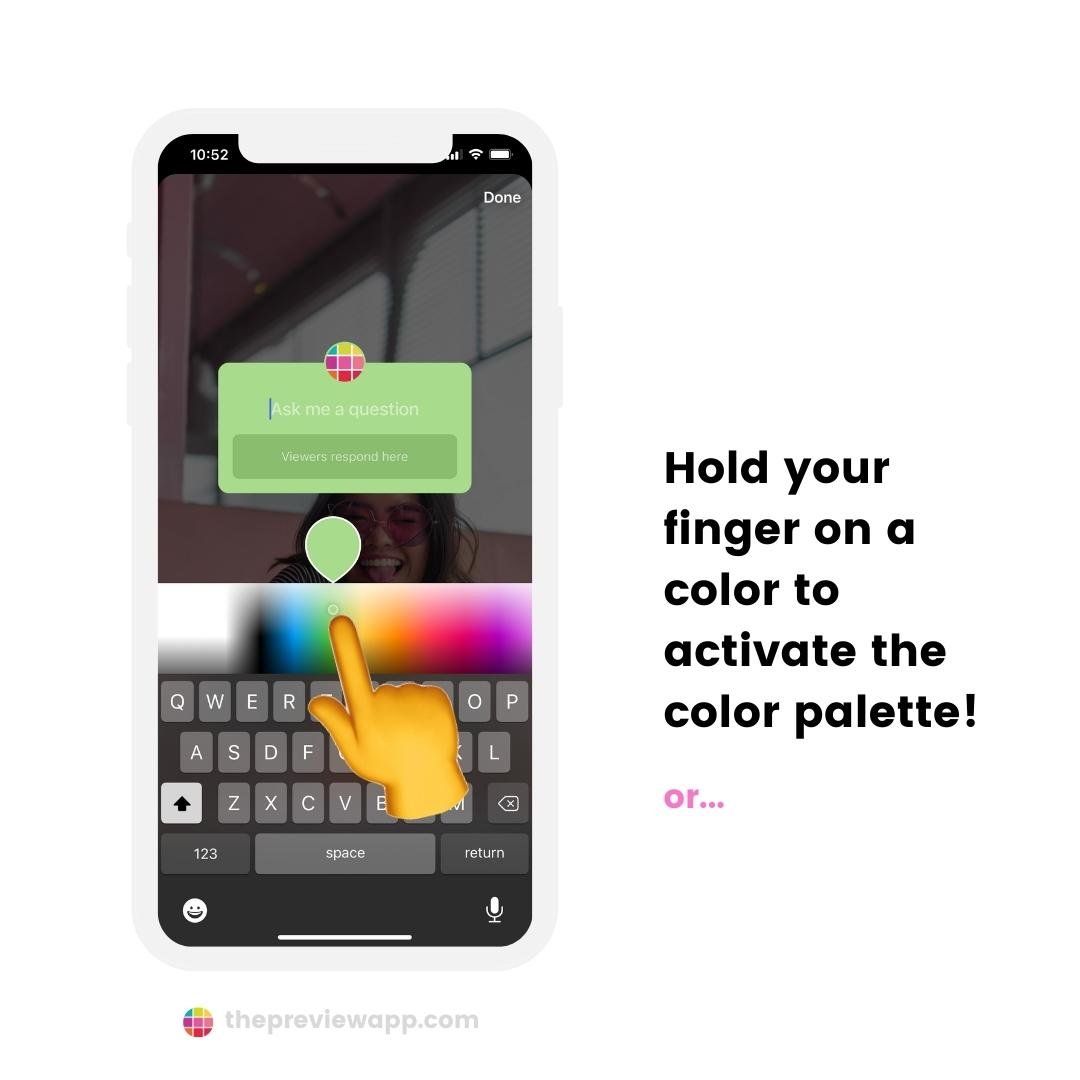
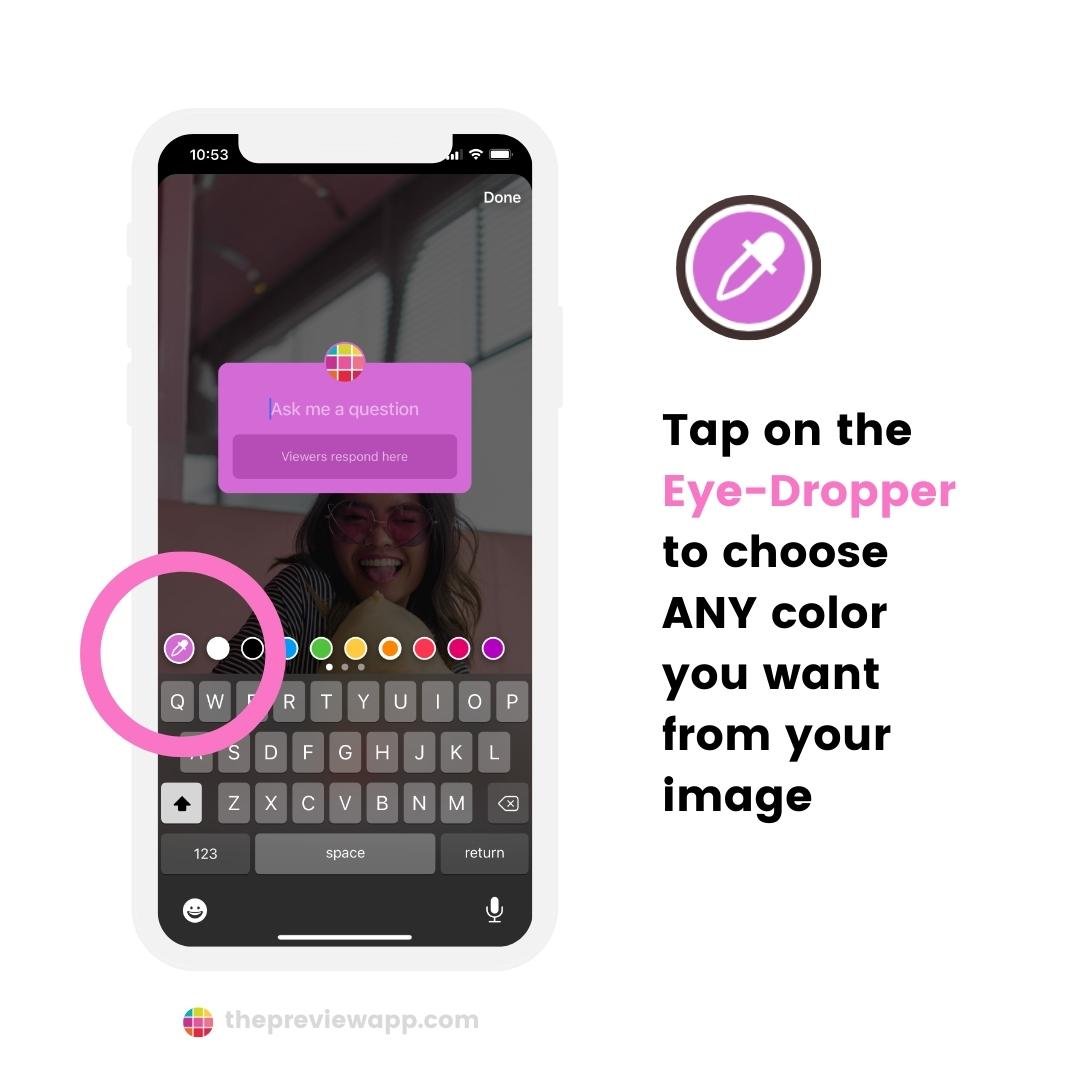
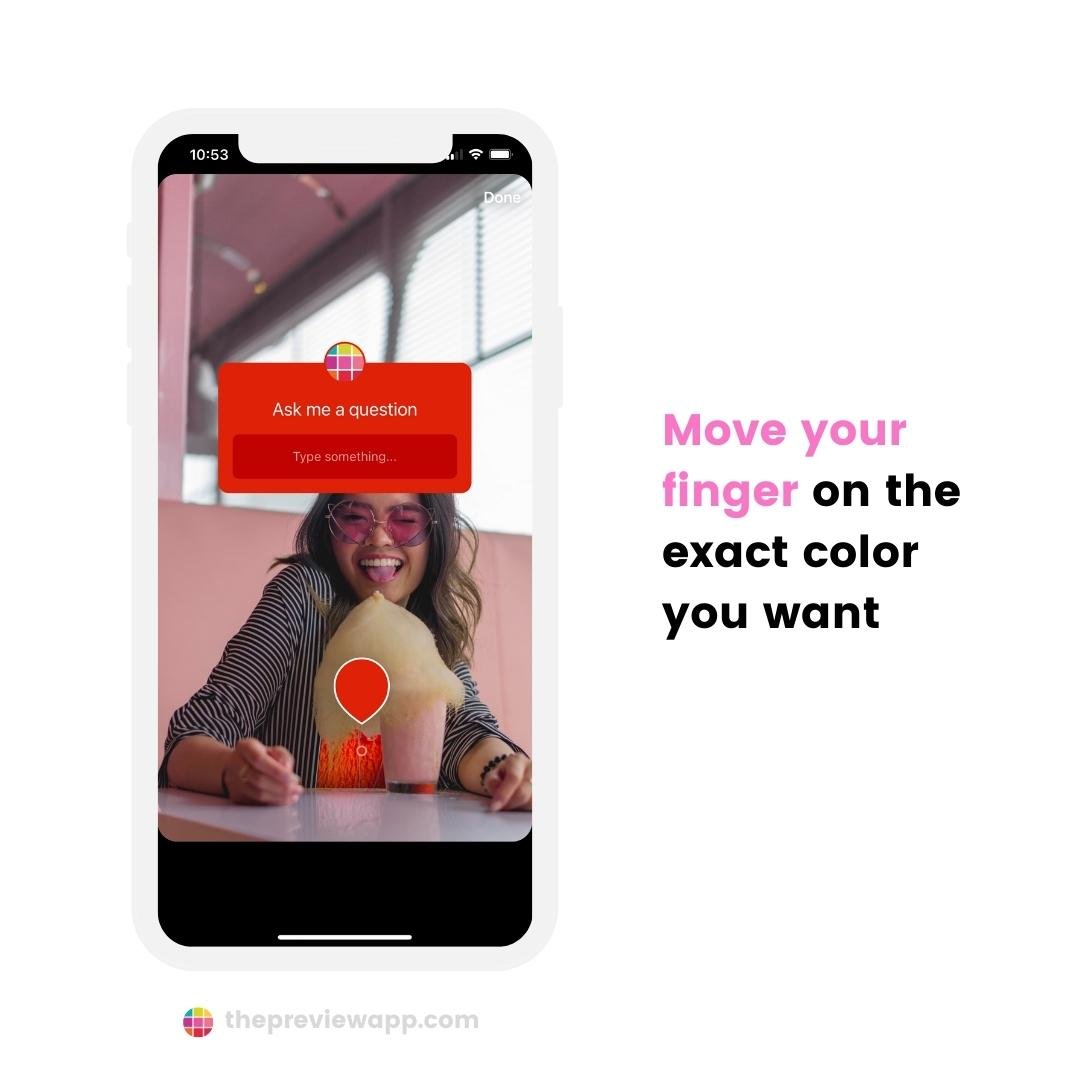
That’s it!
Was it helpful?
Let me know if it helps in the comments below!
My favorite Instagram tips, tricks and strategies: Click here!