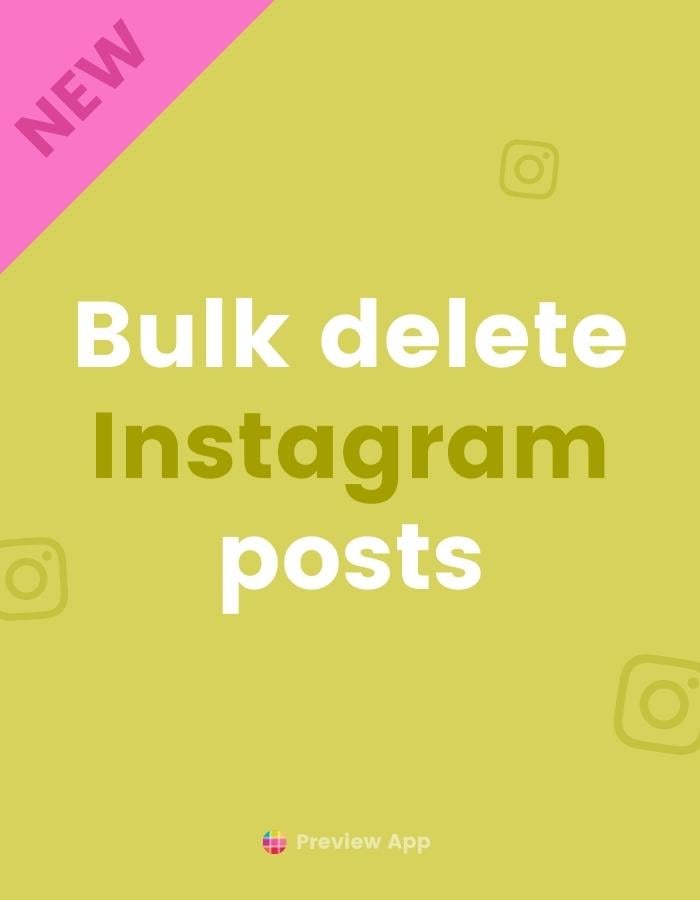Hello Instagrammers and welcome back to our blog!
Do you want to delete a lot of Instagram posts ALL AT ONCE?
Without having to delete go through each post one-by-one?
There’s a new Instagram feature for this!
Let’s start.
How to delete multiple Instagram posts at once?
This is the new “bulk delete” feature on Instagram.
Here’s how to delete multiple Instagram posts at once (see another trick below too):
- Open your Instagram Settings
- Choose “Your Activity”
- “Photos and videos”
Like this:
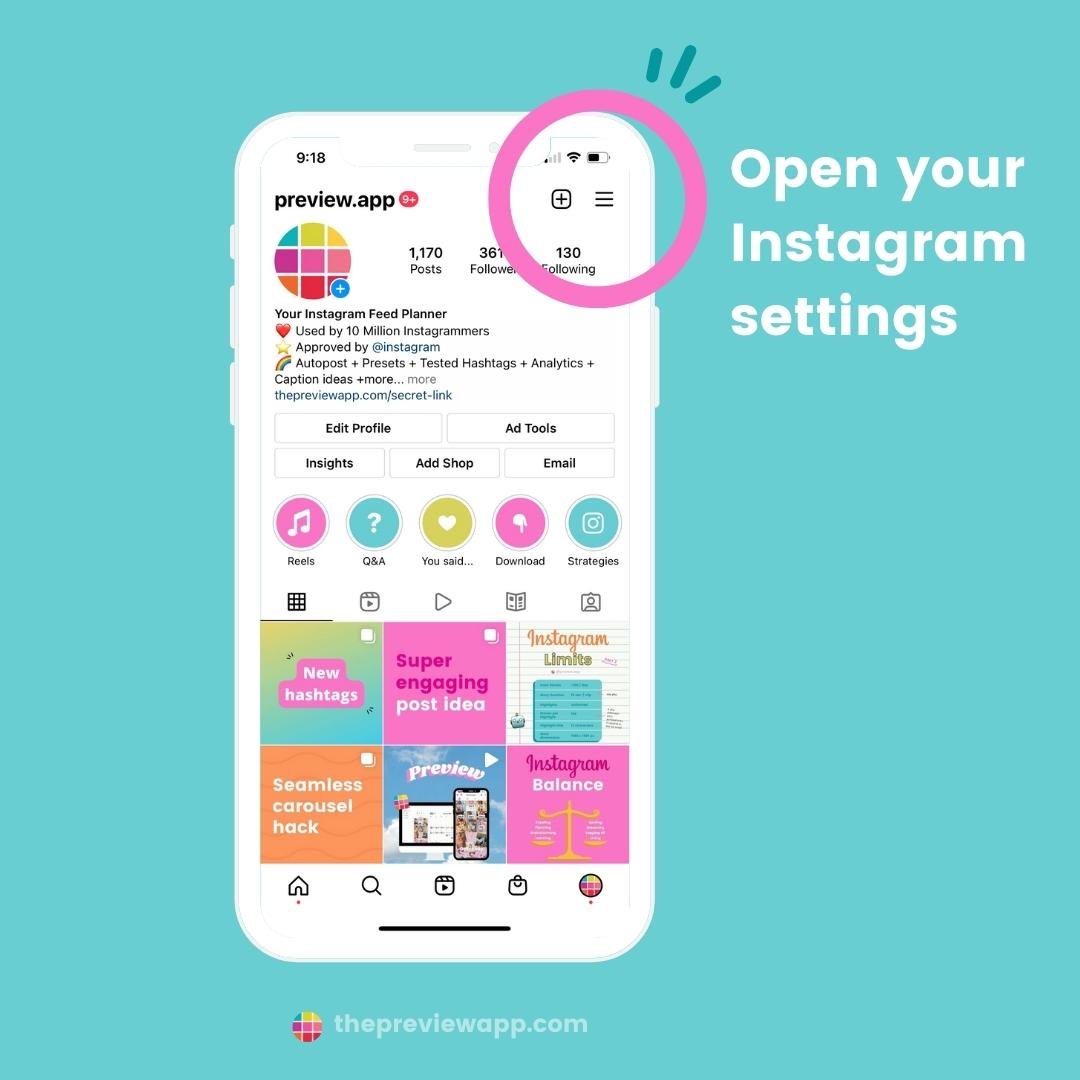
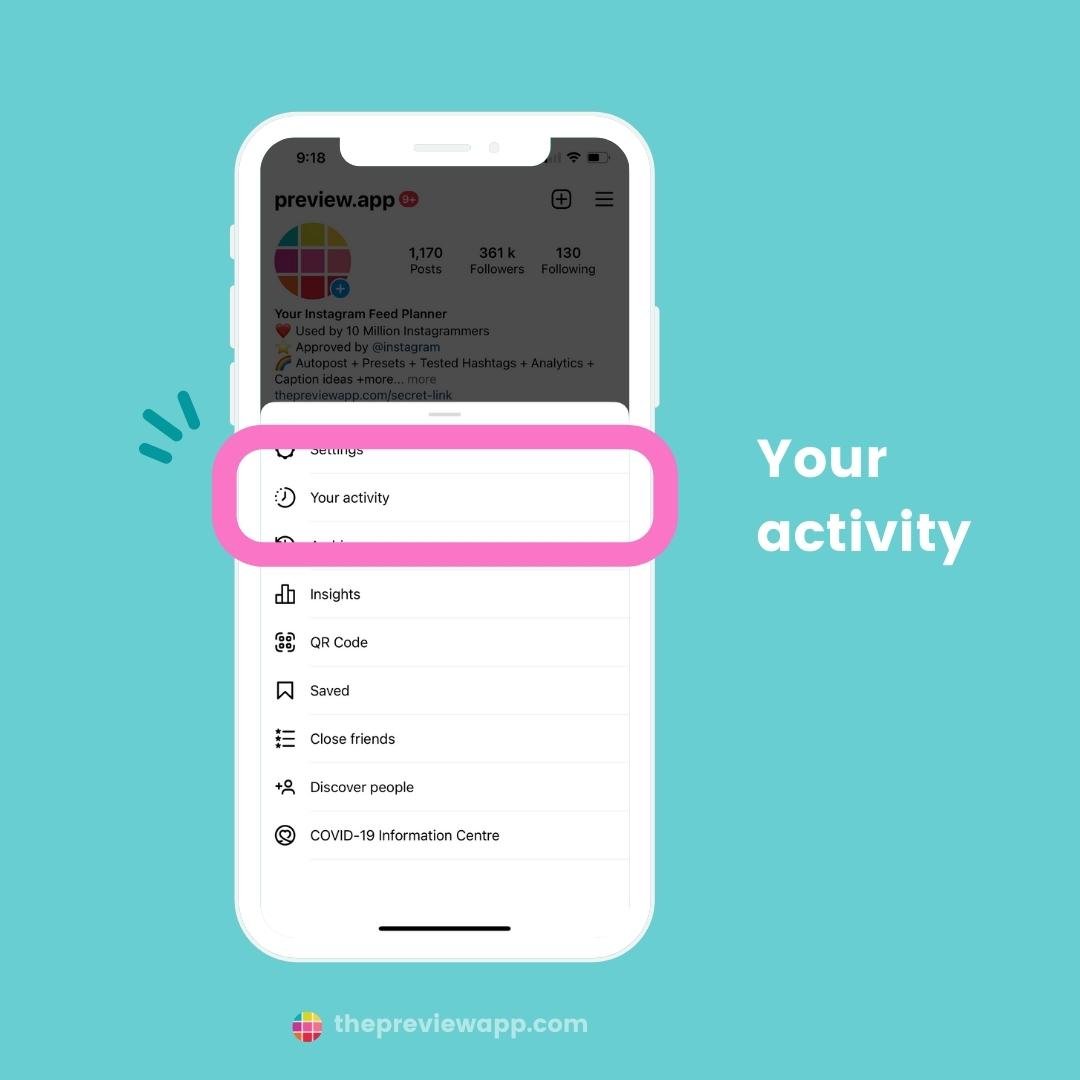
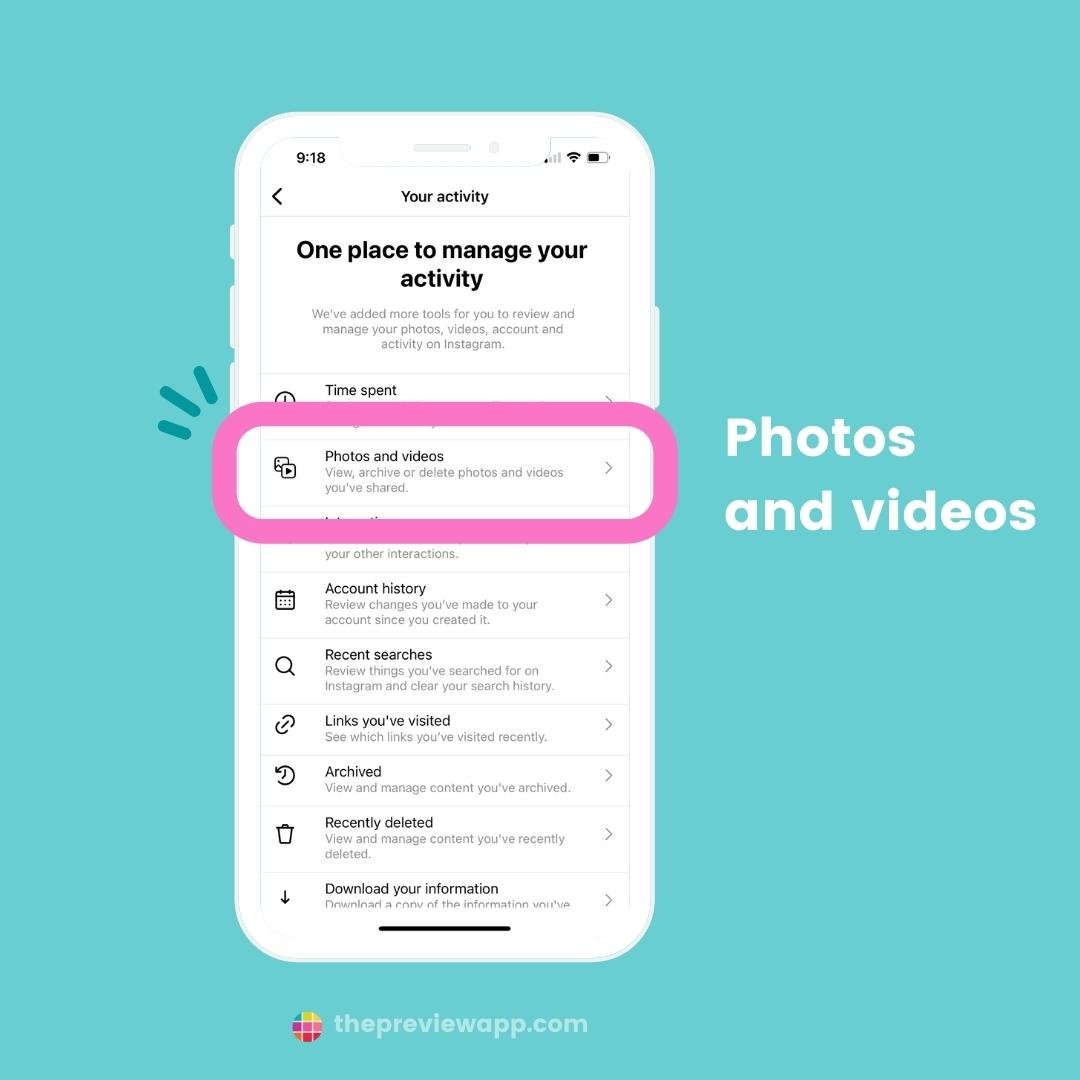
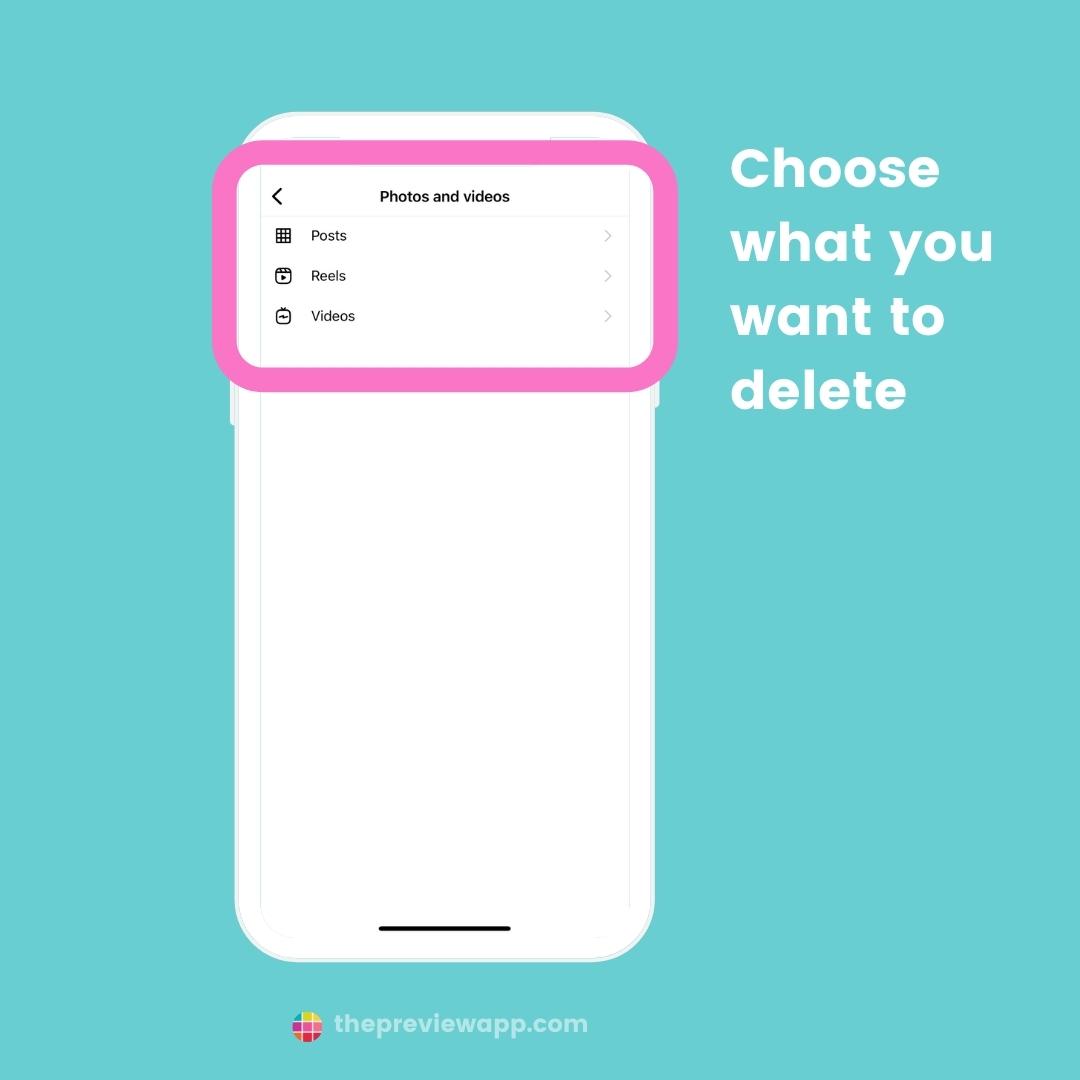
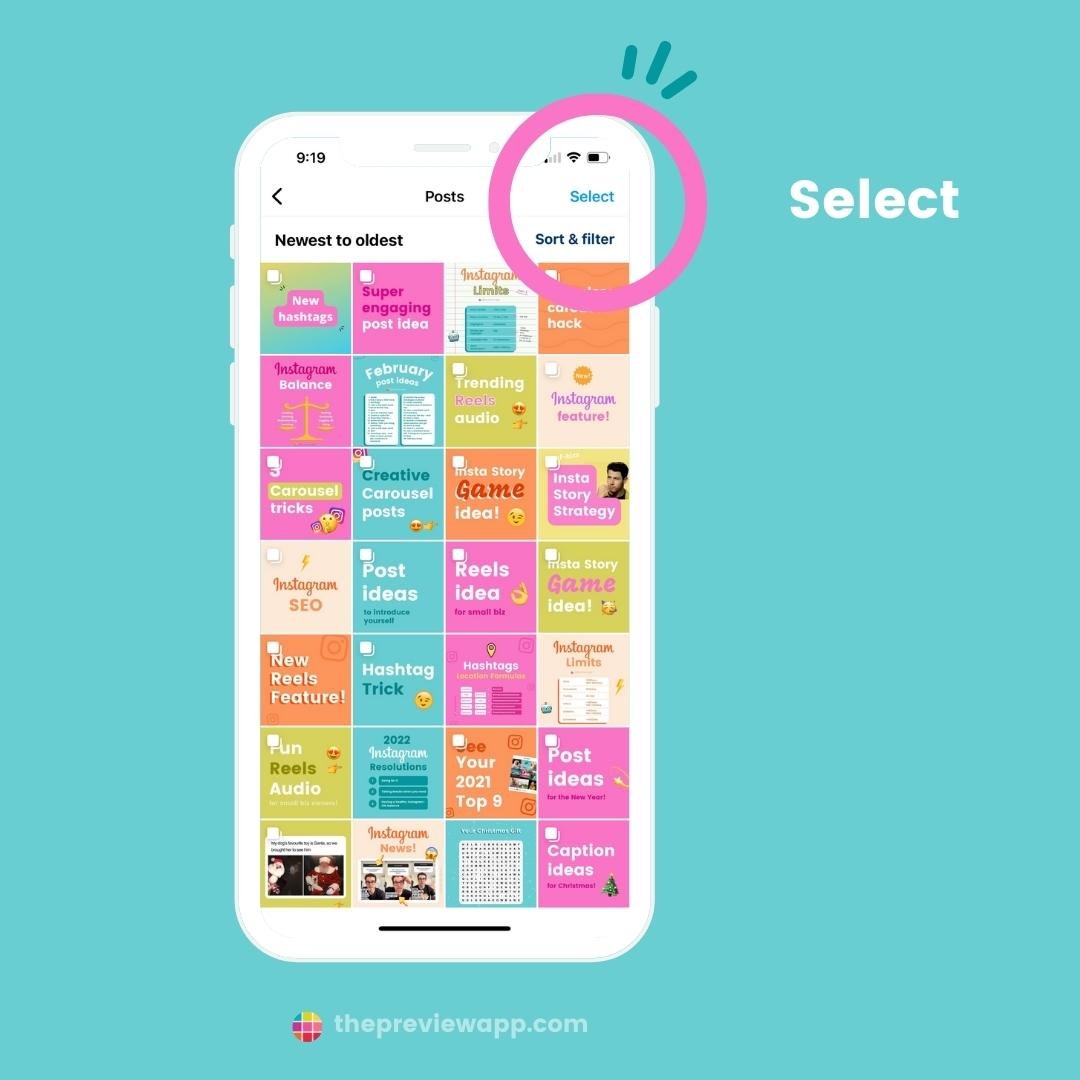
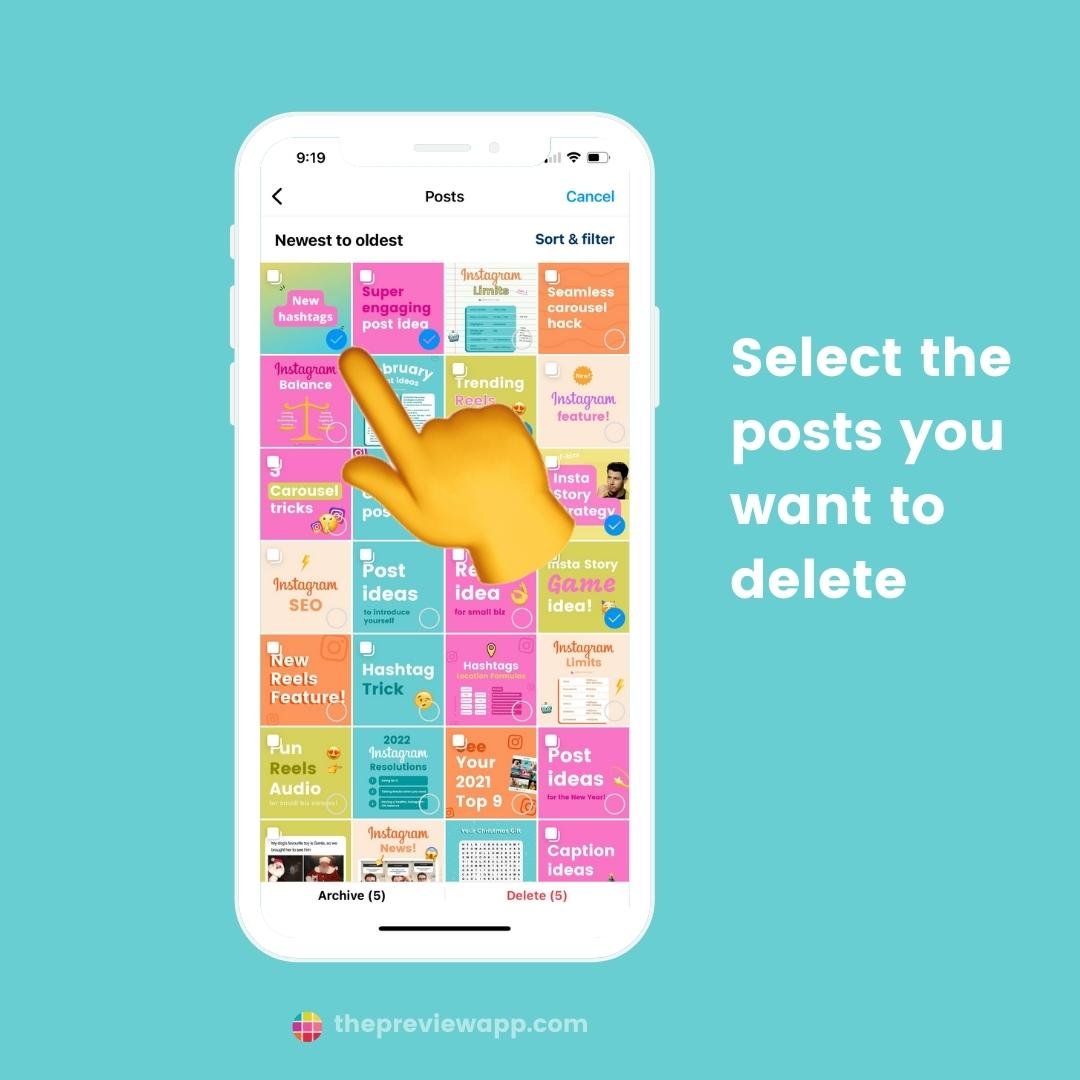
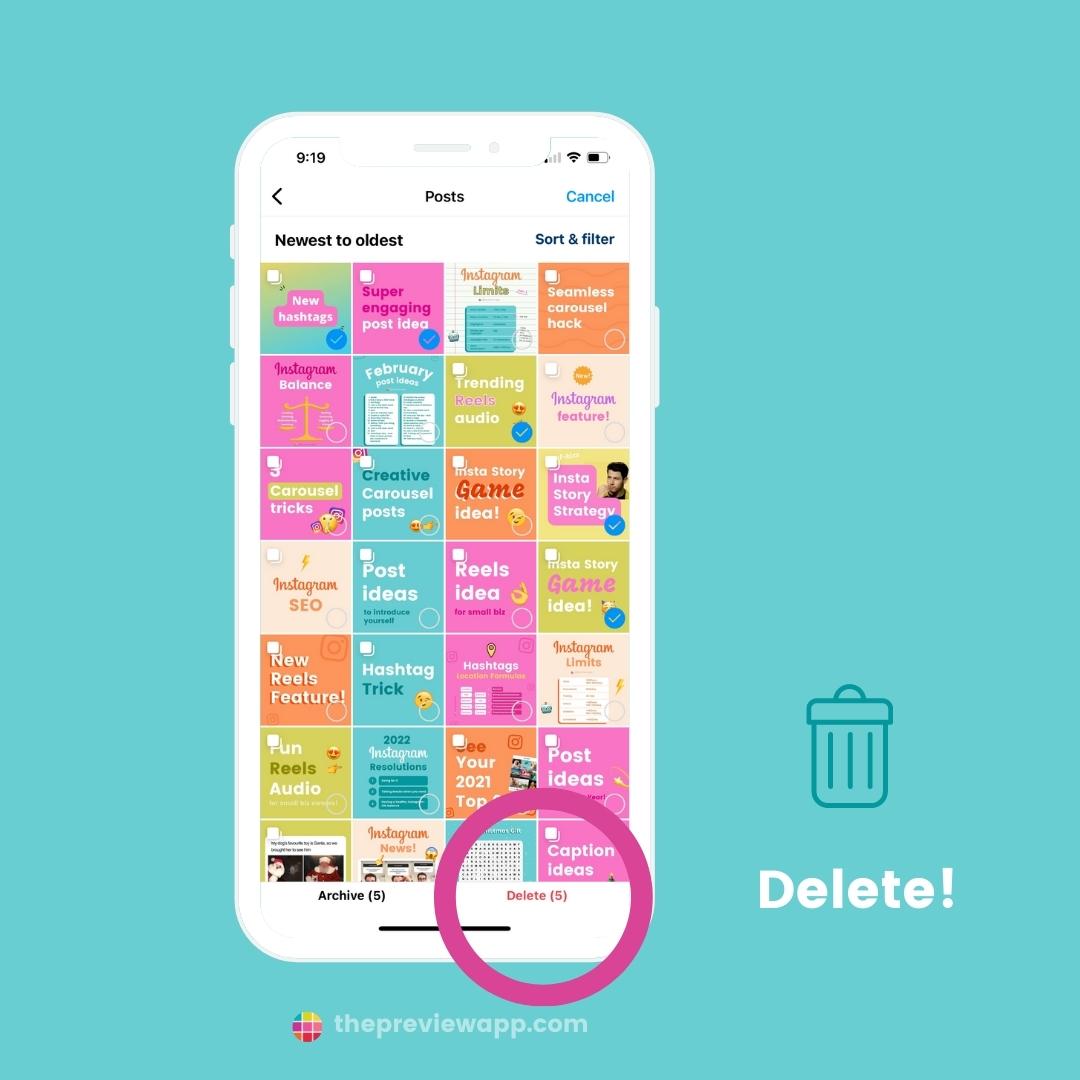
Try this before you delete Instagram posts
This tip is for you if you want to see how your feed will look before you delete posts on your Instagram.
Preview App comes to the rescue!
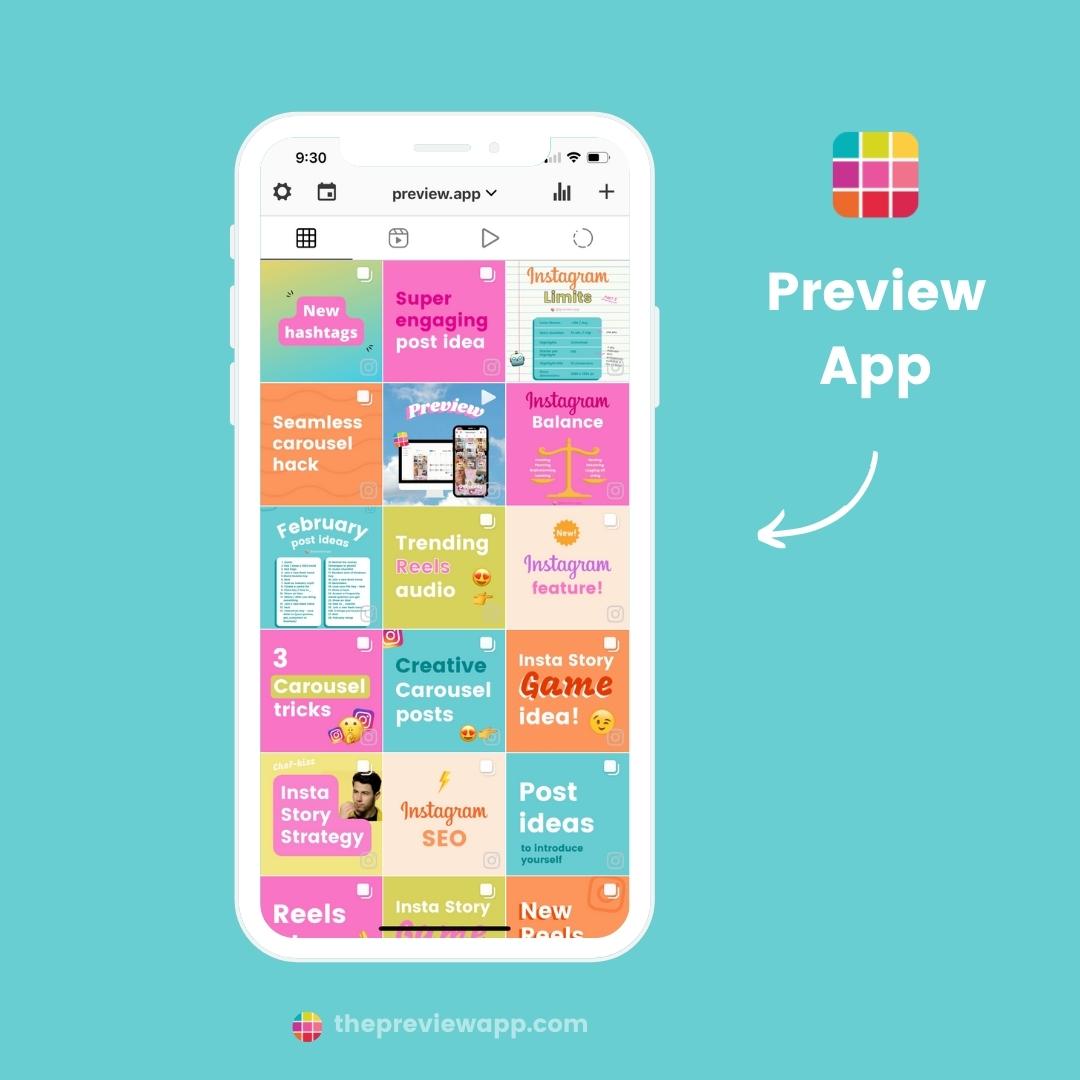
As a LOT of you know, Preview is an Instagram feed planner.
It loads your already posted Instagram posts (so you can plan your future posts on top).
Your posted Instagram posts appear with a little Instagram logo on the bottom right corner of the post.
The cool thing is that there’s an option to “hide” Instagram posts.
It does not hide it from your Instagram account. It hides it only in Preview. This way you can “preview” your feed before you decide which post you want to actually delete on your real Instagram feed.
So handy!
Here is how to do it:
- Tap on the post you want to hide
- Press on the “Eye” button
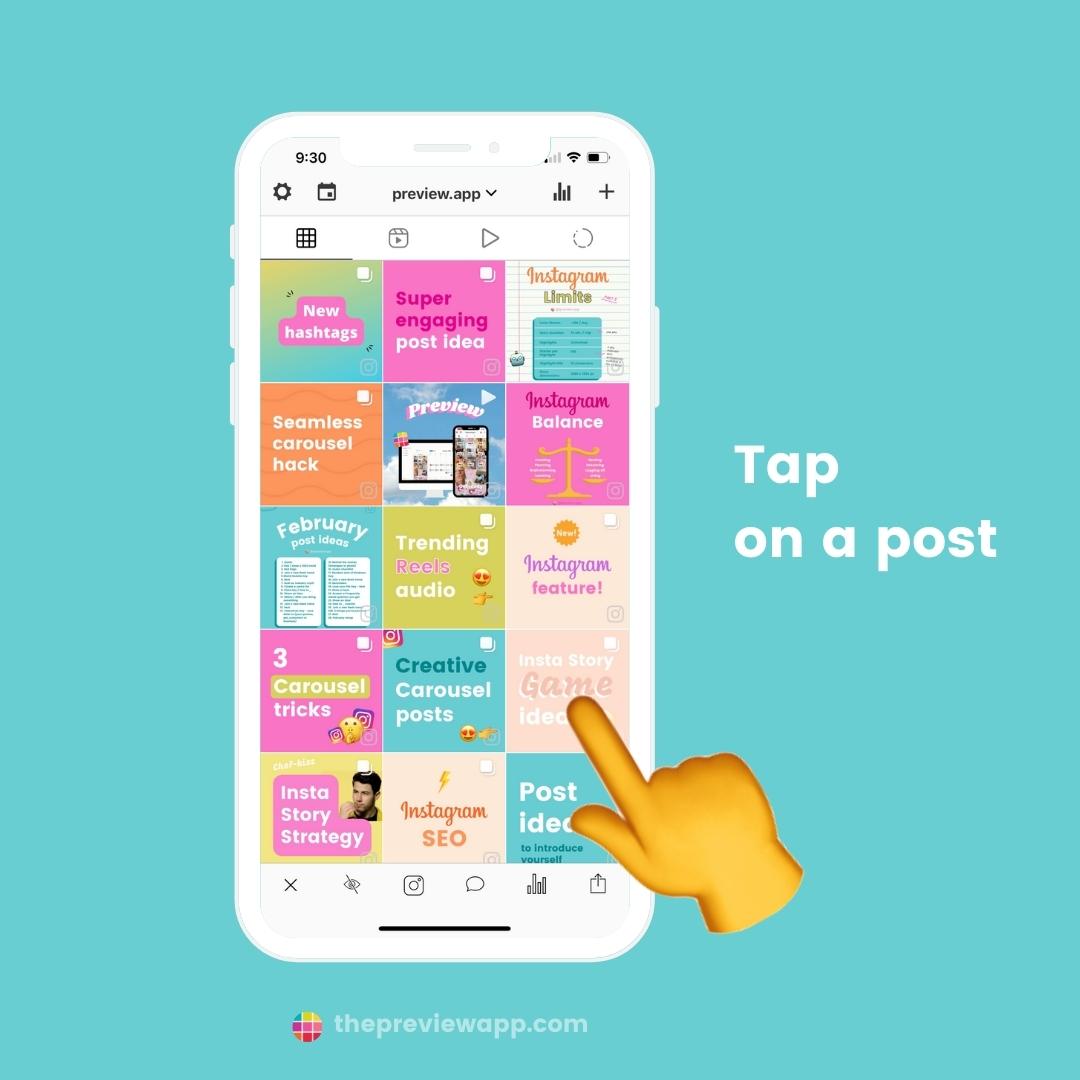
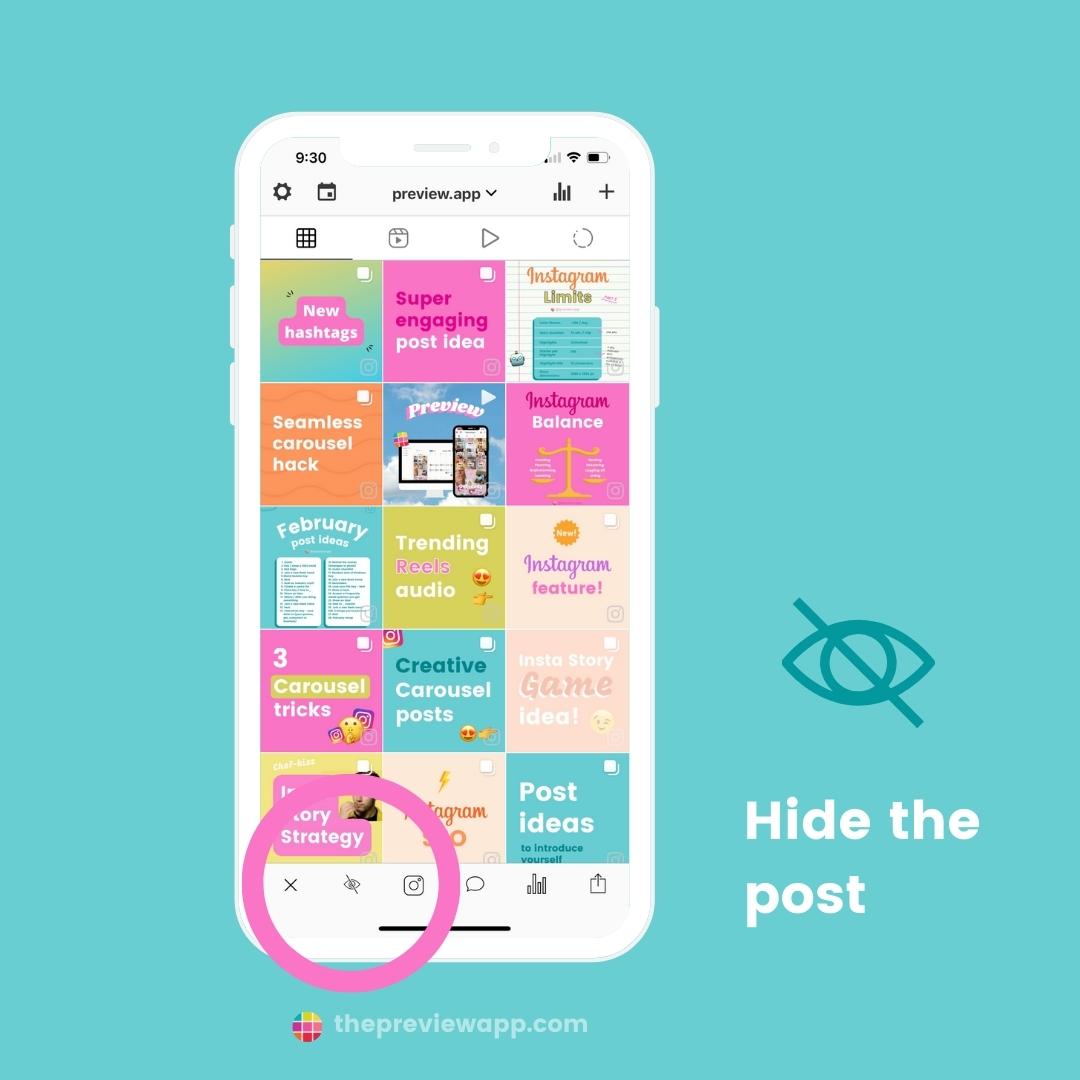
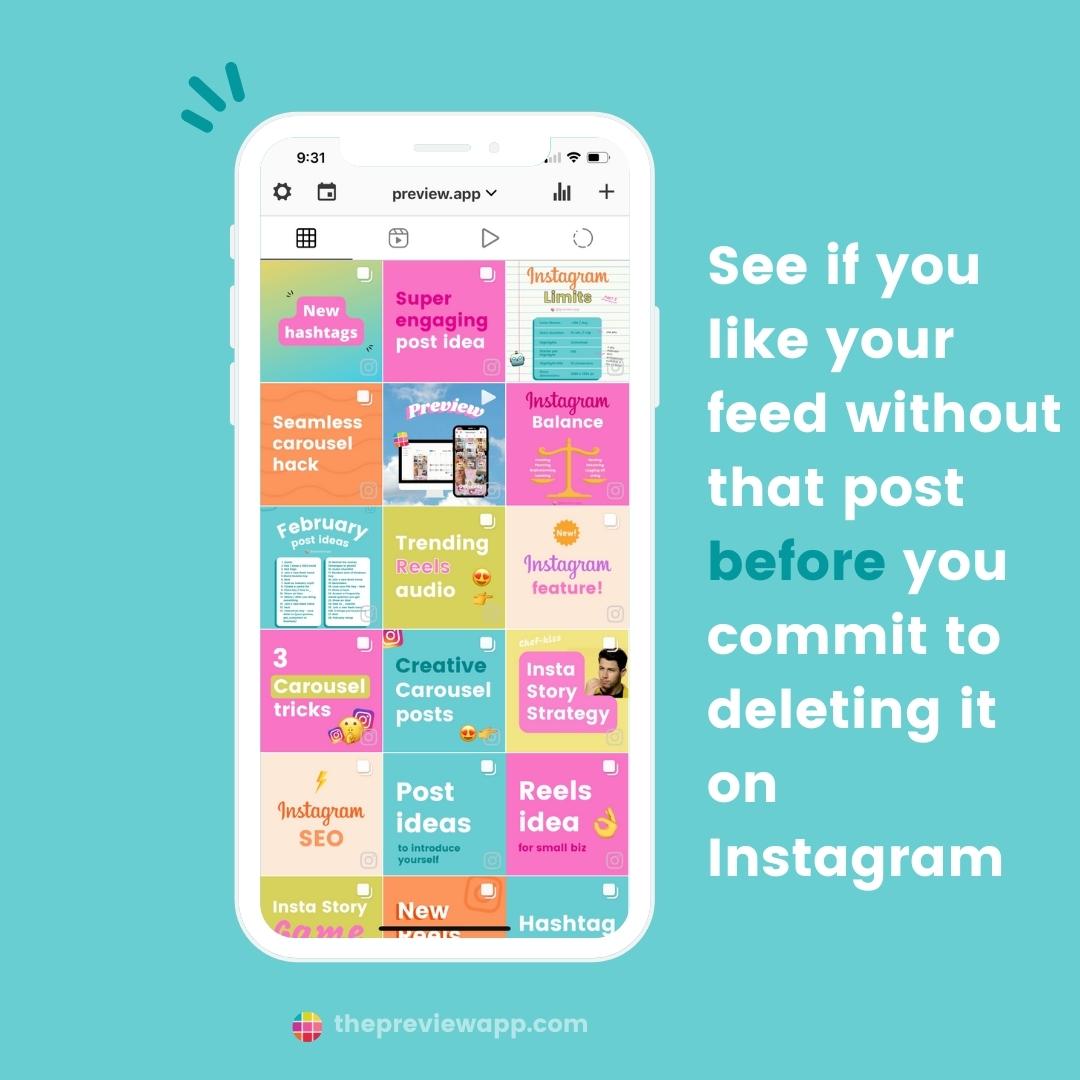
The post will be temporarily hidden (just in Preview).
To see it again, tap on another post and press on the uncrossed eye:
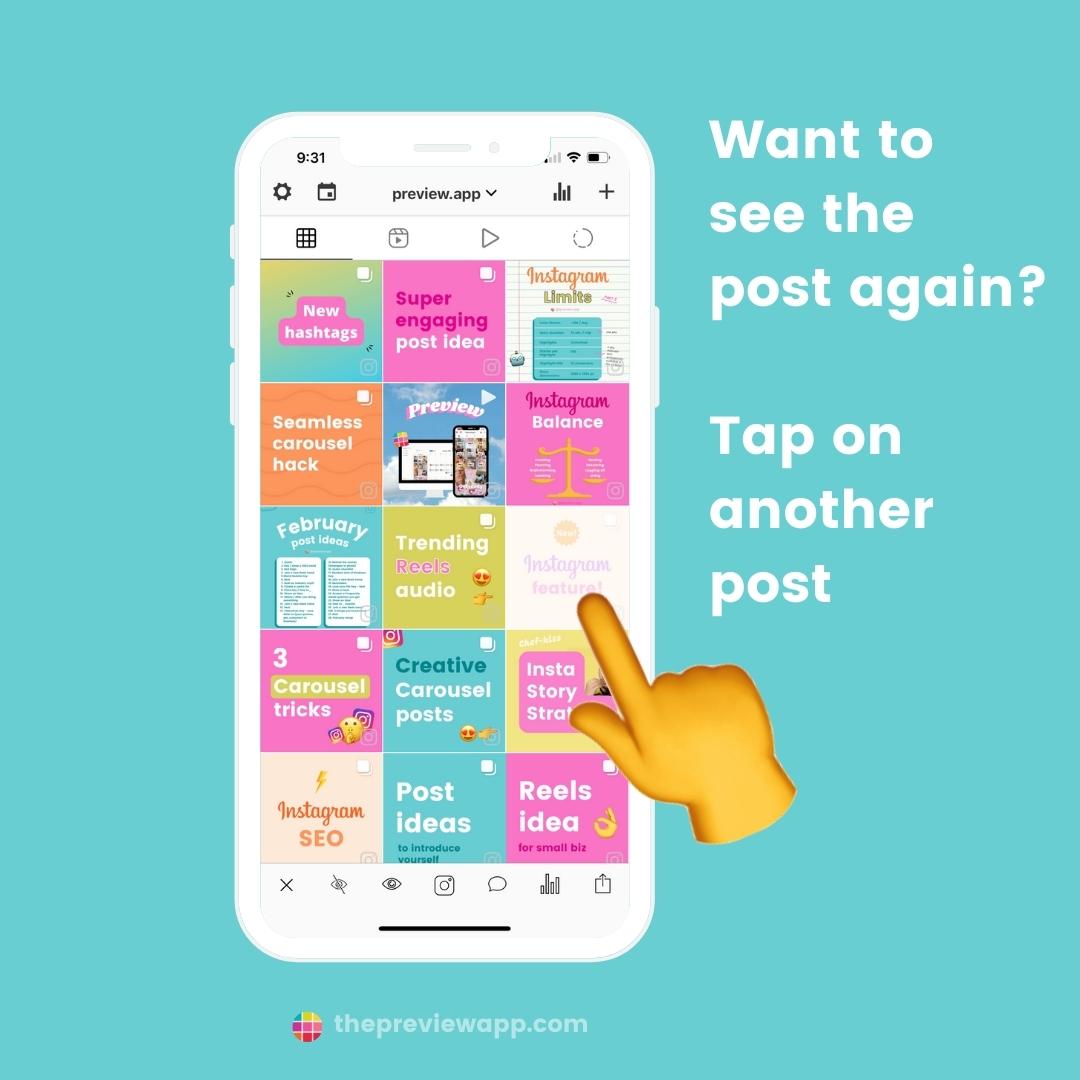
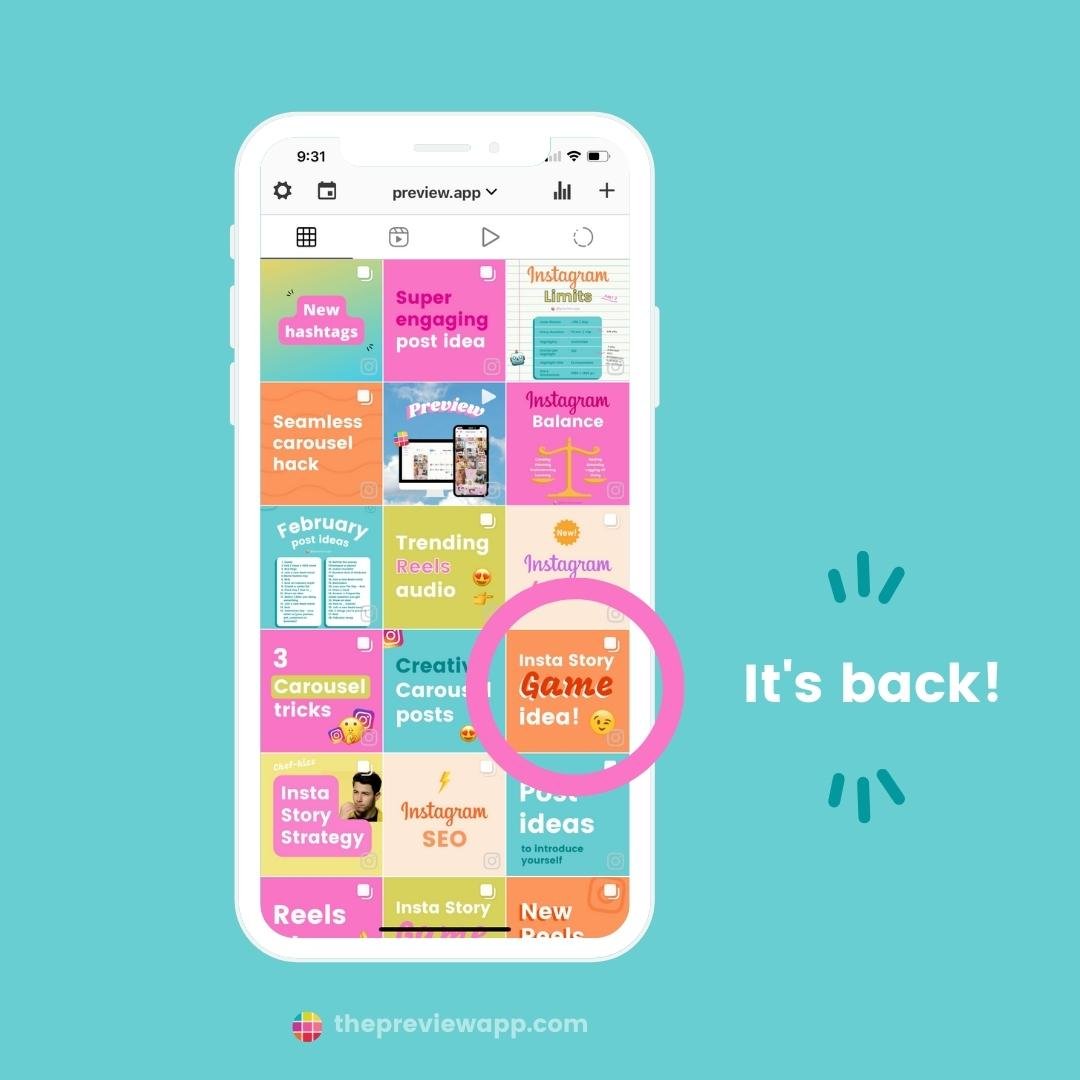
That’s it!
Have fun deleting multiple Instagram posts at once – or hiding them in your Preview App first.
And until next time, see you on Instagram!