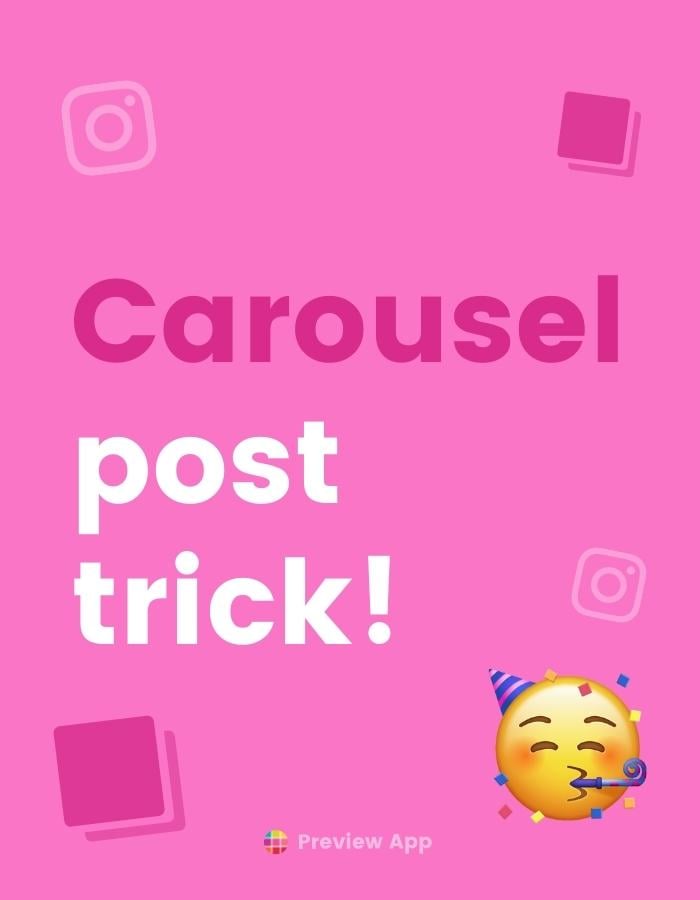A new Instagram feature is here!
You can now delete ONE photo from a carousel post on Instagram!
A carousel post is a post with multiple photos and videos in it.
Like this:
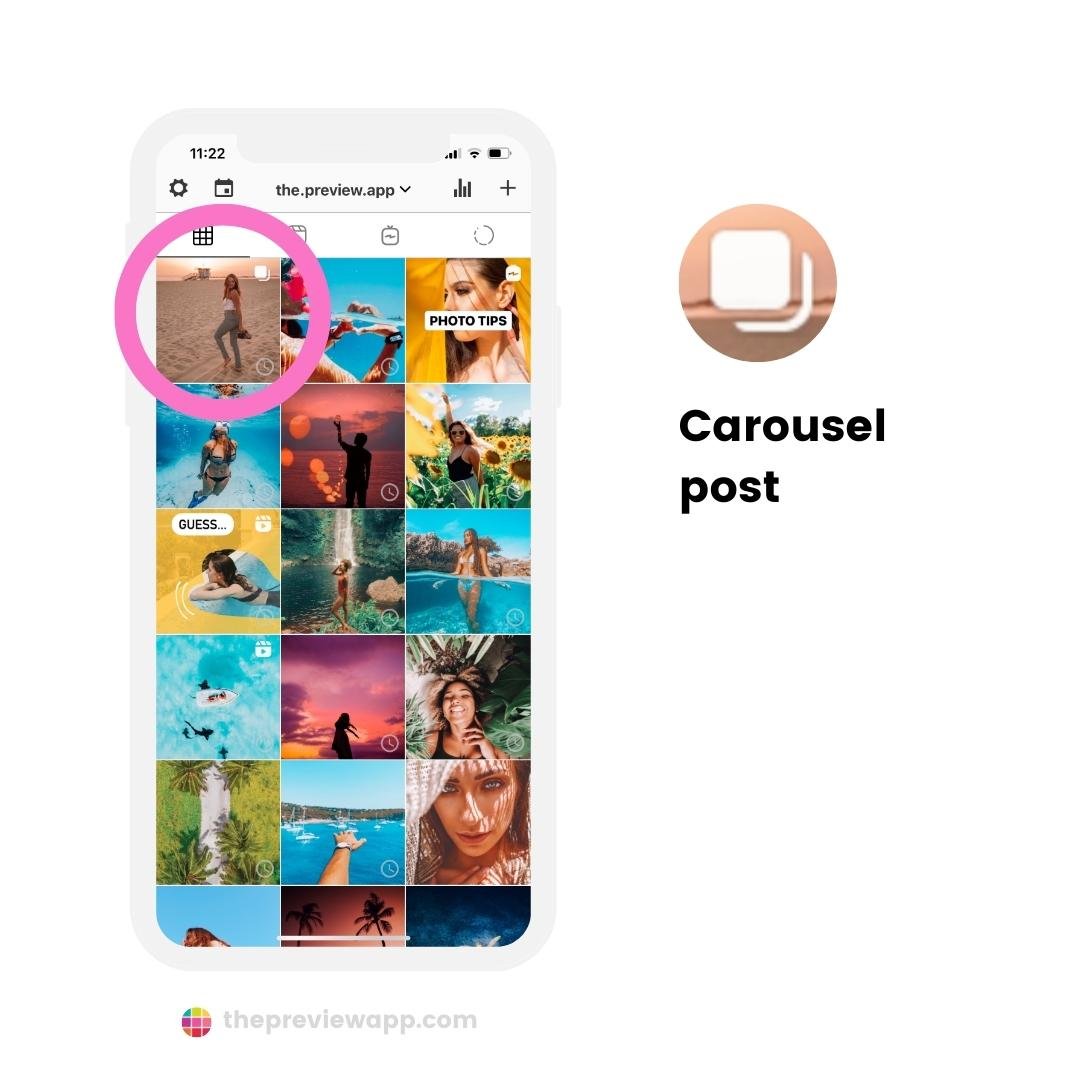
Let’s talk about:
Let’s start.
How to delete one photo from a carousel post on Instagram
Here is how to delete one photo from a carousel post:
- Open your carousel post
- Press on the 3 dots “…”
- Edit
- Press on the “bin” button on the photo
Done.
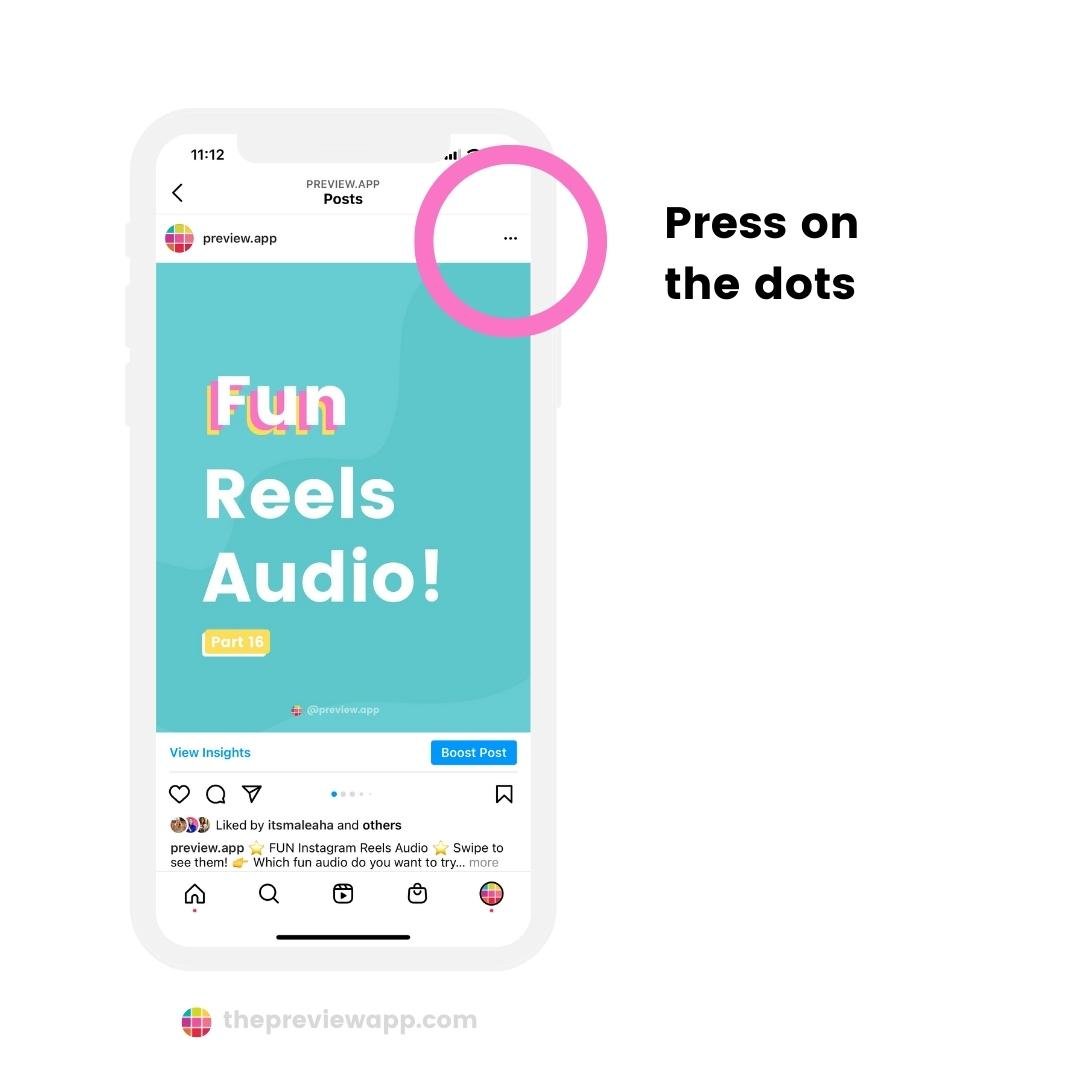
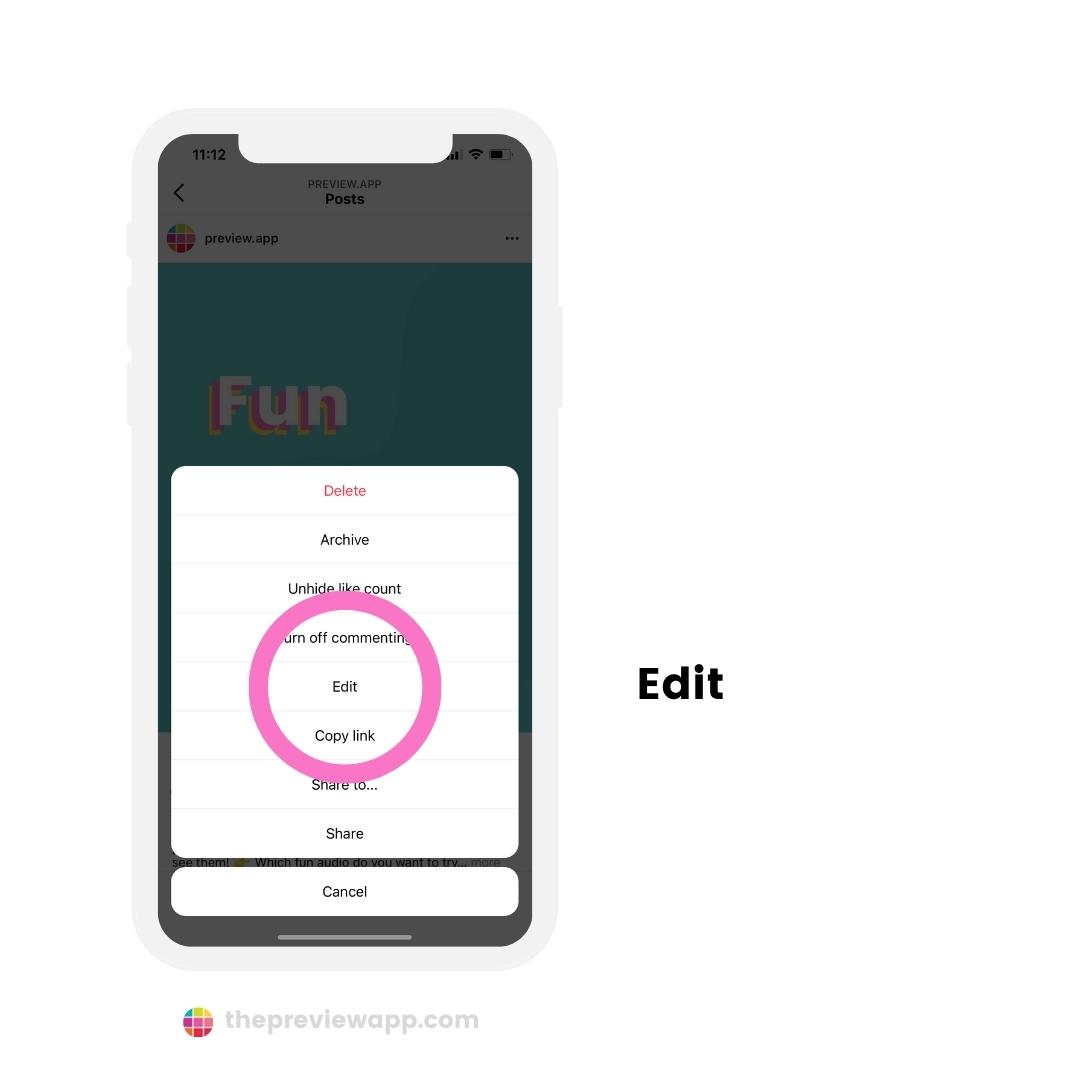
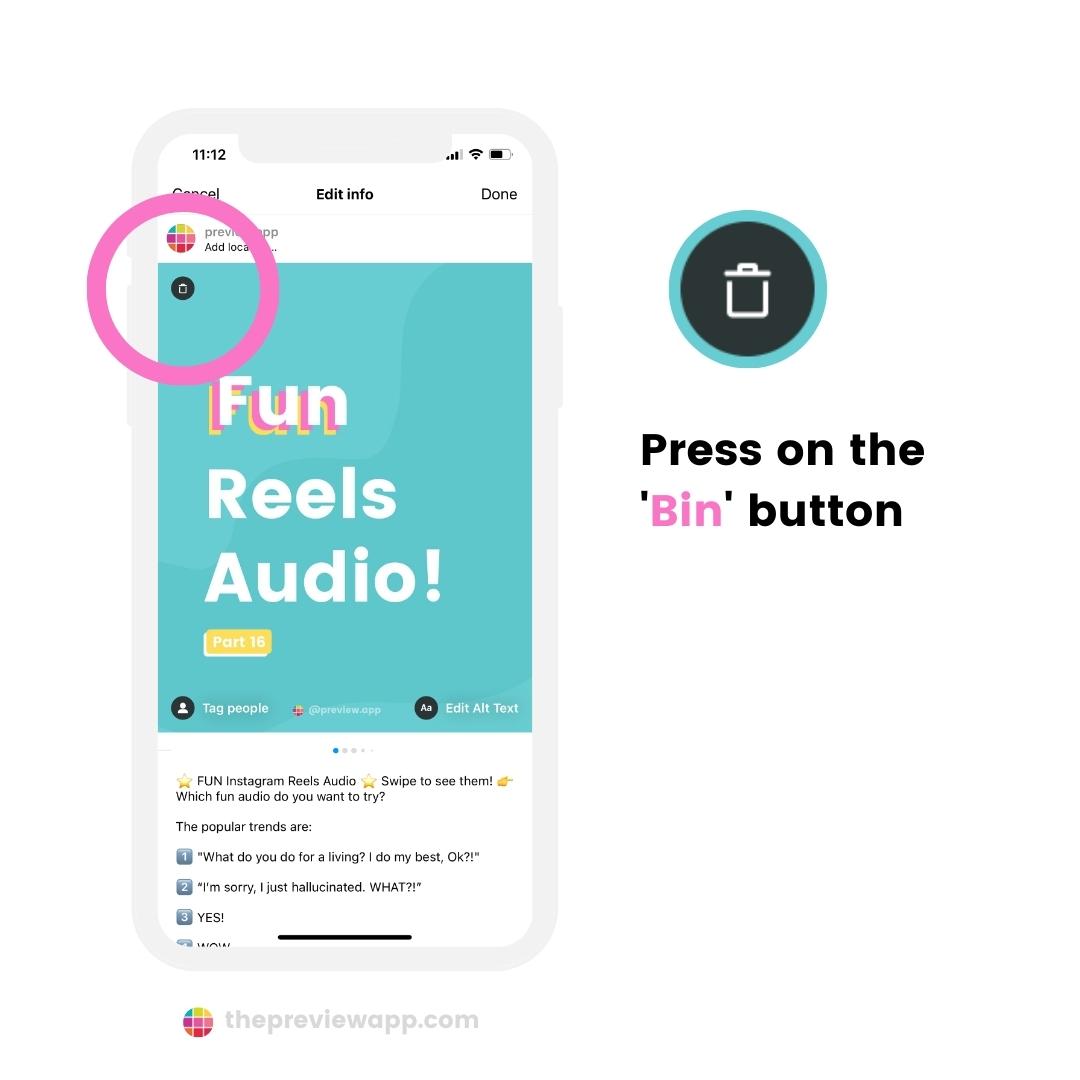
How to add a photo in a carousel post
You can delete a photo from a multiple photo post.
But can you add one?
What if you want to replace one of the photos with another one?
What if you forgot to add one?
At the moment, it’s not possible to add a photo or video in an already posted carousel post.
Instagram doesn’t have this feature yet.
But:
What can you do to make sure you are happy with your carousel post BEFORE you post it on Instagram?
Use your Preview App!
Like this:
How to preview your carousel before you post
I’m going to show you how to:
- Preview your carousel flow
- Delete or add photos in your carousel post
- How to change the order of your carousel posts
- Edit your photo
- Prepare your caption and hashtags before you post
- Schedule your carousel
Want to preview your carousel before you post?
- Upload your carousel in Preview App
- Double tap on it
- Swipe left and right like on Instagram to watch your carousel
Like this:
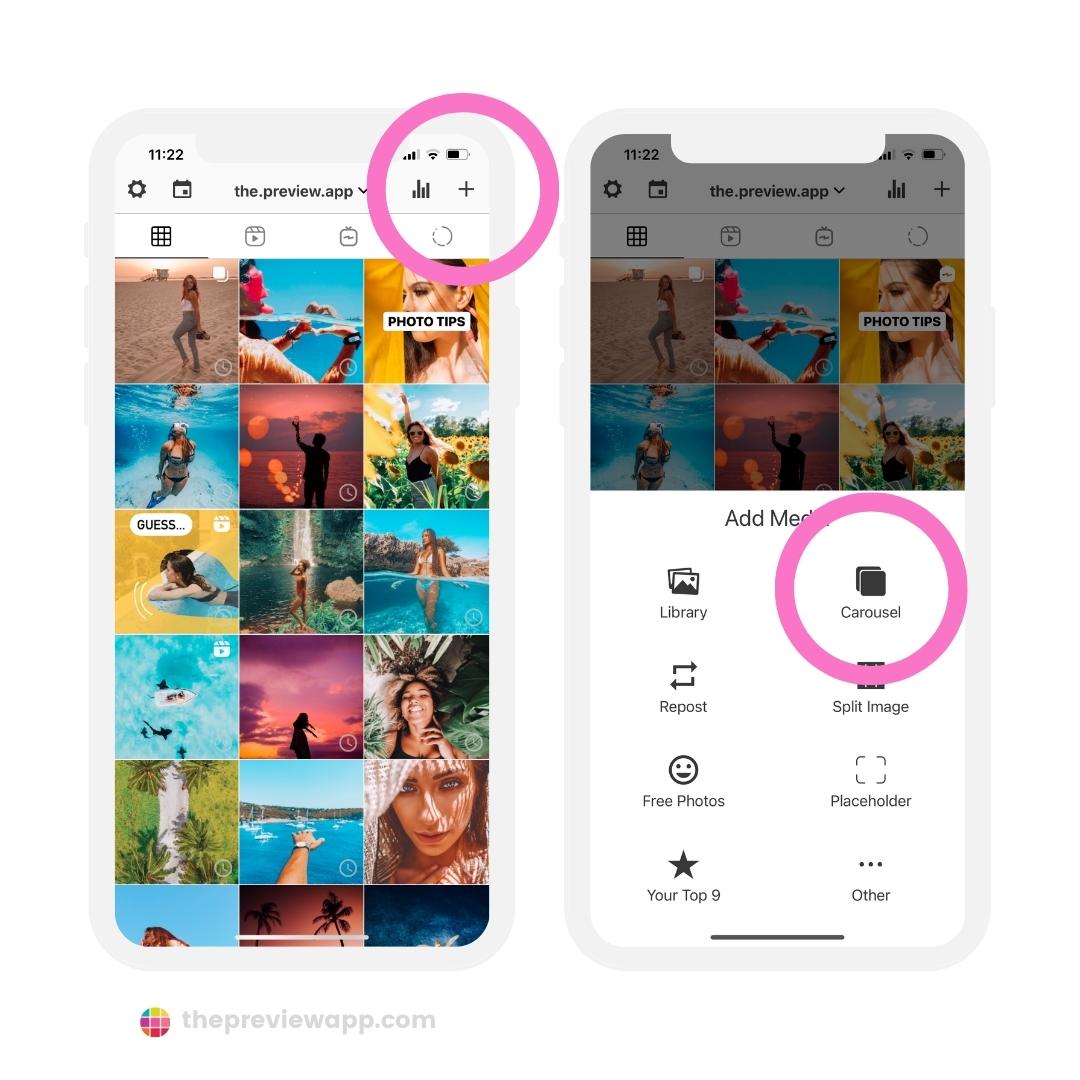
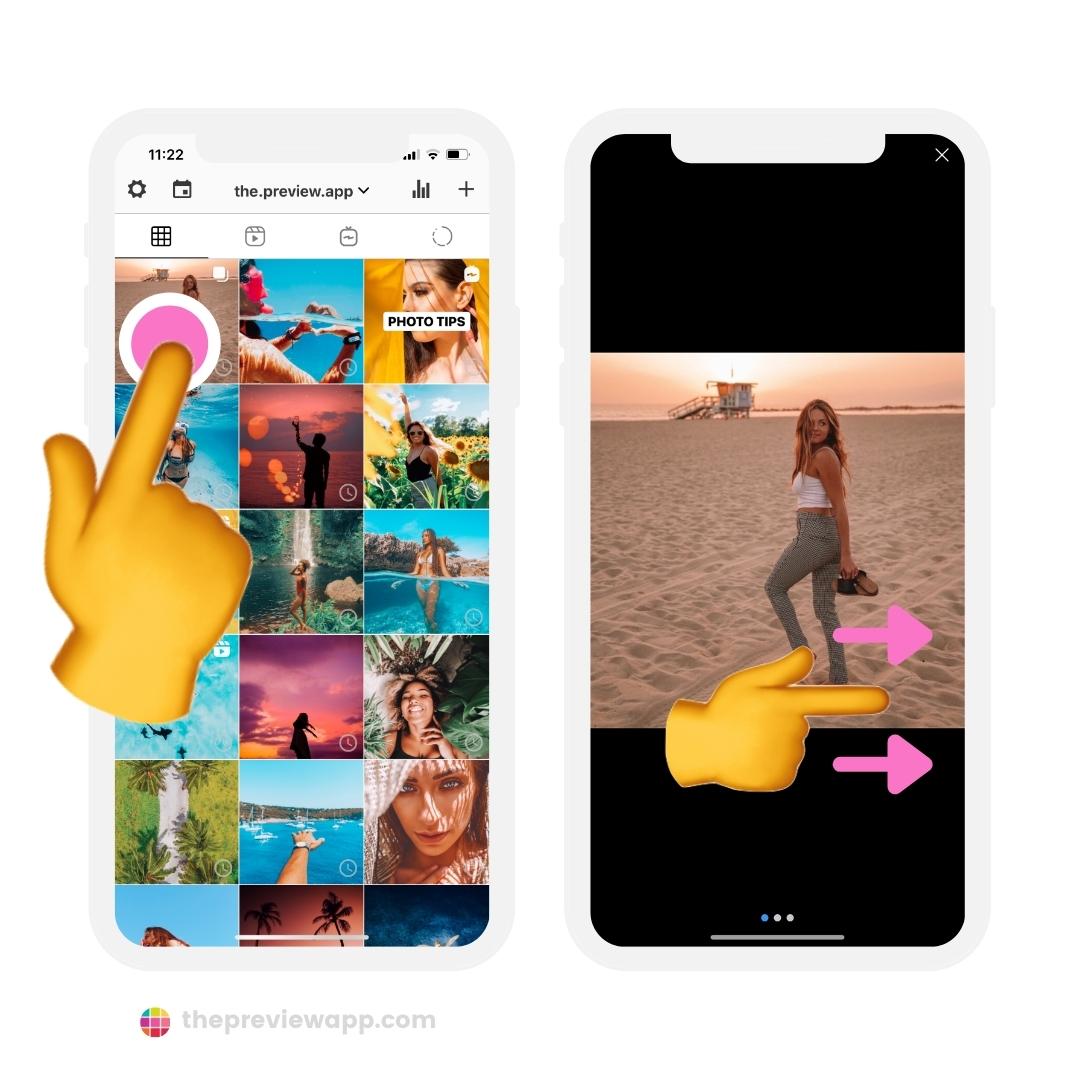
Want to delete one photo or video from the carousel post?
- Press on the post
- Press on the “Edit” button
- Press on the “Bin” button to delete a photo from the carousel
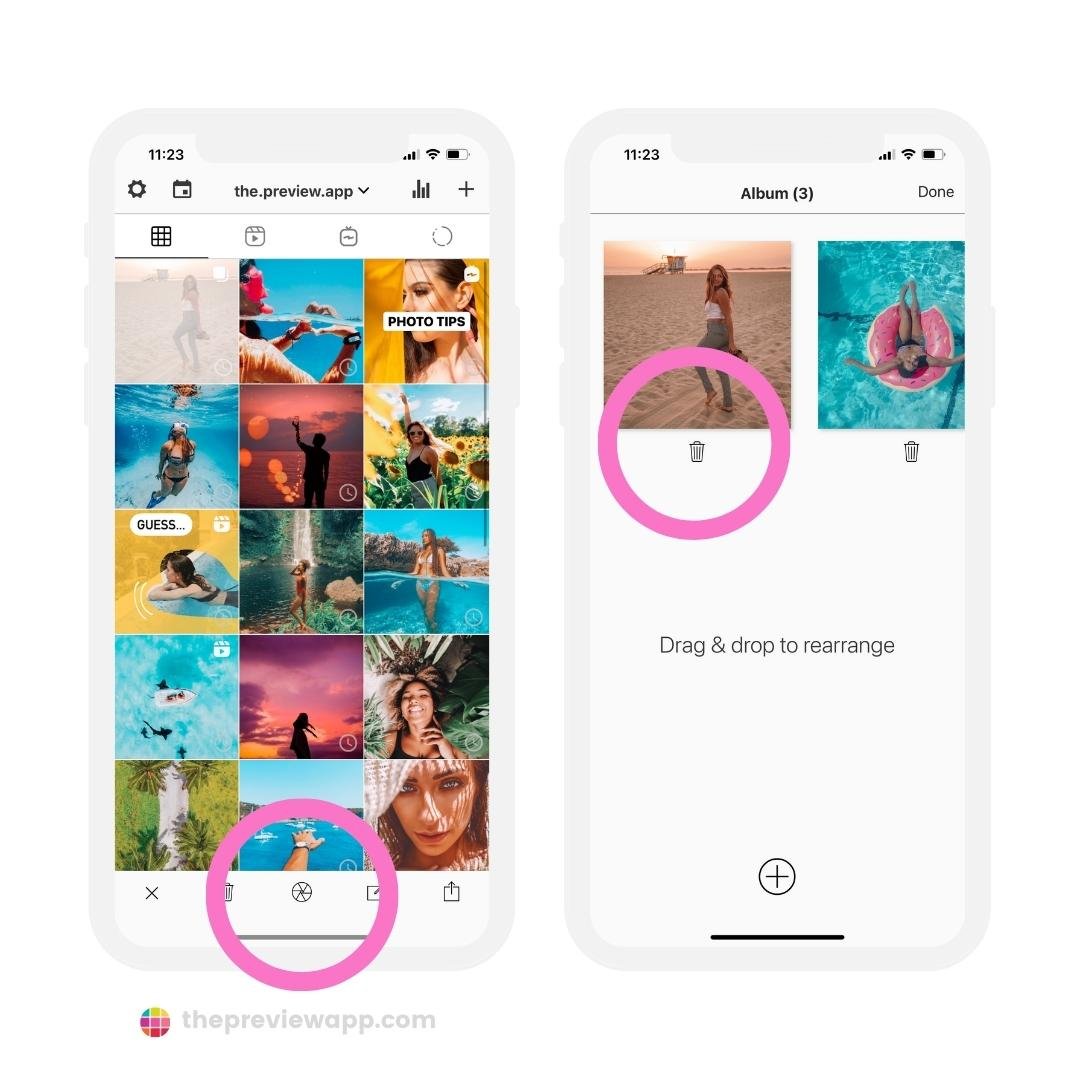
Want to add a photo or video in your carousel?
- Press on the “+” button
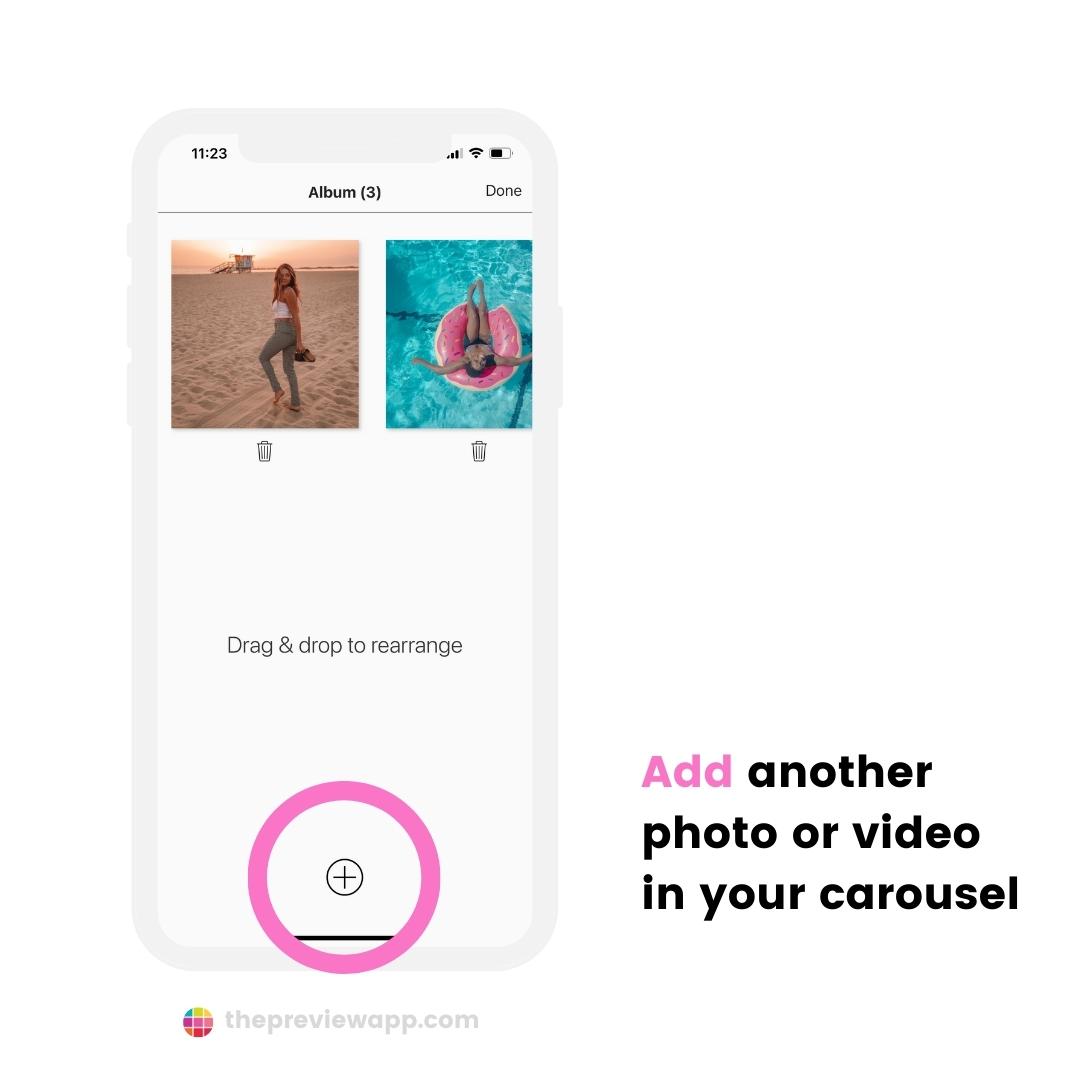
Want to change the order of the posts within the carousel?
- Drag and Drop: Hold your finger on one post and drag it between any other posts
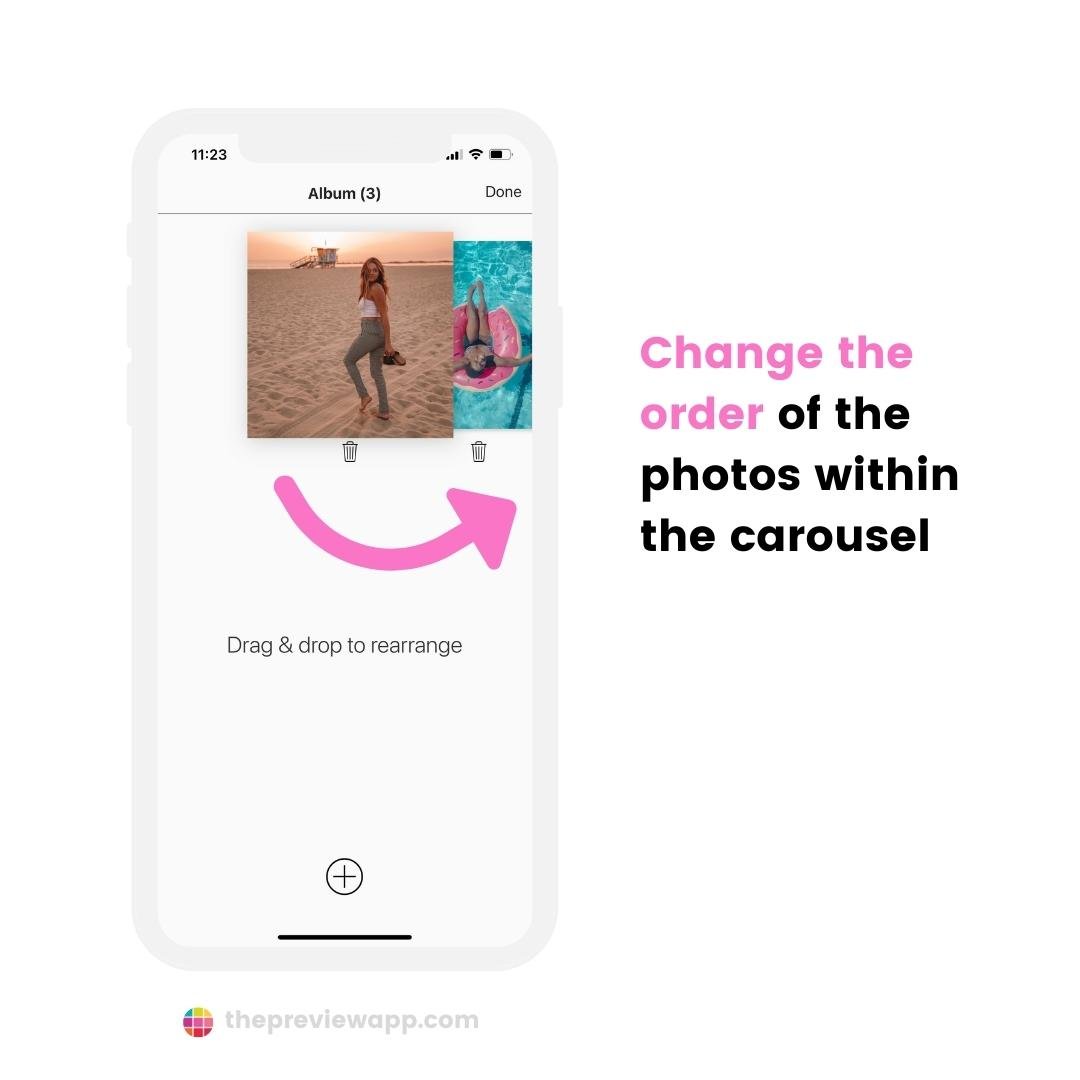
Want to edit your photo? Add a filter or text?
- Tap on a photo
- Choose a filter
- Tap on the “Editor” button on the top left
- Tap on the “Filter Pack” button on the top right to choose a different filter pack
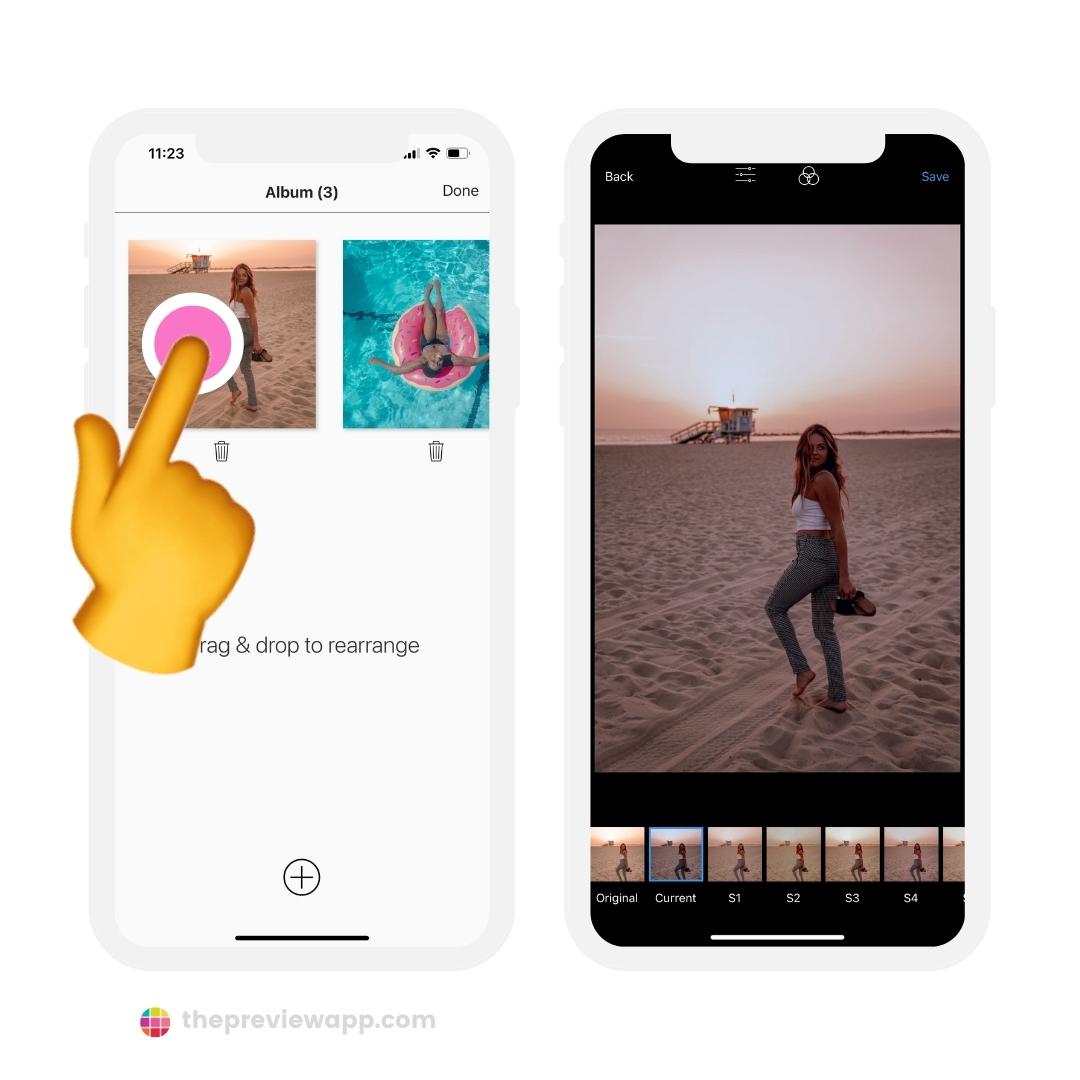
Want to prepare your captions and hashtags?
- Press on the “Caption” button
- Type your caption
- Press on “Find Captions” to choose one of 3,000 caption ideas
- Press on “Find Hashtags” to find the best hashtags
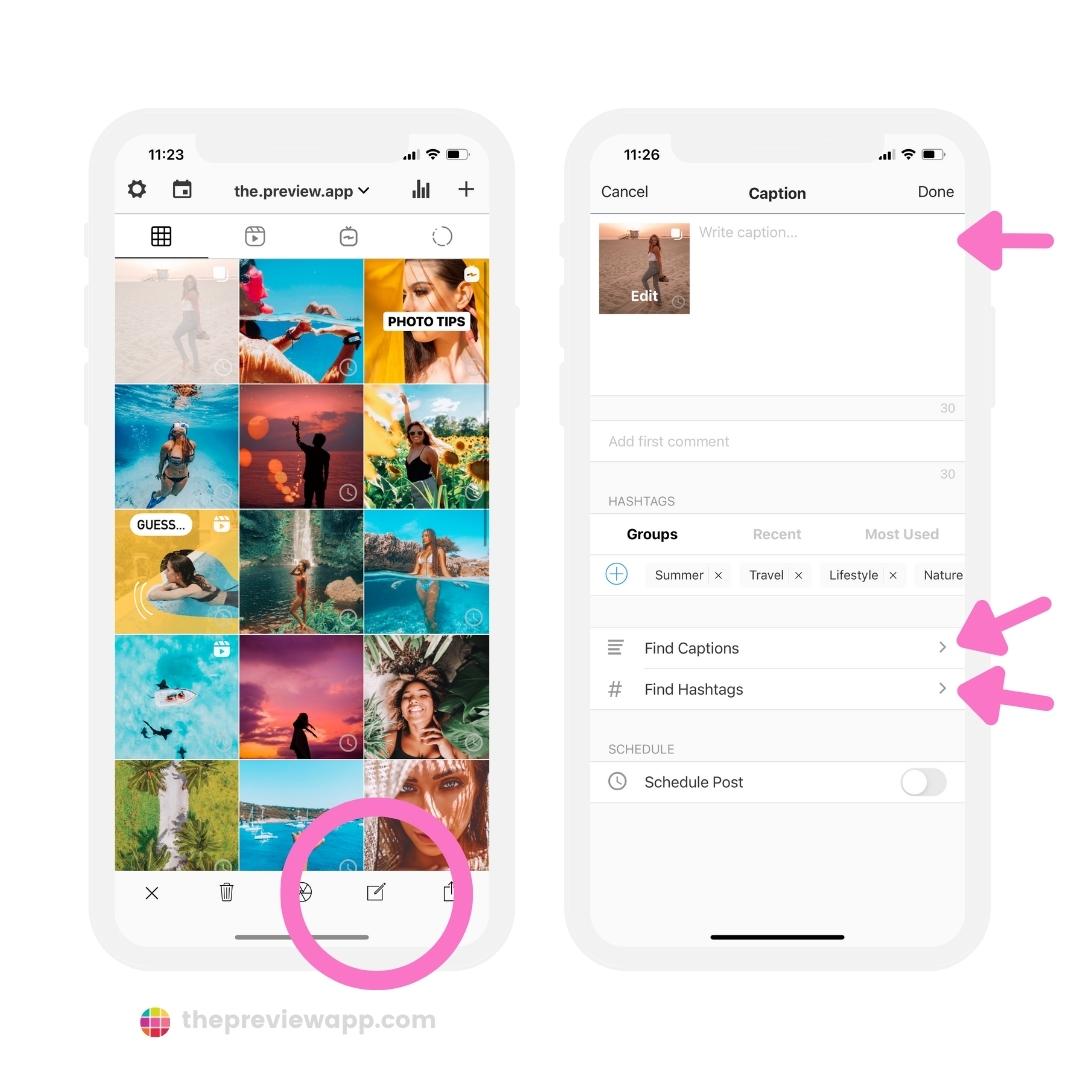
Turn on “Schedule Post” to schedule your carousel:
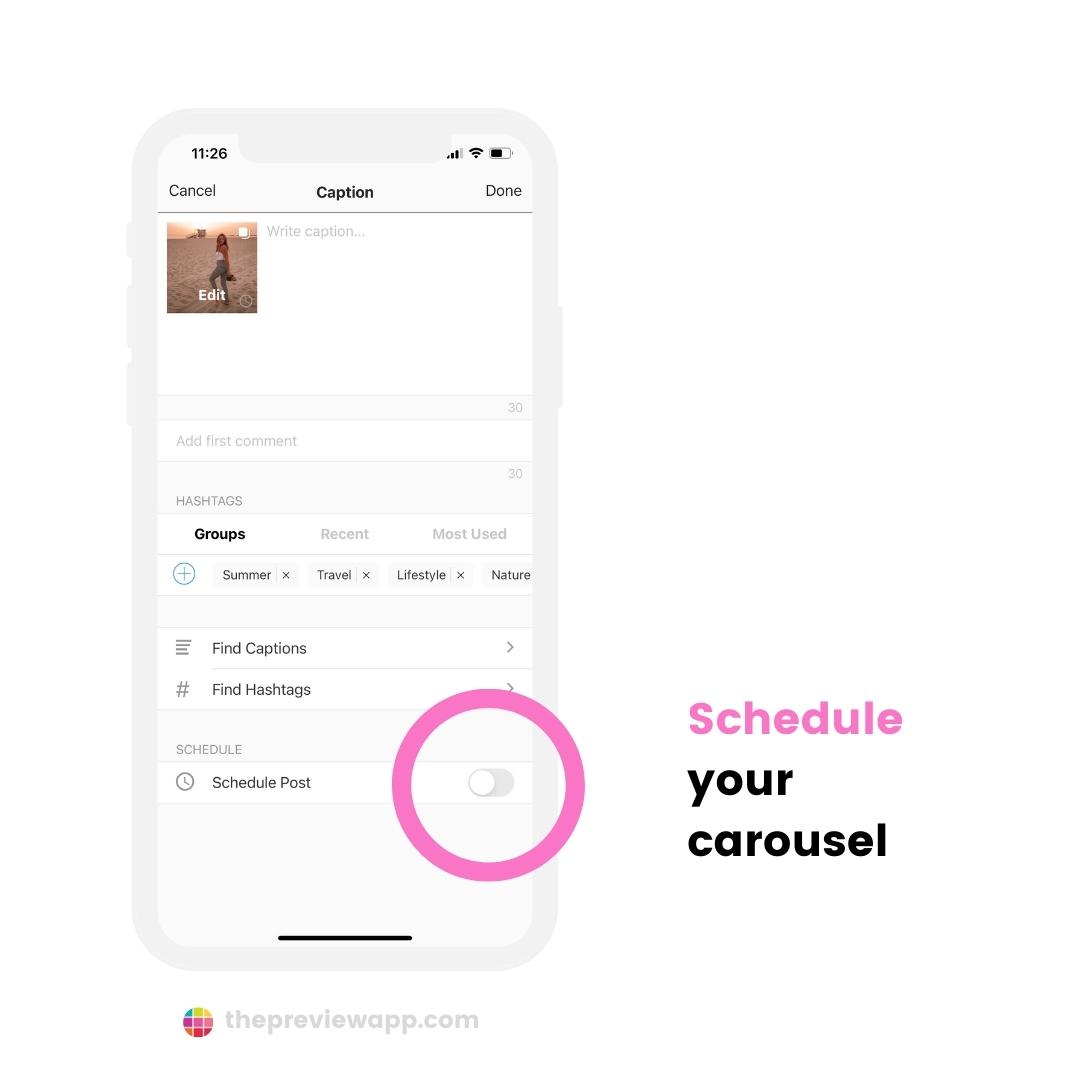
Prefer to work on your laptop?
You can use Preview on your computer too.
That’s it!
Have fun creating your carousel posts!
Want some inspiration?
Check these Creative Instagram Carousel Examples.