I’m going to show you:
- How to change the background color on Instagram Story
- How to make a transparent background color
- How to change the background color without covering the photo
- How to change the background color when sharing a new post from your feed (on iPhone + Android)
And we share a few more tricks in the video below too.
Let’s start!
1. How to change the background color on Instagram Story
Here’s how to change the background color on Instagram Story:
- Take a random photo
- Press on the “Pen” button
- Choose the first pen option on top of your screen
- Choose a color at the bottom of the screen
- Hold your finger on the screen
The whole screen will change color.
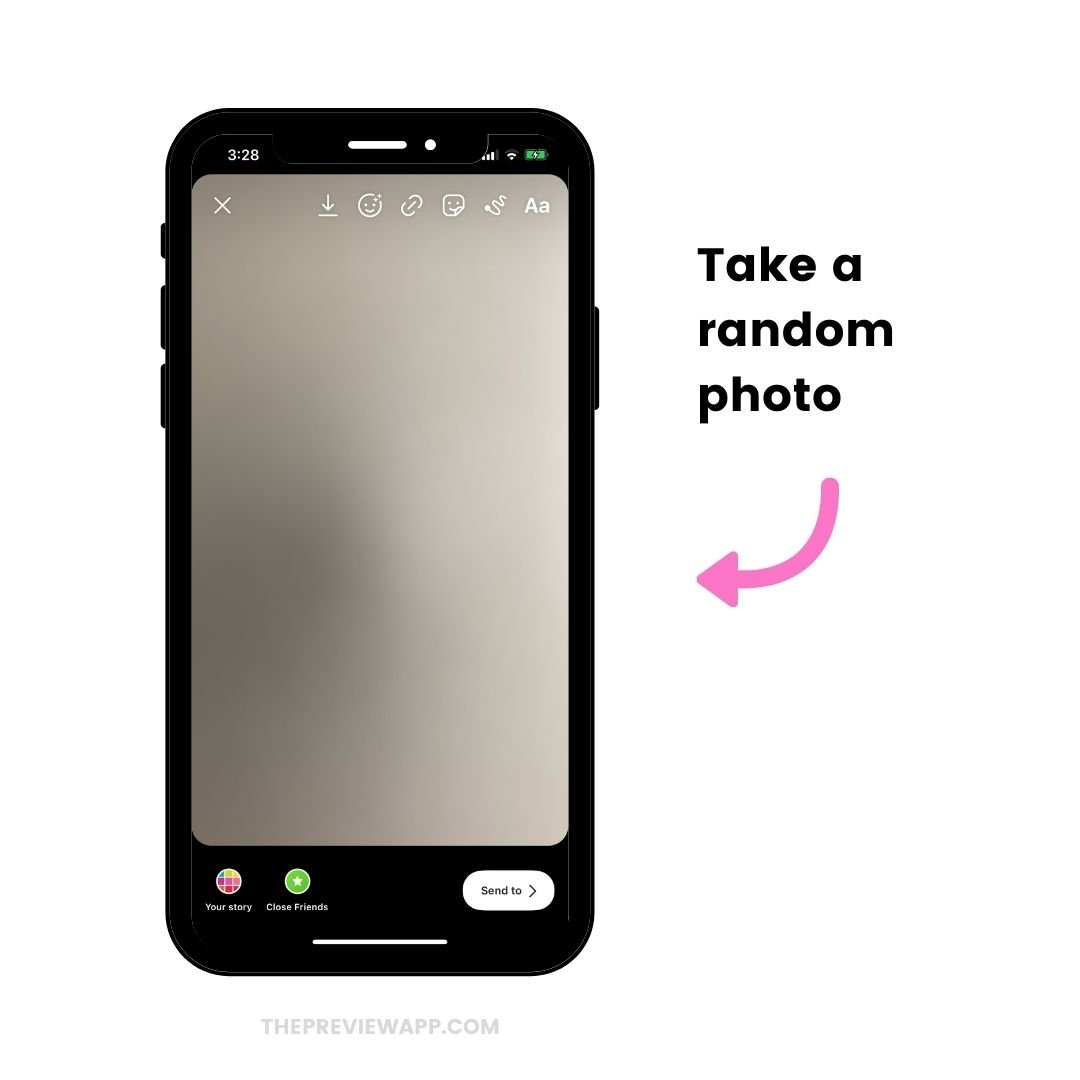
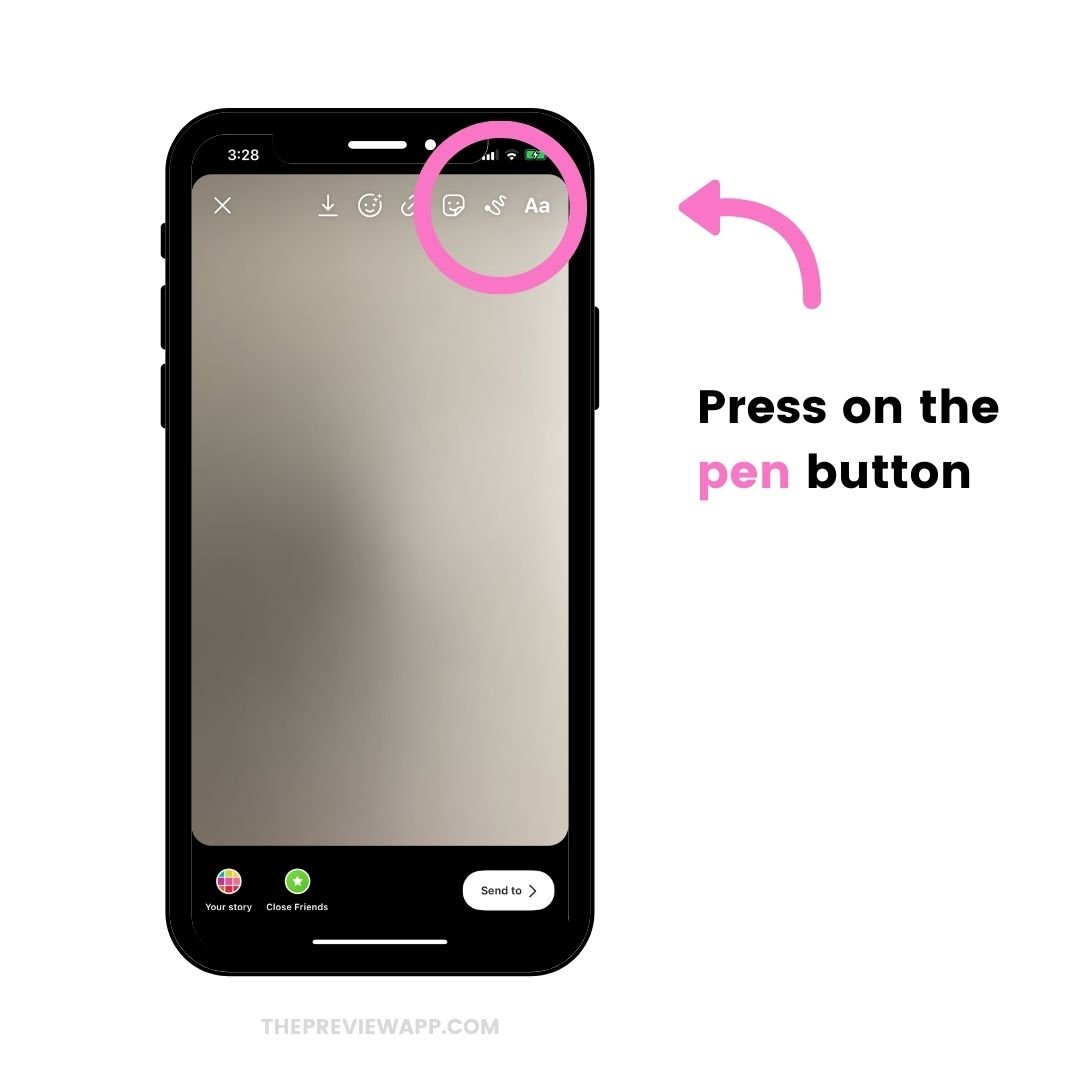
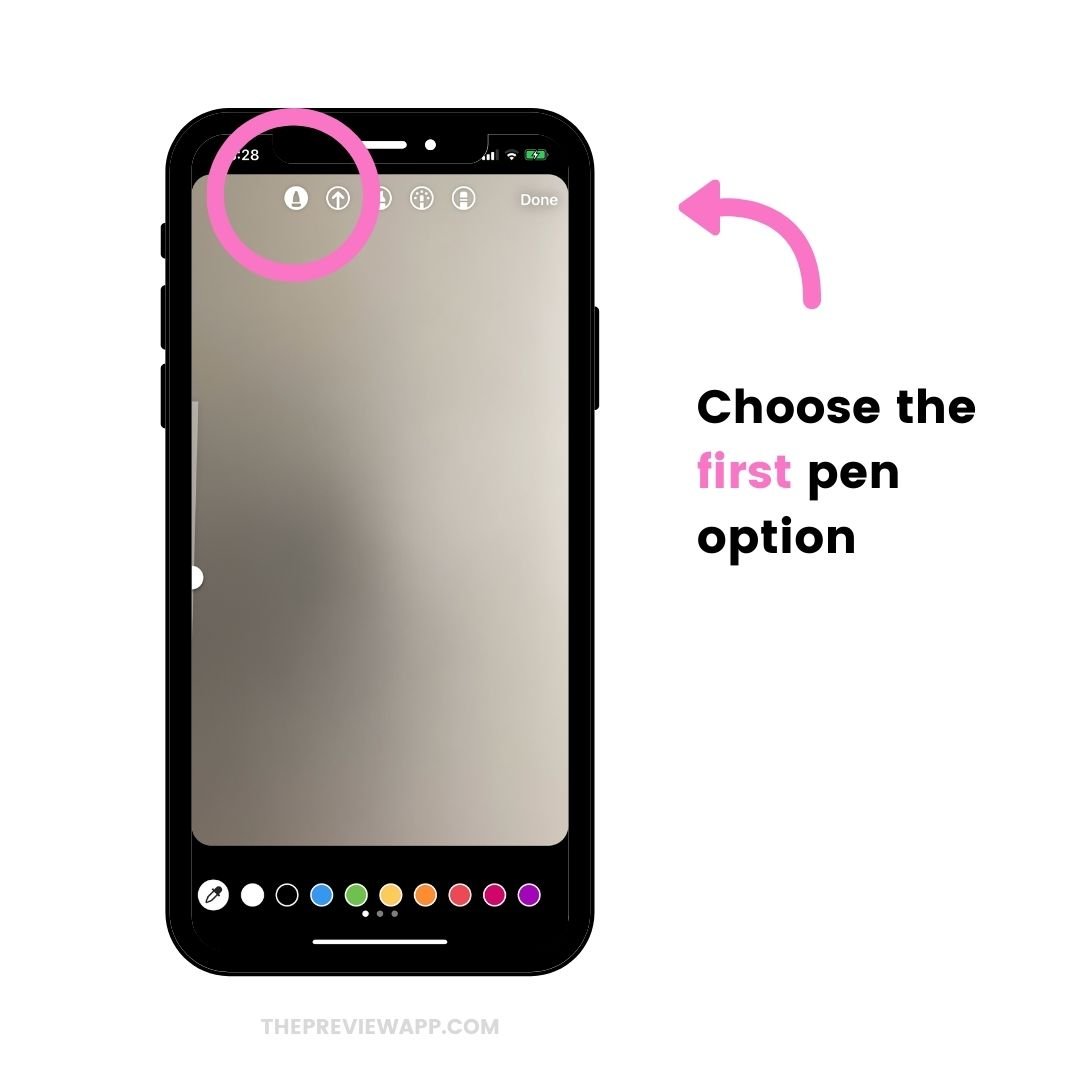
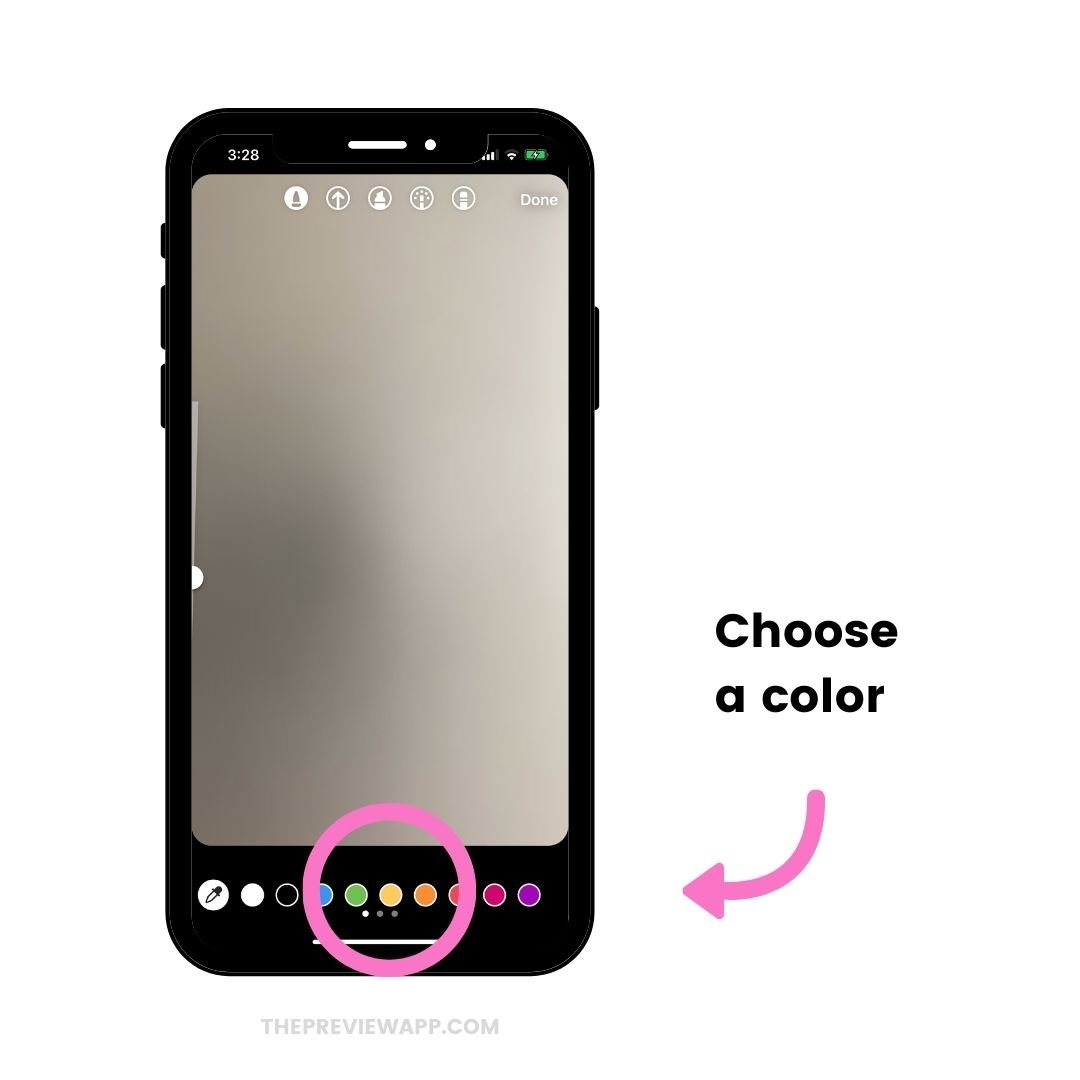
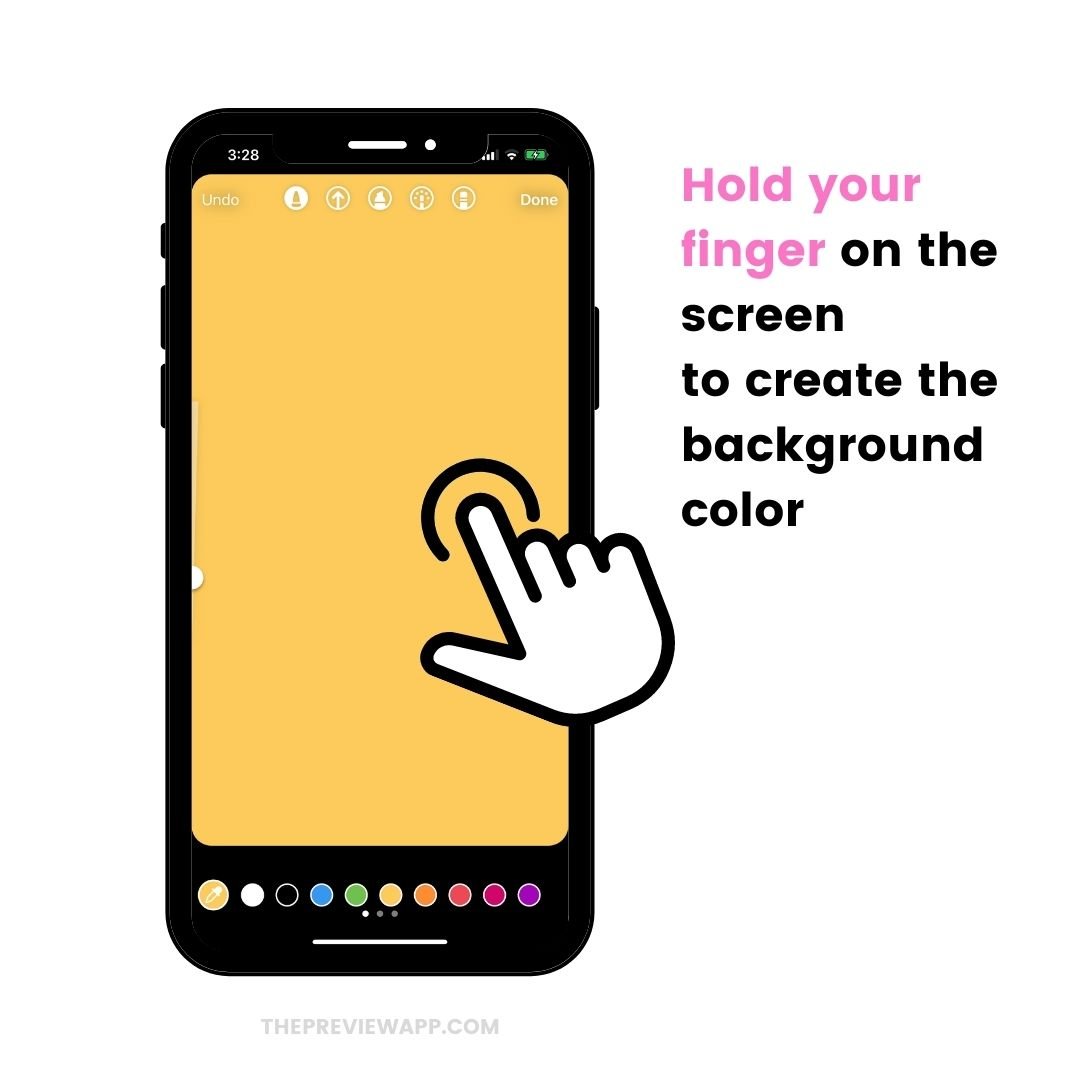
Tip: If you want a different color than the ones you see at the bottom of your screen, hold your finger on one color. The rainbow palette will appear. Drag your finger on another color to select it.
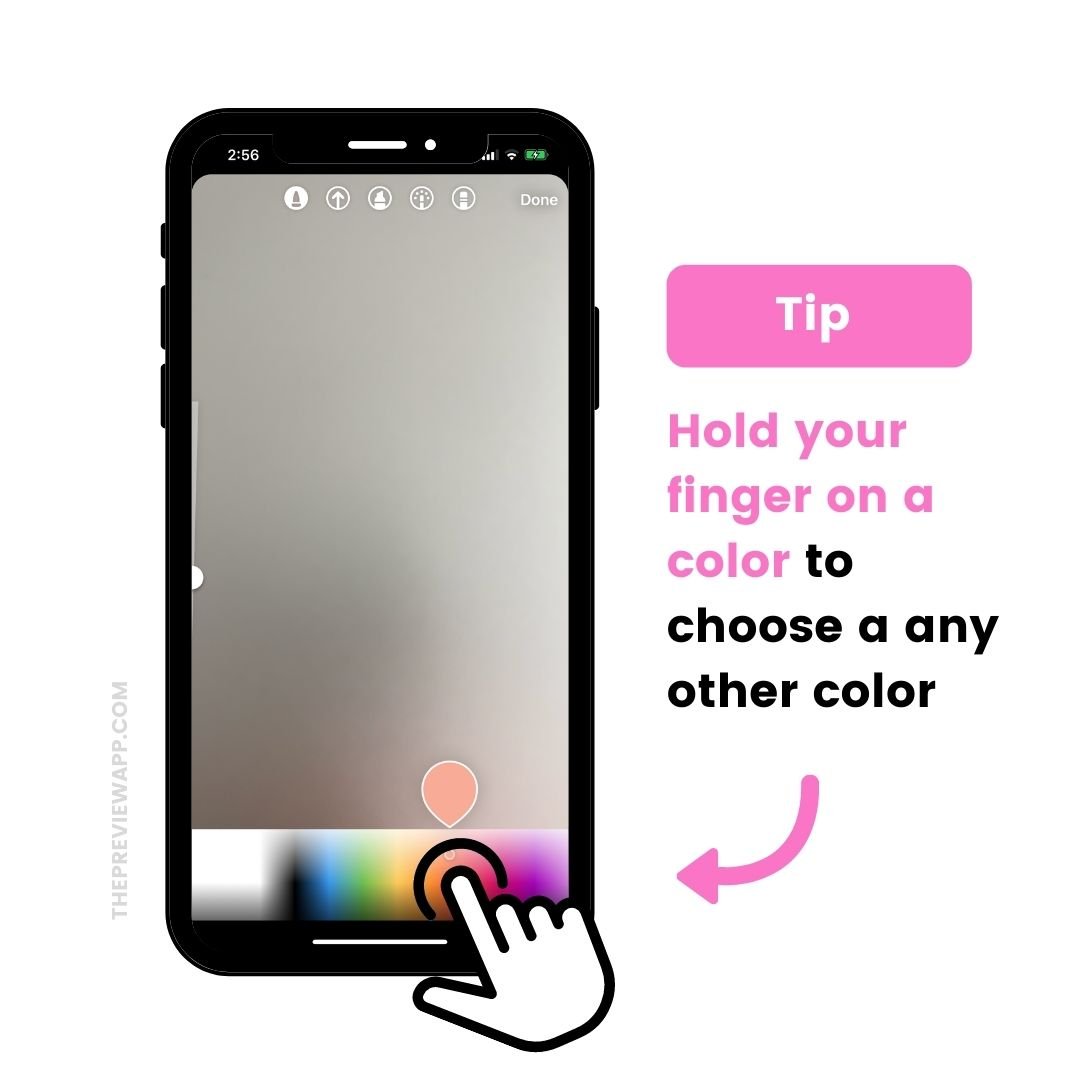
2. How to make a transparent background color on Instagram Story
Now let’s say you want to add a transparent background color on top of a photo or video.
Here is how to do it:
- Upload your background photo
- Press on the “Pen” button
- Choose the third pen option
- Choose a color at the bottom of your screen
- Hold your finger on the screen
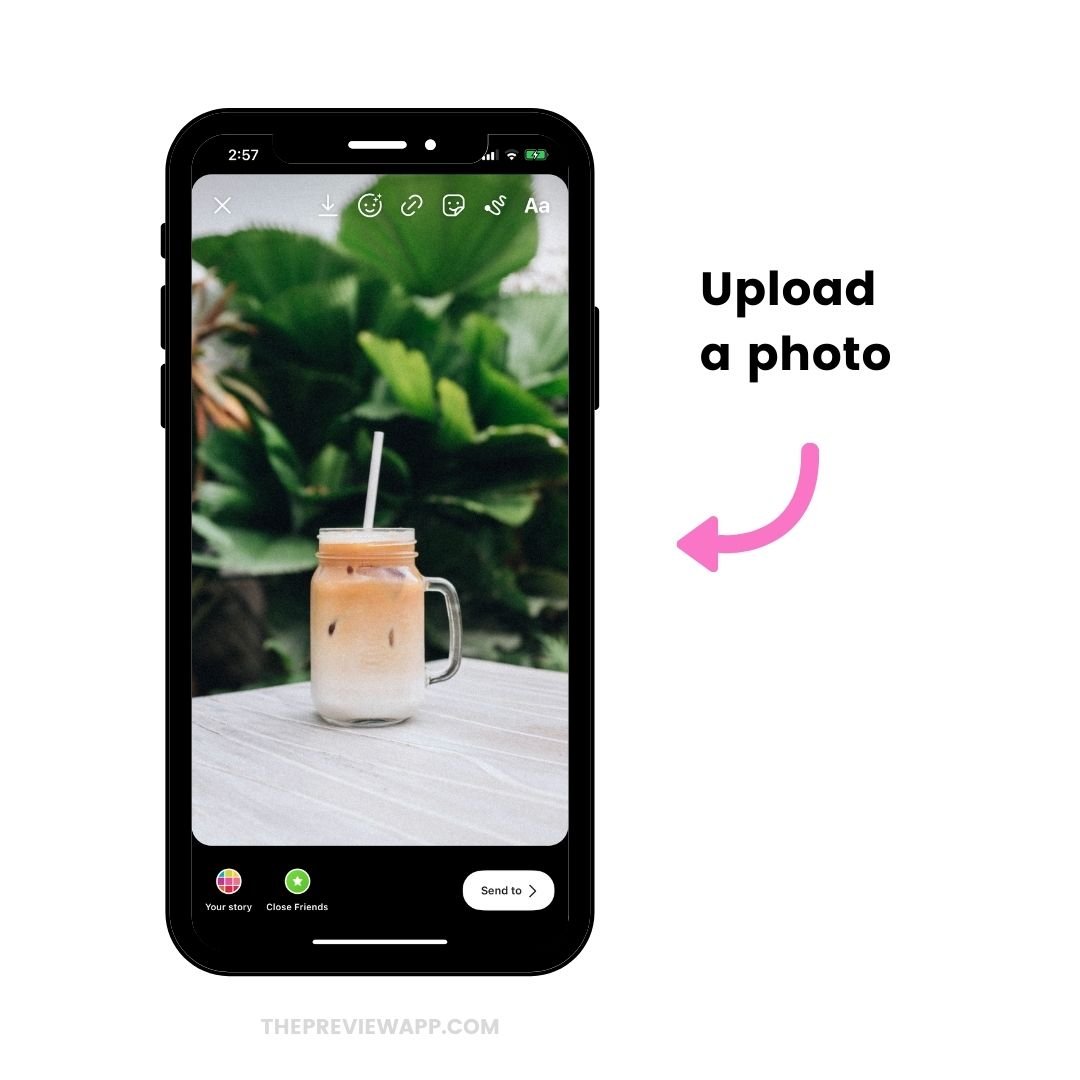
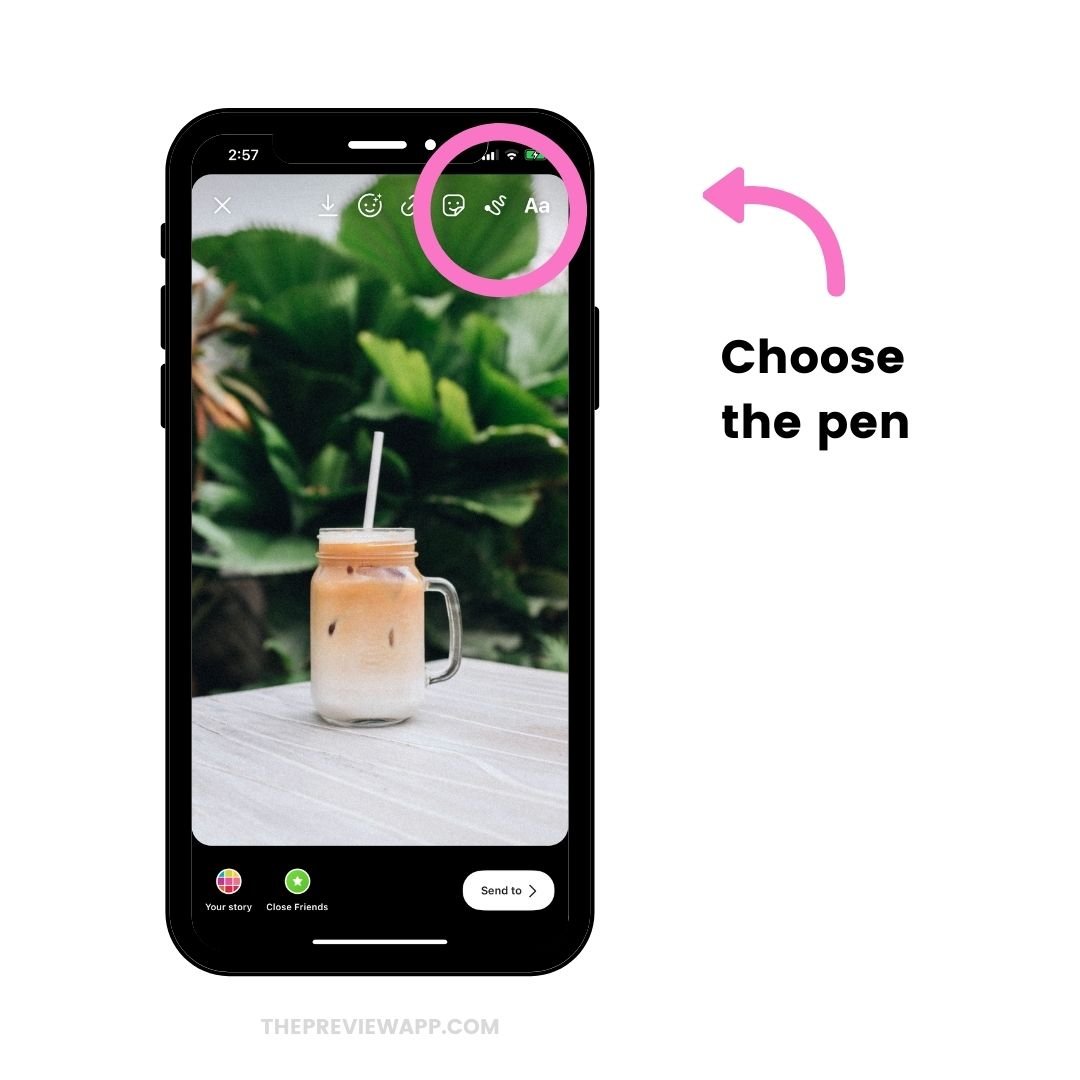
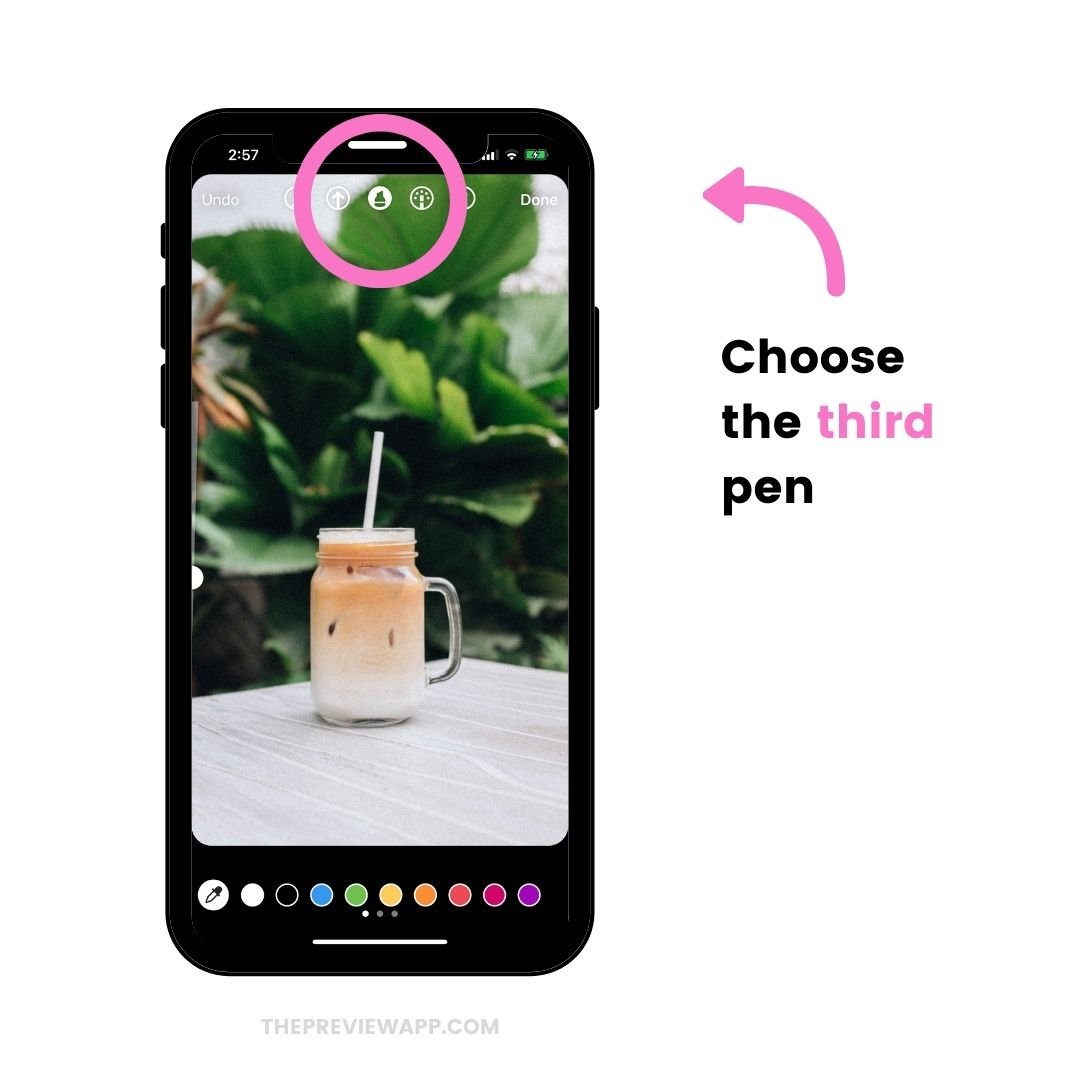

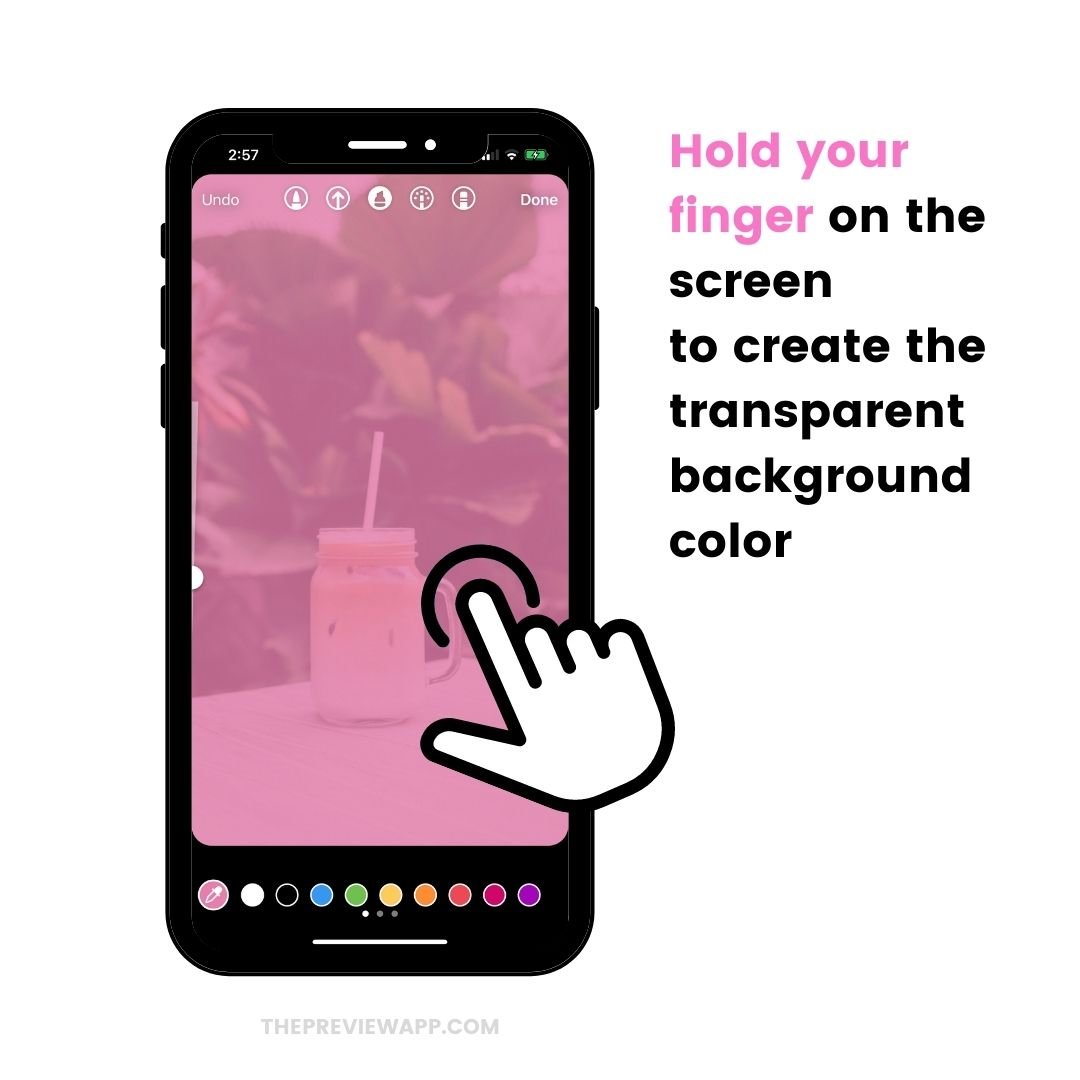
3. How to change the background color without covering the photo
If you don’t want to cover the photo, then you need to first upload a background color.
It takes 30 seconds.
Like this:
- Open your Instagram Story
- Take a random photo
- Add a background color
- Press on the “Arrow” button on top of your screen to save the image
- Press “x” to delete your Story
- Swipe up on your screen or press on the “Camera Roll” button to load your colored image to your Story
- Press on the “Sticker” button
- Press on the “Photo” sticker
- Choose your photo
Done! Your photo will be on top of the background color.
Android: if you don’t have the “Photo Sticker” feature in your Insta Story, click here to see the tutorial.
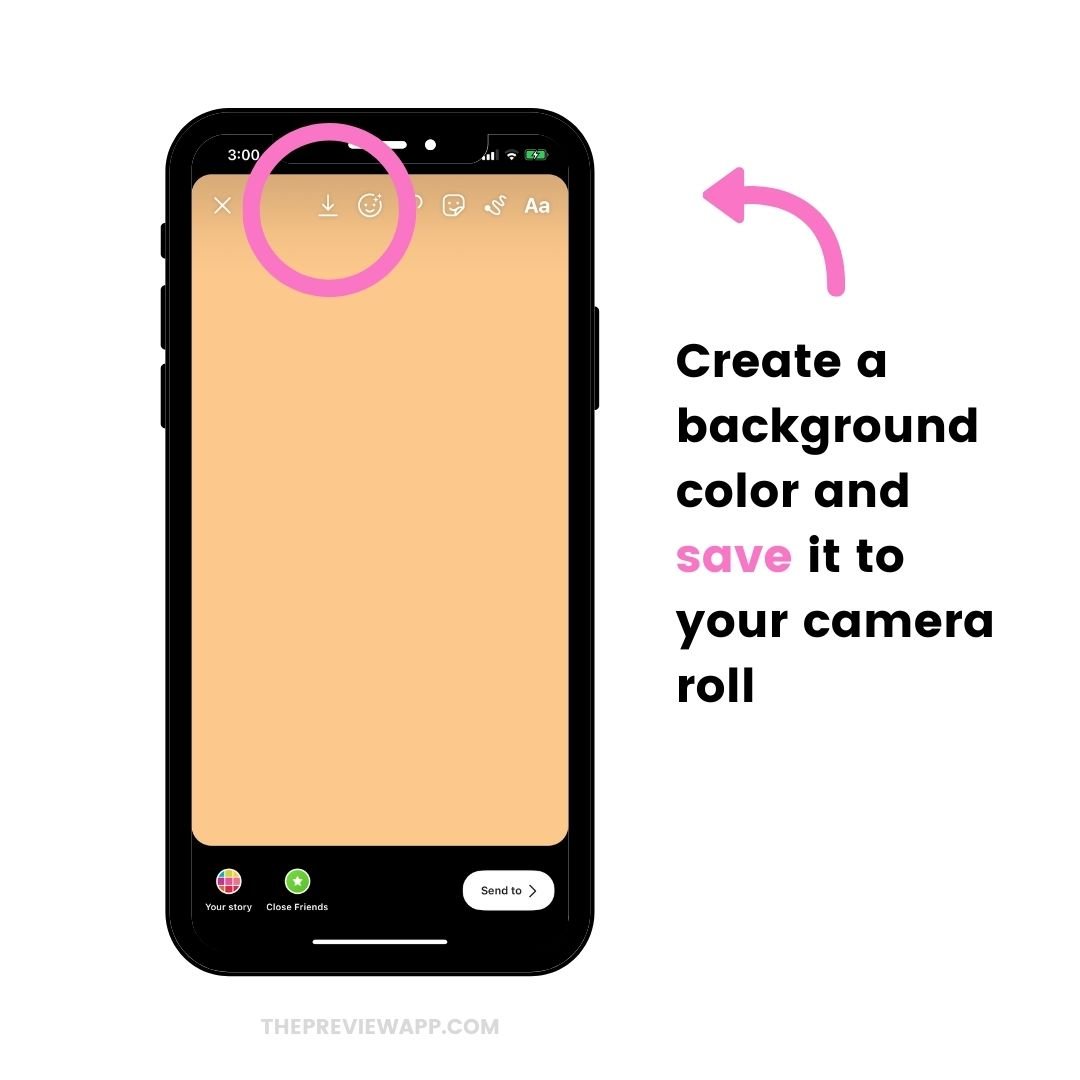
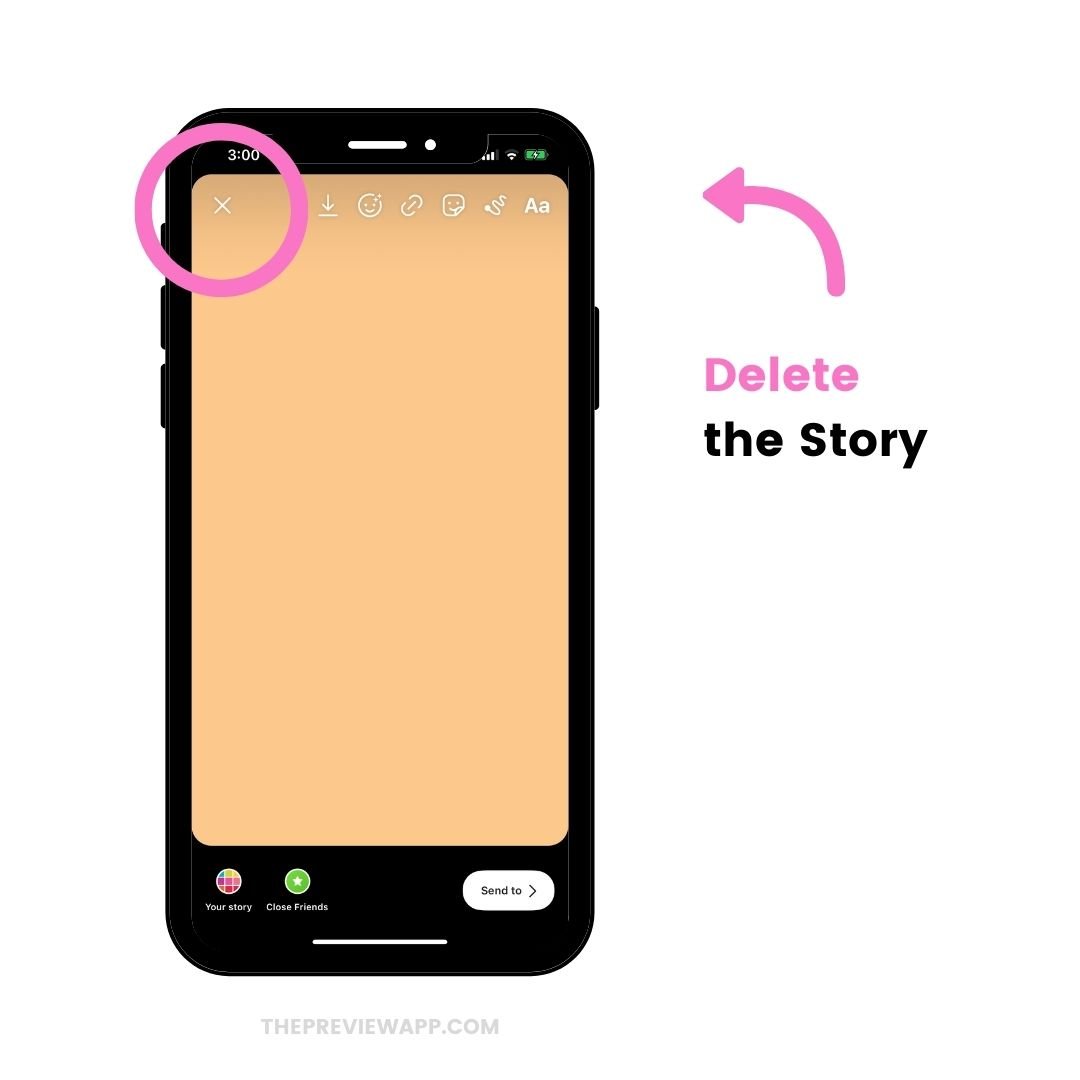
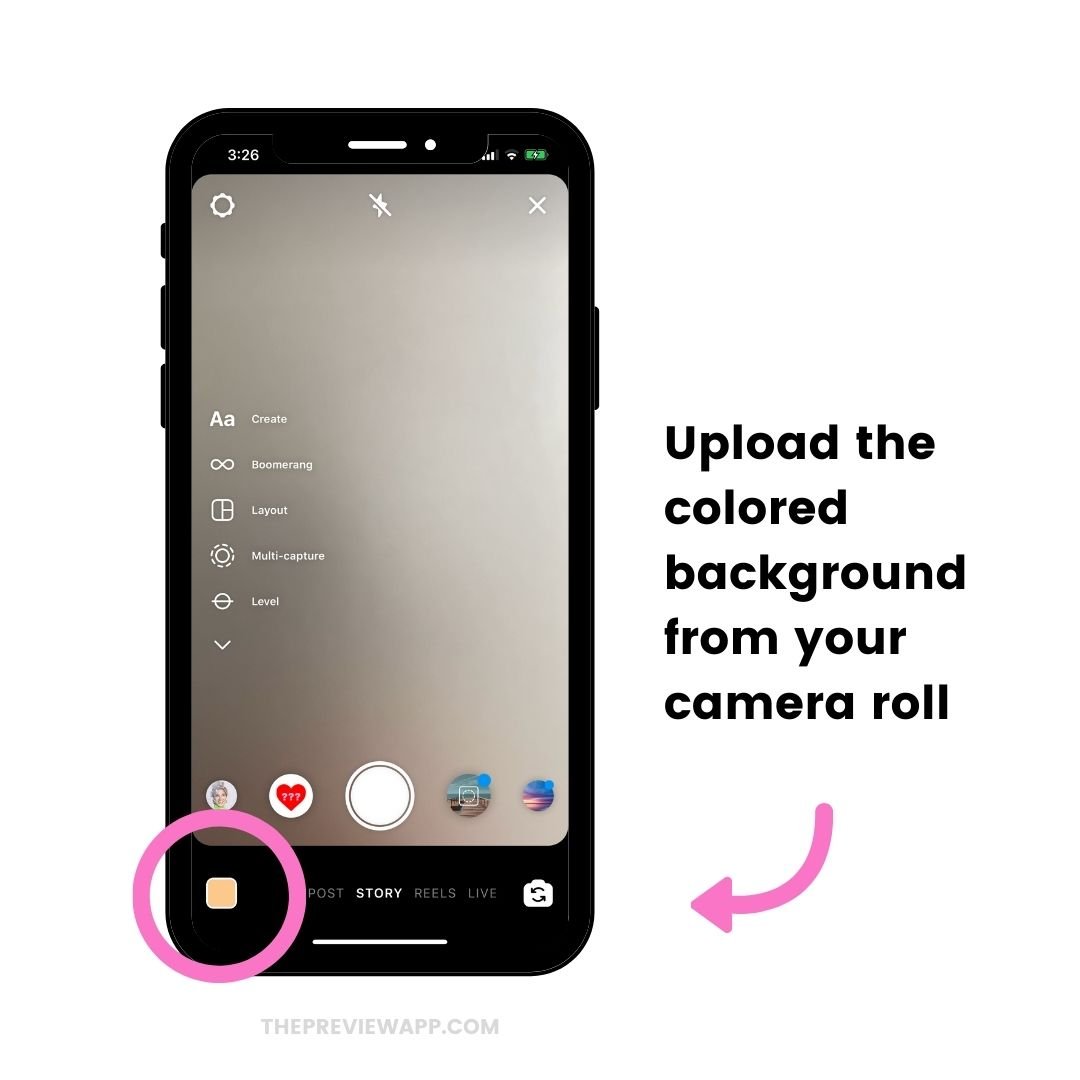
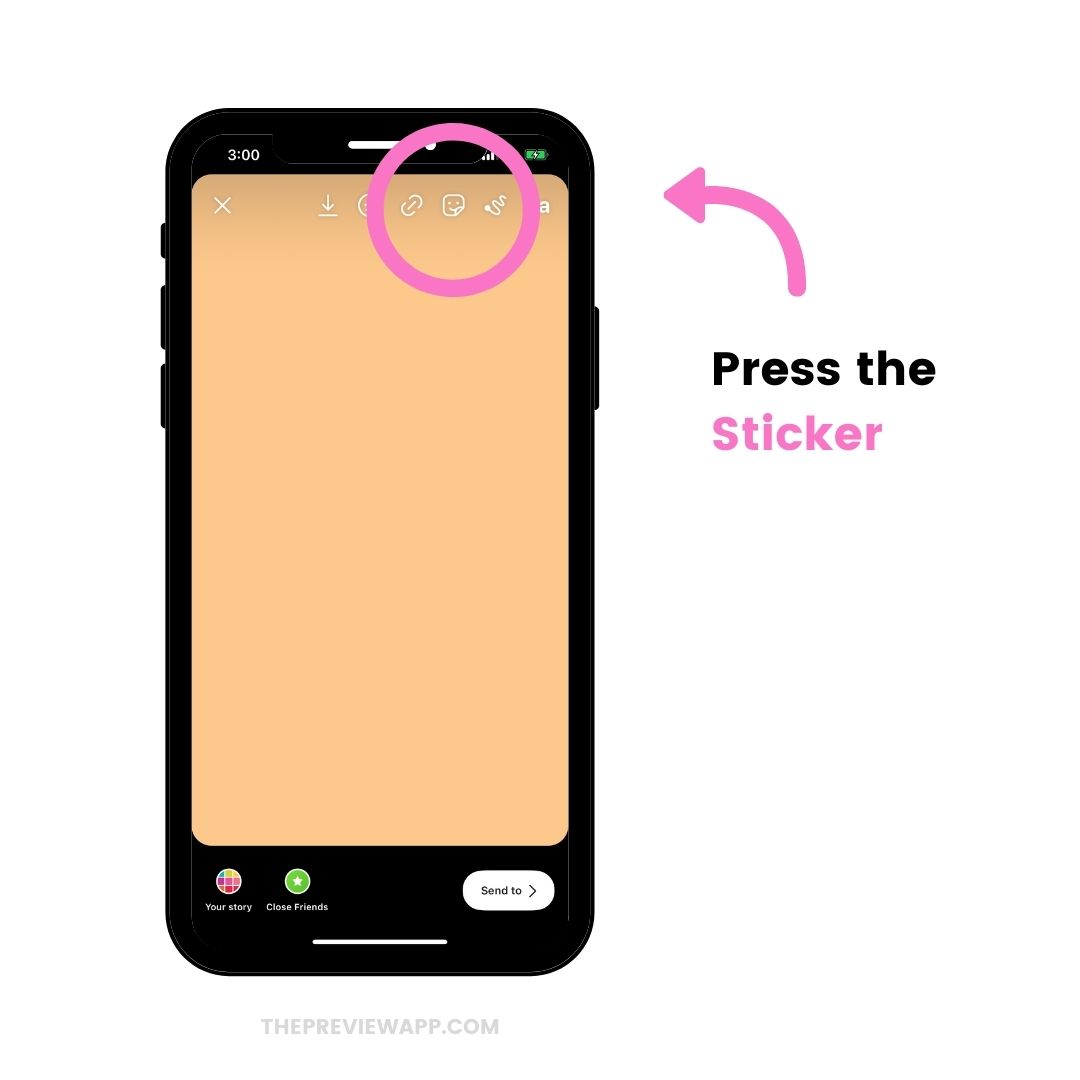
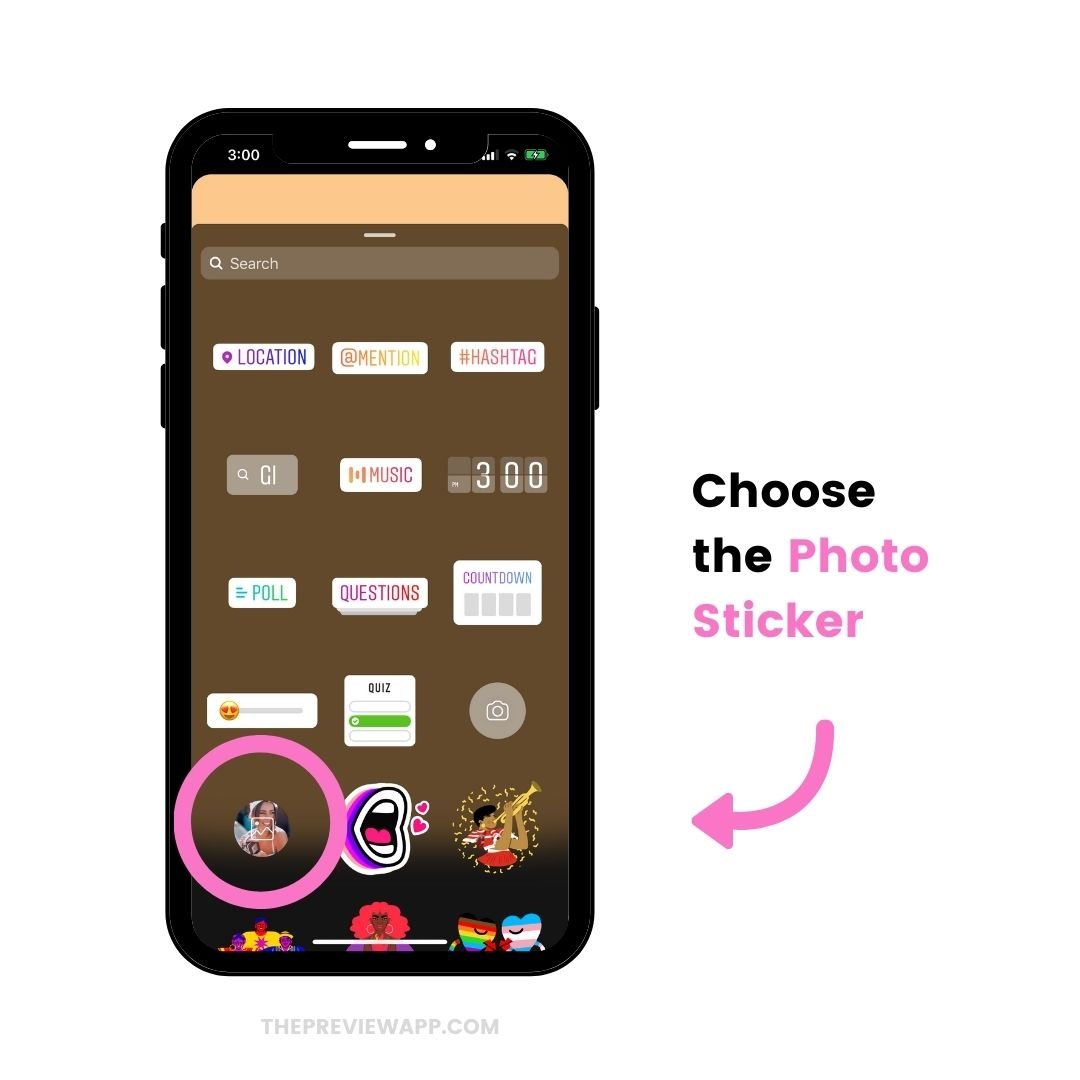
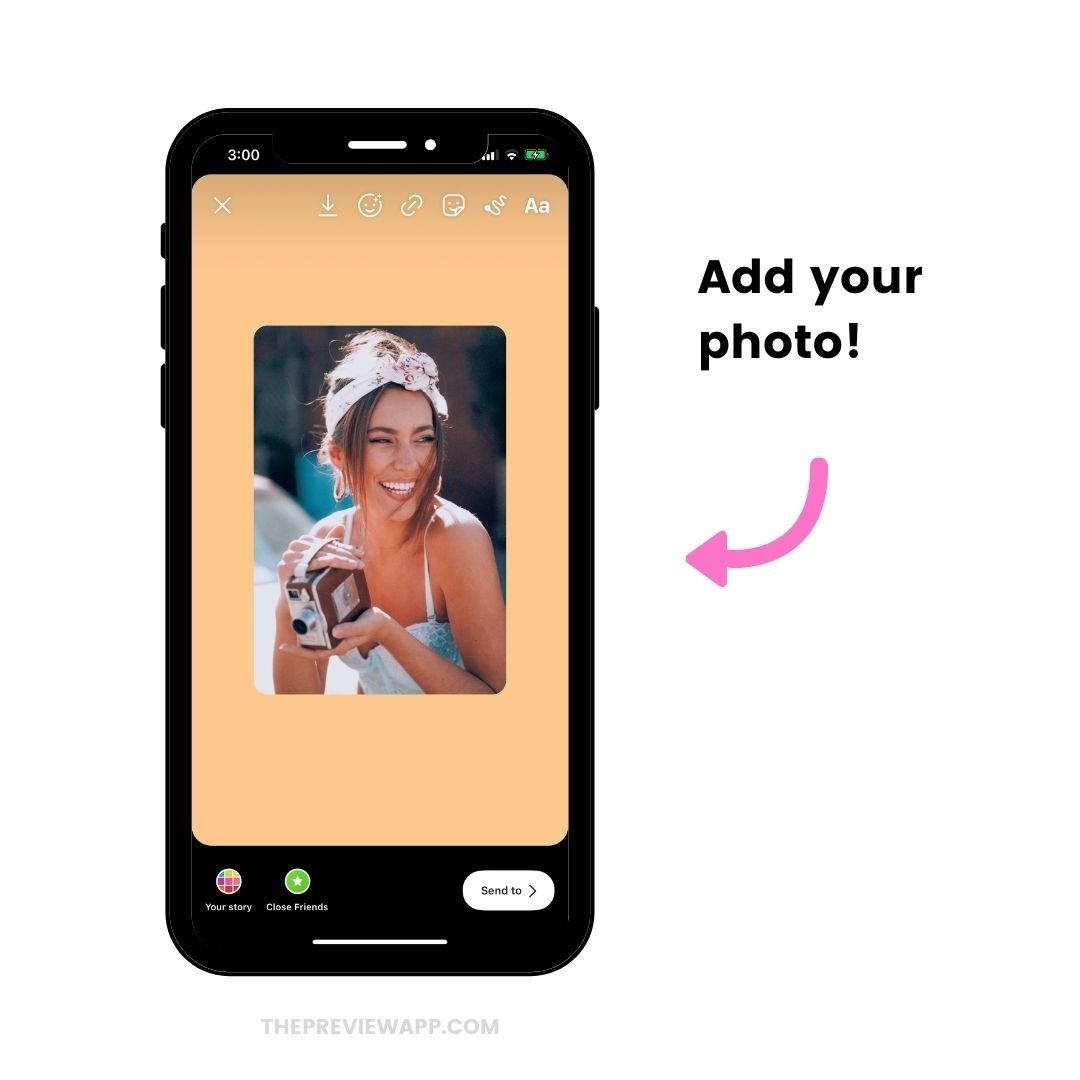
4. How to change the background color when sharing a new post
Most iPhones have this feature. If you have an Android phone and you don’t have this feature, keep scrolling.
If you have an iPhone, do this:
- Share a post from your feed to your Story
- Take a random photo
- Press on the “Pen” button
- Choose the first pen option on top of your screen
- Choose a color at the bottom of the screen
- Hold your finger on the screen
Done. The background color will change.
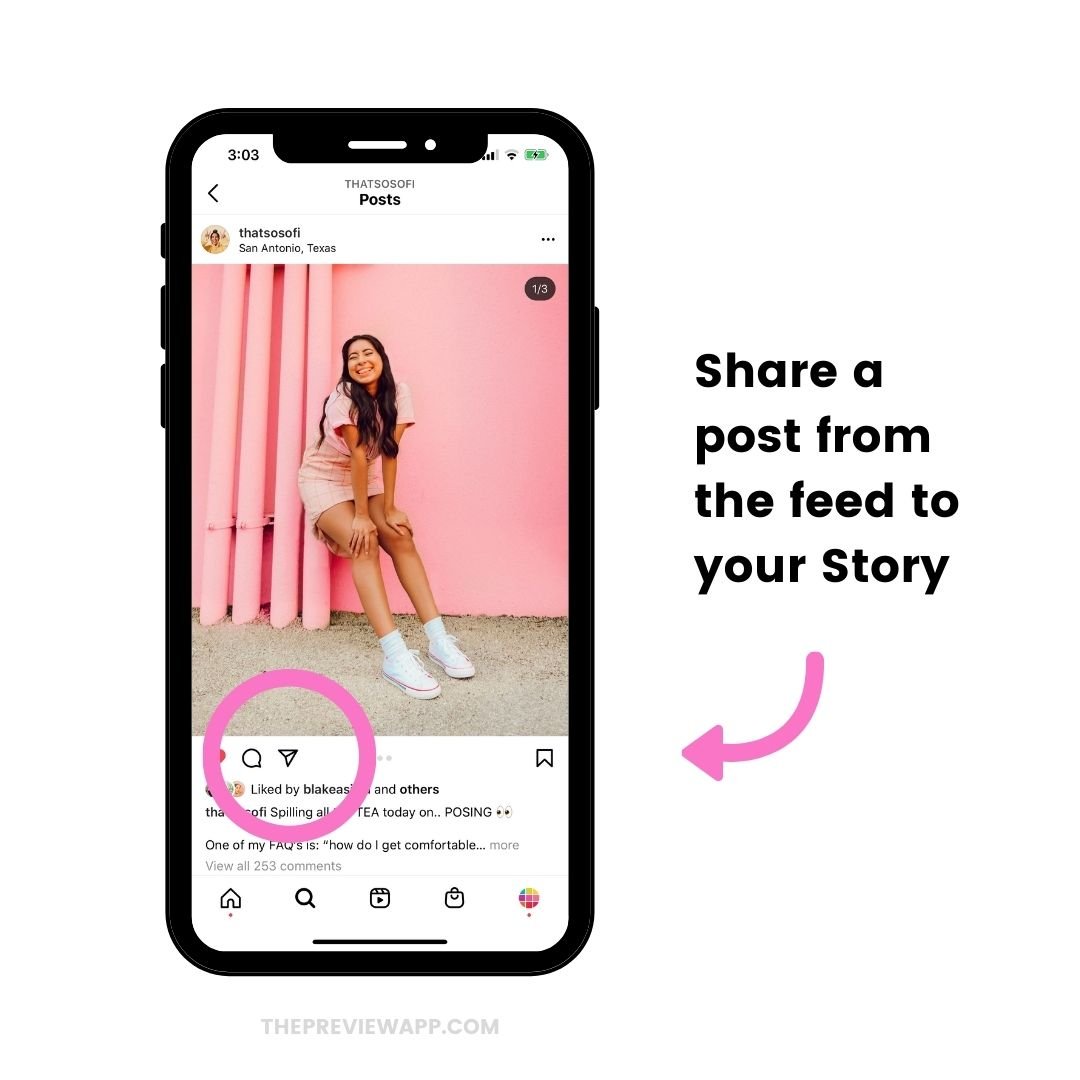
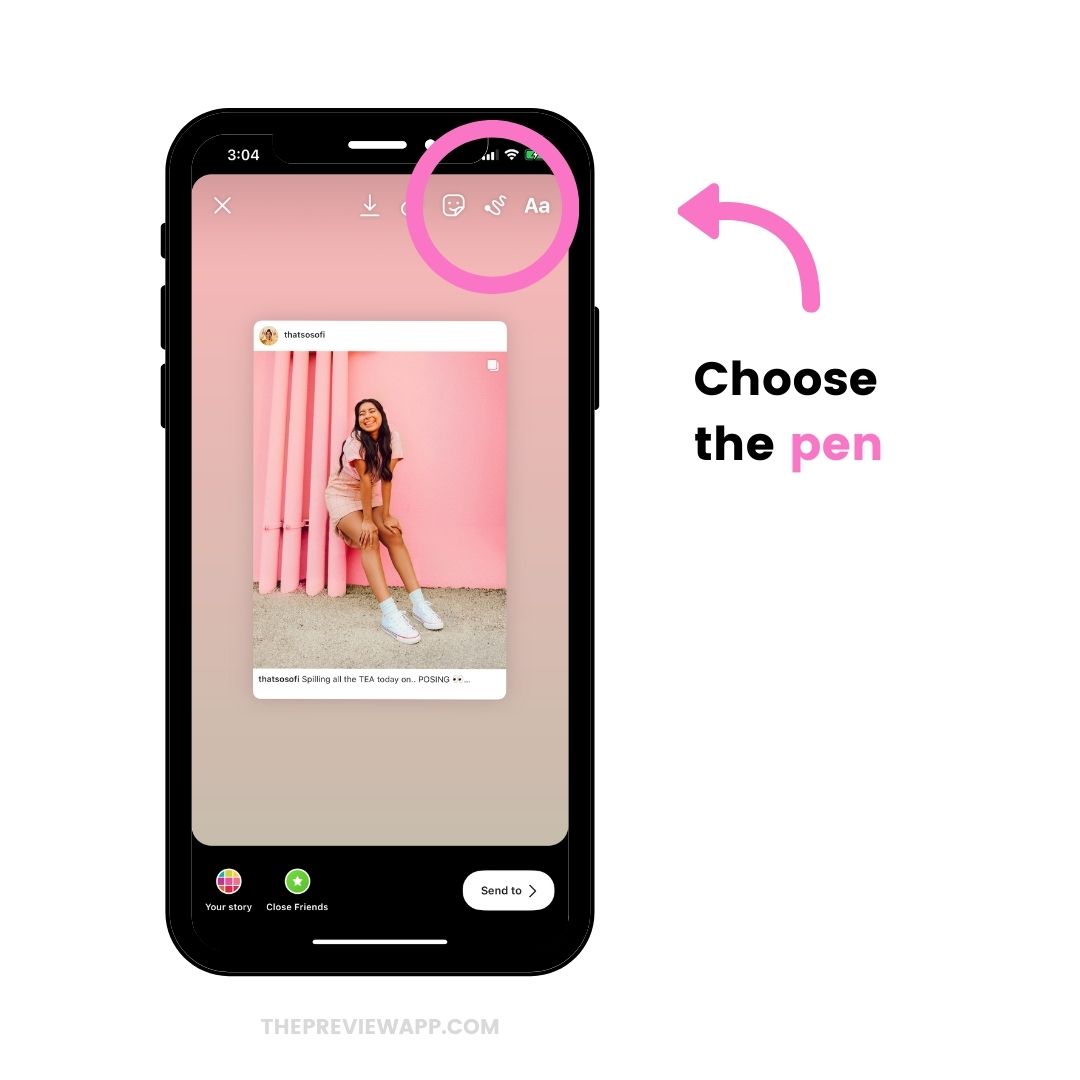
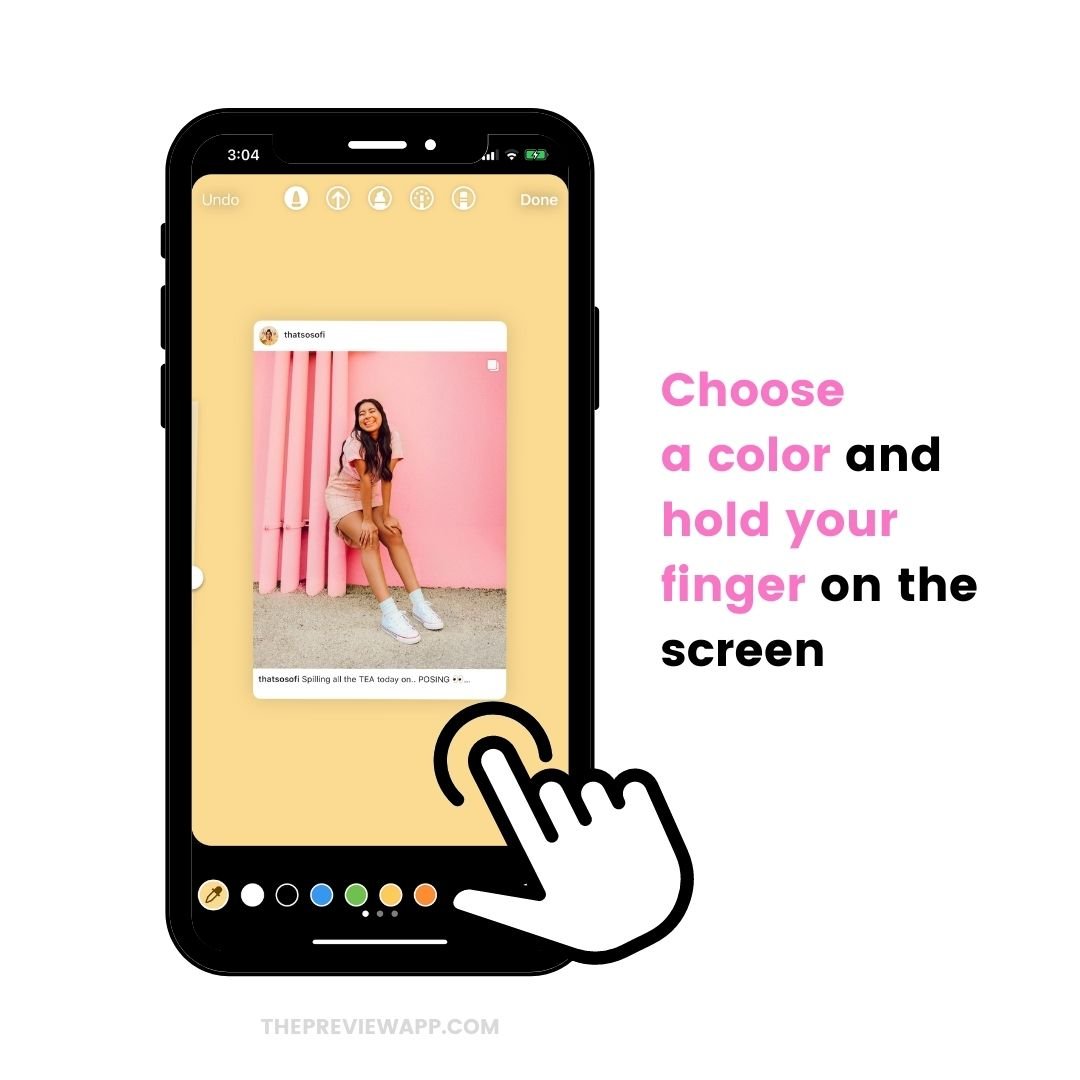
Instagram might not have this feature for all Android phones at the moment.
So the trick above might not work.
In this case, you need to use a different trick.
It might look like a lot of steps, but trust me, it literally will take 30 seconds to do it and you will get addicted to it.
- Download the app called “Swiftkey Keyboard“
- Save your background color or photo in your gallery
- Take a screenshot of it
- Share a post from a feed to your Instagram Story
- Make the background white
- Take a screenshot of the screen
- Crop the screenshot to only select the post
- Make the post very big
- Press on the “Text” (aA) button
- Press on the “Sticker” button
- Press on the “Pin” button
- Press on the “camera” button
- Choose the screenshot of the post
You might be wondering:
“But it’s not going to be clickable”
Yes it is.
Your post is in the background and is still active. People will be able to tap on the screenshot and still go to your grid to view it.
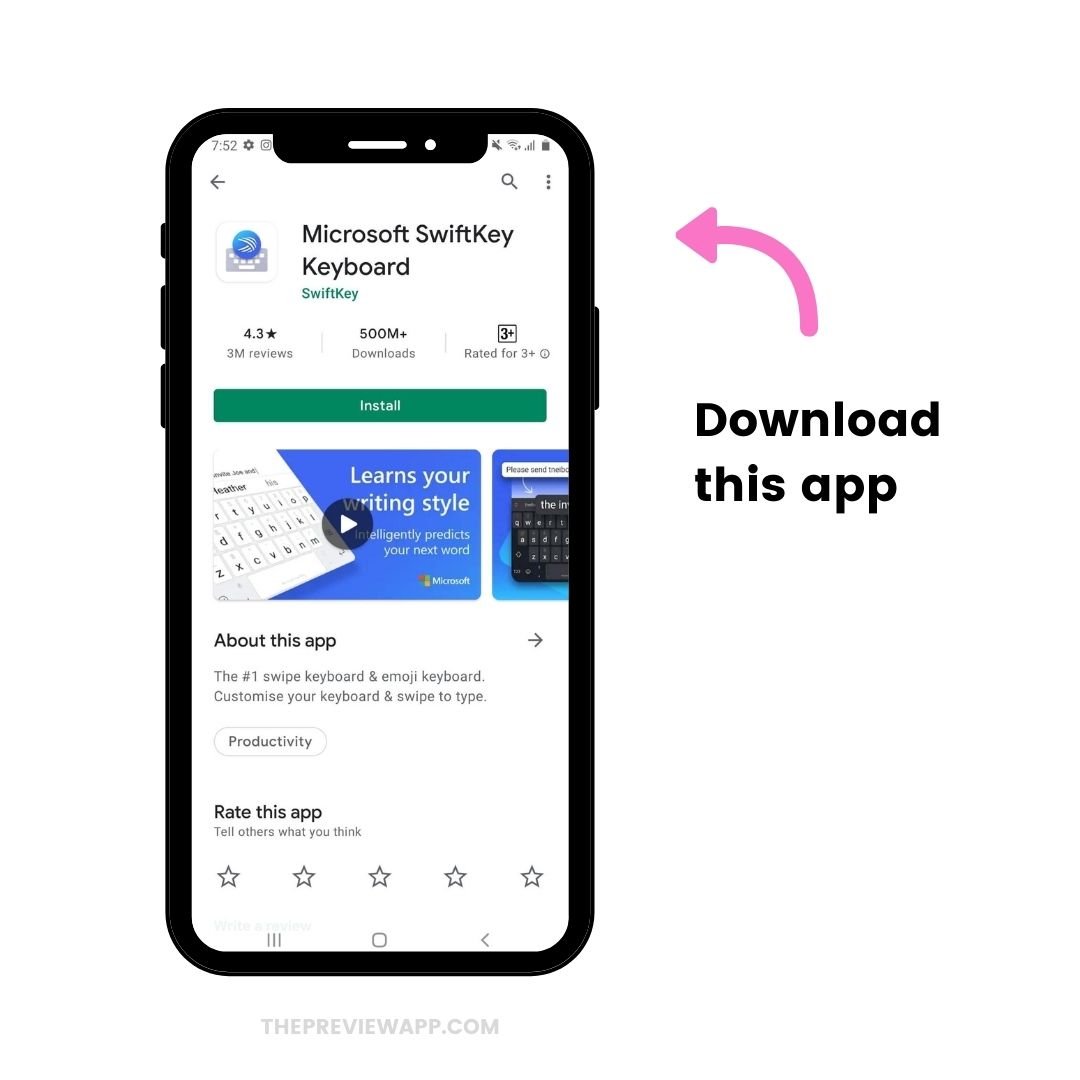
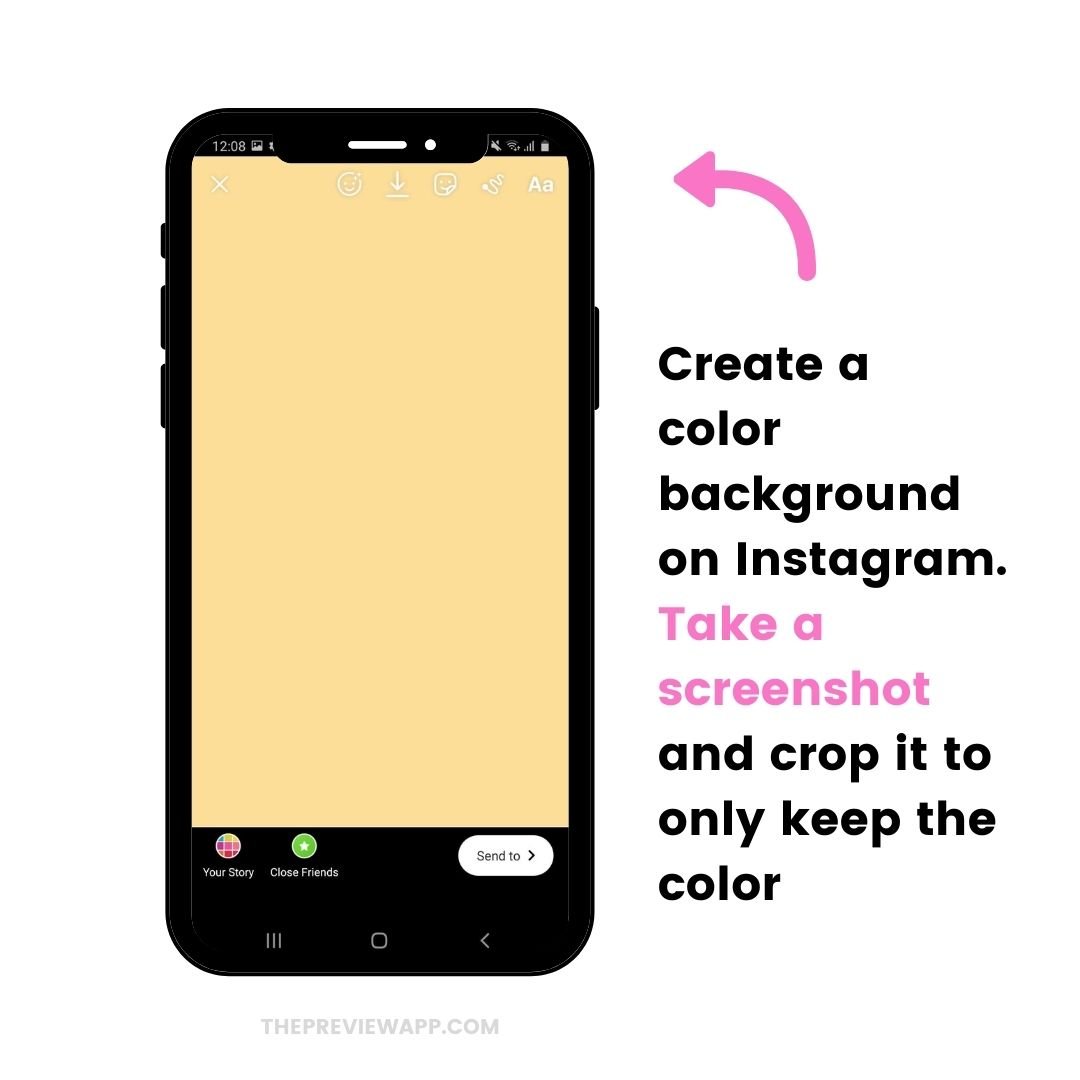
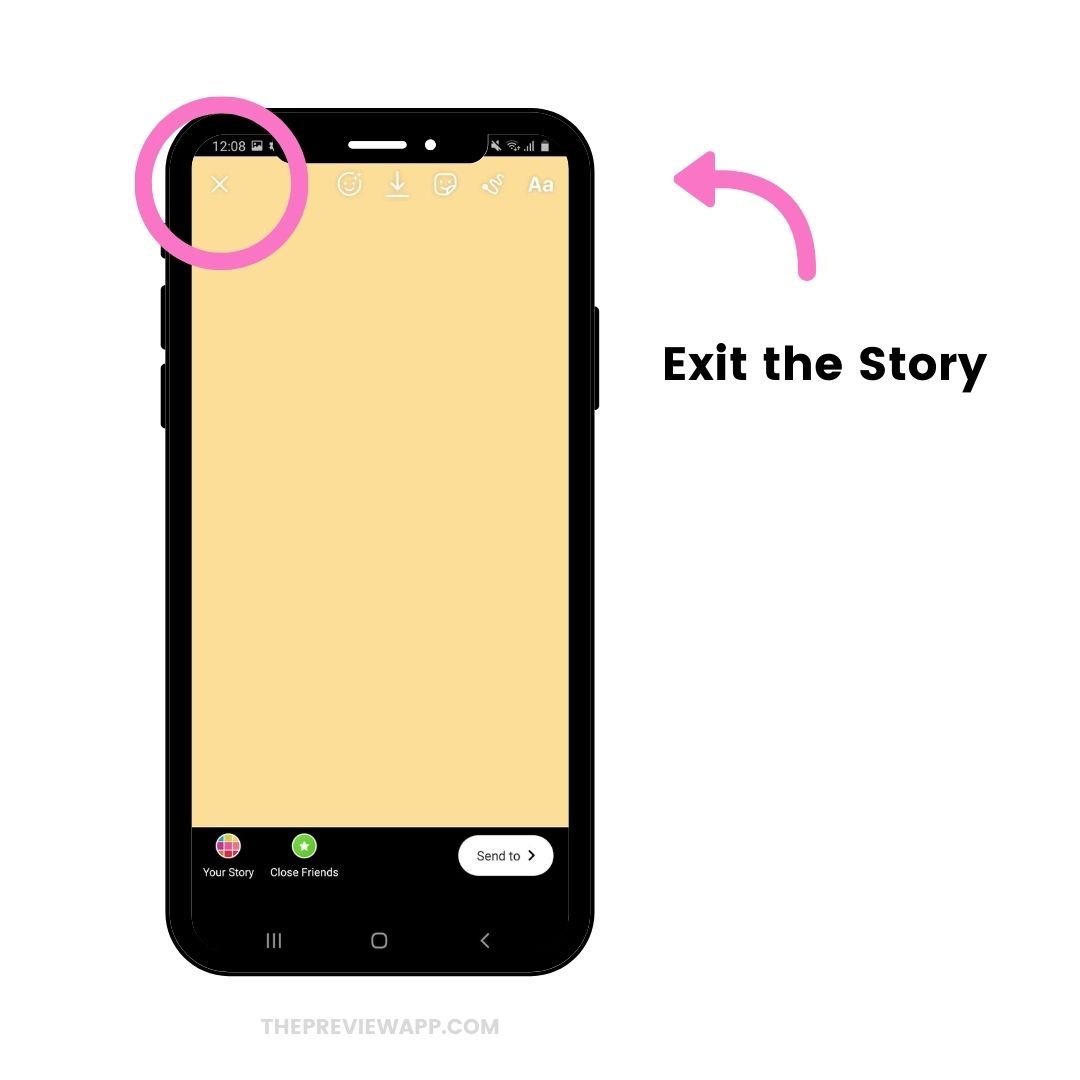
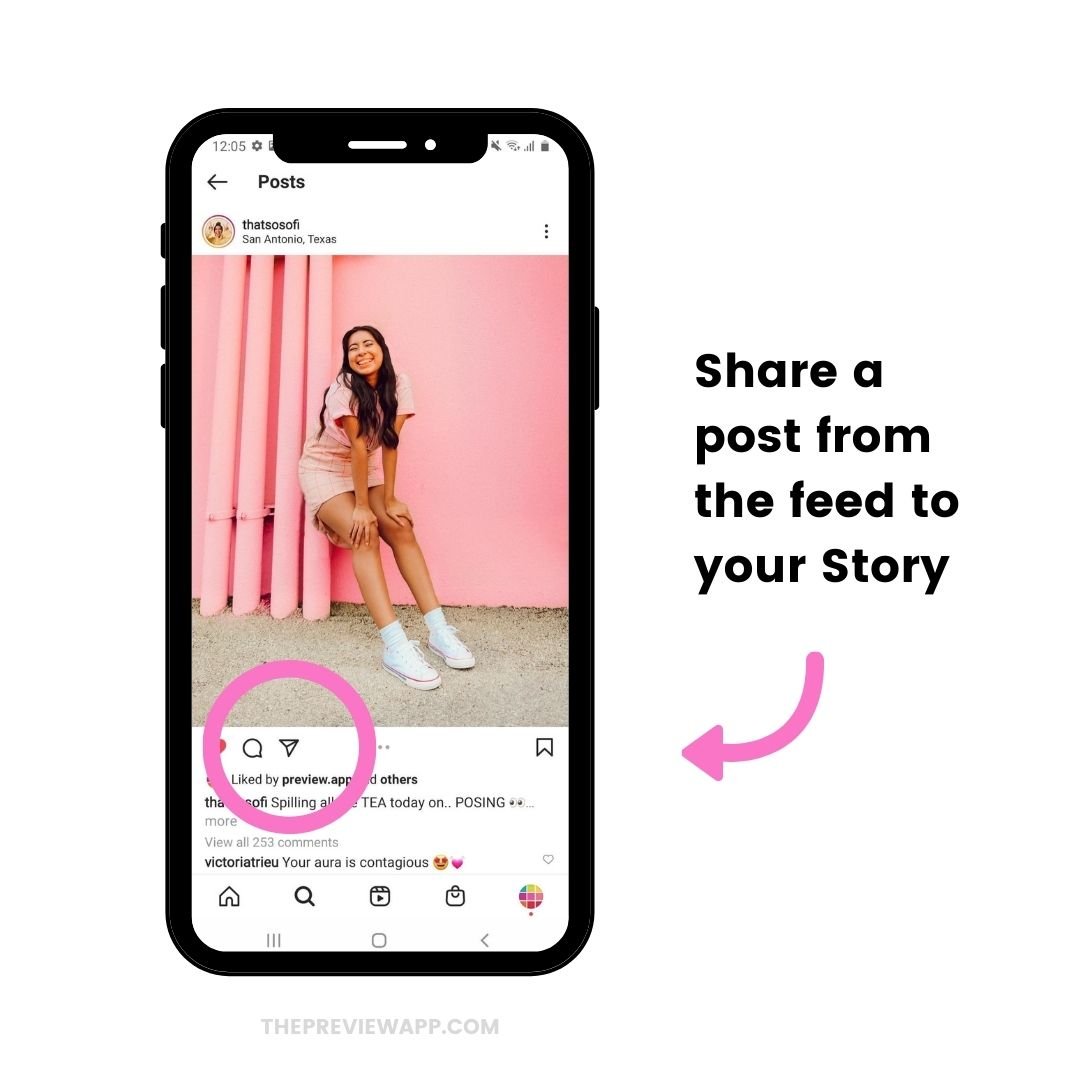
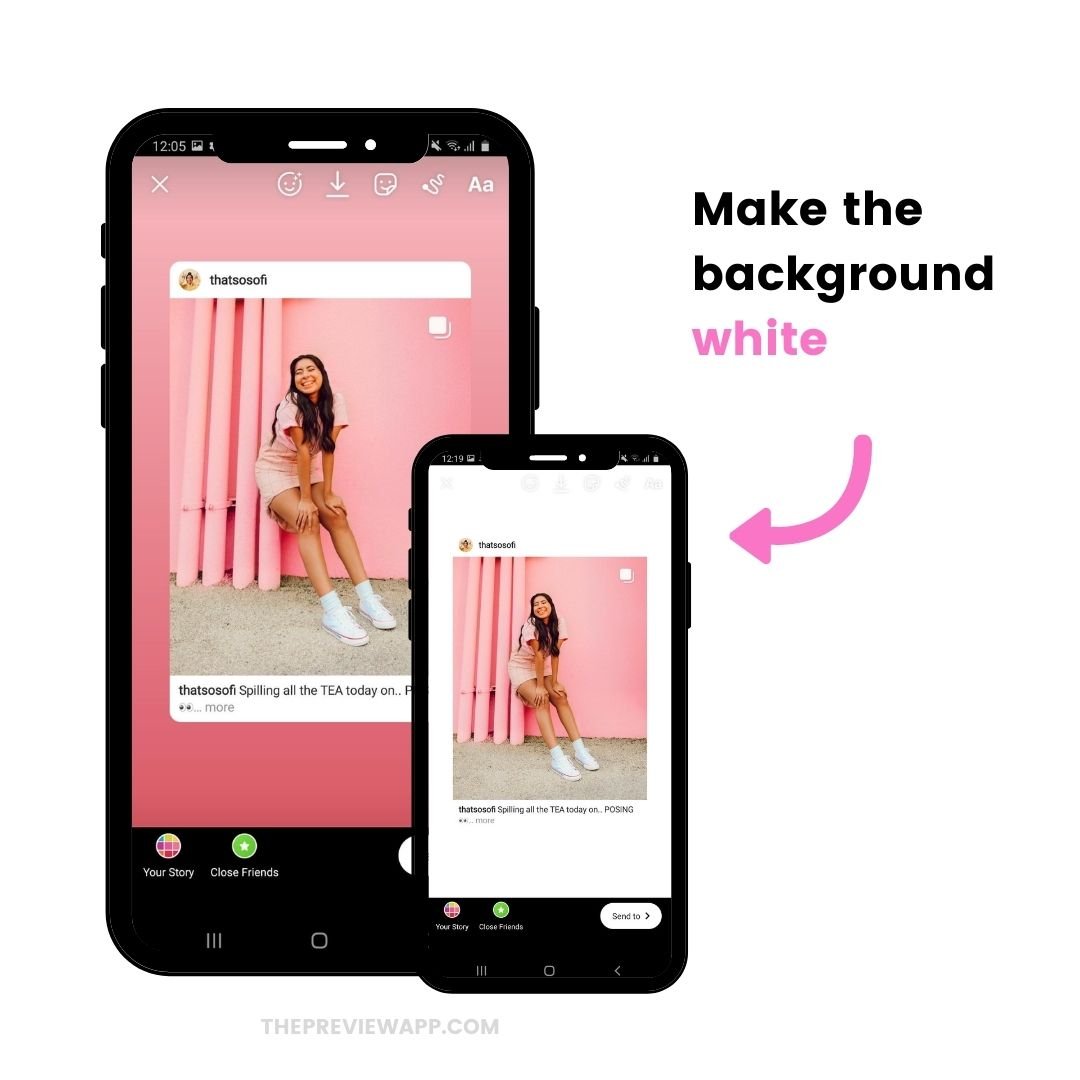
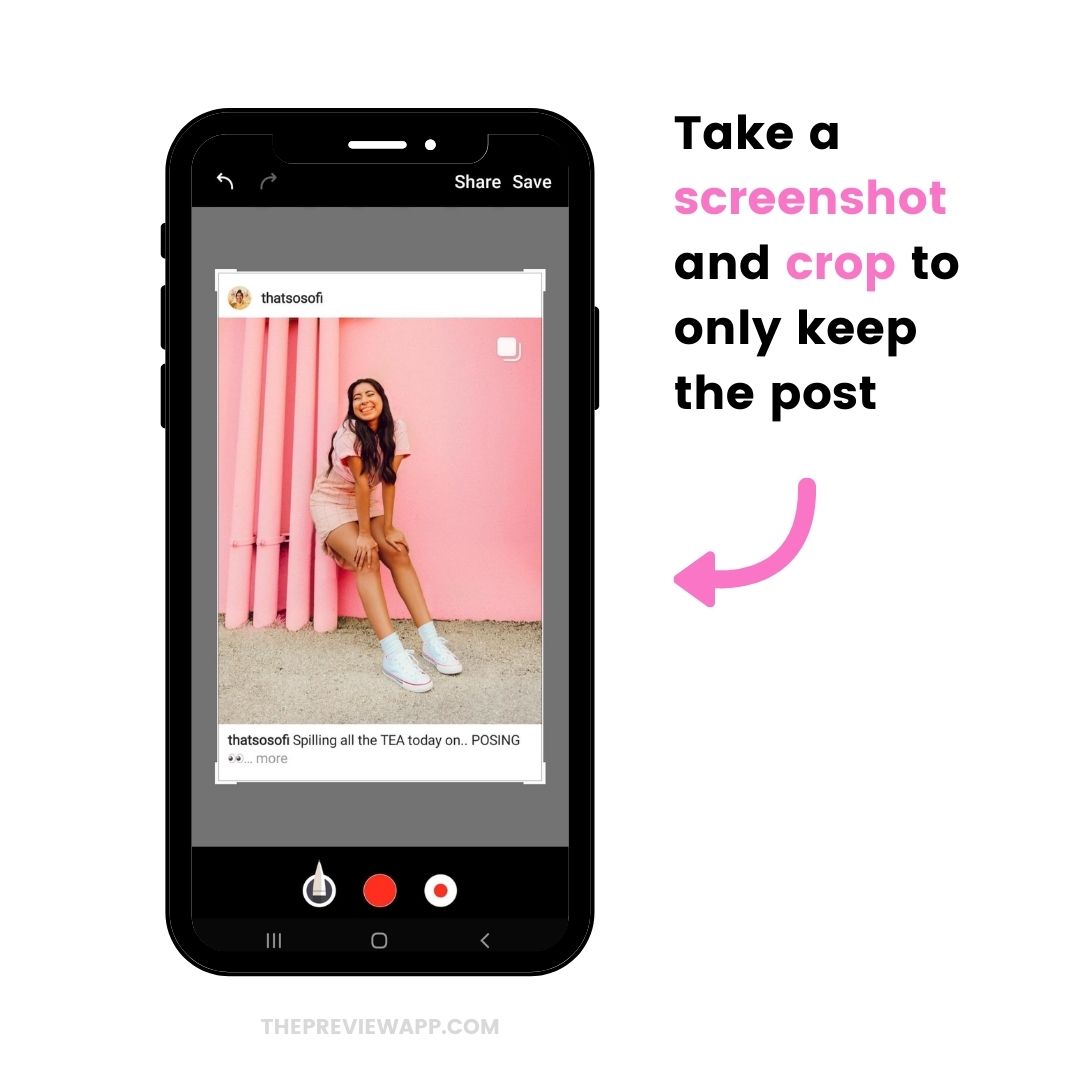
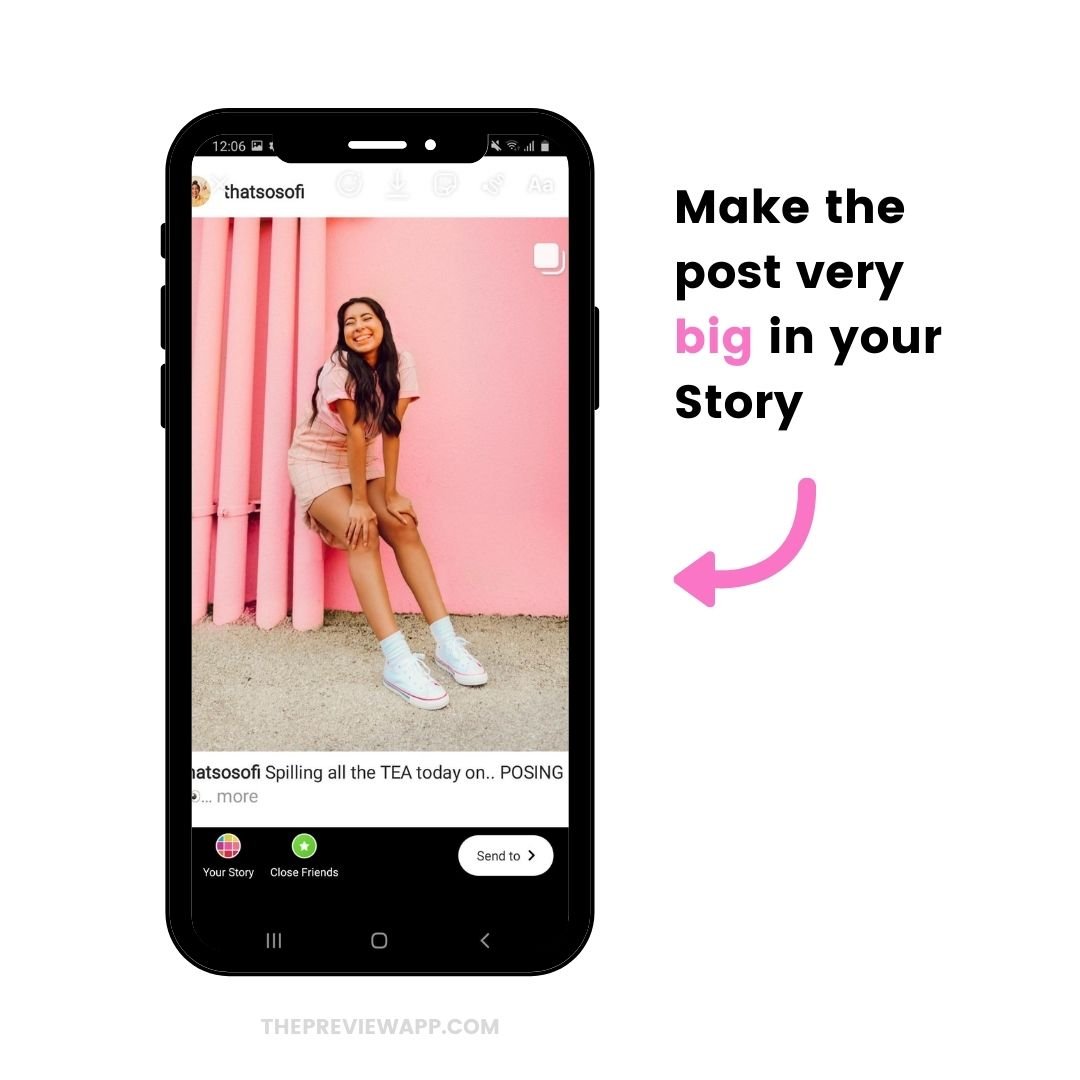
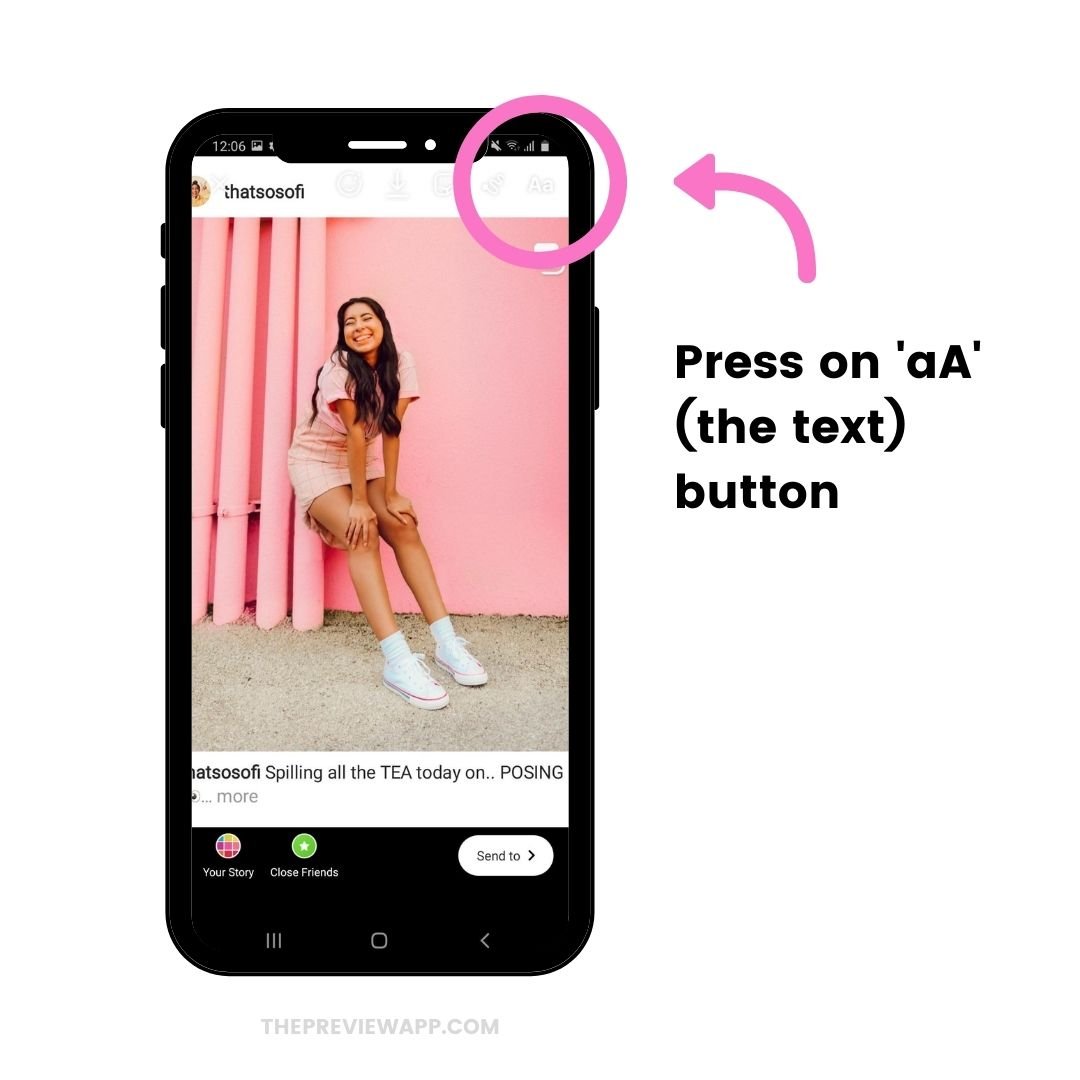
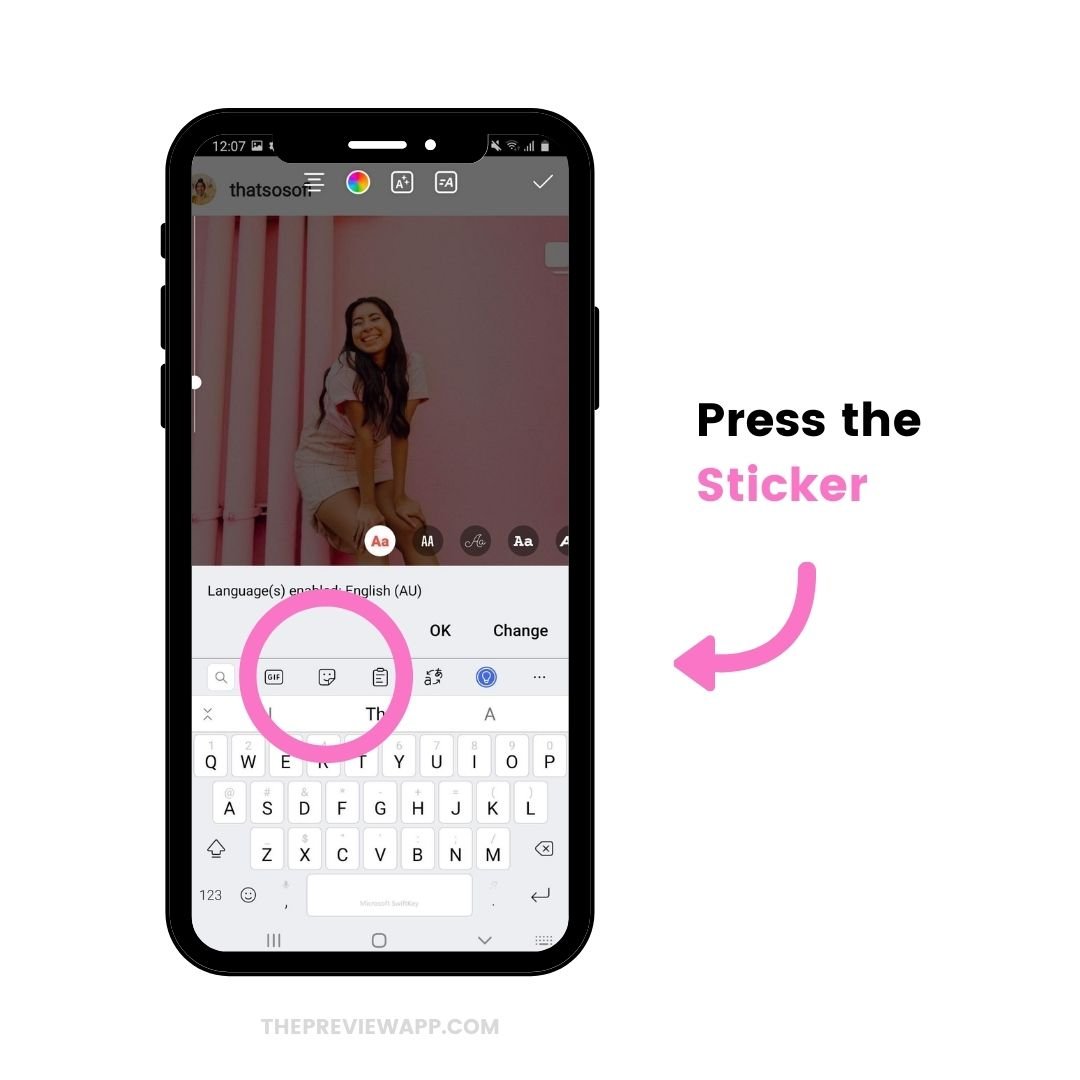
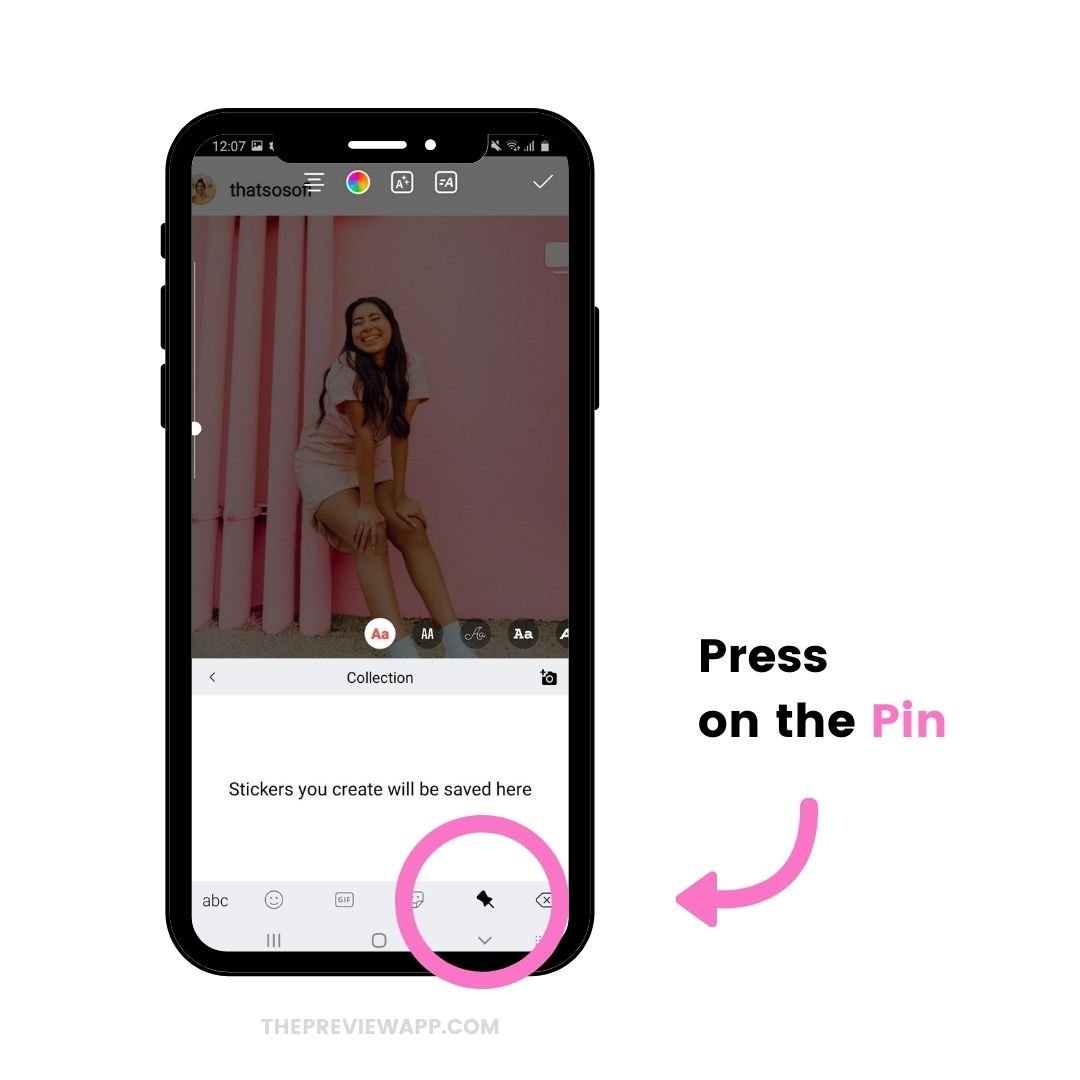
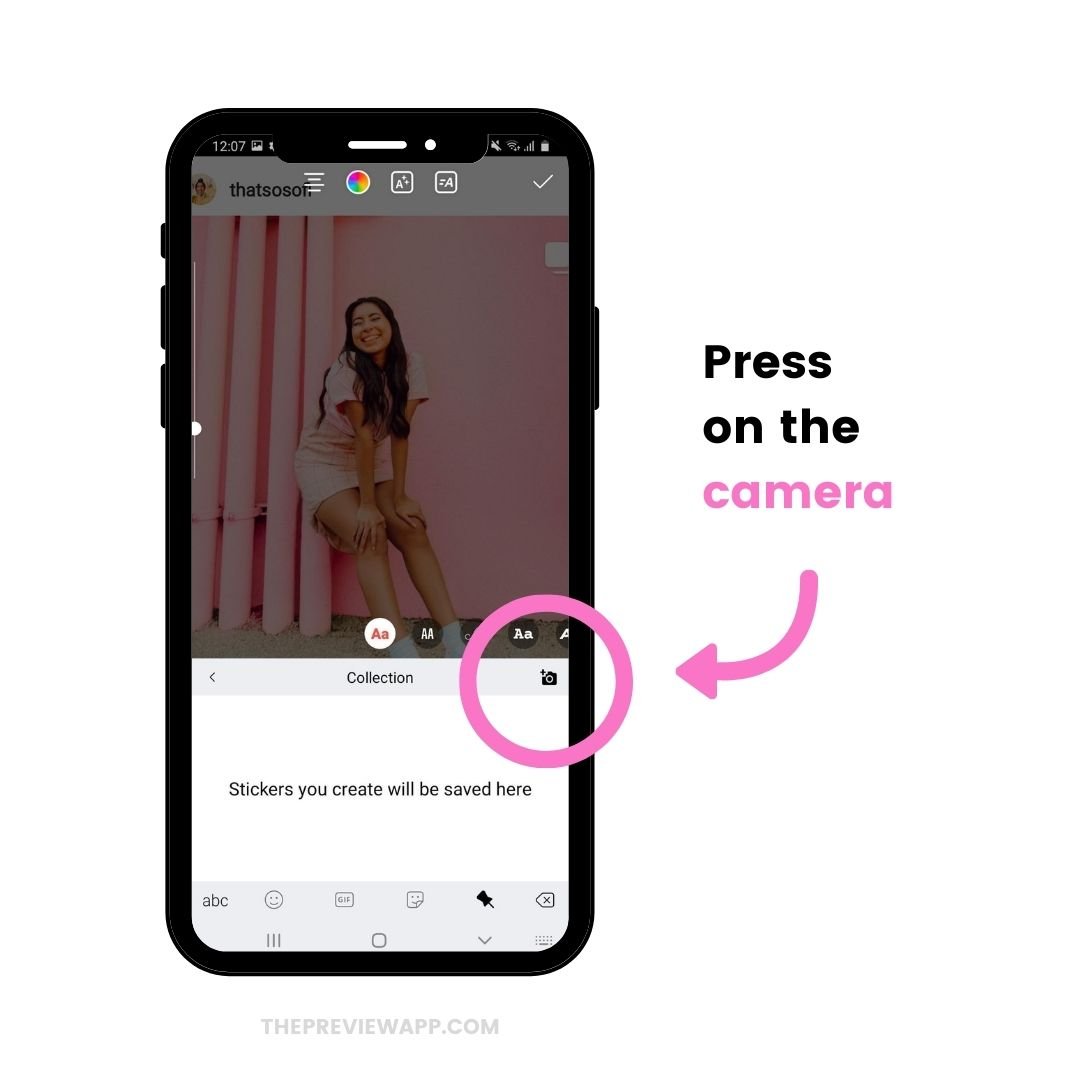
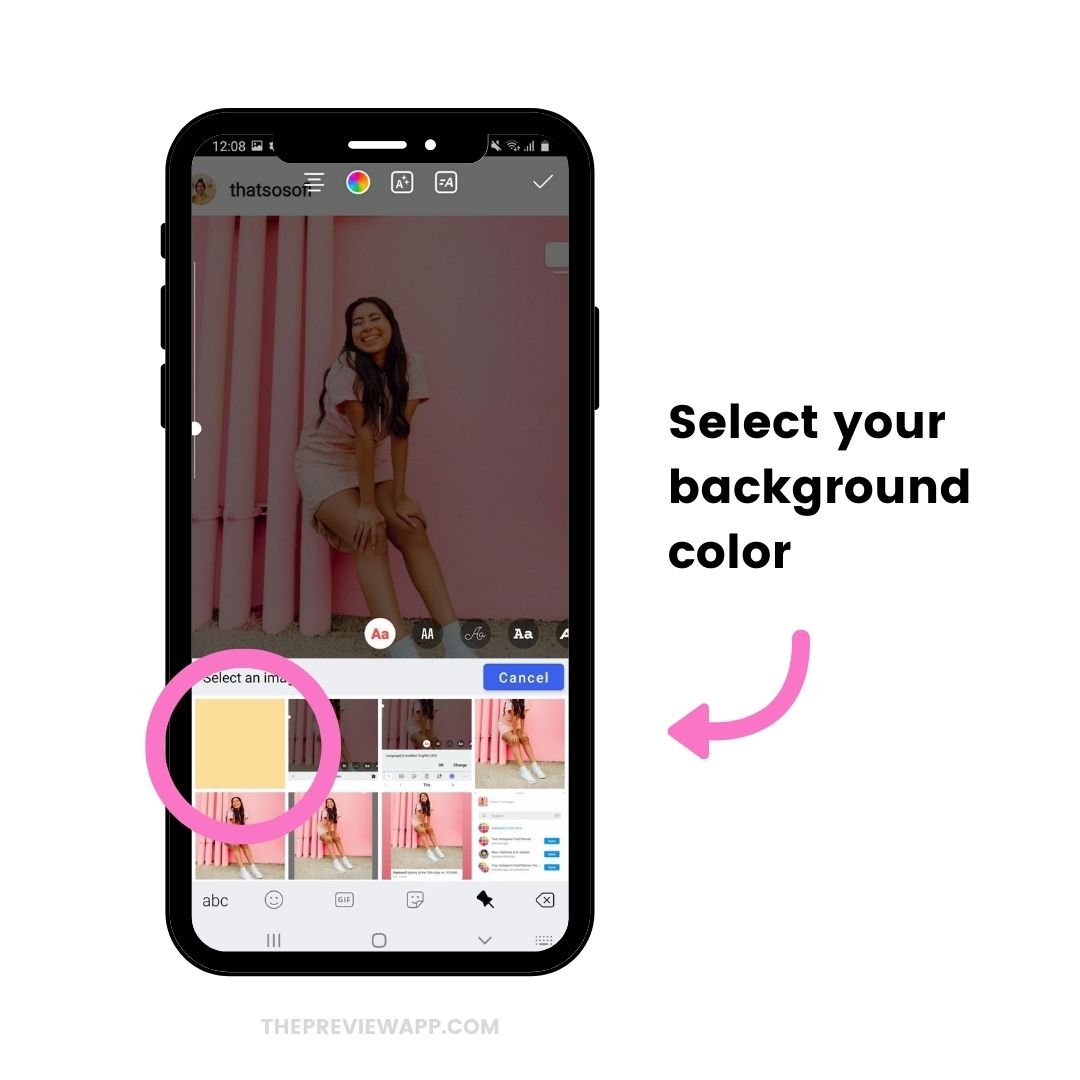
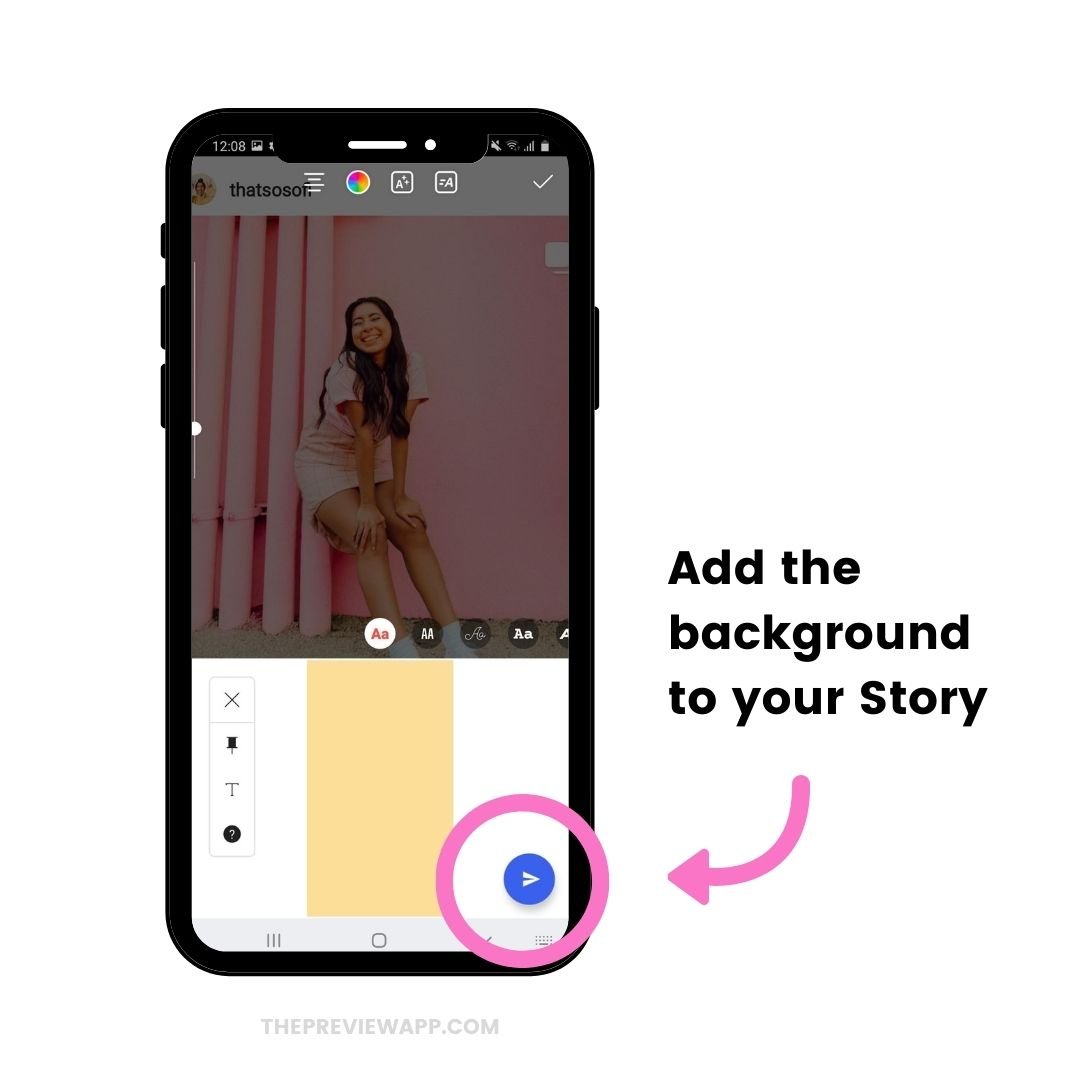
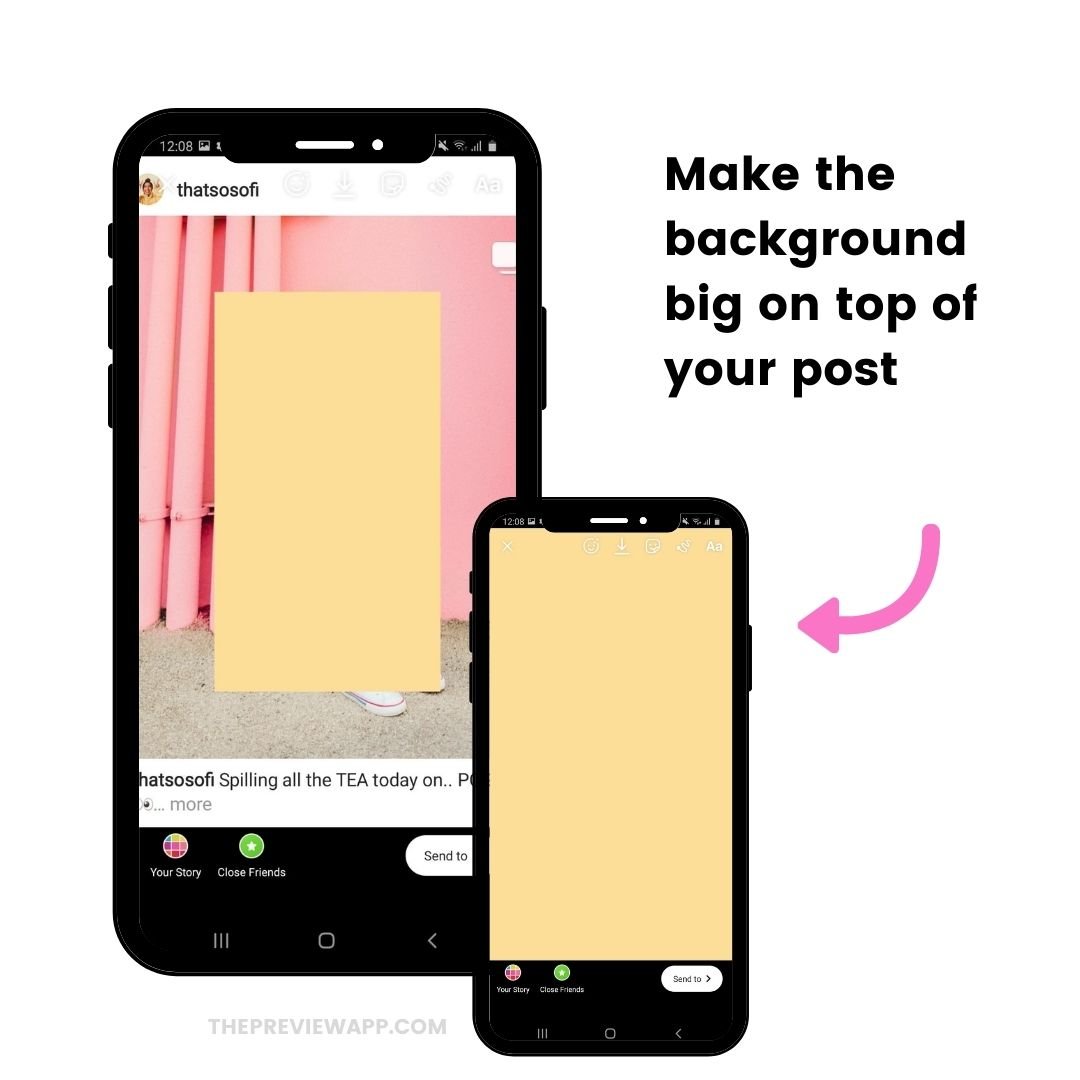
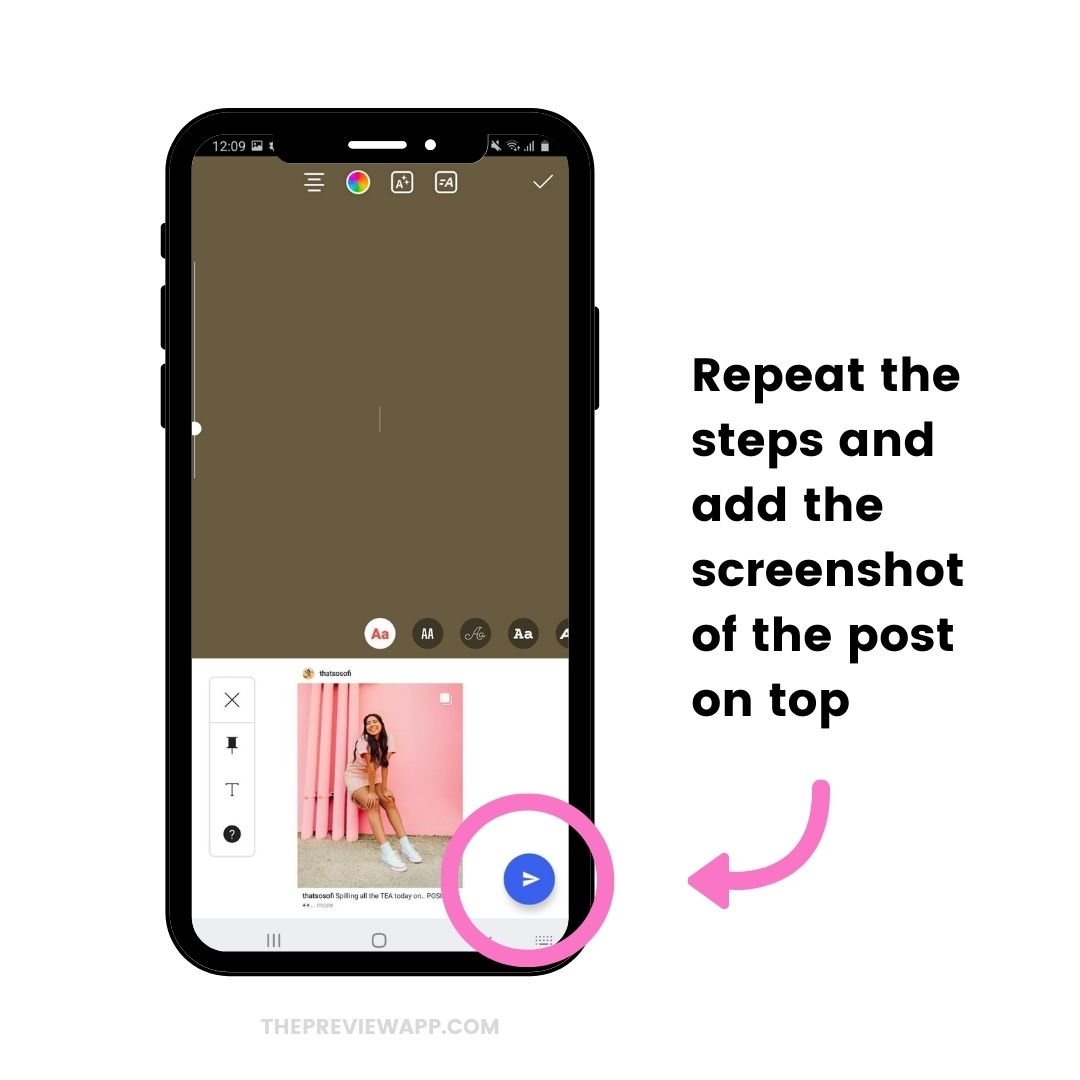

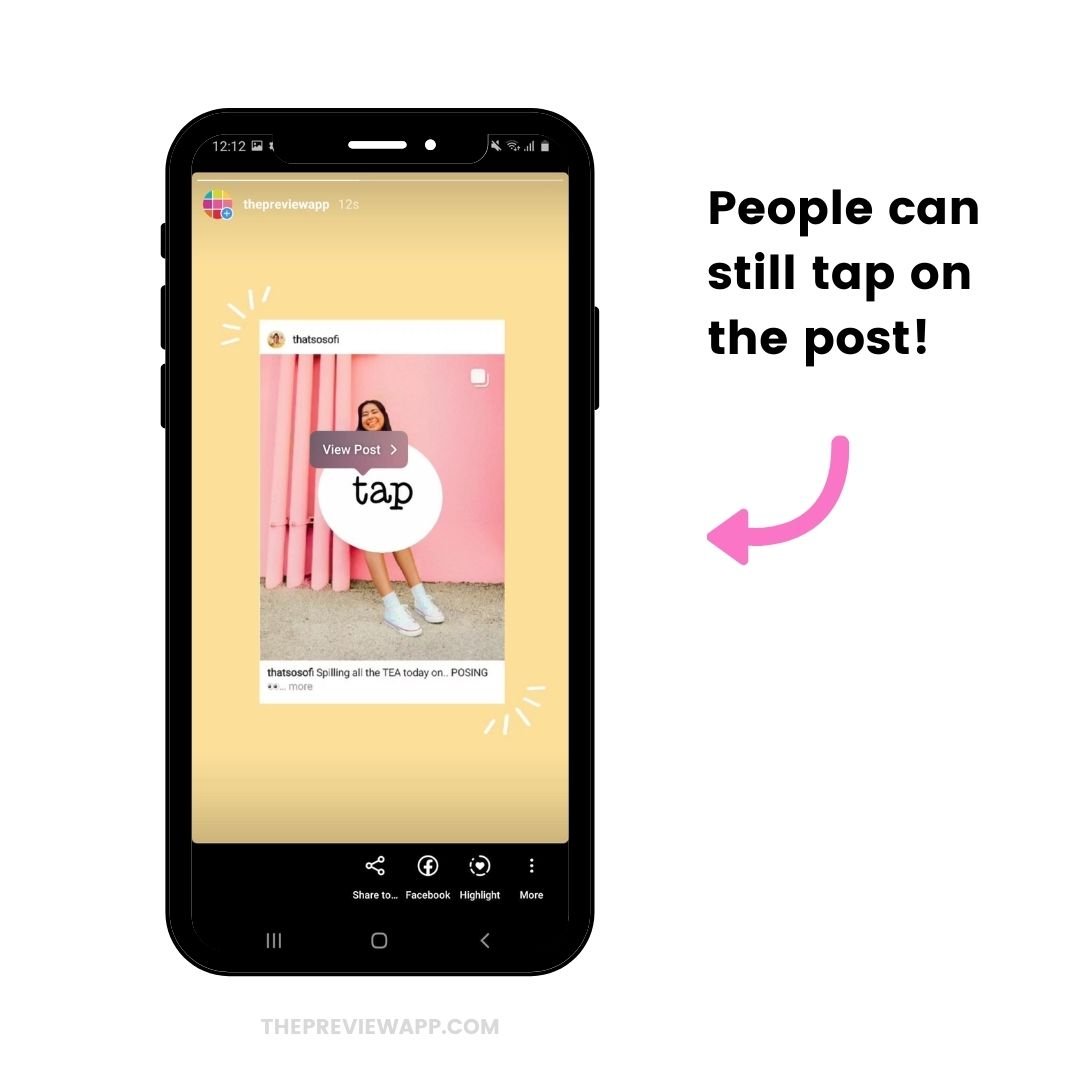
That’s it!
Was it helpful?
Let me know if you have any questions about the tricks.
Have fun!
–

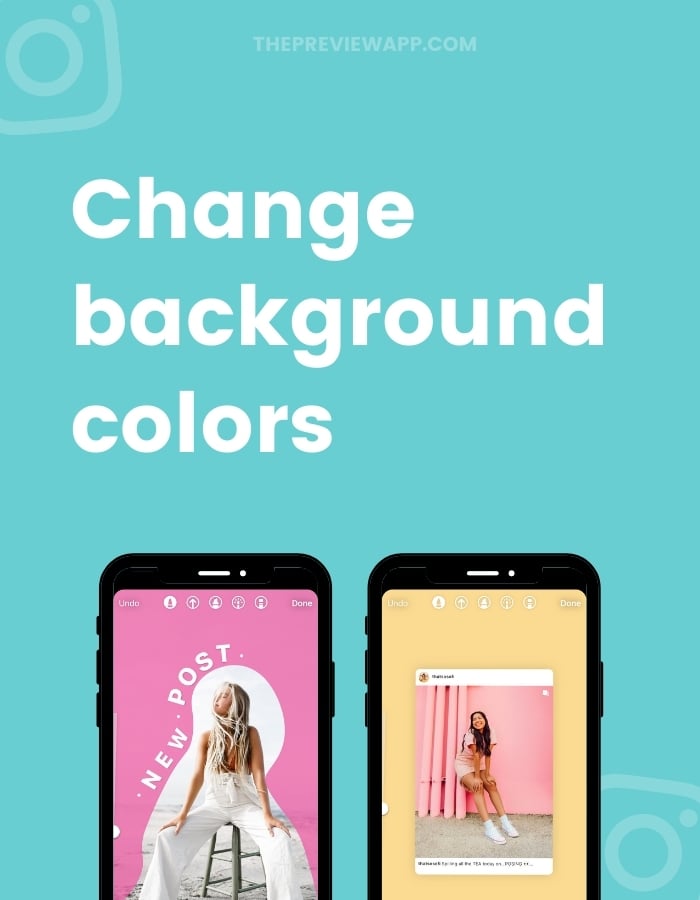
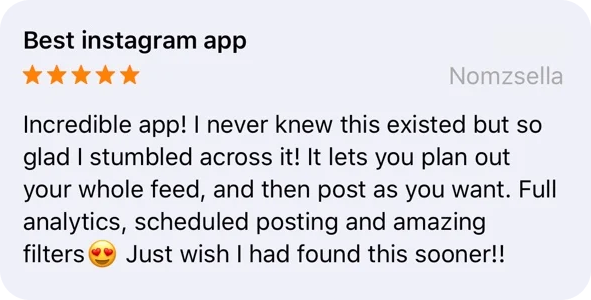
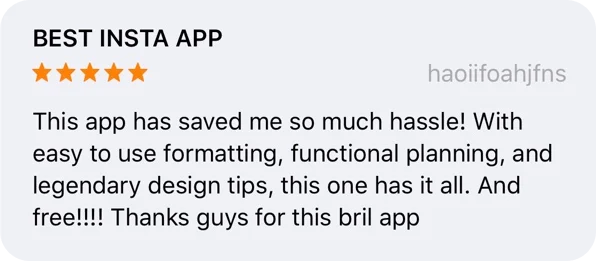
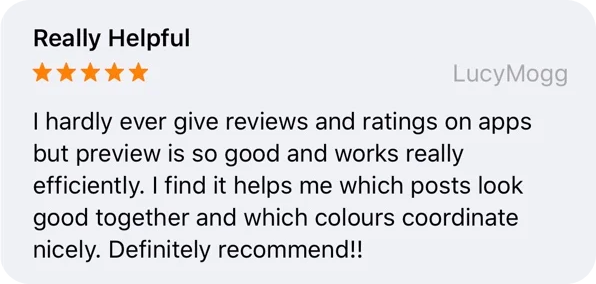



How do you do item #3 (How to change the background color without covering the photo) on an Android? There was no clickable link….
when you try to change the shared post background, pressing done makes it go to the back