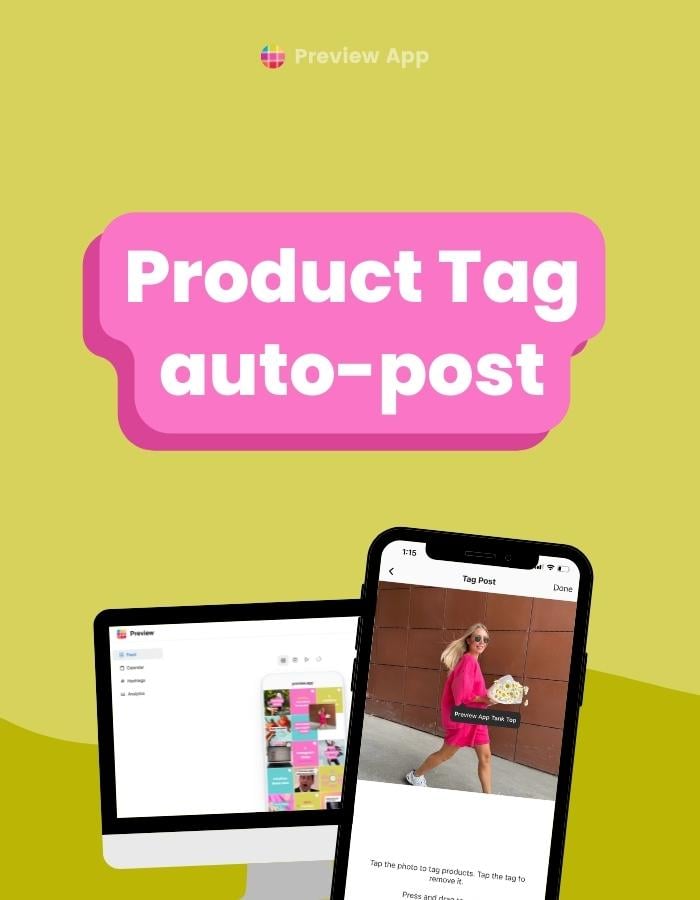Good news!
You can now schedule unlimited Instagram posts with Product Tags, with Preview App.
I’m going to show you:
Let’s start.
How to schedule posts with product tags from your phone
Here’s how to schedule posts with Product Tags with Preview App .
Press “+” to upload your photo or video.
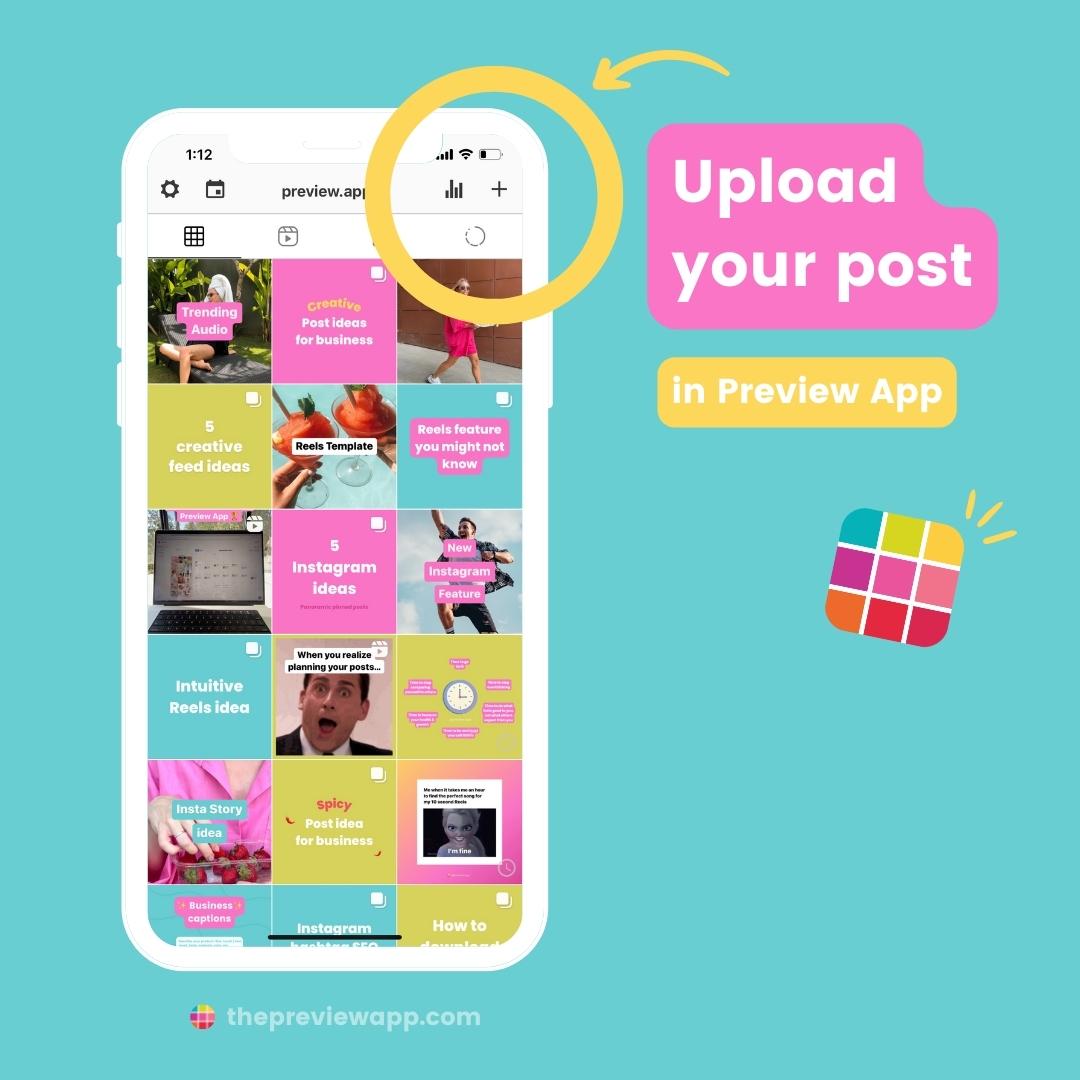
Drag and drop to move your posts around, if you want to. This way you’ll know exactly how your feed will look like before you post.
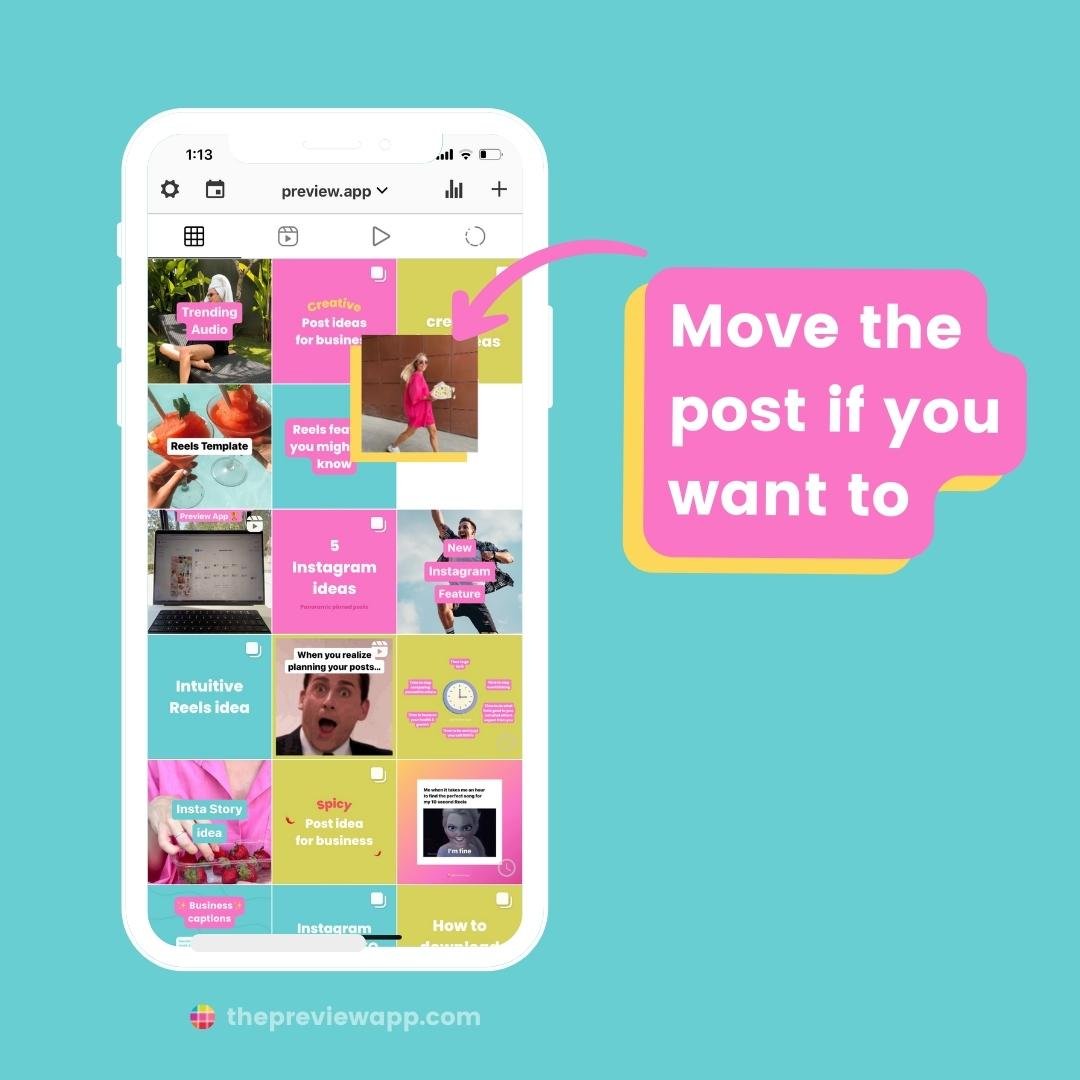
Tap on the post and “Caption” button:
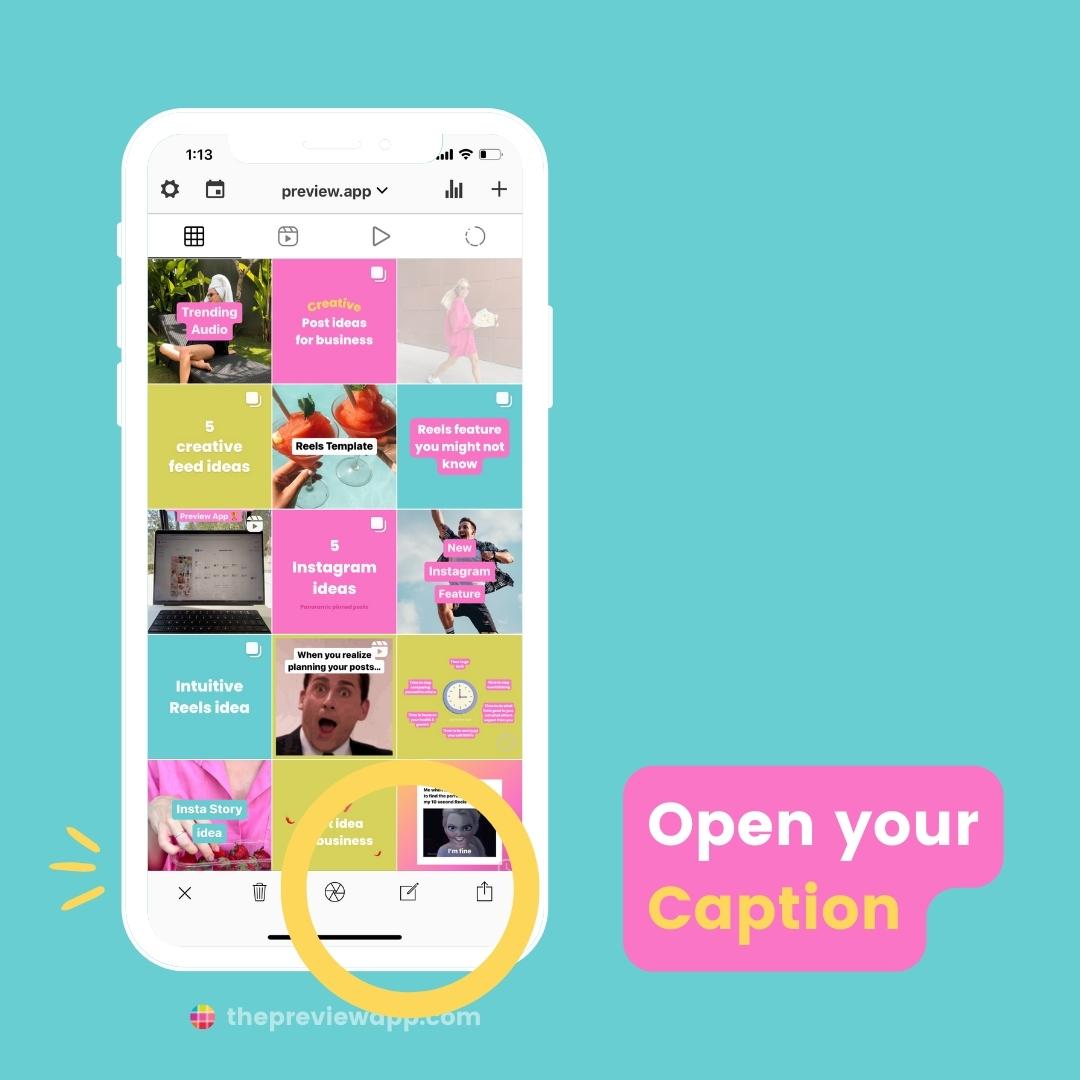
Write your caption and hashtags here (you can also write your hashtags or extra caption in the first comment box):
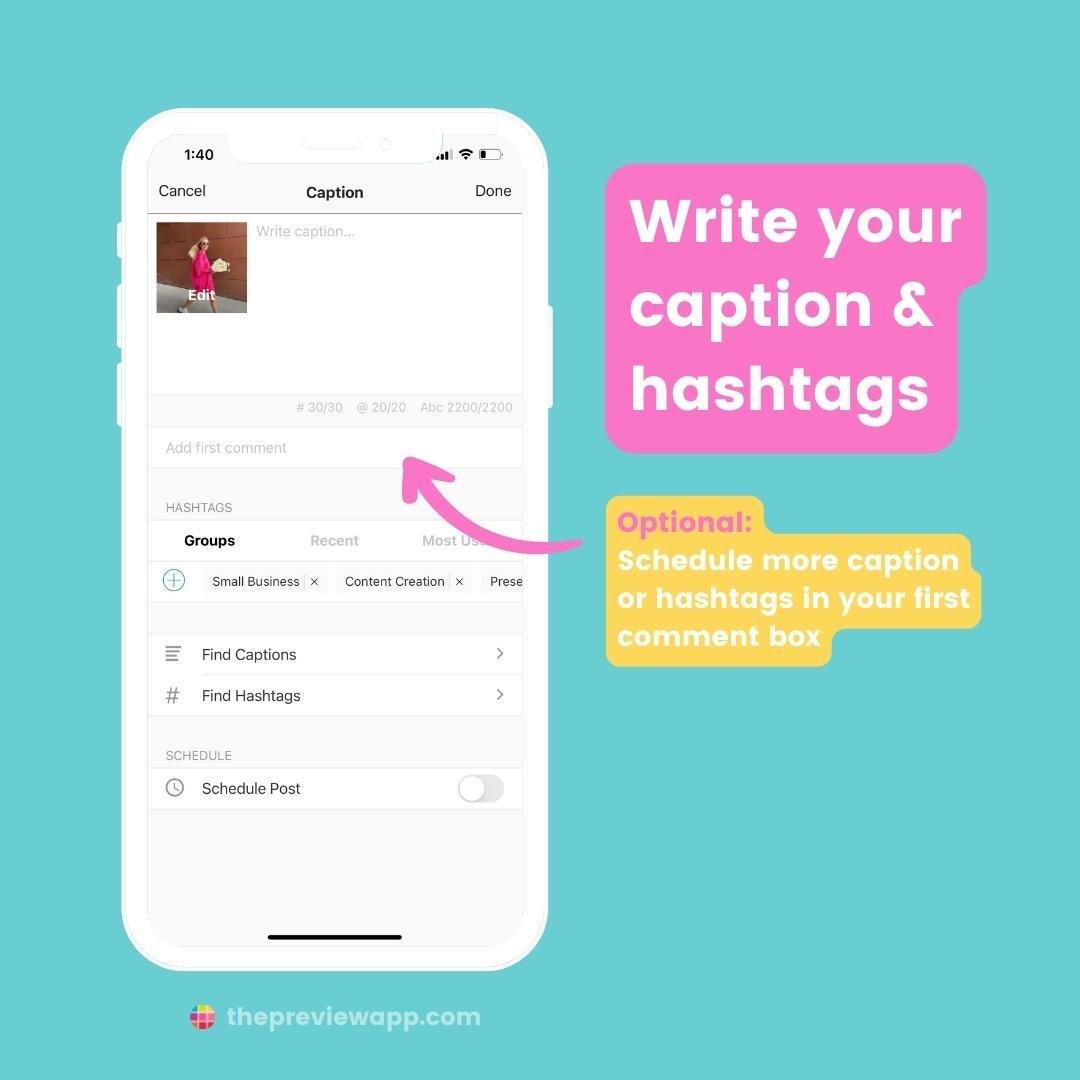
If you need help finding caption ideas, tap on “Find Captions“.
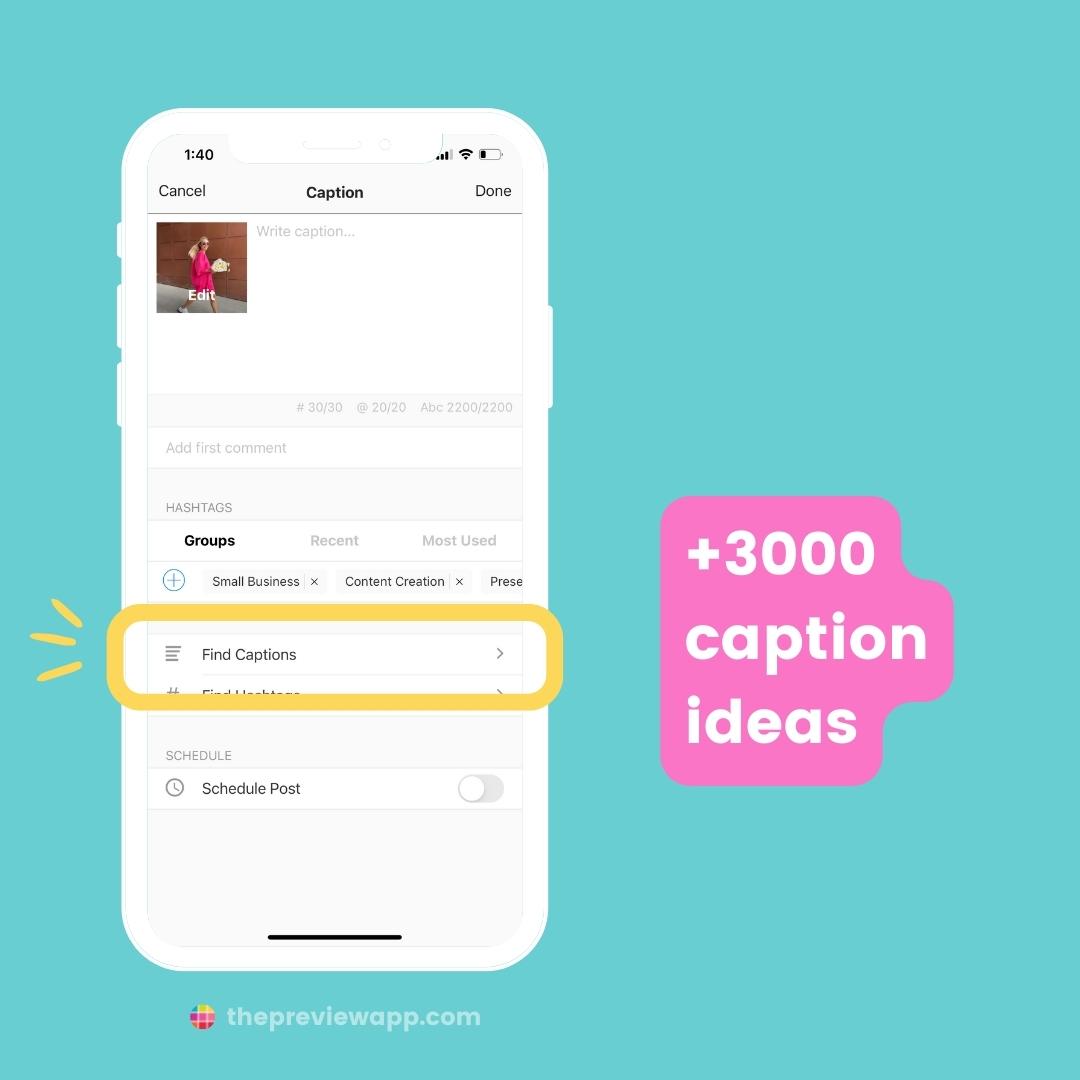
If you need help finding hashtags, tap on “Find Hashtags” (we do the hashtag strategy for you):
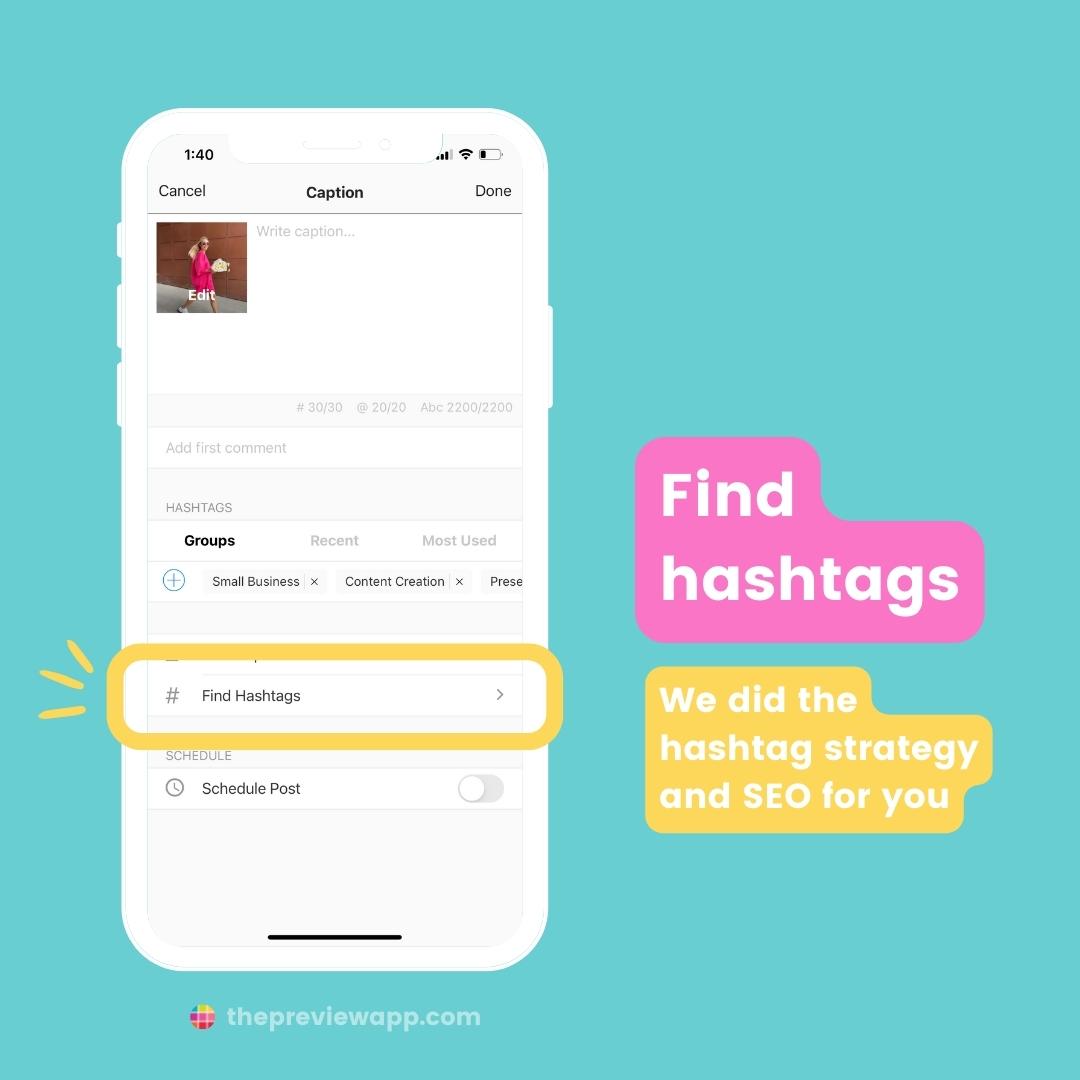
Now time to tag your products.
Turn on “Schedule post“:
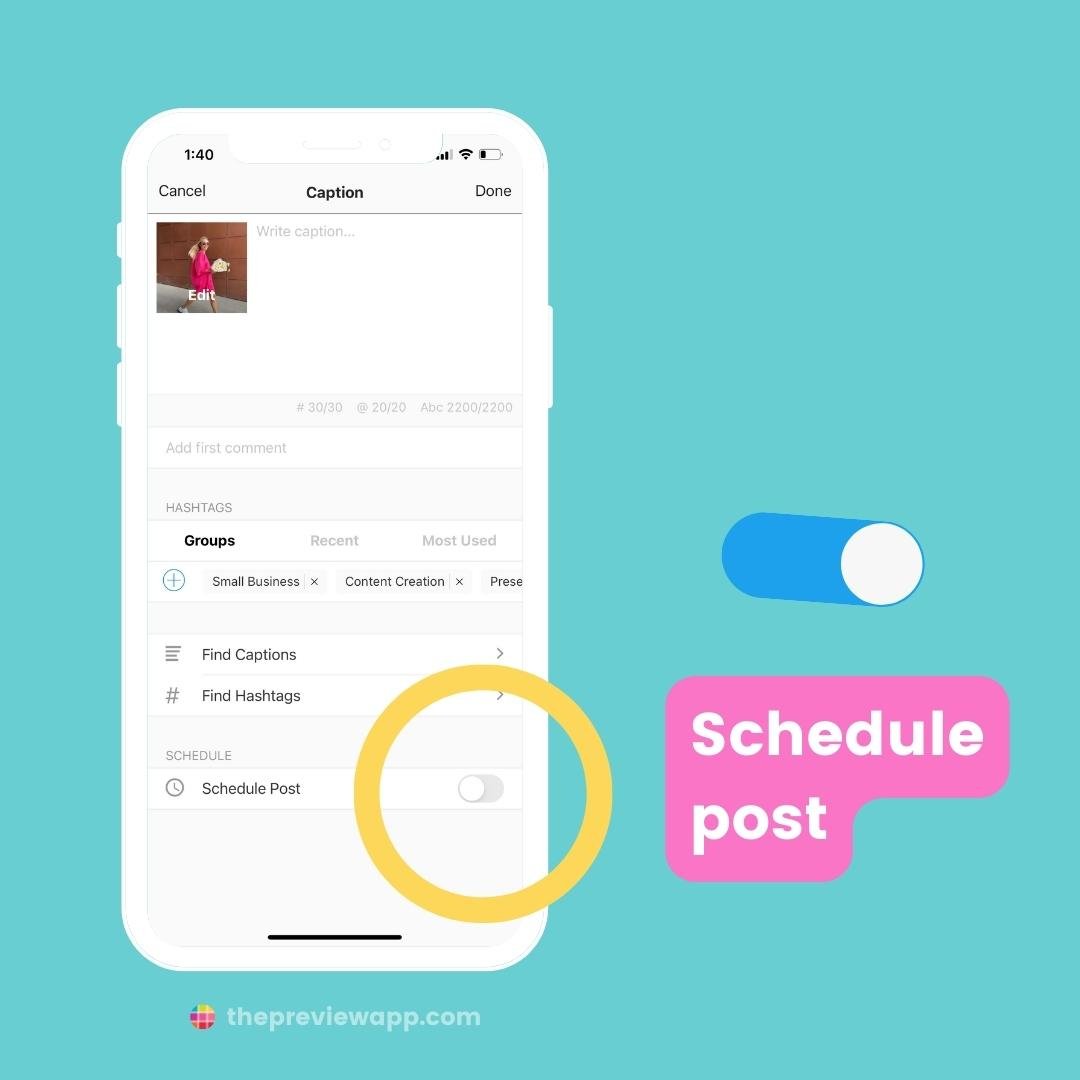
Turn on “Auto-post“:
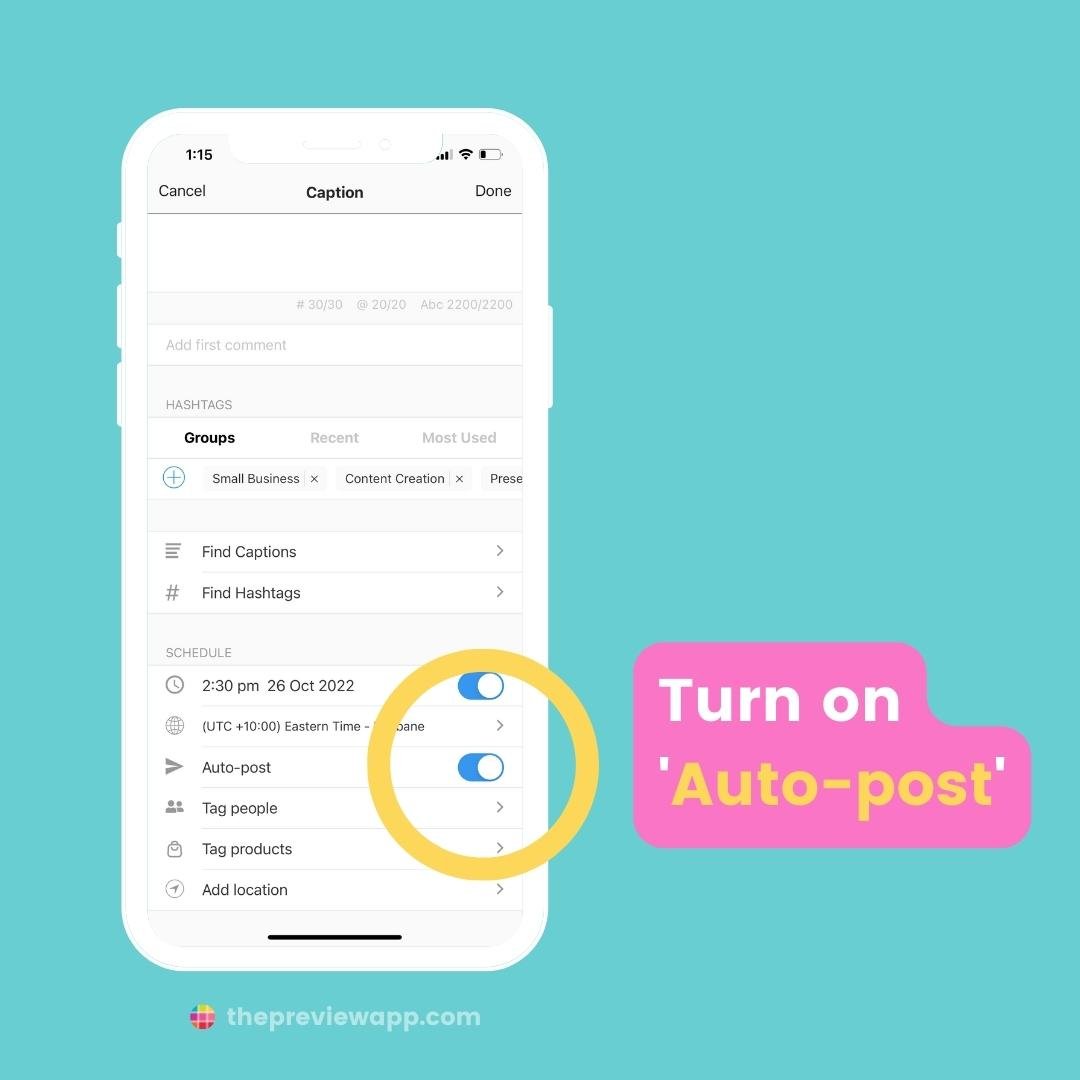
Tap on “Tag products“:
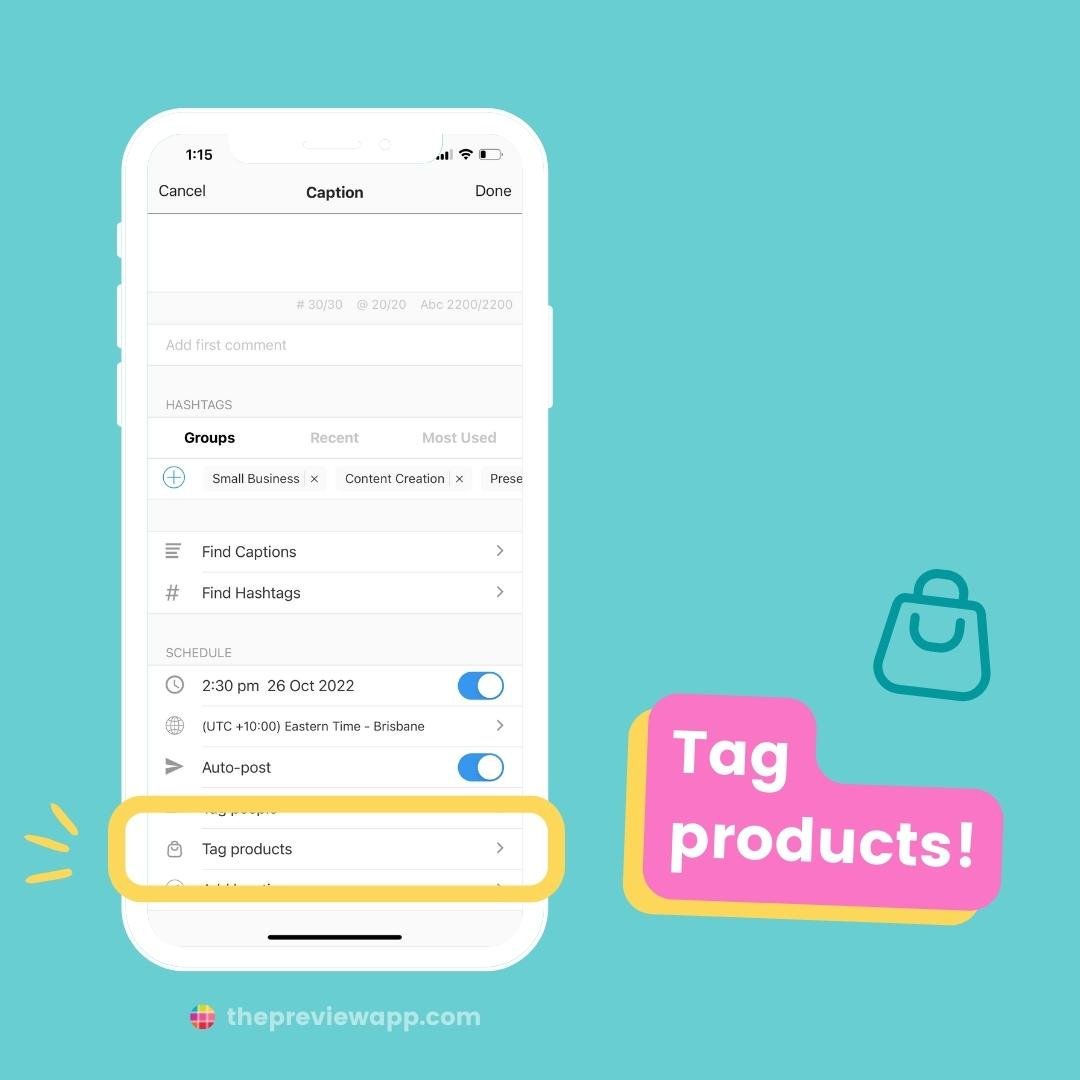
Tap on your post to add a product from your Catalog.
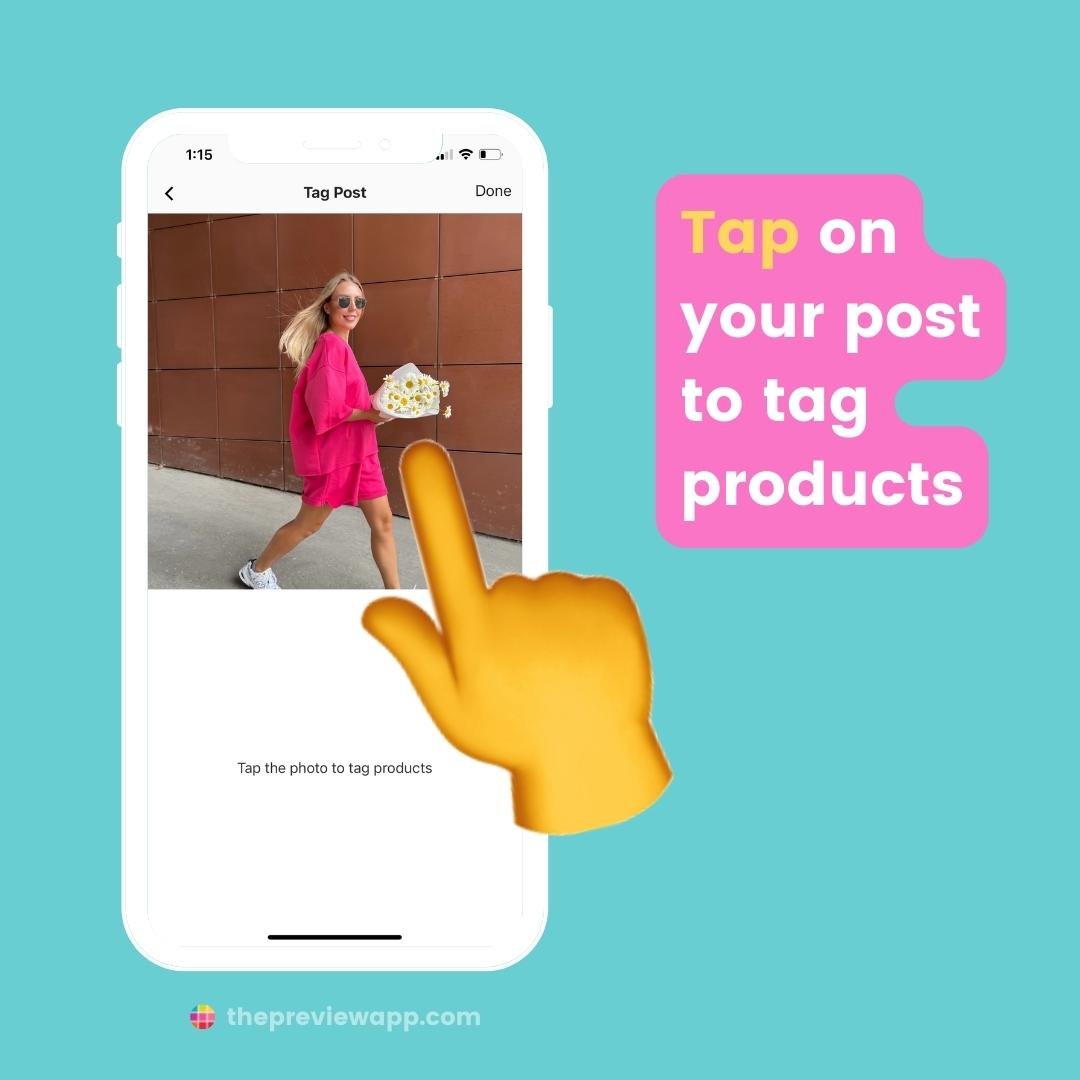
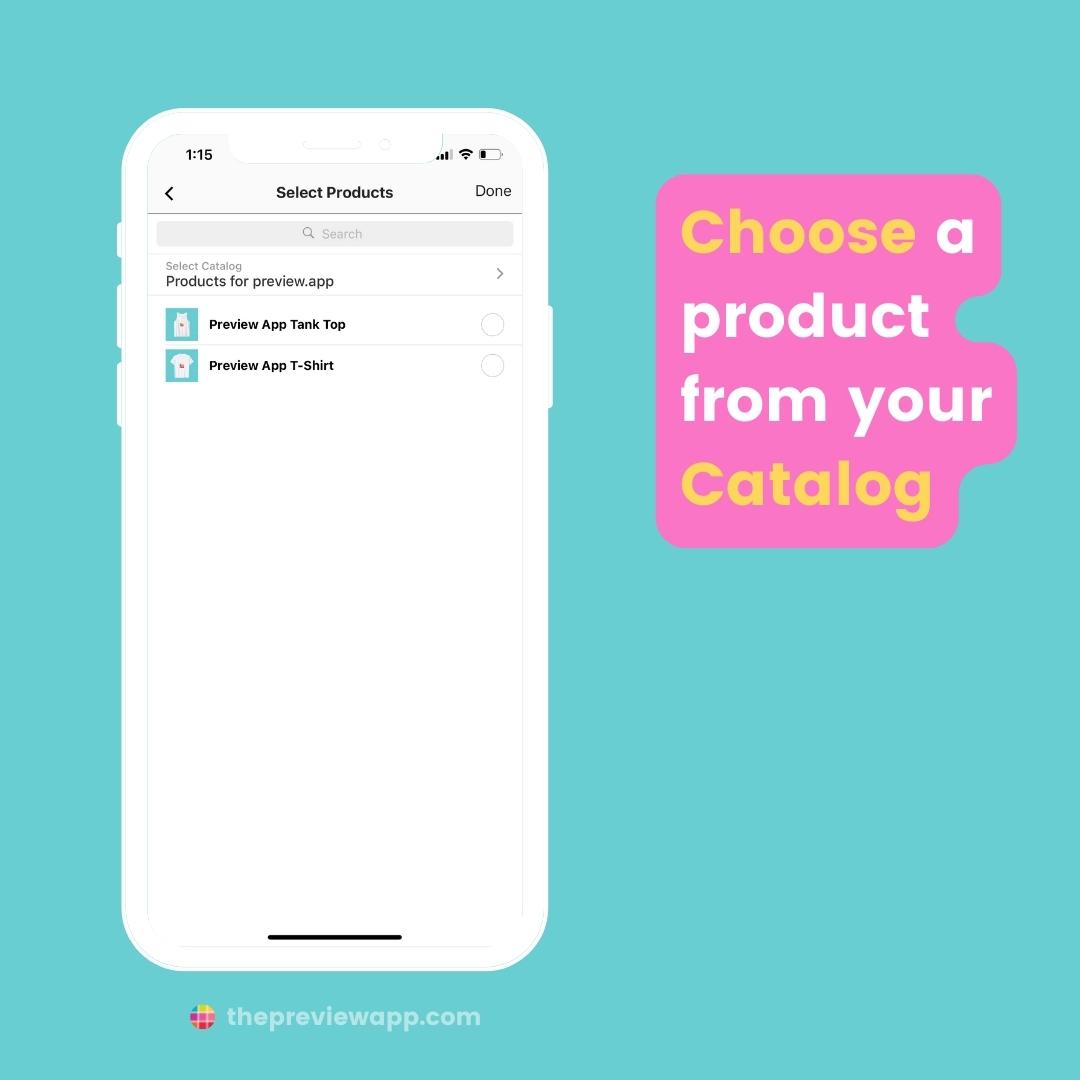
Move the tag to place it wherever you want on the image:
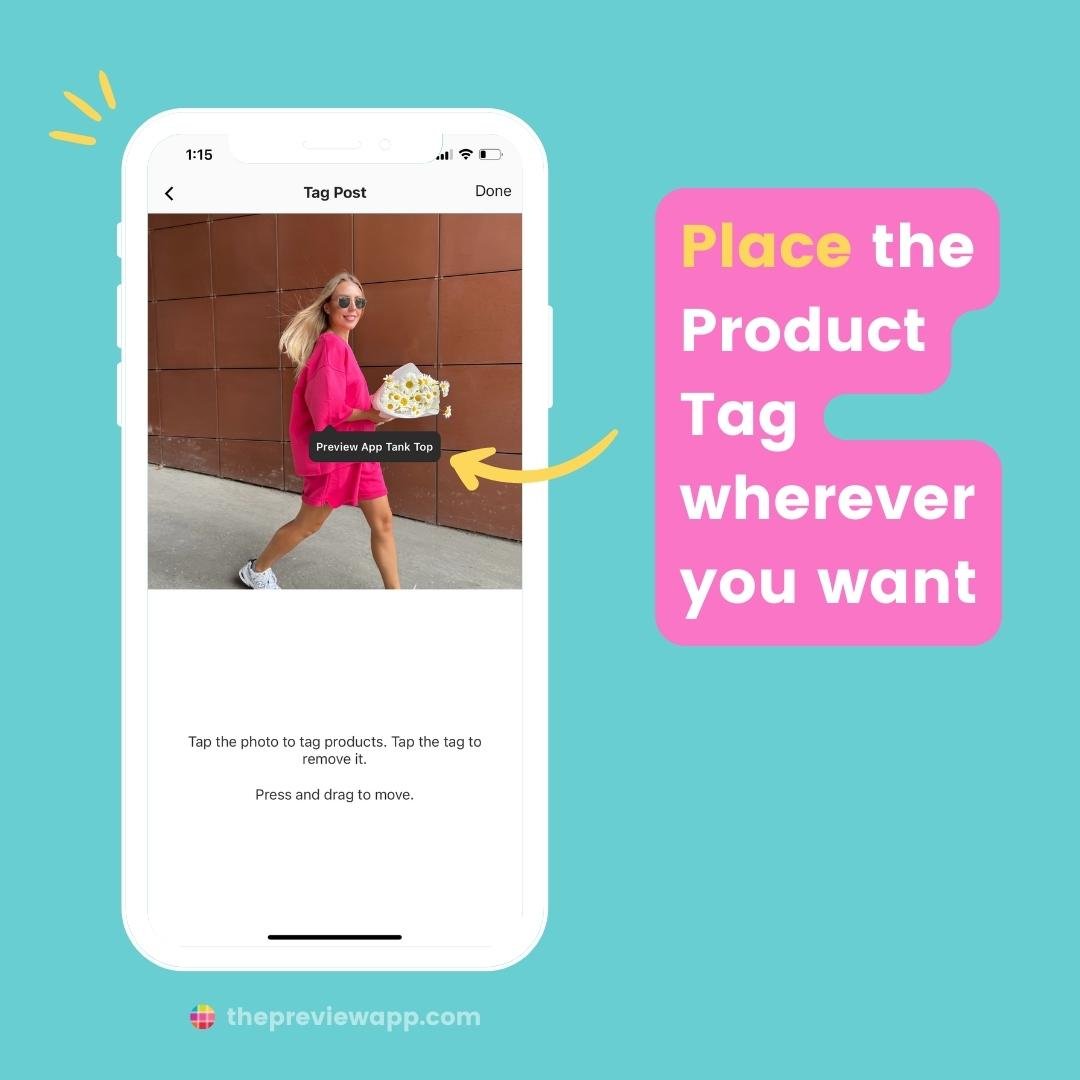
How to schedule posts with product tags from your computer
You can do the exact same thing on Preview Desktop.
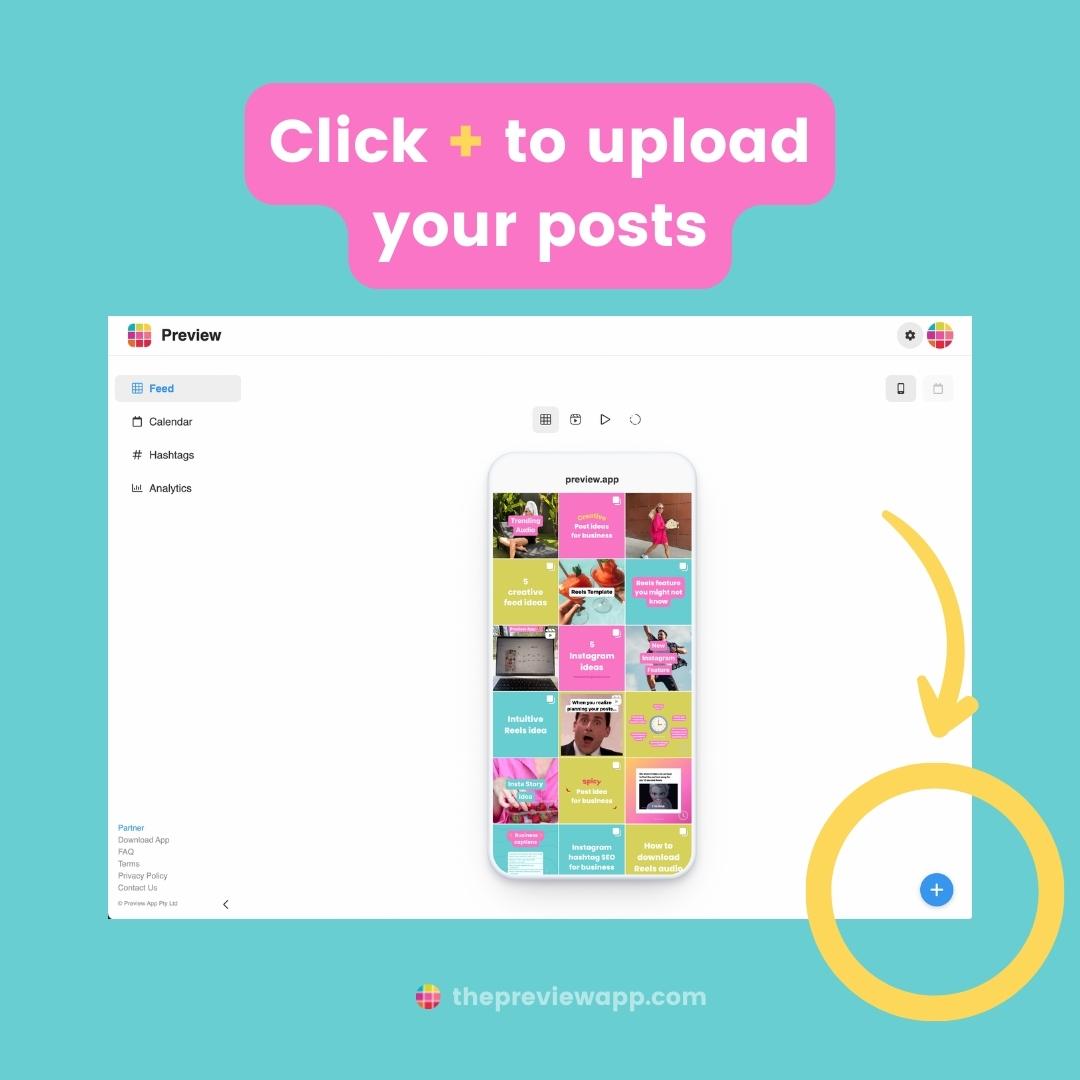
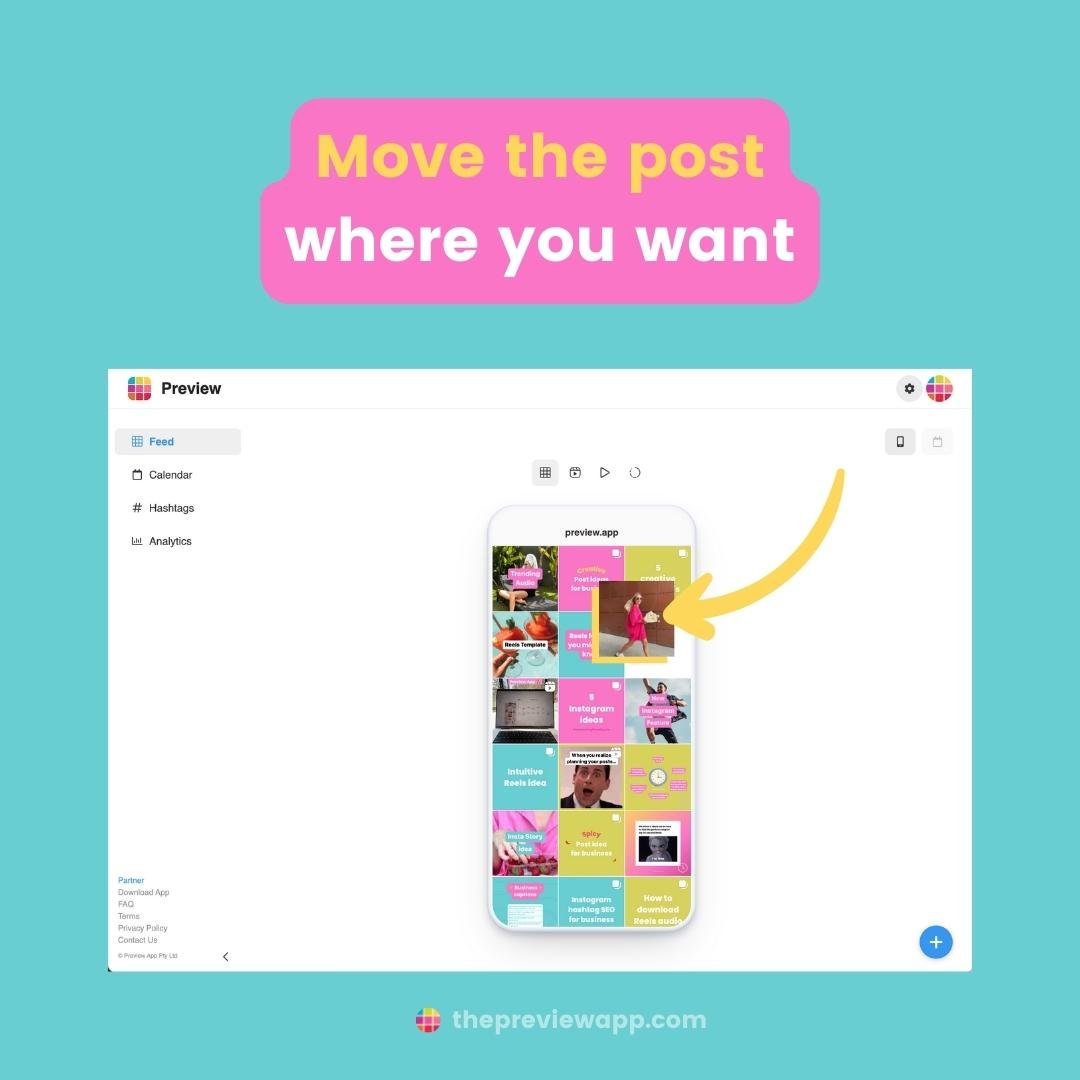
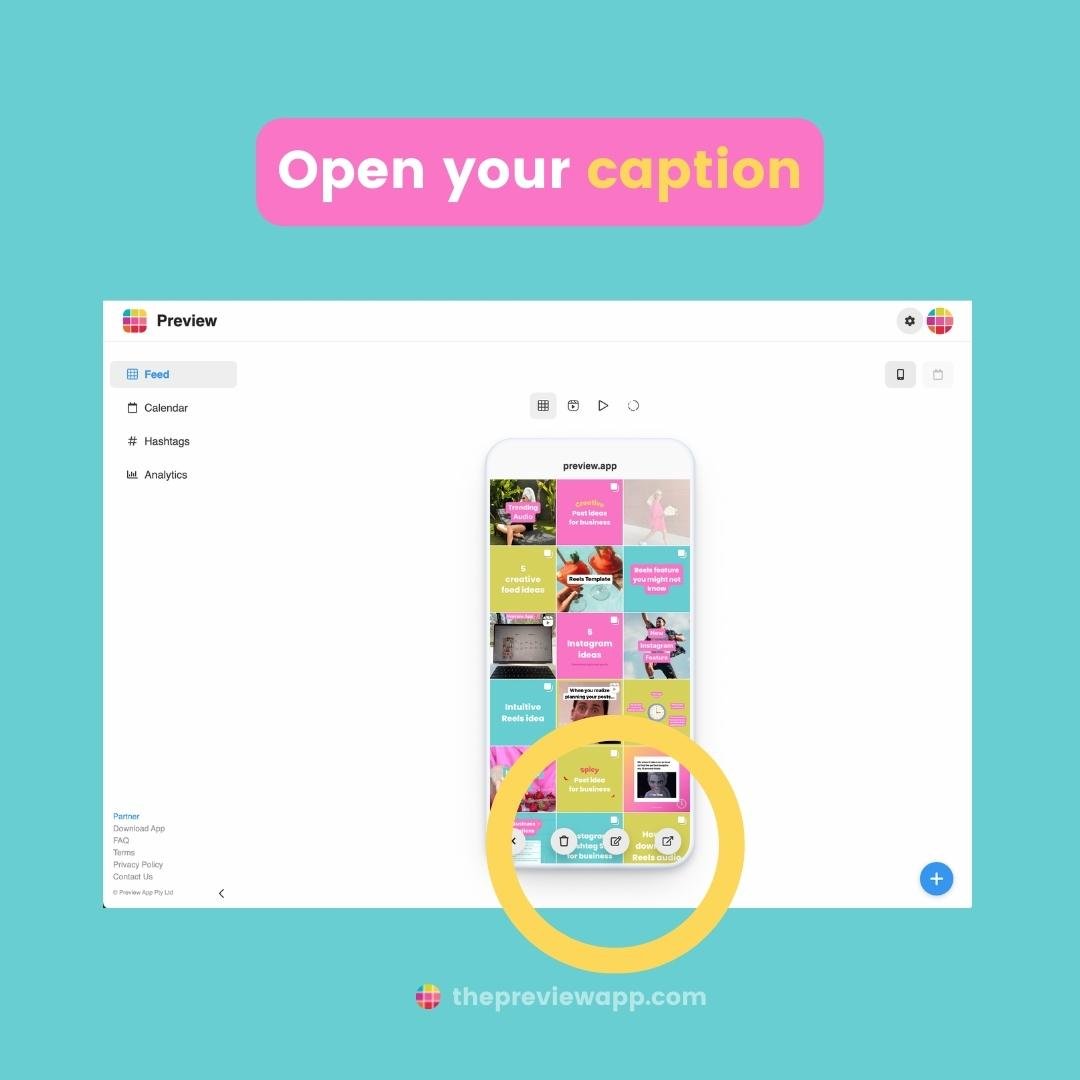

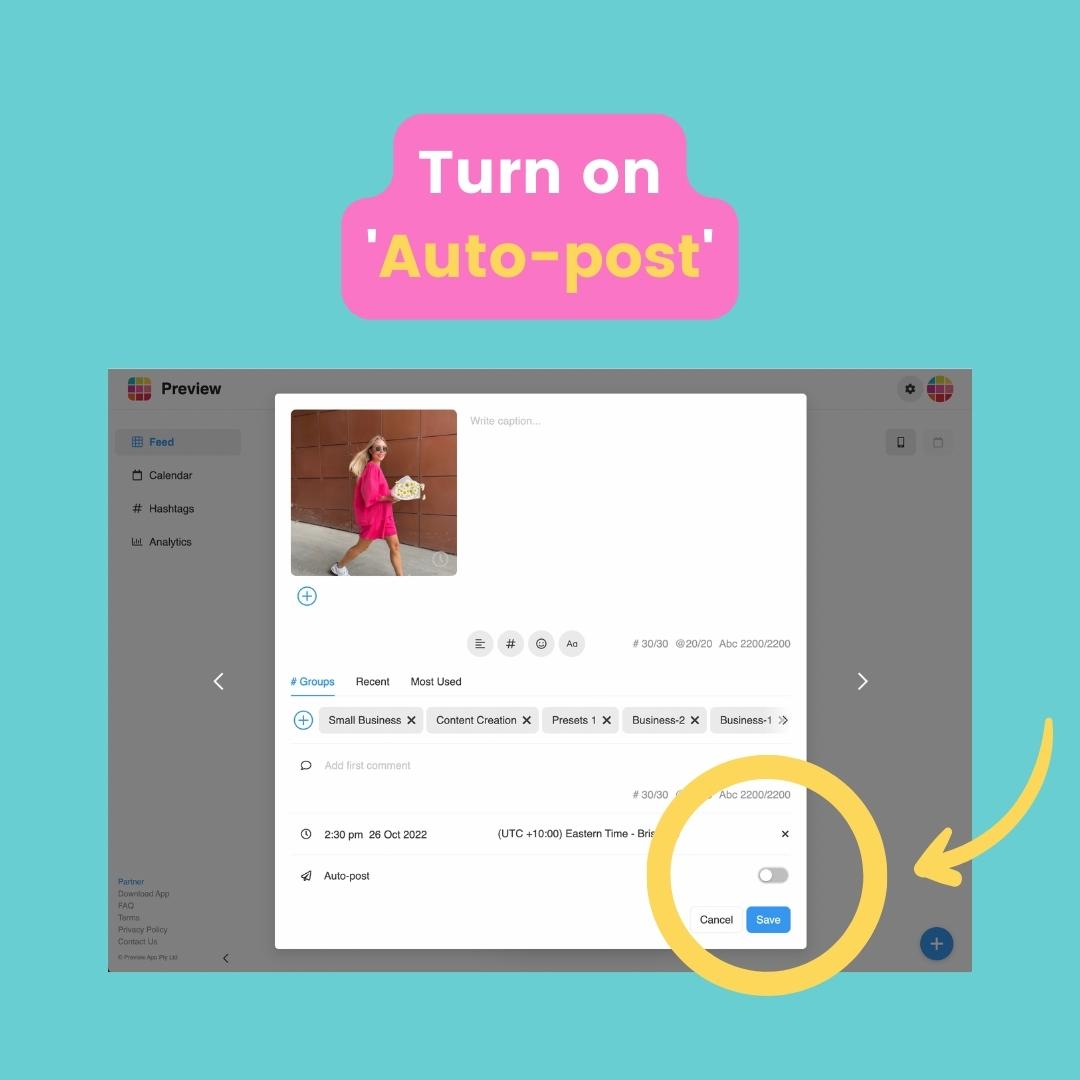
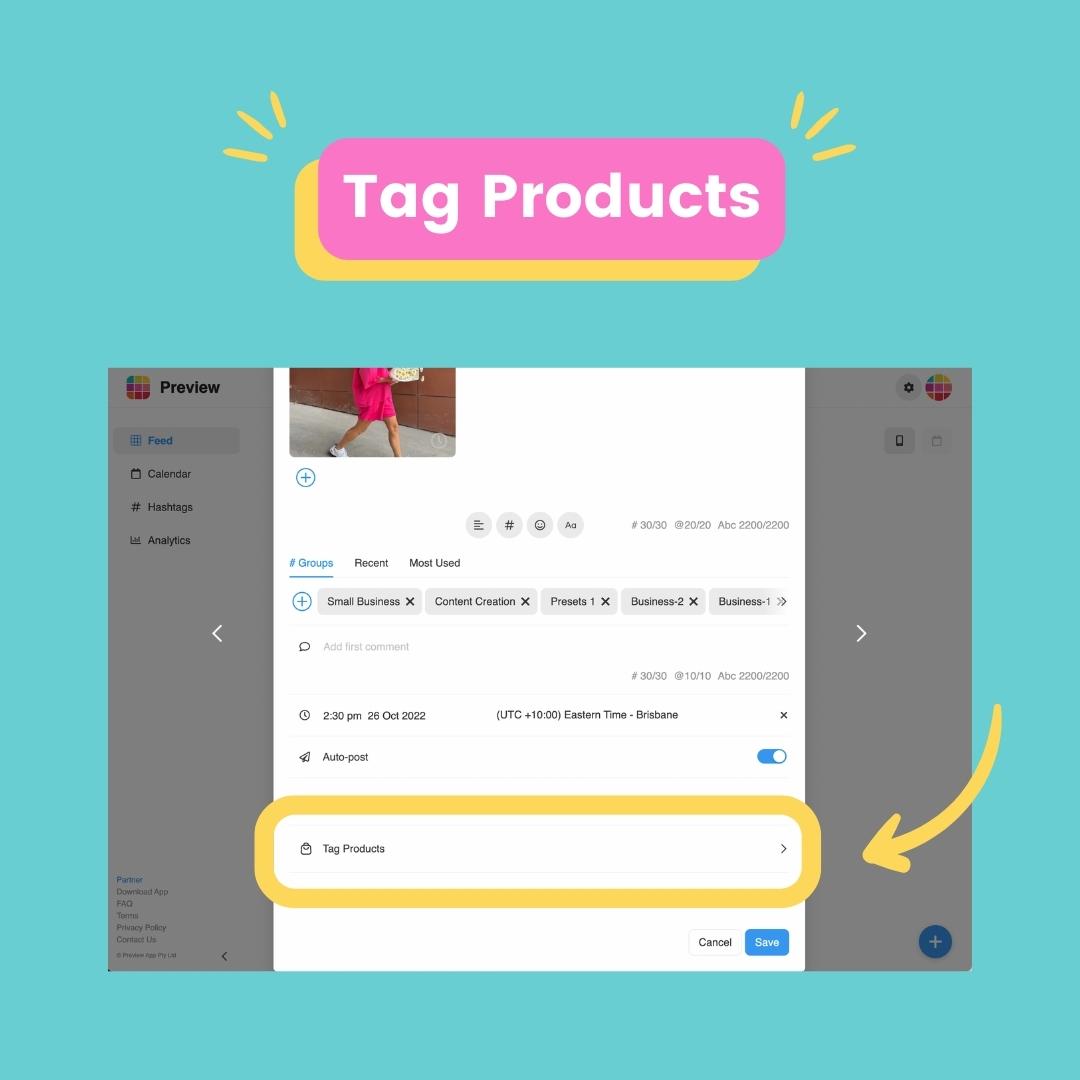
How many posts can you schedule with Preview?
Unlimited.
There is no limit to the number of posts you can upload and schedule in Preview.
You can schedule posts for a week, a month, a year or 2 years even.
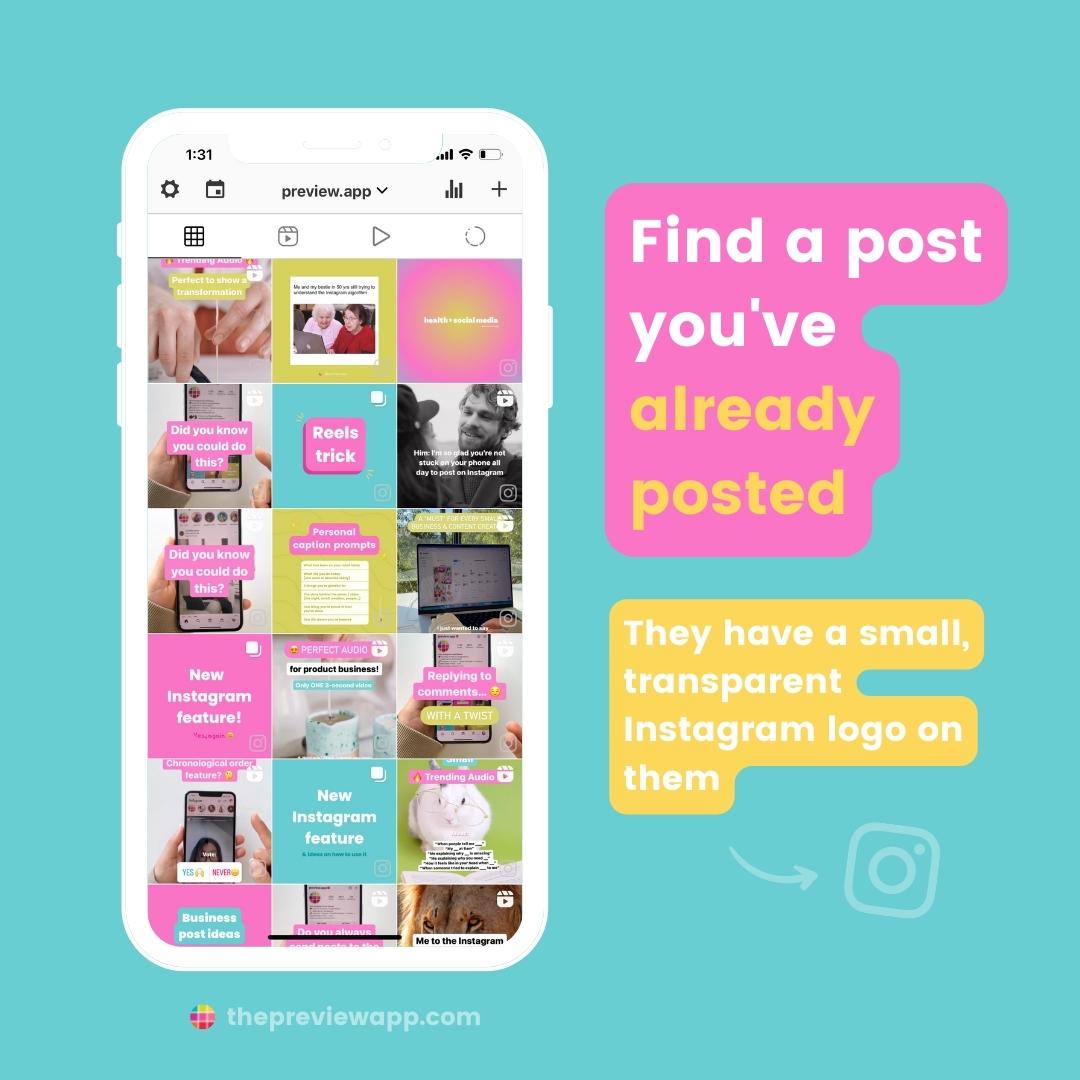
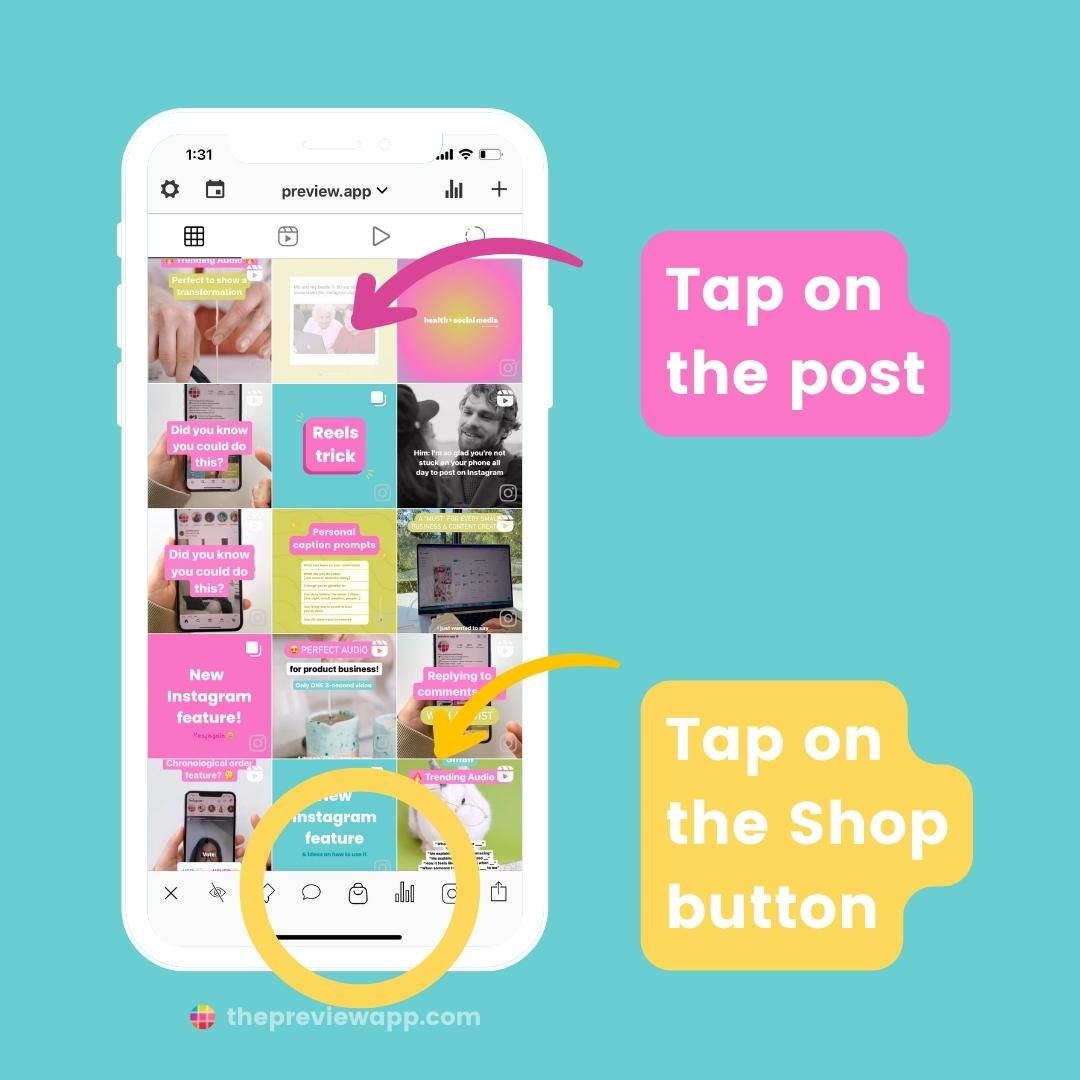
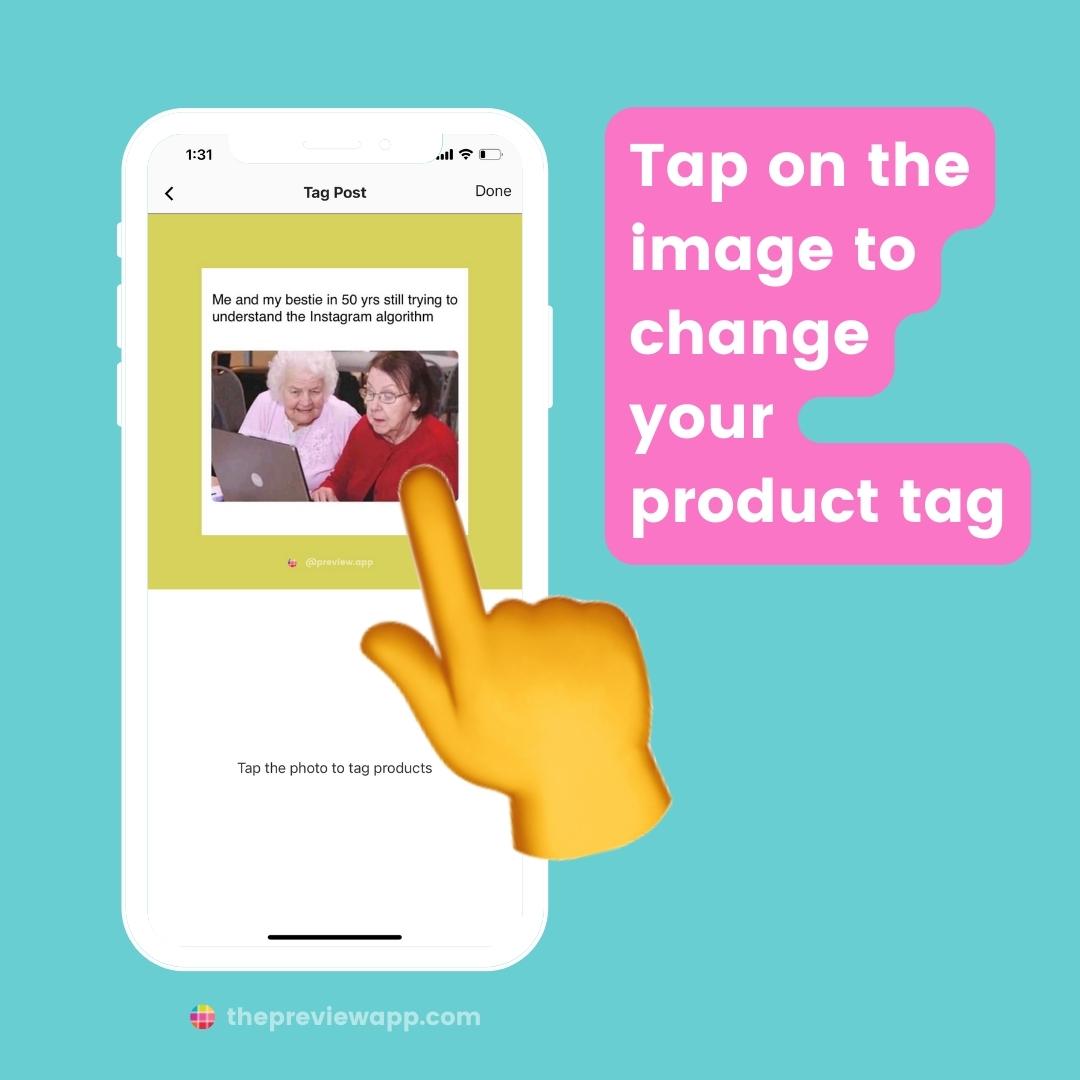
- Find a posts you’ve already posted – they have a small transparent Instagram logo on them
- Tap on the “Shop” button
- Tap on the image to tag products
That’s it!
Don’t hesitate to send us an email if you have any questions about this feature.
We are here to help.