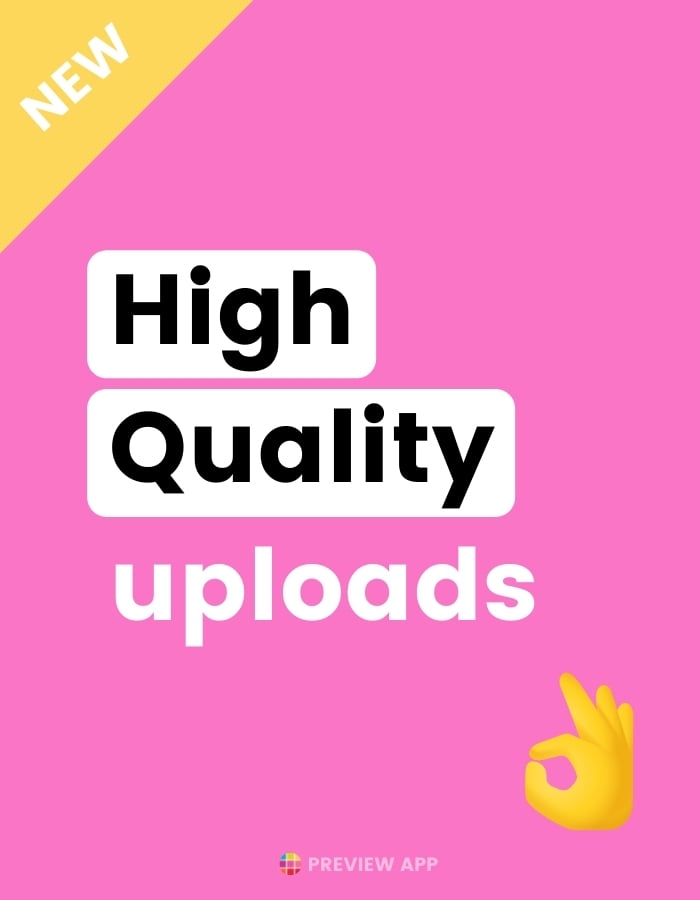Want to know how to upload high quality photos and videos on Instagram?
Instagram has been reducing the image quality of posts on purpose, so that it can post on for you faster.
But you can use the new “High-Quality Upload” feature, to upload high resolution photos and videos.
Here is how to do it.
How to upload high quality photos and videos on Instagram
- Open your Instagram settings
- “Account”
- “Data Usage”
- Turn on “High-quality uploads”

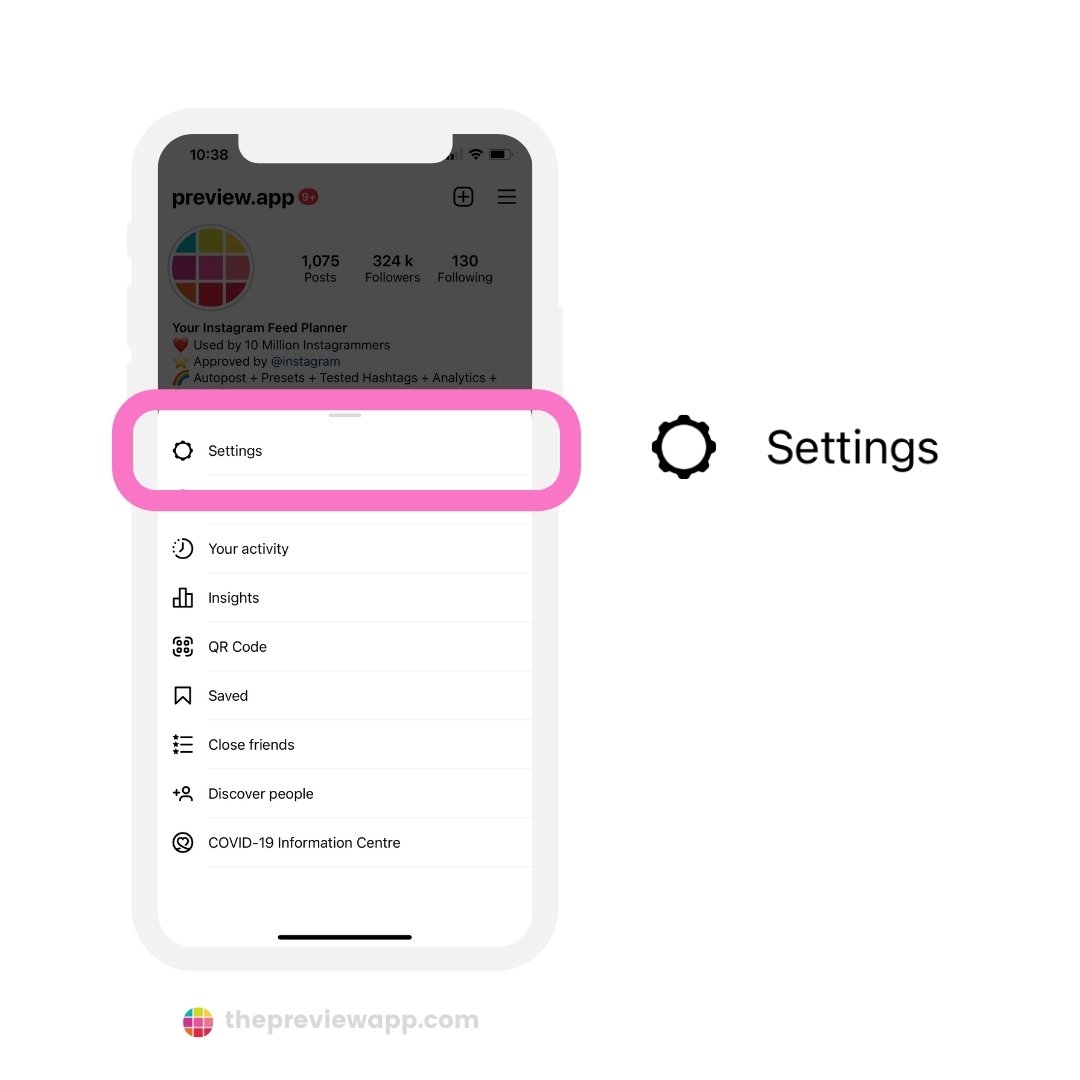
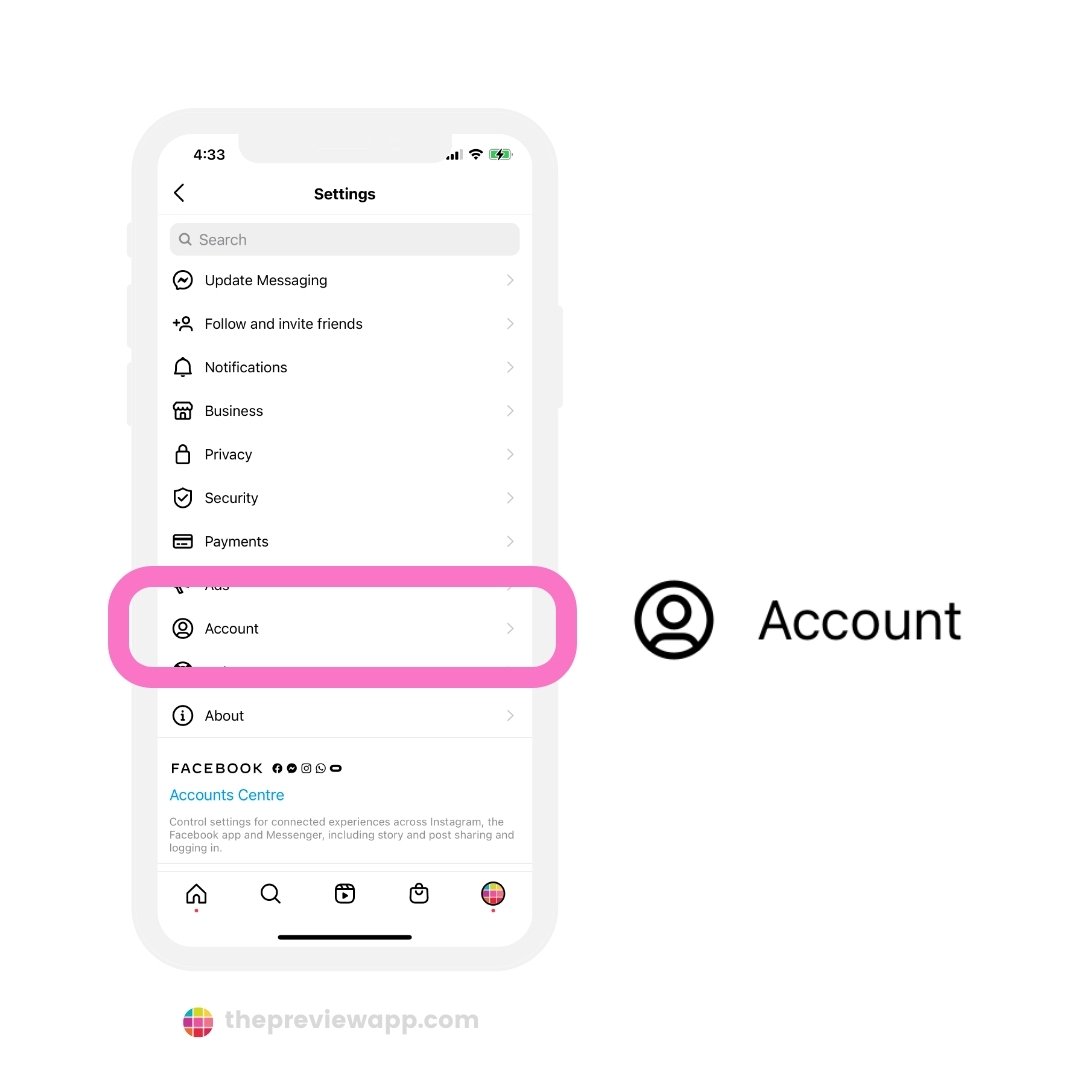
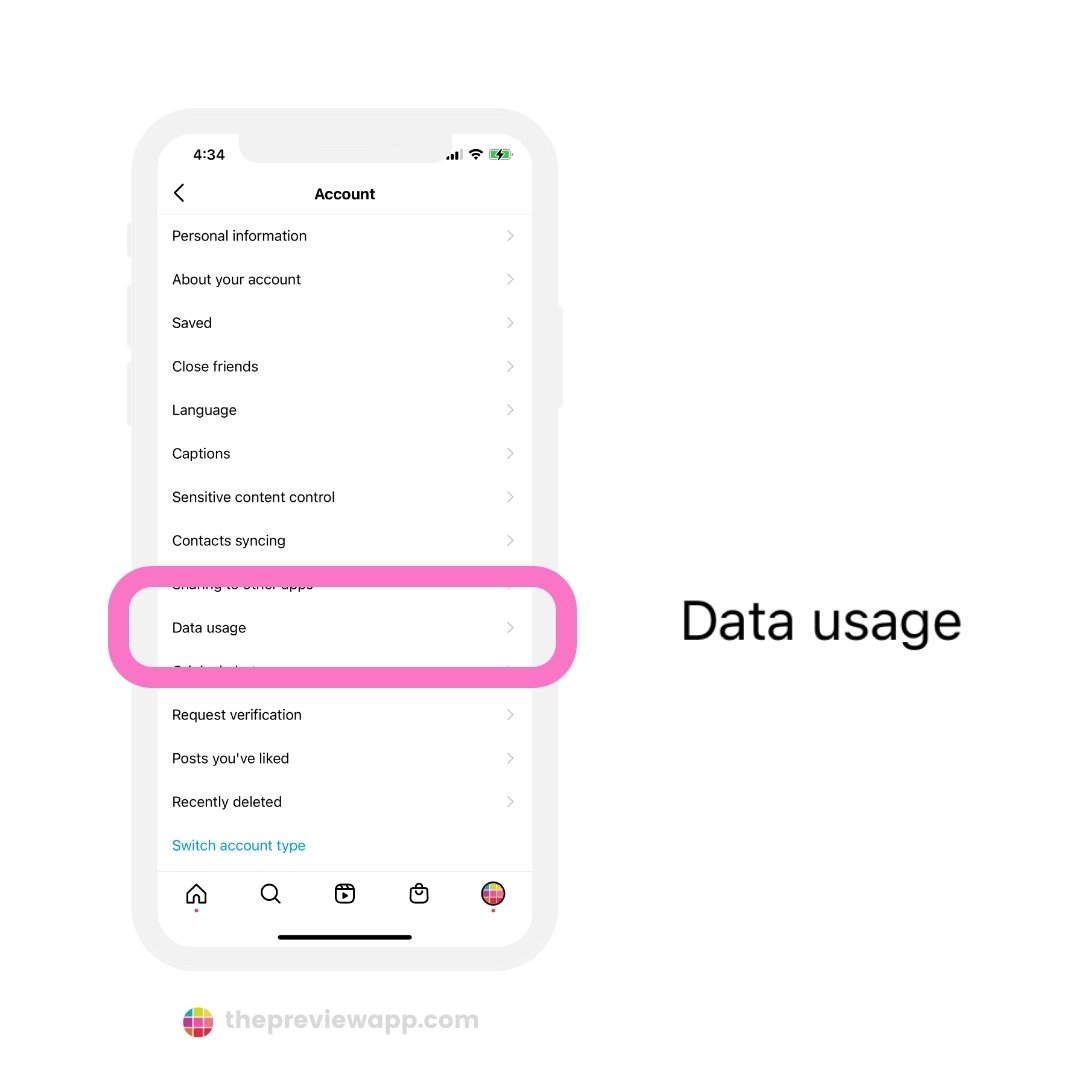
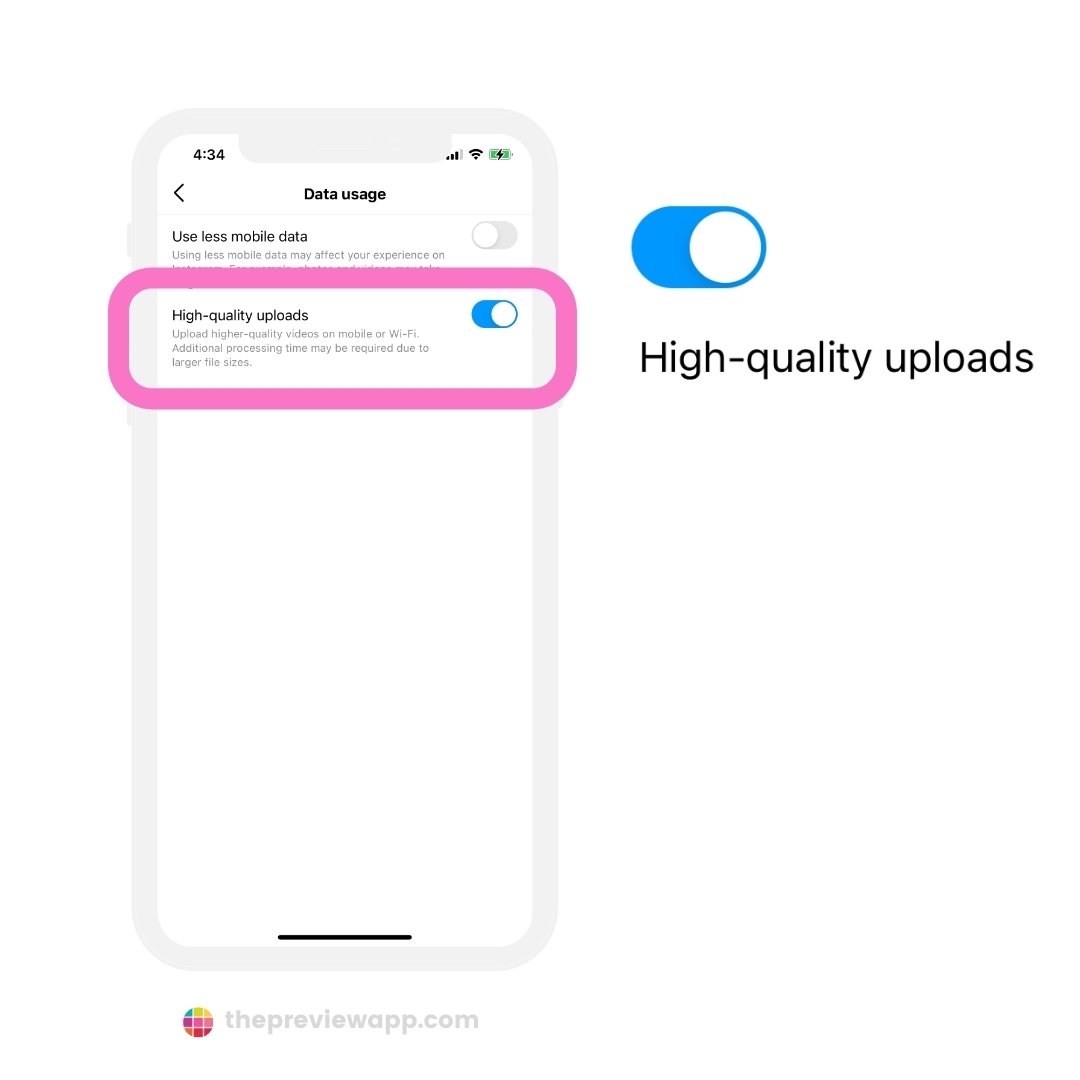
Best Instagram photo and image format to upload in high quality
Instagram shared the best format for photos and images:
They said:
“When you share a photo on Instagram, regardless of whether you’re using Instagram for iPhone or Android, we make sure to upload it at the best quality resolution possible (up to a width of 1080 pixels).”
They continue by saying:
“When you share a photo that has a width between 320 and 1080 pixels, we keep that photo at its original resolution as long as the photo’s aspect ratio is between 1.91:1 and 4:5 (a height between 566 and 1350 pixels with a width of 1080 pixels). If the aspect ratio of your photo isn’t supported, it will be cropped to fit a supported ratio. If you share a photo at a lower resolution, we enlarge it to a width of 320 pixels. If you share a photo at a higher resolution, we size it down to a width of 1080 pixels.”
Make sure you turn on the “High-quality uploads” to increase your chance to get the maximum photo or video quality.
Best Instagram video format to upload high quality videos
The best Instagram video format is MP4.
Use these specifications when editing your video:
- H.264 Codec
- AAC Audio
- 3 500 kbps bitrate for video
- Frame rate of 30 fps (frames per second)
- Maximum file size of 15 mb
- Video must be a maximum of 60 seconds
- Maximum video width is 1080 px (pixels) wide