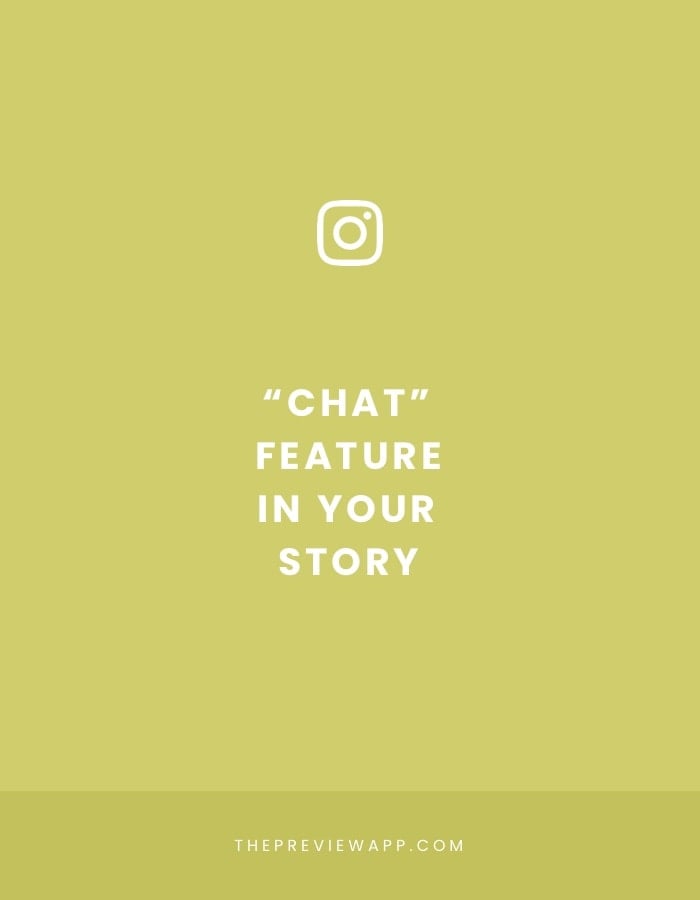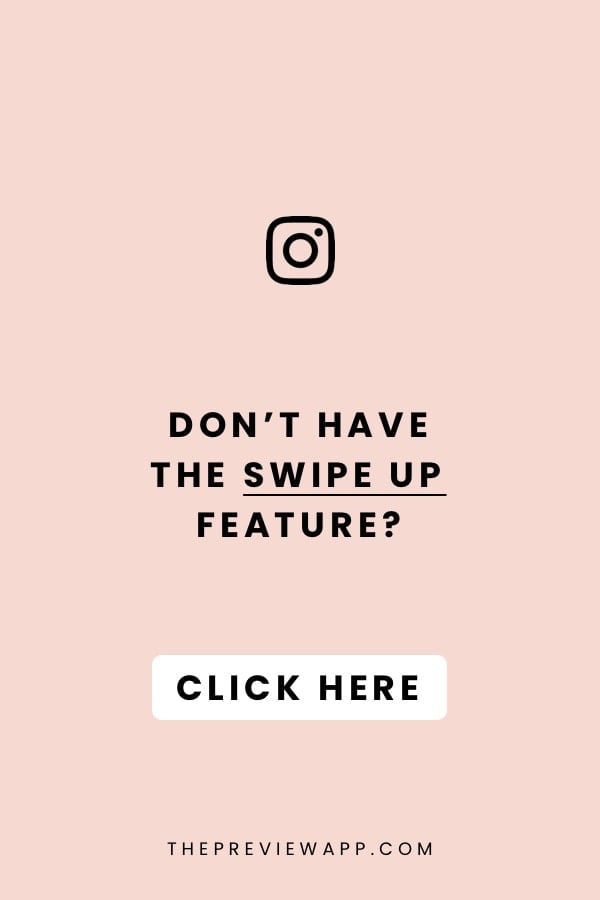
I like to think about this new feature as a “VIP access“.
Only those who are already watching your Insta Stories can get a chance to go back-stage with you.
The opportunities with this new feature are endless. If you have a blog / brand / business, you are going to love it.
This new feature is called the “Chat” feature in your Instagram Story.
It is the same as creating a Group Chat in your Direct Messages (DMs).
The only difference is that you can start a chat directly with people who are watching your Insta Stories.
To give you a brief idea, here is how it works:
- Add a “Chat” sticker in your Insta Story
- People will request to join your chat
- Add ALL the people in your Chat or only select some people to join your Chat
- Start chatting together in the DMs
That’s it! Easy, fast, simple.
Here’s what we’re going to do for this tutorial:
- First, I’m going to show you how the Insta Story Chat feature works, step-by-step.
- And then, I will share ideas on how to use this feature for your account / brand / business.
Ready?
Let’s start.
If you don’t have this feature yet, click here.
1. In your Story, press the “Sticker” icon
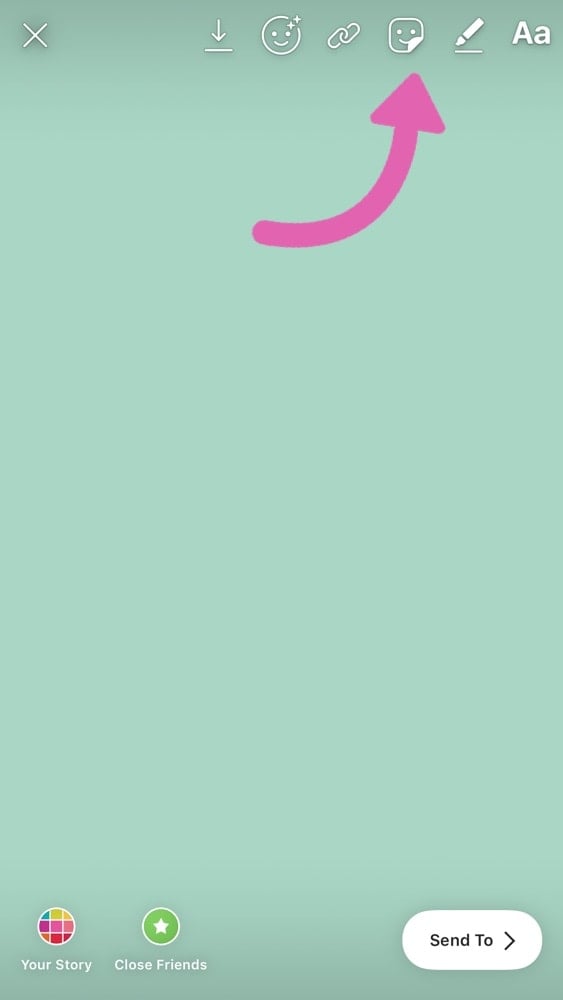
2. Select the “Chat” sticker
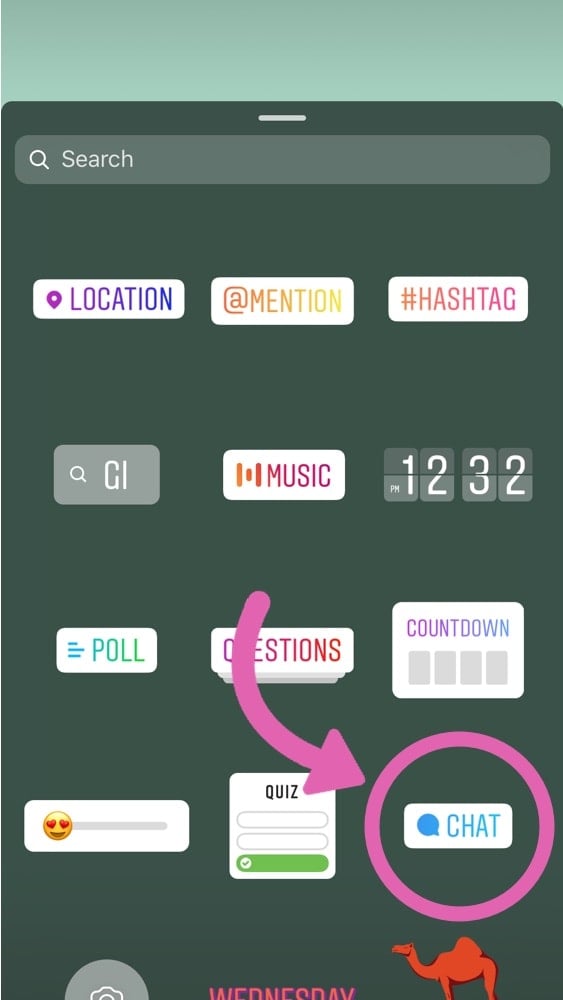
3. Give a name to your Group Chat
The name you write will be the name people will see in their DMs (Direct Messages).
Can you change the name of your group chat after? Yes you can. I will show you how after.
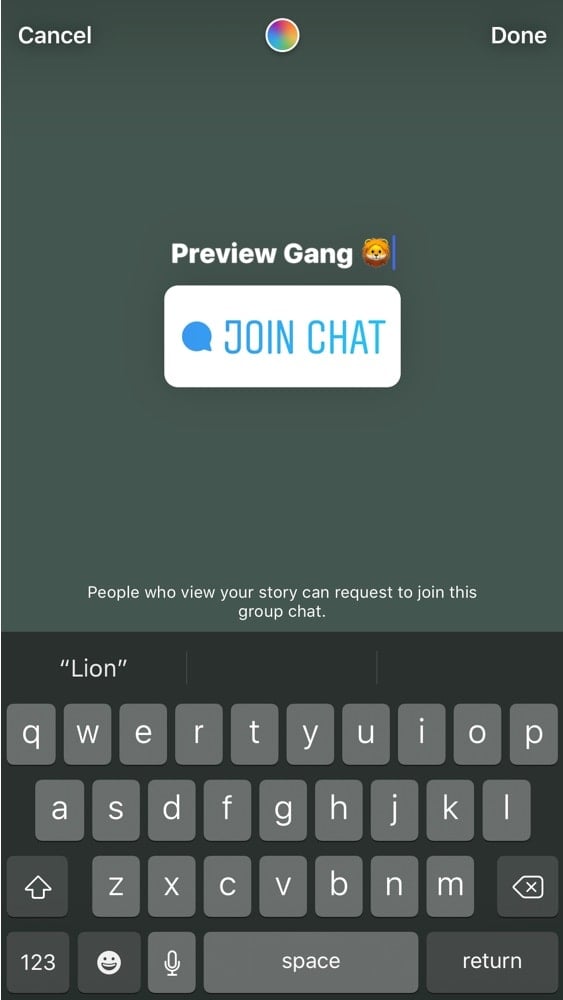
4. Change the color of your Chat sticker
You can change the color of your sticker if you want to.
This is just an aesthetic choice for your Insta Story. Don’t worry, the color doesn’t have any impact on your group chat once you are in the DMs.
To change the color of the Chat sticker, just press on the top color wheel.
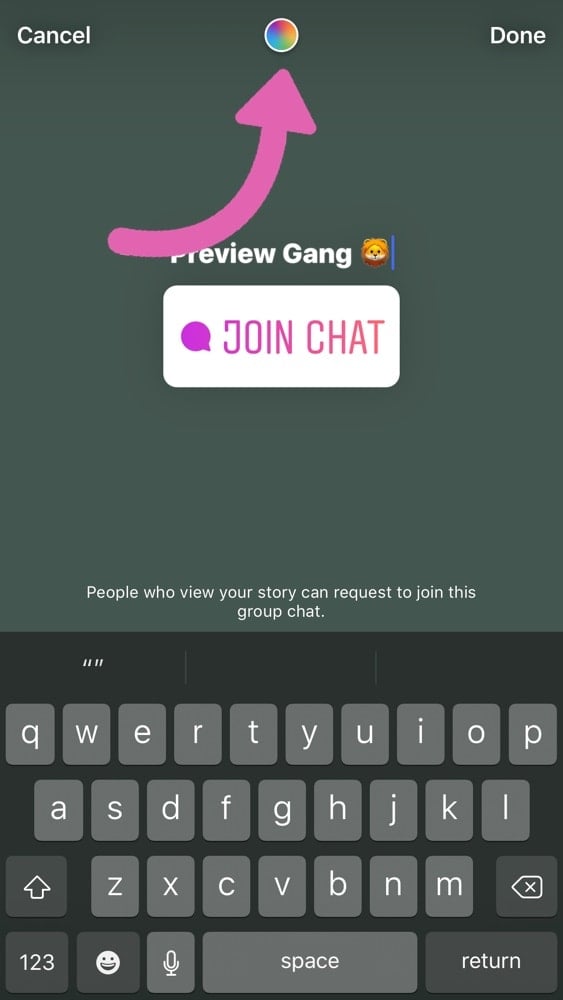
5. Post your Insta Story
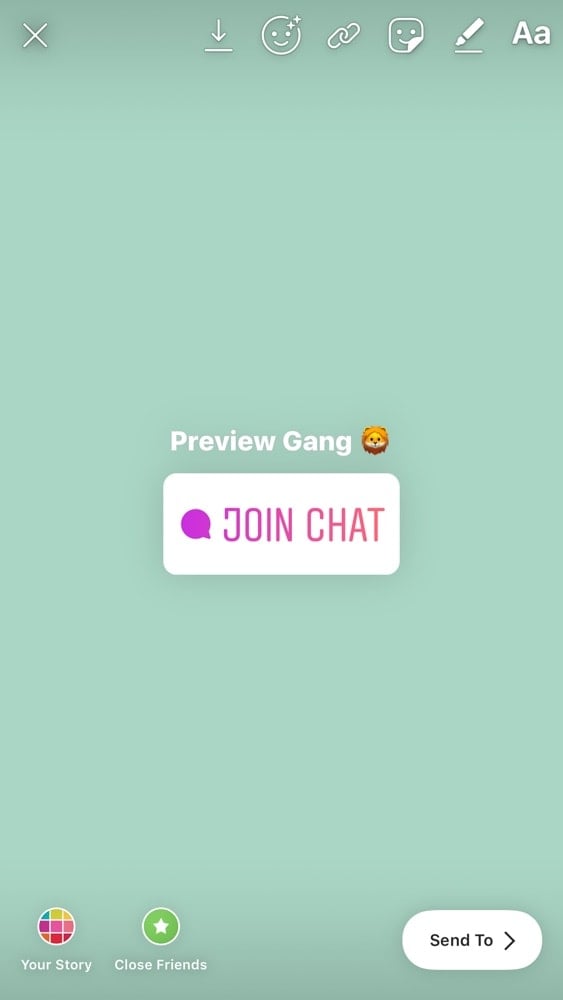
6. Give time to people to request to join
Quick tip: Did you press the Chat sticker by mistake? Don’t want to be in the Insta Story chat anymore? Just tap the sticker again to remove your request to join.
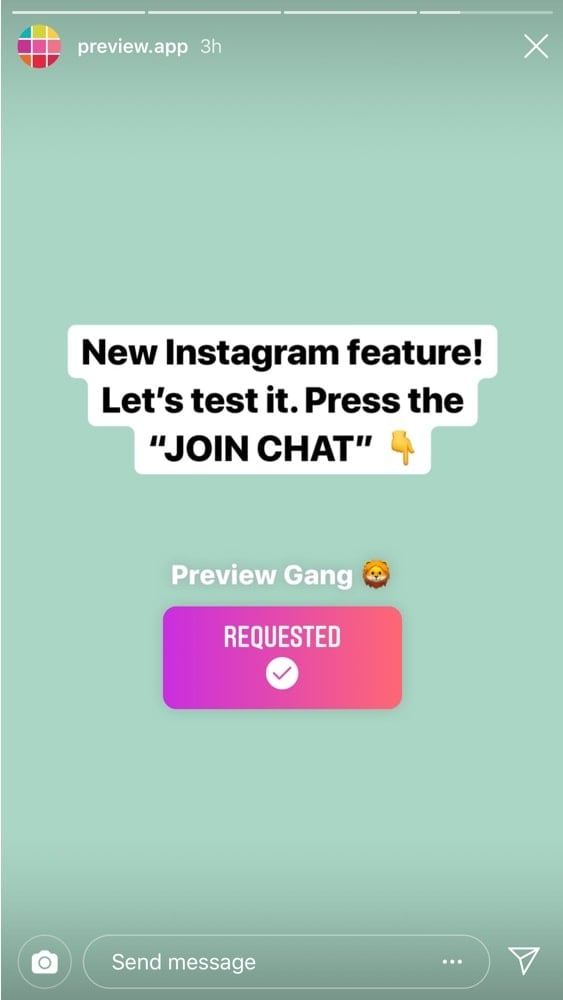
7. Swipe up to see who requested to join your Chat
In your Insta Story, where the Chat sticker is, swipe up. You will be able to see who requested to join your chat.
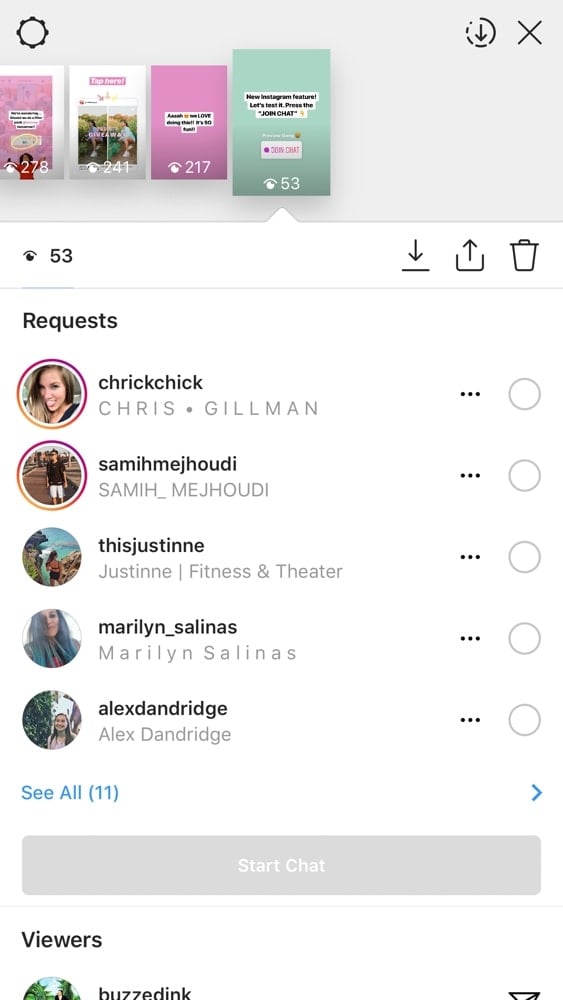
8. Add people in your Instagram Chat
You have 2 options:
- Add All the people who requested in your group Chat (press on the top check-box)
- Only select some people in your group Chat (press on the check-box next to their name)
Once you are done selecting people, press on “Start Chat”.
What happens after you add people in an Instagram Chat?
Each person will receive a notification in their DMs.
Note: On their side, they have an option to leave the Chat whenever they want.
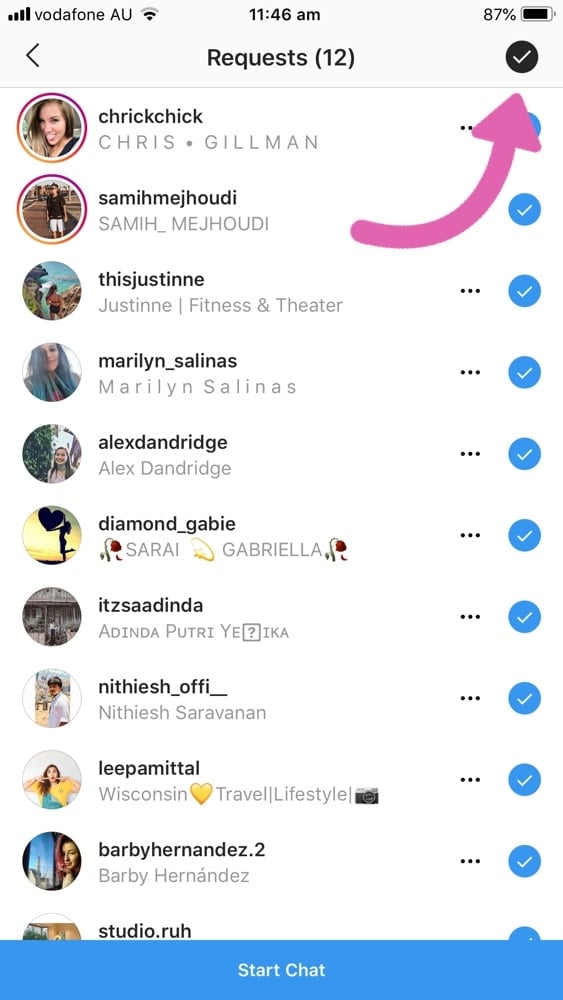
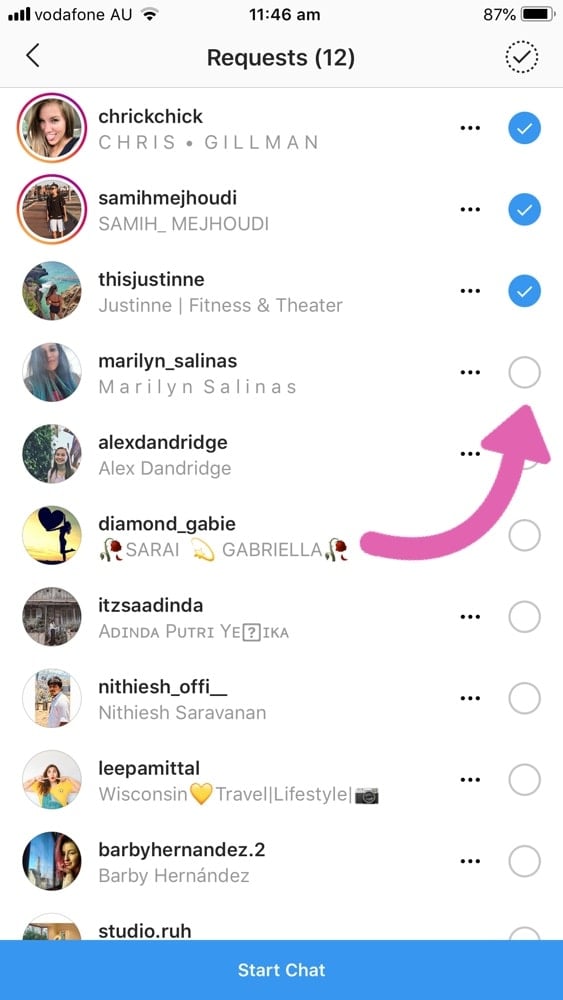
9. Inside the Instagram group Chat
This is how it will look like inside your group chat. The numbers on the top right corner are the number of people who requested to join the chat.
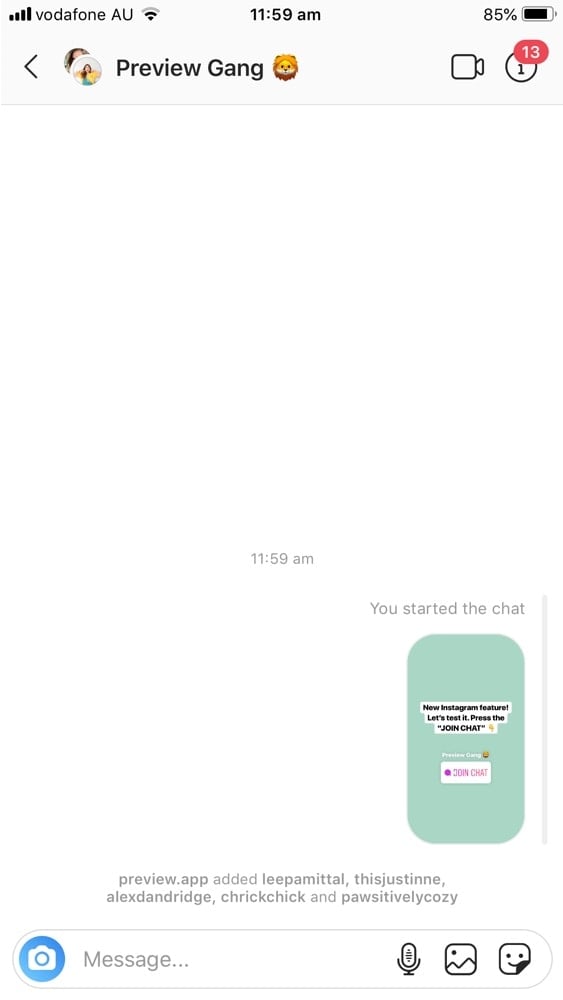
10. Press on the “information” icon
This is your Group Chat settings.
Here you can:
- Change your group name: type here a new group name if you want to change it (note: other people in your Chat can also change the name)
- Mute messages: if you don’t want to receive any notifications from anyone in the Chat
- Mute mentions: if you don’t want to receive a notification when someone mentions you in the Chat
- Mute video Chat: if you don’t want people to call you
- Approval Required to Join: turn it on if you want to manually add people in your Chat. Turn it OFF if you want EVERYONE to join your Chat without sending a request
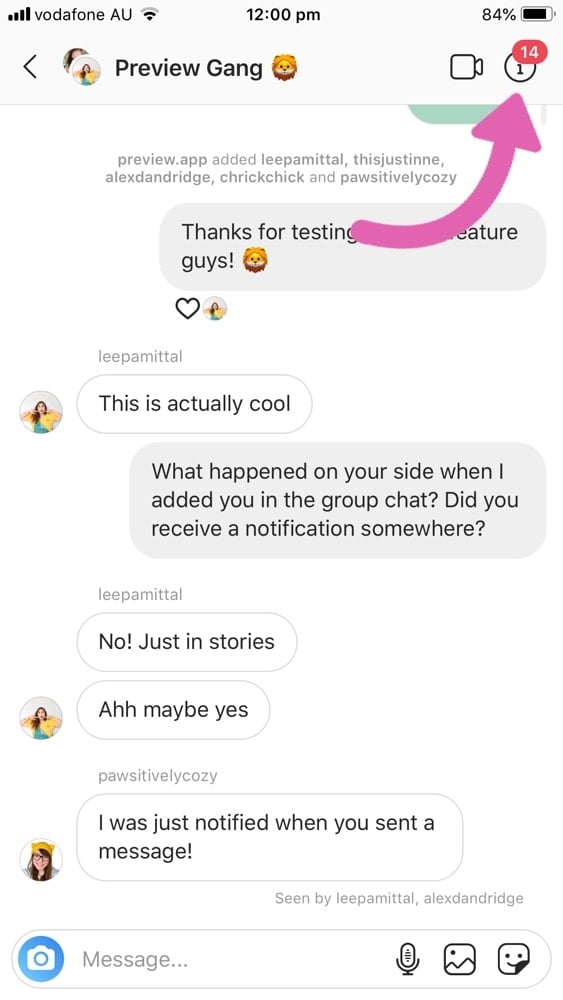
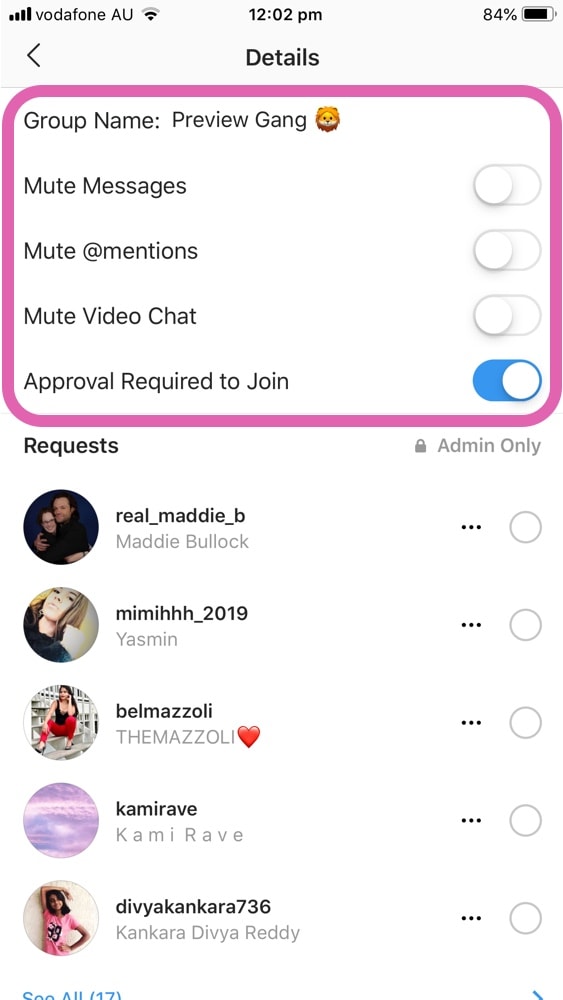
11. Add more people in your Chat later
Here you can also see people who have requested to join. You can manually add them to your Instagram Chat.
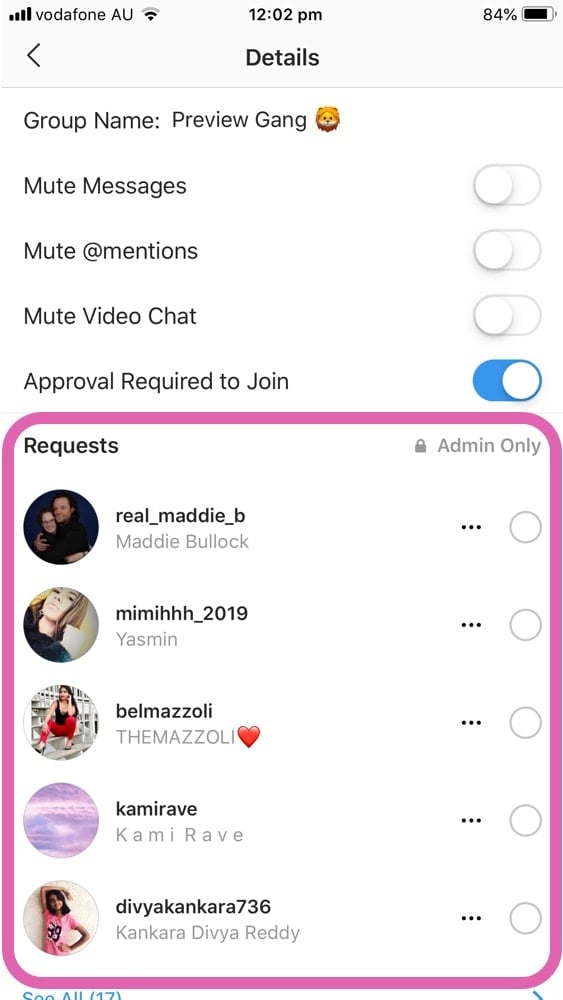
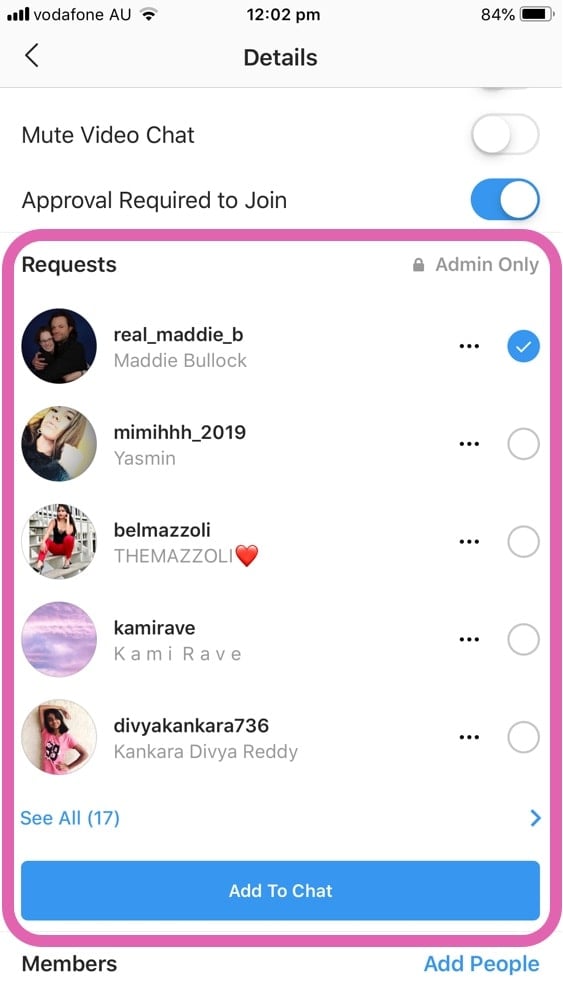
12. Manage the Members of your Chat
You can also manage the Members of your Chat.
You can:
- Send them a personal message (outside of the group chat)
- Press on the “…” to:
- Block them
- Report them
- Remove them from your group Chat
- Make them an admin (so you don’t have to be the only one to manage the group chat)
And finally:
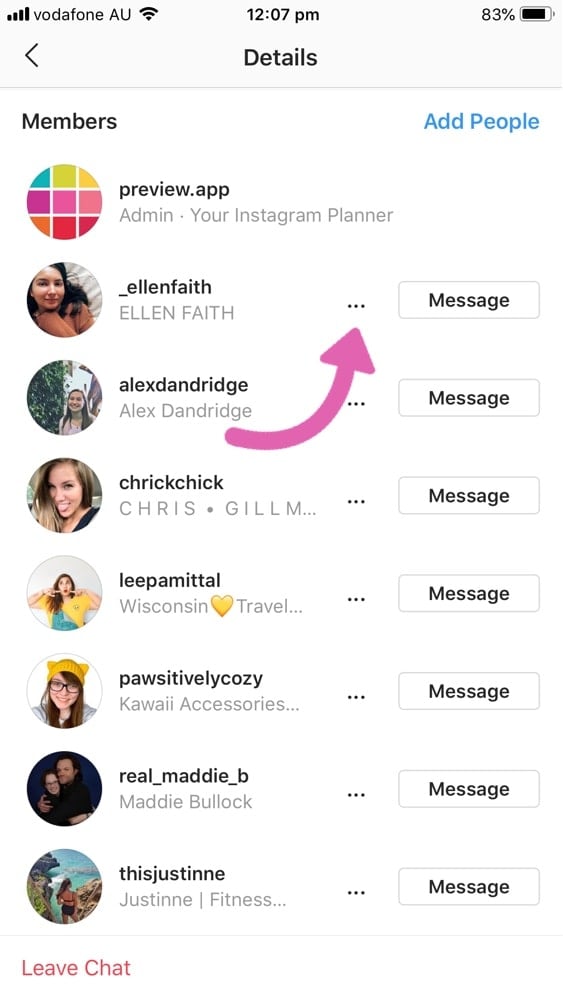
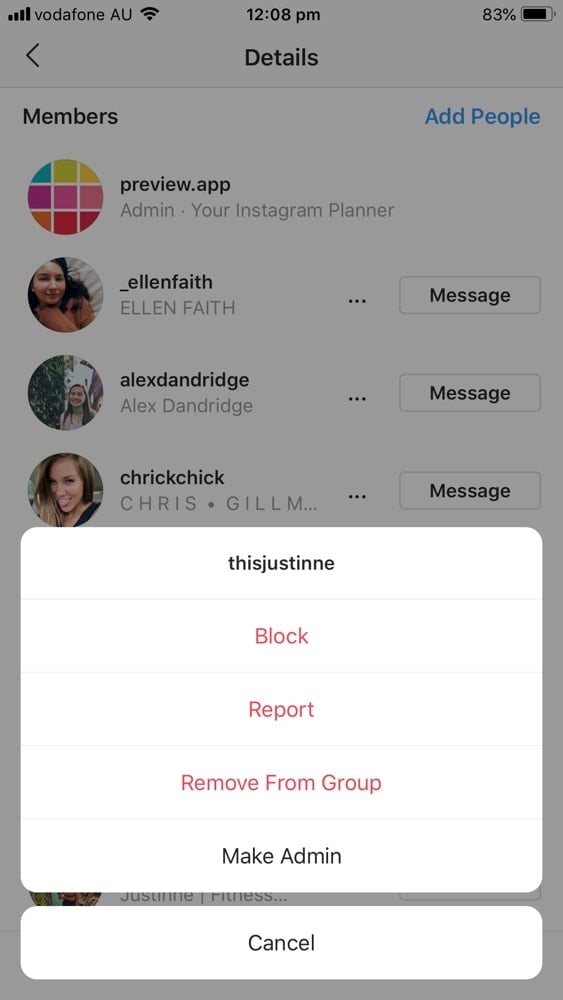
13. Leave the Instagram Group Chat
You can leave the Instagram Group Chat at any time. People who are in the Chat will still be able to talk to each other.
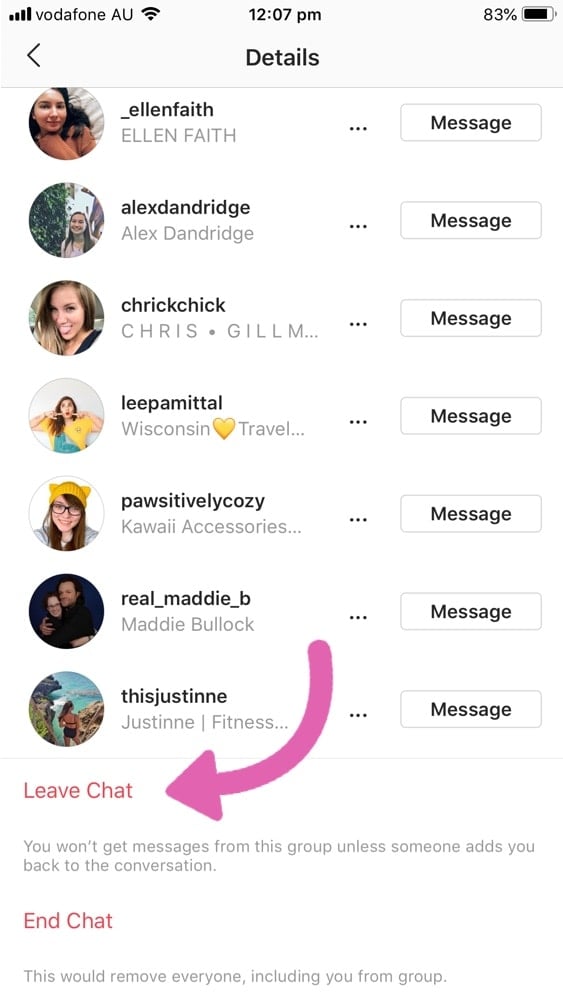
14. End the Instagram Group Chat
If you want to close the Chat to everyone, then press on “End Chat”. This will delete the group chat for everyone.
That’s it!
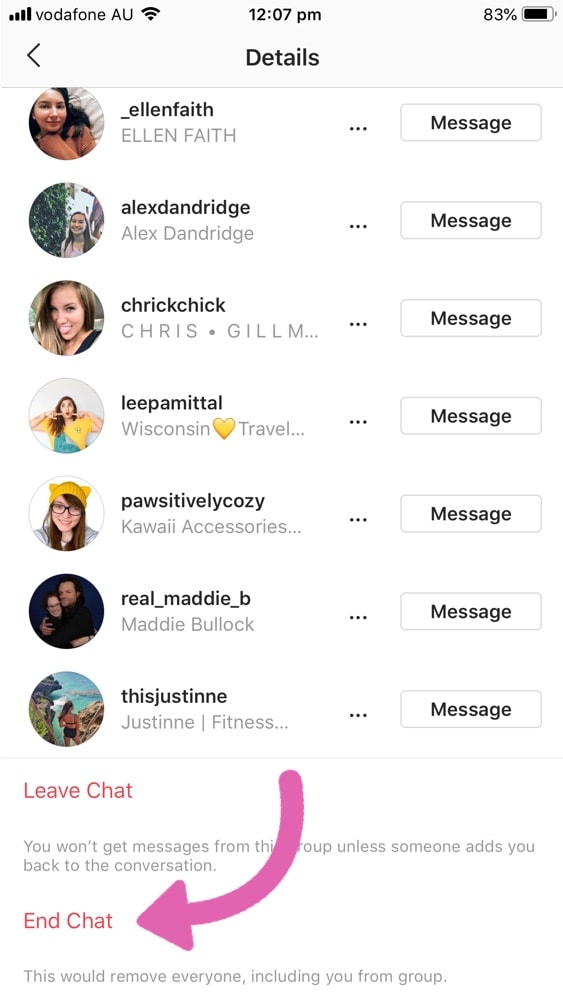
Insta Story Chat Ideas
How can you use the Insta Story chat for your account, brand or business?
Here are some ideas:
- Share links (like a new blog post, website, YouTube video or landing page)
- Exclusive deal
- Pre-orders
- Event (like birthdays, conference, workshop)
- Accountability group (trying to achieve goals? Working on a new project? Support each other and share your progress)
- Brainstorming group (brainstorm ideas together)
Do you have any other ideas? Feel free to share them in the comments.
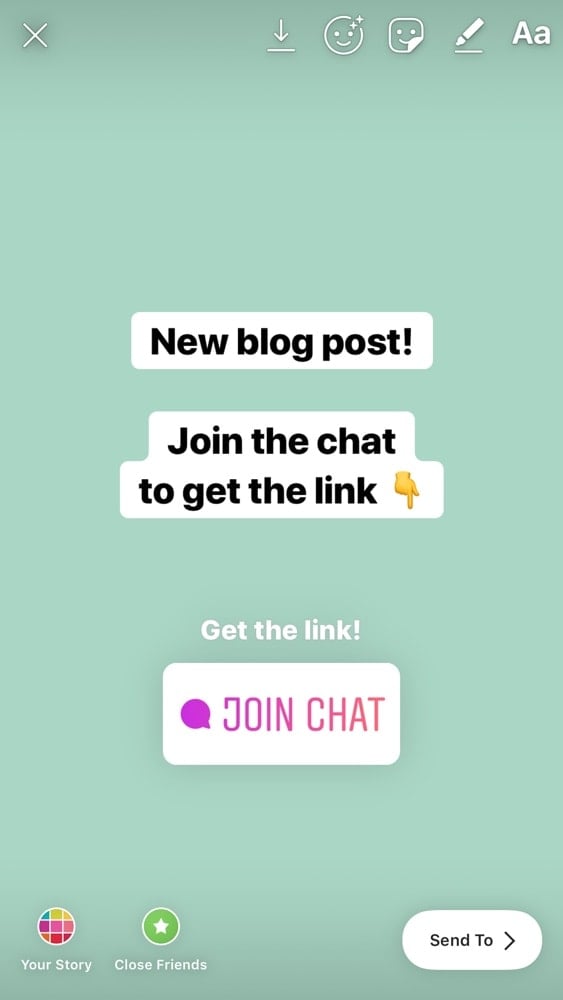
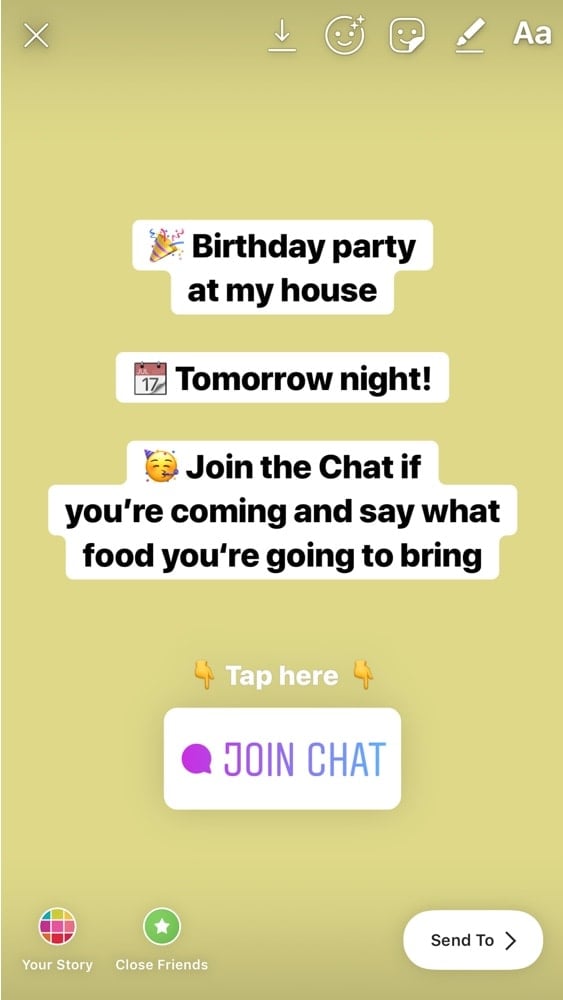
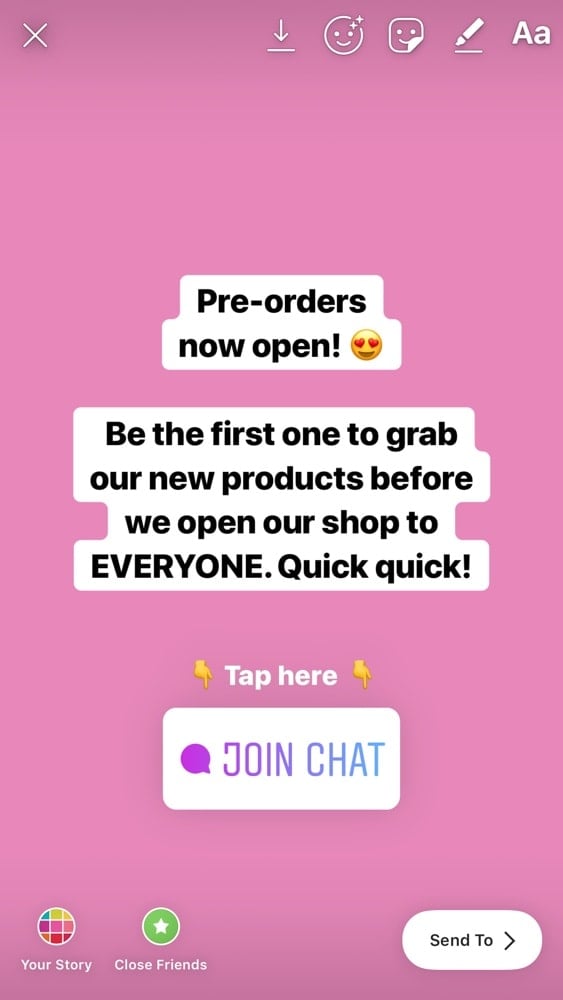
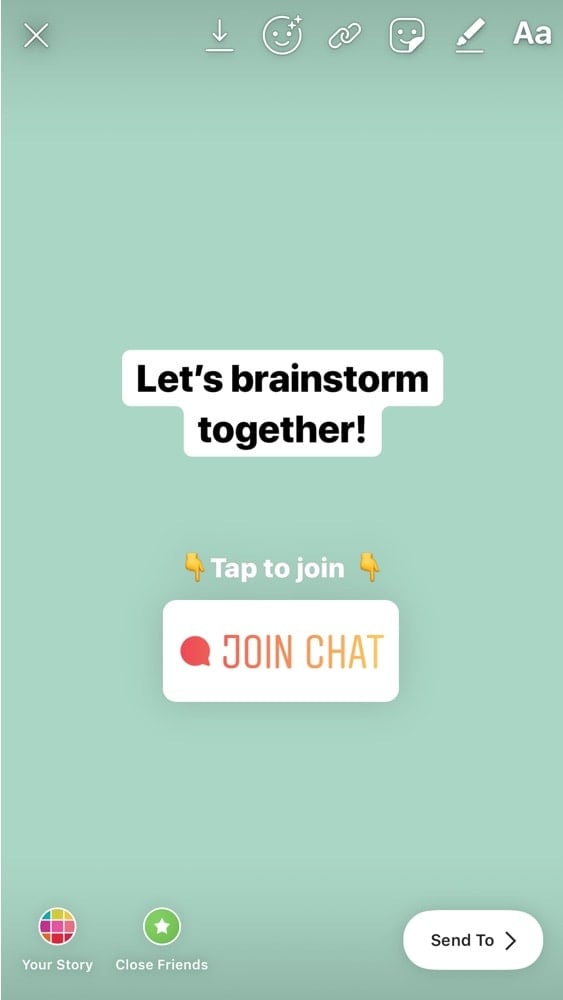
That’s it!
If you have any questions, don’t hesitate to ask in the comments below.
And until next time, see you on Instagram @preview.app.
Alex