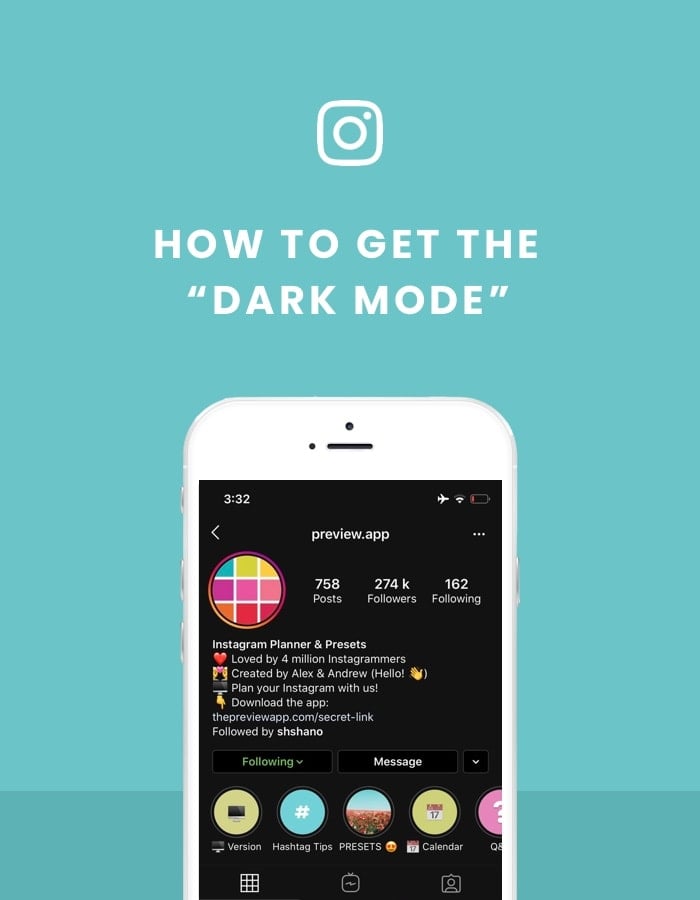It’s super mega easy.
In case you didn’t know: There is no settings in the Instagram app to get a “Dark Mode” or “Black theme”.
To get the Dark mode on Instagram, you actually need to turn on the Dark mode in your phone settings.
Your whole phone will be in “Dark Mode” – including your Instagram app and other apps that offer a “Dark” version.
First, make sure you have the latest software version installed on your phone:
- iPhone: iOS 13
- Android: Android 10
To see if there is an update available, go in your phone settings:
- iPhone: Settings > General > Software update
- Android: Settings > System > System update
You also need to have the latest version of Instagram installed on your phone. To check if you have the latest version of Instagram:
- Open your App Store or Google PlayStore app
- Search for “Instagram”
- Check if there is an “Update” button (if not, it means you have the latest version)
Ready?
Here’s how to turn on the Dark Mode:
Instagram Dark mode for iPhone
To get Instagram Dark Mode on iPhone:
- Open your phone “Settings”
- “Display and brightness”
- Choose appearance “Dark”
Done. Now open your Instagram app and it should be all black.
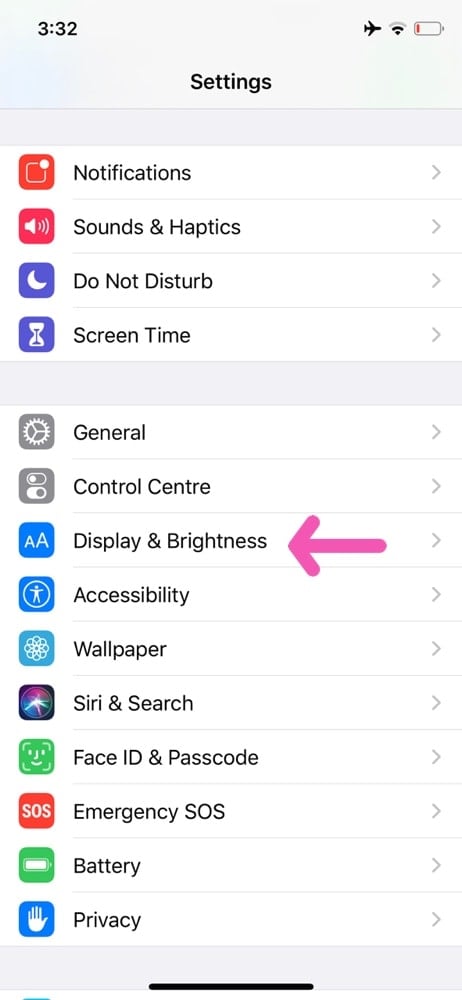
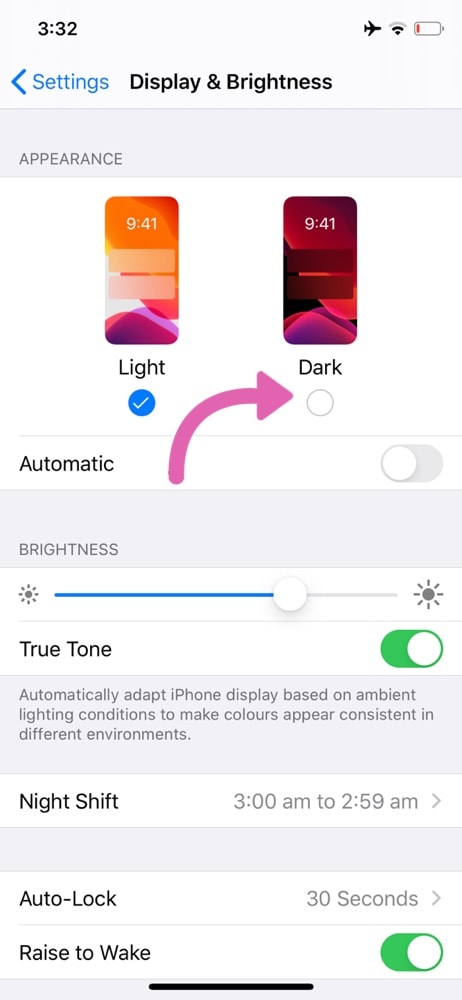
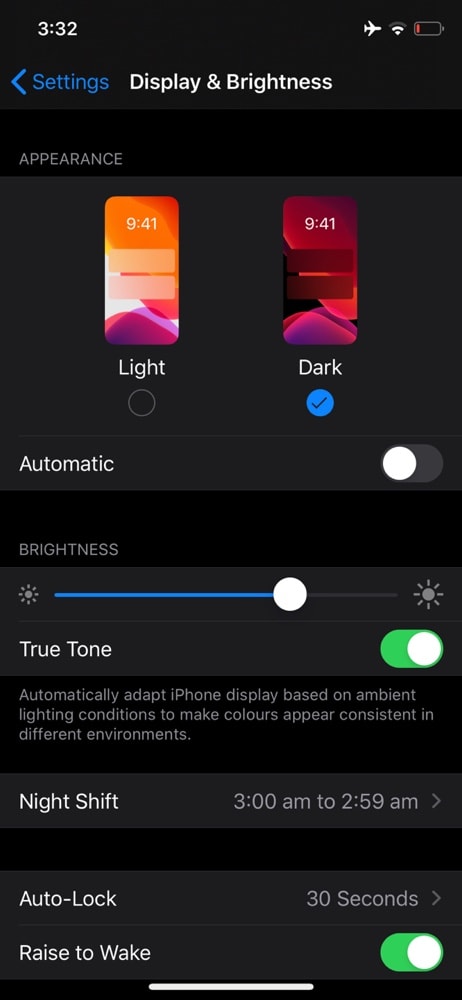
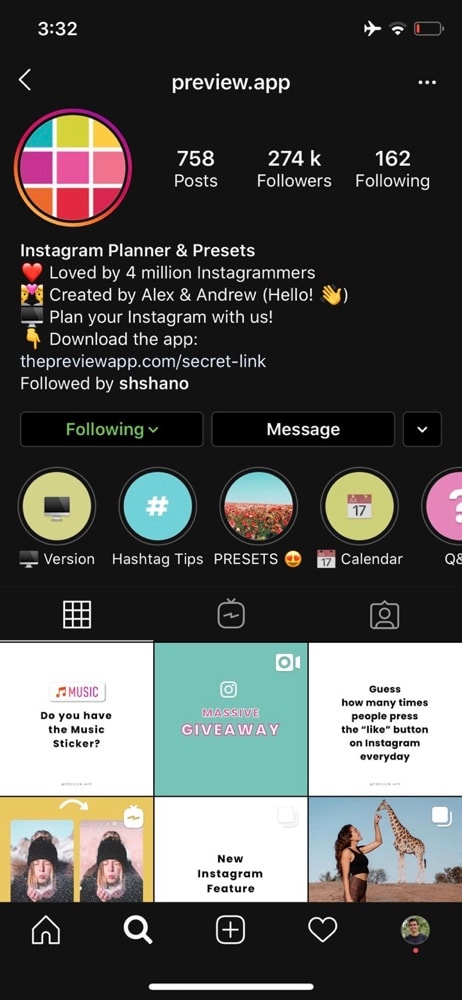
Instagram Dark mode for Android phone
To get Instagram Dark Mode on Android:
- Open your phone “Settings”
- Select “Display”
- Select “Dark Theme”
You can also turn on Dark Mode via Battery Saving Mode by going to:
- Settings
- Battery
- Battery Saver.
The two are connected now, as Dark Mode saves battery life. So if you switch on Battery Saver, you’ll automatically go to Dark Mode.
That’s it!
Have fun!
If you want more Instagram tips, tricks, news and strategies, check out our Instagram blog.
Alex