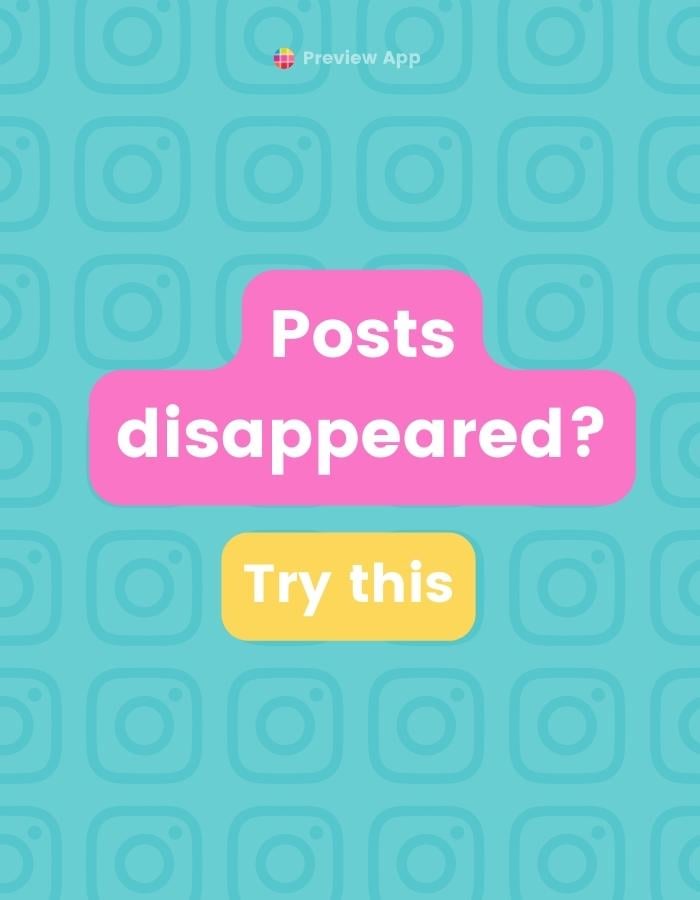Have all or some of your Instagram posts disappeared?
Did Instagram delete some of your posts by mistake?
Here are 5 things you can try to recover them.
1. Check the “Deleted” folder
Check if your posts are in the “Deleted” folder.
Sometimes, posts get deleted by mistake.
Do this:
- Tap on the menu bar on top of your Instagram page (the three lines on top of each other)
- Press “Your Activity”
- Press “Recently Deleted”
- Check if your posts are in there
If you see your post:
- Tap on it
- Tap on “…”
- “Restore”
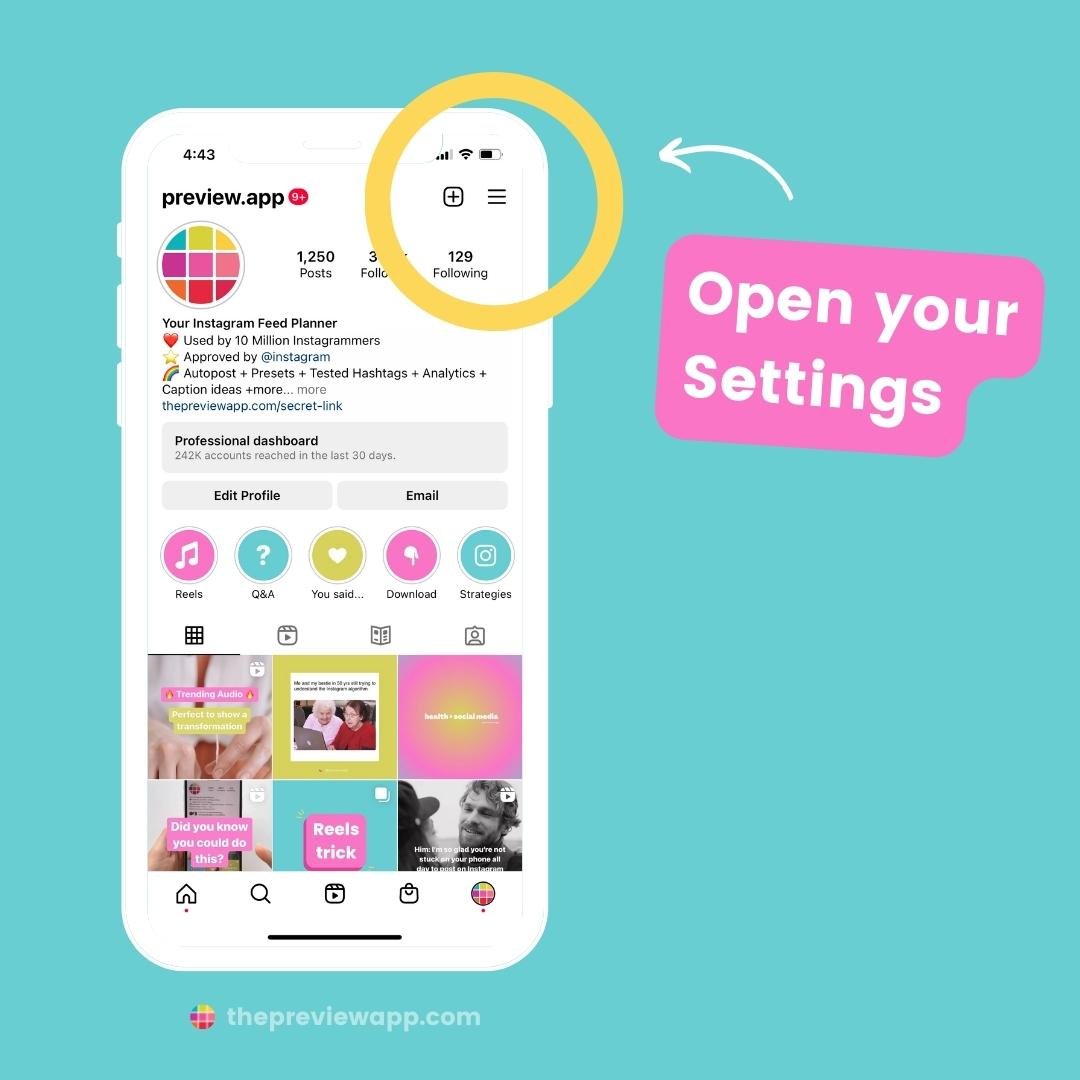
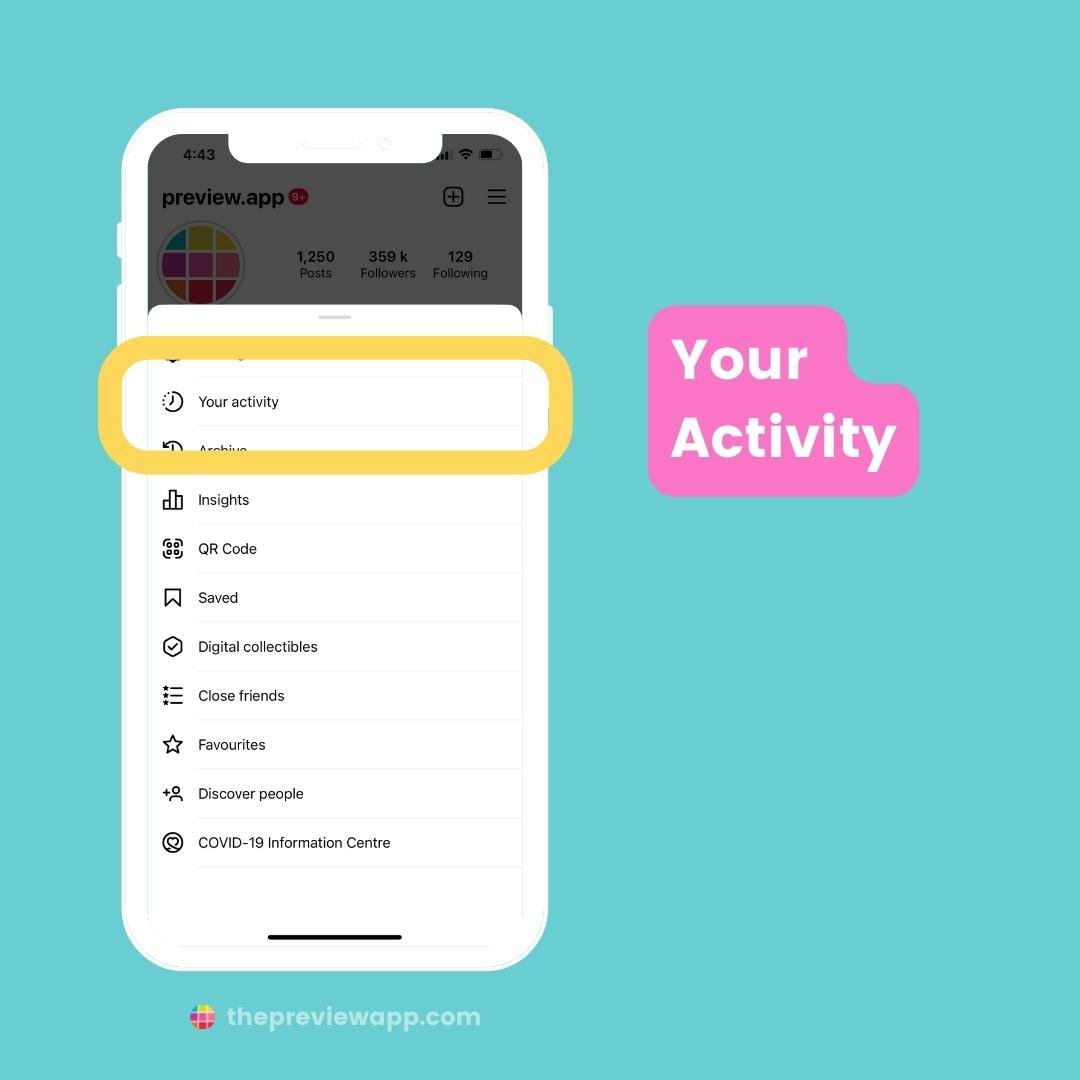
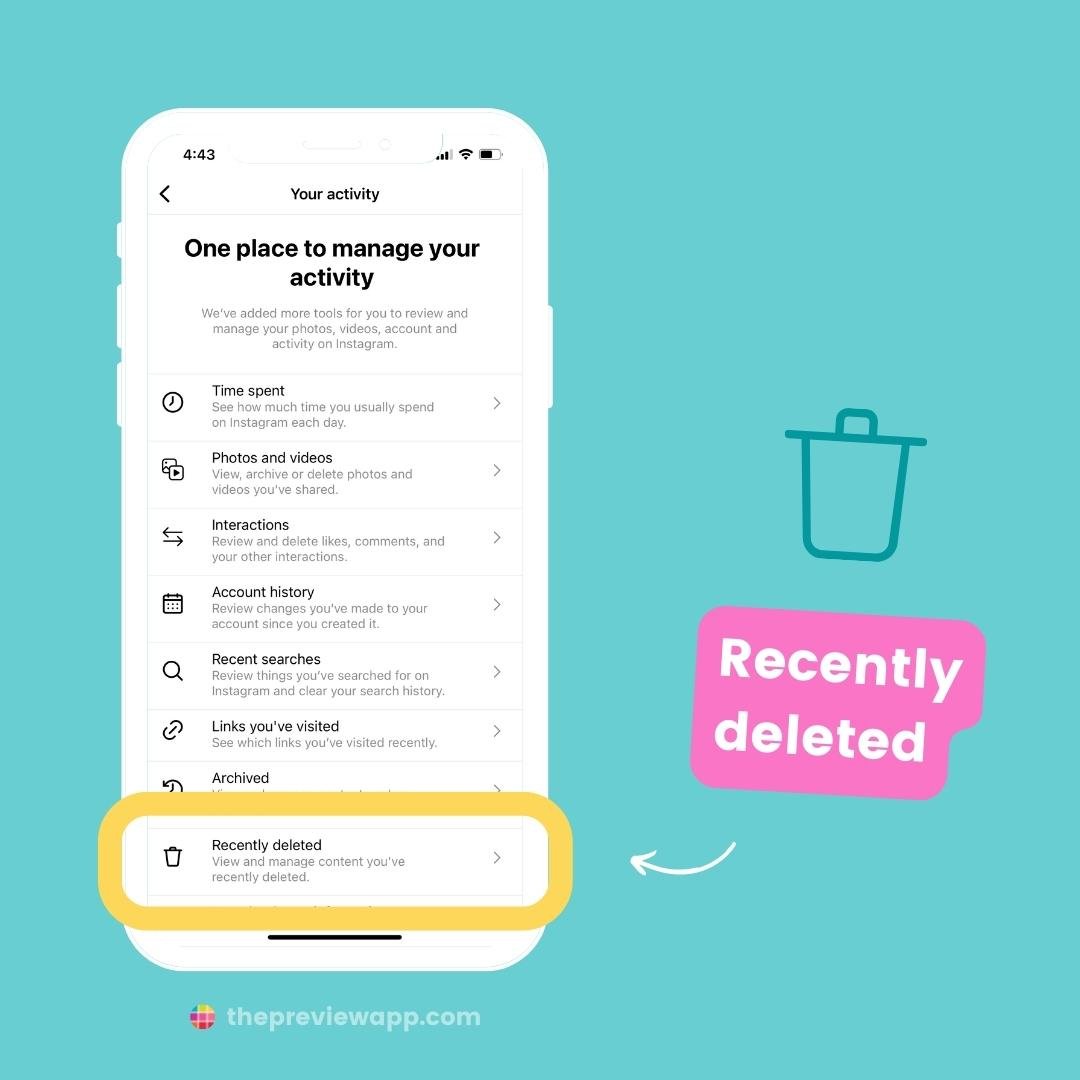
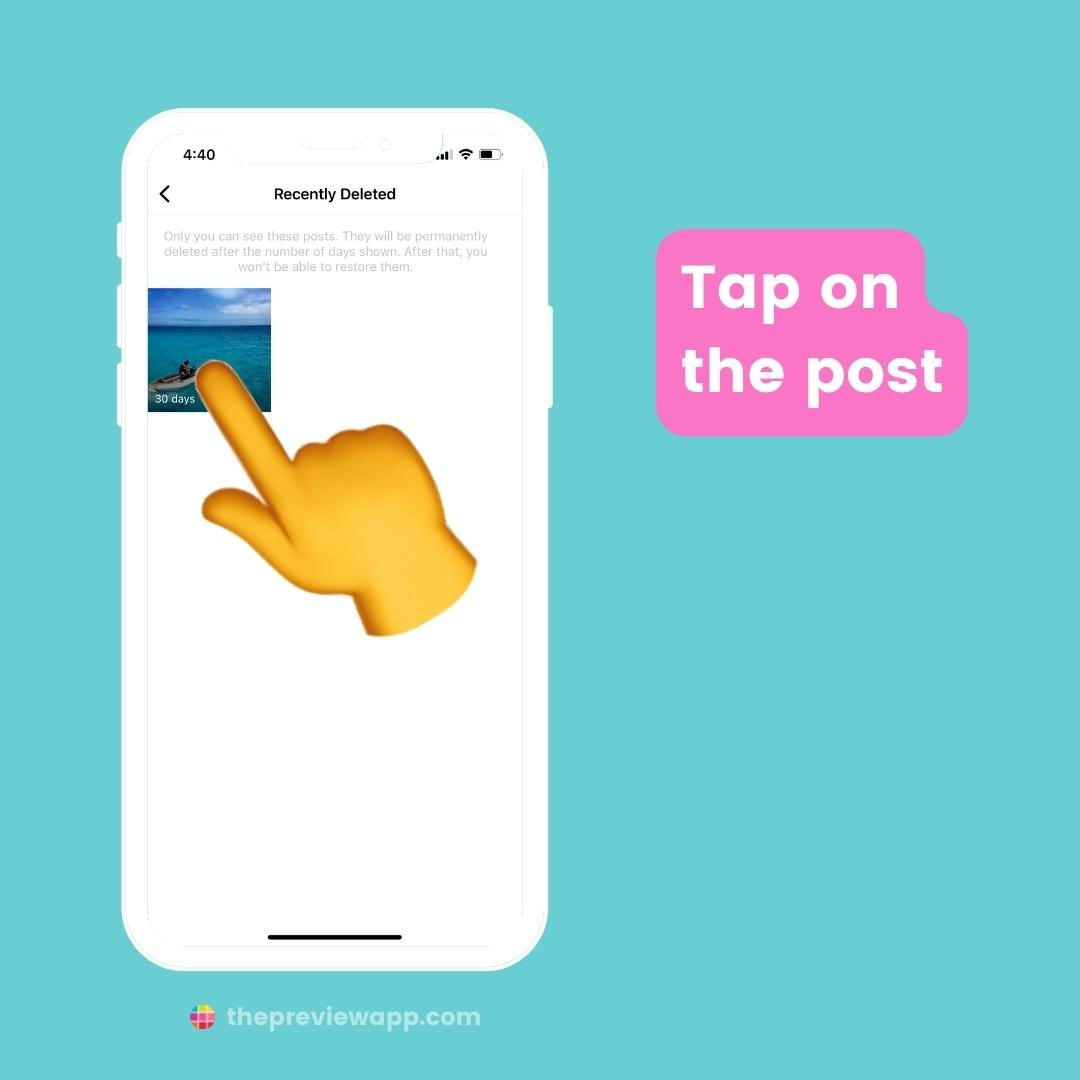
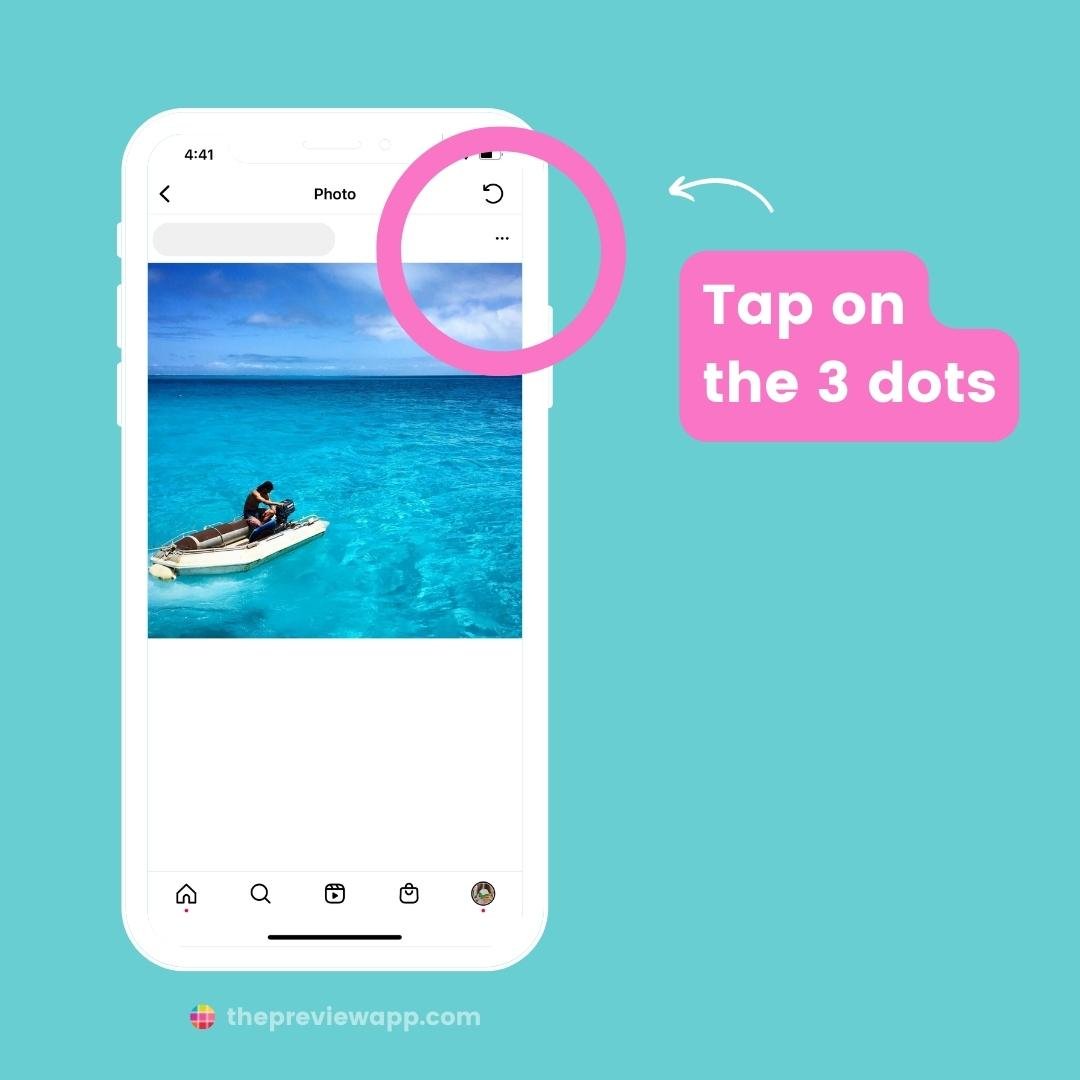
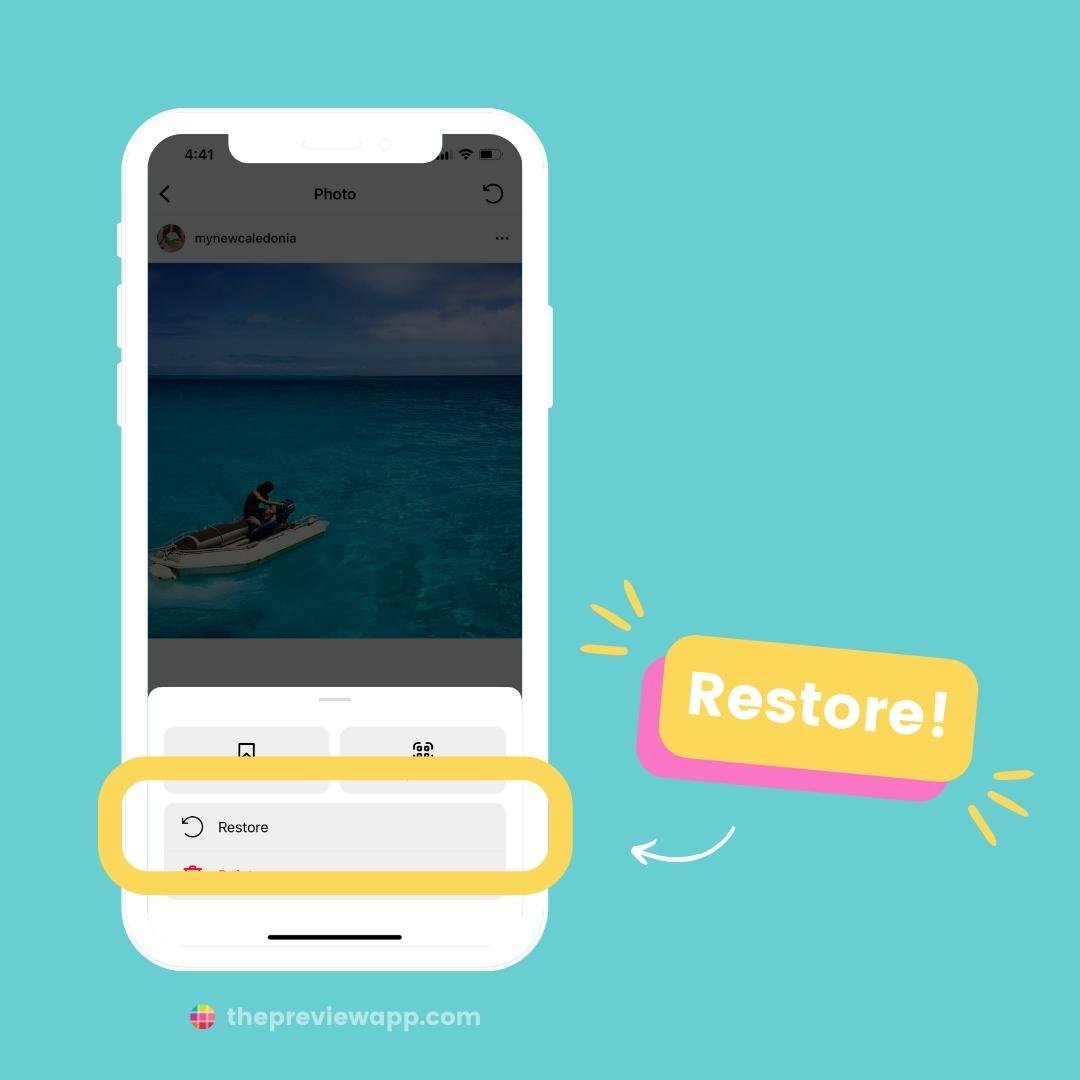
Note: You have 30 days to check your “Recently Deleted” folder. After that, the posts will be deleted forever.
2. Archives
If your posts are not in the “Deleted” folder, check your “Archives”.
Maybe the post got Archived by mistake.
Like this:
- Open your Instagram Settings
- “Archives”
- If you see your Instagram Stories, tap on “Stories archive” on top of your screen and select “Post archive”
If you see your post, you can show it on your feed again:
- Press on the post
- Press “…”
- “Show on profile”
The post will appear where it originally was before it disappeared from your grid.
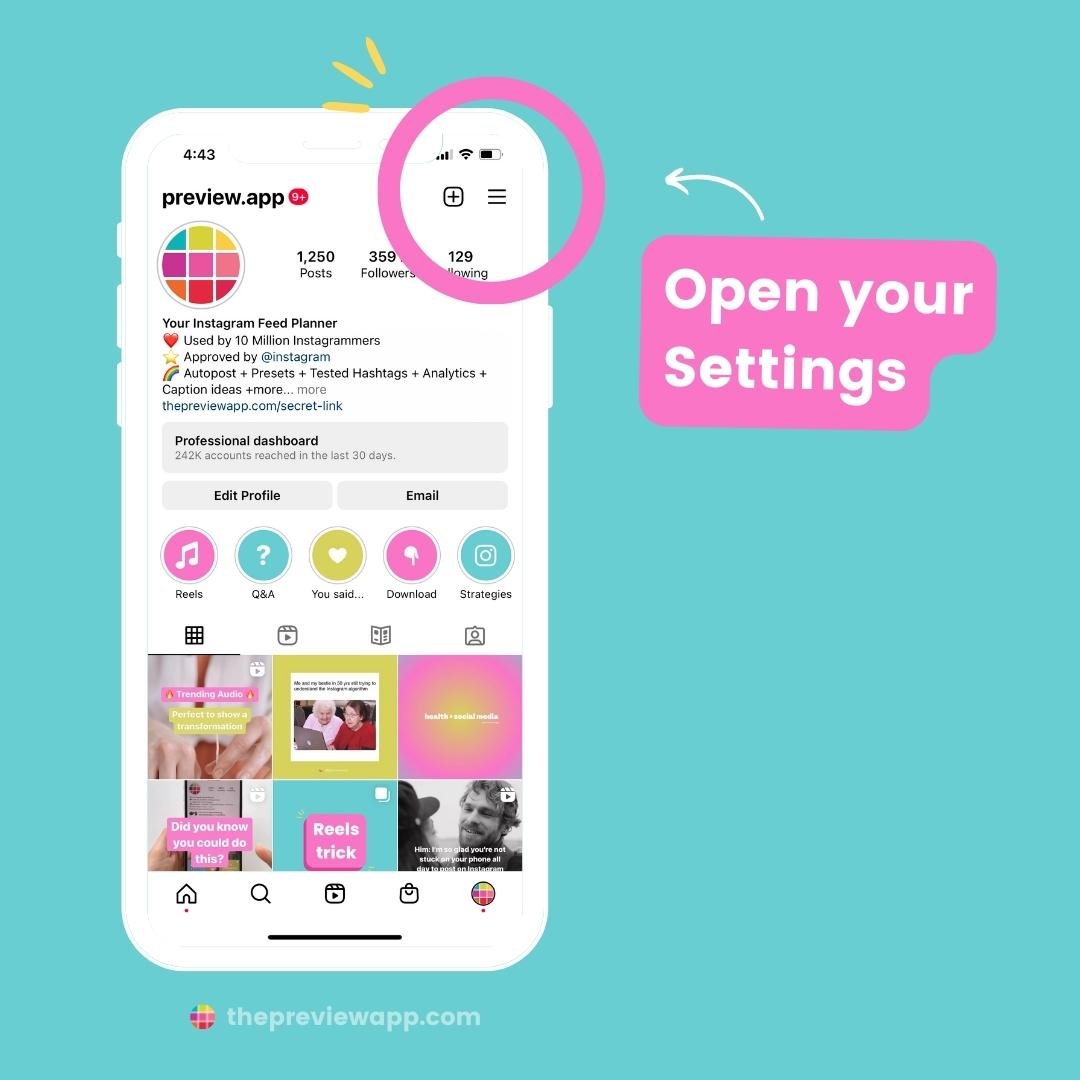
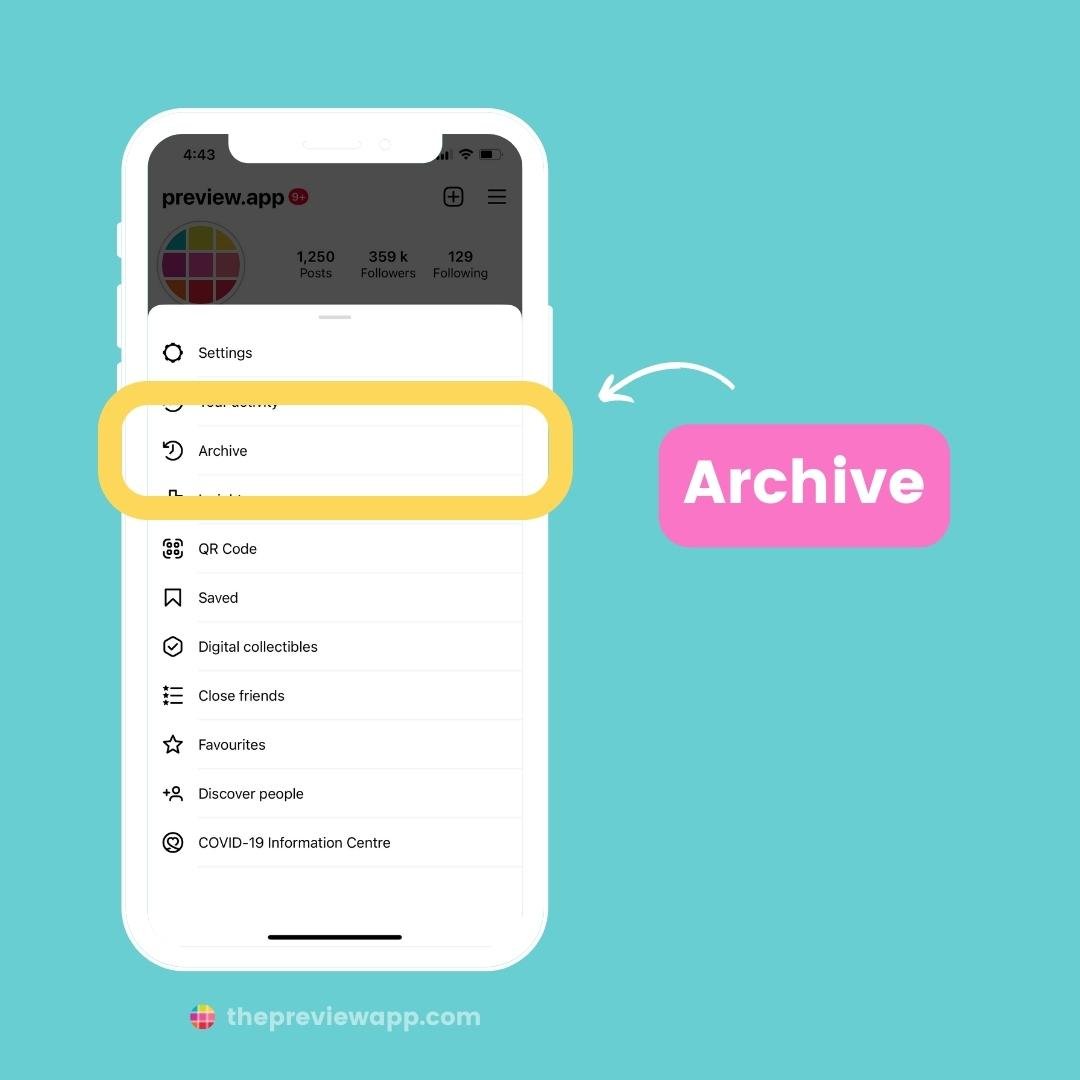
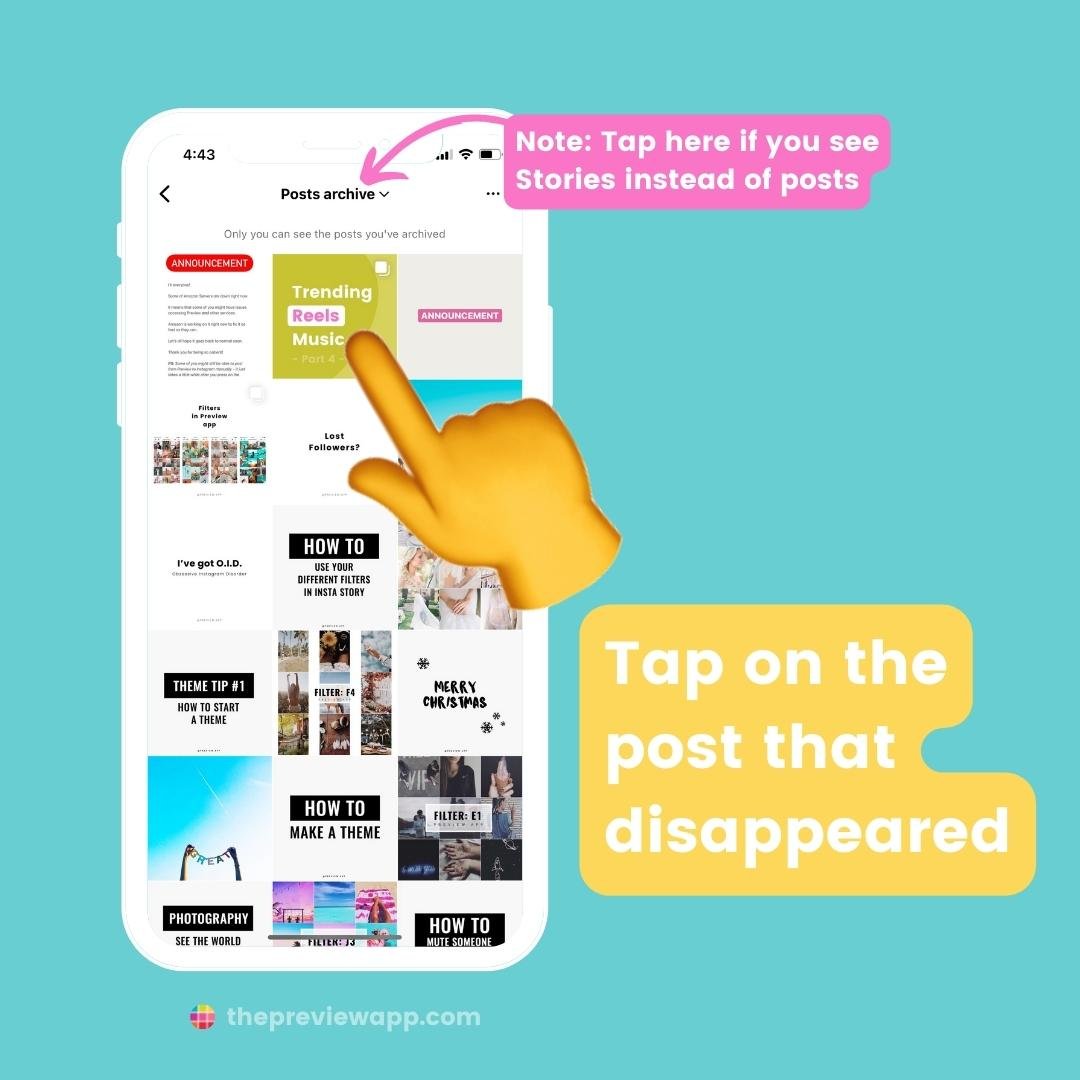
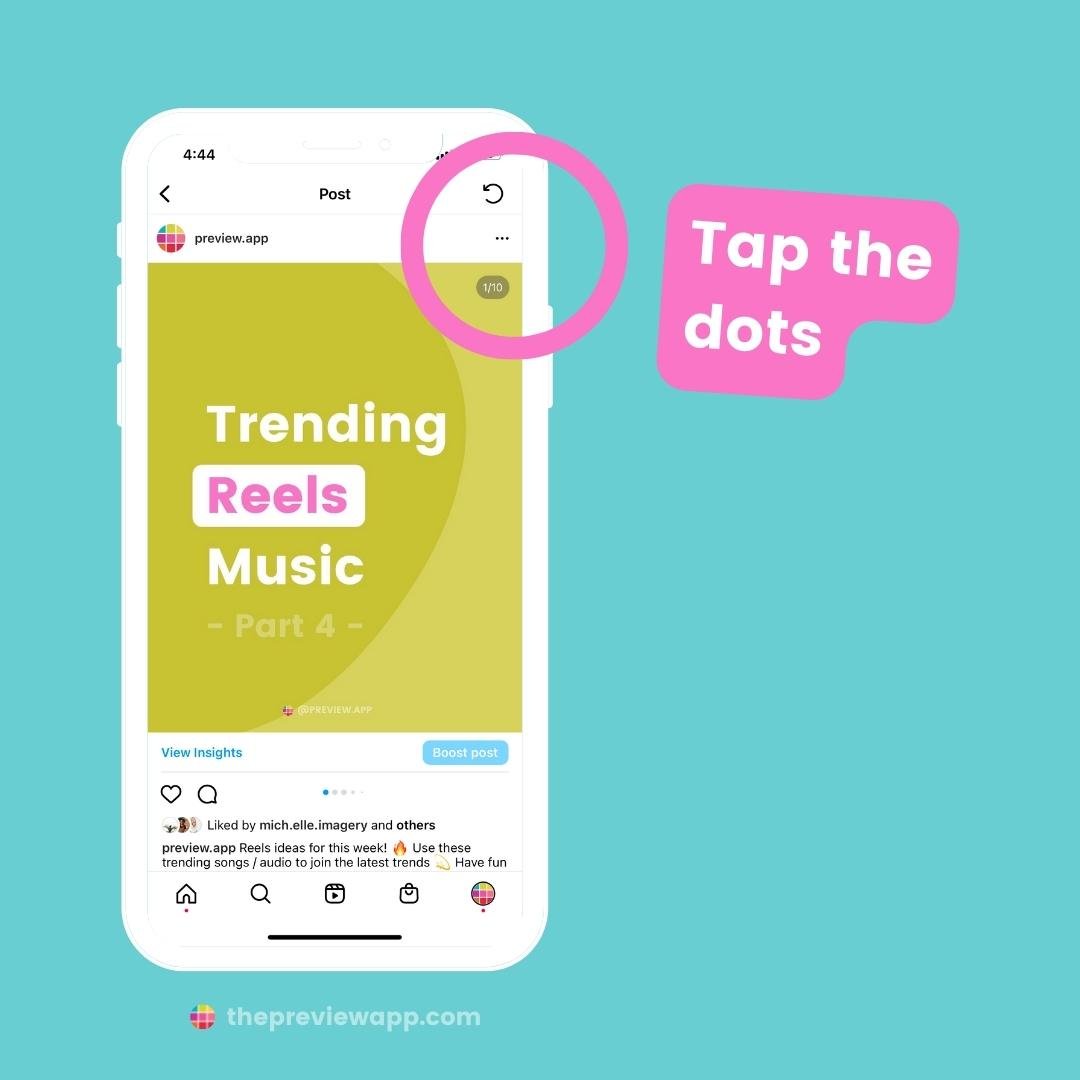
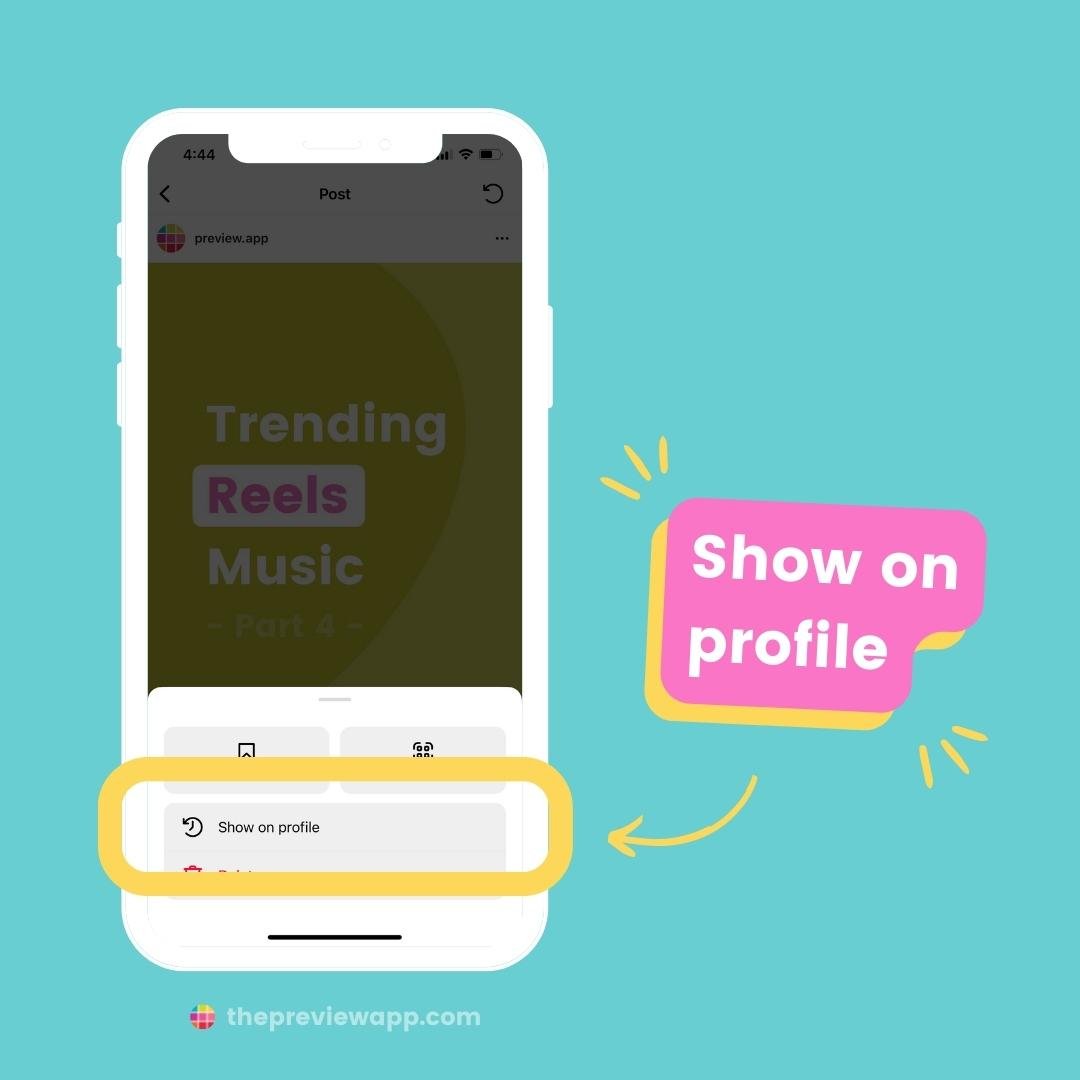
3. Check your “Account Status”
Maybe Instagram flagged your post(s) because it’s going against their Community Guidelines.
It can be a mistake.
Check your “Account Status” to see if Instagram flagged any of your content.
- Open your Instagram Settings
- “Account”
- “Account status”
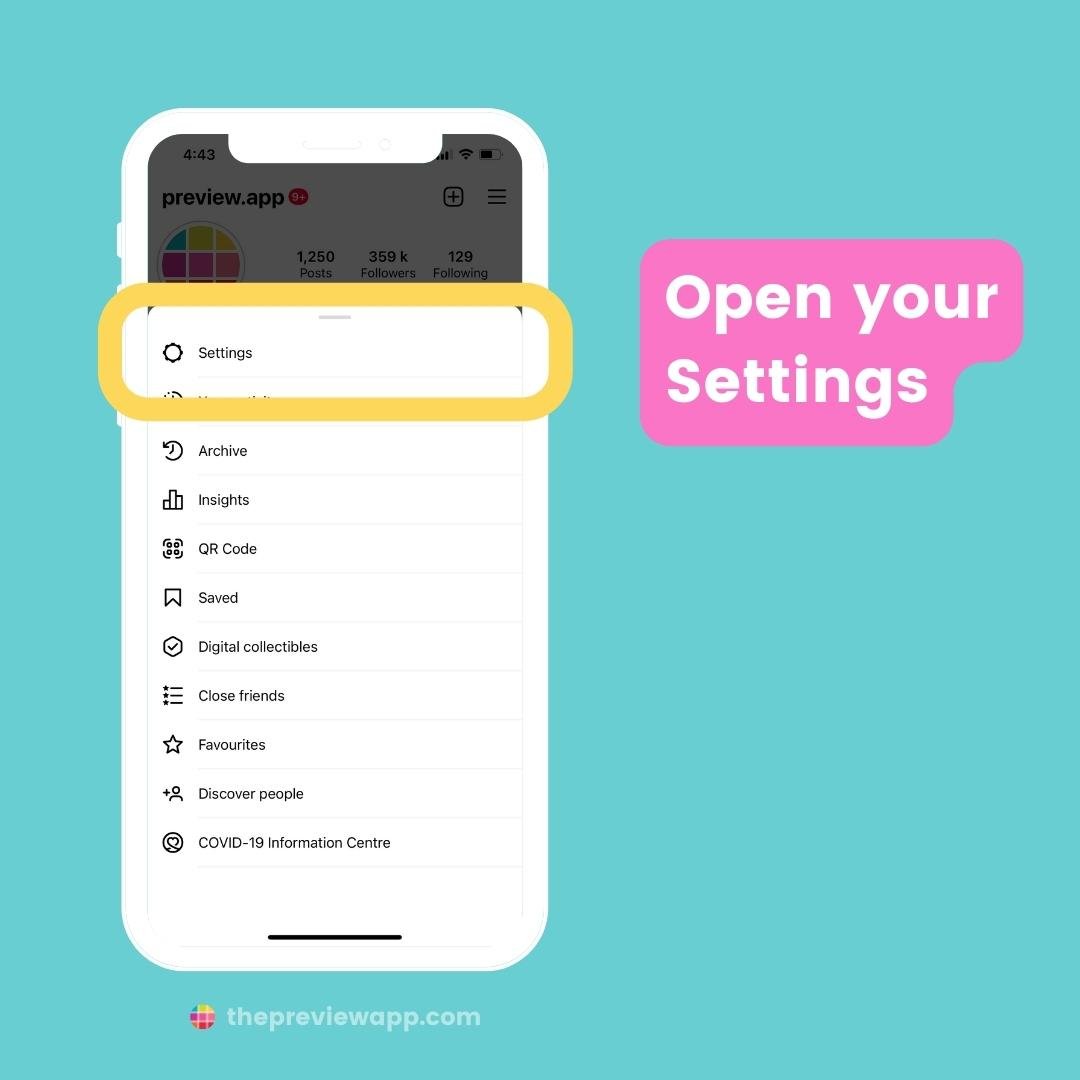
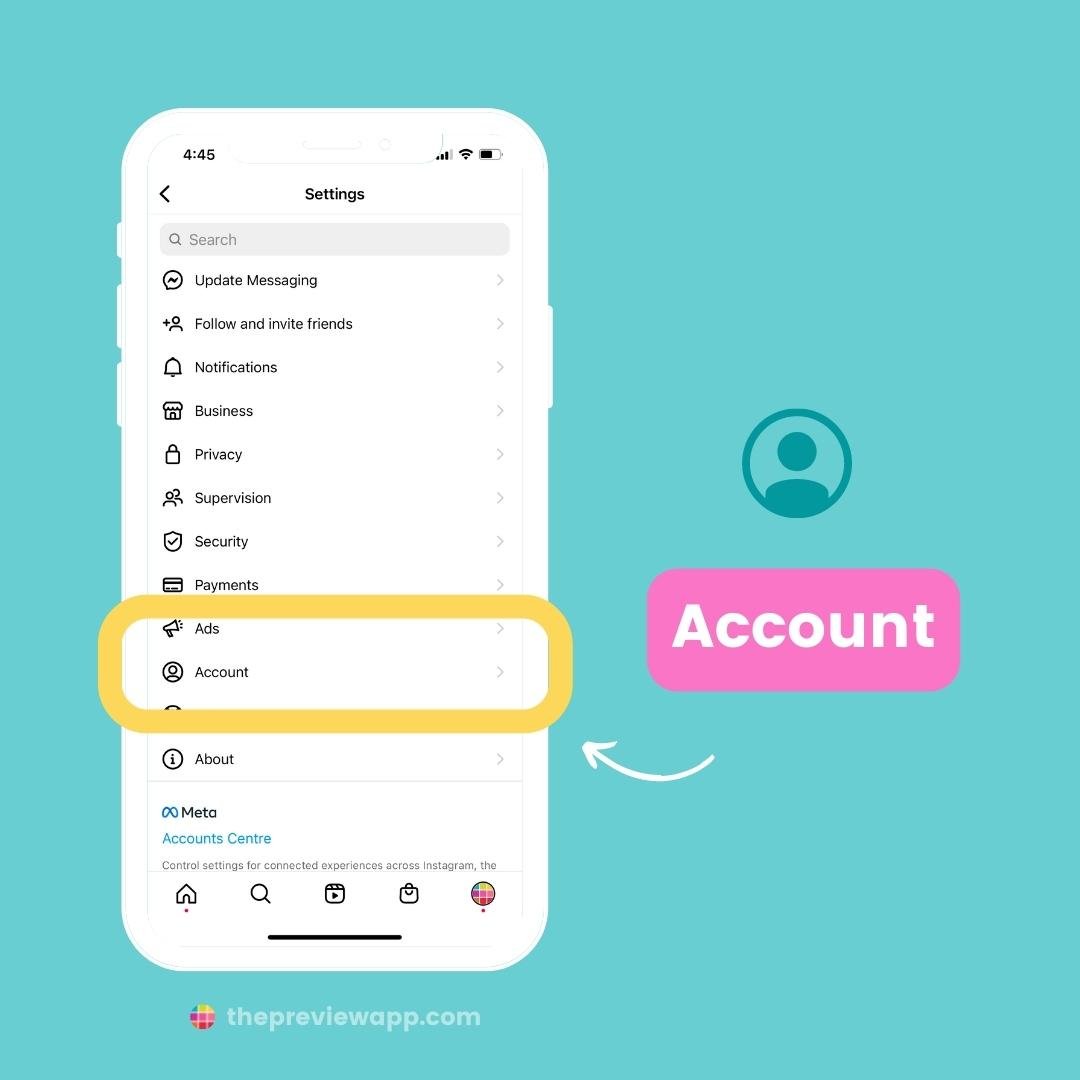
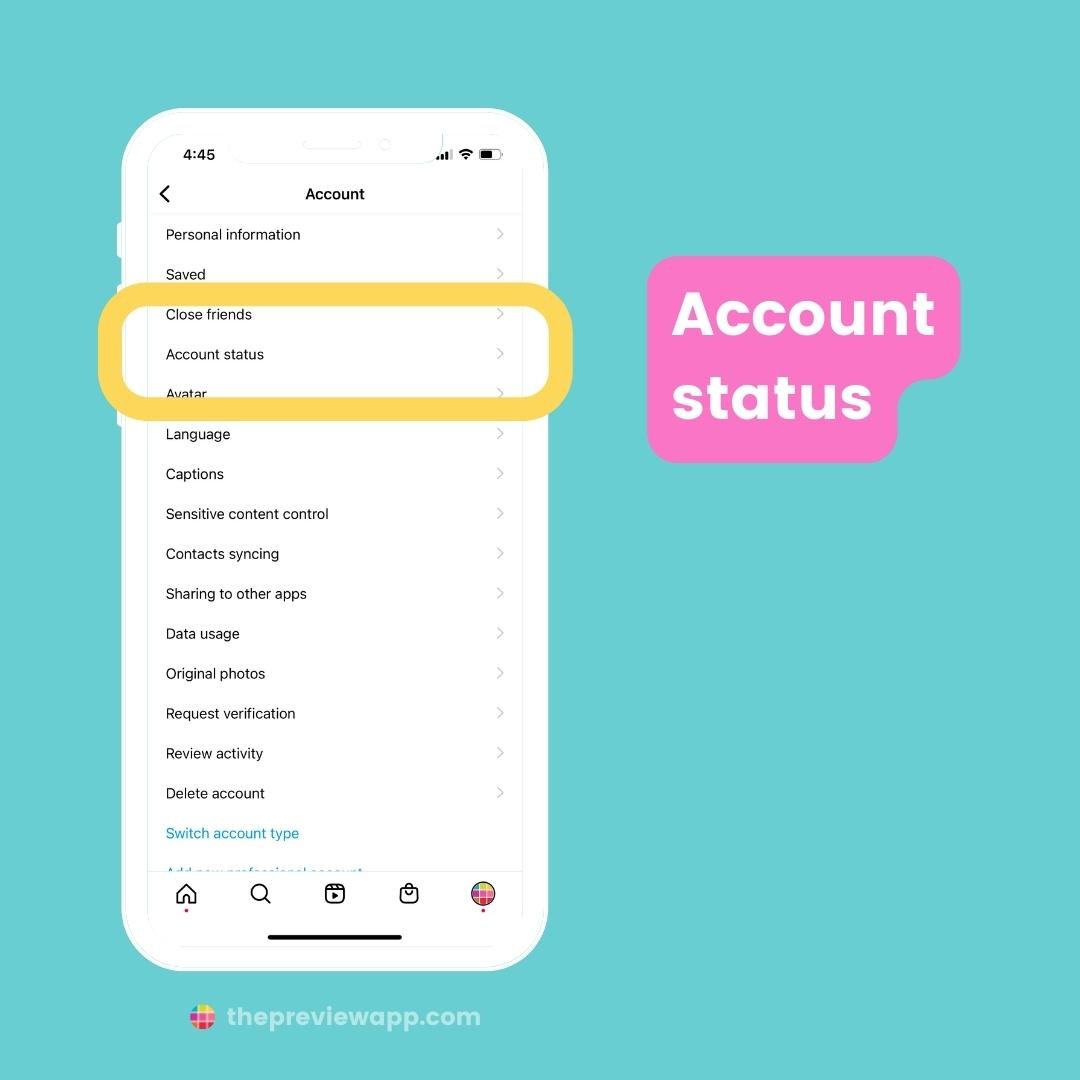
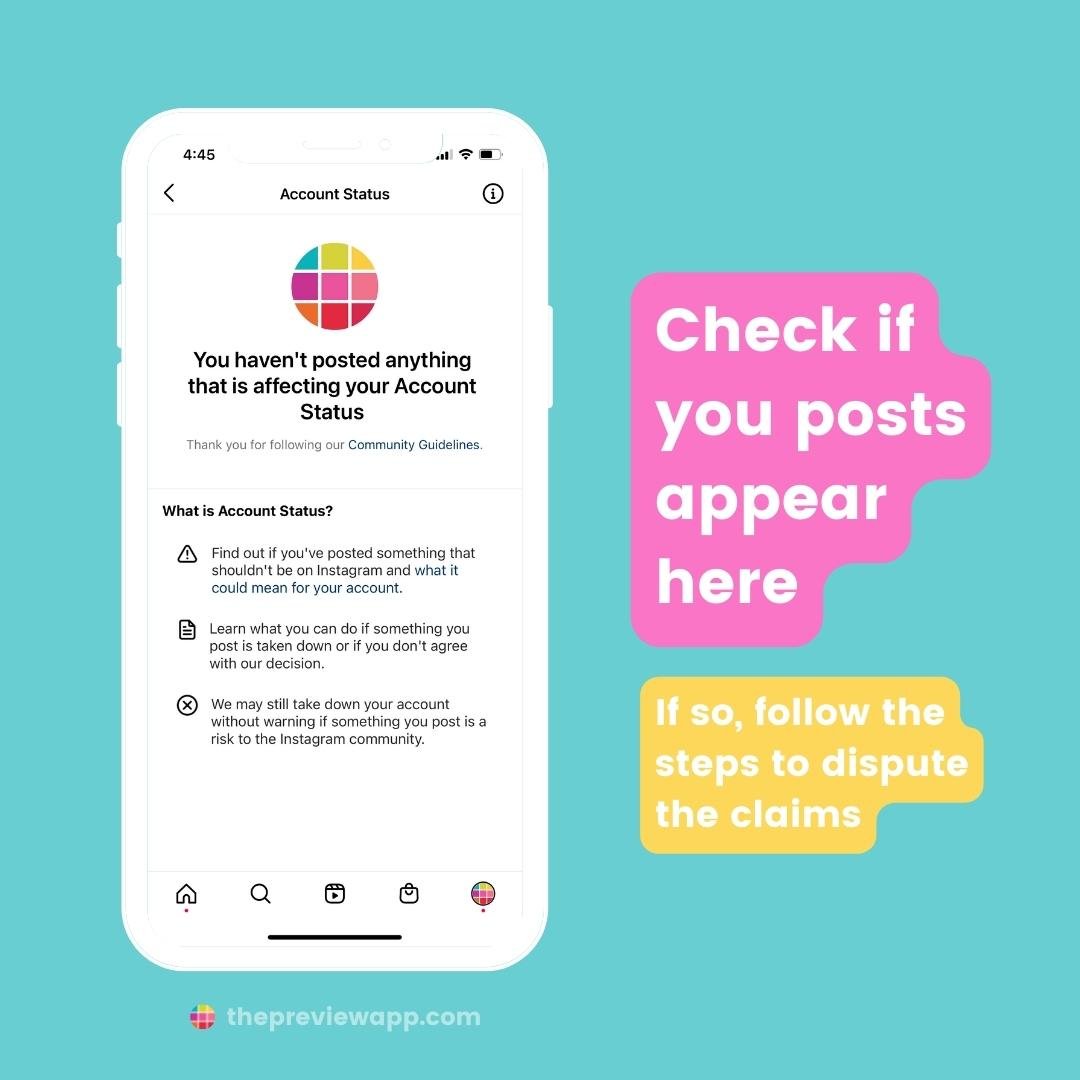
4. Contact Instagram
If you cannot find your posts in the “Deleted”, “Archives” or “Account Status” folders, contact Instagram.
Explain what happened – that your posts did not violate any Community Guidelines and that it is a mistake.
They might be able to restore your posts.
To contact Instagram:
- Open your Instagram settings
- Press “Help”
- “Report a Problem”
How long will it take to hear back from them?
It really depends. Sometimes it can take a couple of days. Sometimes a couple of weeks.
I recommend you send a new report every 3 days, until you get a reply back from them.
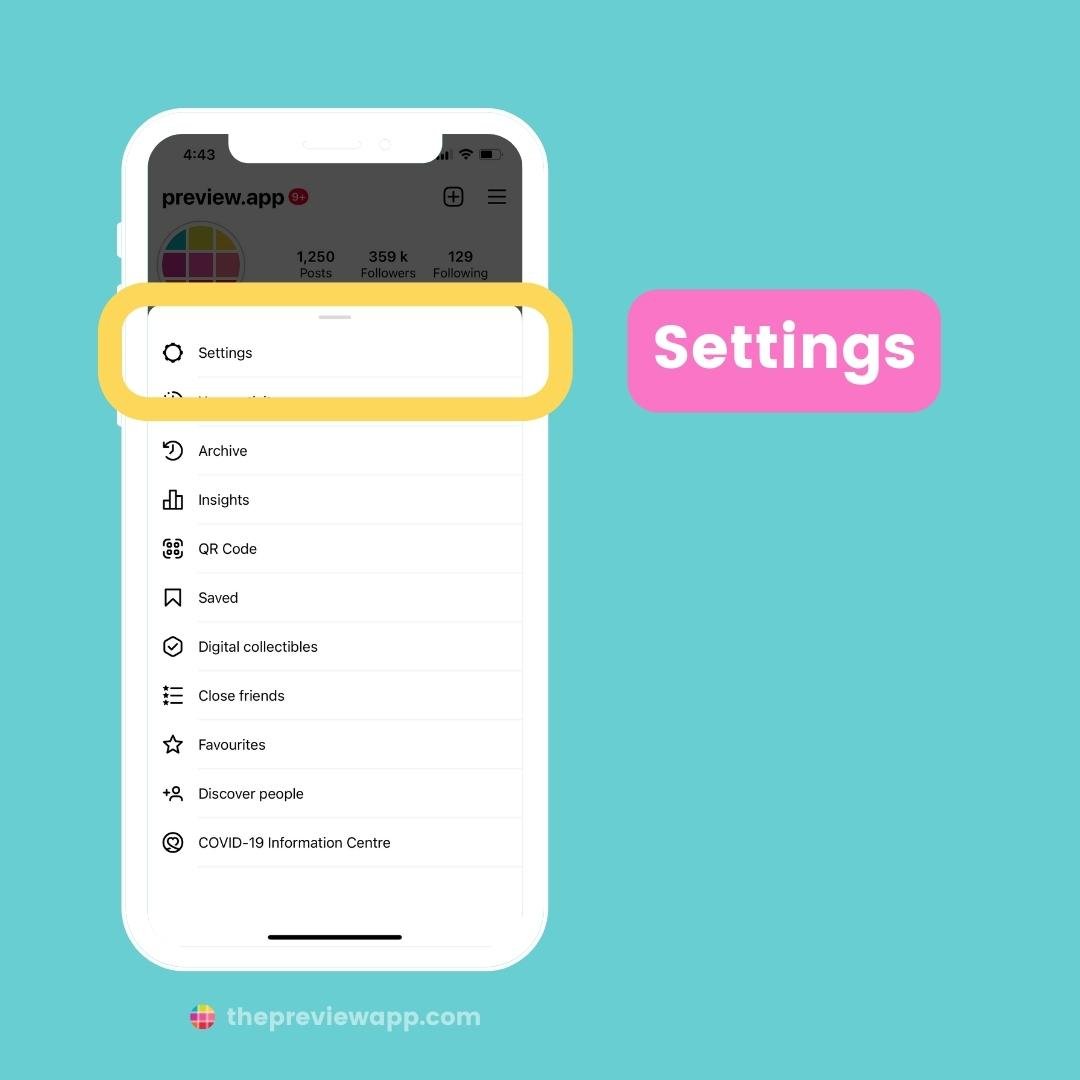
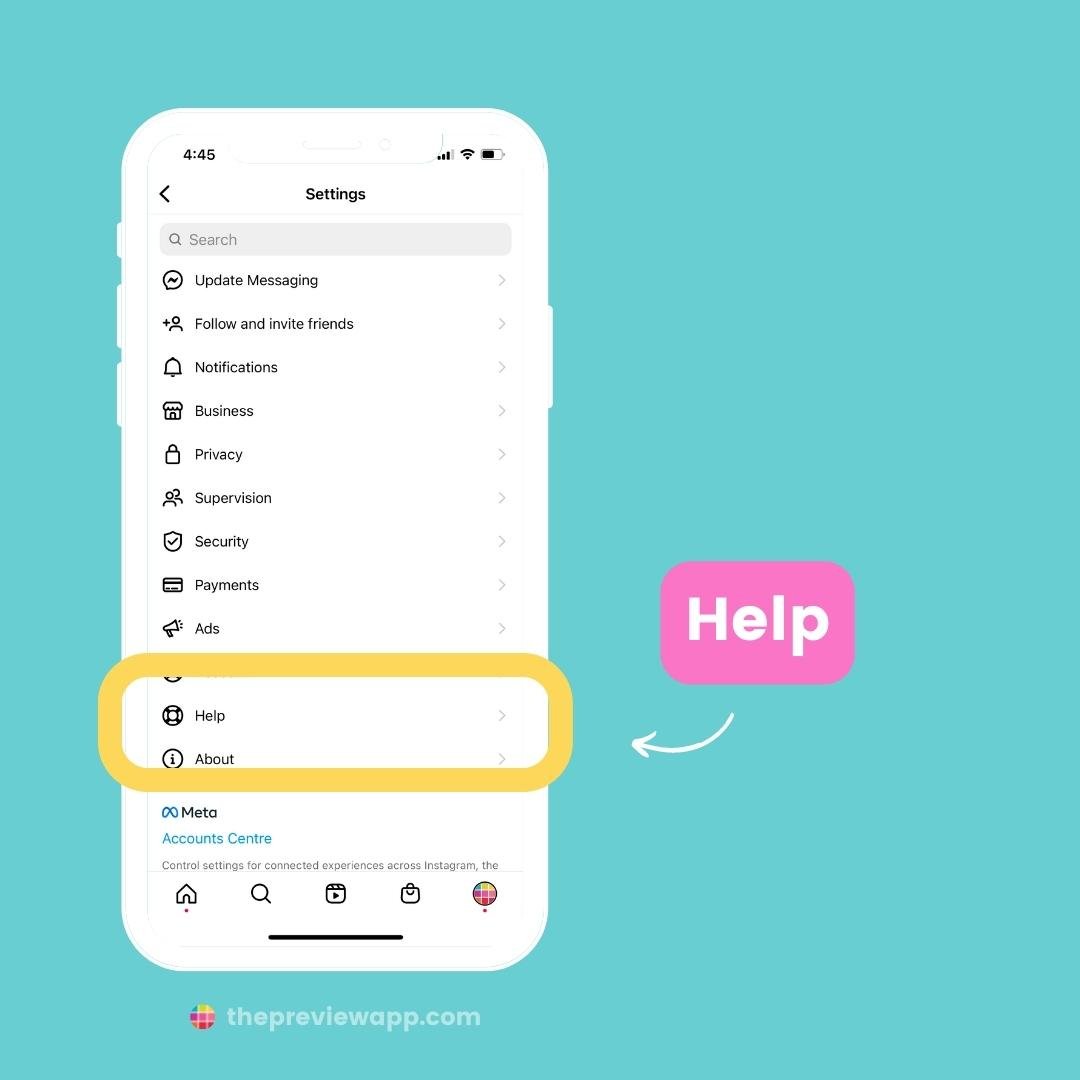
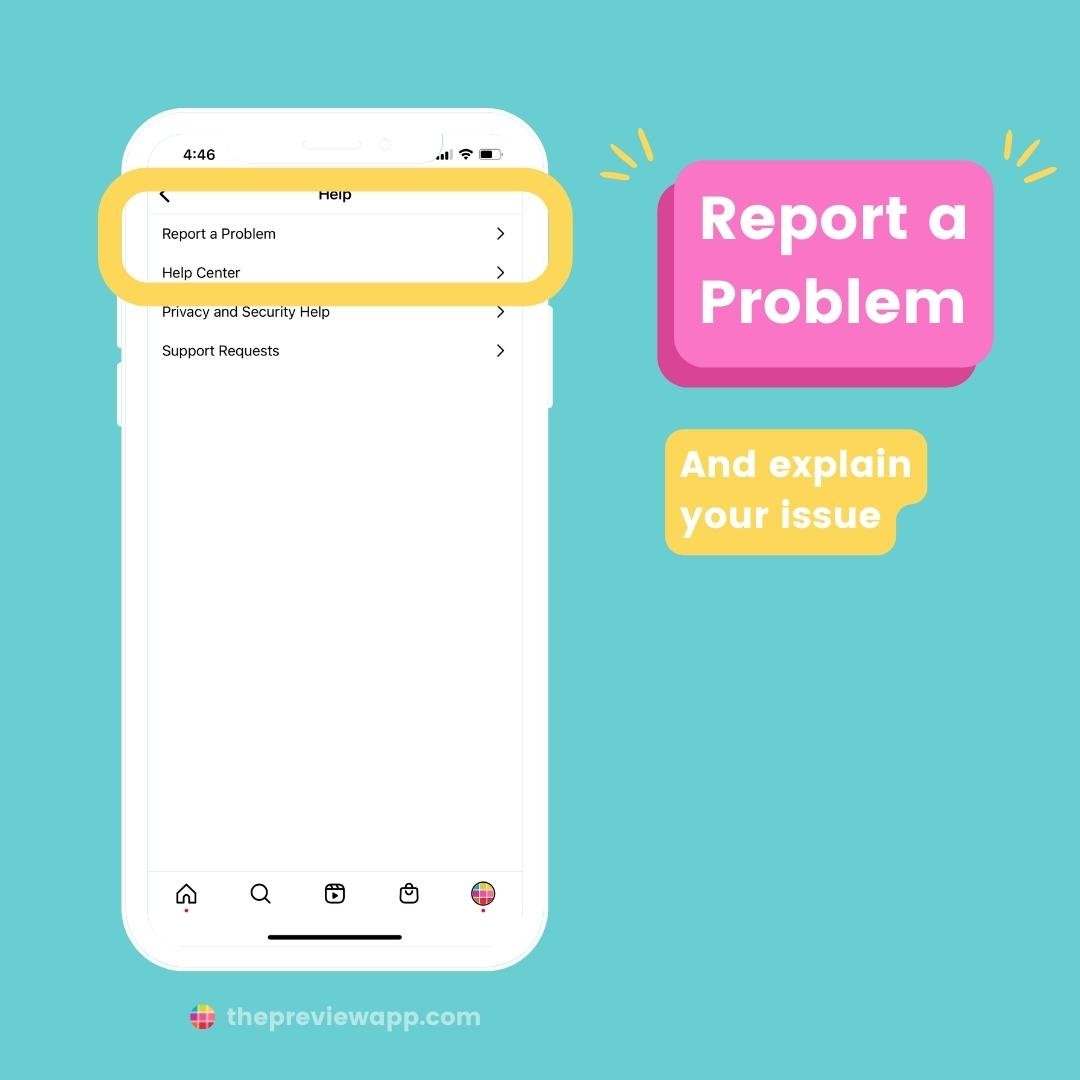
5. Save your posts using Preview App
Are you using Preview App to plan your posts?
There might be a chance your Instagram posts are still appearing in your Preview App.
If so, you can save them in your camera roll. This way, you can post them on your feed again.
Follow these steps:
- Open your Preview App
- Check if you can see your posted posts (posted posts have a small Instagram logo on them)
- If so, press on one post
- Press on the “Export” button
- “More”
- “Save image”
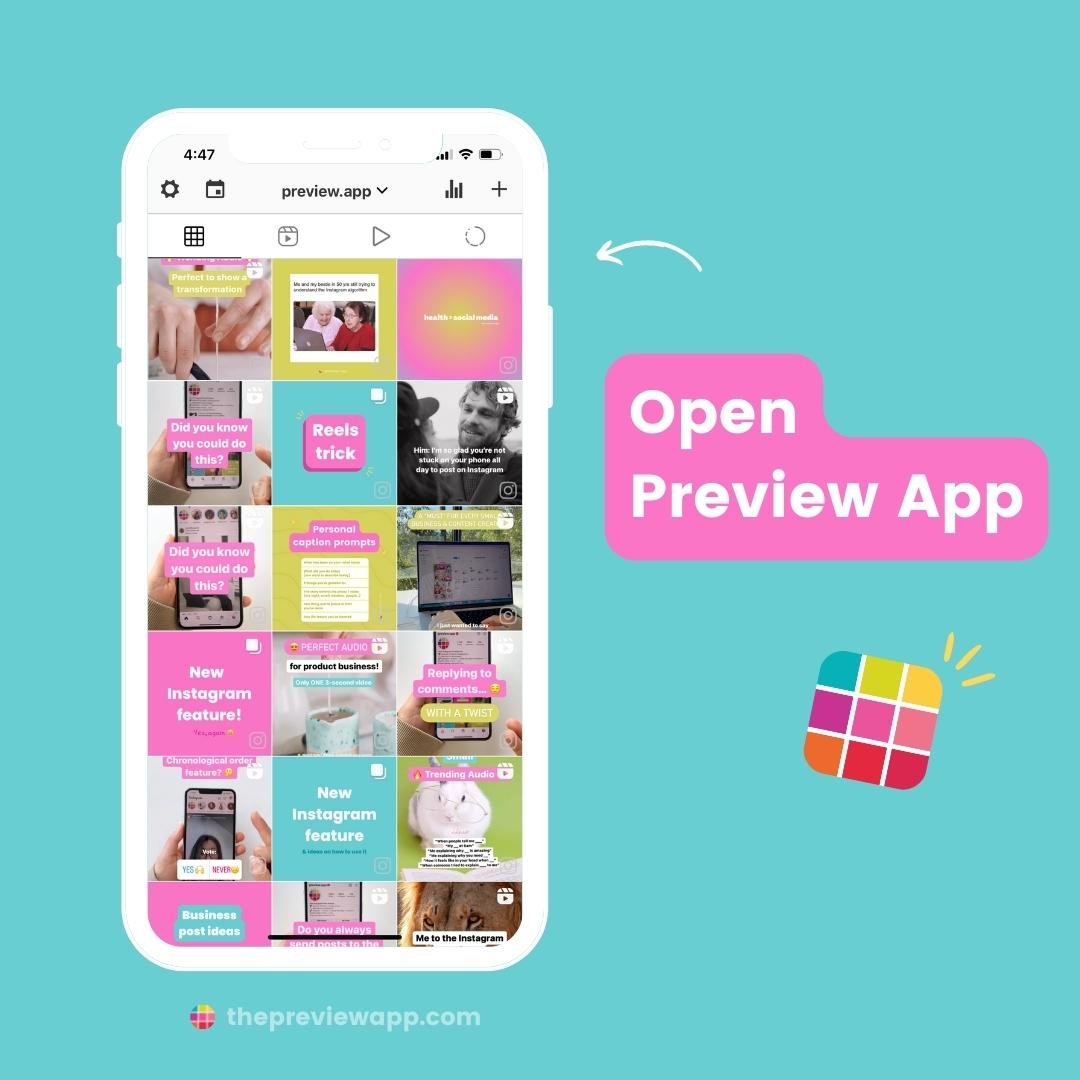
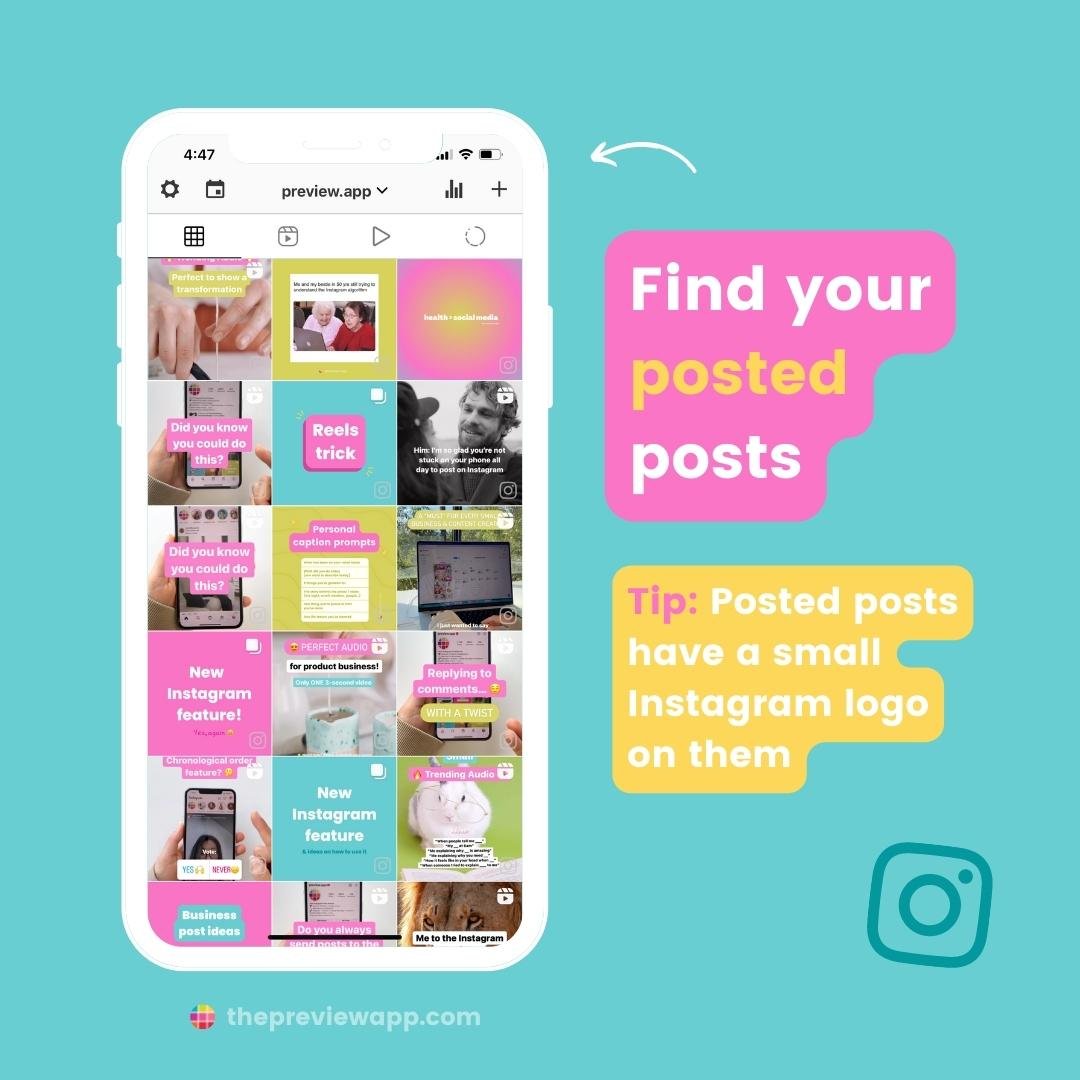
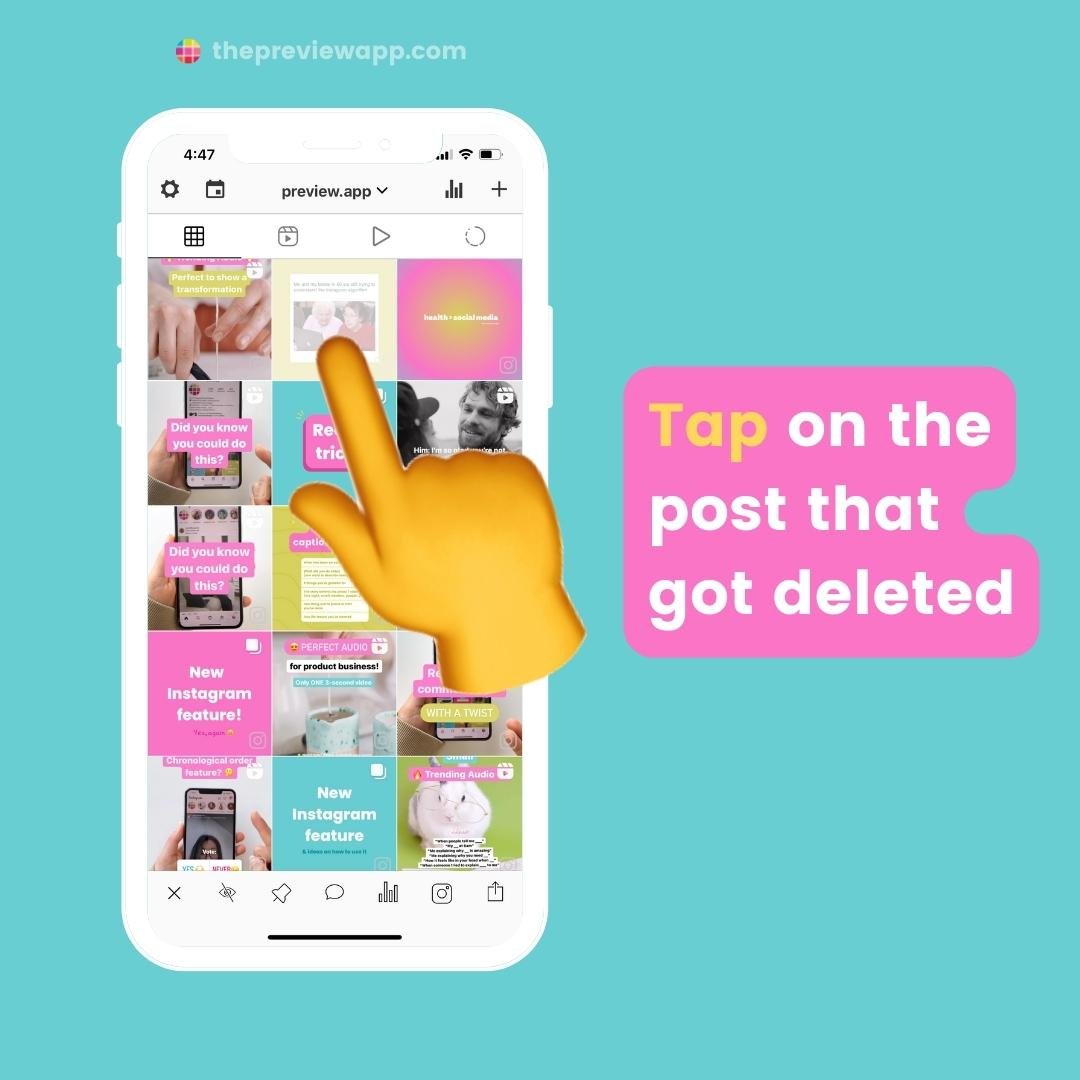
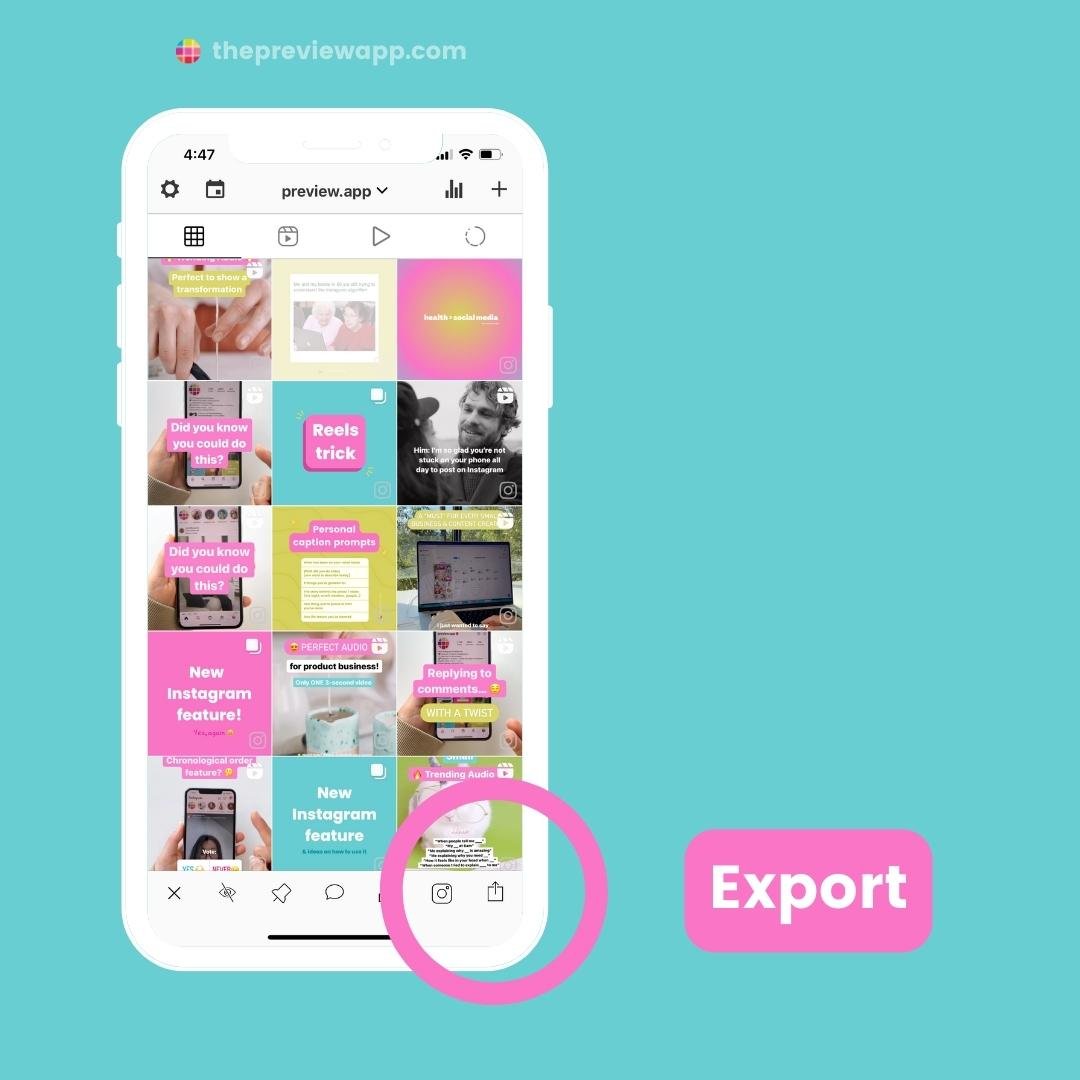
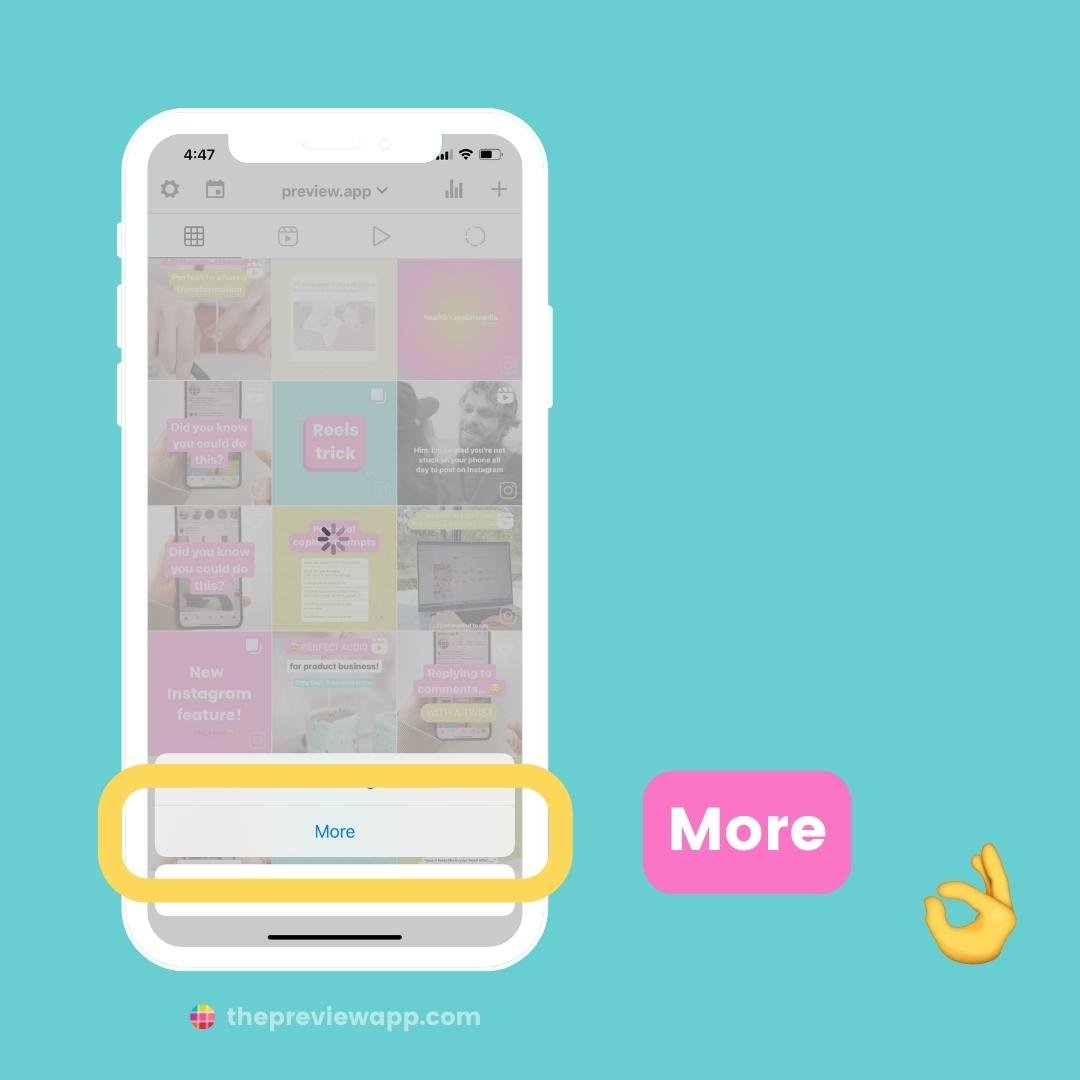
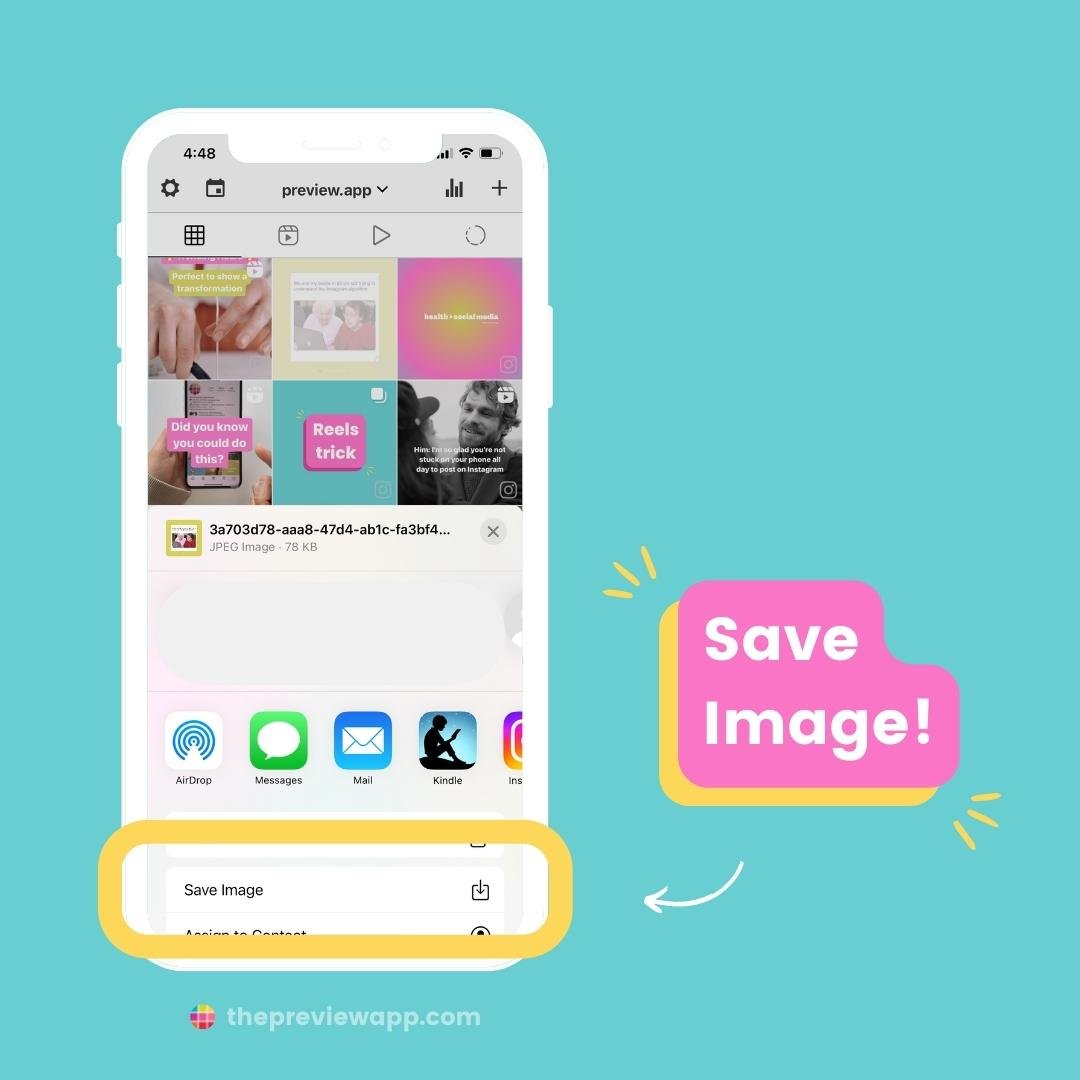
That’s it!
I really hope you will be able to recover your posts.
Let us know in the comments below if you manage your get your posts back, and which trick worked for you.