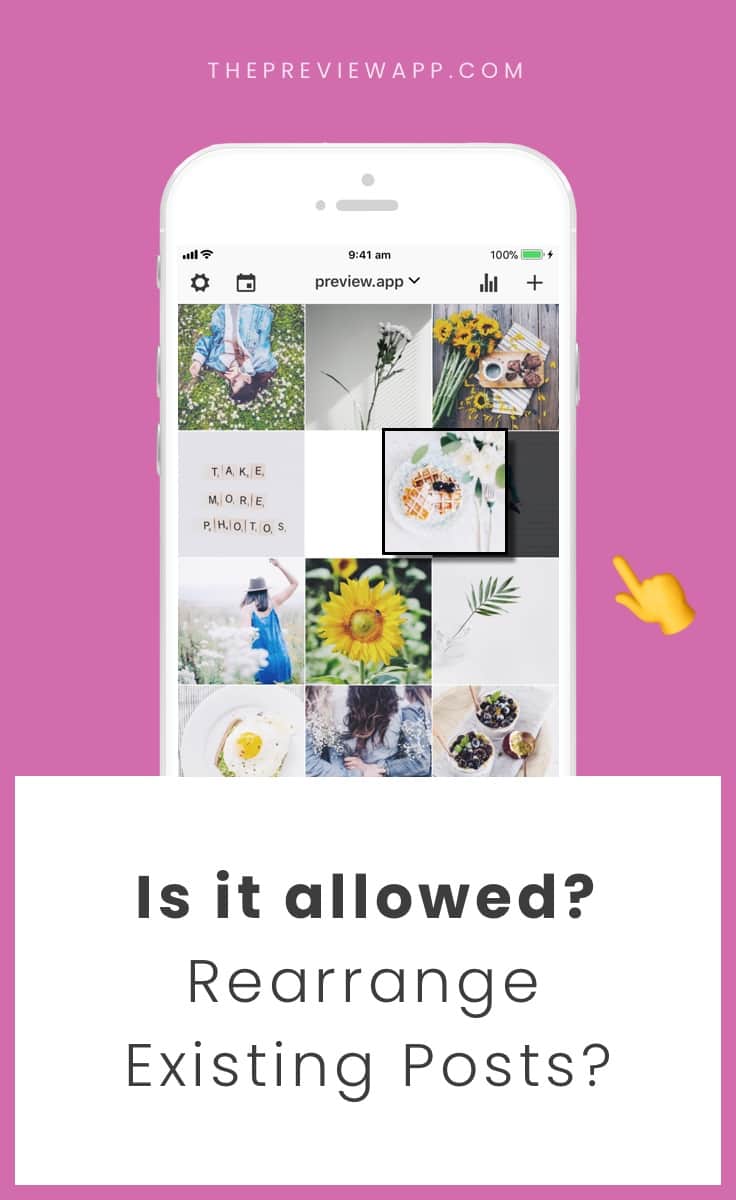
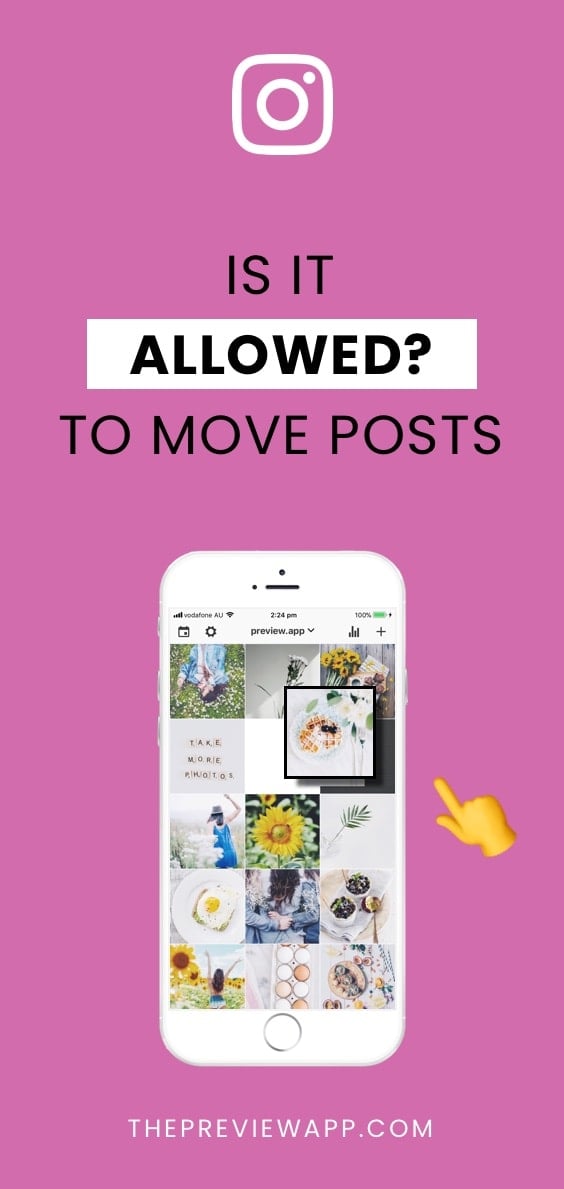
Unfortunately Instagram doesn’t allow to rearrange photos that have already been posted. If they have been posted on Instagram, they are fixed. You cannot change the order of Instagram photos that are already published.
But there are some tricks.
Here is what you can do.
1. Use Preview app
You can use Preview app to plan your future posts.
This way you will see exactly how your feed will look like before you post on Instagram.
In Preview, you can:
- Upload as many photos and videos as you want
- Rearrange the order of your posts
- Design your feed
- Edit your photos
- Prepare your hashtags
And much more. Take your time to design your new feed.
But if you really, really want to do something about your current Instagram posts, read the next tip.
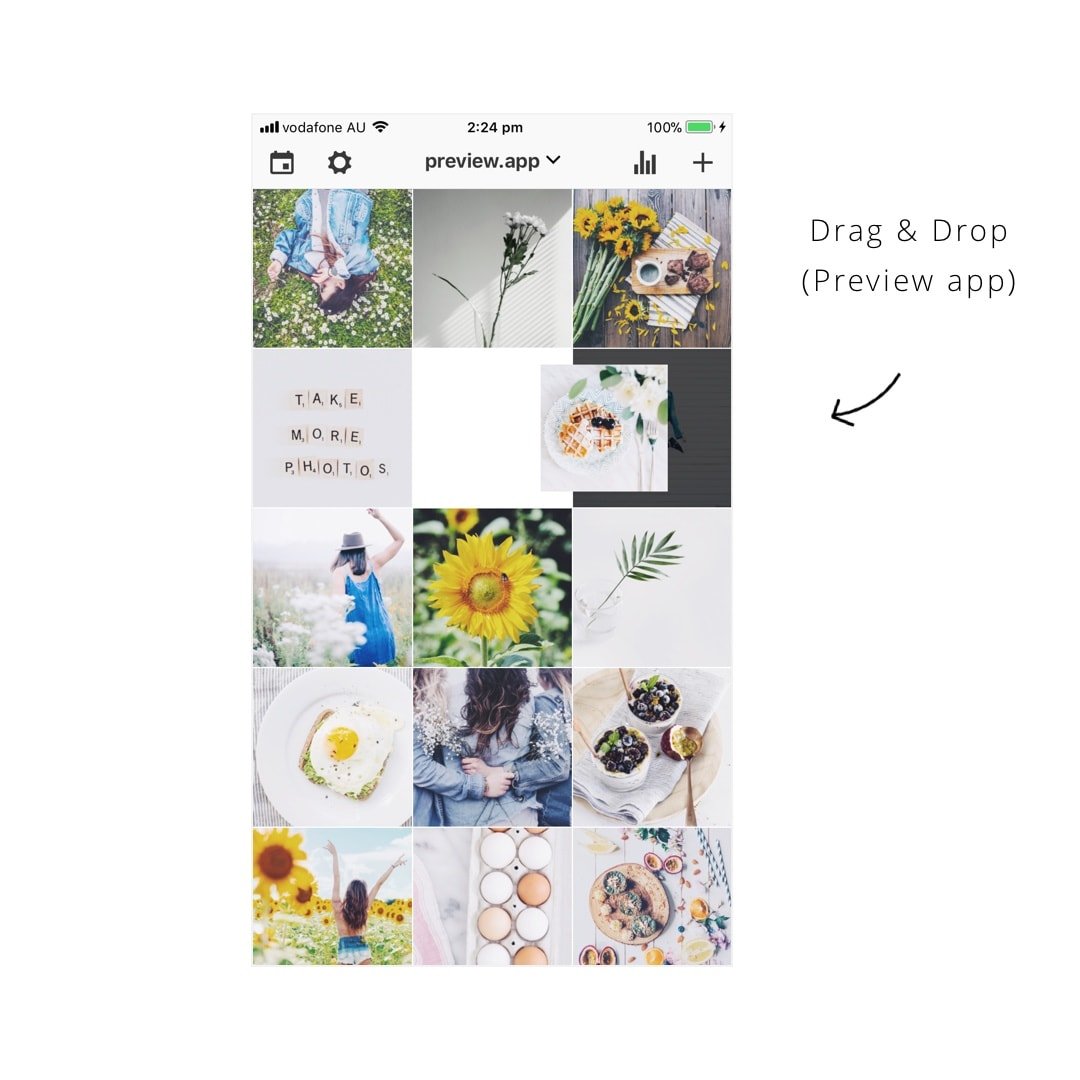
2. Rearrange existing Instagram photos
You really love your old Instagram photos but you want to rearrange them and edit them with Preview?
If you are up for the task, you can save all of your Instagram photos that you want to change onto your phone.
This might take some time as you have to do it one by one.
To save your Instagram posts on your phone:
- Open your Preview app
- Select the photo you want to save
- A bottom menu bar will appear
- Press on the “save” button
- Press “Save image” (iPhone) or “Save photo” (Android)
Your Instagram posts will now be saved on your phone.
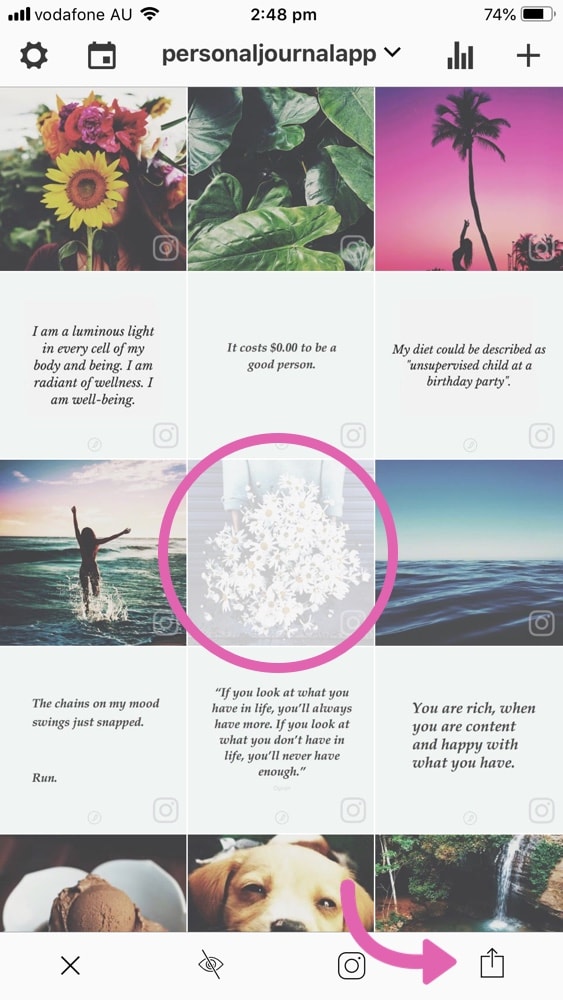
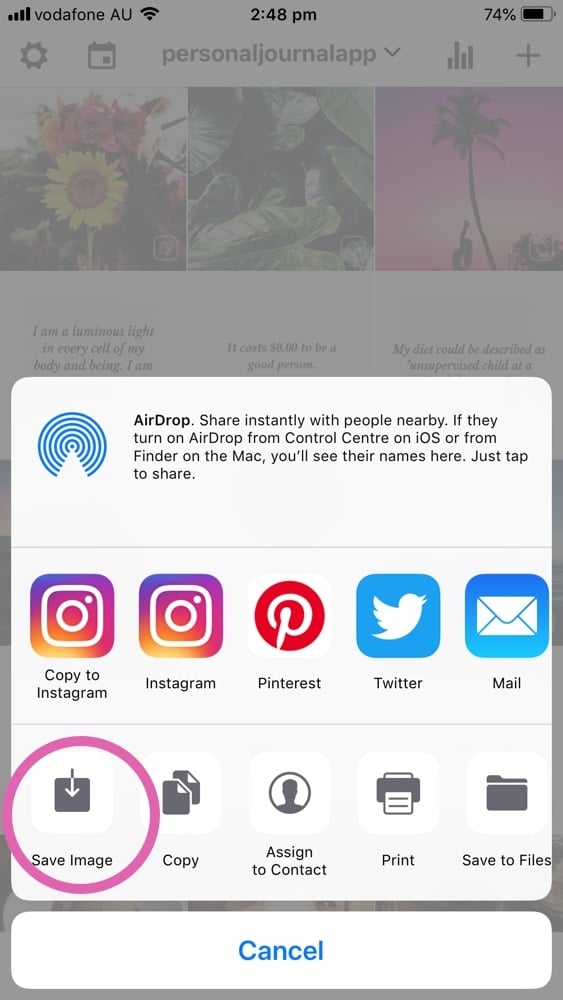
And then simply upload them inside Preview. You will be able to:
- Edit the photos
- Rearrange the order of the posts
- And post them on your Instagram the way you wish
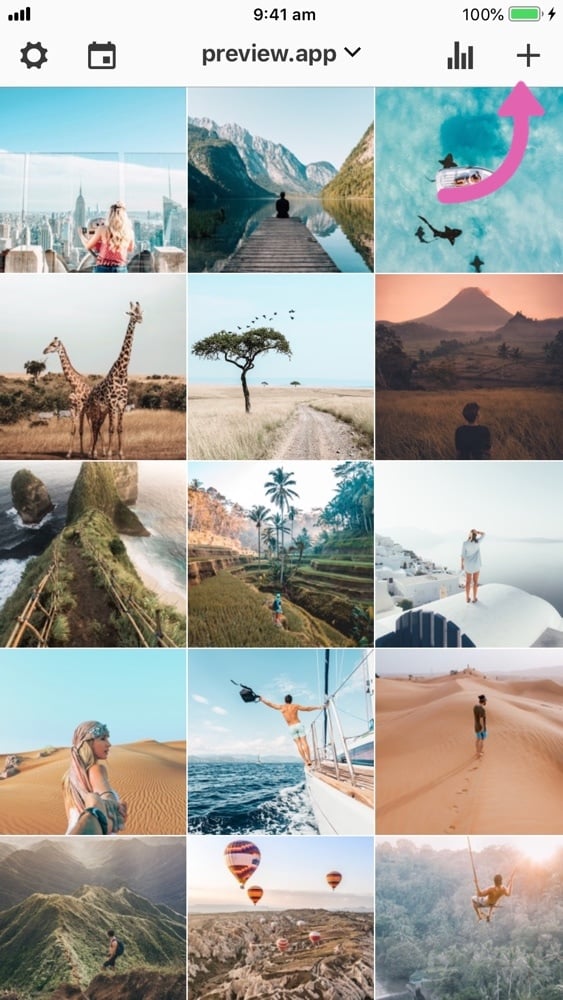
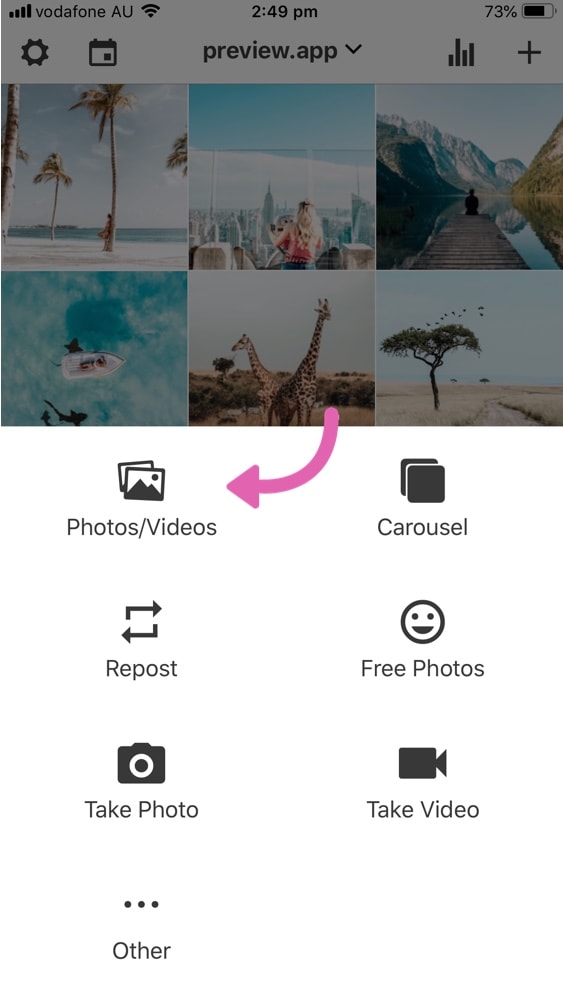
Don’t forget to delete the original photos from Instagram so you don’t have duplicates.
3. Archive your posts
Don’t want to delete your old Instagram posts forever? In that case, you can use the “Archive” feature on Instagram. The archive feature will just “hide” your old posts from your feed.
- Press on the “…” on the top right corner of your photo
- Select “Archive”
- Your photo will disappear from your feed but it is not deleted. It will be hidden in your archived post folder on Instagram.
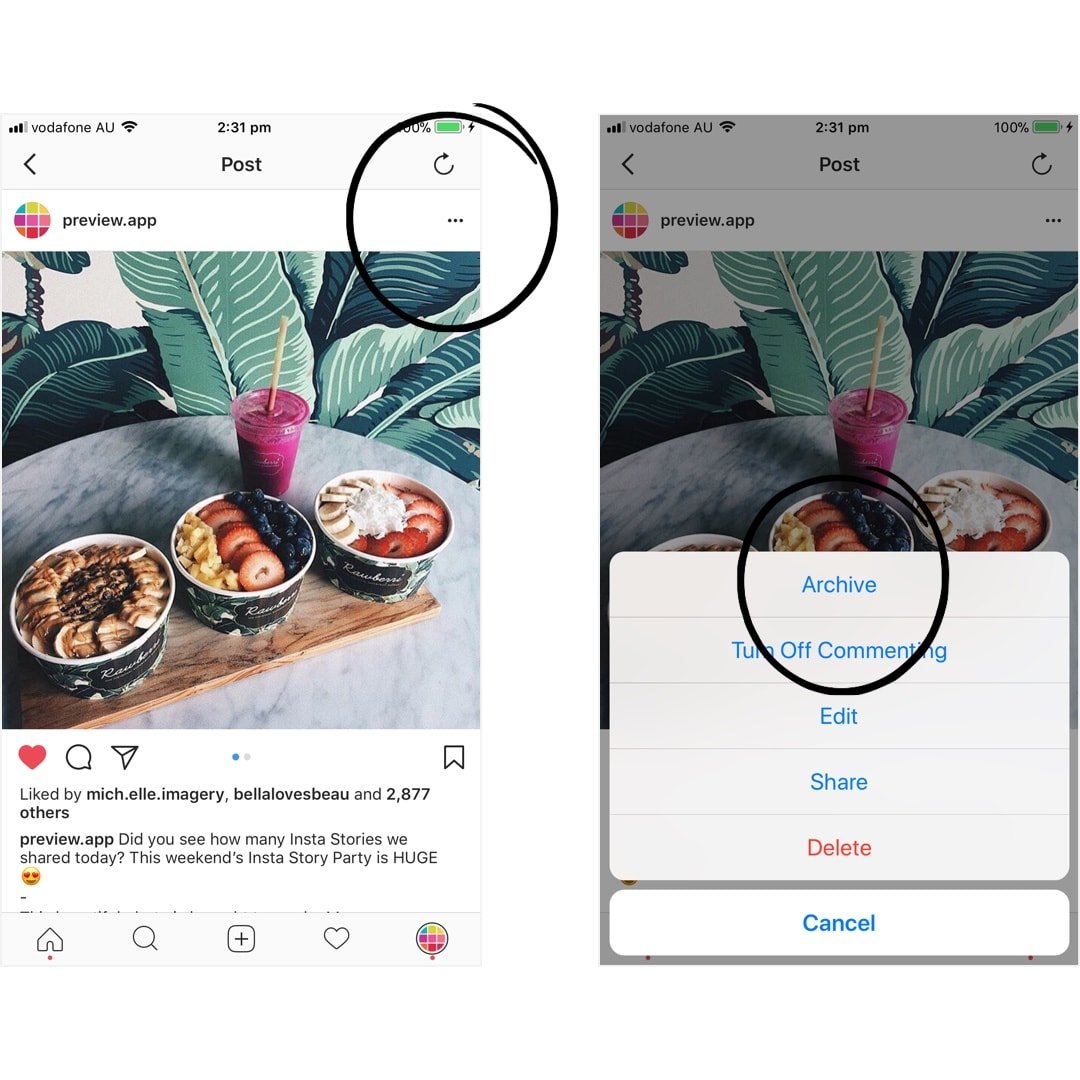
Have fun planning your feed!

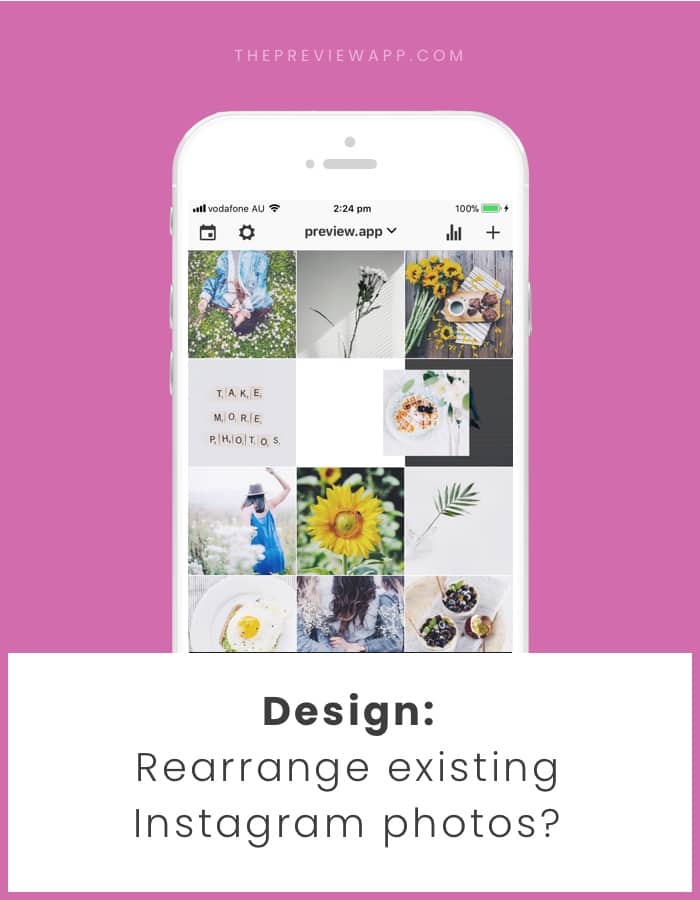



Hi I’m really enjoying to work with the preview app!
I have a question, I already posted some pictures with the preview app but want to change the size and the border of these. How can I do it without deleted them from my account? Thanks Debs
deborahkeiflin already
Hi, i really want to change my existing feed but i don’t want to delete everything and don’t want to lose all the likes.. I’ve been trying it with ‘archive’ with one post. How do you place it back? When i try it with: archive > place back. Then instagram places it in the same place in the feed as before.. I can’t choose. So is that because of the dates? Can you help me with this?
Hi ! I have this app and I can’t rearrange the post already posted by following the exact steps you mention above, could you help me with that ? When I choose a photo in order to rearrange the order of my feed, I can click on the photo in my preview app but the “drag and drop” doesn’t work at all ! The photo doesn’t change place. Thank you for your help.