Follow these 3 steps to schedule multiple photos in one post in Preview app.
If you’re new to Preview, it’s an app to plan your Instagram feed. You can schedule unlimited posts (photos, videos and carousels).
Preview has a “Carousel” feature. This “Carousel” feature is to schedule multiple photos and videos in one post.
It’s super easy:
1. Select “Carousel” to add multiple photos in one post
Open Preview. What you see below are my scheduled posts in Preview app.
To add more posts:
- Press the “+” button
- Select “Carousel”
- Select your photos
- Press done
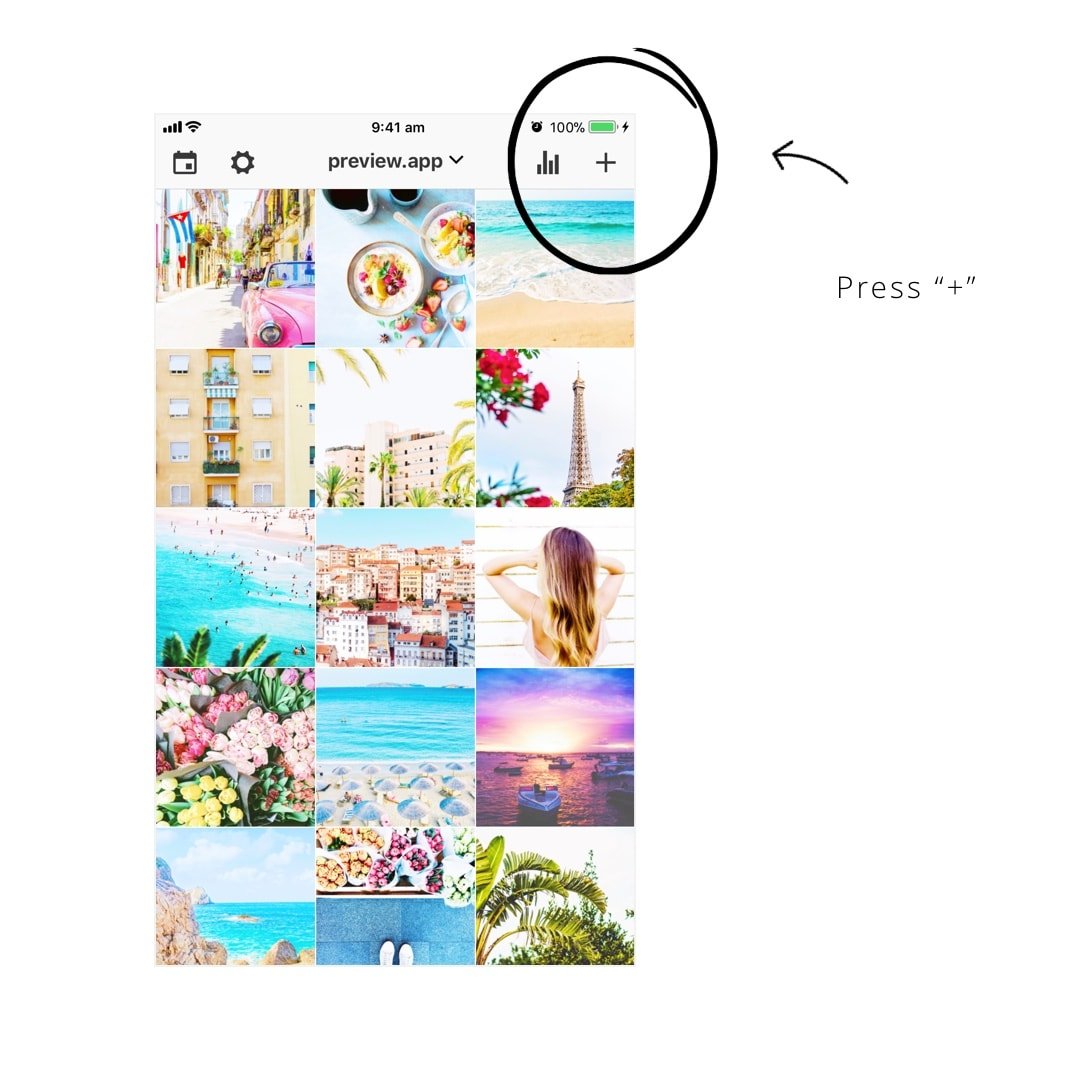
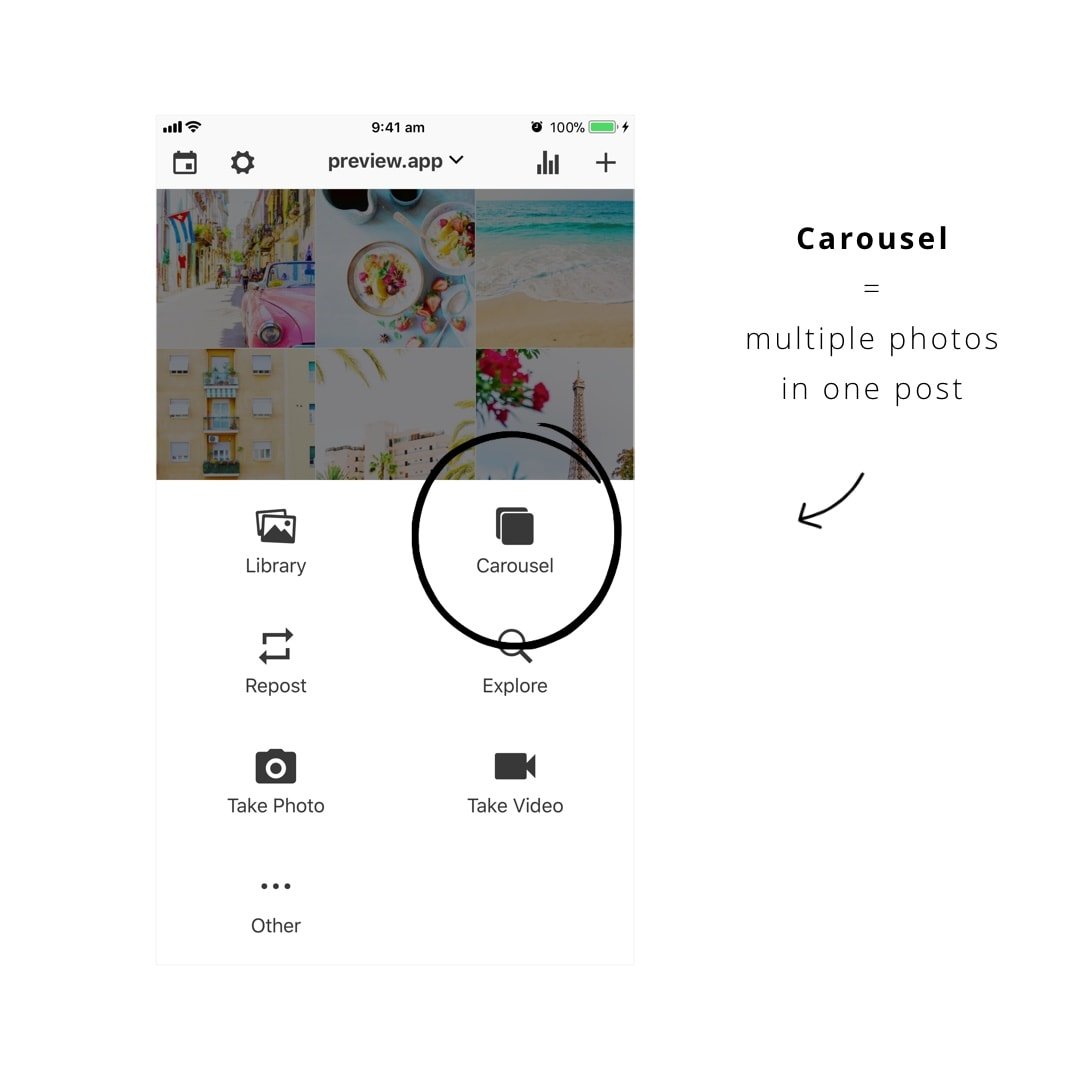
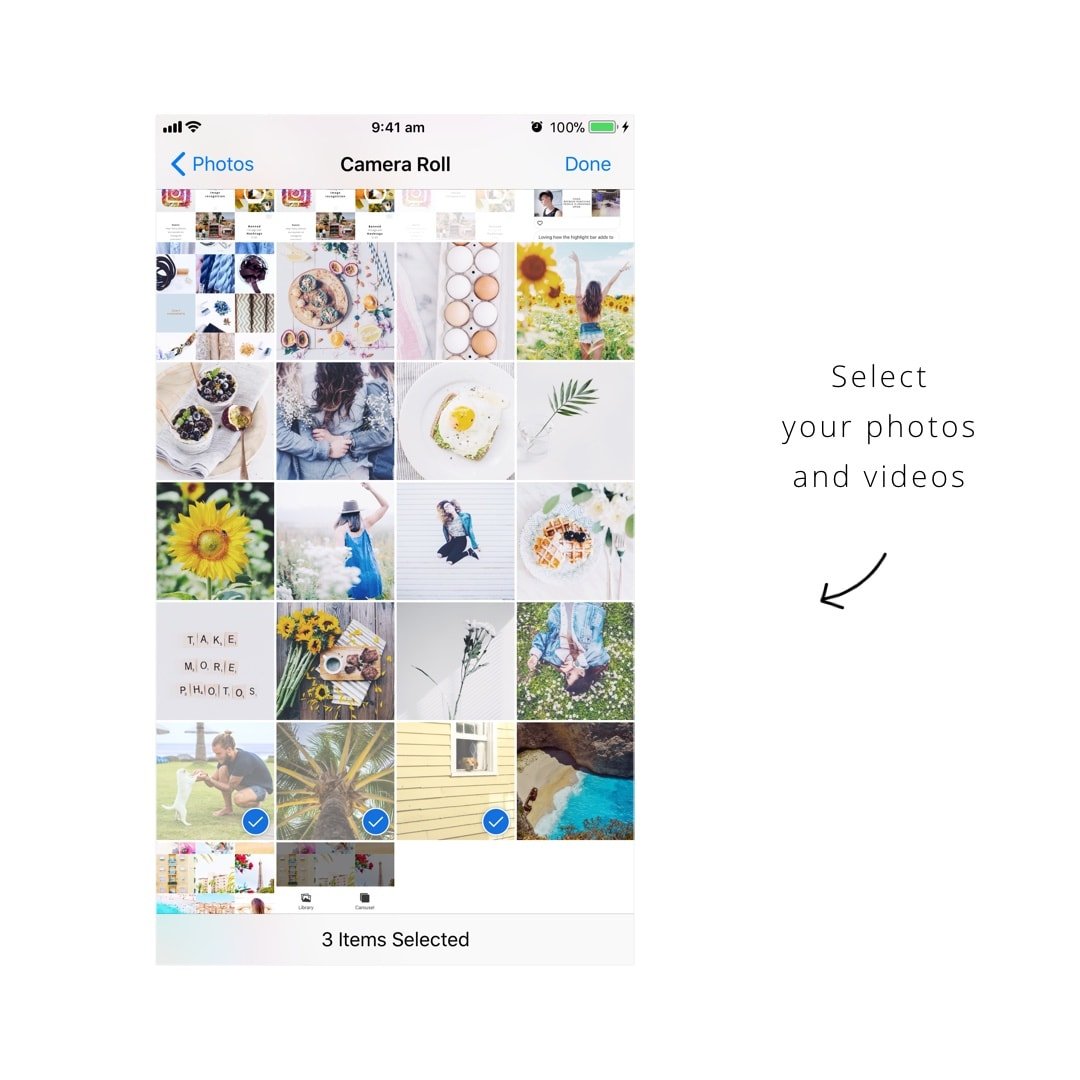
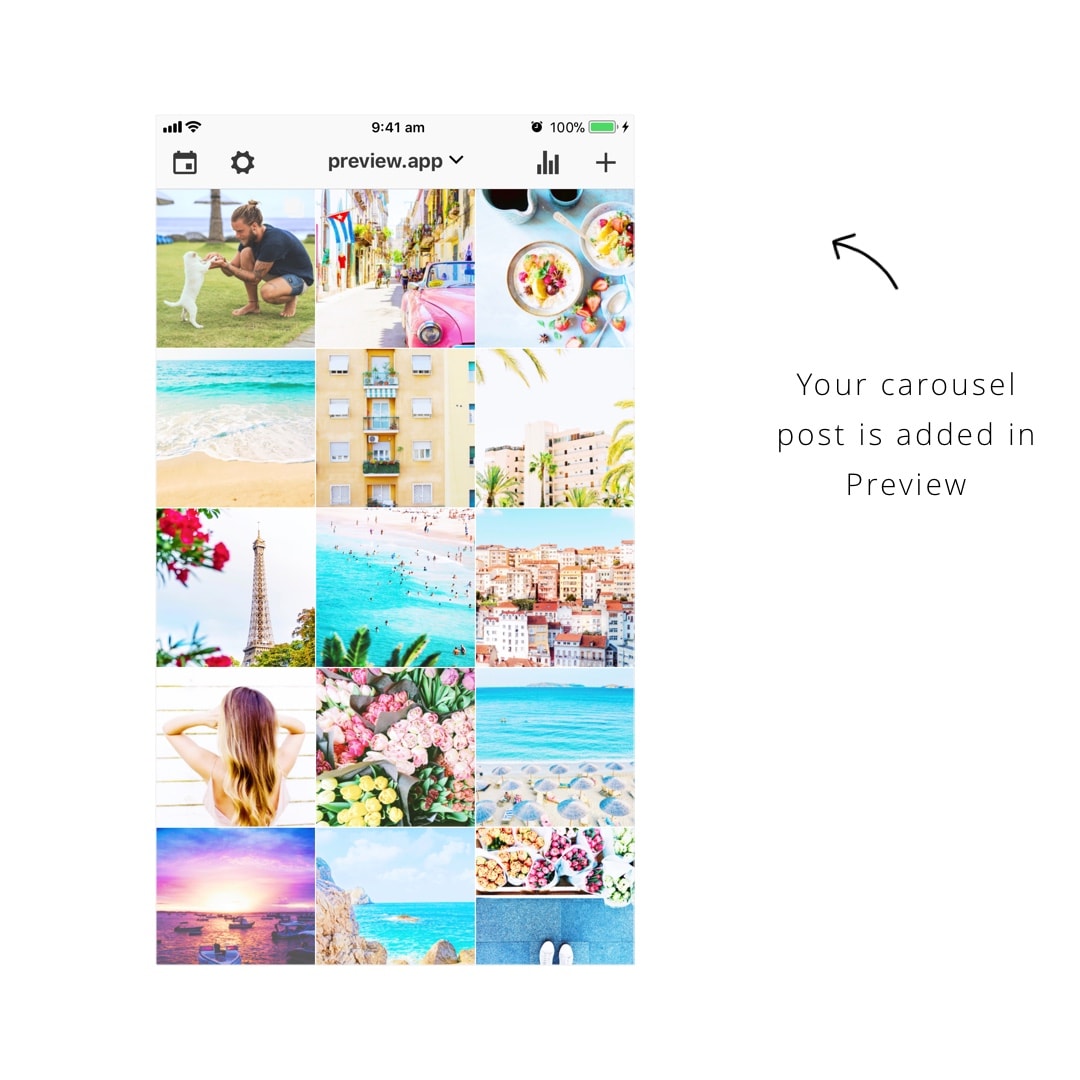
2. Schedule your post
To schedule your posts:
- Select your post
- Press on the “speech bubble”
- Turn on “Schedule Post”
- Select a day and time
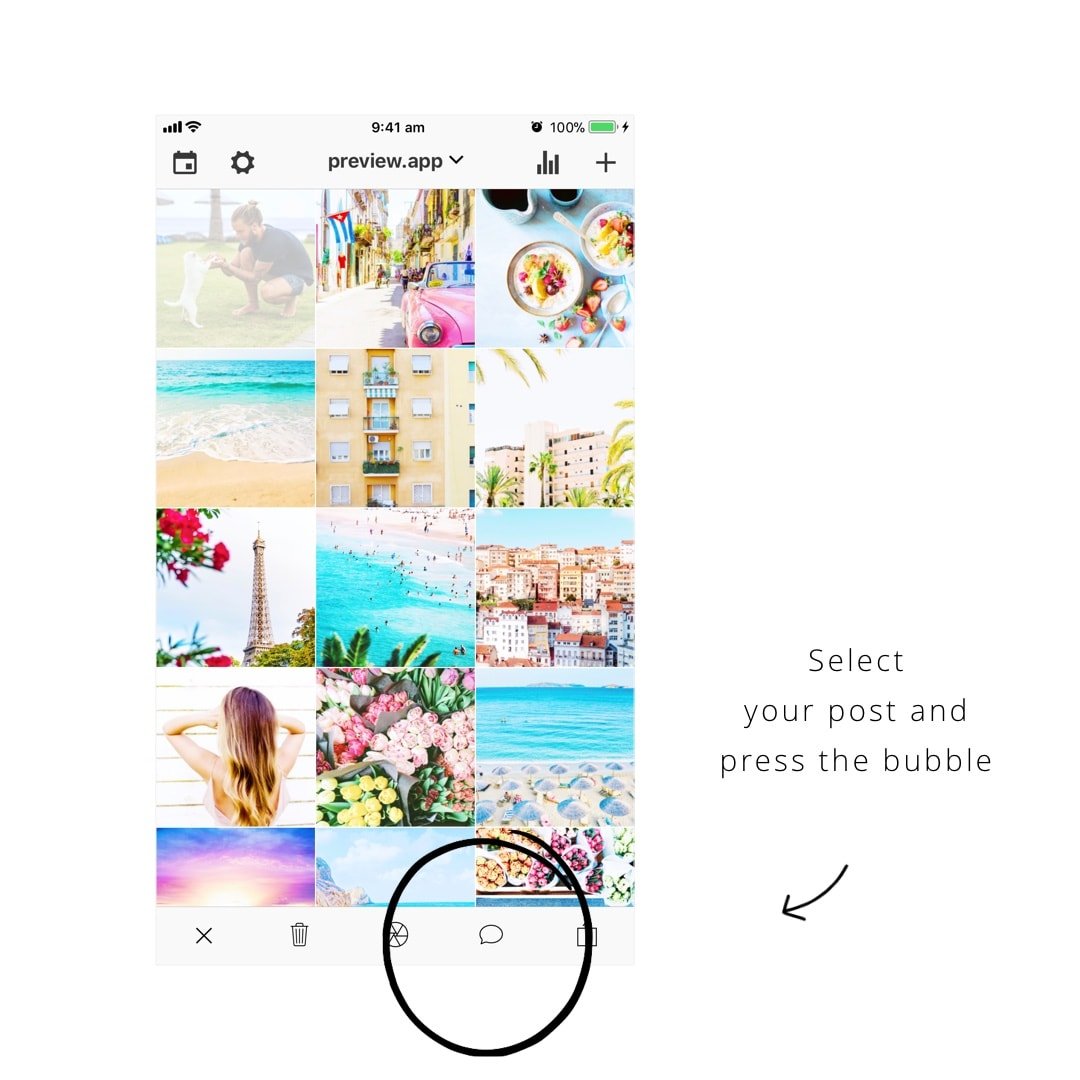
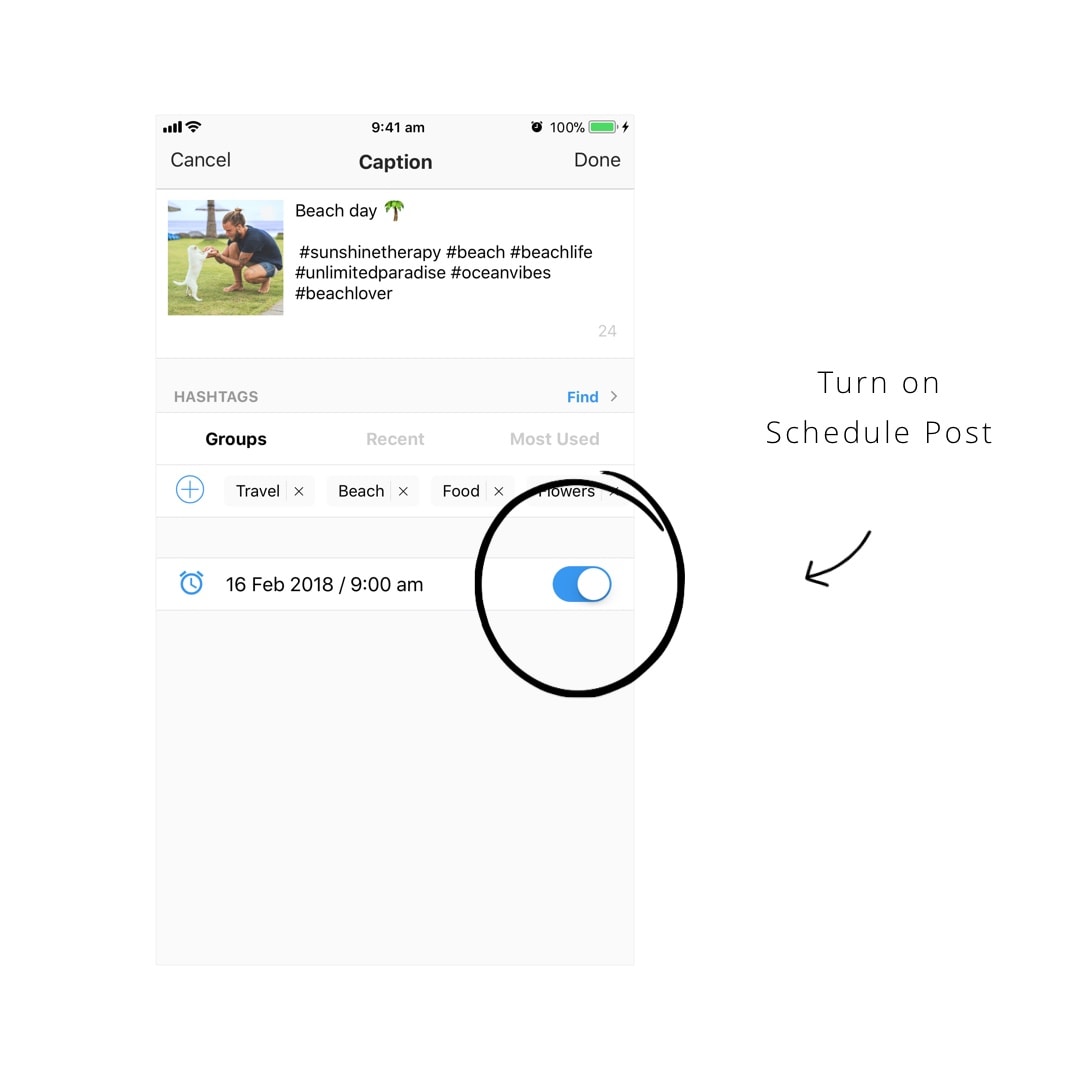
3. Edit the photos in your carousel
You can edit your photos inside Preview.
How to edit:
- Select the post
- Press the “shutter” icon (middle icon)
- Drag and drop to rearrange the order of your photos
- Press the “-” (minus) button to delete a photo
- Press the “+” button to add photos
- Press on a photo to edit a photo (filters, borders and other editing tools)
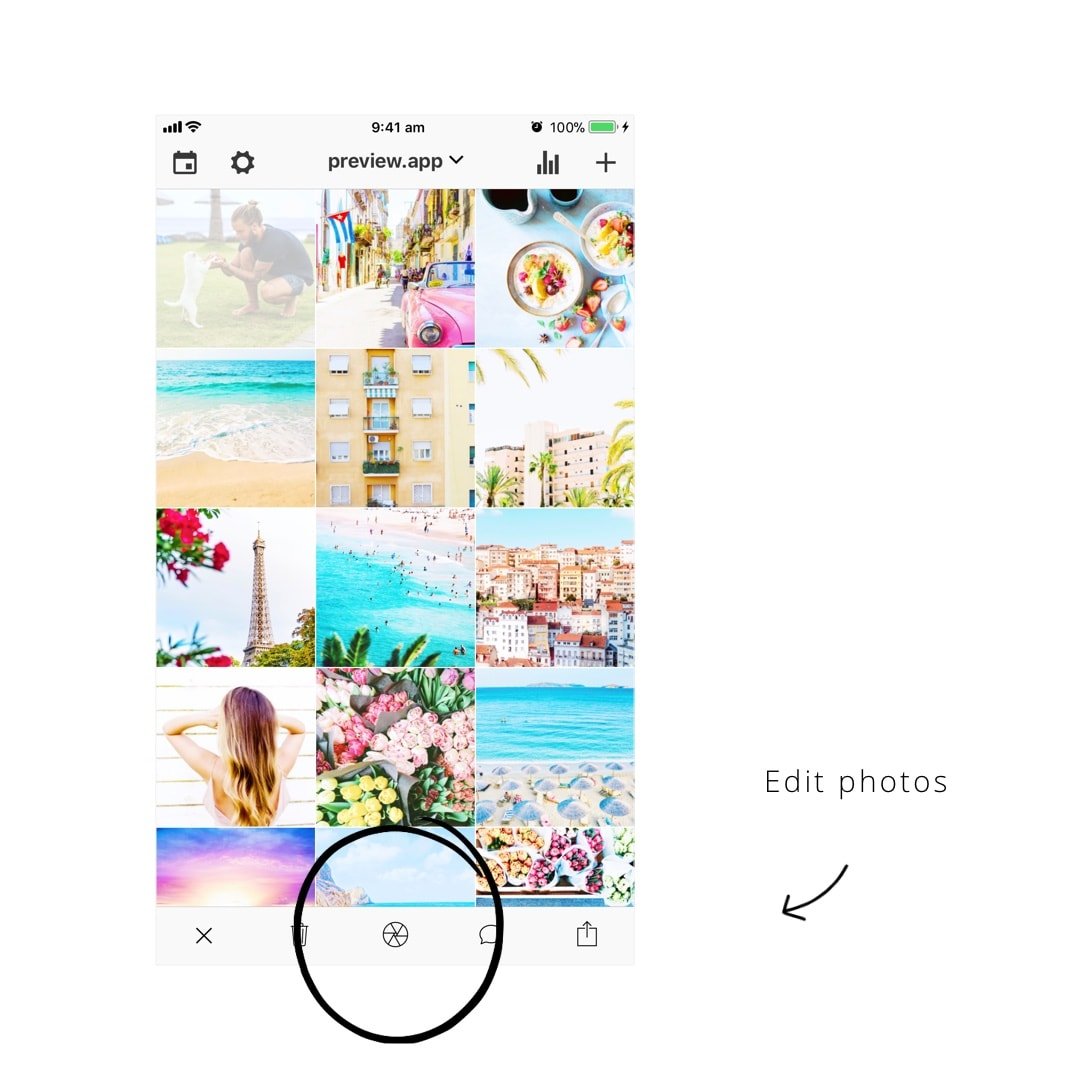
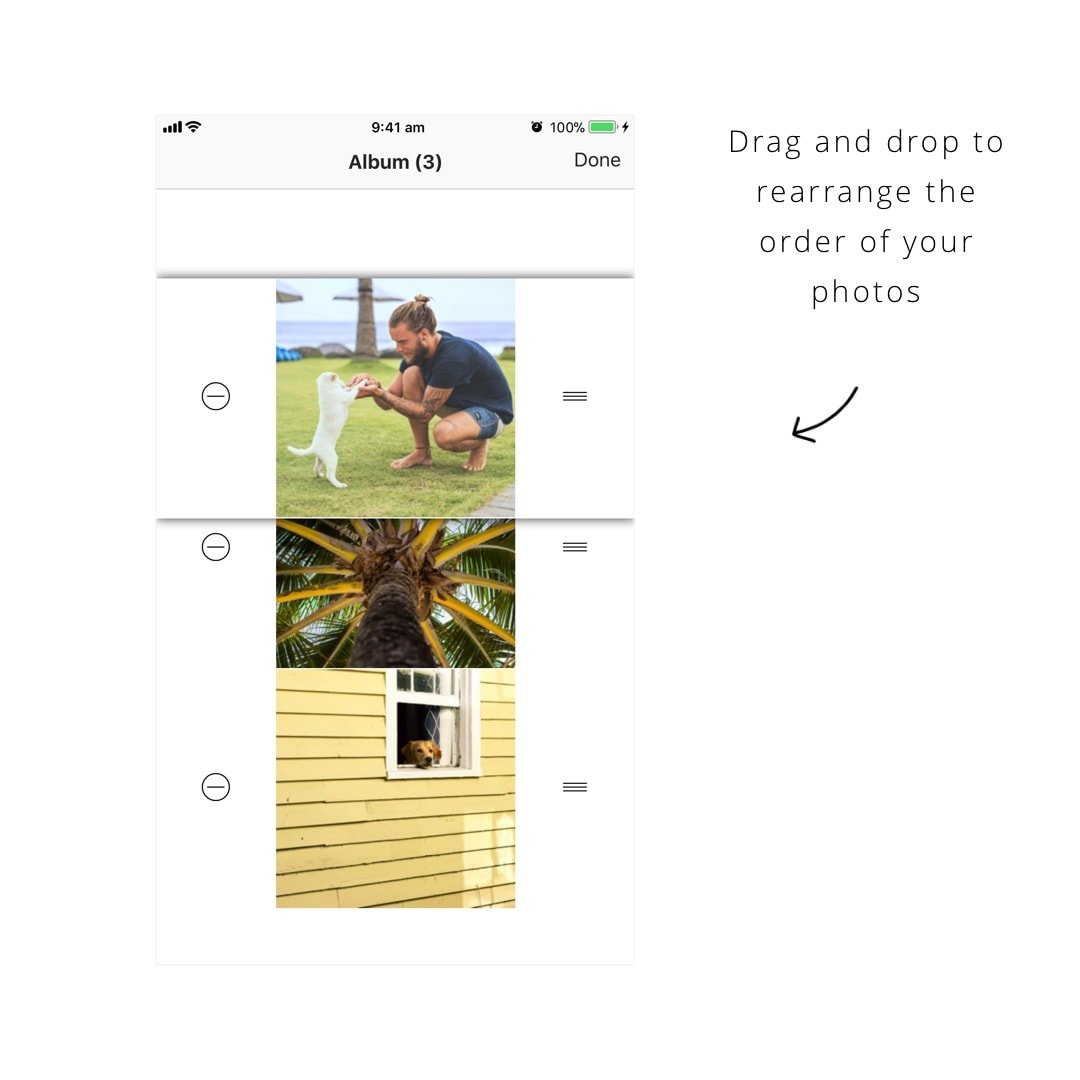
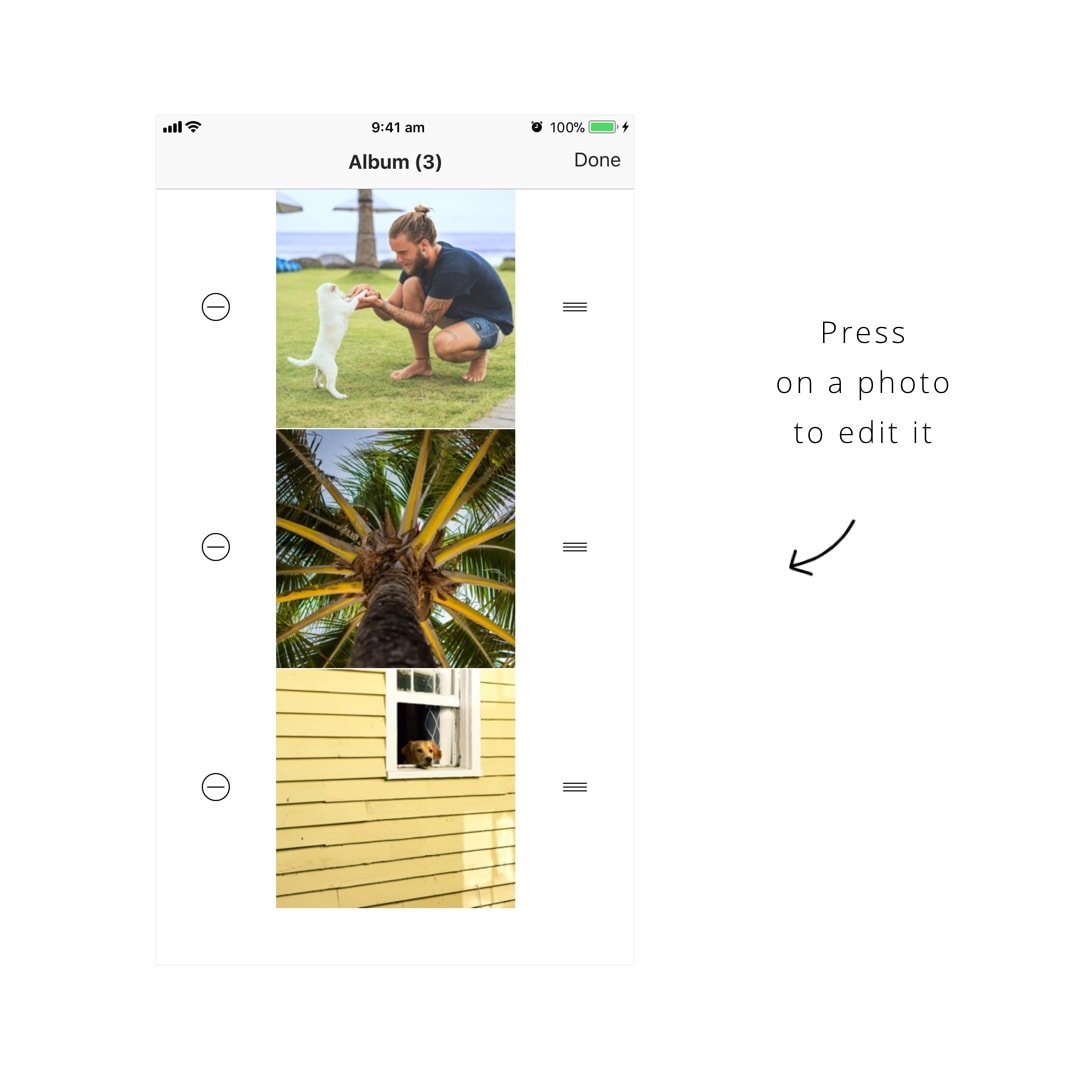
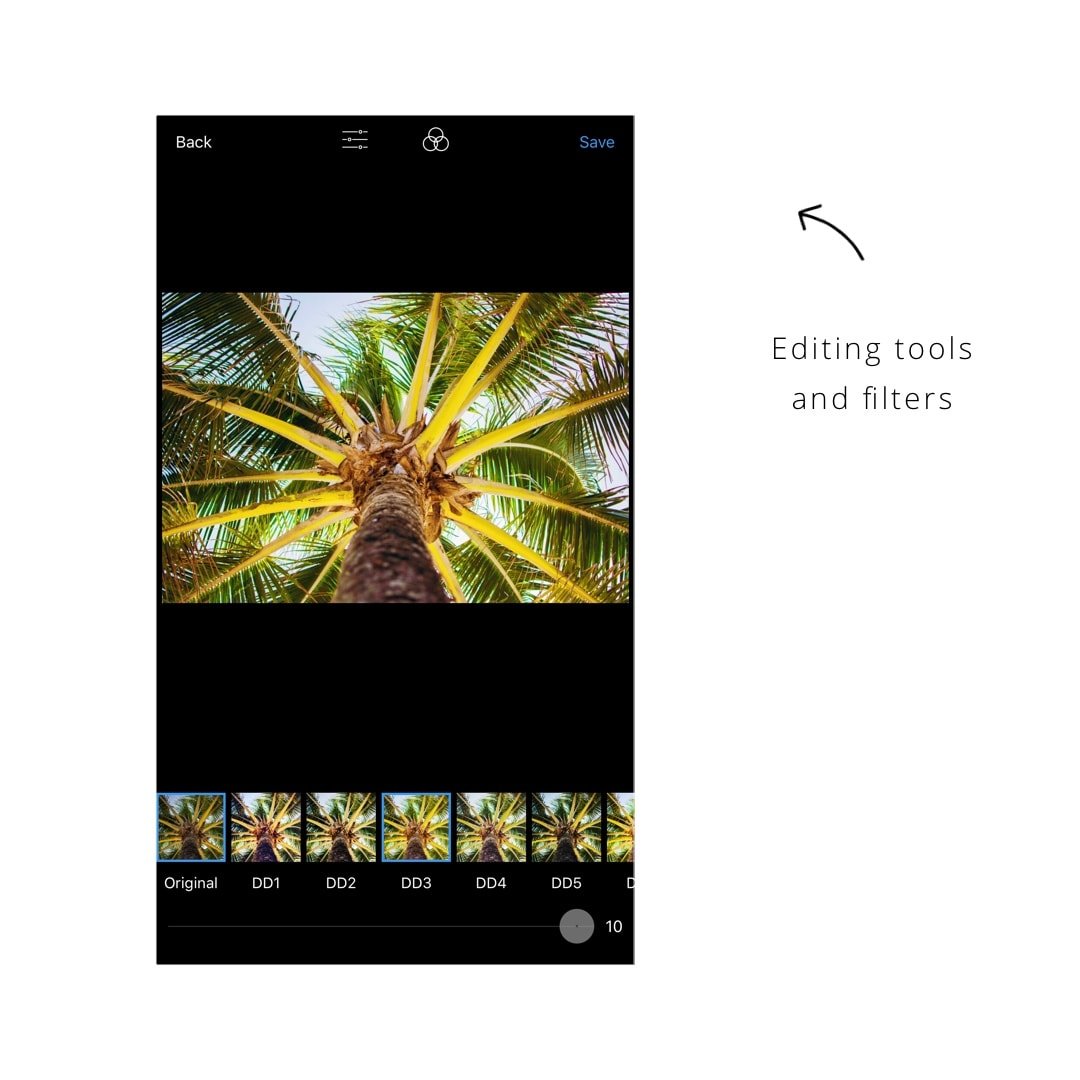
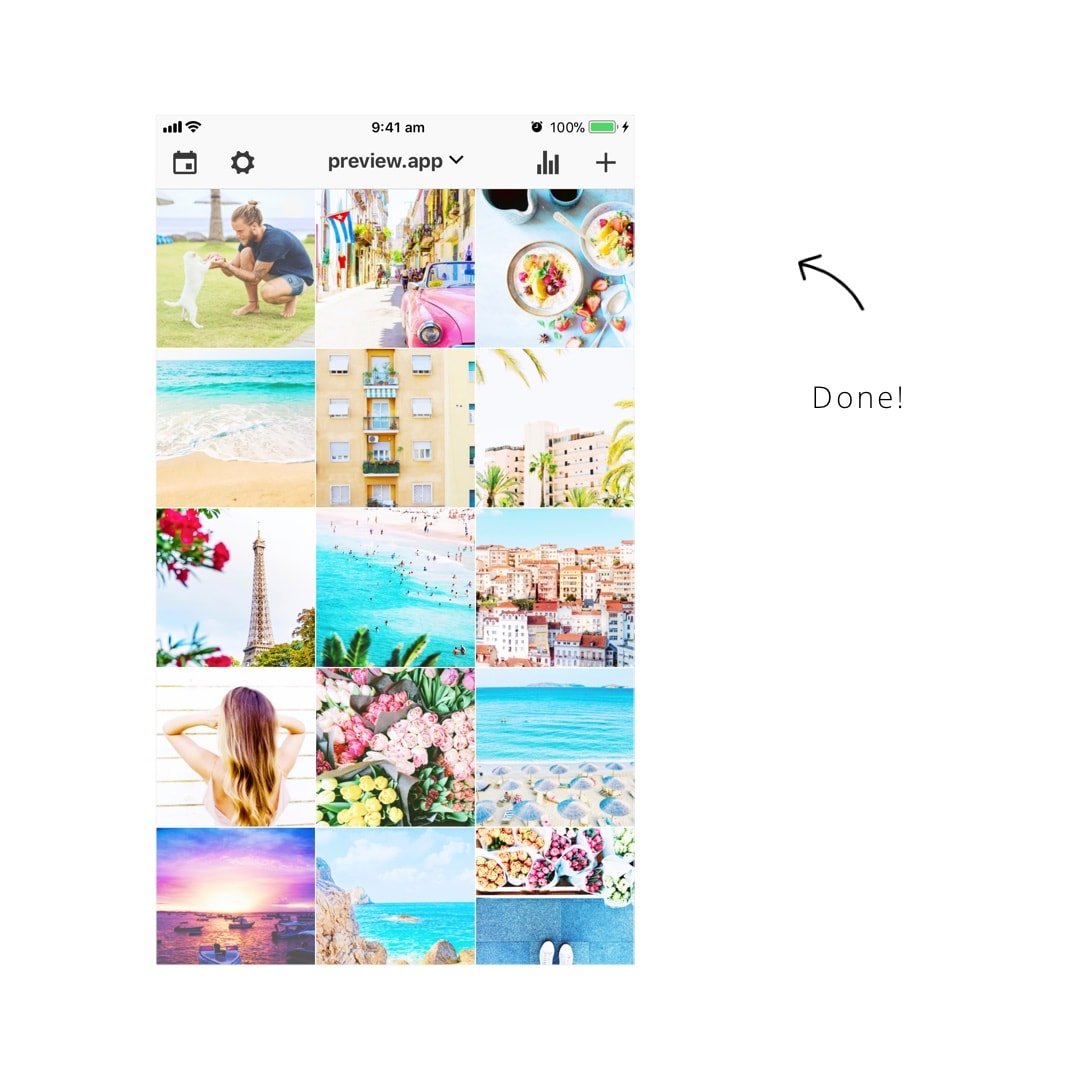
4. Post on Instagram
To post on Instagram:
- Select your post
- Press on the “export” button
- The Instagram app will open, select “Feed”
- Press on the “multiple photos” button to add all your photos in your post
- Next
- Paste your caption and hashtags
And you’re done!
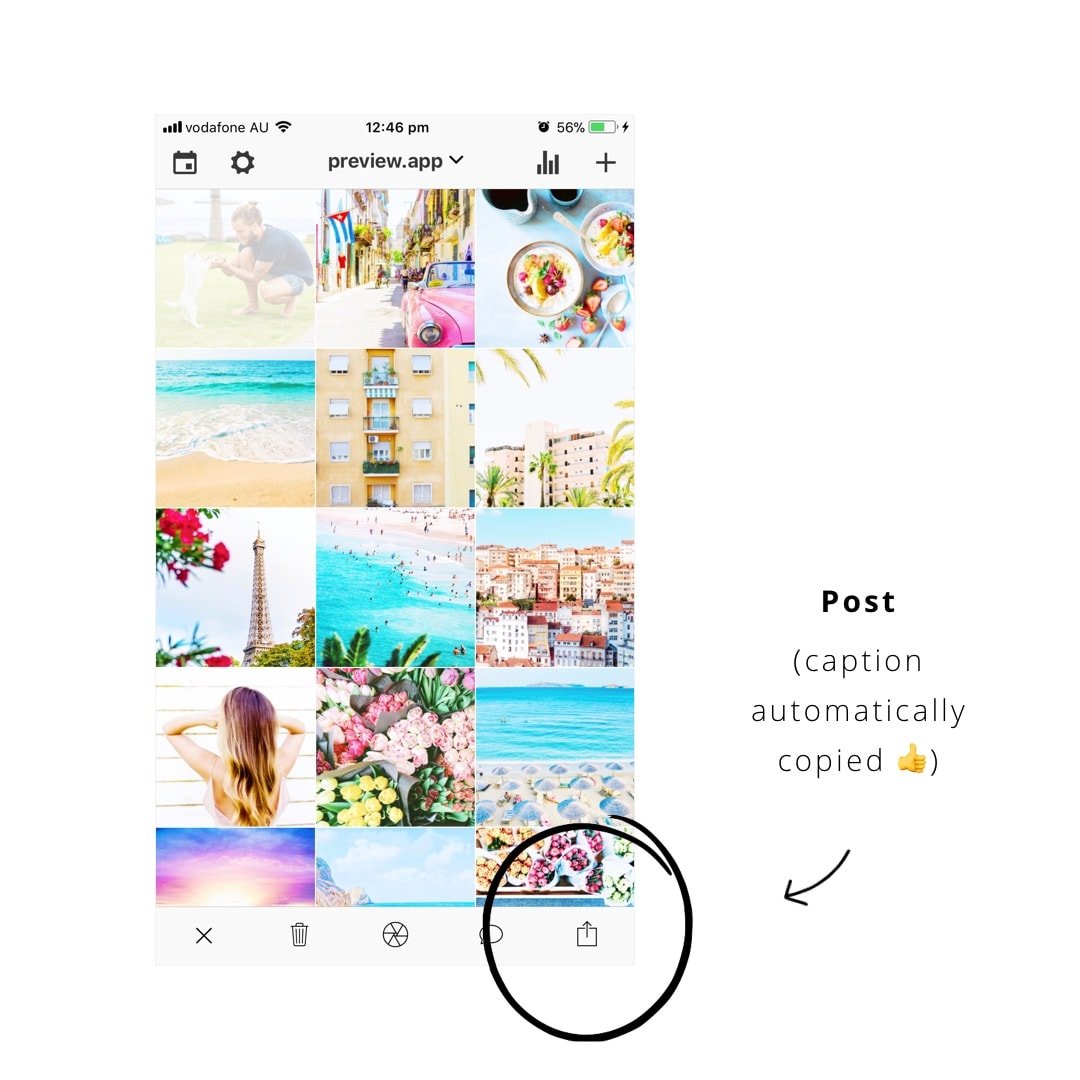
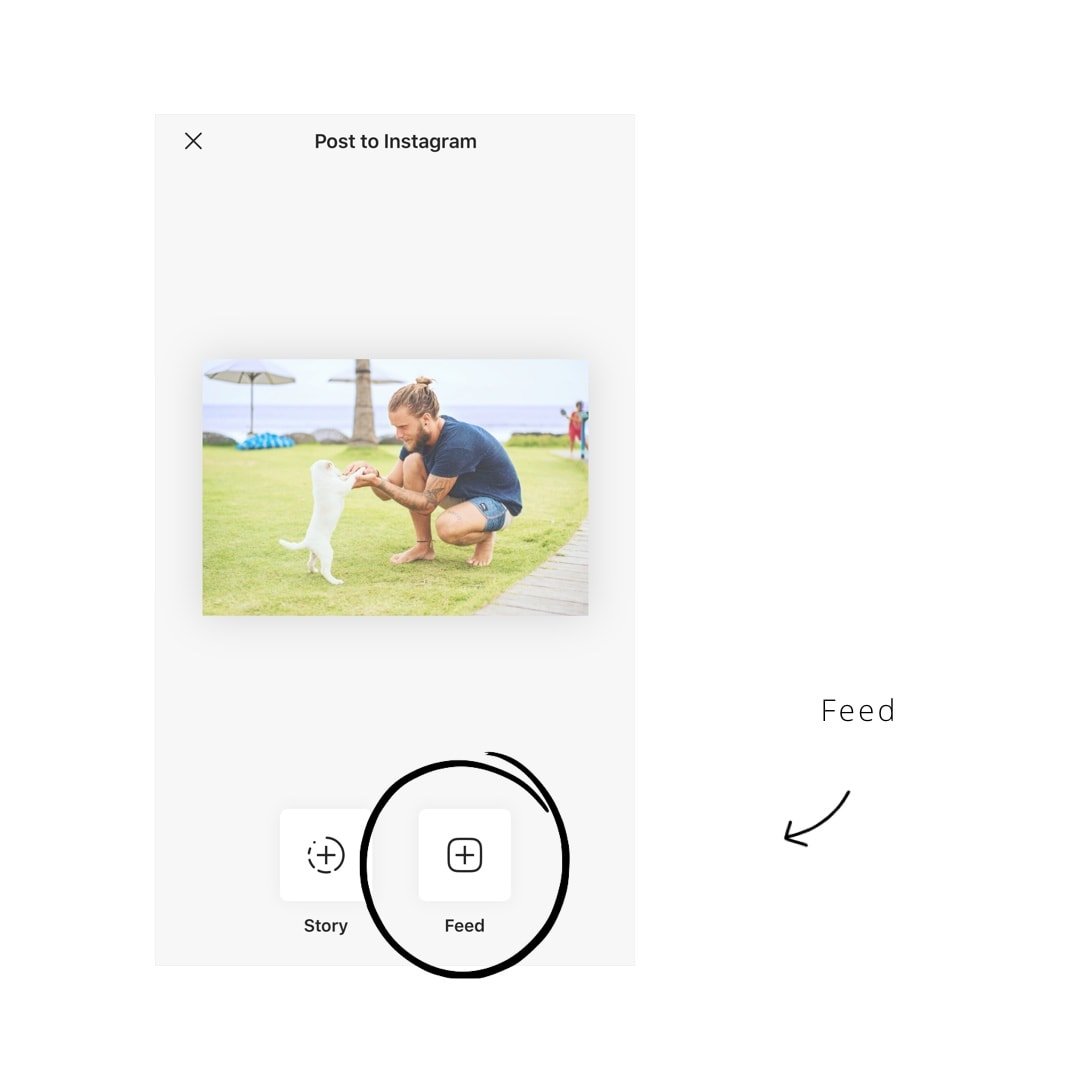
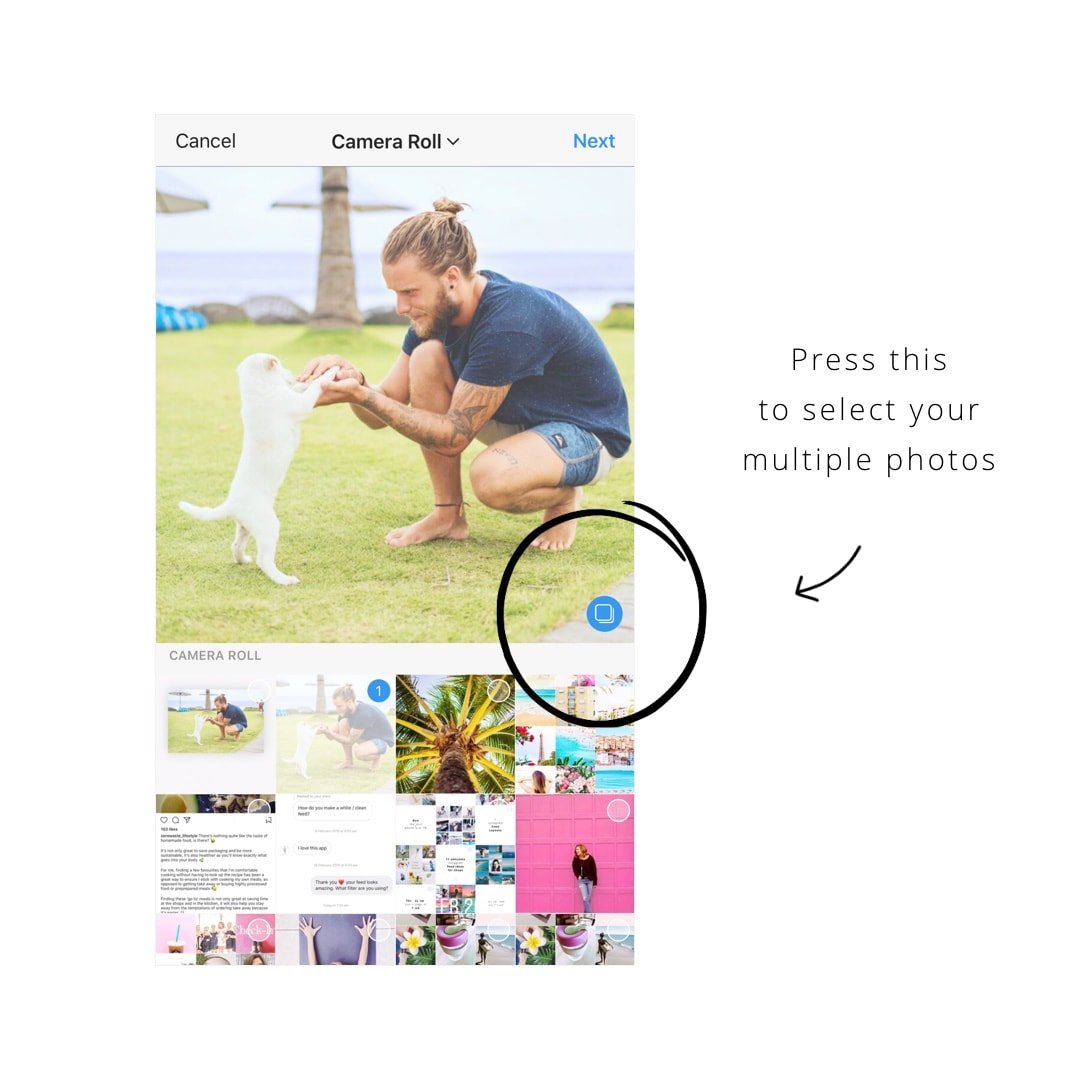
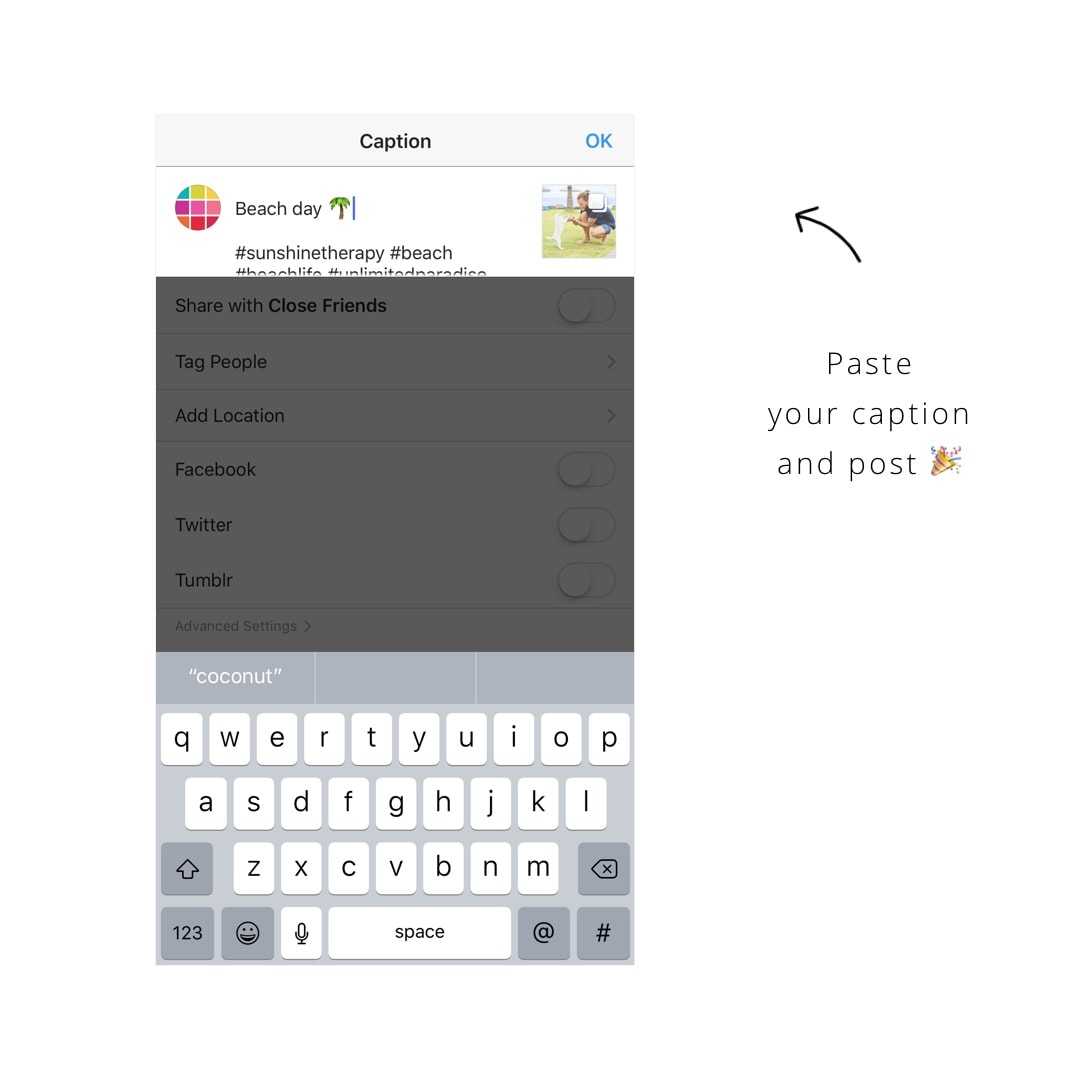
Enjoy!

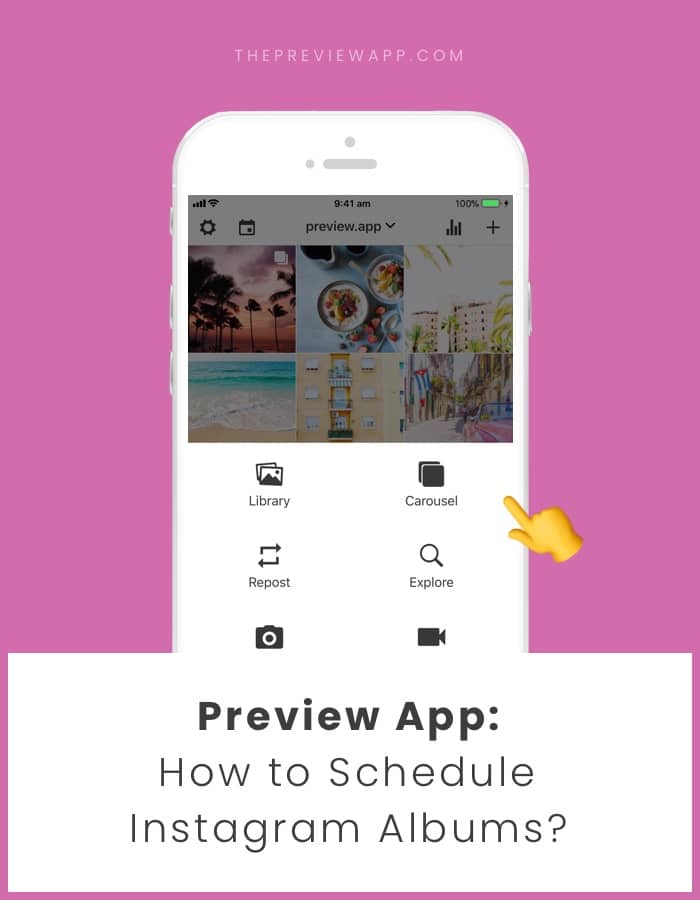



when I post it it doesn’t let me it just let go to my feeds. pls help