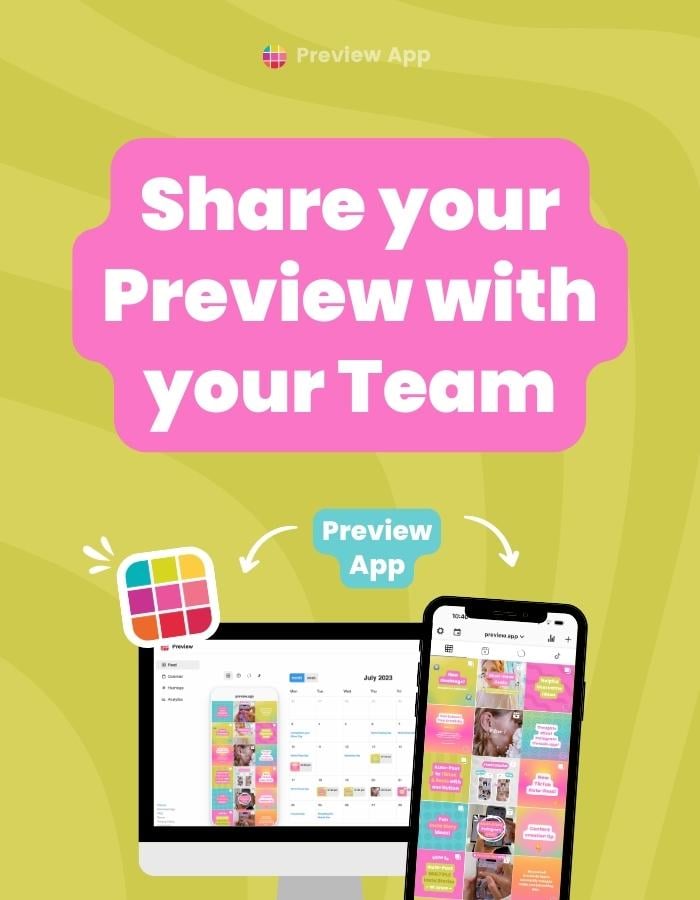Want to share your Preview feed with your team member(s)?
Or maybe with a friend or family member?
So you can plan your Instagram feed together?
It’s really easy.
Let’s get straight into it.
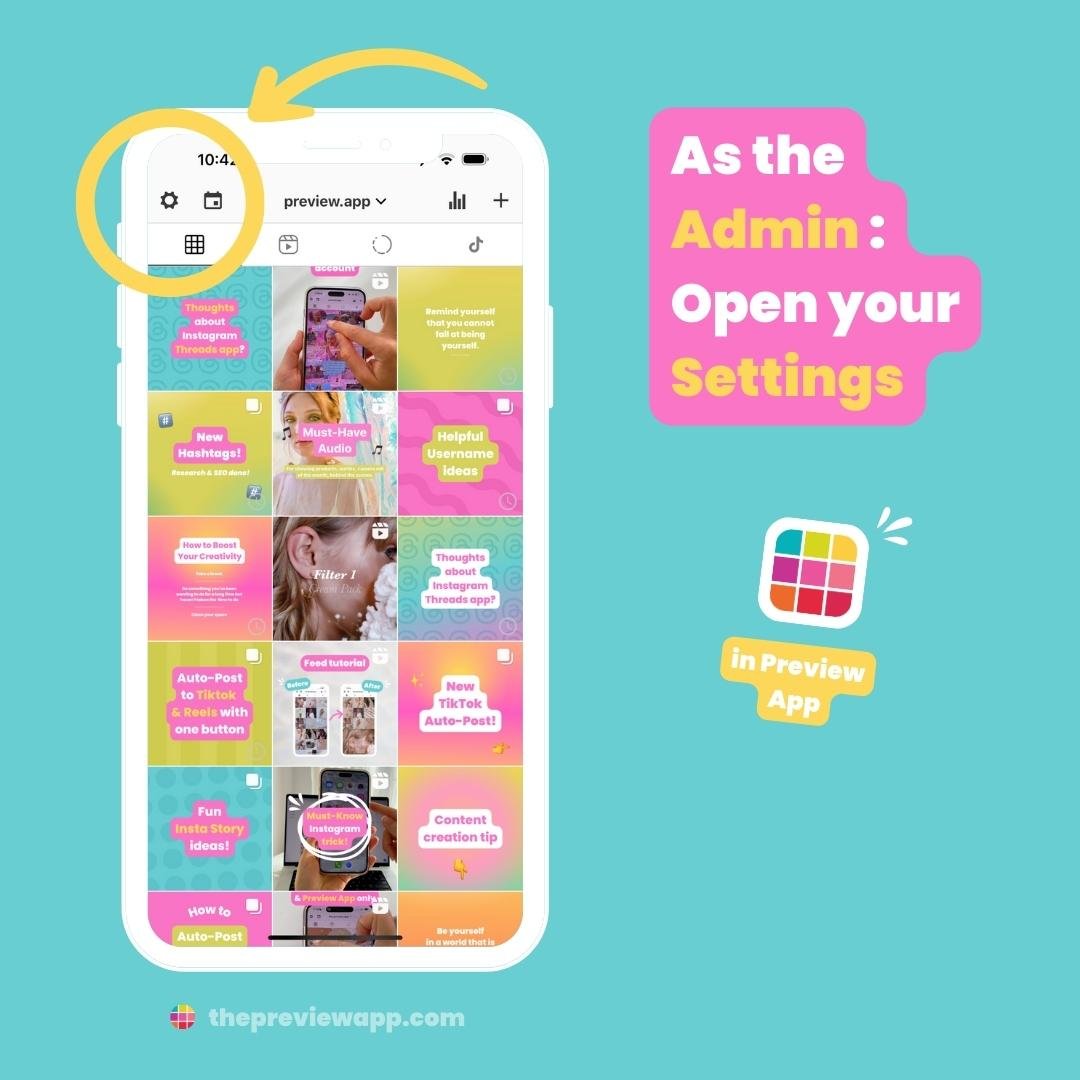
Tap on “Team“:
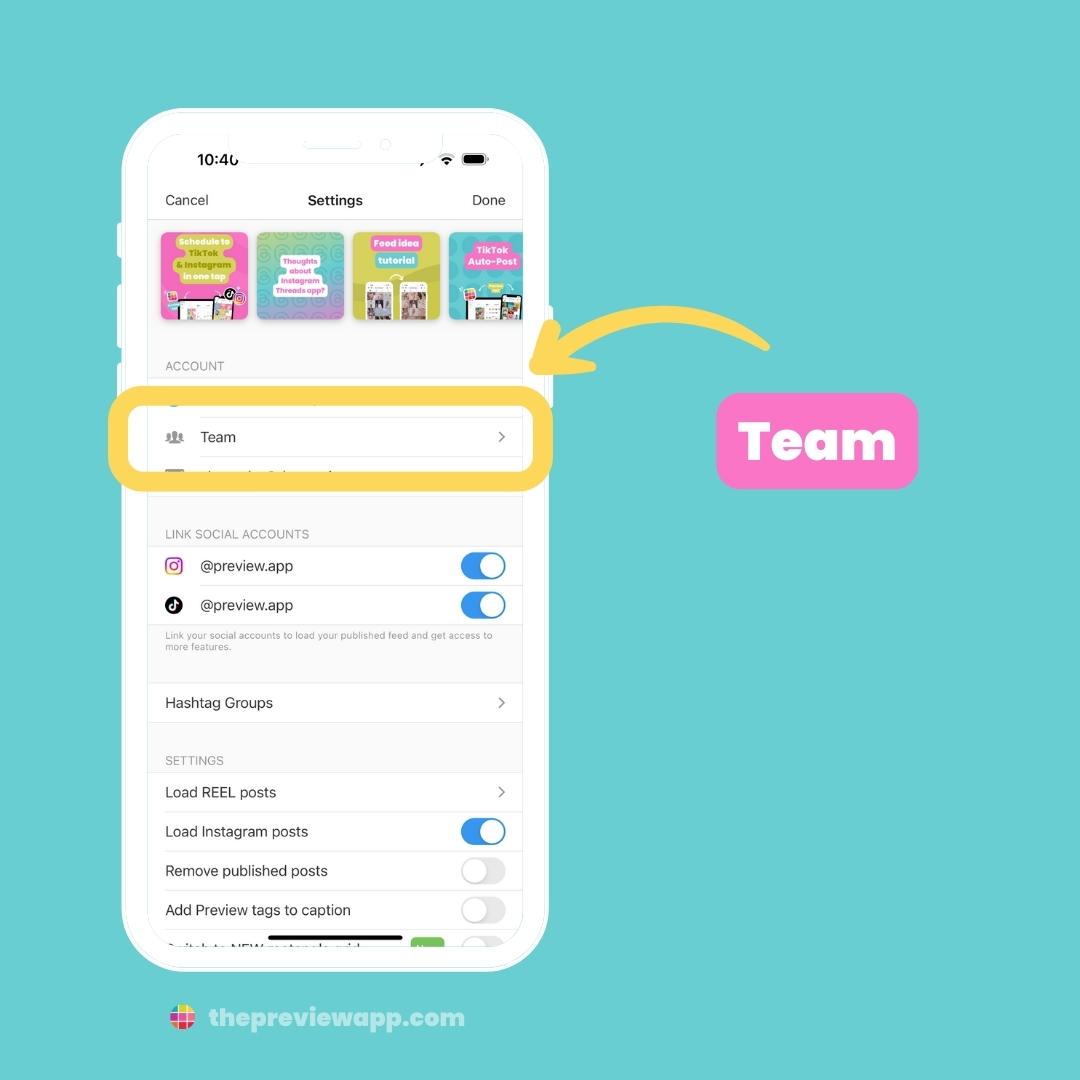
Tap on “Add User“:
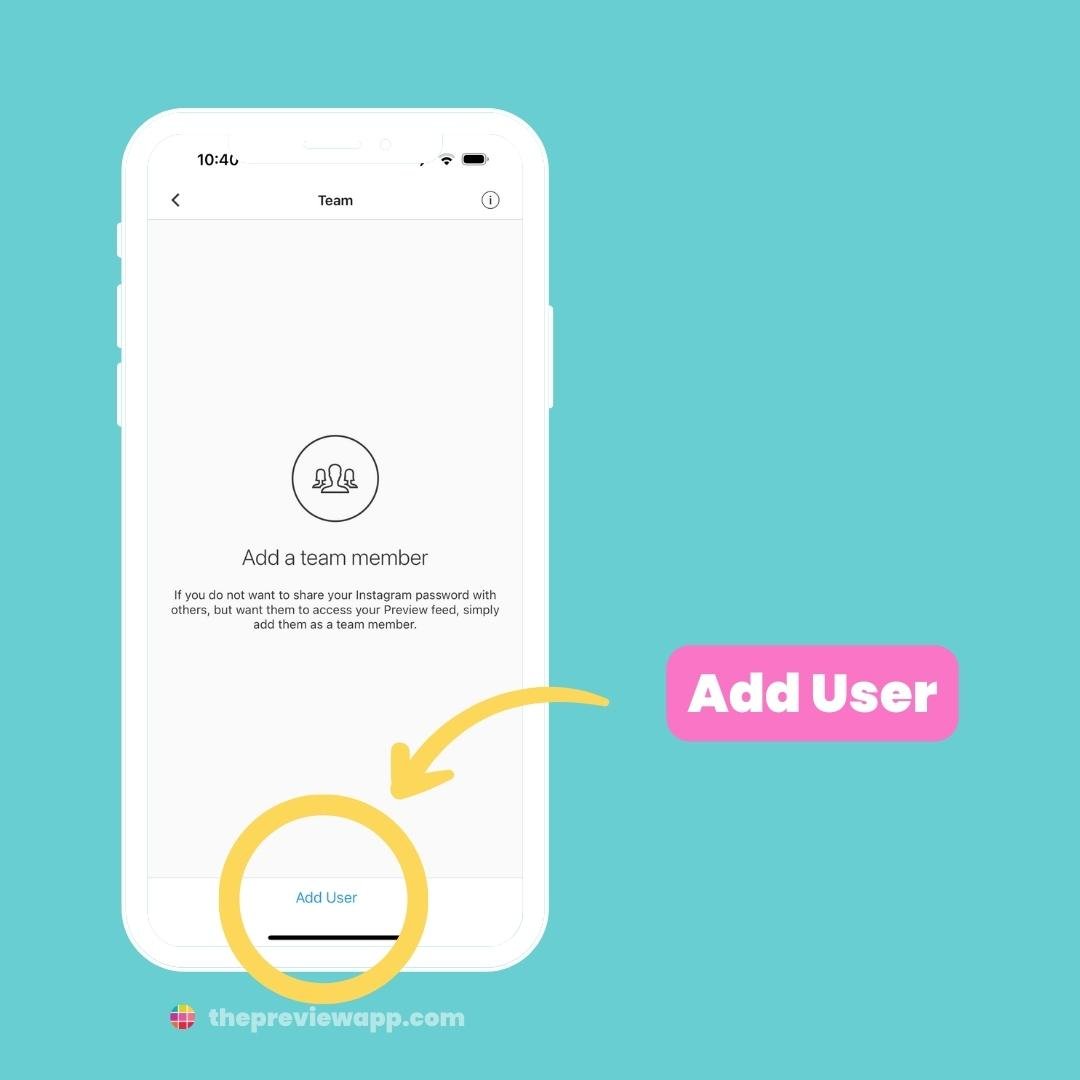
Write the name and email address address of the person you want to add as a Team Member.
The email address is the email address they used to create their own Preview account. If they haven’t done this yet, please tell them to do so
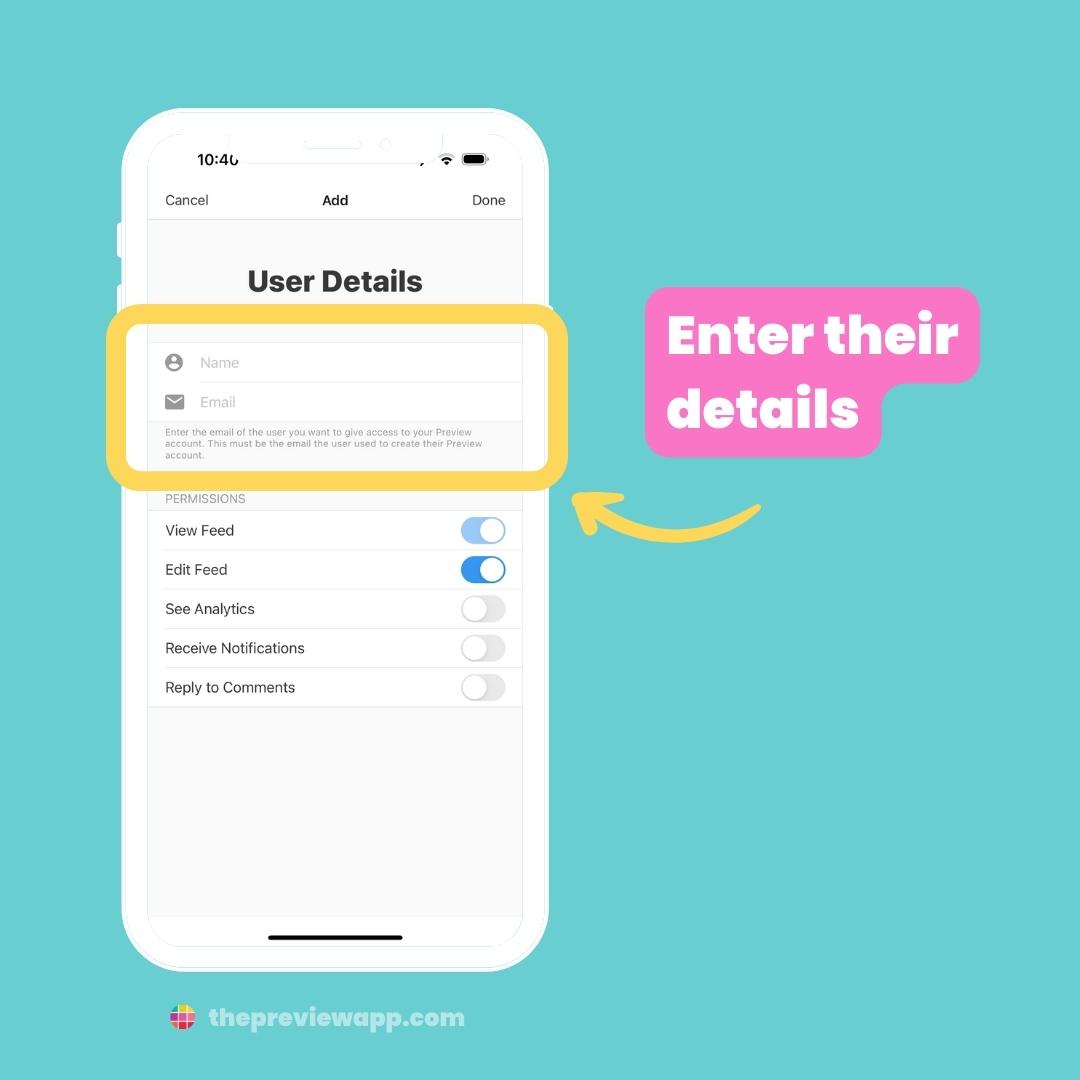
Choose what you allow them to do:
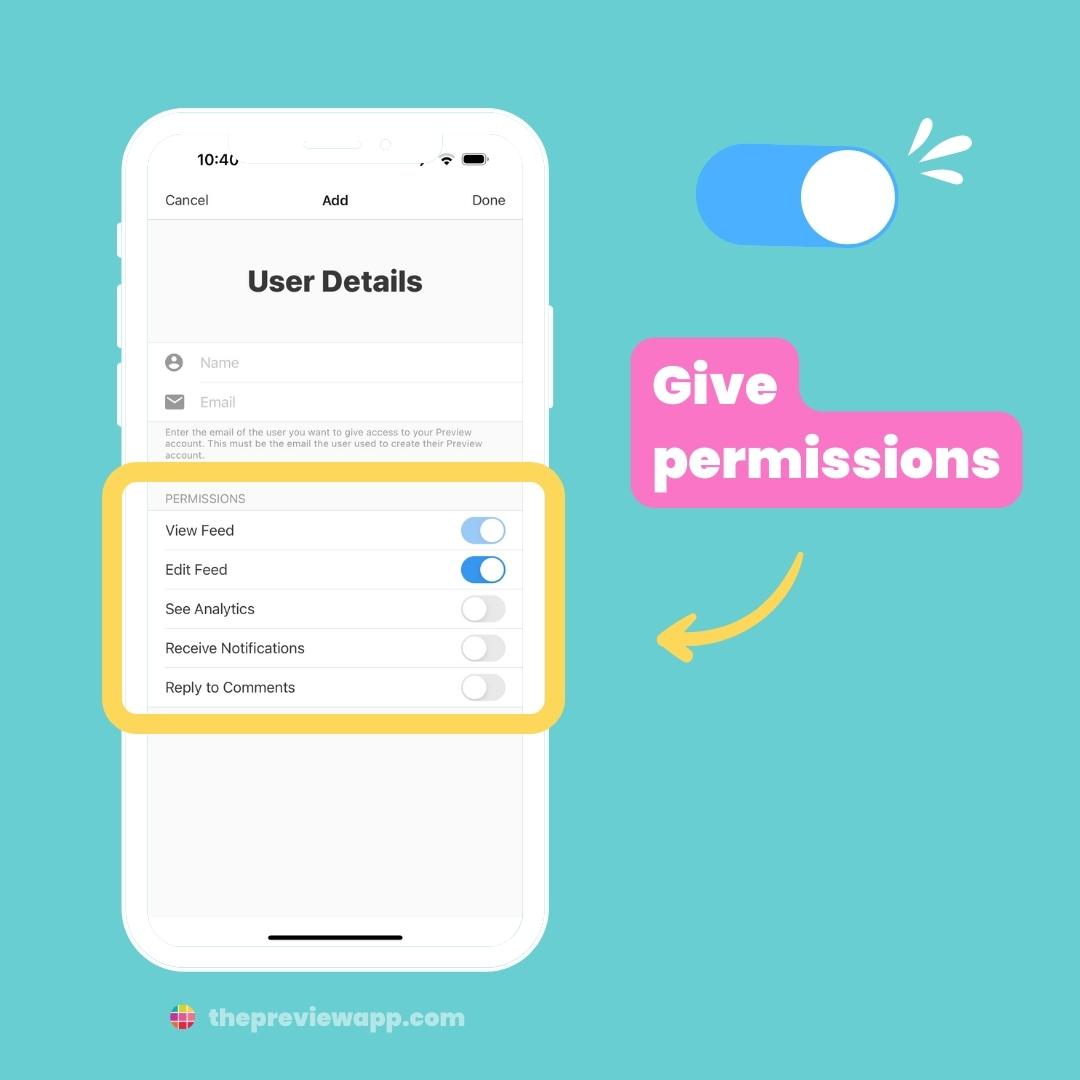
Press “Done“:
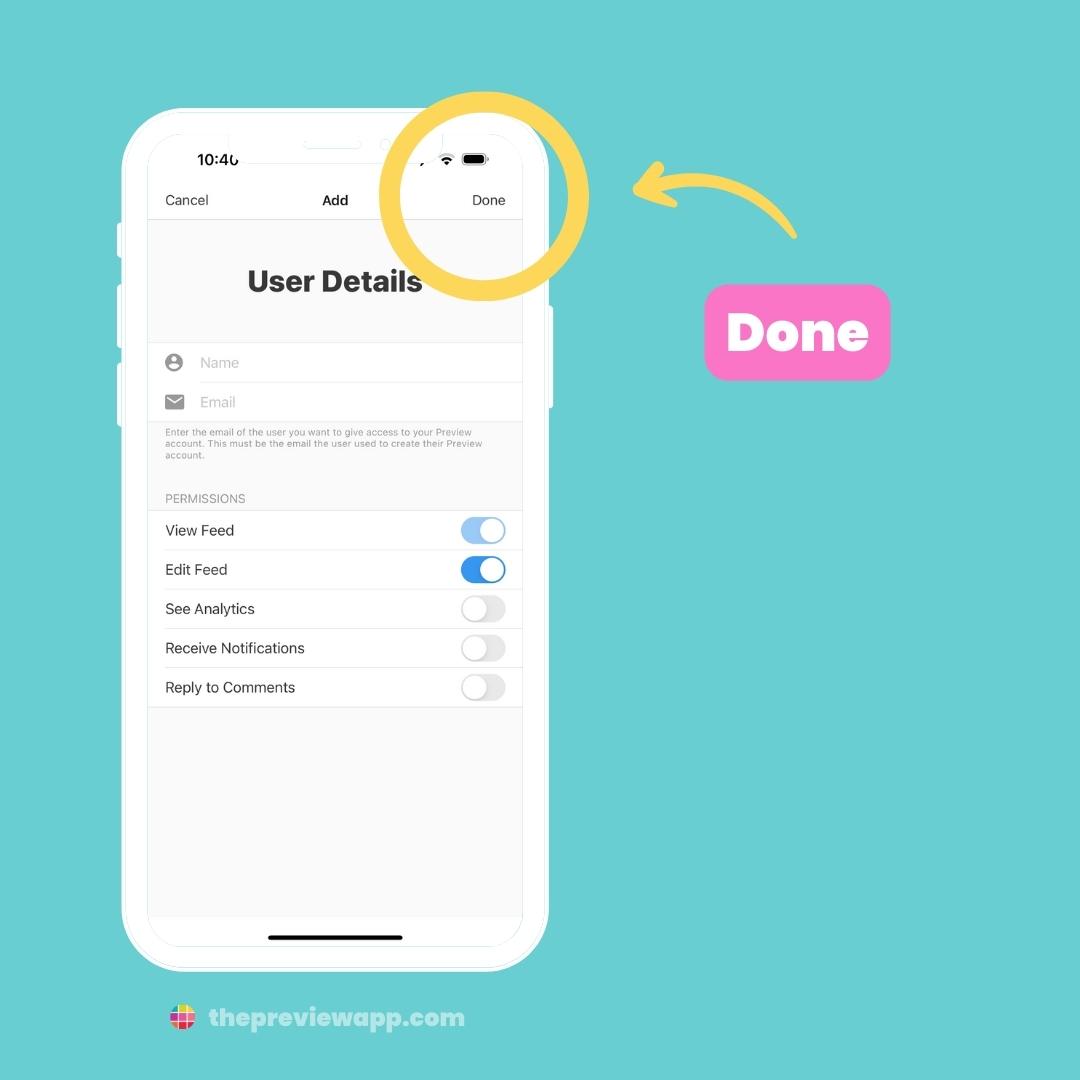
Now tell your Team Member to go in their Preview App settings:
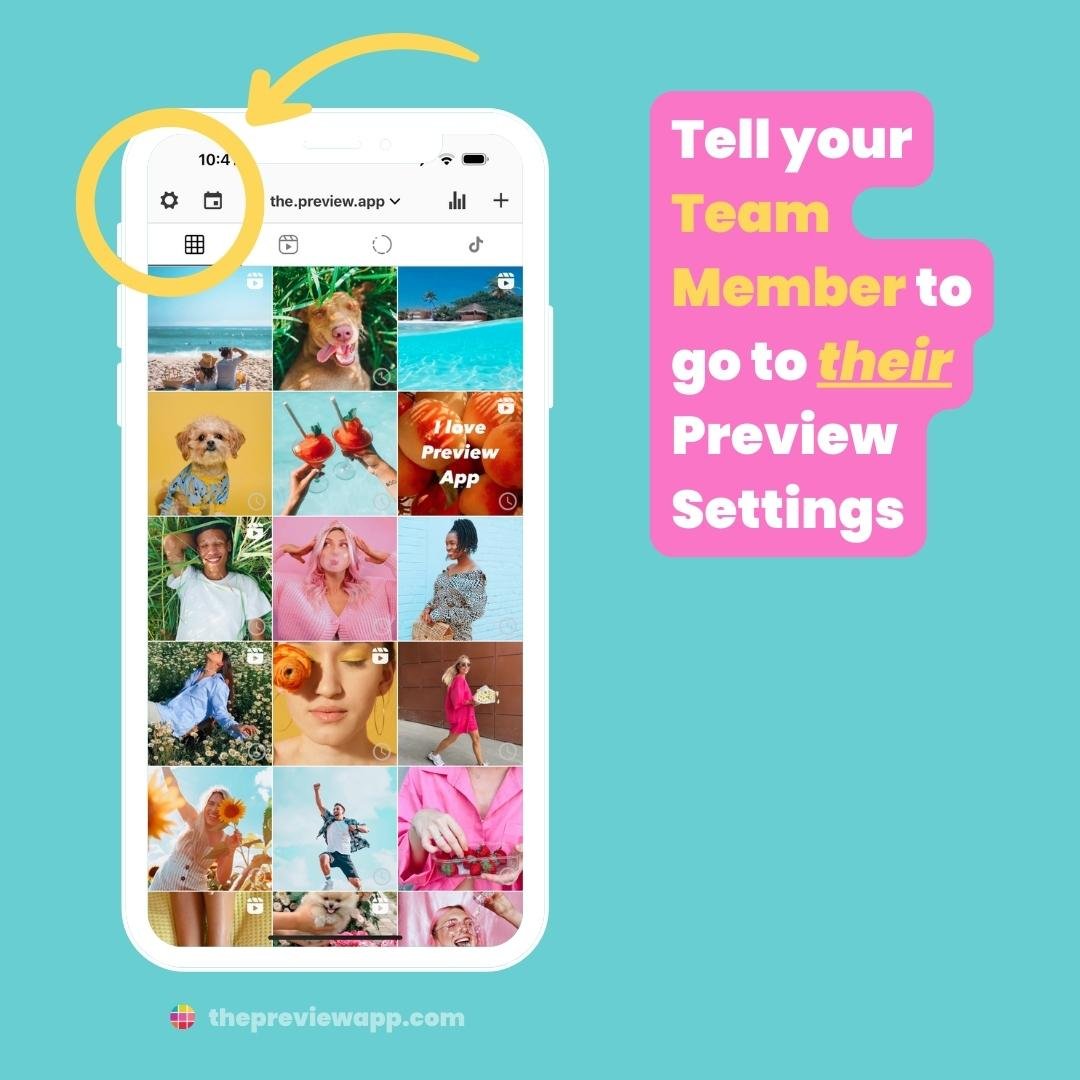
They need to scroll down a bit, until they see your Instagram username. Tell them to tap on it:
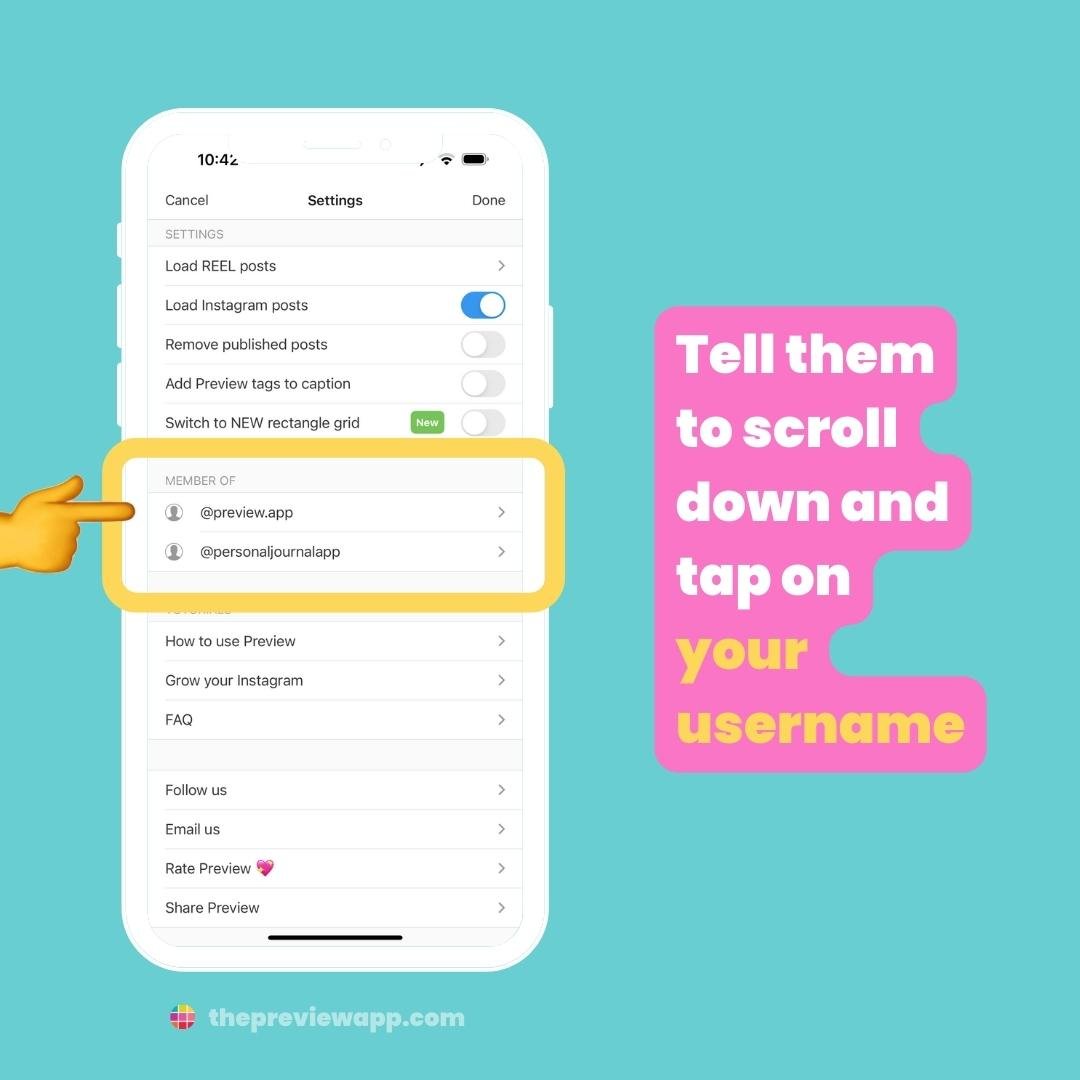
Your Preview feed will appear in their app:
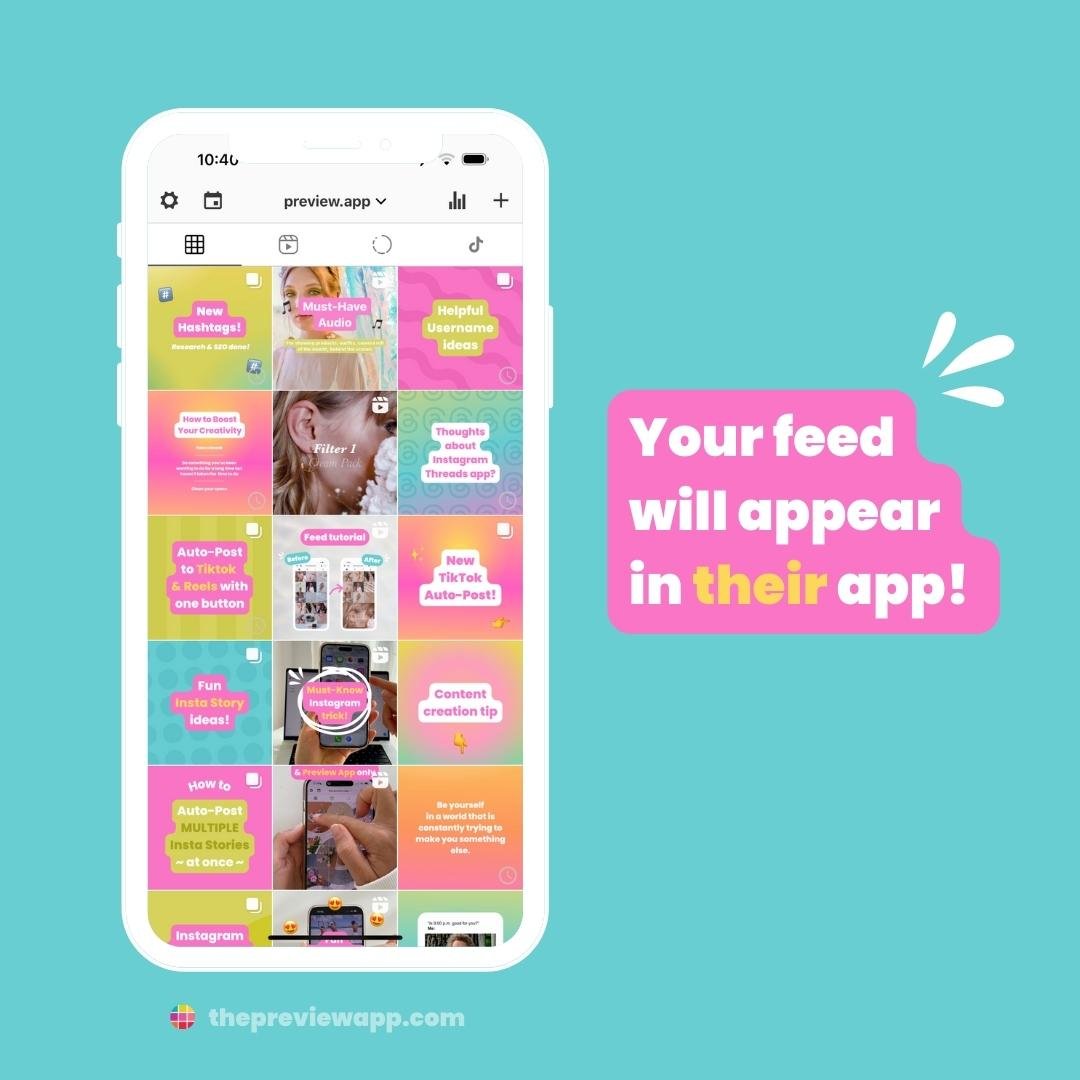
They can always toggle between their different accounts by tapping on the username on top:
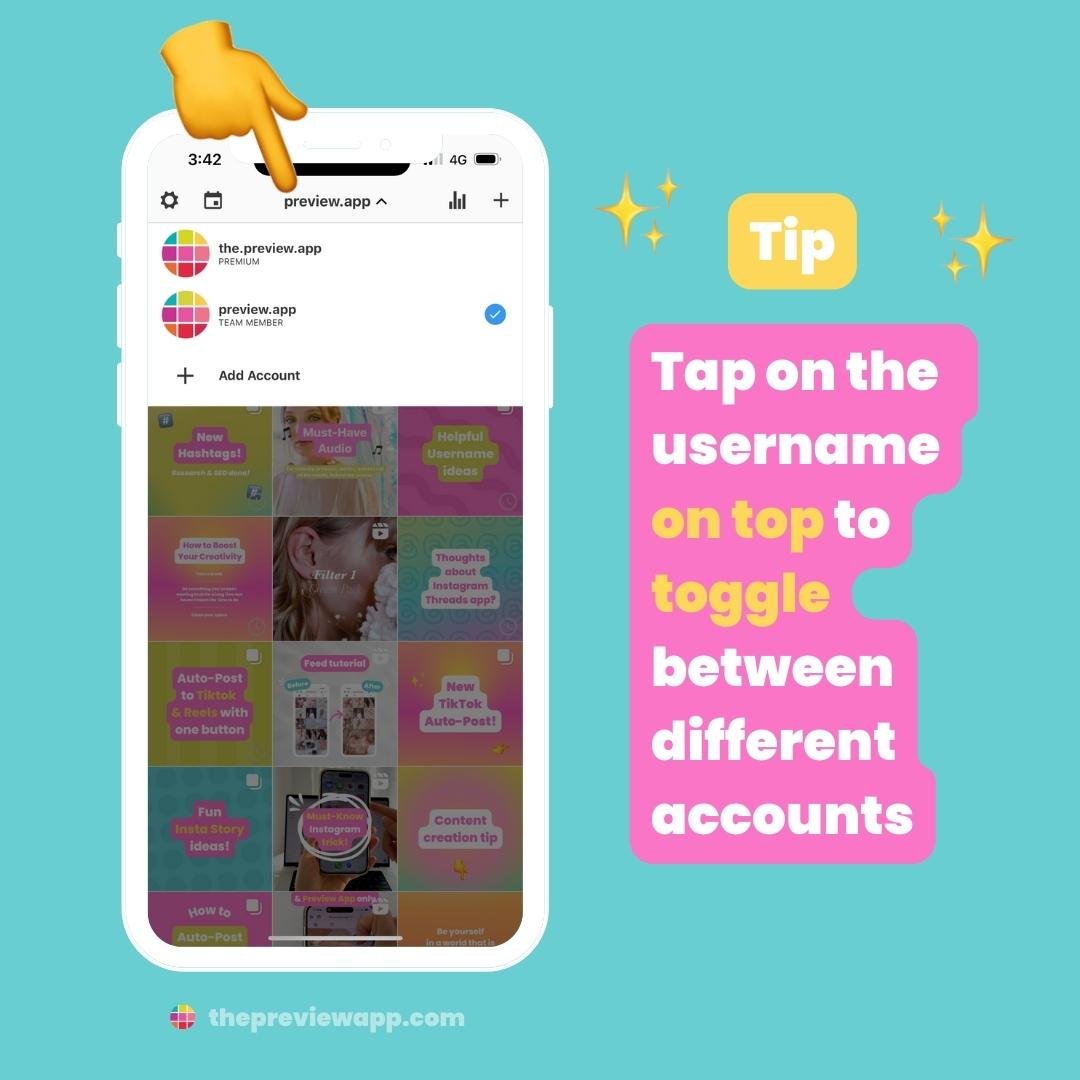
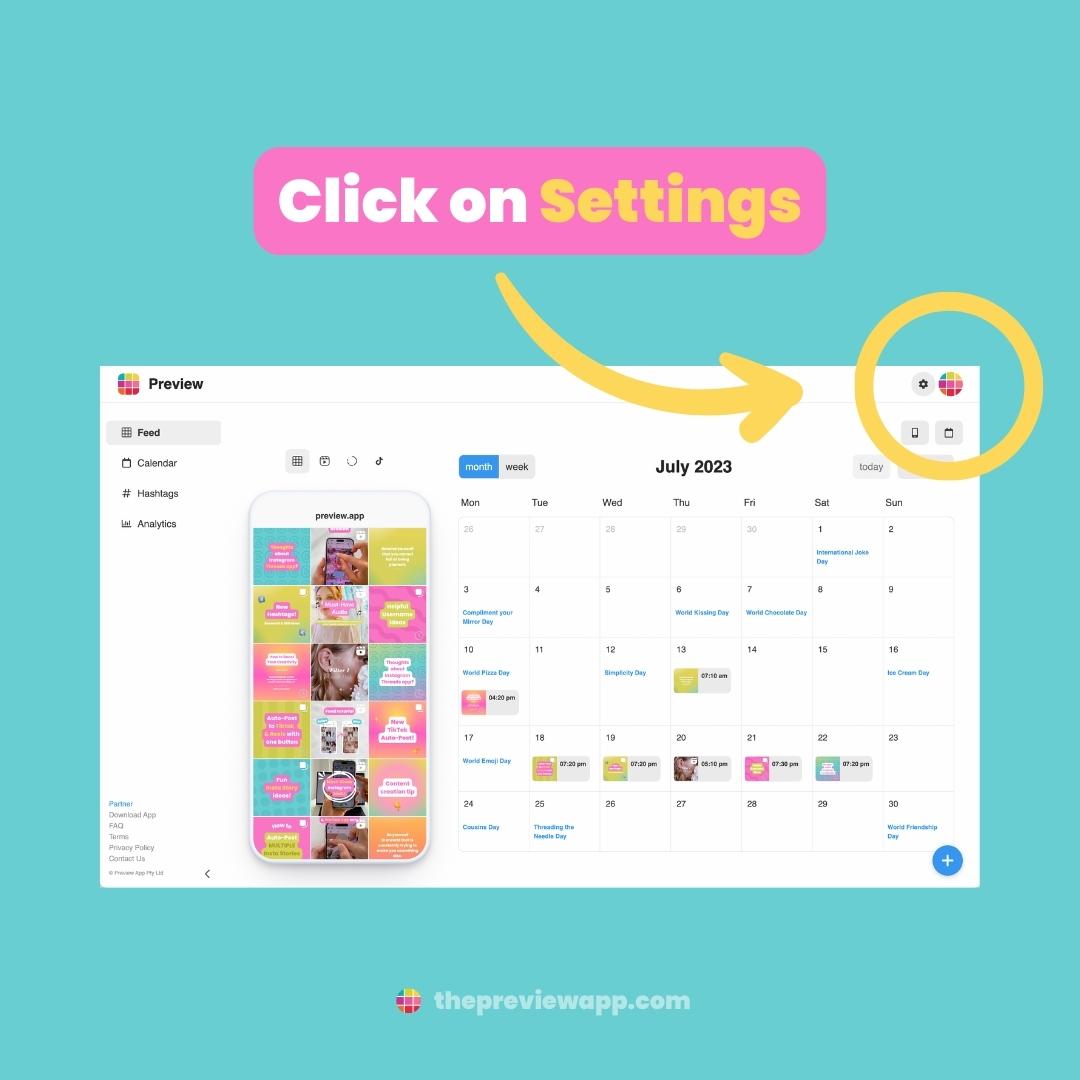
Click on “Team“:
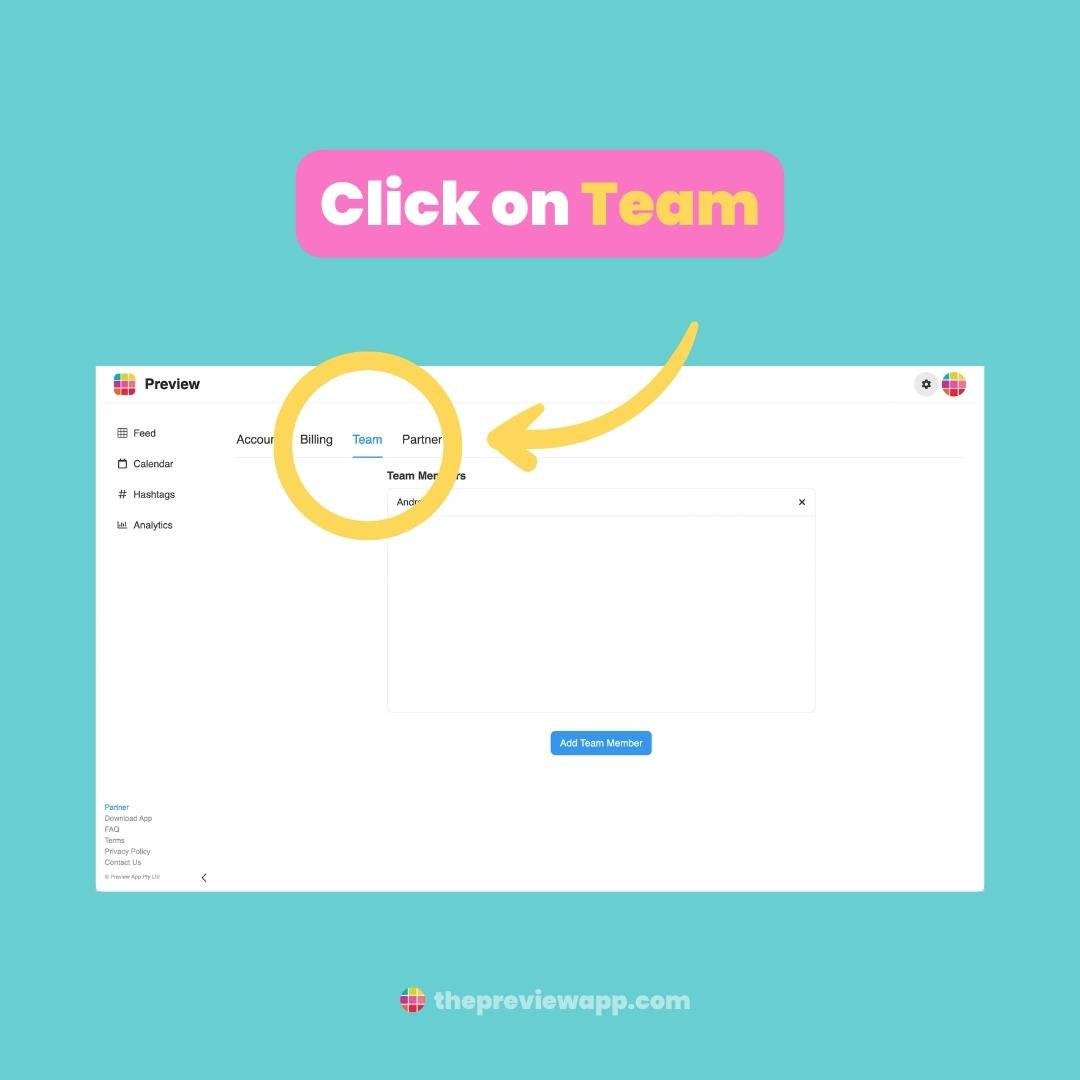
Click on “Add Team Member“:
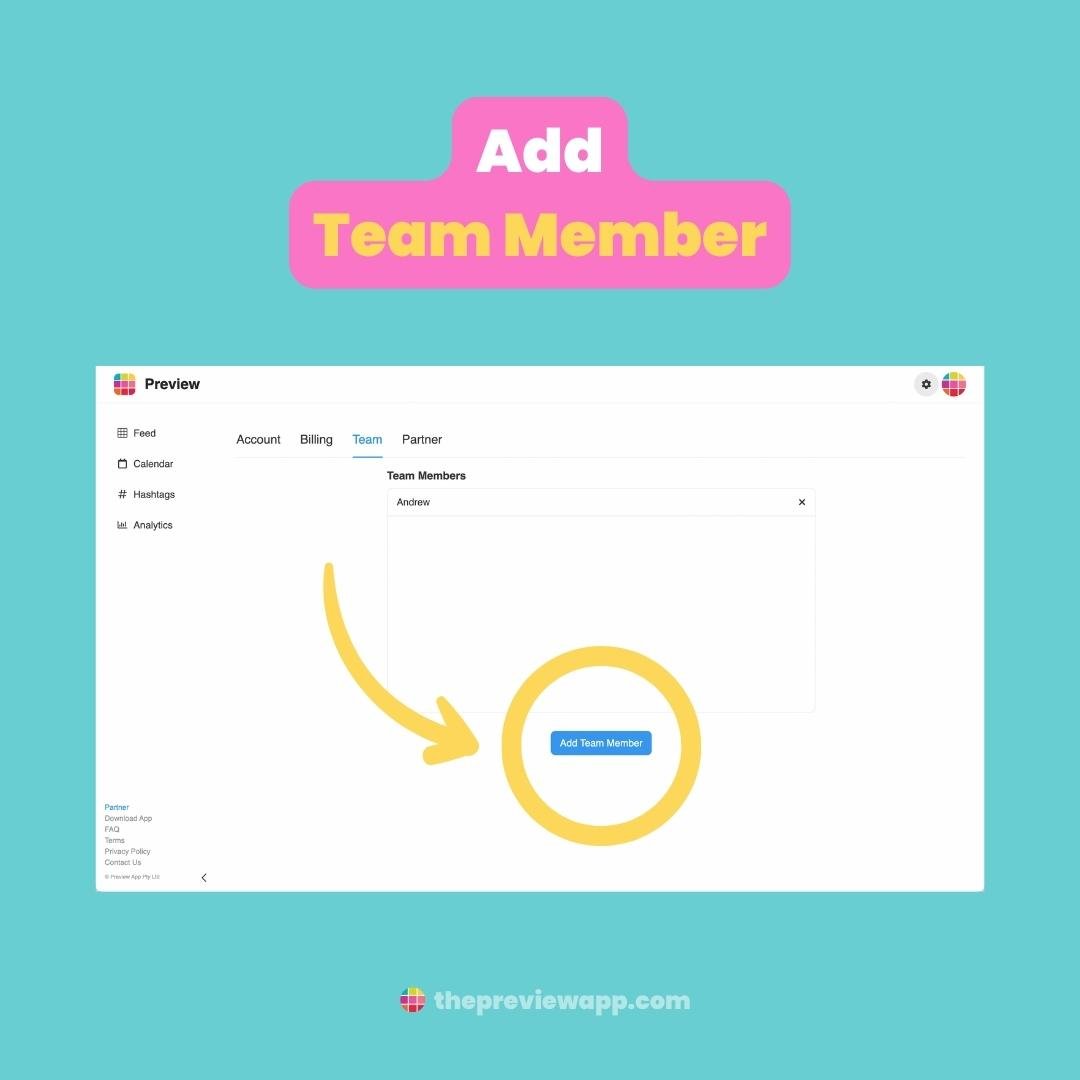
Enter the information required, and select the permissions you wish you give:
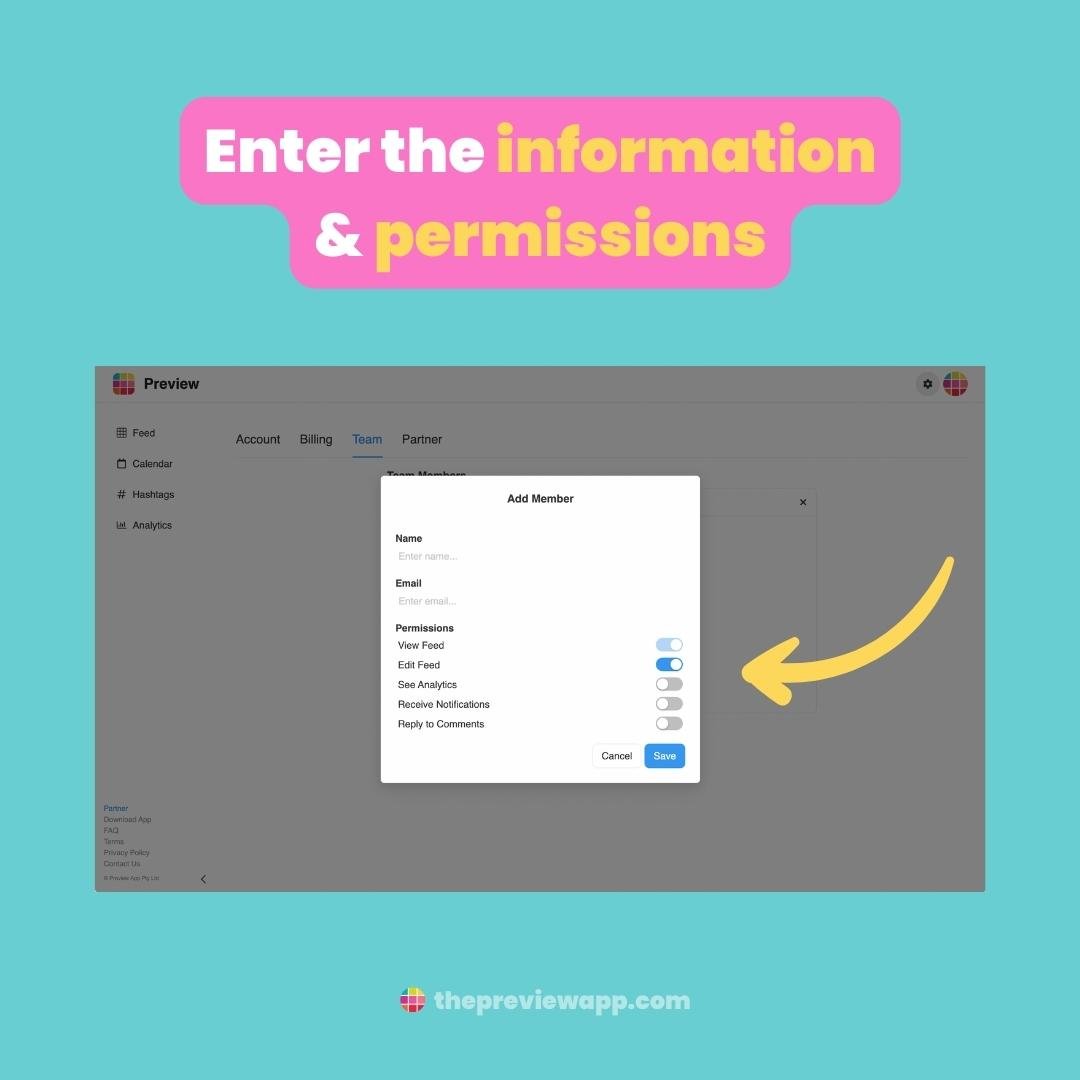
And you’re done!
Your Team Member can access your feed on their phone and computer too.
If they want to access it on their computer, tell them to click on their profile picture:

Click on “Member Of” and choose your username:
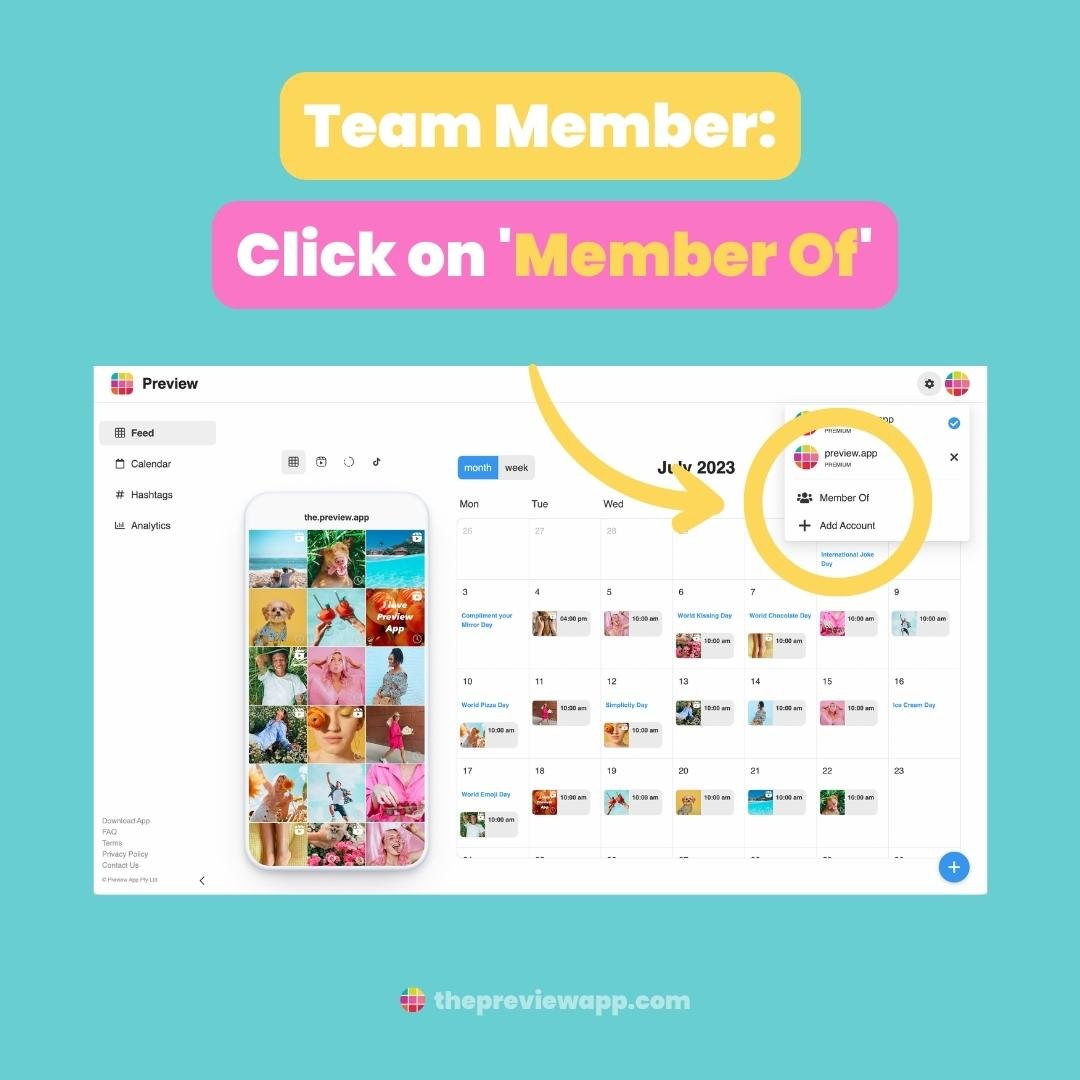
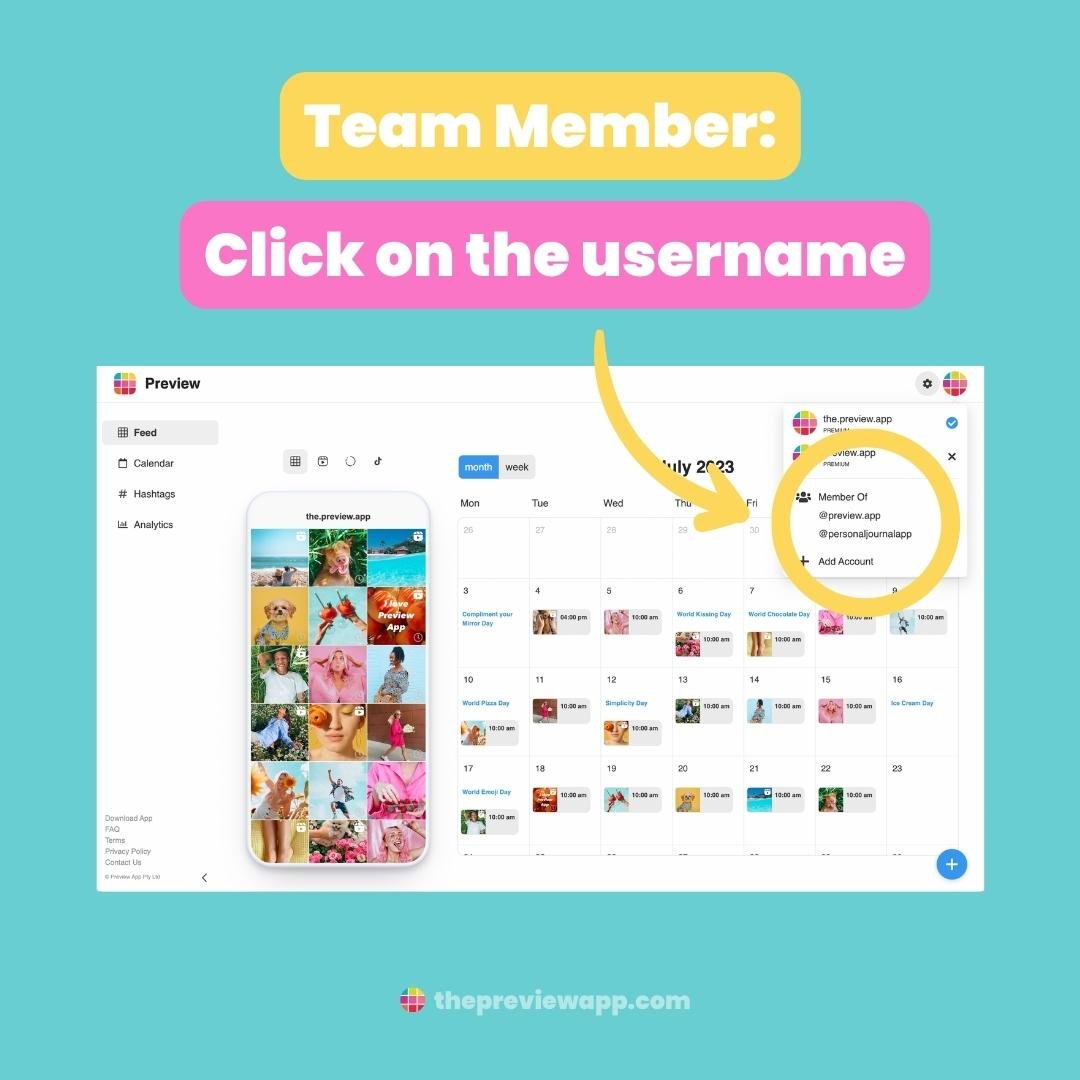
Note: You only need one Premium subscription for your entire team – not one subscription per team member. You can add as many team members as you want. You will then have access to all Premium features, and can plan as many posts as you want. There are no limits per day, week or month.
How many team members can you add?
You can add as many team members as you want to your Preview account.
That’s it!
Don’t hesitate to send us an email if you have any questions about the Team Feature. We will be happy to help.
Otherwise, have fun planning your content, and until next time… See you on Instagram!