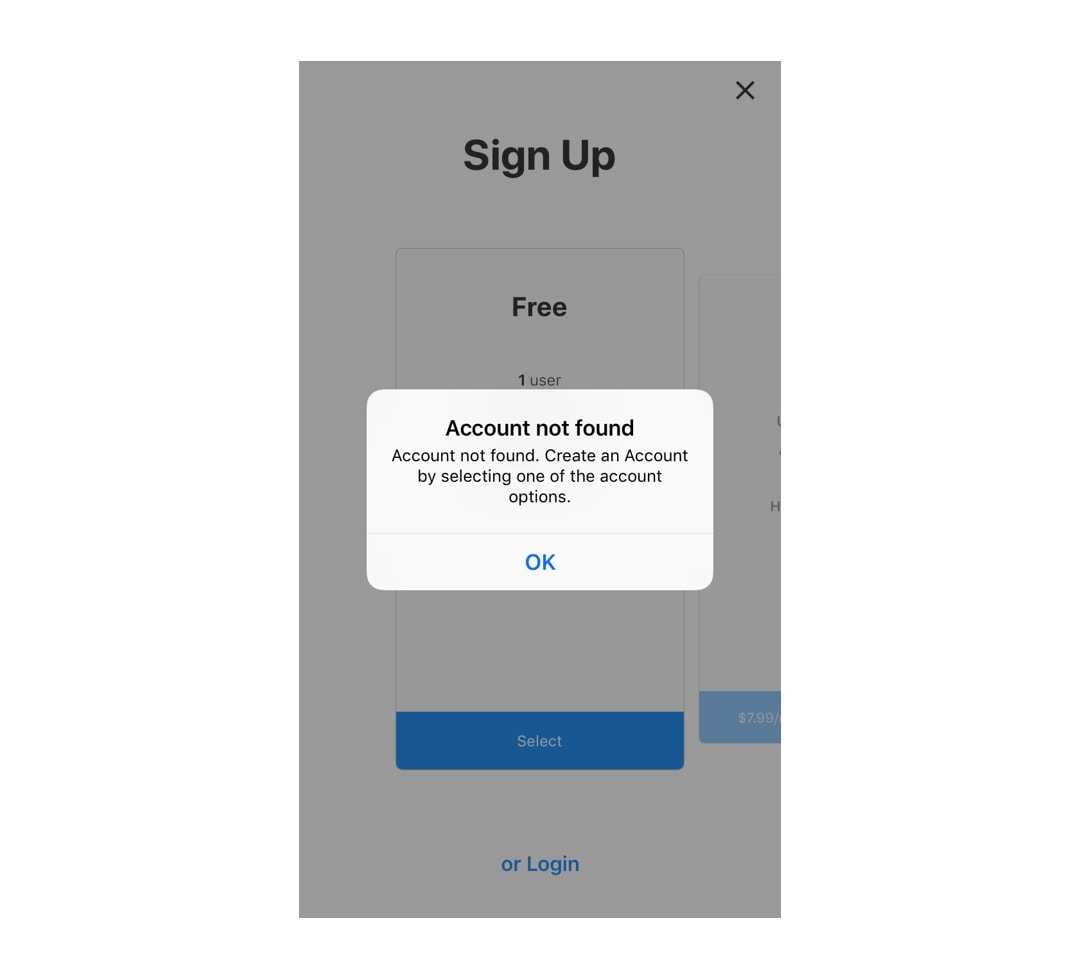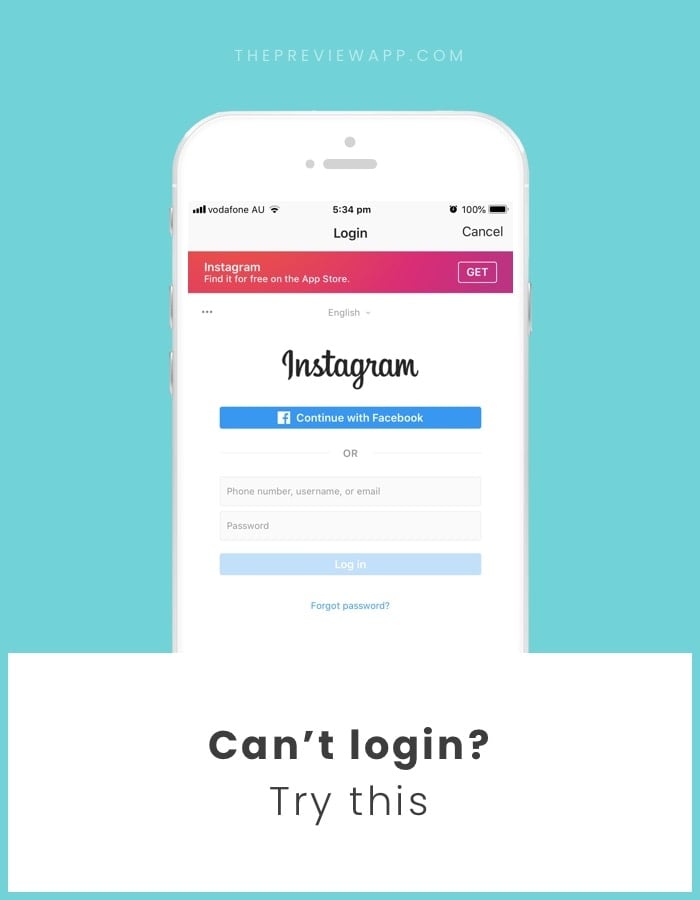Are you trying to login with your Instagram account on a website or app outside of Instagram and are having issues?
Here are some issues you might be facing and how you can solve them:
1. Sorry, this page isn’t available
Are you seeing the following message, when you try to login with your Instagram?
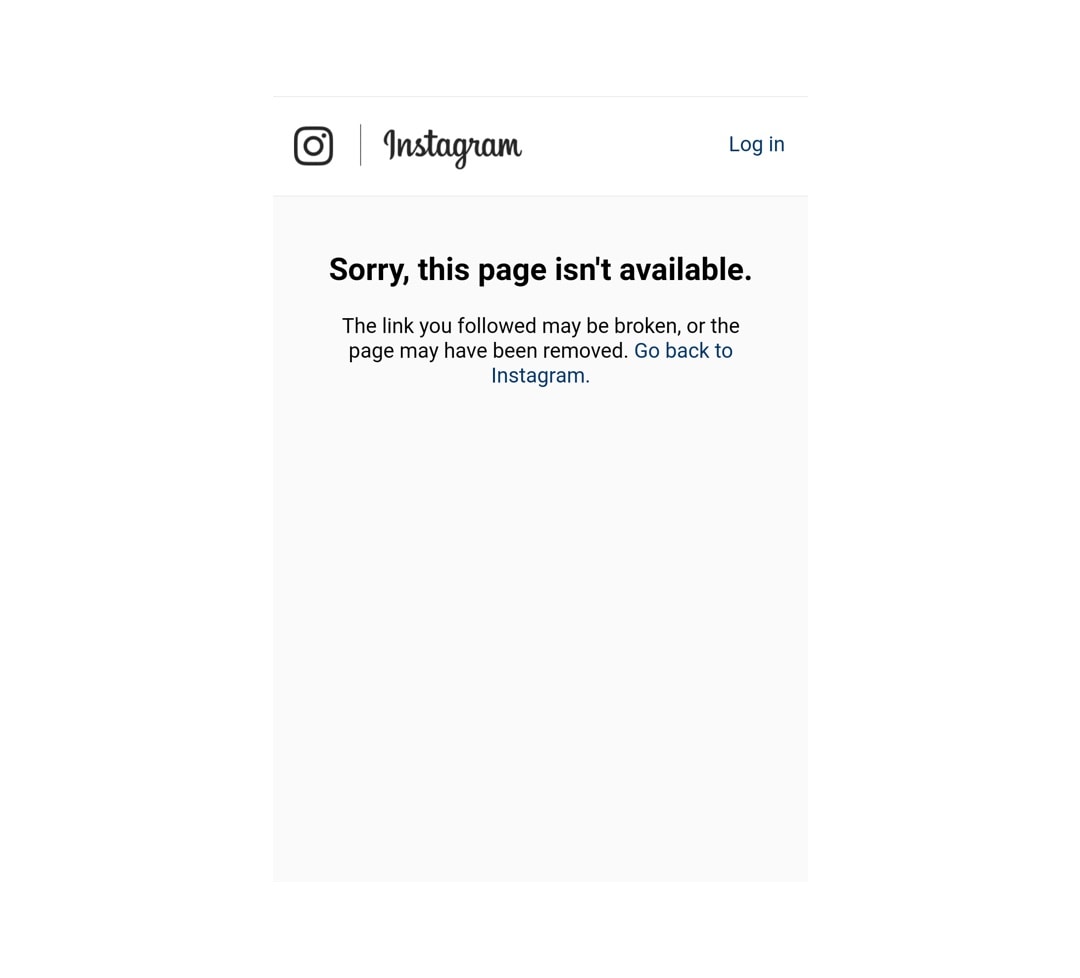
Solution:
- First make sure you have entered the correct username and password.
- Try to login again. When you get the message, press login on the top right corner.
- Login with your Instagram account. You will then be redirected to the original form again on Preview.
- Login in again with your Instagram account.
If this doesn’t work then there is a chance that your account might be blocked by Instagram. Go on your computer and try to login with your account on the Instagram website.
2. We detected an unusual login attempt
Are you seeing the following message, when you try to login with your Instagram? You enter the security code you receive, but you keep getting the same message again and a receive a new security code. And it keeps continuing.
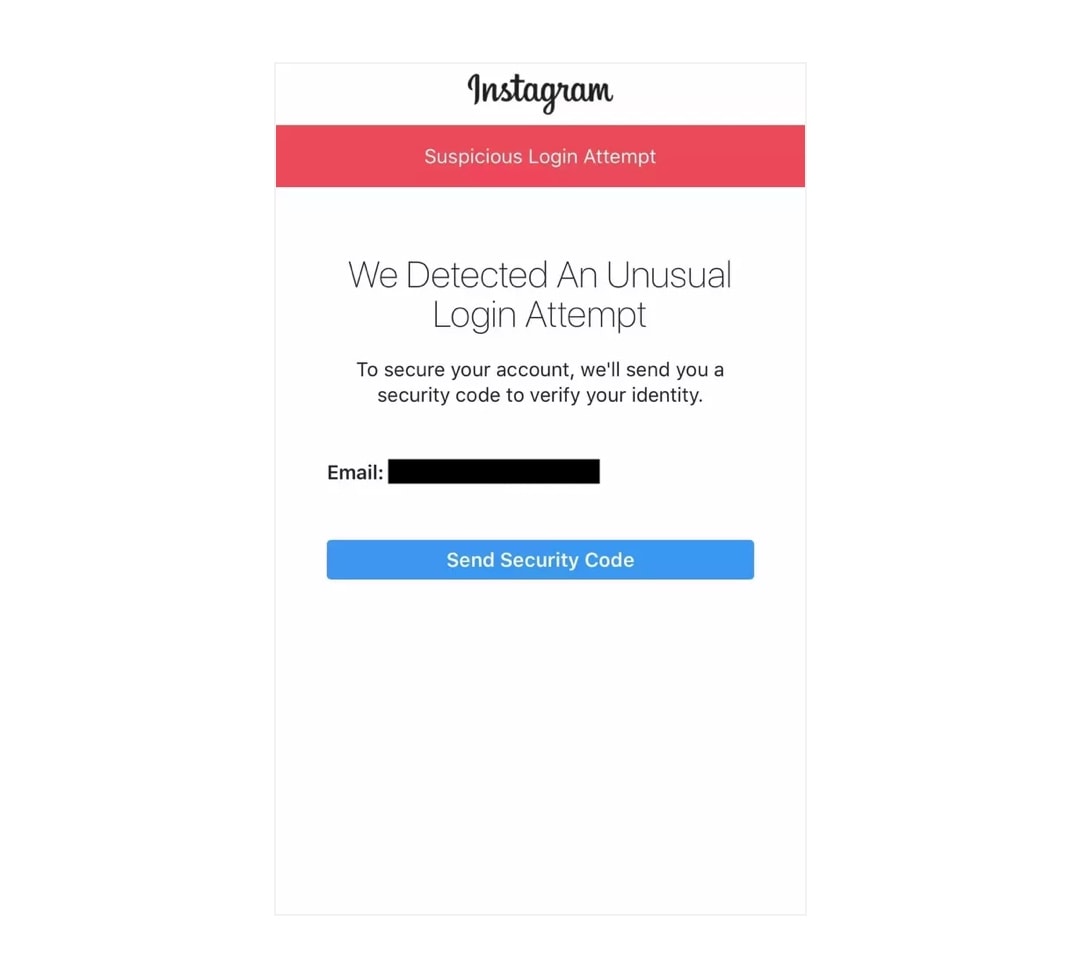
Solution:
Enter the code one more time and then don’t log in. Then open your Instagram app and confirm that it was you who was trying to login if you get prompted. Then wait for a 1 day (or a few hours worked for some users) and try to log in again.
3. Wrong password or username
Sometimes you might be getting a wrong password/username message even though you are using the correct password and username.
Solution:
Try resetting your password on the Instagram website by following this link here:
https://www.instagram.com/accounts/password/reset/
It’s important you reset this way and not just update it on the Instagram app.
If it still doesn’t work, try this:
- Write your password in your Notes app
- Copy and paste it to log in
4. Logged in using Facebook and don’t have an Instagram username or password
If you have an Instagram account logged in through your Facebook account, and you don’t have an Instagram username or password, then you can follow these steps:
- Go here to edit your Instagram profile (login with Facebook if you have to): https://www.instagram.com/accounts/edit/
- Enter an email address & and a username if those fields are empty
- Log out of Instagram
- Go here to reset your password and enter your email: https://www.instagram.com/accounts/password/reset/
- Open your email and press the link in the email you should have received from Instagram.
- Set a new password
- Go to Preview and use your username & password to login
5. “Account Not Found” in Preview
Do you see this message:
“Account not found. Create an Account by selecting one of the account options.”
This means that you don’t have a Preview account for the Instagram account you are trying to login with.
Solution:
- Select one of the Preview plans (Free, Pro or Premium) to create a Preview account for your Instagram account first.