Are you trying to login with your Instagram account on a website or app outside of Instagram and are having issues?
Here are some issues you might be facing and how you can solve them:
1. Sorry, this page isn’t available
Are you seeing the following message, when you try to login with your Instagram?
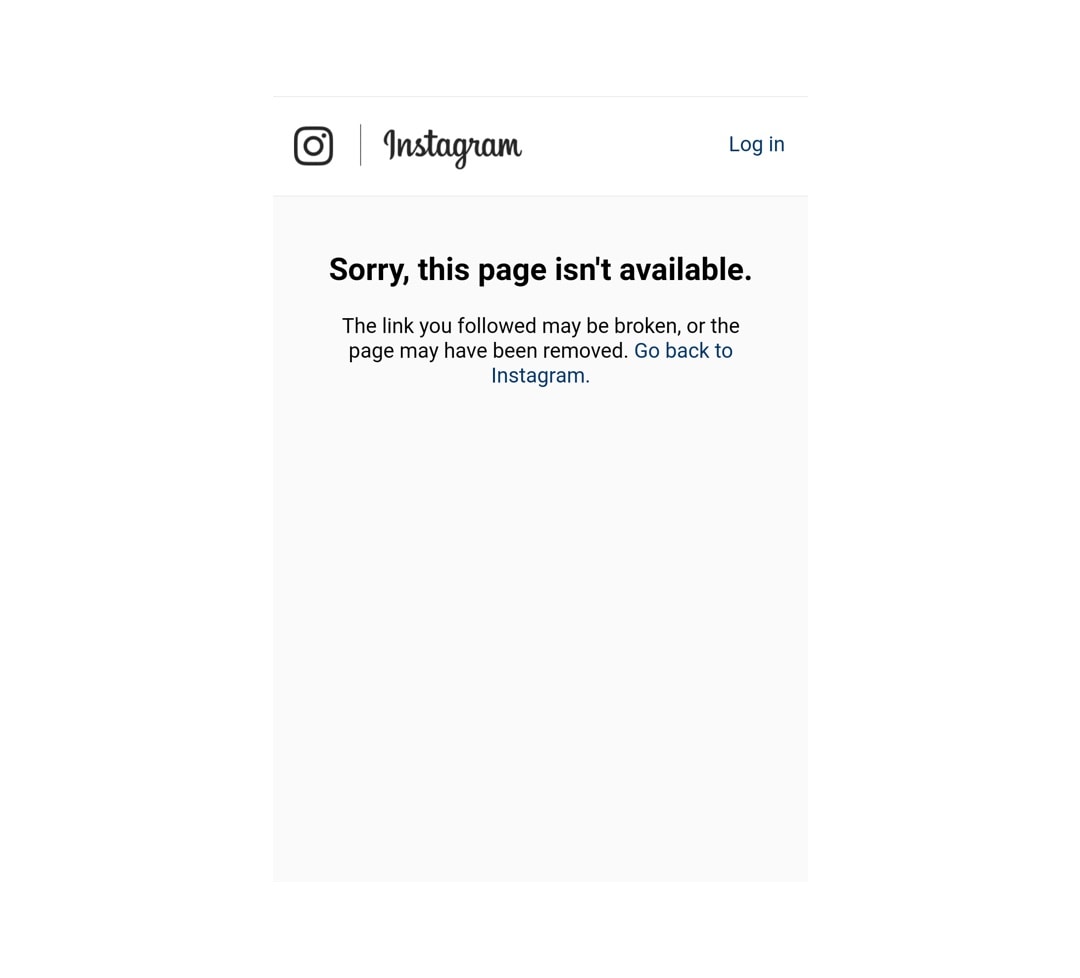
Solution:
- First make sure you have entered the correct username and password.
- Try to login again. When you get the message, press login on the top right corner.
- Login with your Instagram account. You will then be redirected to the original form again on Preview.
- Login in again with your Instagram account.
If this doesn’t work then there is a chance that your account might be blocked by Instagram. Go on your computer and try to login with your account on the Instagram website.
2. We detected an unusual login attempt
Are you seeing the following message, when you try to login with your Instagram? You enter the security code you receive, but you keep getting the same message again and a receive a new security code. And it keeps continuing.
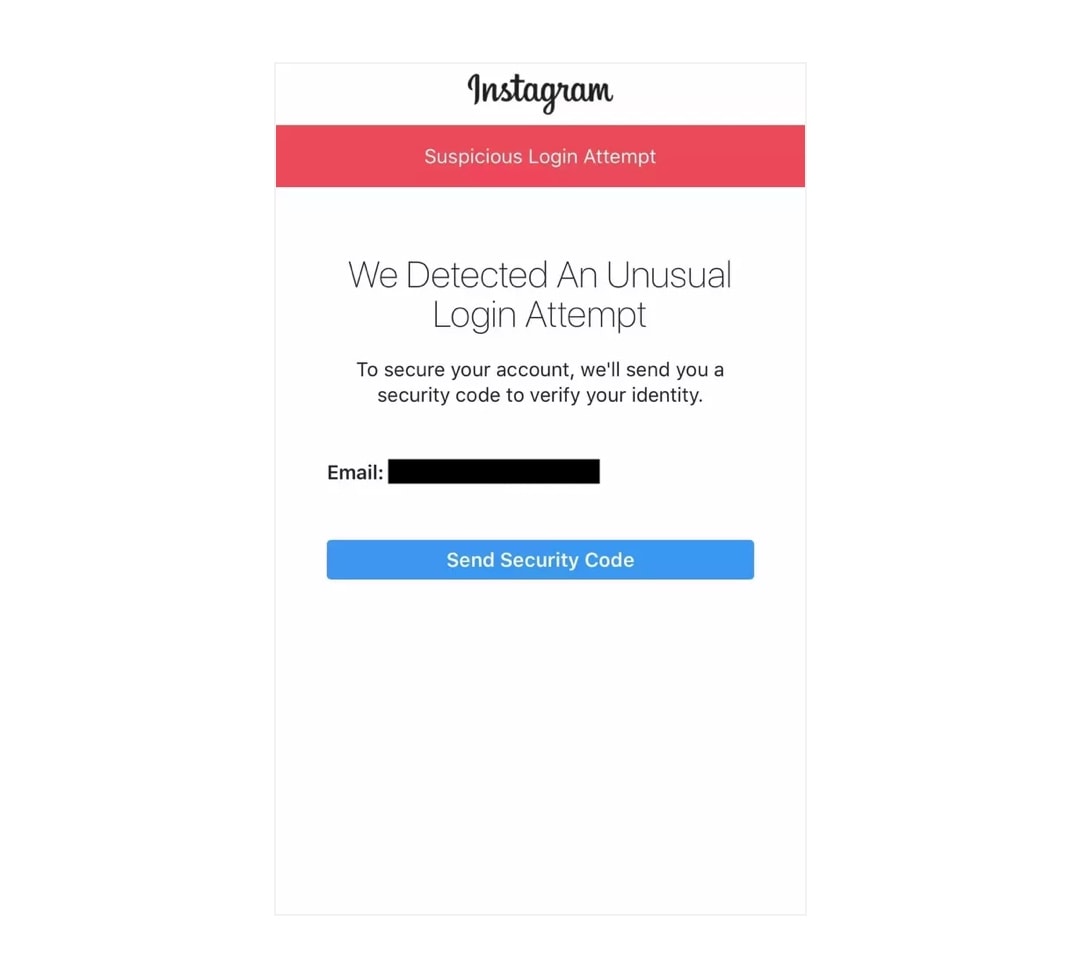
Solution:
Enter the code one more time and then don’t log in. Then open your Instagram app and confirm that it was you who was trying to login if you get prompted. Then wait for a 1 day (or a few hours worked for some users) and try to log in again.
3. Wrong password or username
Sometimes you might be getting a wrong password/username message even though you are using the correct password and username.
Solution:
Try resetting your password on the Instagram website by following this link here:
https://www.instagram.com/accounts/password/reset/
It’s important you reset this way and not just update it on the Instagram app.
If it still doesn’t work, try this:
- Write your password in your Notes app
- Copy and paste it to log in
4. Logged in using Facebook and don’t have an Instagram username or password
If you have an Instagram account logged in through your Facebook account, and you don’t have an Instagram username or password, then you can follow these steps:
- Go here to edit your Instagram profile (login with Facebook if you have to): https://www.instagram.com/accounts/edit/
- Enter an email address & and a username if those fields are empty
- Log out of Instagram
- Go here to reset your password and enter your email: https://www.instagram.com/accounts/password/reset/
- Open your email and press the link in the email you should have received from Instagram.
- Set a new password
- Go to Preview and use your username & password to login
5. “Account Not Found” in Preview
Do you see this message:
“Account not found. Create an Account by selecting one of the account options.”
This means that you don’t have a Preview account for the Instagram account you are trying to login with.
Solution:
- Select one of the Preview plans (Free, Pro or Premium) to create a Preview account for your Instagram account first.
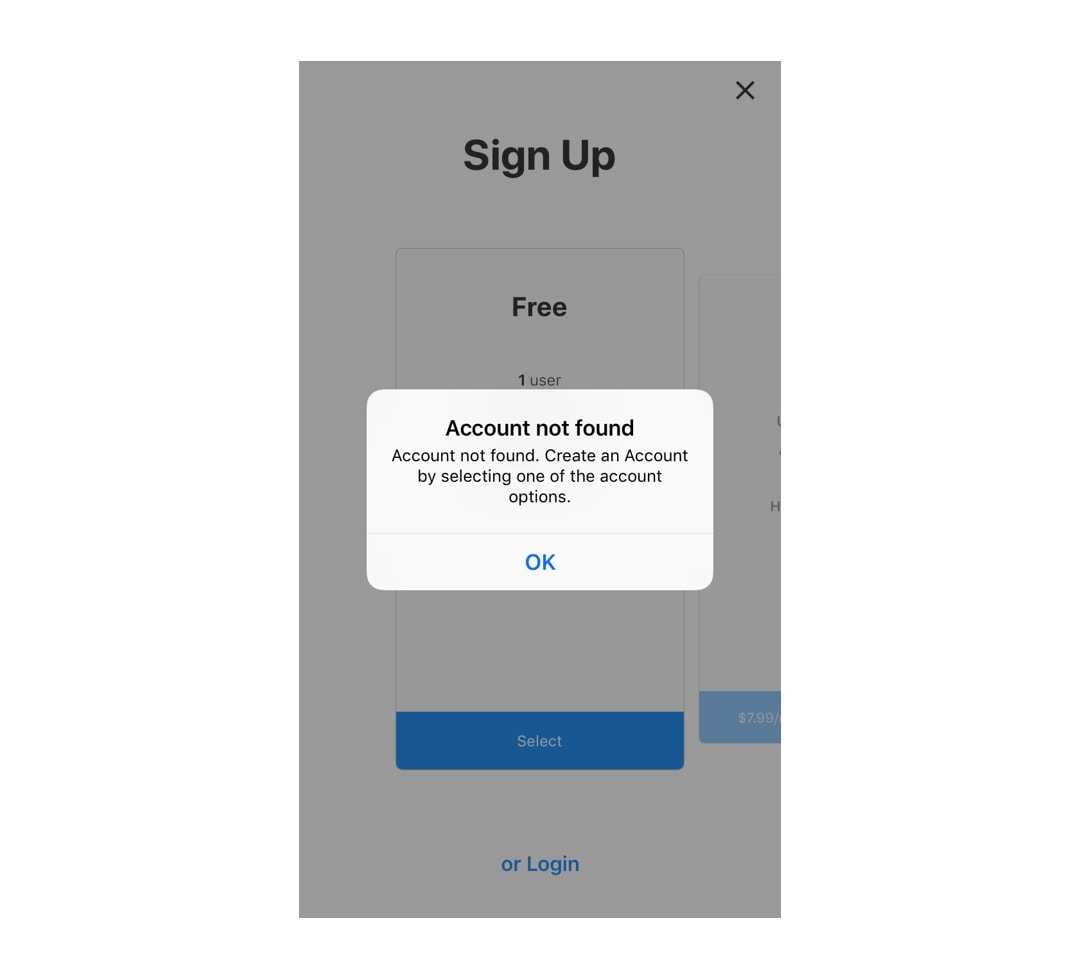

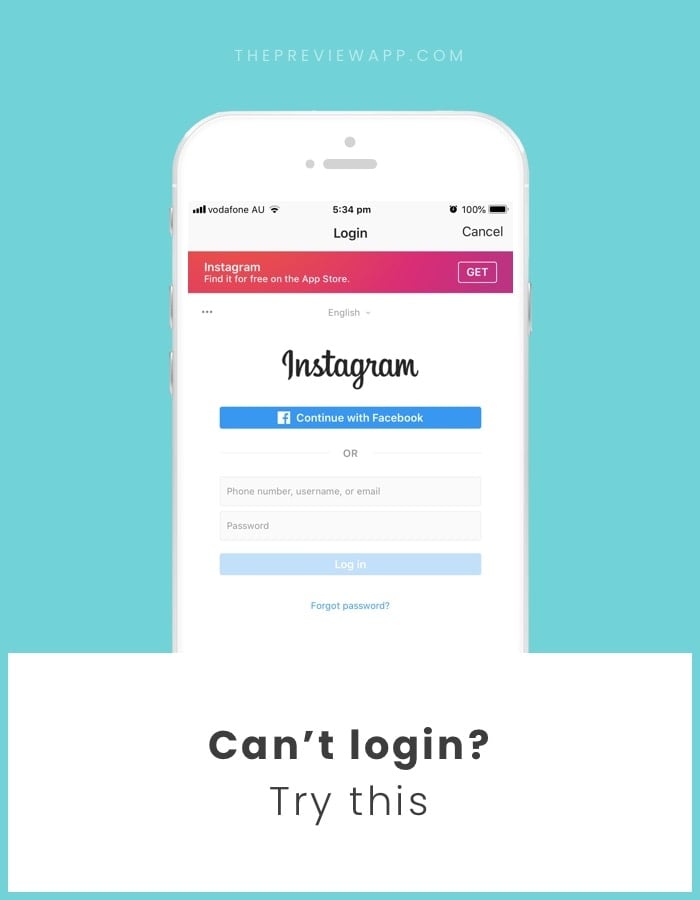



PLEASE help! I have went through all these steps and have tried this over 10 times. I can’t get my account to sync up with the app. It says “We Detected an Unusual Login Attempt” so you send me a security code and I then enter the code. It then says “Try again” every time! Please help!!!
This is an issue with Instagram’s security feature that they recently added and has been reported by some users.
Please type the code one more time and then don’t log in. Then open your Instagram app and confirm that it was you who was trying to login if you get prompted. Then wait for at least 1 day and try to log in again. This seems to fix the issue.
I’m facing this issue too. Have been repeatedly trying to use the code and login. Hope it works after a day.
Everytime that i try to add second account to my Preview app it just copy that account that i have already synced in.. what is wrong?
Send us an email at [email protected] . Tell us what phone you have (Android or iPhone). We’ll try to get back to you out as fast as we can 🙂
I have the same problem.
I have two accounts in my insta but it doesn’t working now and cant even login and but its showing that i have something network problem in my phone….please help me, whats wrong with this??
I have this same problem! Did you find a solution?
Hi, I tried your advice when the ‘unusual activity log pops up – nothing works, its been a day already – I tried to log in through email, Facebook on PC and app… it is never ending circle – once I put in security code that they send, Instagram just throws me back at login page..what to do?
Even, i am having the same problem..
I’m currently having the same problem. It’s been almost 24 hours now with no luck….
Hi Helena
I’m having this same problem as well.
Have you found a solution to this. Please let me know
Thanks
Go to passwords in your saved passwords of your browser, mine is chrome, remove the instagram one, go back to log in and log in all over from the start, save password again…if it wont log in and you get the spinning circle, click on the bookmark on your browser for instagram…and it goes to instagram and seems to remember it…
https://uploads.disquscdn.com/images/fafc61bed3f5b2bcbf4c30250e69a53d1fb50744f8a0961cec98d9e21059fe6b.png How about having problem with insta story. After updated the button add to my story is gone for good i even tried to log in in diff devices
I asked for a verification by email and it hasn’t arrived ! I only get password resets and its been almost 4 weeks !
I cannot create my account and also i cannot use instagram in google chrome or internet browser. Would you help me please?
consent_required, how to fix? Only on My Samsung S7, pc or internet okay
I have the same problem and I can’t find any information about it. I have a huawei P10.
I’m experiencing the second problem
What do you mean by dont login
Am i to ebter the code an then click submit
Then don’t login or what
thanks as you reply
I’m experiencing the second problem
What do you mean by dont login
Am i to enter the code an then click submit
Then don’t login or what
thanks as you reply
Dear Alexandra, app looks amazing but when I tap ‘login with Instagram’, I get a blank page with only “cancel” at the top right, the title “login” and at the bottom “can’t login?”
Can you help ? Thank you
Hello Sandra! Can you please send us a screenshot by email? Our email address is [email protected] . Thanks
this same thing happens with me. please help
So when i try to log in with facebook it just goes back to where the pictures are and when i try the same with username and password it starts loading with a blank white page and cancel at the top and Cant login? At the bottom.
Can you fix it please?
Same problem here. Changed phone and I am trying to log in and it shows you dont have an account!
Do you mean you get this message in Preview? Like in Part 5 of this blog post?
If so, this means that you don’t have a Preview account for the Instagram account you are trying to login with.
Preview has a new account system. Please select one of the Preview plans (Free, Pro or Premium) to create a Preview account for your Instagram account first.
If you are still stuck, send us an email at [email protected] . We will help you out ??
I have a different problem. When I try to load an image it tells me “an error occurred. couldn’t load media”. I already tried to disinstall and re-install the app but the problem is still here. Any help?
hey a good friend of mine had this issue and she just temporarily disabled her account and then recovered it and this worked for her so maybe you could give it a try
So I logged out of my account a couple of days ago and when I tried to log back into it it told me sorry there was a problem with your request. If anybody knows how to fix this please reply, help is greatly appreciated. Thanks
When I log in it just takes me back to the login page. It recognises if I have an incorrect password but when I put my correct one in it just loads the same page. I’ve tried uninstalling the app several times and installing it again. I’m really frustrated because I pay for it and now I can’t use it.
I need help. Can’t log in on Instagram because I’m in a different country. A code has been send to a number I don’t use anymore. What to do?
Hello Bill, please go on your Instagram app and update your phone number and try to login again.
Hi Alexandra, I have two accounts. One from myself and one from my works. When I open Instagram I’m in my account and when I want to switch to the other account, it directly ask for the code what has been send to the number I don’t have anymore.
I did what you have suggested, but it jumps to the screen where I must enter the code.
thepreviewapp yes but
Hey there, so my issue is when i attempt to log in (i know the info is correct) and i hit “log in” it does nothing, it just sits at the log in screen. Any suggestions?
I’m currently having the same issue… did you ever find a solution?
Hi. I’m having a problem The tools on the bottom of the page whit the delete tap an extra are not wieble.
Hi, I can’t make no other accounts anymore, when I try to make a new account on Instagram on the app, it is “your account has been disabled for violating our terms: http://Instagram.com/about/legal/terms/“ I have no clue why? Please help!
I tried upgrading to pro and I’m subscribed and paying through the Apple App Store ,but my stat features are still locked. Nothing has changed from my free service features. I’ve emailed support and heard nothing from anyone. Very disappointing!! I guess I’ll cancel
Hello! Send us an email here: [email protected]
Or you can go in your Preview app settings and press on “Email us”. We’ll help you as fast as we can.
my instagram accountt has been disabled by instagram for volating its terms when i have not and the email linked to my account i dont remember please help me reactivate my account my account is nruu_kumar.
new to the app, trying to create a free account to start, agree to terms, no continue button, unable to locate where to create the account…am I tripping out?
Hello! Sorry just saw your comment. Please send us an email with the screenshot of the message you’re getting. Our address is [email protected]
When I try to log in it says I’m not connected to the internet, but I am and have both WiFi and LTE. I have a Google Pixel, is this app suitable for the pixel? Thanks
I have a Pixel and have been unable to log into IG for several hours now. So frustrating!
Thank you for your reply! Hopefully something that’s getting fixed!
If you haven’t already, go to the app store and read the most recent reviews. Apparently, there was an update today and this is happening to a lot of other people.
I’m having this problem too..Wasted hours trying to get back in.
If you haven’t already, go to the app store and read the most recent reviews. Apparently, there was an update today and this is happening to a lot of other people…
this is happening to me right now, any advice?
Can someone please help me? My Instagram was working just this morning and now it isn’t. When I was on my account, it constantly made me load my information up and said that the request wasn’t available. Then so I decided to sign out on my account and now I can’t get back in. Whenever I try to sign back in it says, “We’re sorry but something went wrong. Please try again.” So can anyone help me out with this please? I would really appreciate it.
This is happening to me rohhr now, I have tried everything and still not able to log in to my account. I have tried changknf the time manually on my phone, delwtinf the app, resetting my phone and still not working. I have a pixel also Which seems to be a cpmmon factor. If anyone can help please let me know!
same don’t worry about it though because its probably just a bug and will be fixed the next update.
When do you think it’ll be fixed
The same thing happened to me, i tried to login through Facebook, resetting my password but i never got a code or an email, it wont work on my phone or on my laptop. I don’t know what to do.
Hello everyone,
Same problem here, this morning I couldn’t refresh the feed on my Instagram account so I decided to log off and now I cannot log in again.
I tried from the App and also from the website, it tells me that they are sorry and that something went wrong and to try again, but nothing!!
same here, just happened not long ago, WHAT IS HAPPENING!!?!?!?!
any luck with the problem solving?
i tried all those things and it didnt work!
Instagram announced that they are having a bug and that they are working on it to fix it. As of now, the bug is almost all fixed and the accounts are all going back to normal. Our account almost went back to normal 3 hours ago. If you’re still having issues, be patient. Instagram usually fixes their issues within one or two days.
i tried all of the above and it still does not work. always the same message “error: an unknown network error has occured”
does anyone from instagram answer any of these emails?
this is happening to me too!!!!!!!! on all my accounts, none of them will let me login on the app or online, and whenever i try to access it says the thing like “check your internet connection” or “were sorry there is an error” ect ect
Has anyone emailed them and gotten a response ?
I can’t not switch from my person to business account. Can some one help me? In Instagram it is all under one login and I switch back and forth but when I linked up here it won’t let me switch accounts…..
None of thith help, it’s still saying “ups couldn’t login” or stuff like that… Hope you guys fix it sooner or later seeing that’s not an abnormal thing that happens rarely.
It looks like Instagram might be having a big issue with their login system at the moment. It’s impacting a lot of people. We all have to wait. Usually things get back to normal within 2 – 3 days.
the second message appears when you try to call. “How can I sign in?” thank you very much.
when I try to log in the following message appears. Cold not login. Please try again. how could you log in? thank you very much.
I’ve been using this app with my main account for one year! Recently I changed my iphone and now I’m trying to login and says “account not found”!!! I tried with another account and I made login but all the filters packages that I bought are LOCKED!!! ?
Hello! Please send us an email at [email protected] 🙂 we will help you out!
Hai
Hi! I can’t login and I’ve tried all the tips up there and my app keep saying “We detected an unusual login attempt”.. Please help with this issue, my business operational in instagram depends to your app…
I cannot sign into my acct. It says I do not have an acct and I do. When I try to sign up, there is a problem with that too.
I cant sign in, and i am getting very irritated, and that’s an understatement! I pop my insta details in, password I then get a page of verification, I choose text/sms I get a code, I do as you say open Instagram I then say yes that’s me for location on attempt, i then go back to preview and I put the code that was sent to me. When I then hit enter button it then loads the sign in page of Instagram again and I get sent a second code from Instagram. I have paid for my filter through you, and my hole insta is based on that filter. I am seriously getting tired of this! What do I do?????
julia did you able to figure it out? it happened to me yesterday i type the code and it still says please try again
can’t sign in i get suspicious attempt get the code sent to my email then type the code and it says incorrect please try again. someone help pleaseee
I can’t login, even after resetting my password. It gives me an error code that says invalid. Plz help
Hi trying to switch to another account but can’t login and get this error message – any feedback please?
“error_type”: “OAuthException”, “code”: 400, “error_message”: “Invalid scope field(s): public_content”
I can’t login my insta account .My account is disabled and I also complaint to the instagram centre but he not replied yet.what can I do
I’m trying to log in and have two factor authentication turned on in Instagram. I get as far as entering all the correct information and then I get to a screen that asks if I want to save my password so I say yes, and then a starts all over again. asking me to login. Very frustrating.
Hi, i try to login but says that the account is not found. When I try to register, it’s says that the email already used on preview app. What can I do?
Hello Patricia! I’ve just seen your message. There’s an easy fix. Just send us an email at [email protected] and we will help you.
I get message “session expired” and try to login but then I‘m just sent around in a login-loop. So incredibly annoying. Have been traveling for a while and logging in from different devices in different countries, but can that be the cause? What to do? Best wishes, @psykologpia
Please send us an email here: [email protected]
We’ll help you out.
Yes:v
I’m very frustrated! I deleted my app by mistake and now that I try to login it doesn’t allows me to enter. I even had to change my password on instagram, and do everything possible. NOTHING WORK!
I dit what you advice on the blog and it also doesn’t helps! I keeps telling me that I don’t have a preview account!!! and when I try to make another account, It says that the account with my email already exists!
Of course it exists!! WTF! I did buy an entire year subscription and only have used it 3 months! The least I hope is to use this app!
You can imagine how frustrating this is!!!
DO SOMETHING and please, answer the emails!
I cant wait forever.
Otherwise I’ll stop my subscription and ask my money back!
I logged my Instagram acc in on a lot of people’s phone and they kept deleting my photos, so I changed my password so it logged out on every phone and when I tried to log back in it said suspicious log in and asks to send a verification code to an old number I had that I no longer have access to and I don’t have an email to the account I don’t think. So I’ve tried almost everyday for months now to sign in and still the same message! I know 100% the password is correct it’s just the fact I have no relation to the number anymore!
Hi. I downloaded preview but when I try to log in, it takes me back to the log in page. I fill it in, and then back to square 1 again. Help!!!
Hello! Please send us an email here: [email protected] .
We will help you out.
Waste of time. I was so excited to try this and it won’t let me log in!
Hi I can’t login. It shoes me this :
{“error_type”: “OAuthException”, “code”: 400, “error_message”: “Invalid scope field(s): public_content”}
What should I do?
Hi Mehran, please make sure you have the latest version of Preview installed. Please also try restarting your phone. If that doesn’t work then email us at [email protected].
I can’t log in. All I get is can’t log in at this time try again later
Hi, i try to login but says that the account is not found. When I try to register, it’s says that the email already used on preview app. What can I do?my email is [email protected]
Hi Selina, please email us at [email protected] and we can help you.
Hello, I can’t login to preview because it’s says that have the permission when not. I still trying but I don’t have a good results. I remember the Username and I remember the password but its says that I have already an account but I can enter. I don’t know why… please help me.
Hi Natasha, please email us at [email protected] and we can help you.
https://uploads.disquscdn.com/images/42bbd4bde1e7721bd1932f1bc07e58ae68e5edc26d3d756388236bd88abc2b36.png I can’t login. Tried login via email or login but nothing works. Getting a message “Session is expired”.
Hello, please try again now.
I just signed up to Pro but i run my business account linked to my epraonal account and when i sign in under my personal it doesnt have an option to use my business account … also.. i tried the username and it still doesnt work. How am i going to sign in with my business account which is linked to my personal account??
Cheers
Filiz
I have the same problem. It says “permission needed” but on esit settings I already ticked all the boxes for permission for preview to acces my account. Also I am admin on the business page from facebook. What can i do? I have posts to schedule and subscription on preview! Help
I get this message
{“error_type”: “OAuthException”, “code”: 400, “error_message”: “Invalid scope field(s): basic”}
I don’t know what I should do
@isl3ne
Hello, please make sure you have the latest version of Preview installed. Please also try restarting your phone. If that doesn’t work then email us at hi@thepreviewapp:disqus .com.
☎️🔒📞 I don’t have access to my phone number anymore so I won’t receive the security code after loging in. How can log in without it?
hello,
I have a problem with my instagram account , i cant login in my account . i put the password and the username correctly and try to login , the page reload and stay in login menu again. does not display any error. is there anyone who can help me?
Hello,
I would like some help with logging in to my Instagram through Preview.
I enter correct login and password connected to my preview account, then enter instagram login and password, but then I have to enter the codes sent to my phone and nothing happens. I don’trecieve any txts. My phone number is correct. Also when I enter the backup codes, the app doesn’t respond to it and nothing happens.
I re-installed the app. And deleted the account, then created a new one. It didn’t help.
What should I do? I already emailed to [email protected]. and need a reply asap. please, let me know.
I can’t ads my account to the app , what should i do
The problem is “CSFR TOKEN “
Hello, please email us at [email protected] with a screenshot of what you see.
I just keep getting “There was a problem logging you into Instagram. Please try again soon.”
Can’t get into my thepreviewapp ((( the security code is not working (((
Hiii
My accounts miss
I just made a new password and it I can’t still not login in? Why is that?
https://uploads.disquscdn.com/images/11ca8f8f8b3f83bb439ea1bbbe10ab036e2e2ade988425e9c337e9023ed86c84.jpg 🤍
https://uploads.disquscdn.com/images/11ca8f8f8b3f83bb439ea1bbbe10ab036e2e2ade988425e9c337e9023ed86c84.jpg 🤍
this update sucks. i used to love using this app to plan my ig feed now i cant use it unless i have a creator account. so stupid. deleting this app rn
Hello, this is a new requirement by Instagram and not Preview. Please have a look at this blog post we made about the option you have: https://thepreviewapp.com/new-instagram-api-2024/. You have the option to continue using Preview without linking your Instagram account.