What will change when you switch to a business account:
- A “contact” button
- An analytics section (called “insights”)
- A “promote” button to turn your posts into ads
What you need before you get started
An active Facebook Page (not your personal page) to link to your Instagram account.
Because when you’ll click to switch it will ask you to connect to your Facebook account.
Click here to set up your page.
Once you have an active Facebook Page, follow these steps.
1. Select the “Switch to business profile”
- Tap on the settings gear icon located on the top right of your Instagram profile.
- Scroll and select “Switch to Business Profile“
2. Connect to your Facebook page
Follow the instructions. Connect to the page that is associated with your Instagram account.
Give the necessary permissions. And you’re almost done.
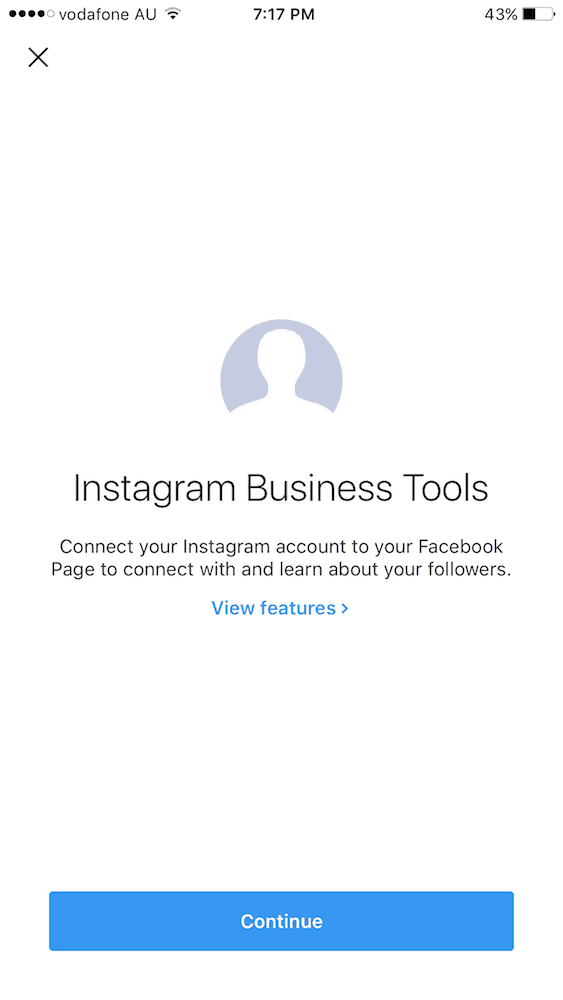
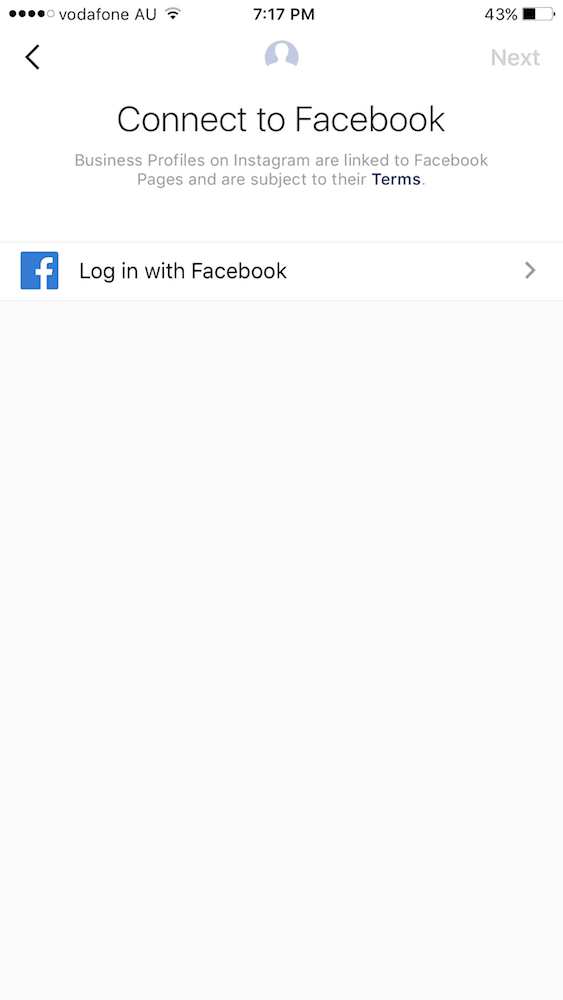
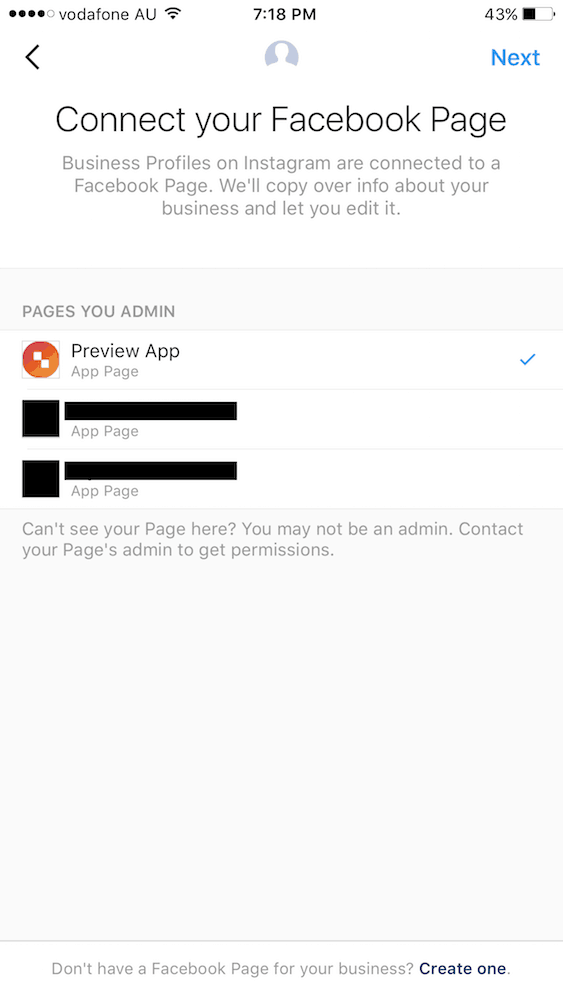
3. Add your contact details
Add a phone number, email, or location so customers can reach you directly from a button on your profile.
[et_bloom_inline optin_id="optin_1"]
+400,000 Instagrammers are already using Preview App to edit, plan & schedule their feed. If you haven't tried it, you're missing out.

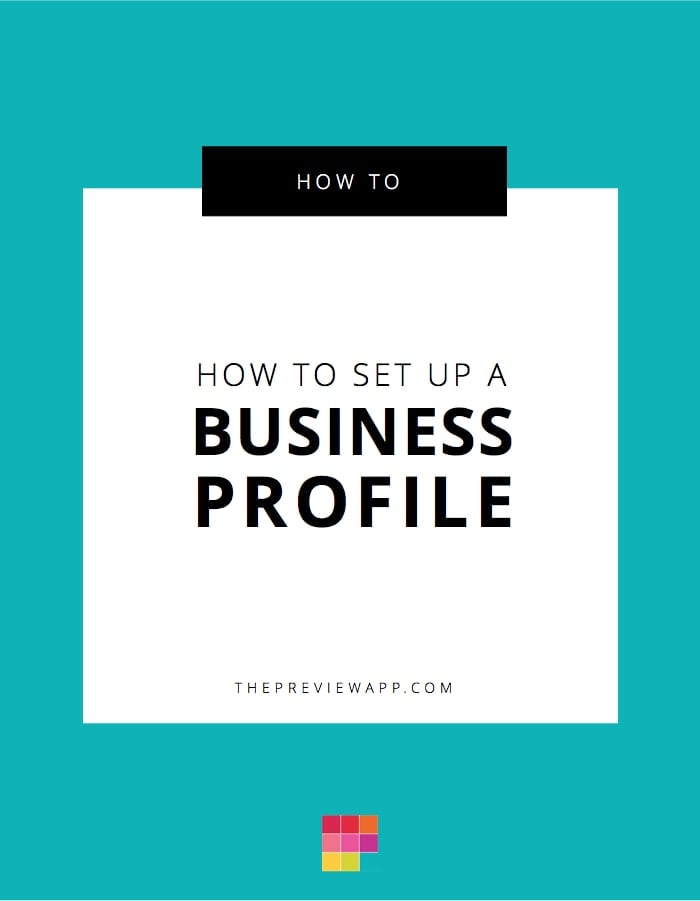
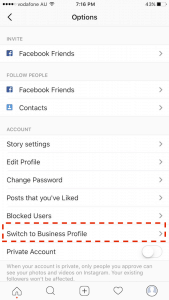
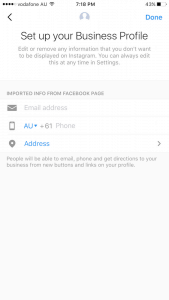
Hello, Preview. My partner and I manage our business instagram account together. We wanted to be able to use Preview. For some reason she is unable to see the preview photos I created and vice versa. Shouldn’t she be able to see it if she is logged into her phone? We we’re hoping to switch from Later to Preview but without this functionality, we will not be able to.
We’ve also emailed twice with no reply. Thank you!
Hello! We try to reply to emails as fast as possible. Can you please check if our reply landed in your junk folders? Thanks!