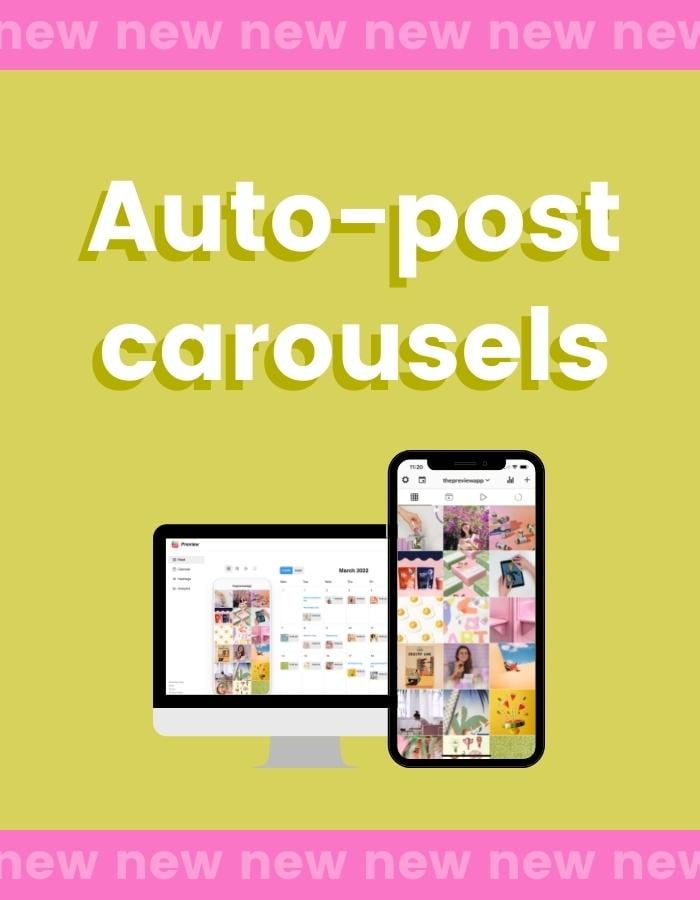Good news!
Instagram just allowed approved apps and websites to auto-post carousel albums!
You can now automatically schedule carousels with Preview App.
Here is how to do it on the phone app and Desktop.
With extra tricks to plan like a pro.
How to auto-post Instagram carousel posts with Preview App
Here is how to automatically schedule a carousel (see images below):
- Press + to upload the carousel in Preview
- Choose “Carousel”
- Open your caption
- Write your caption
- Optional: Add hashtags or text in the “First Comment” box
- Turn on “Schedule Post”
- Turn on “Auto post”
- Optional: Tag people and location
See more tips below.
It looks like this:
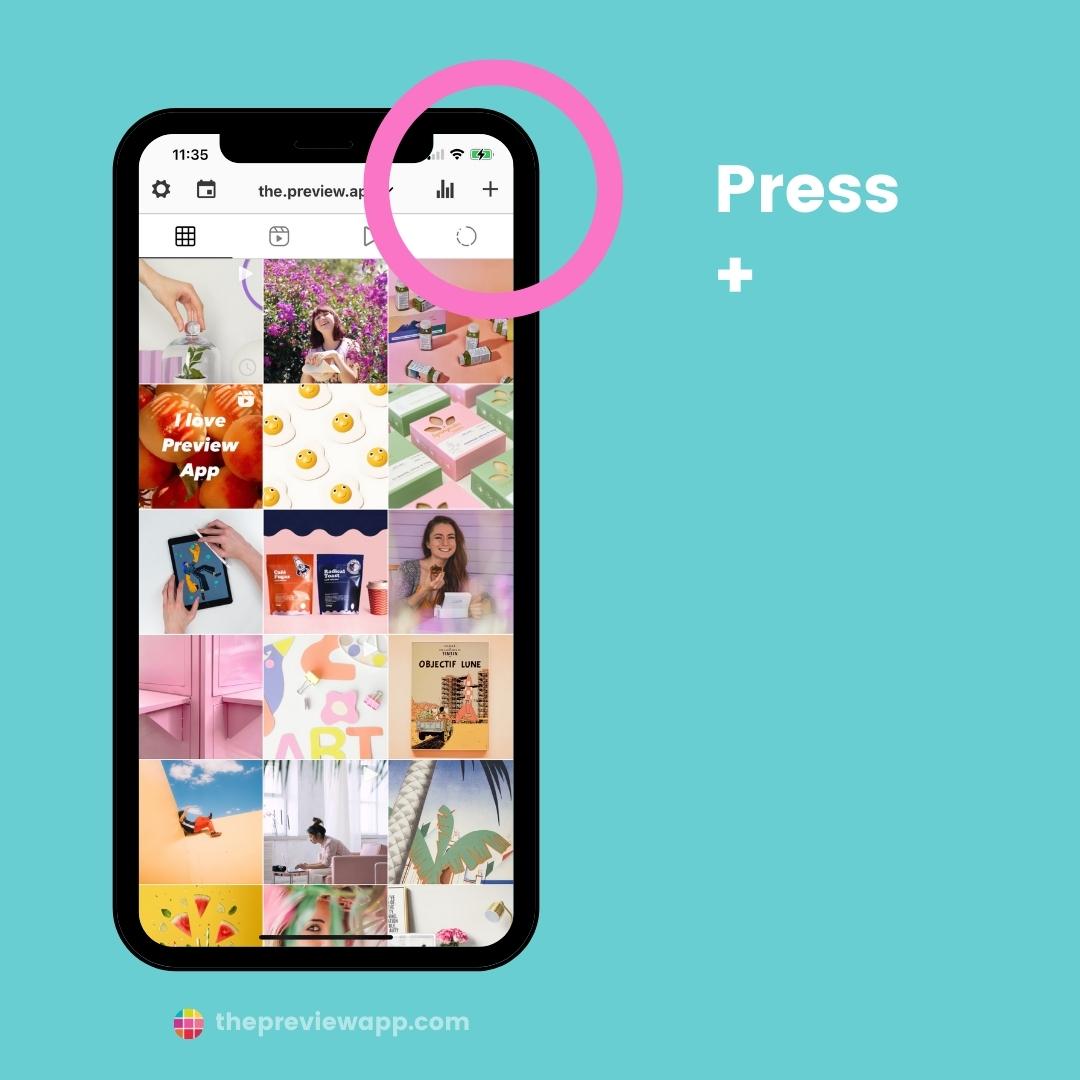
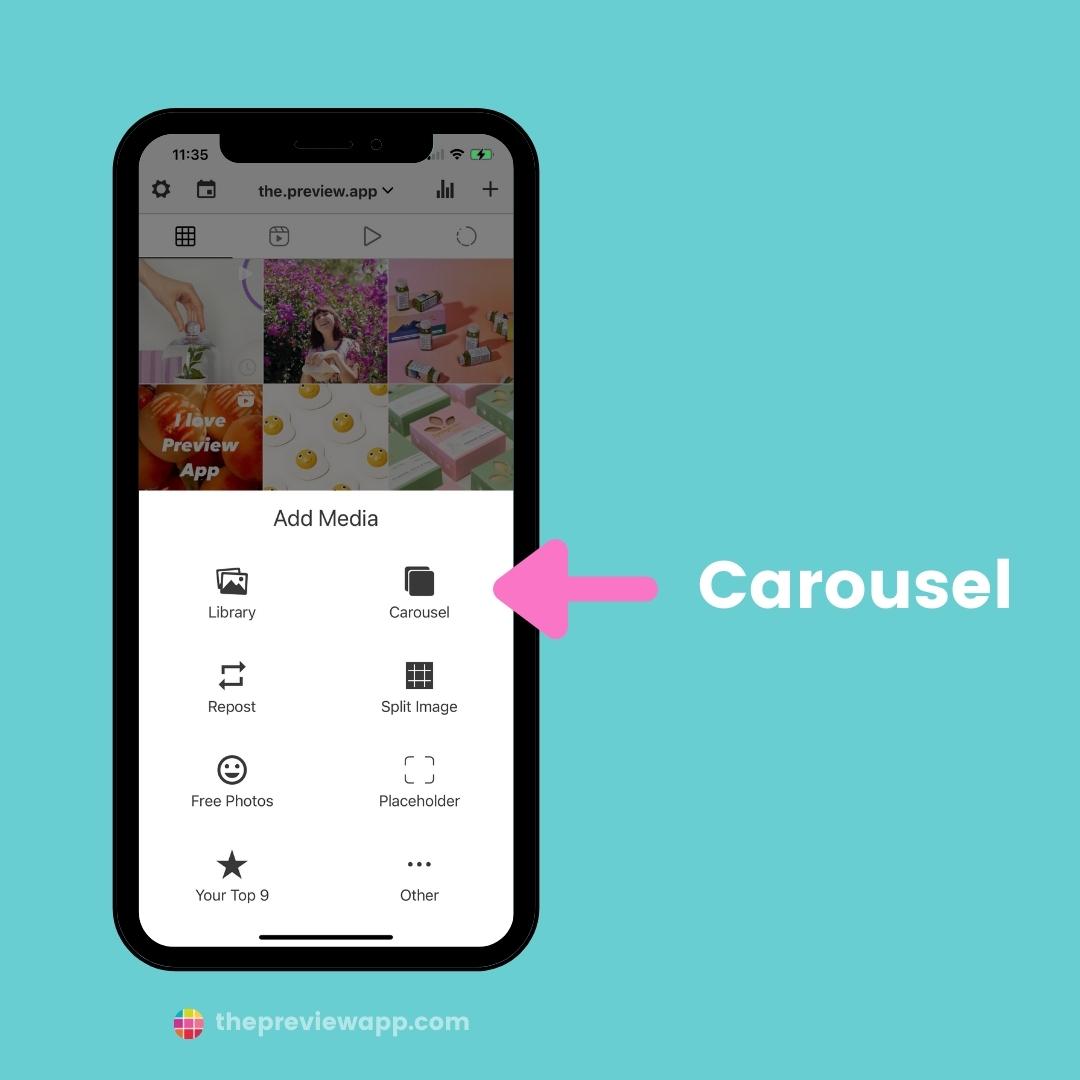
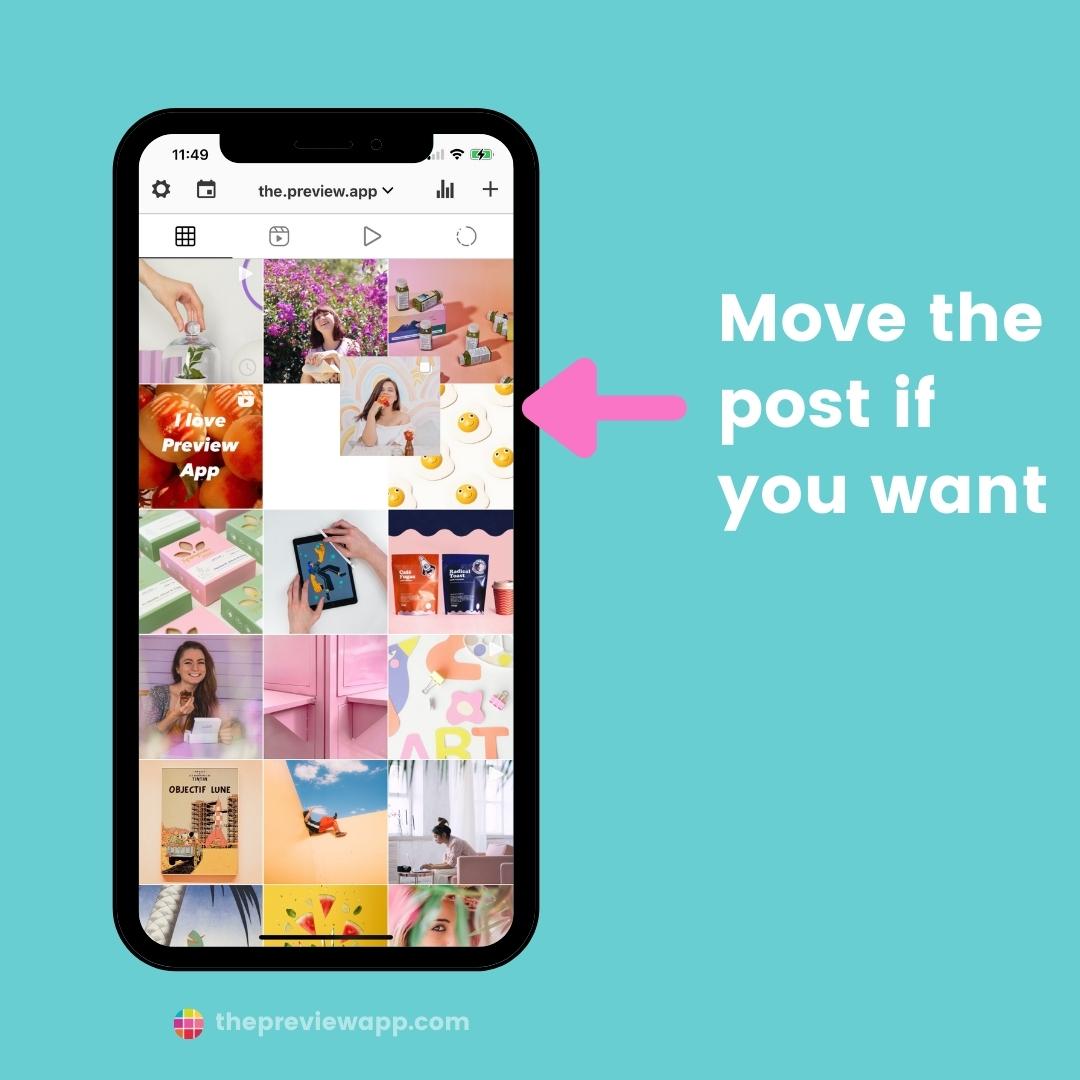
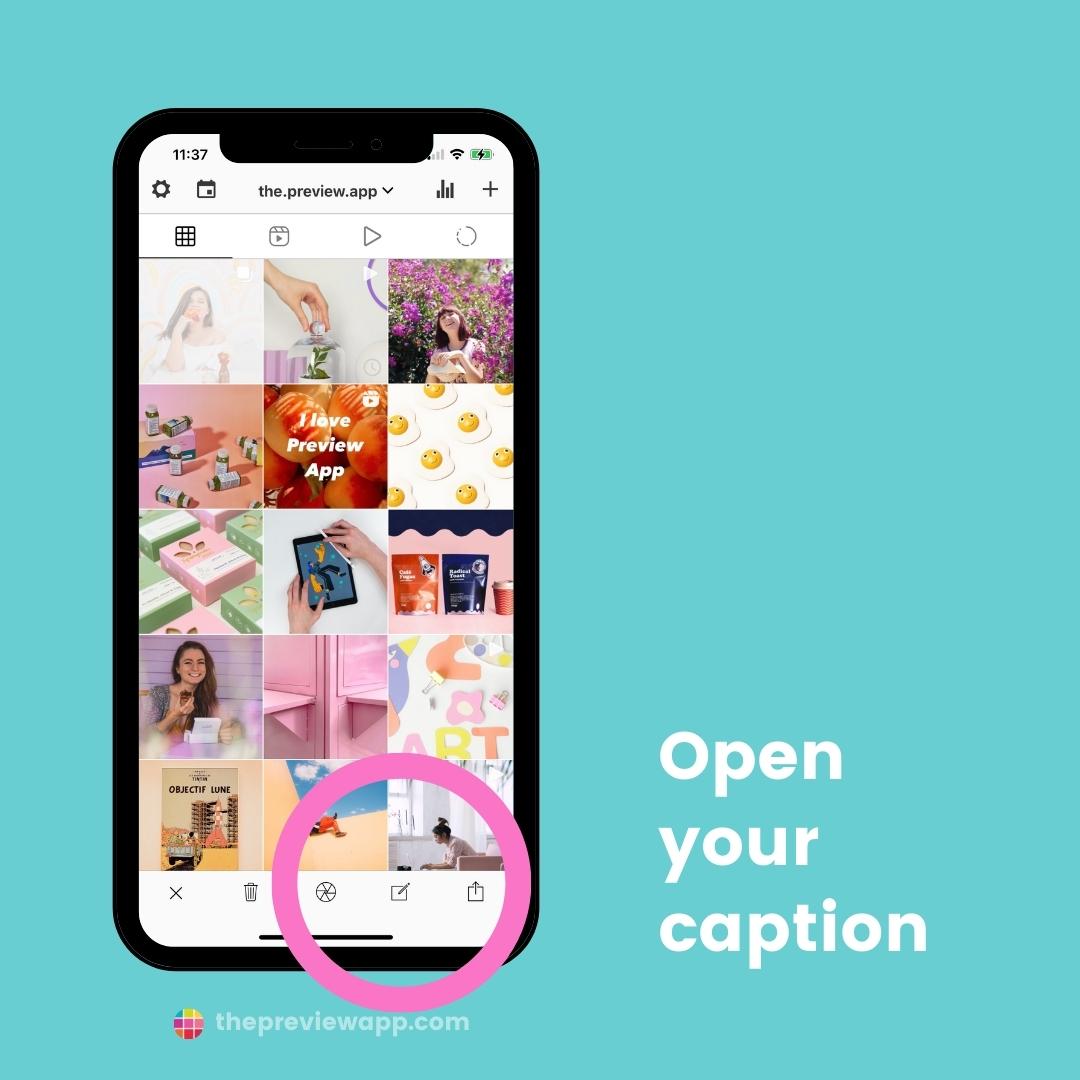
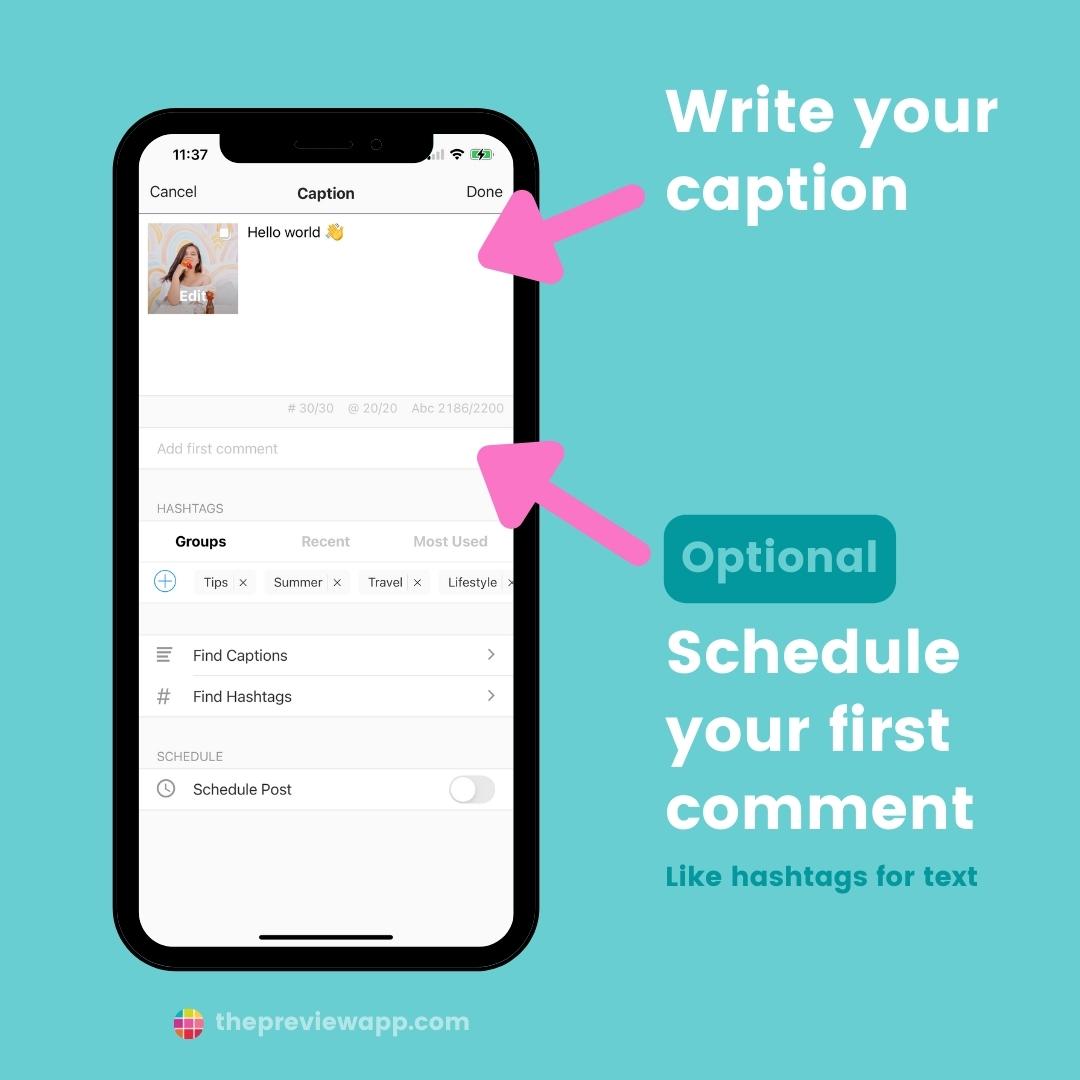
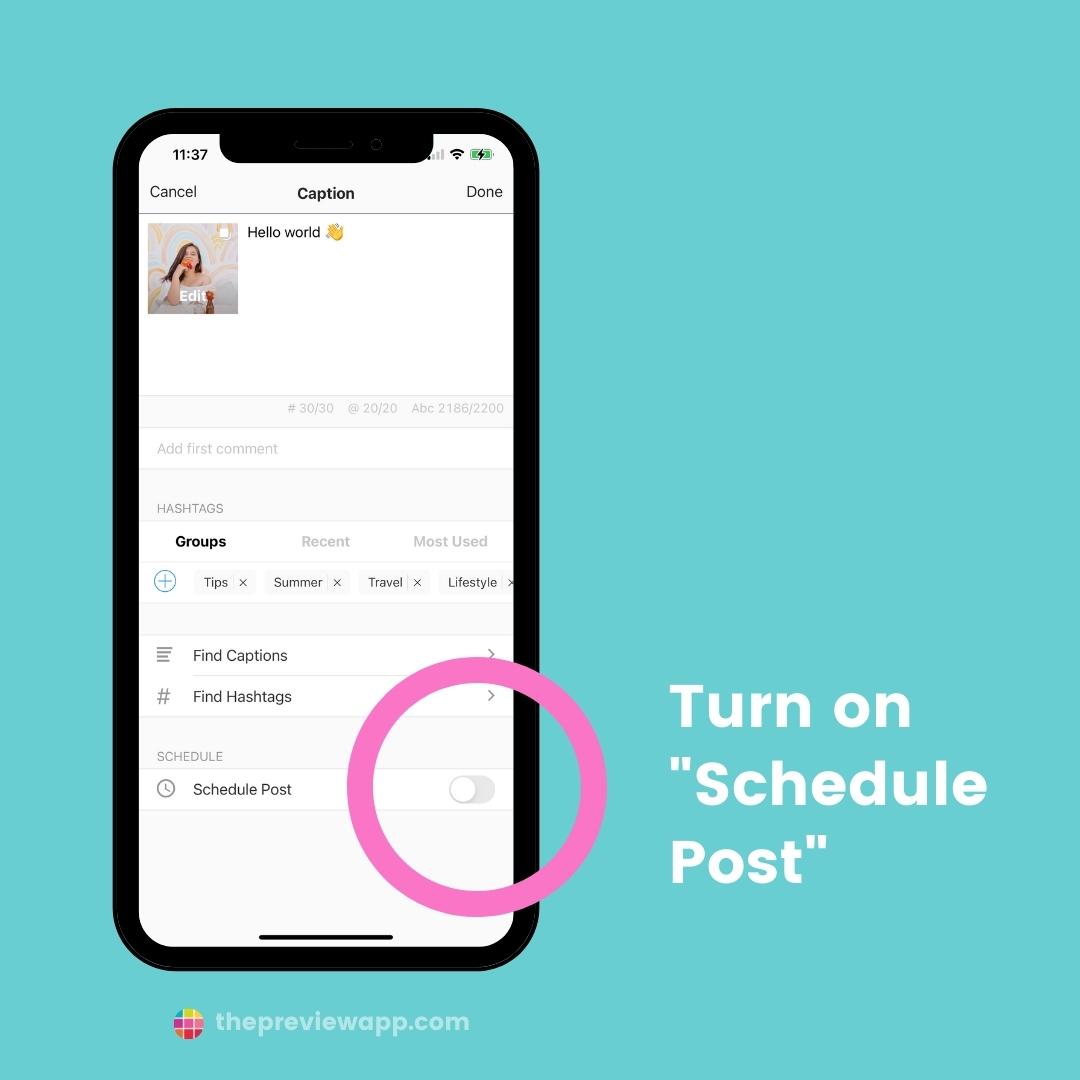
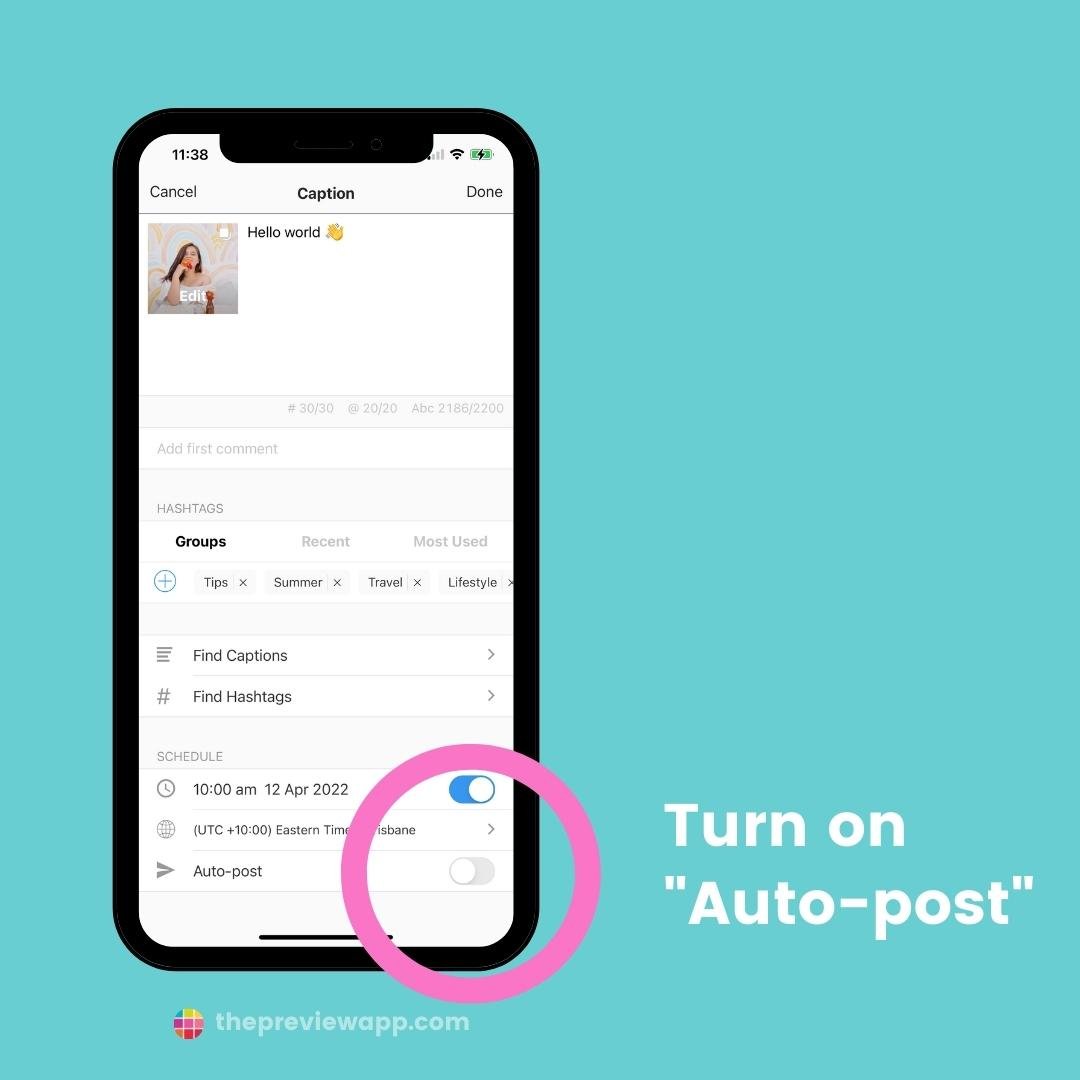
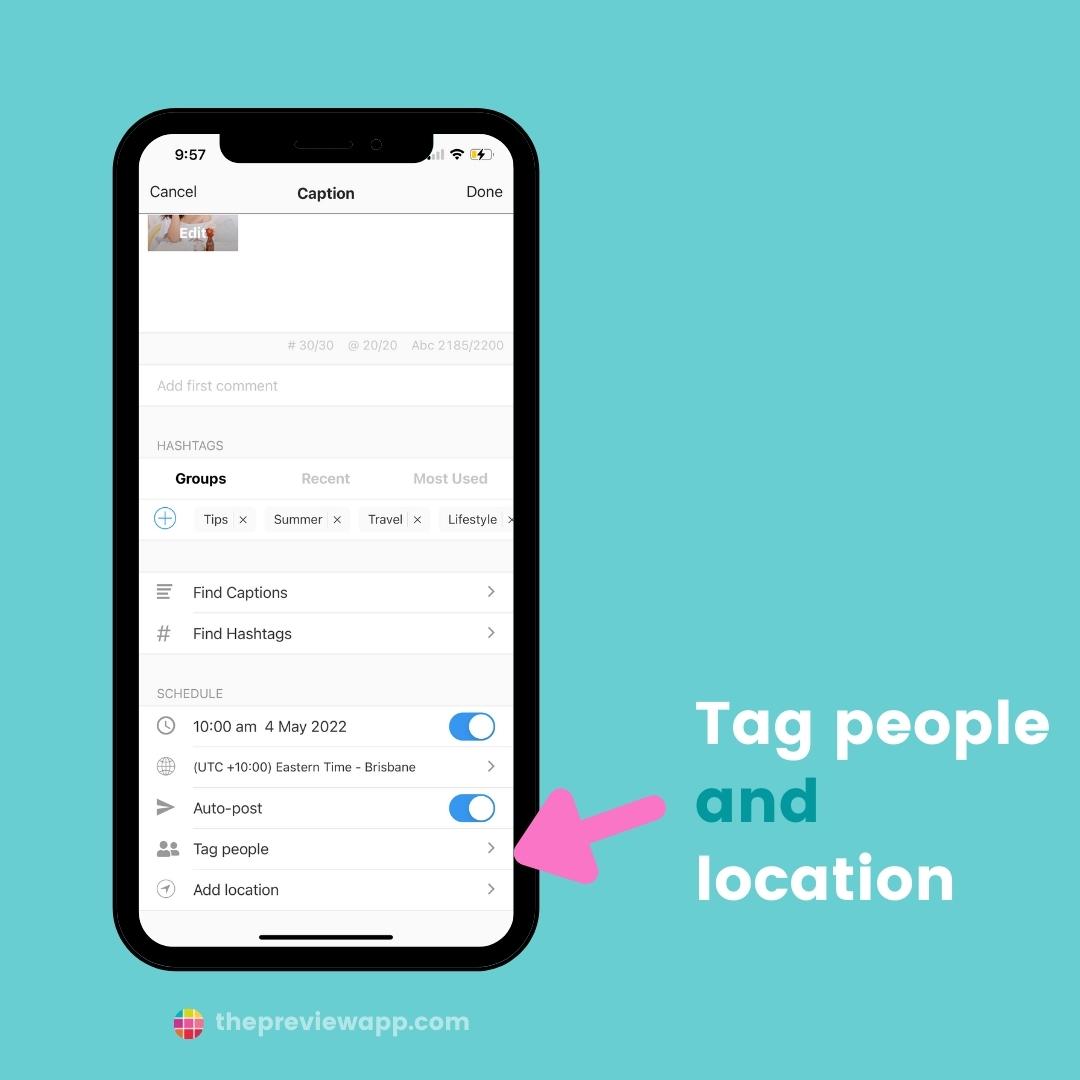
Need caption ideas? Tap on “Find Captions“.
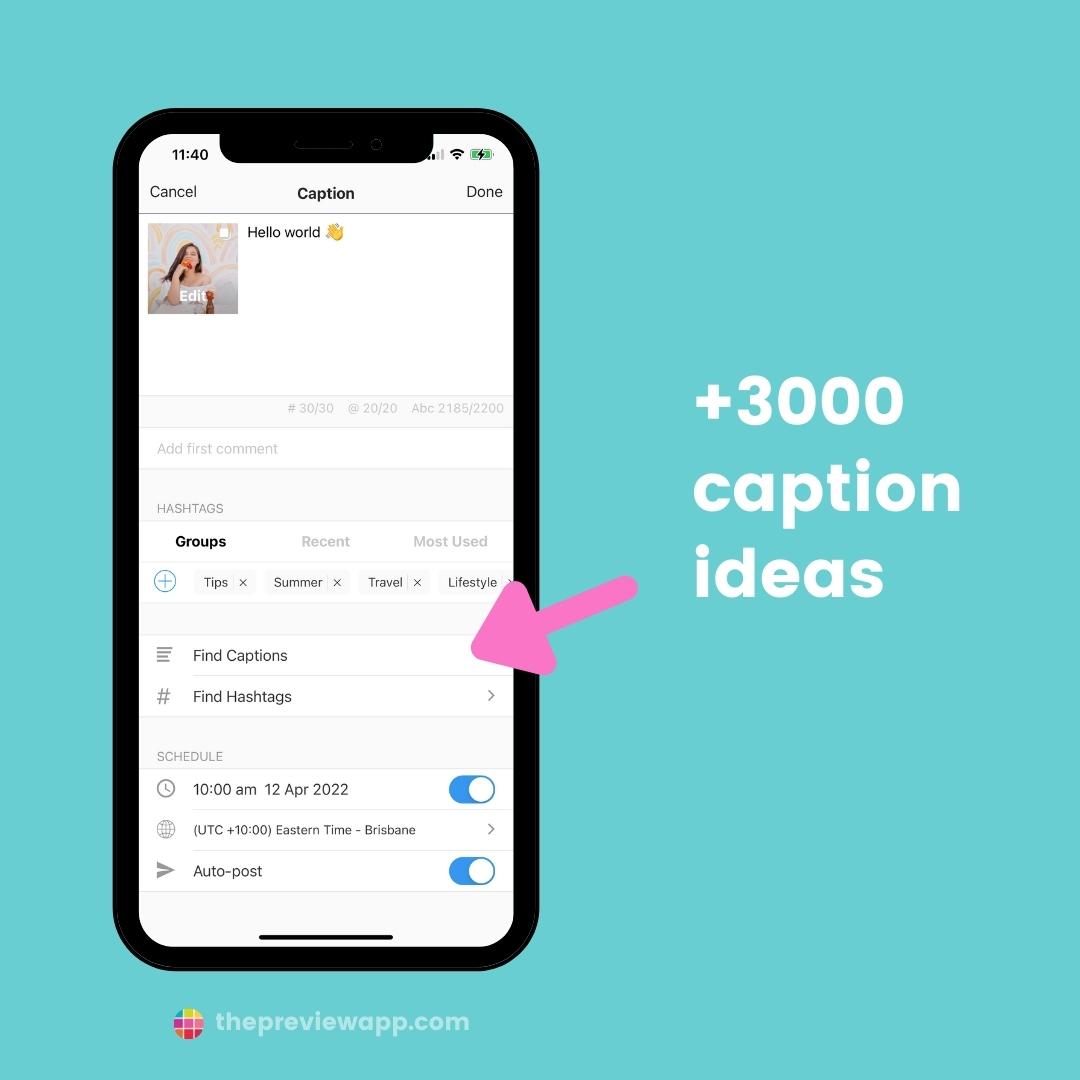
Need help choosing hashtags?
We’ve done the research and strategy for you. Tap on “Find Hashtags“:
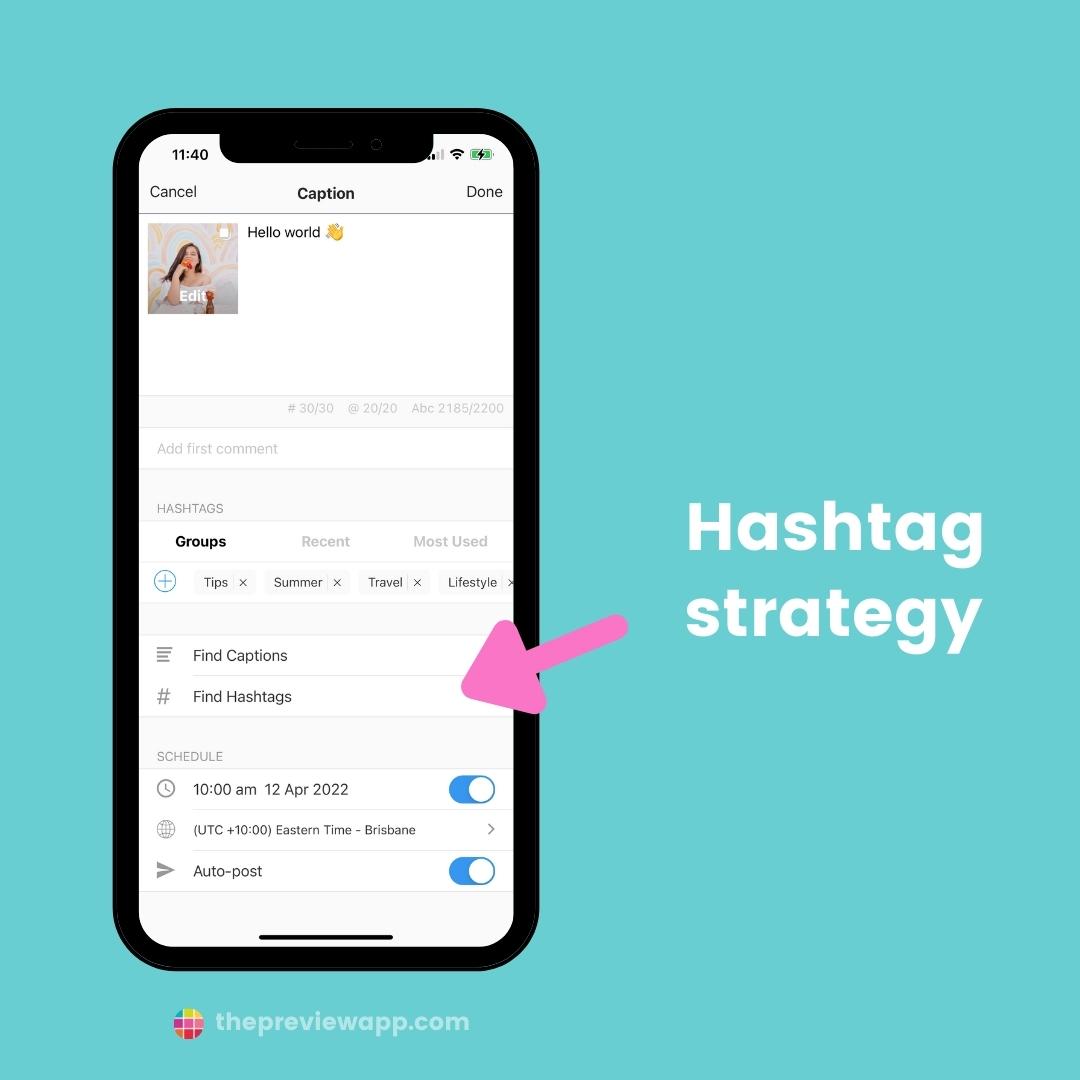
Want to change the order of the images / videos within your carousel?
Press this:
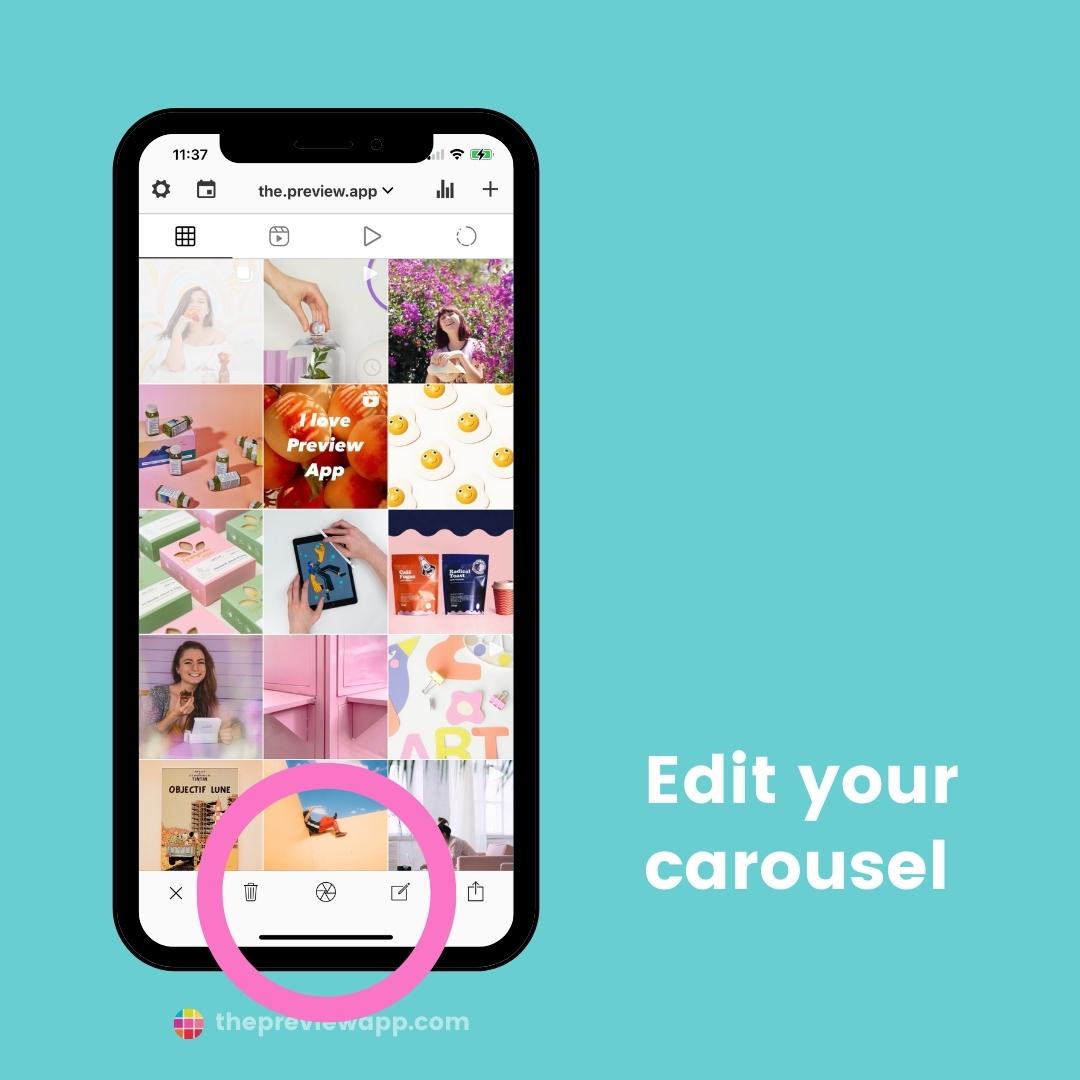
Drag and drop them around:
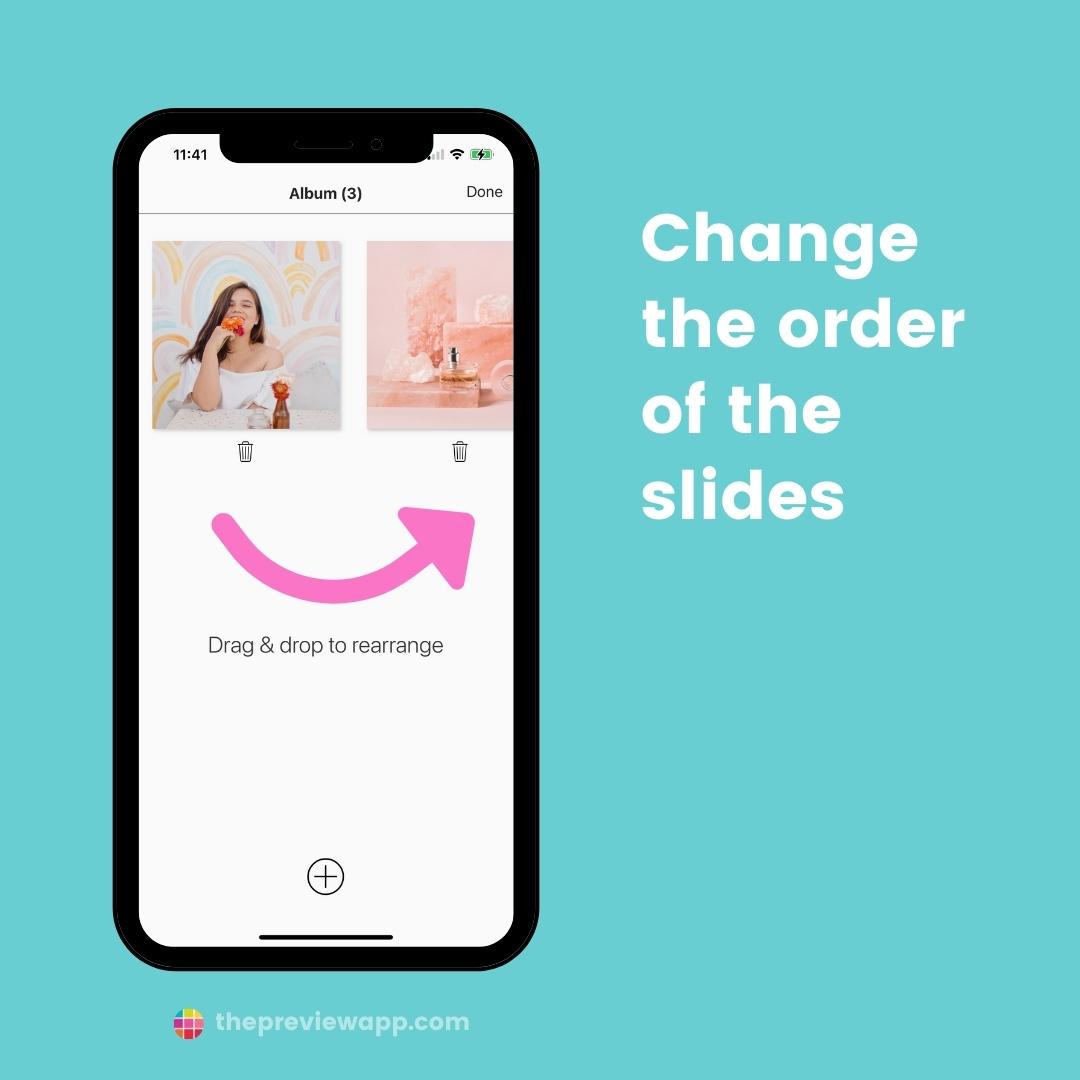
Want to edit your photos?
Tap on a photo. You can add a filter, text, or use the usual editing tools (saturation, highlights, etc…).
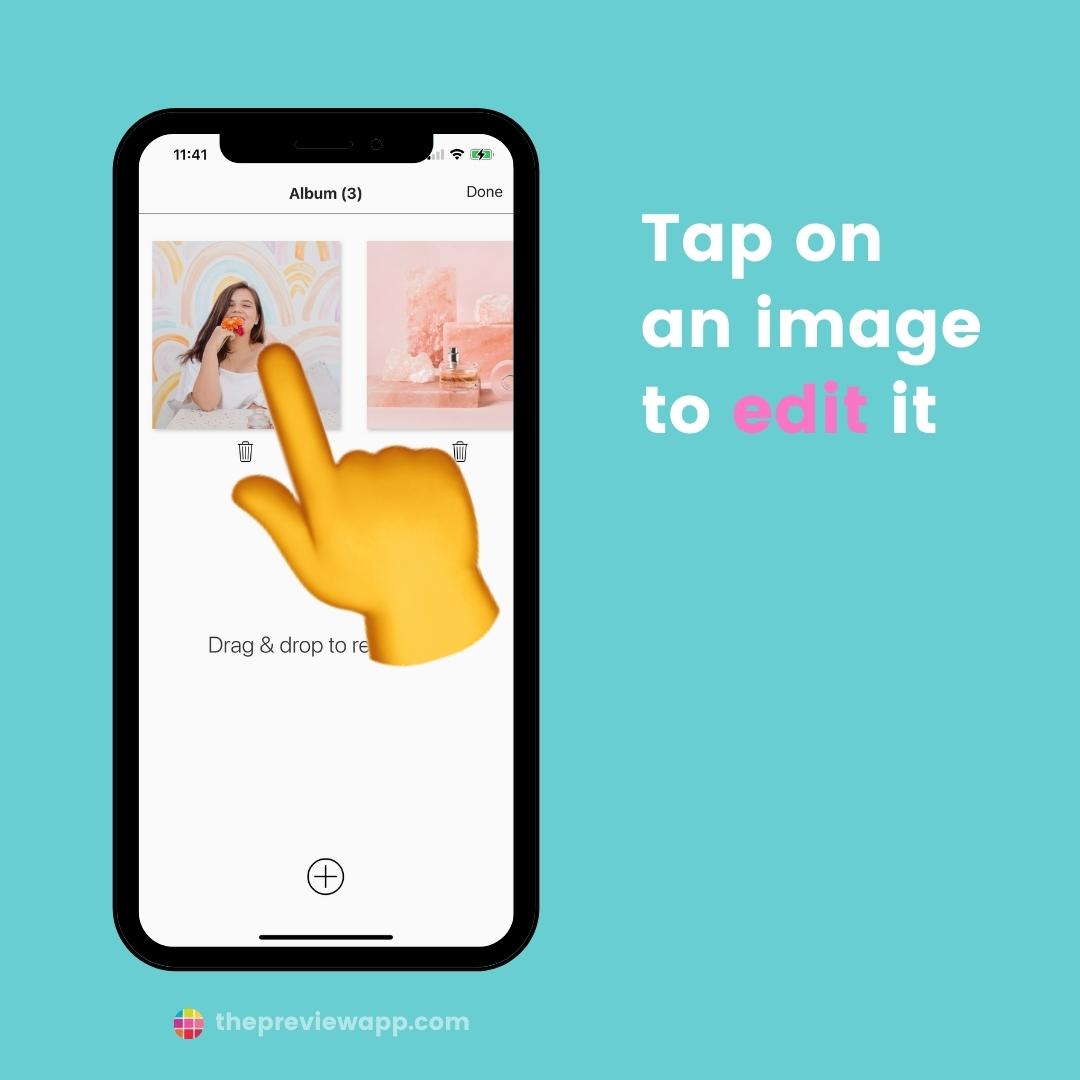
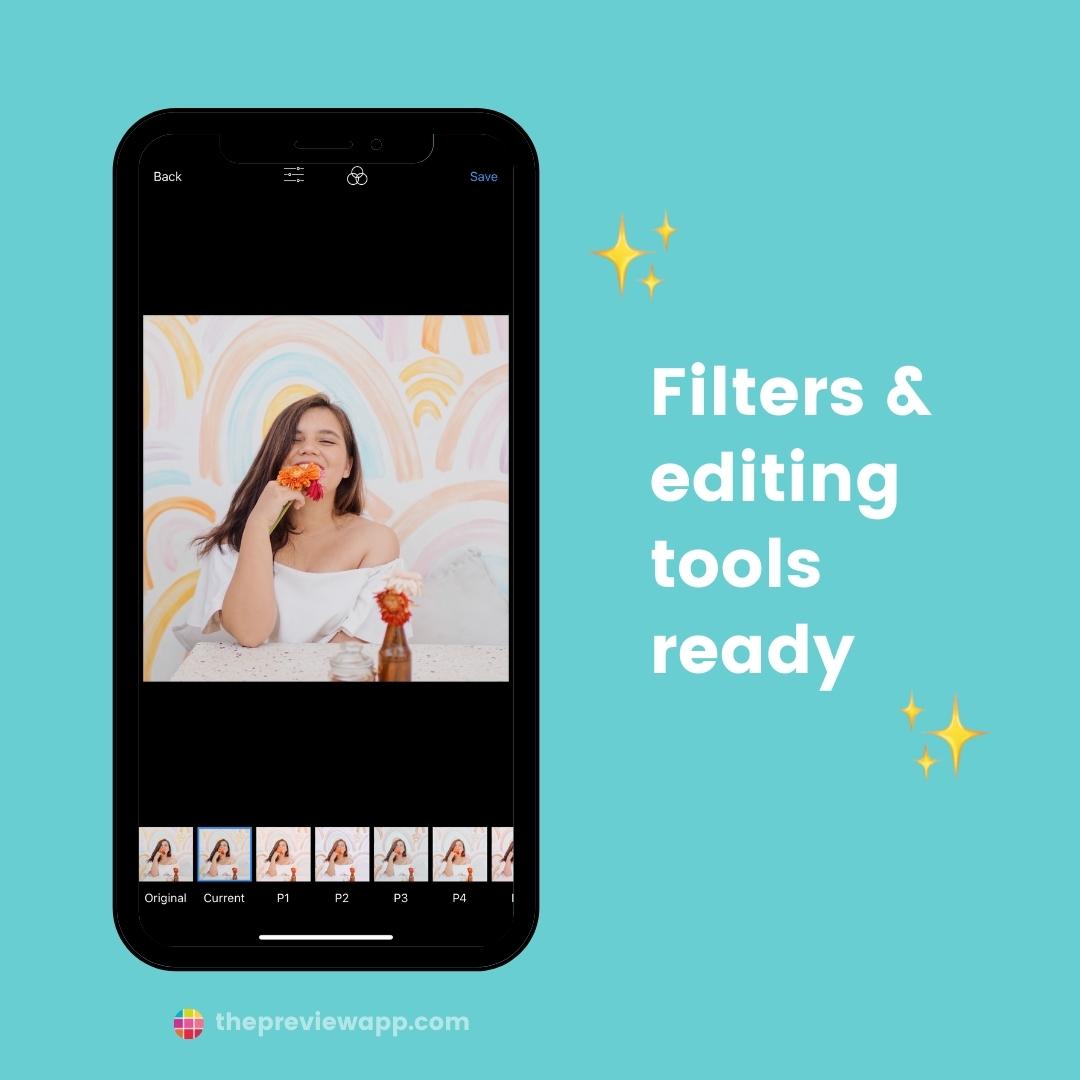
One more trick:
Double tap on the post to preview your carousel. Swipe left and right like on Instagram.
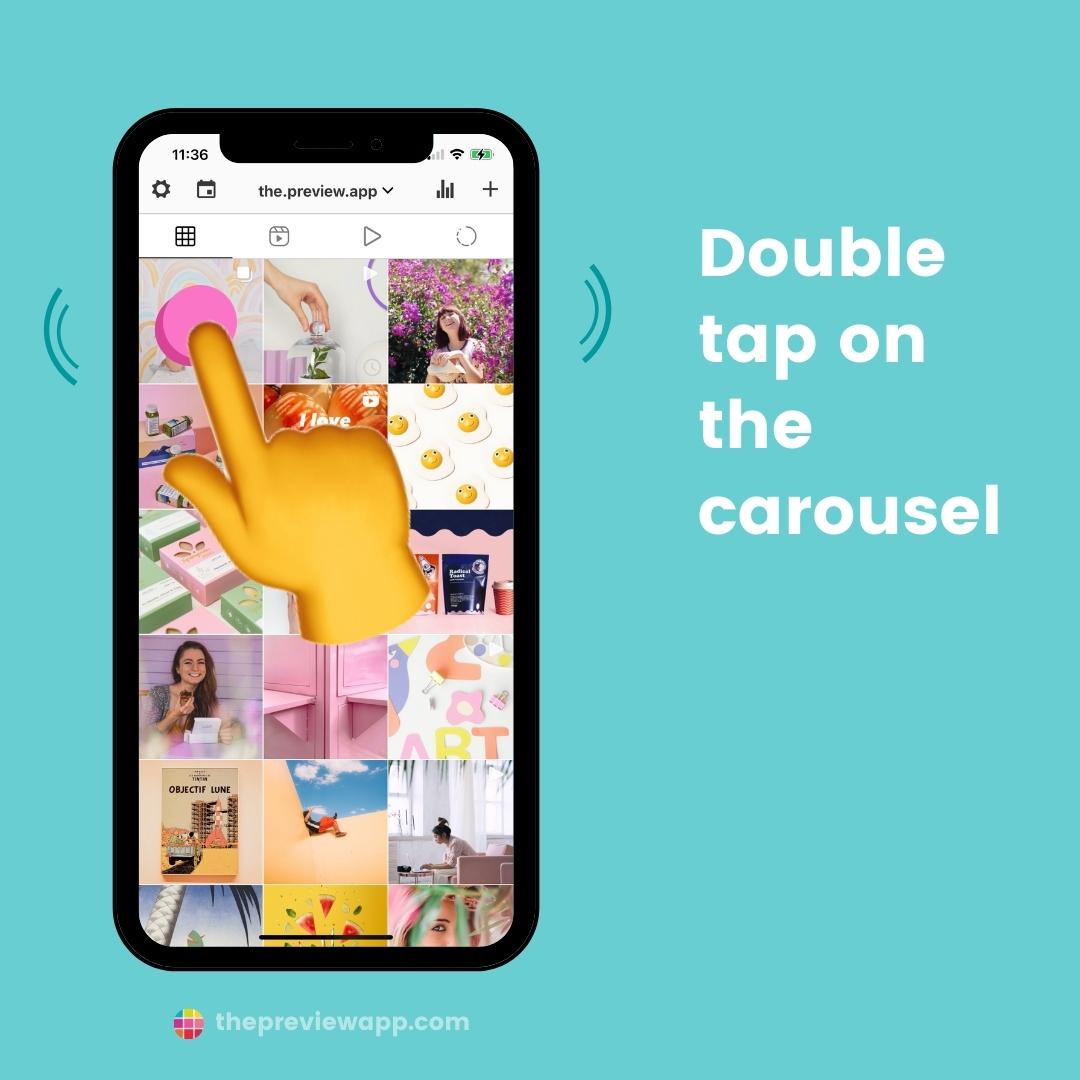
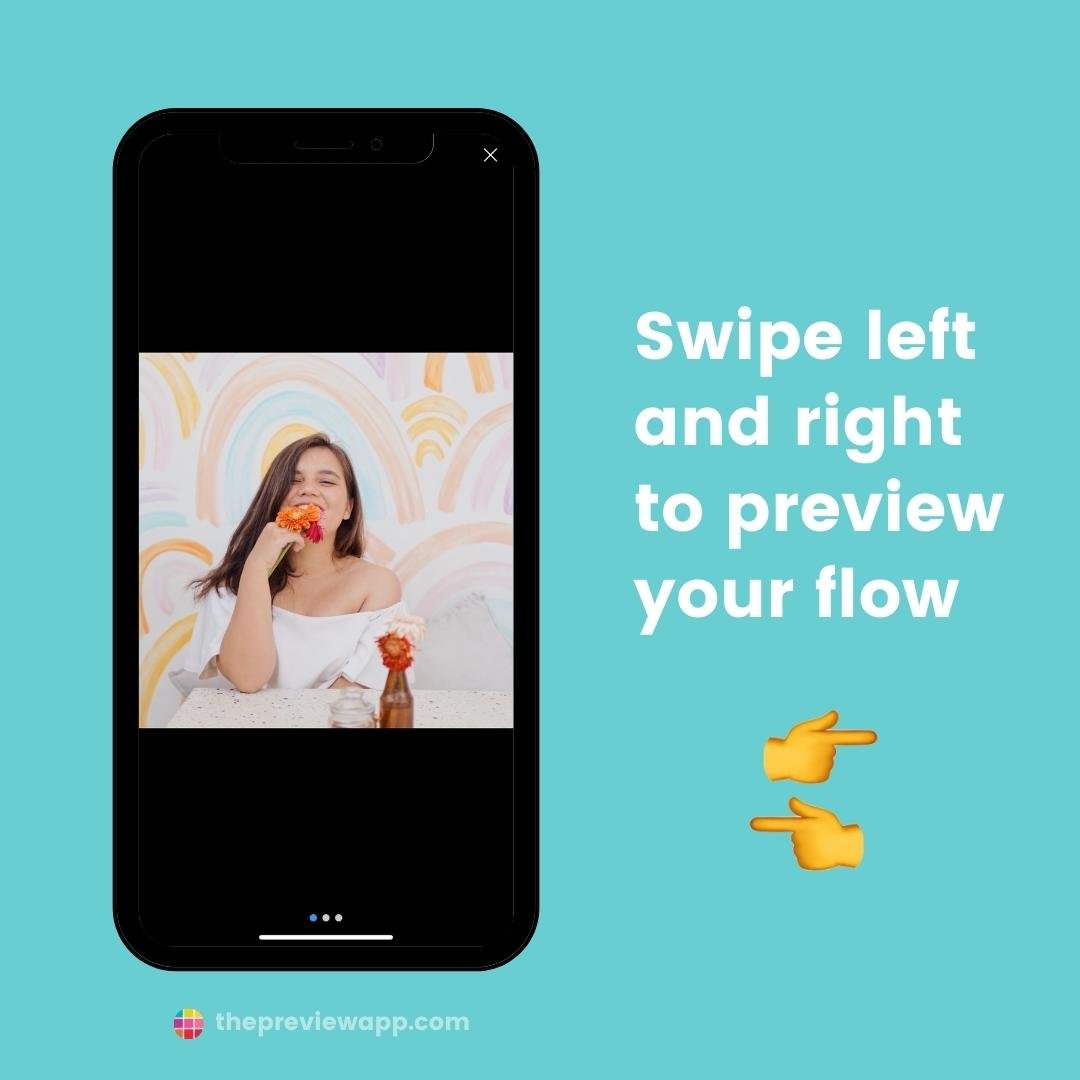
How to auto-post Instagram carousel posts on Preview Desktop
To auto-post Instagram carousels from Preview Desktop:
- Press + to upload the carousel in Preview
- Open your caption
- Turn on “Schedule Post”
- Turn on “Auto post”
- Optional: Tag people and location
- Optional: Change the order of the posts within the carousel
And you’re done.
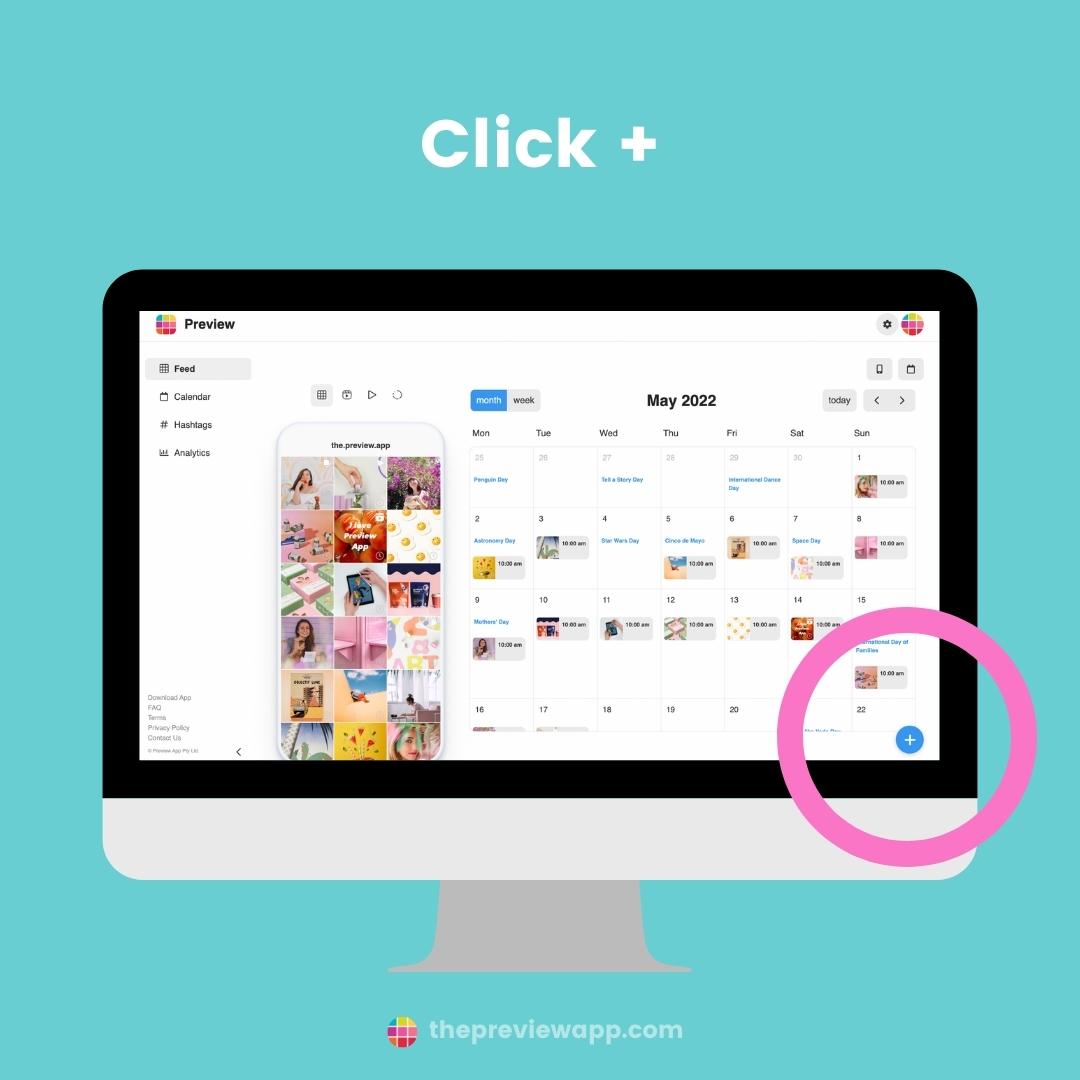
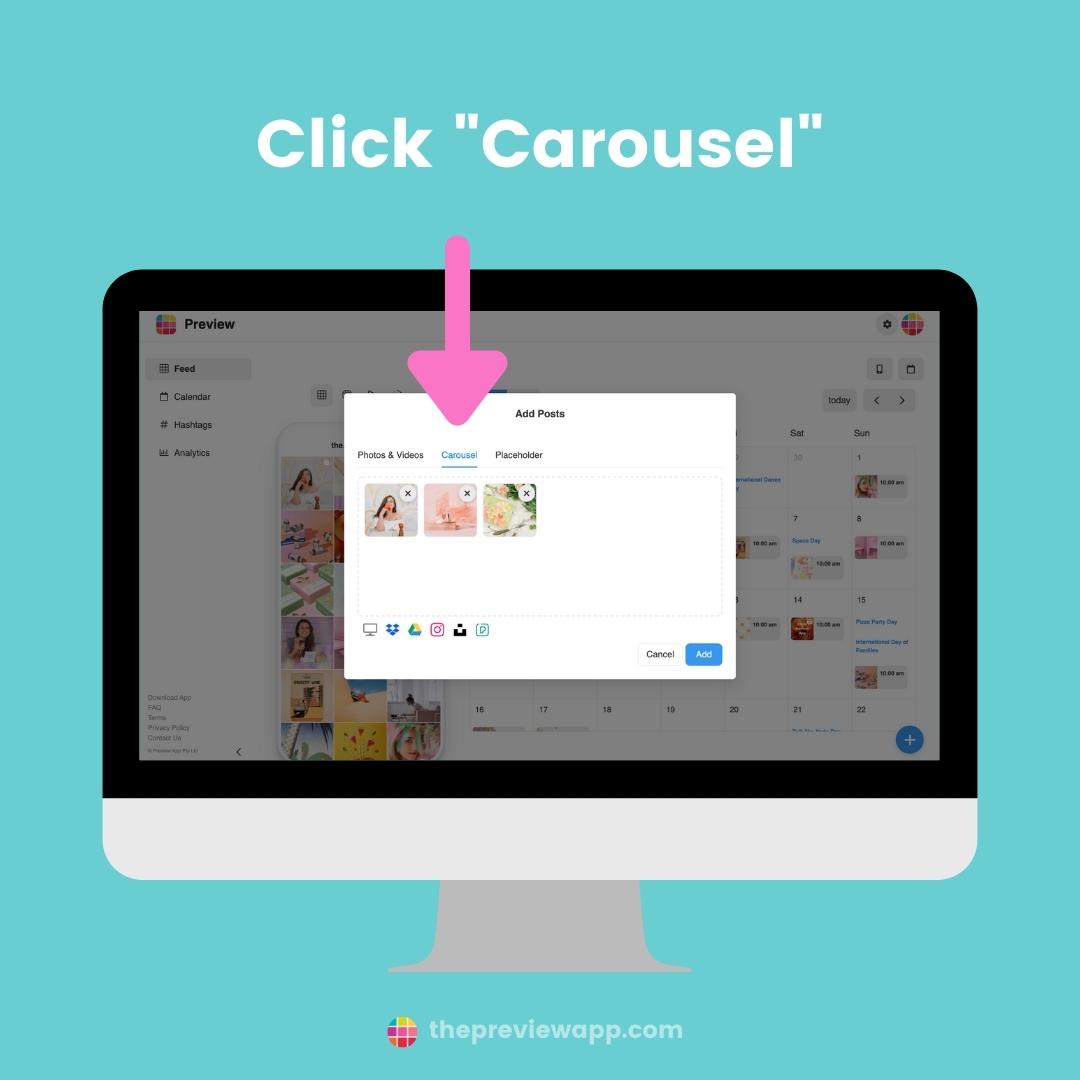
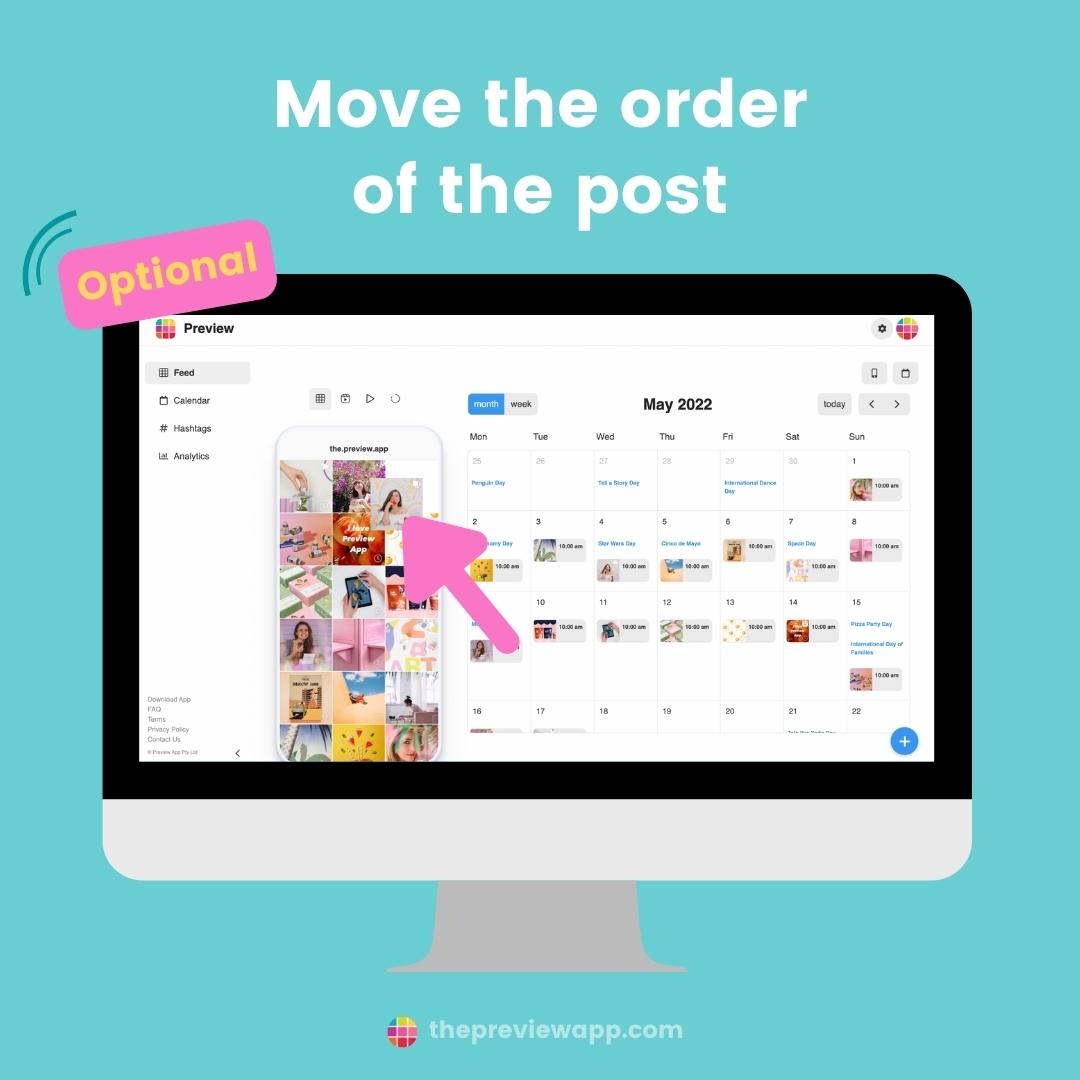
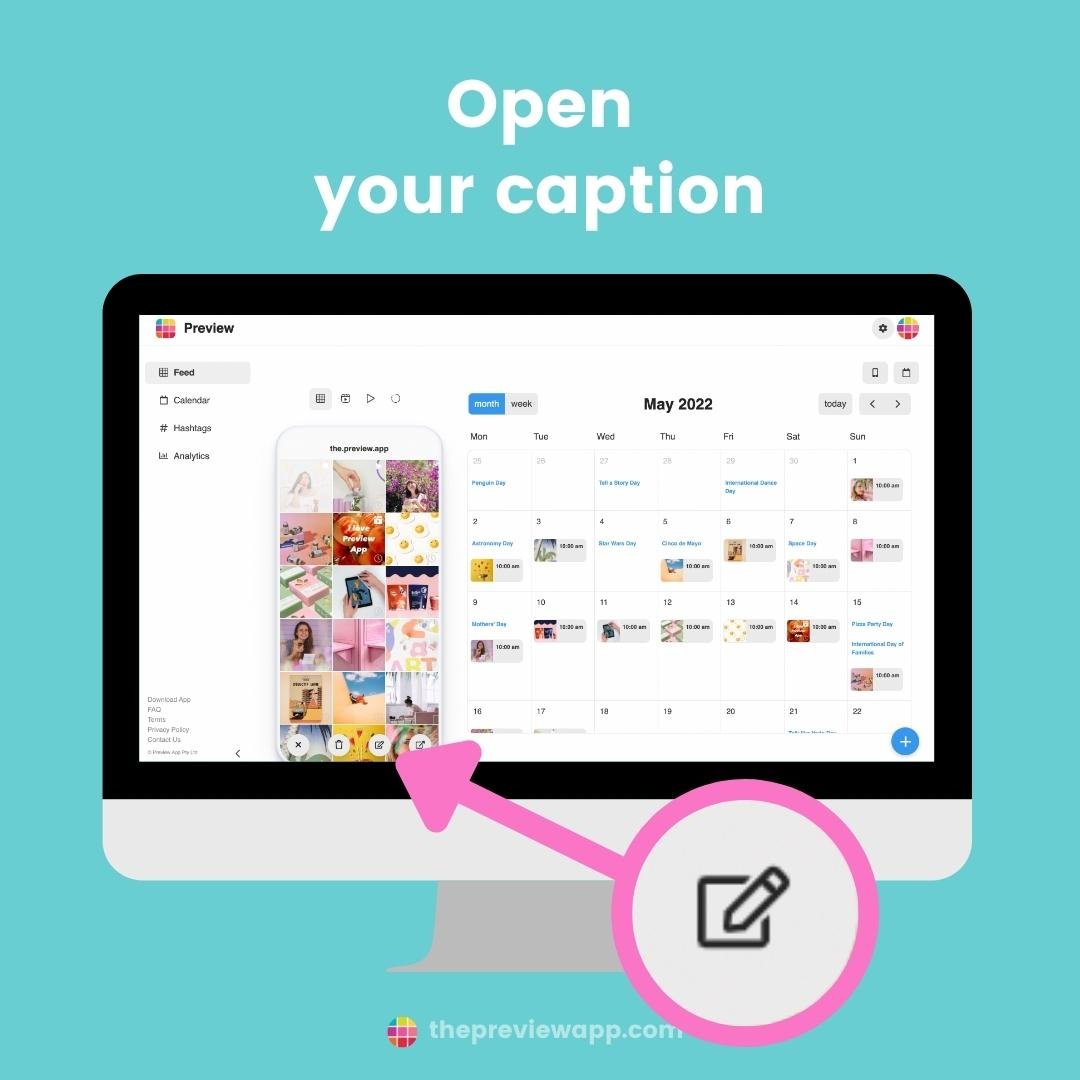
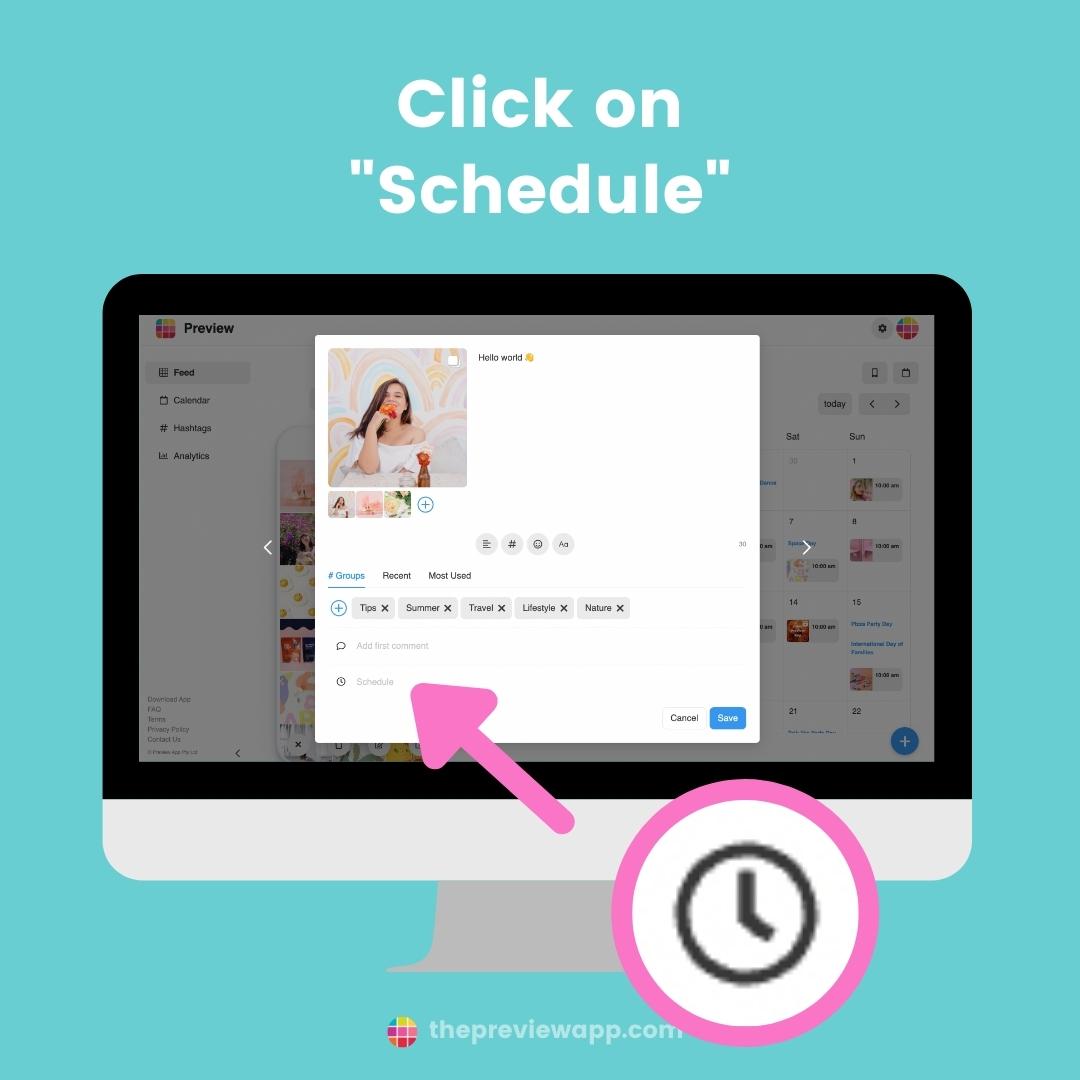
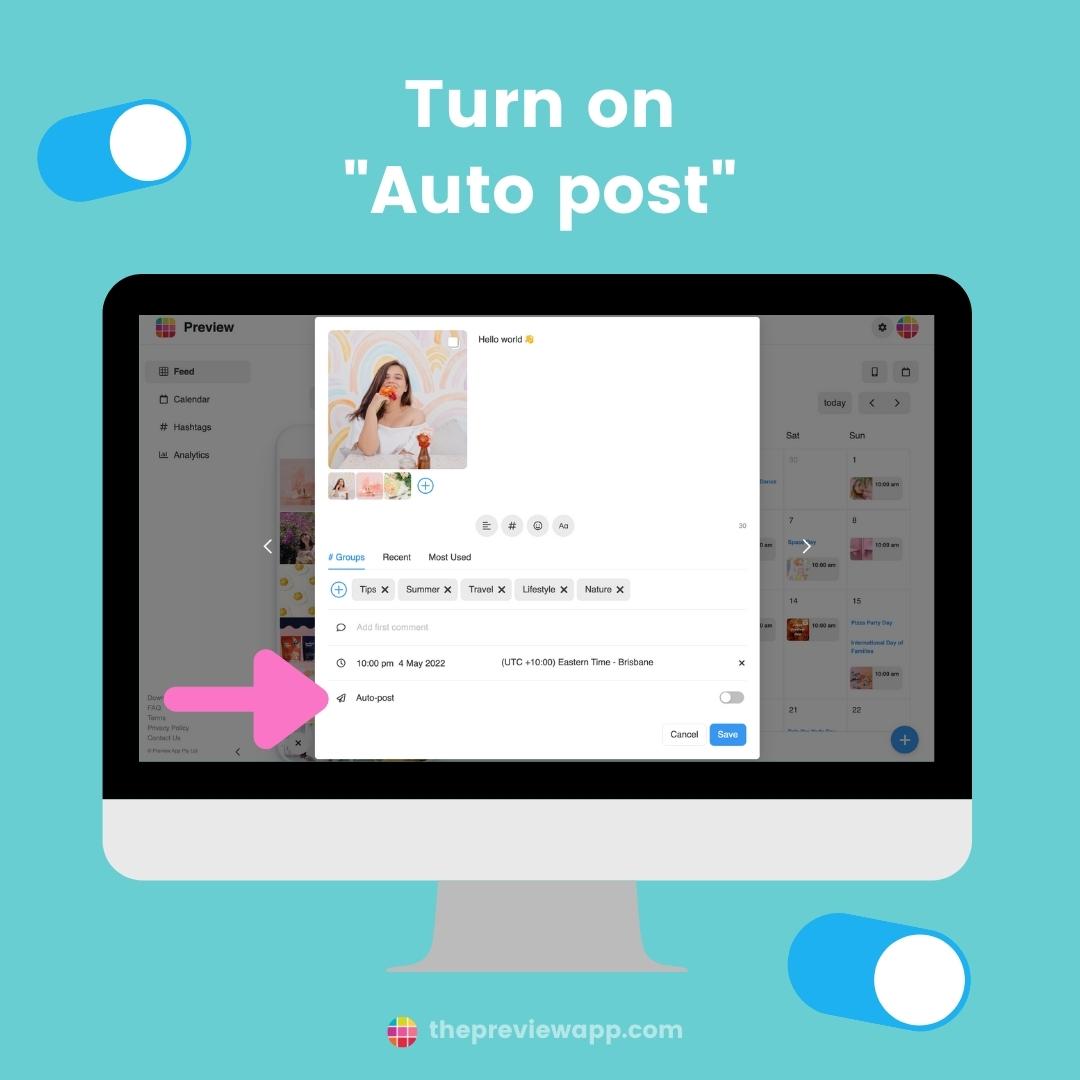
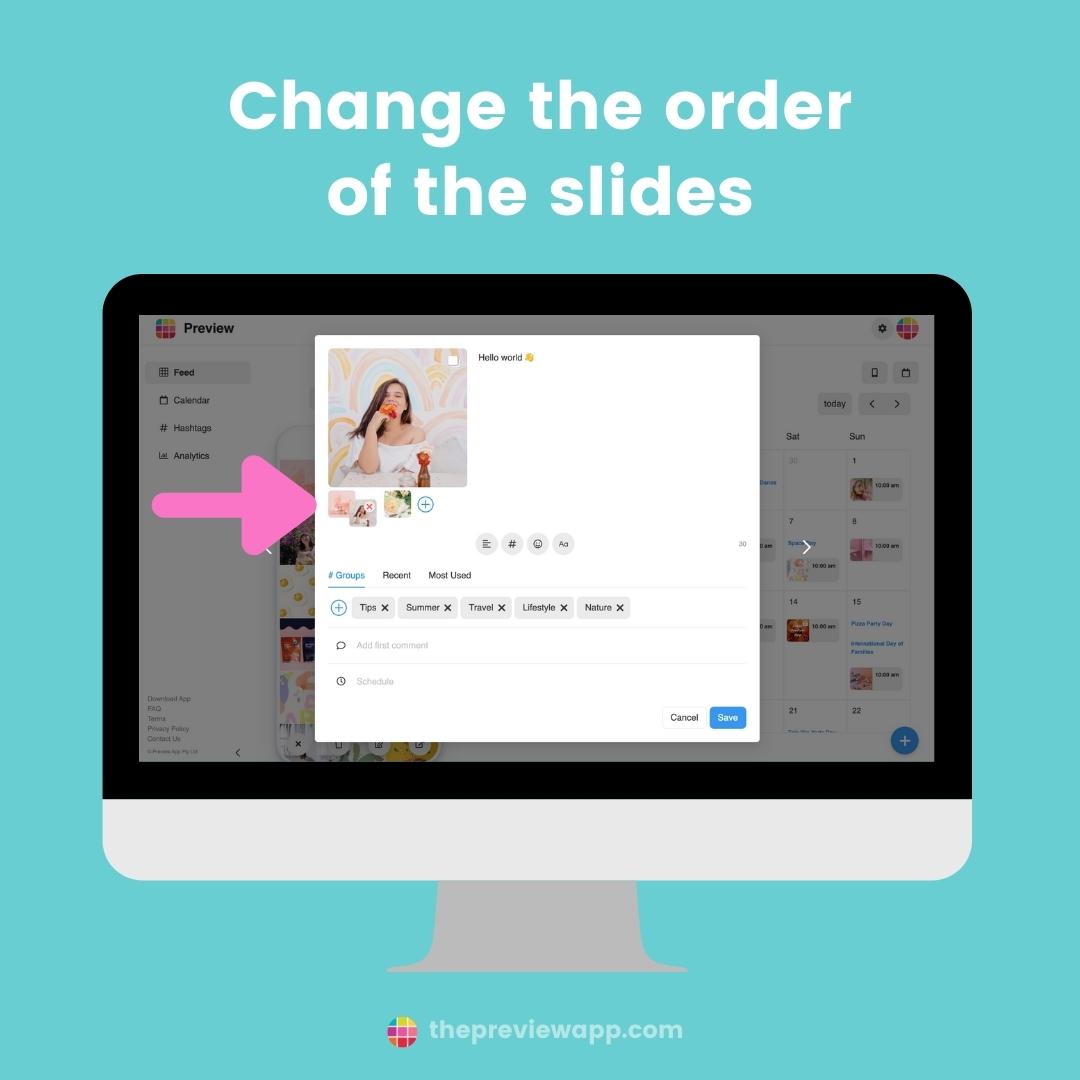
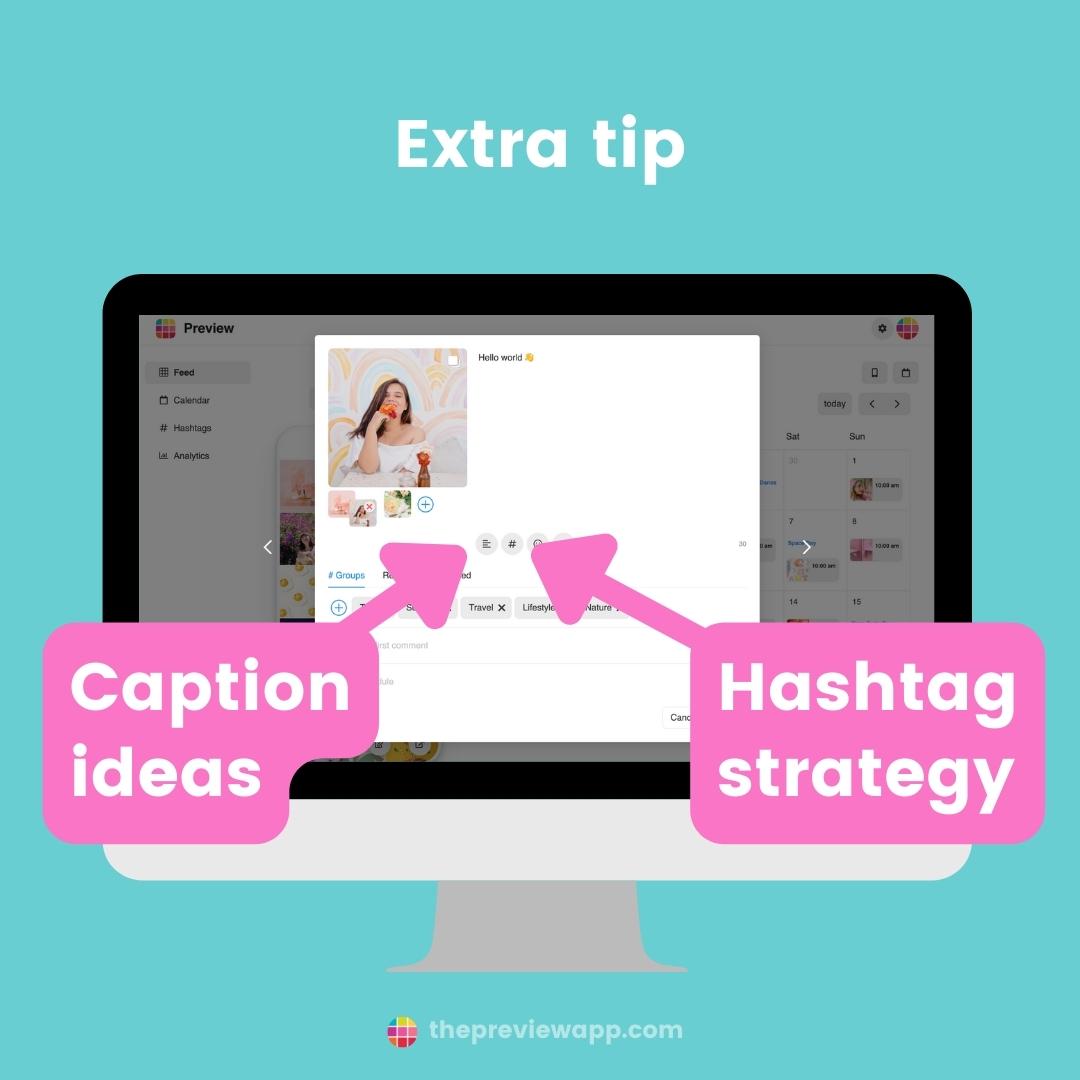
BONUS: Best carousel sizes to auto-post on Instagram
Instagram has requirements for carousel dimensions.
If your post is not one of these sizes, it won’t be able to auto-post.
Your carousel must be:
- Square: 1080x1080px (aspect ratio: 1:1)
- Portrait: 1080x1350px (aspect ratio 4:5)
- Landscape: 1080 x 566 pixels (aspect ratio: 1.91:1)
Can you mix different sizes in one carousel?
Not at the moment. All the images and videos within a carousel have to be the same size.
That’s it!
Have fun planning your Instagram posts!
If you have any questions about the carousel auto-post feature, don’t hesitate to send us an email here.