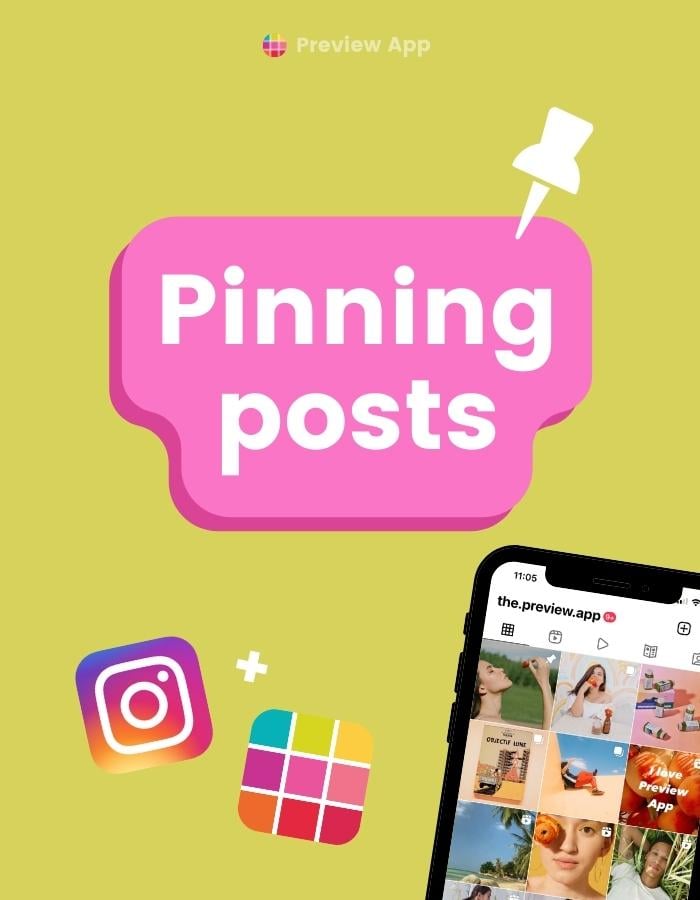Want to highlight your best content? Introductory posts? Or important information?
Let’s talk about the Instagram “Pin” feature.
Let’s start.
What is the Instagram “Pin” feature?
Use the “Pin” feature to highlight the best or most important content you want people to see.
You can only pin a post you’ve already posted.
The pinned post will move on top of your grid, in the first square, with a “pin” icon on top.
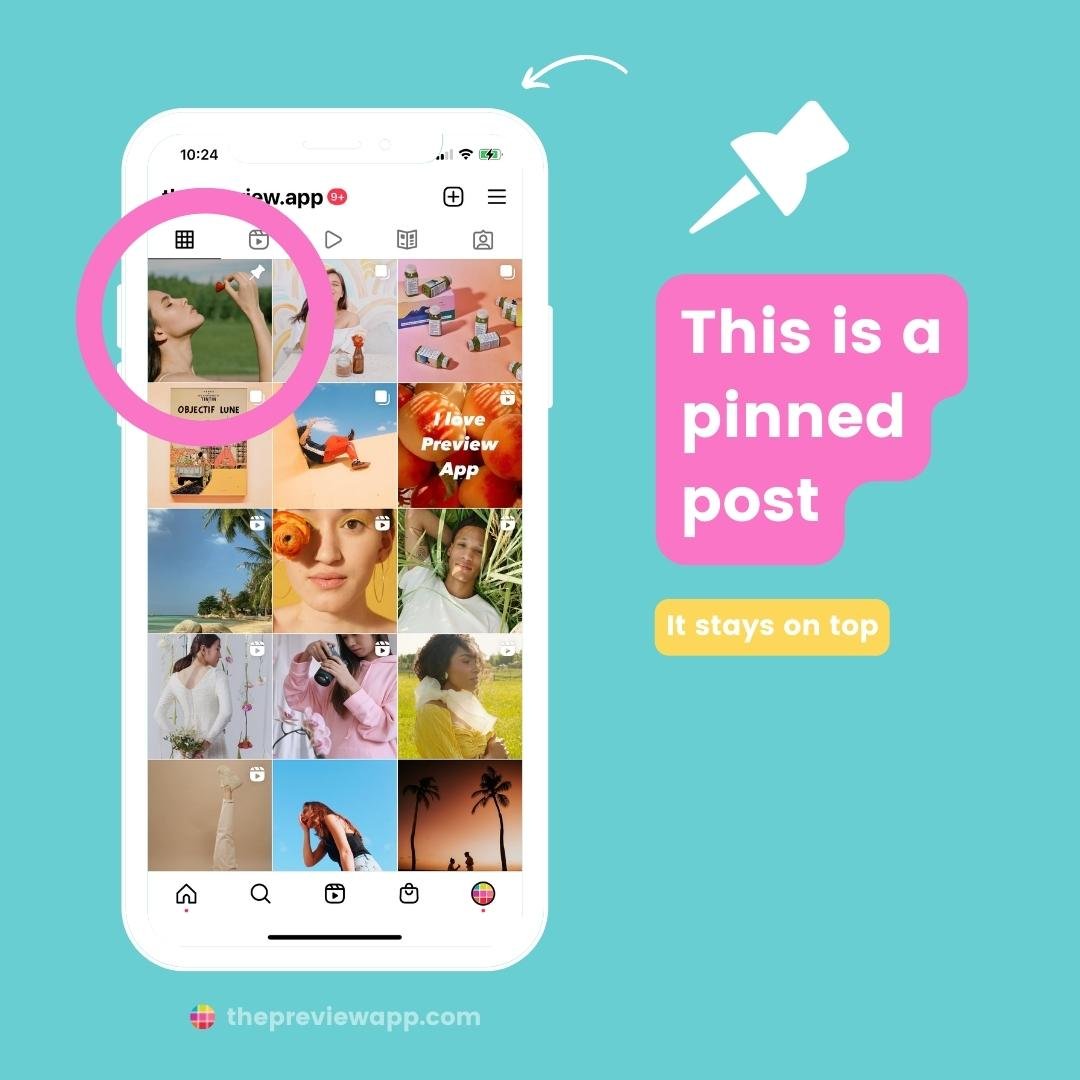
What happens to your new posts?
New posts will appear after the pinned post(s). The pinned post will always stick to the top of your feed.
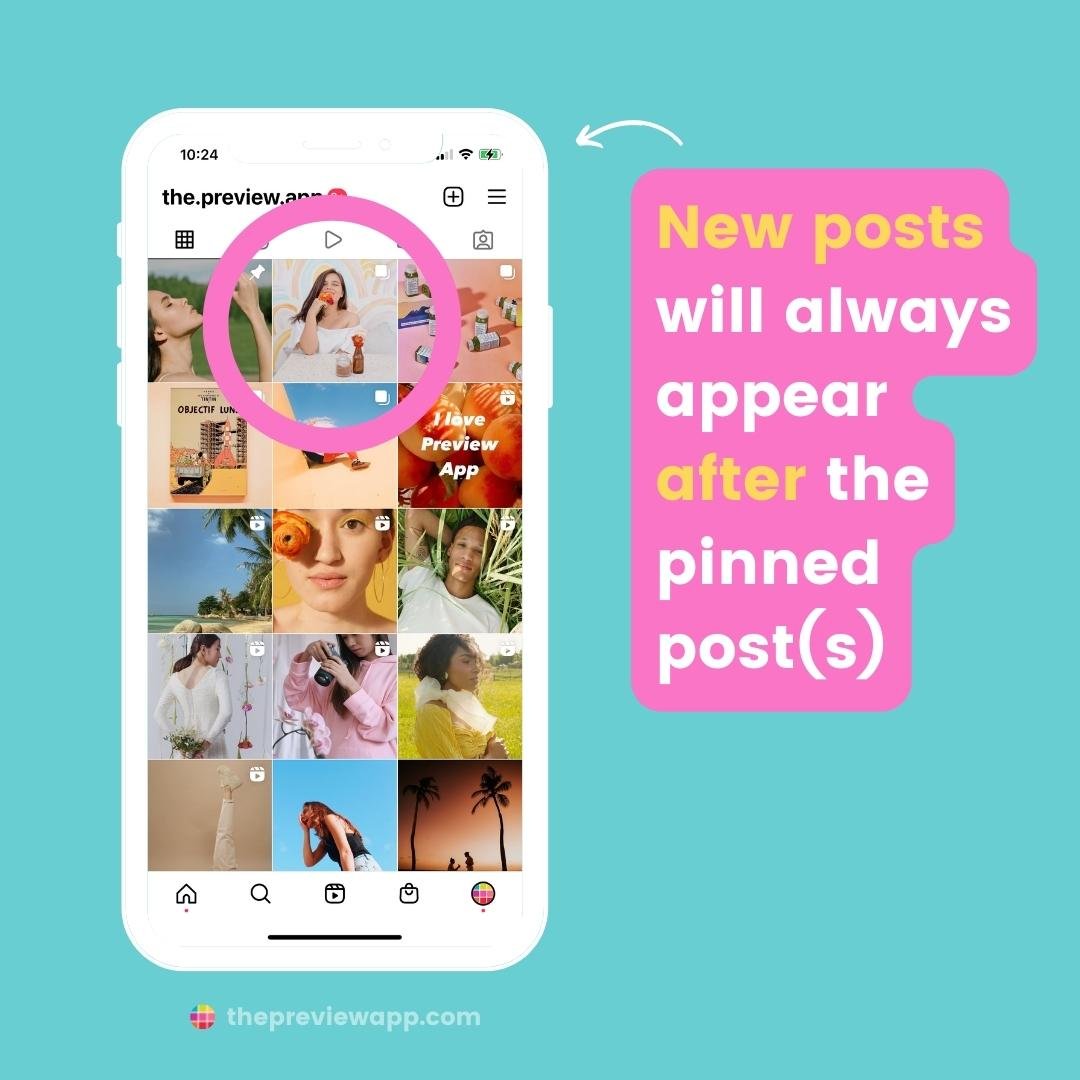
How to pin posts on Instagram?
To pin a post on top of your Instagram grid:
- Open the post you want to pin (it can be a normal post, video, carousel or Reels)
- Tap on the three dots “…” in the top right corner of the post
- Tap on “Pin to Your Profile”
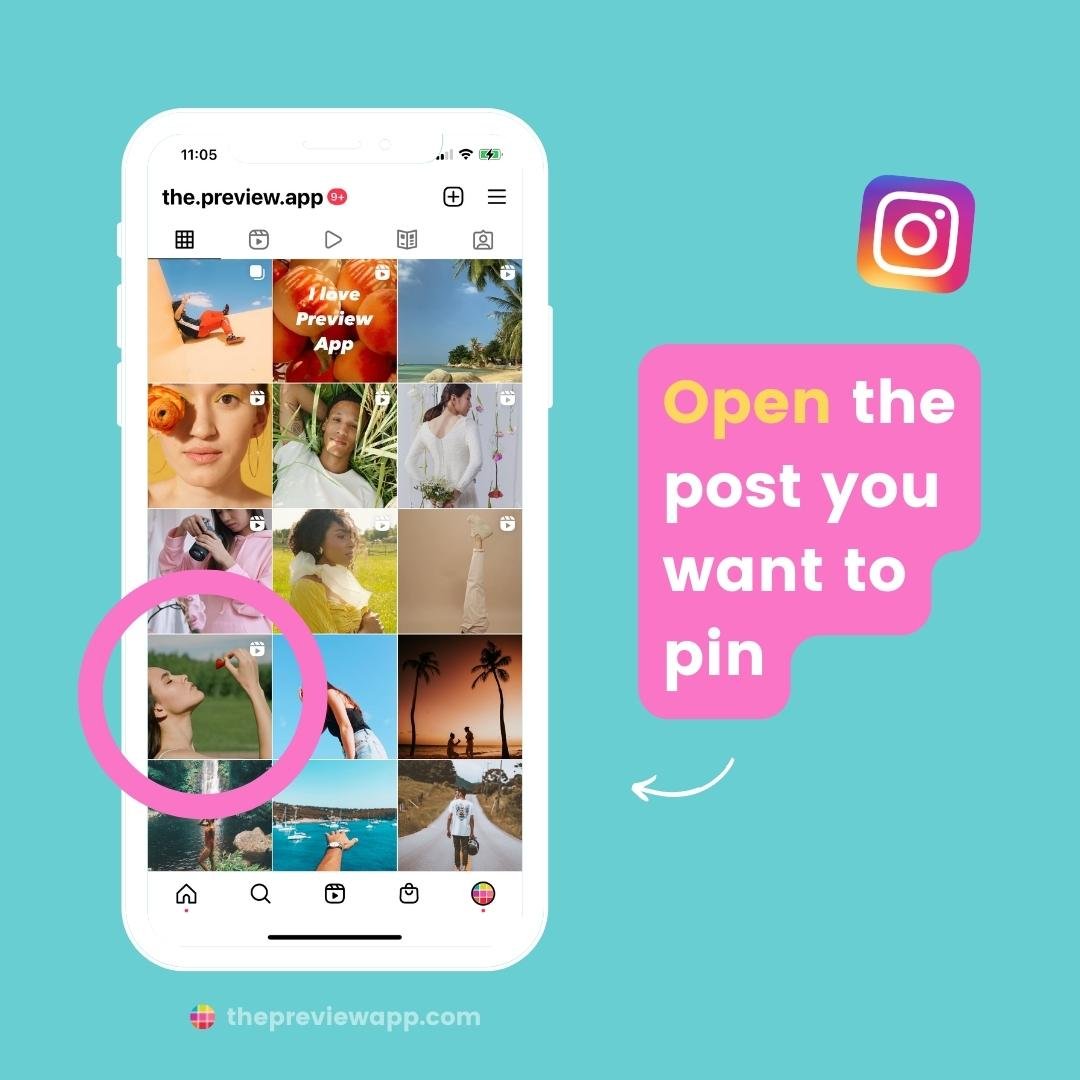
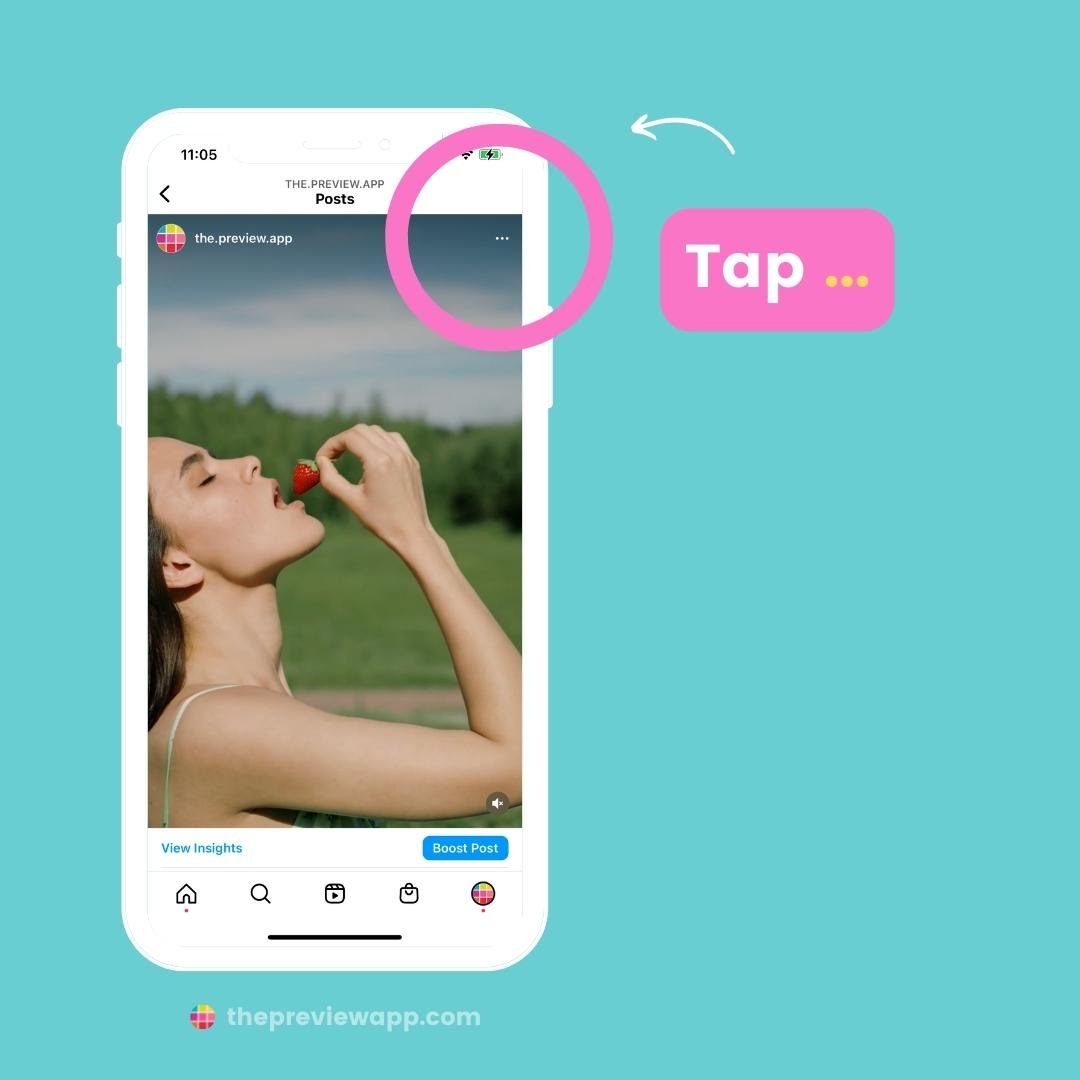
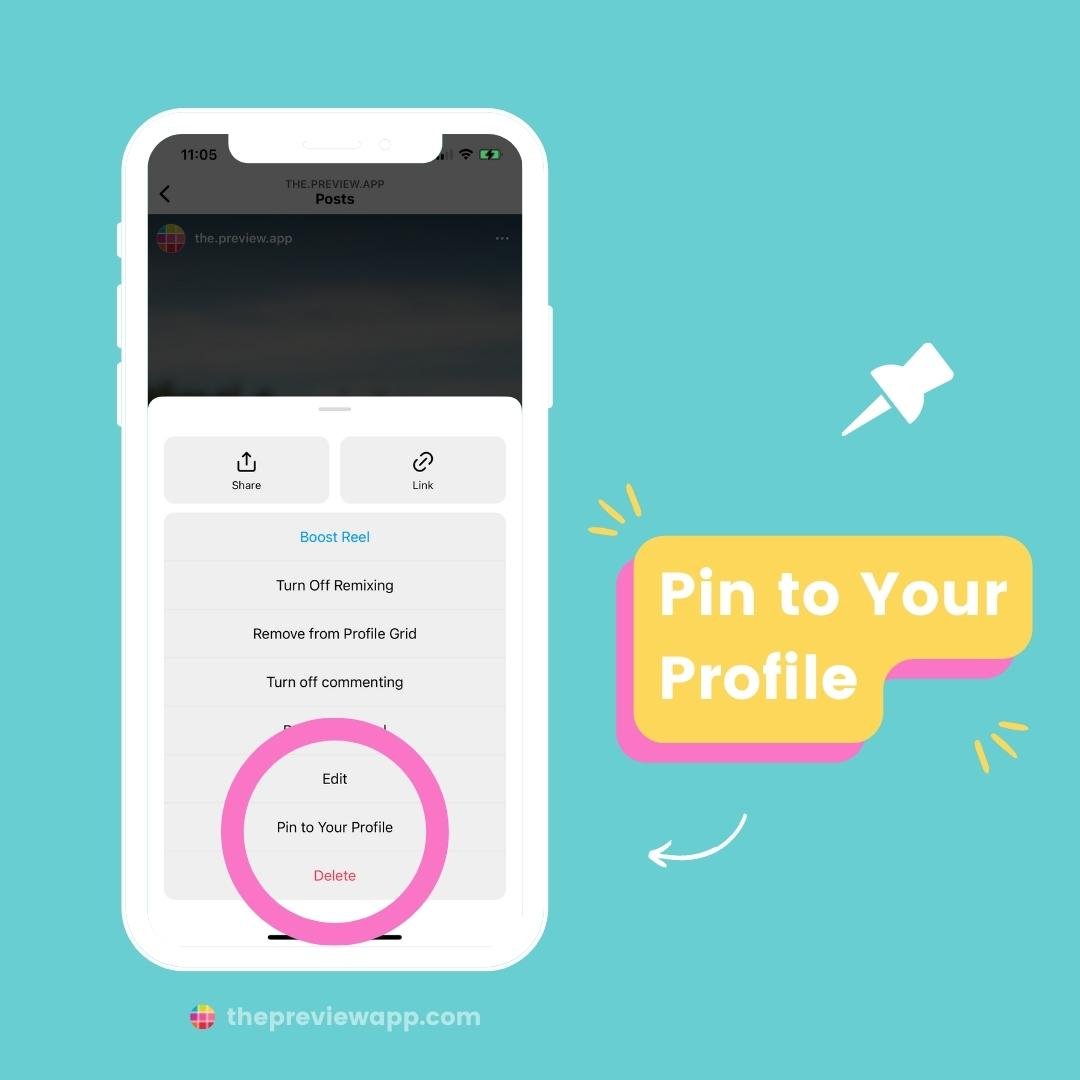
How to unpin posts on Instagram?
Don’t want to show your pinned post on top anymore?
- Tap on the post
- Tap on the three dots “…”
- Tap “Unpin From Your Profile”
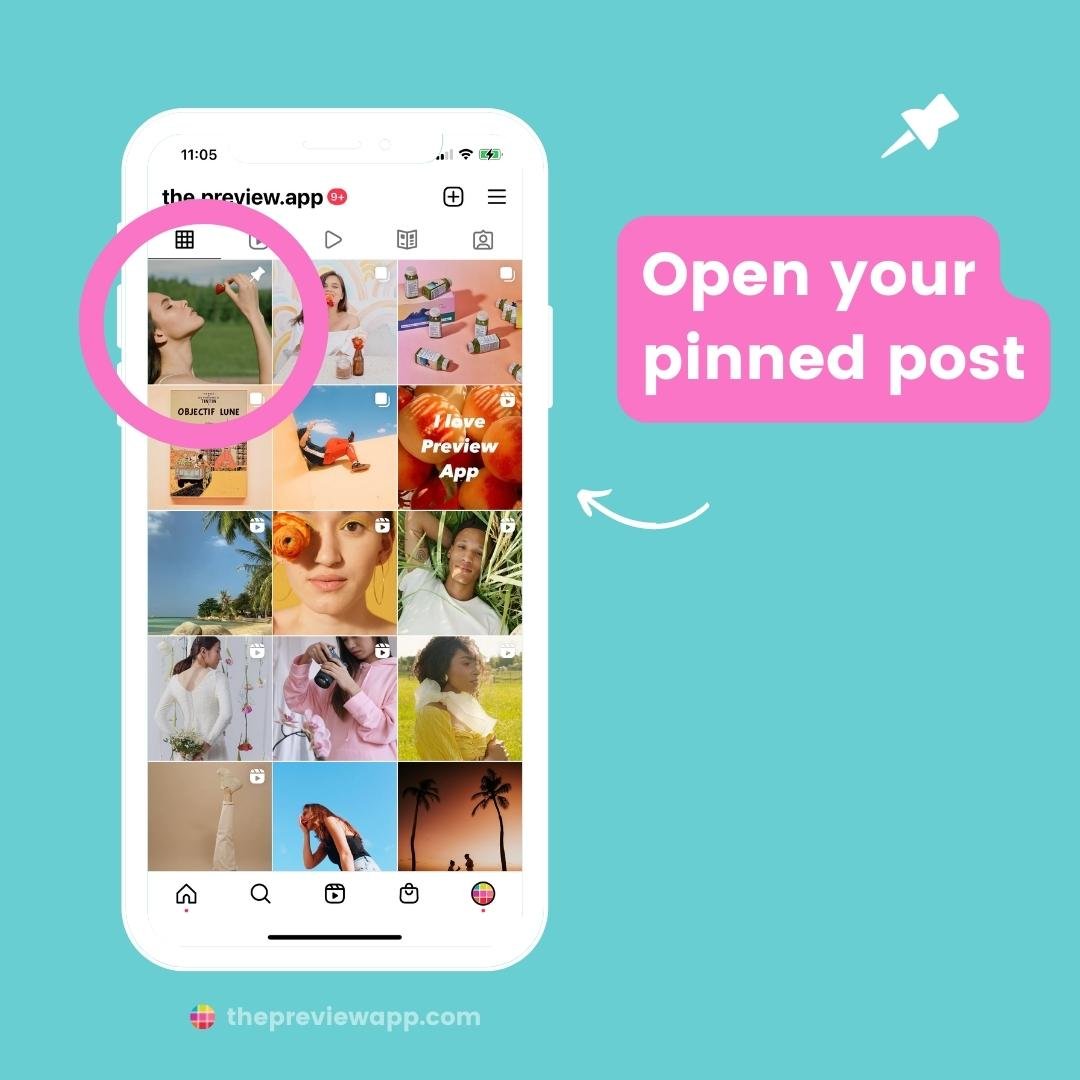
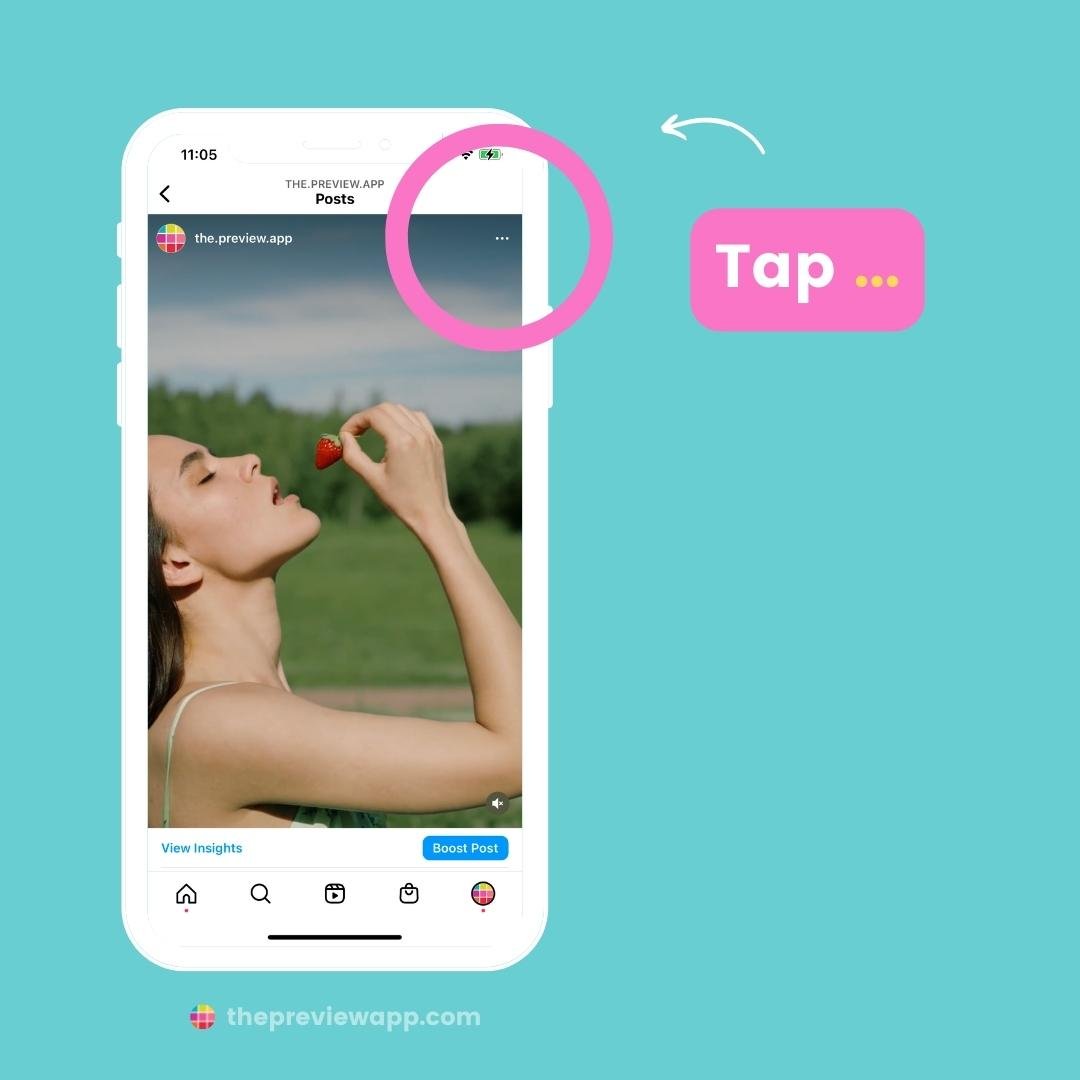
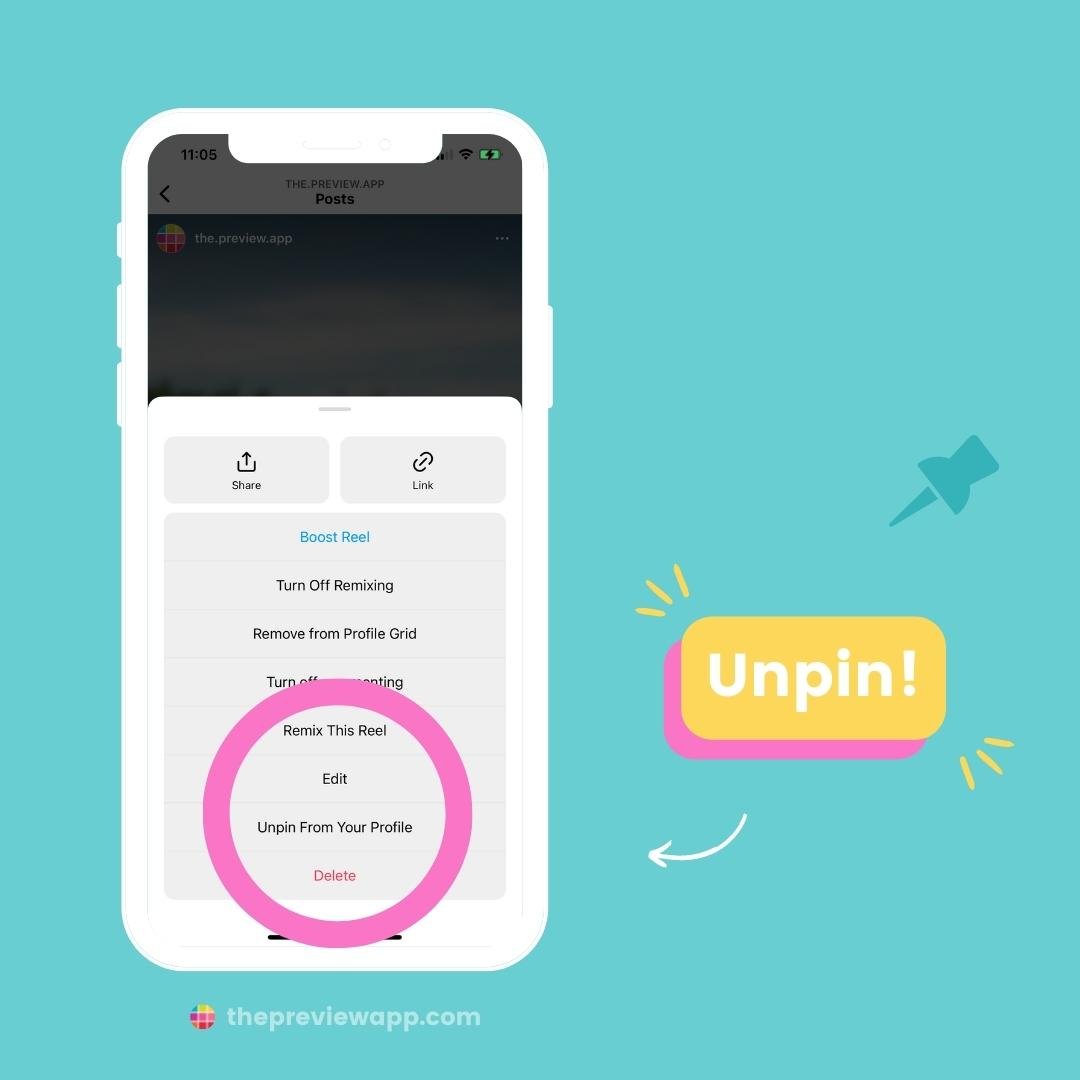
How many Instagram posts can you pin?
At the moment, Instagram allows up to 3 pinned posts.
You can also pin up to 3 posts in Preview.
Talking about Preview, here is how to pin your posts in Preview too.
How to pin Instagram posts in Preview
This is great to see how your future posts will look like with your pinned posts.
Or if you want to test pinning a post before you actually do it on Instagram.
You can pin posts in Preview from the phone app and Desktop version.
Here is how to do it (see images below):
- Open your Preview App
- Find a post you want to pin (your posted Instagram posts appear with an Instagram logo on top)
- Tap on it
- Tap on the “pin” icon
- It will move on top of your planned feed
Like this:
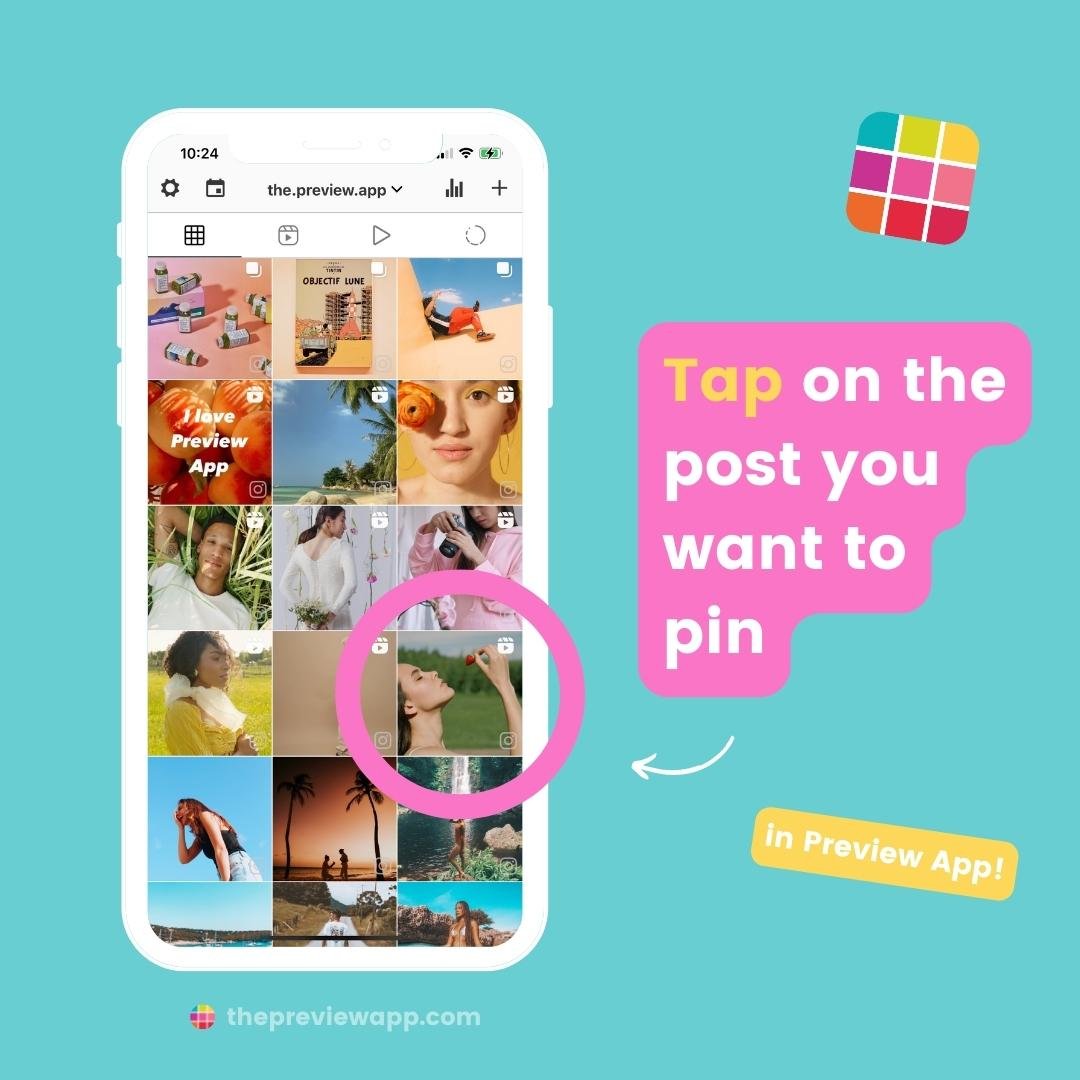
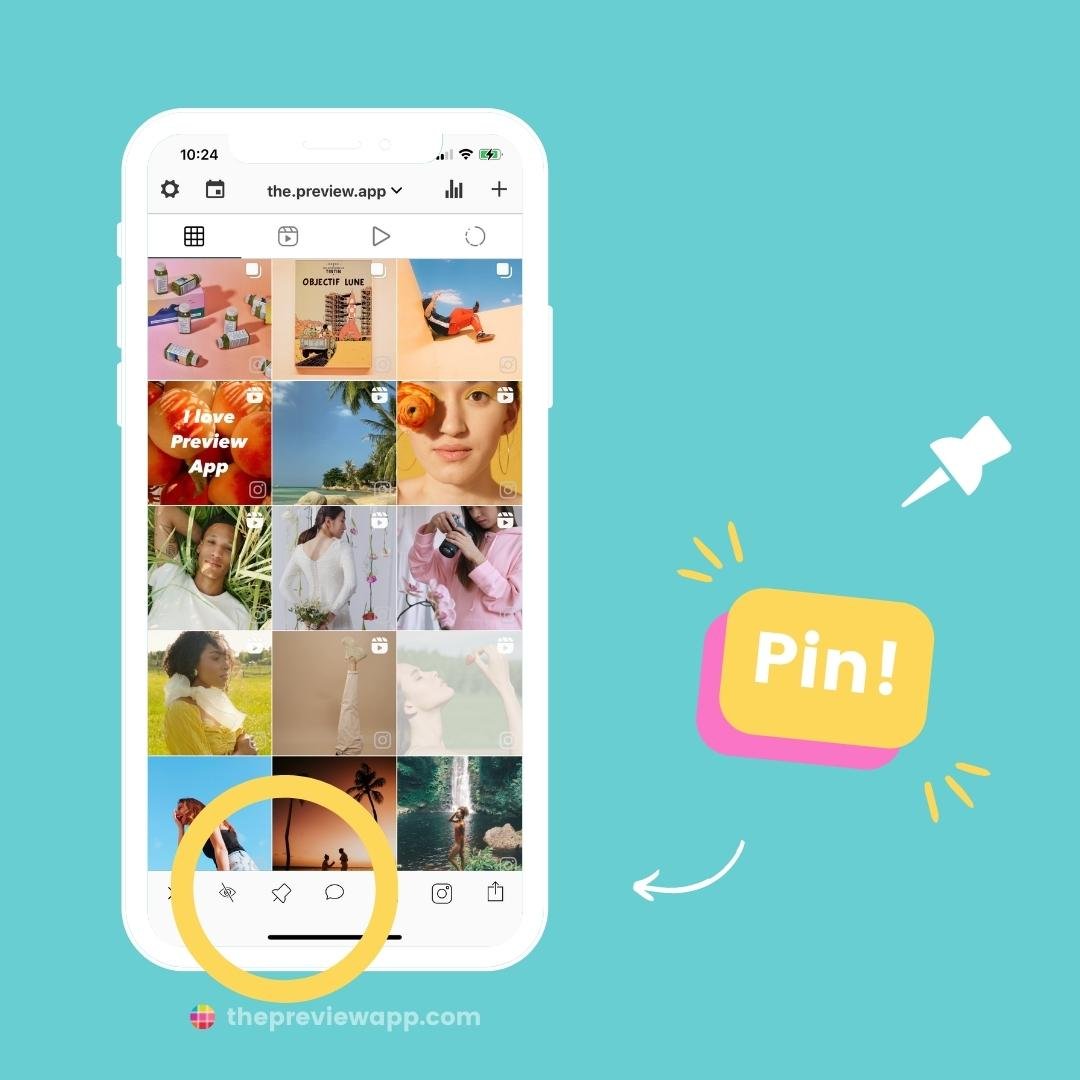
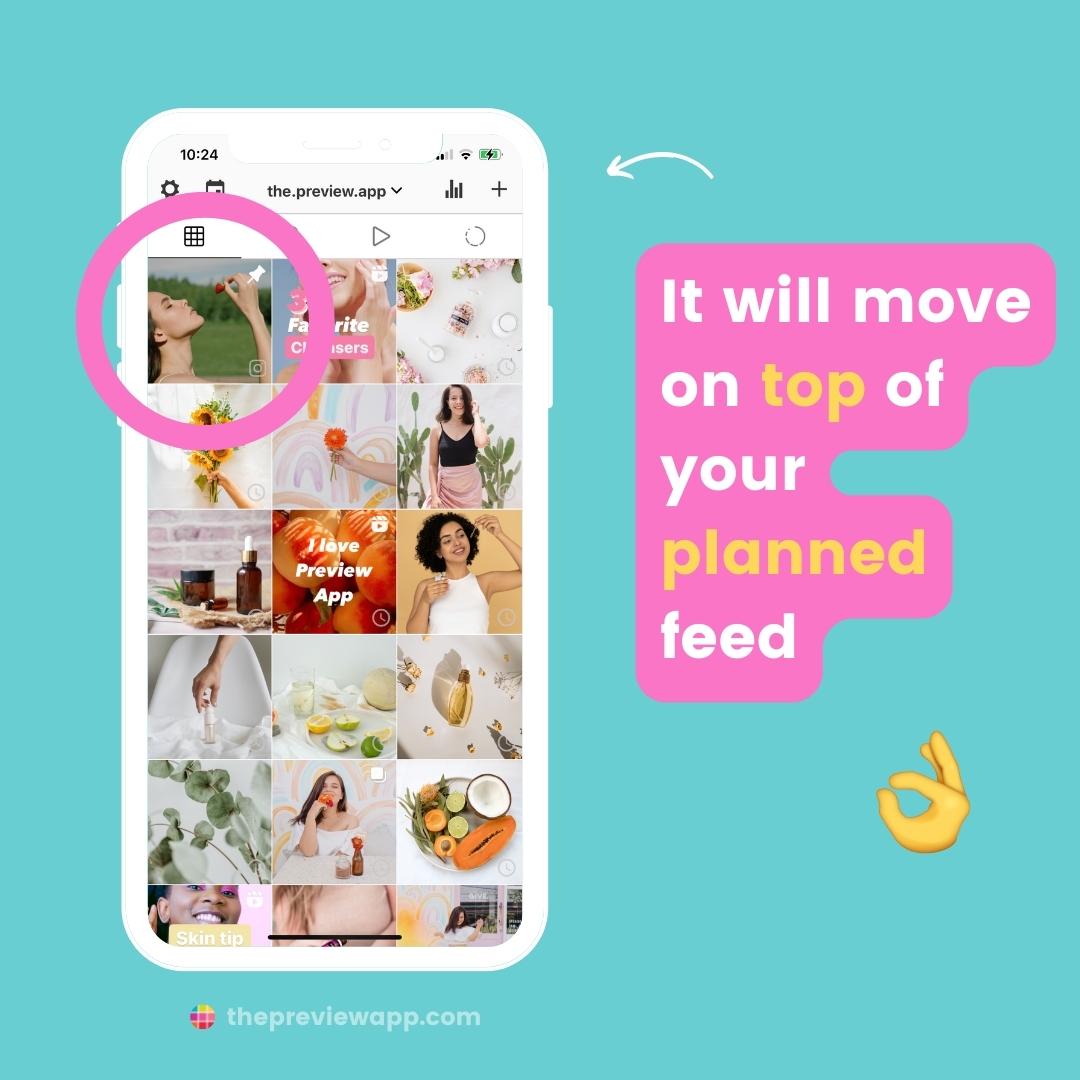
How to unpin Instagram posts in Preview App
To unpin an Instagram post in Preview:
- Tap on your pinned post
- Press on the “unpin” button
Done!
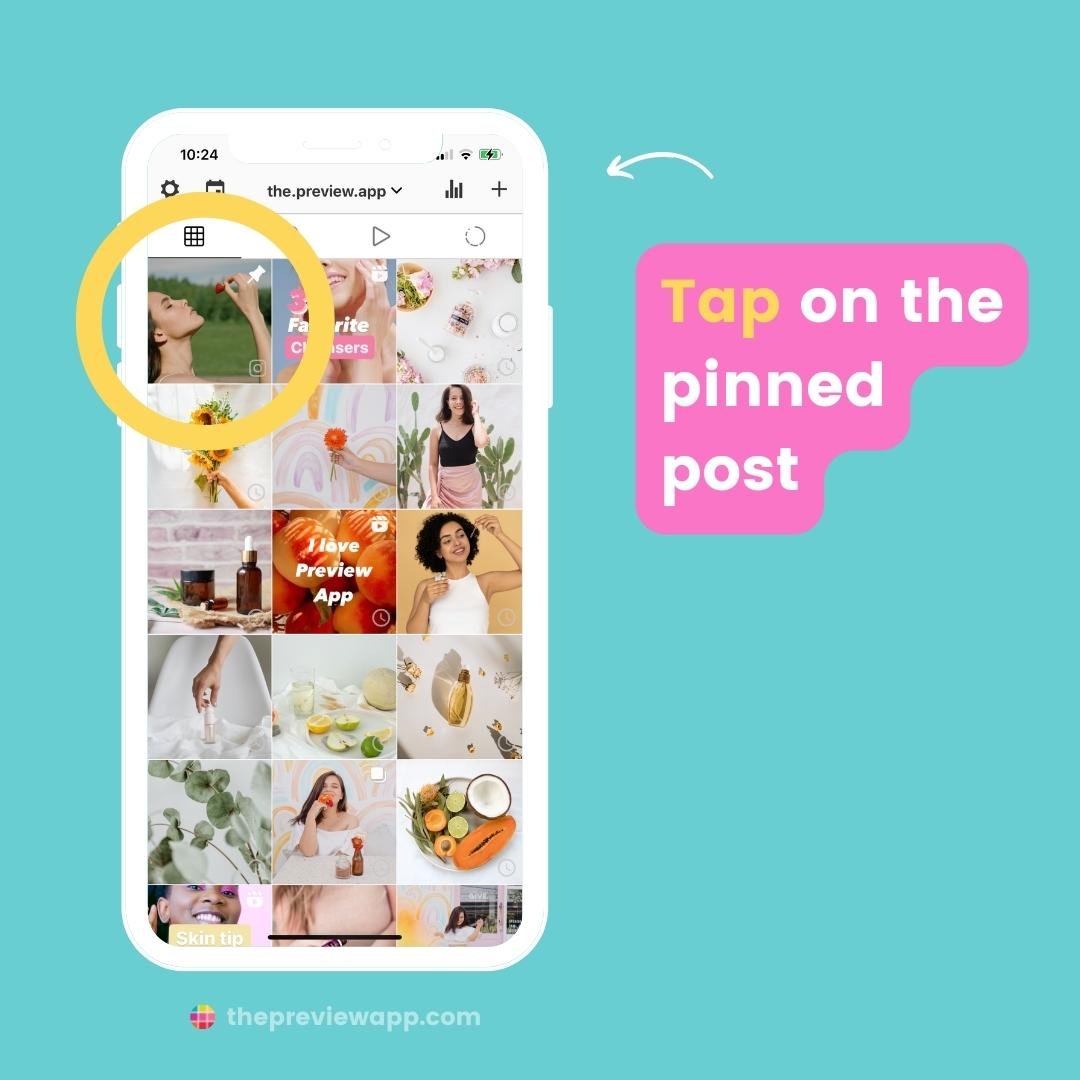
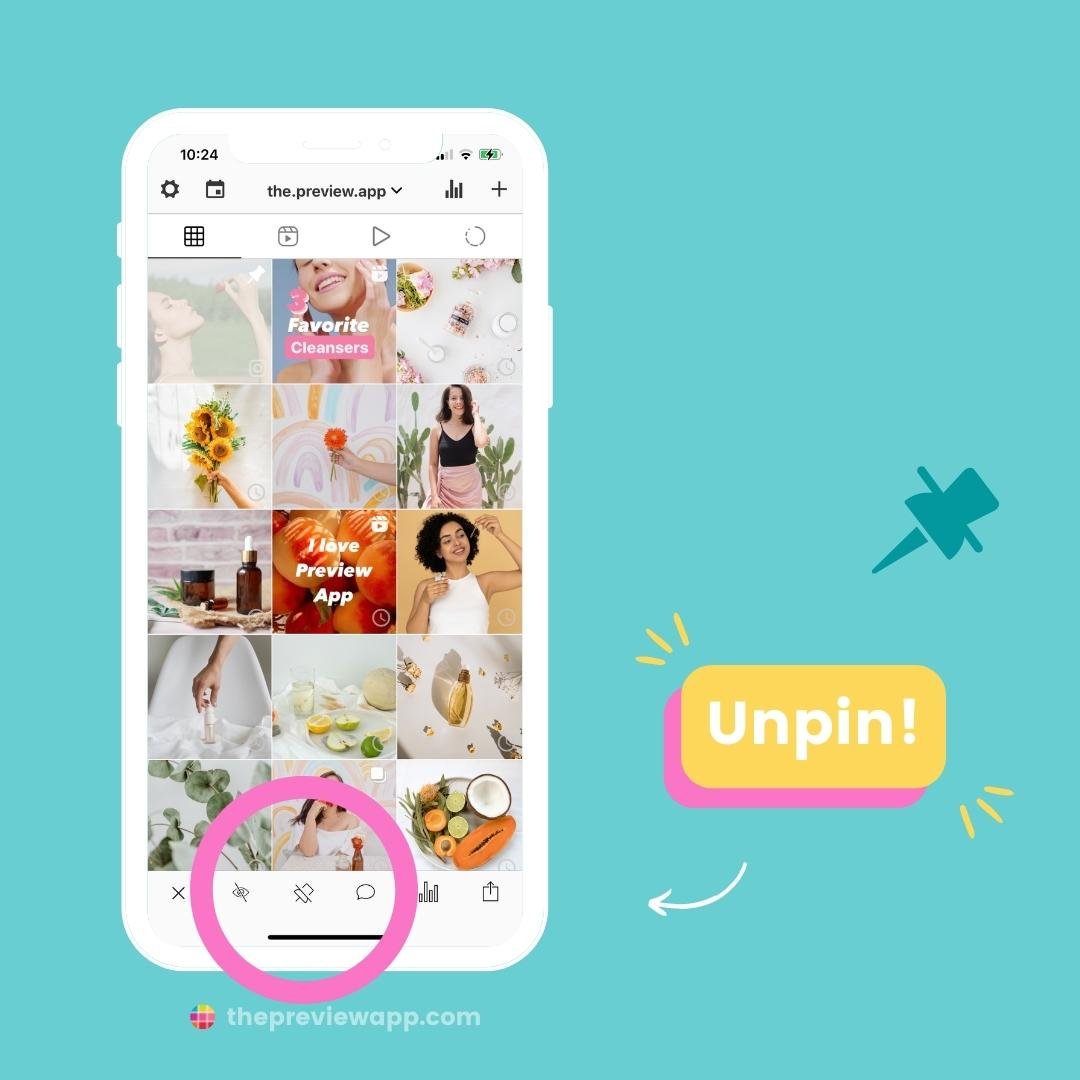
Instagram pin post ideas
What can you pin?
Pin posts that you want to highlight.
It can be posts that get you a lot of shares, comments, likes, saves, customers or taps on the link in your bio.
Here are some ideas.
Product business:
- About you
- Your most-liked posts
- New arrivals / product drops
- Best sellers
- Sales / Promo Code
- Behind the scenes
- Materials you use
- Your point of difference
- A quote that embodies your values
- A panoramic banner
- Branded partnerships
- Stock left (how many pieces are left of a popular item to create urgency)
- FAQ
Service business:
- About you / introduction / your journey
- Your values
- Your mission statement
- Your service descriptions
- Customer reviews, results or success stories
- Limited time offers
- Current spots left (a post with a caption you can edit regularly to let people know about your availability)
- Sales
- FAQ
Blogger / Influencer:
- Your most liked / viewed post
- Posts you want to get more likes, comments or saves on
- A post that embodies your style / personality / values
- About you
- Branded partnerships
- Collab posts
That’s it!
Let us know if you have any questions about the pinned post feature!
Otherwise, have fun creating your feed!