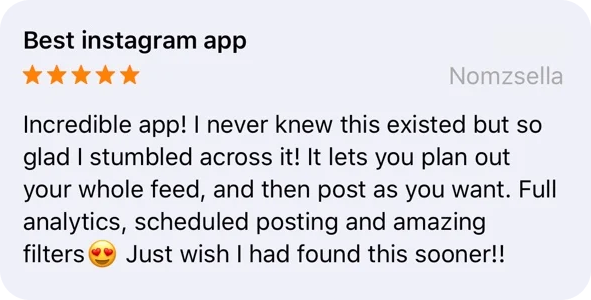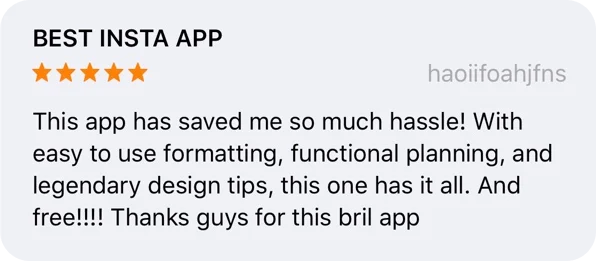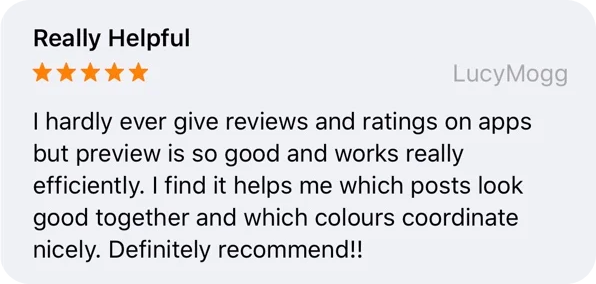Want to know how to download Instagram Reels in your gallery with audio?
Let’s look at:
- Trick #1: How to download Reels in your gallery with the original audio
- Trick #2: How to save Instagram Reels in your gallery without posting
You can do it using Preview App – on your iPhone or Android phone.
Let’s start.
How to download Instagram Reels with audio in gallery?
Here is how to download Instagram Reels with audio using Preview App:
- Open the “Reels” tab
- Press on the “+” button
- “Repost”
- Find the Reels on Instagram
- Press on the three dots “…”
- “Copy Link”
- Come back inside Preview
Done!
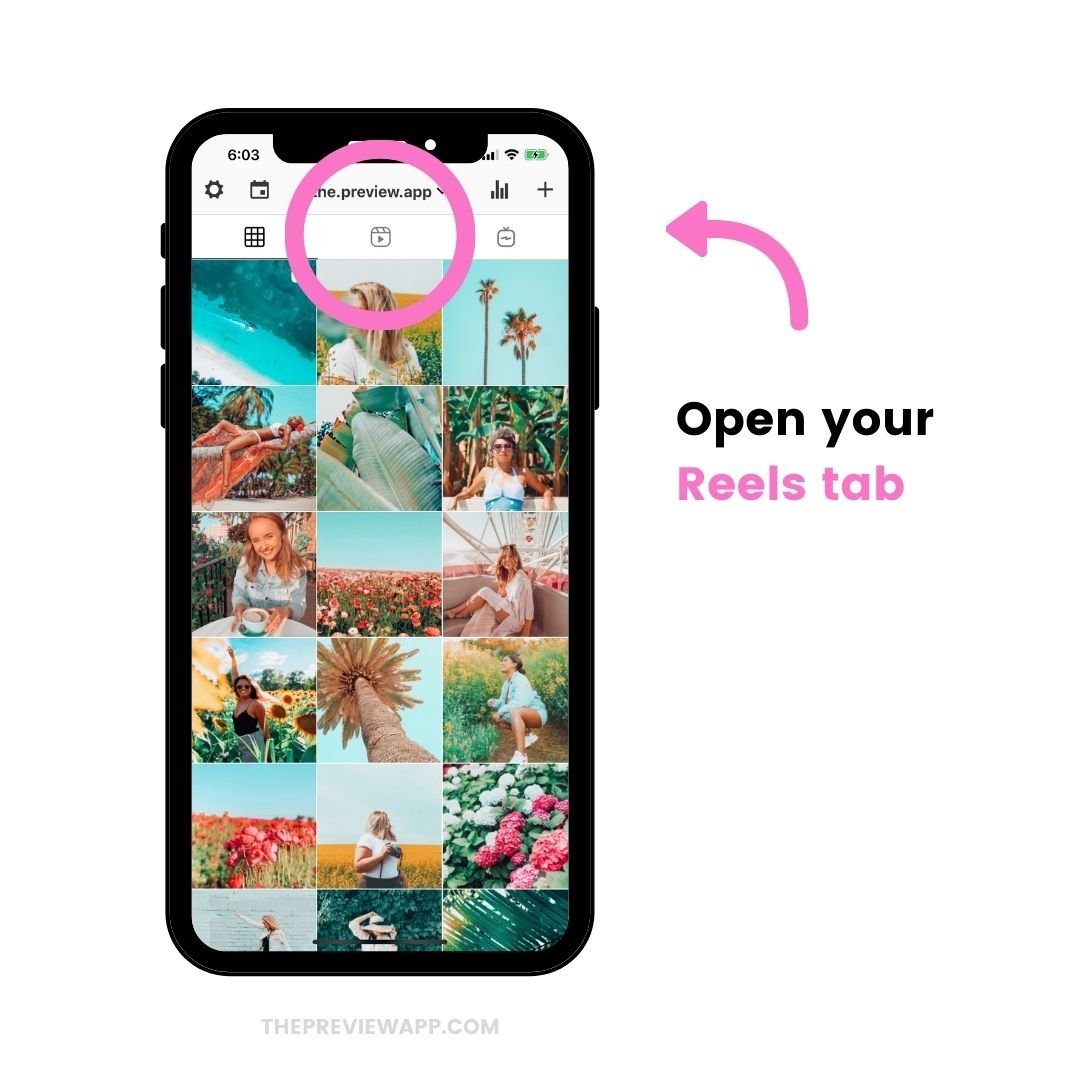
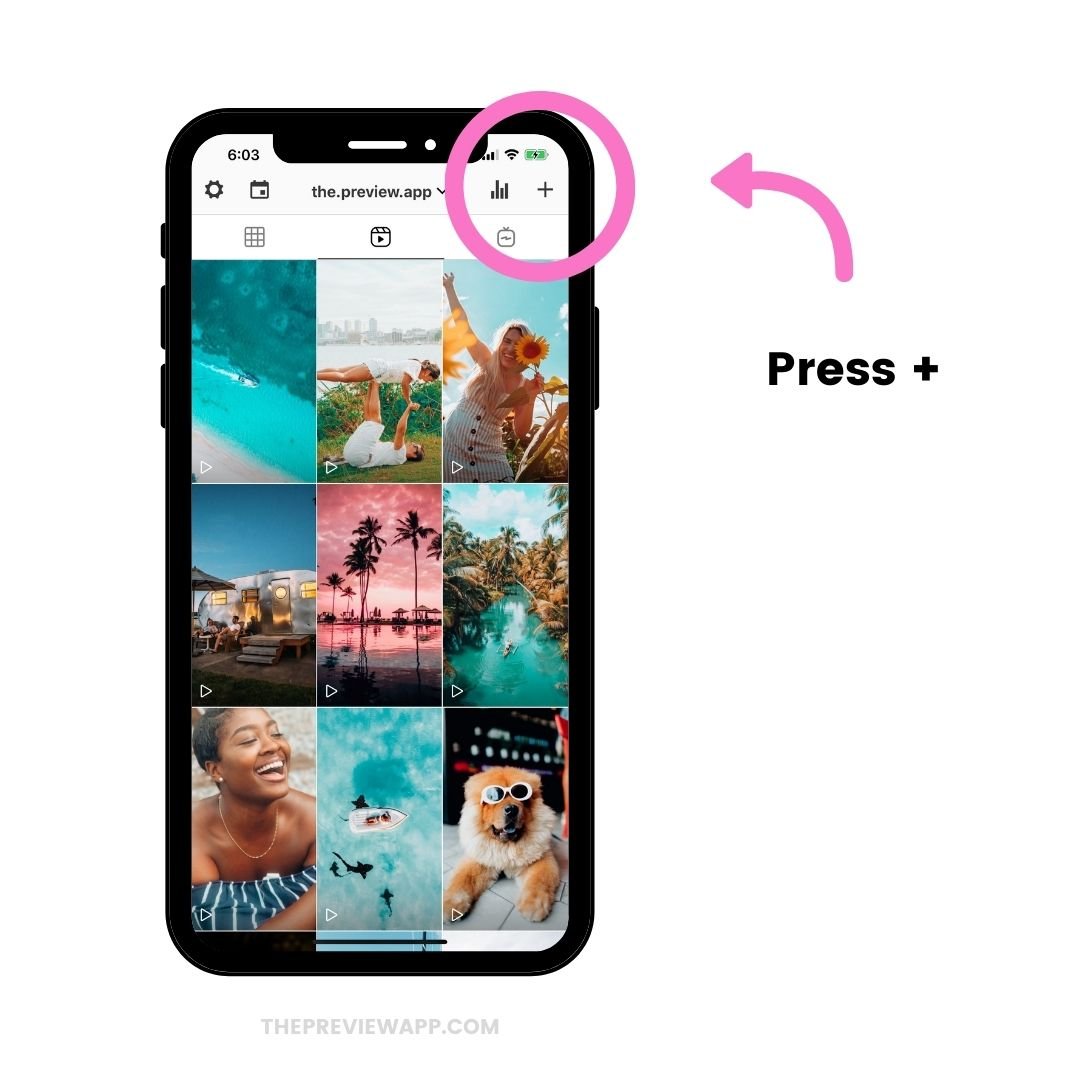
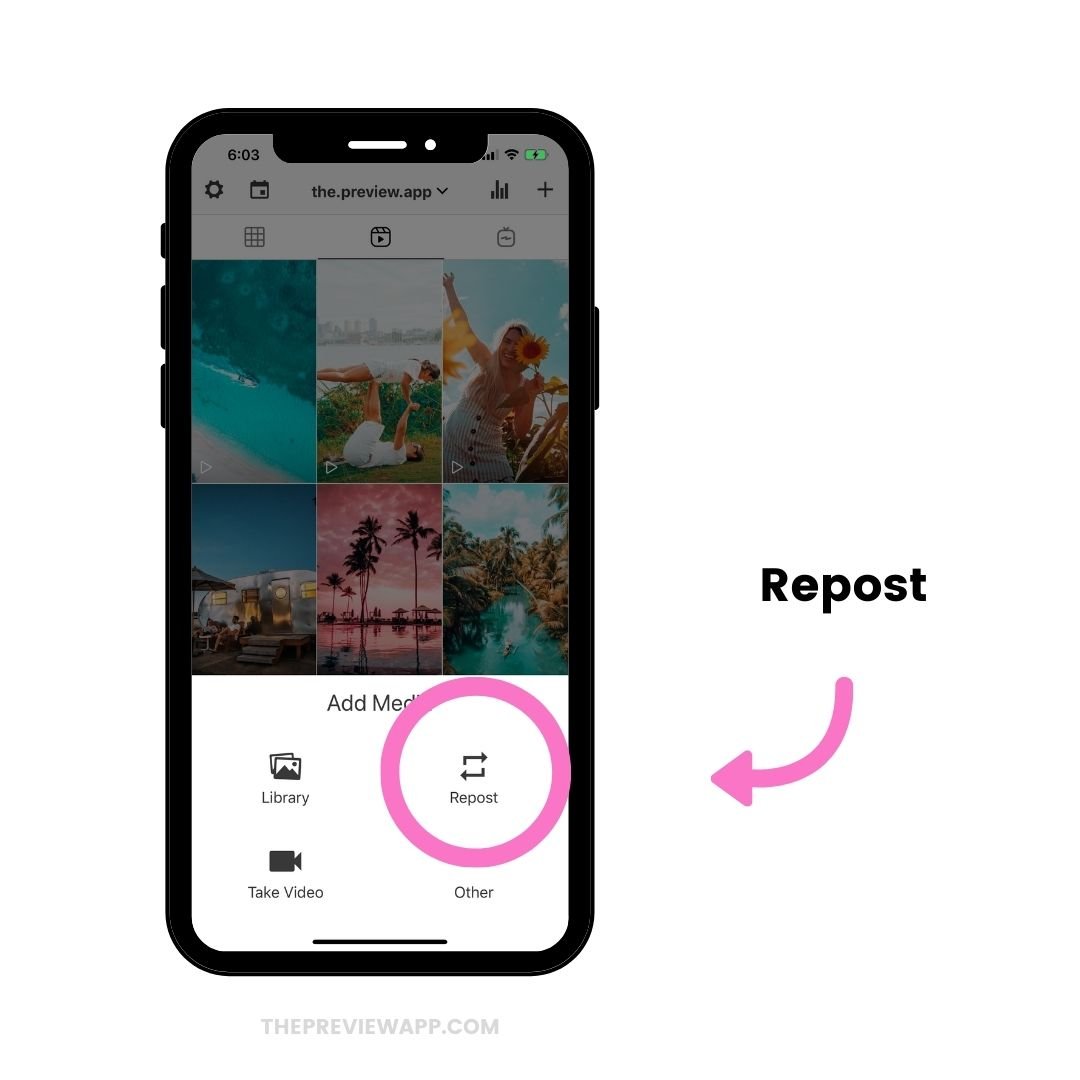
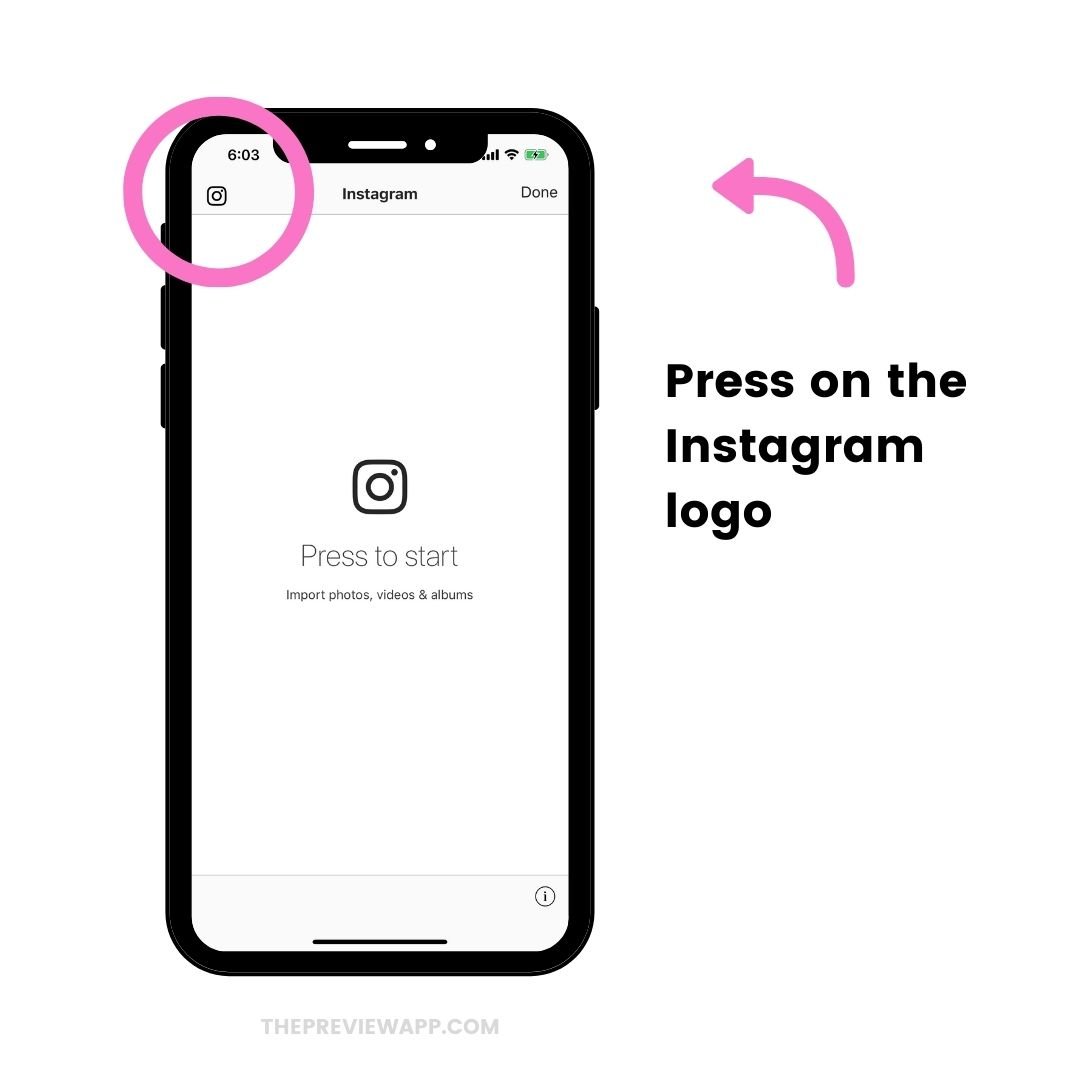
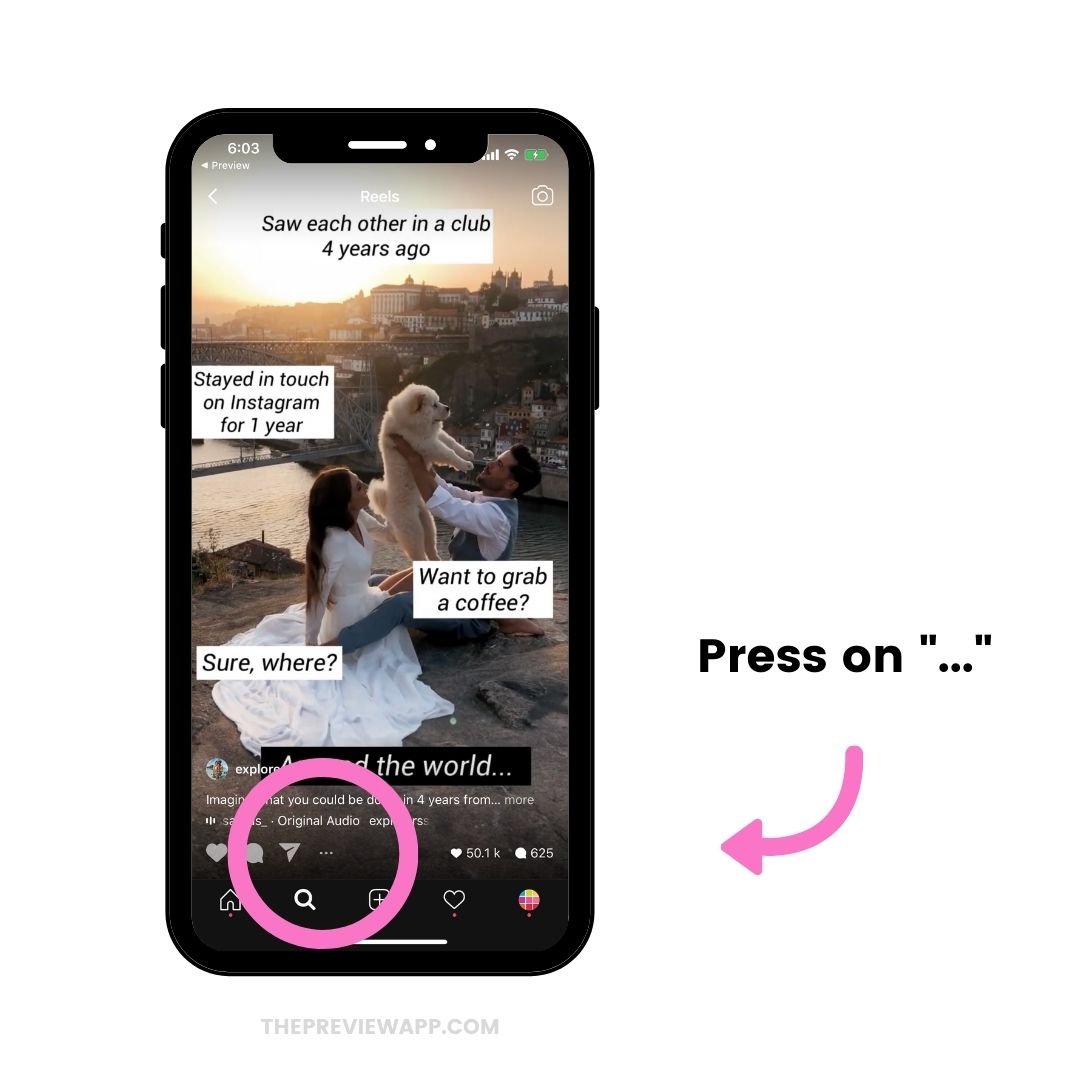
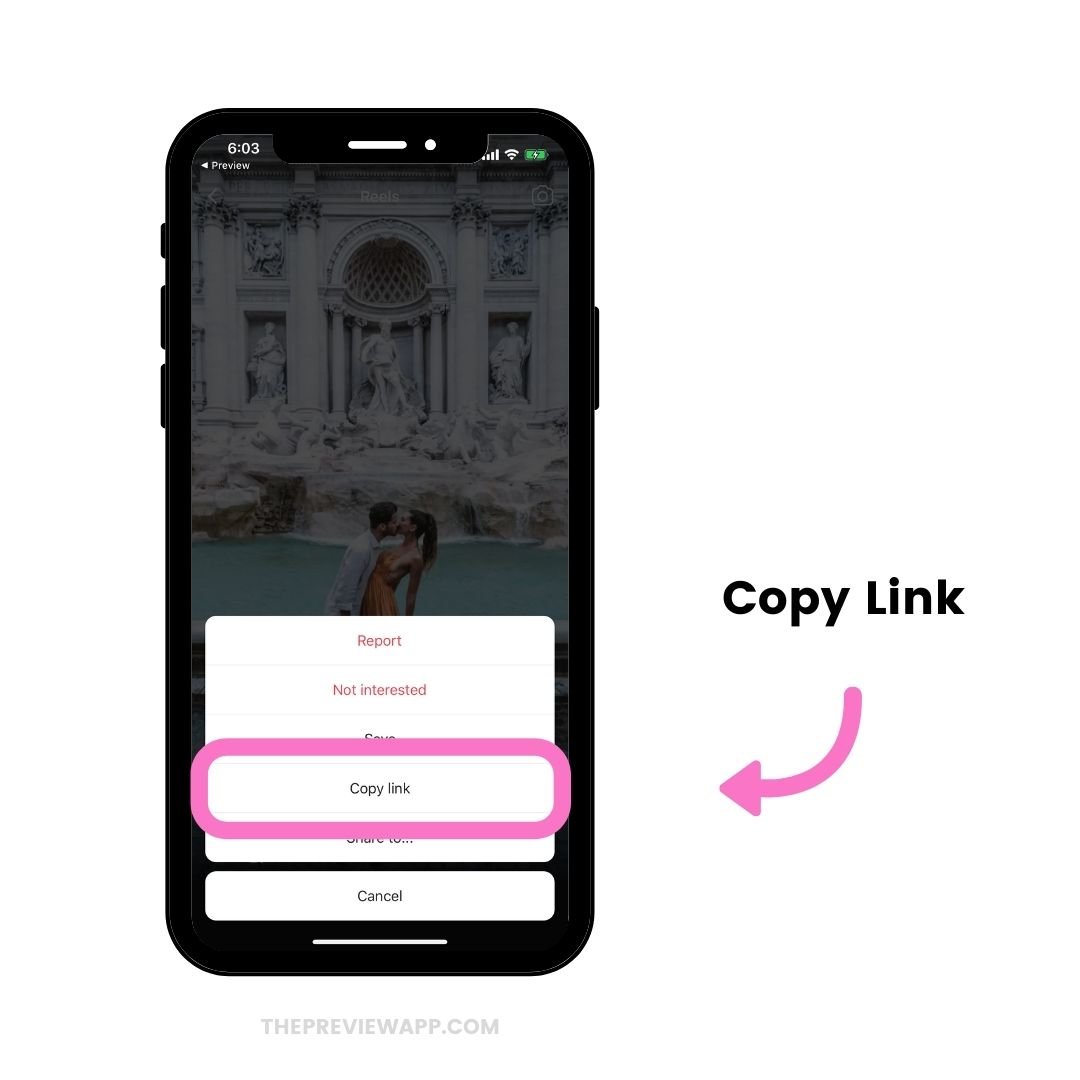
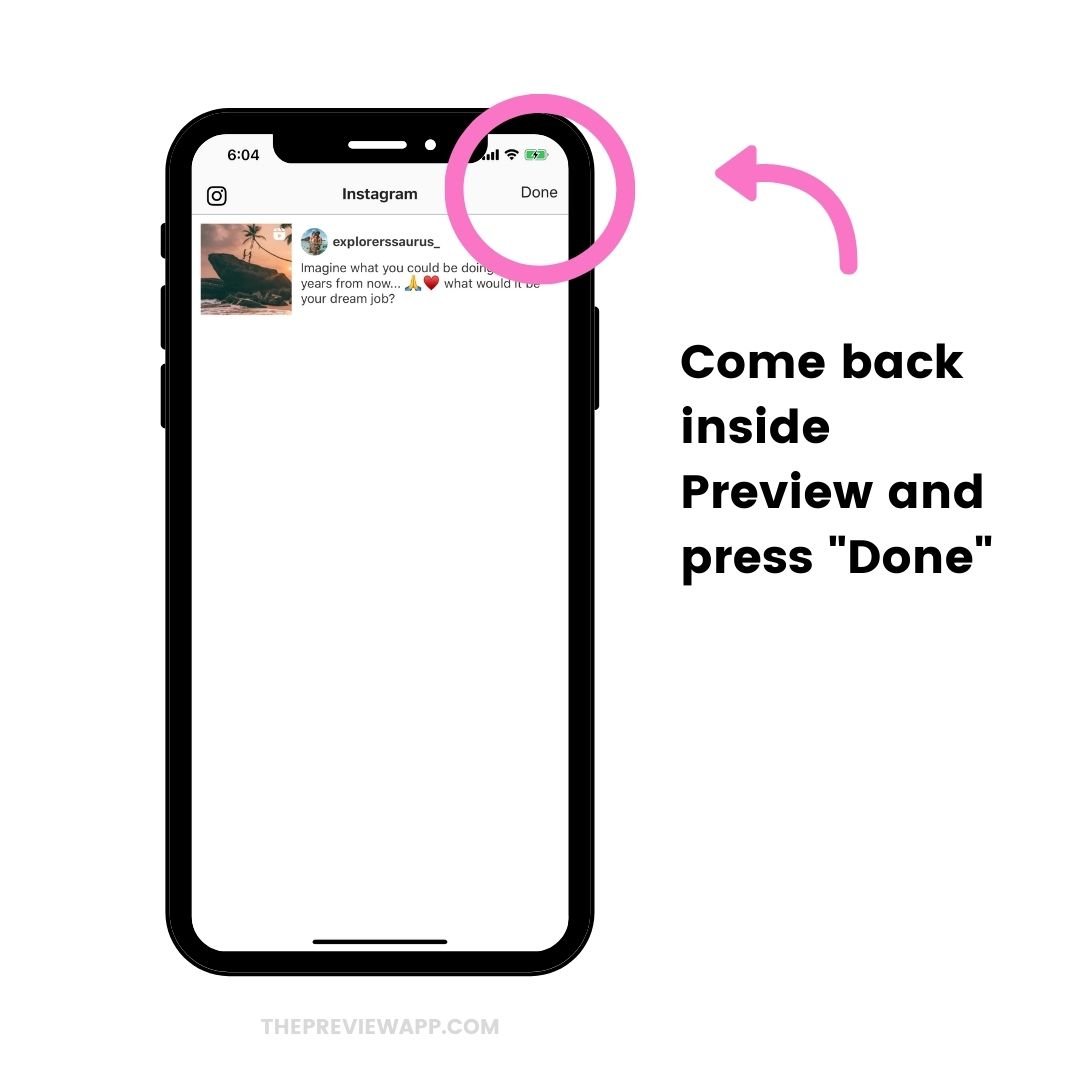
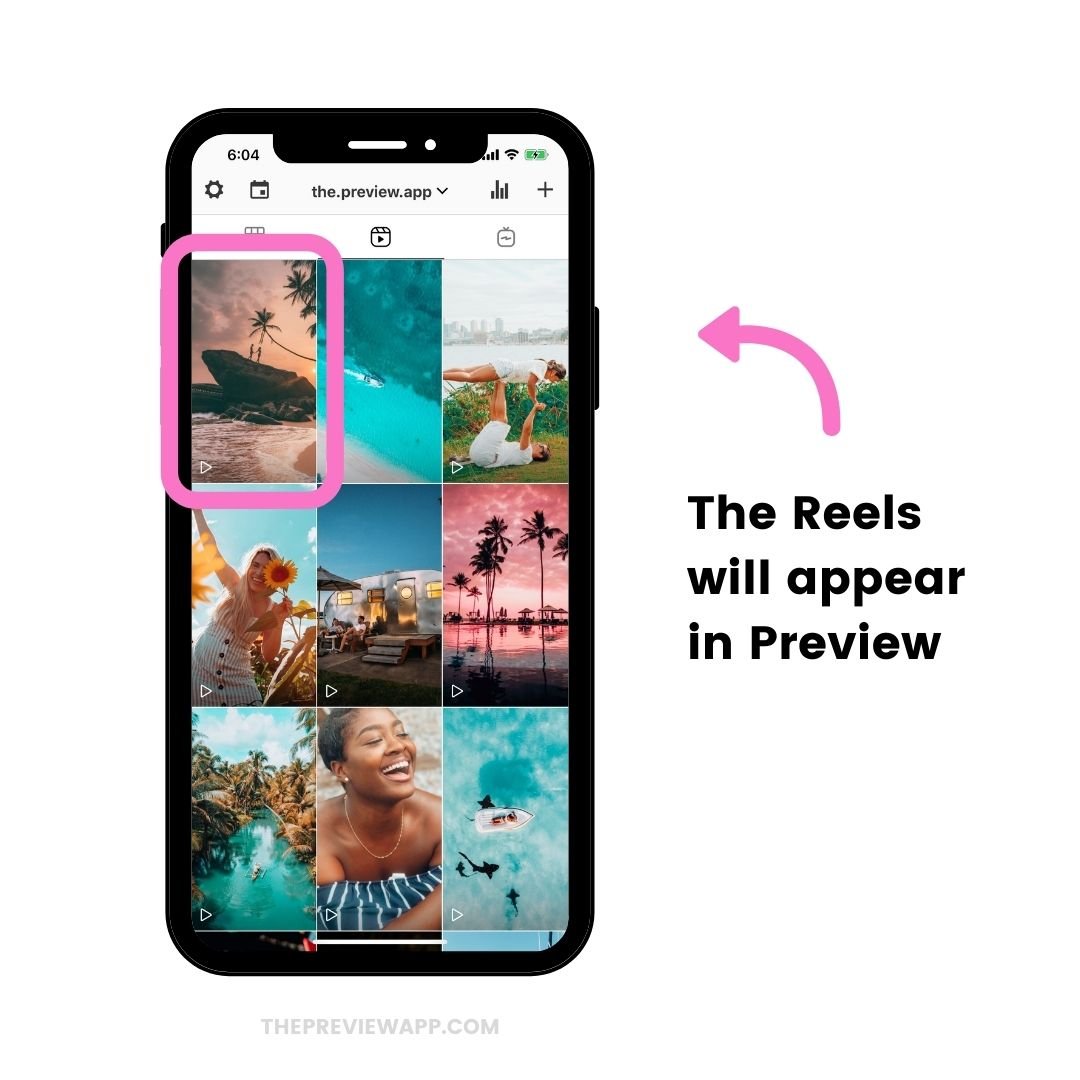
And here is how to save the Reels in your gallery with music:
- Press on the Reel video
- Press on the “Share” button
- The Reels will automatically be saved in your gallery / camera roll with the audio
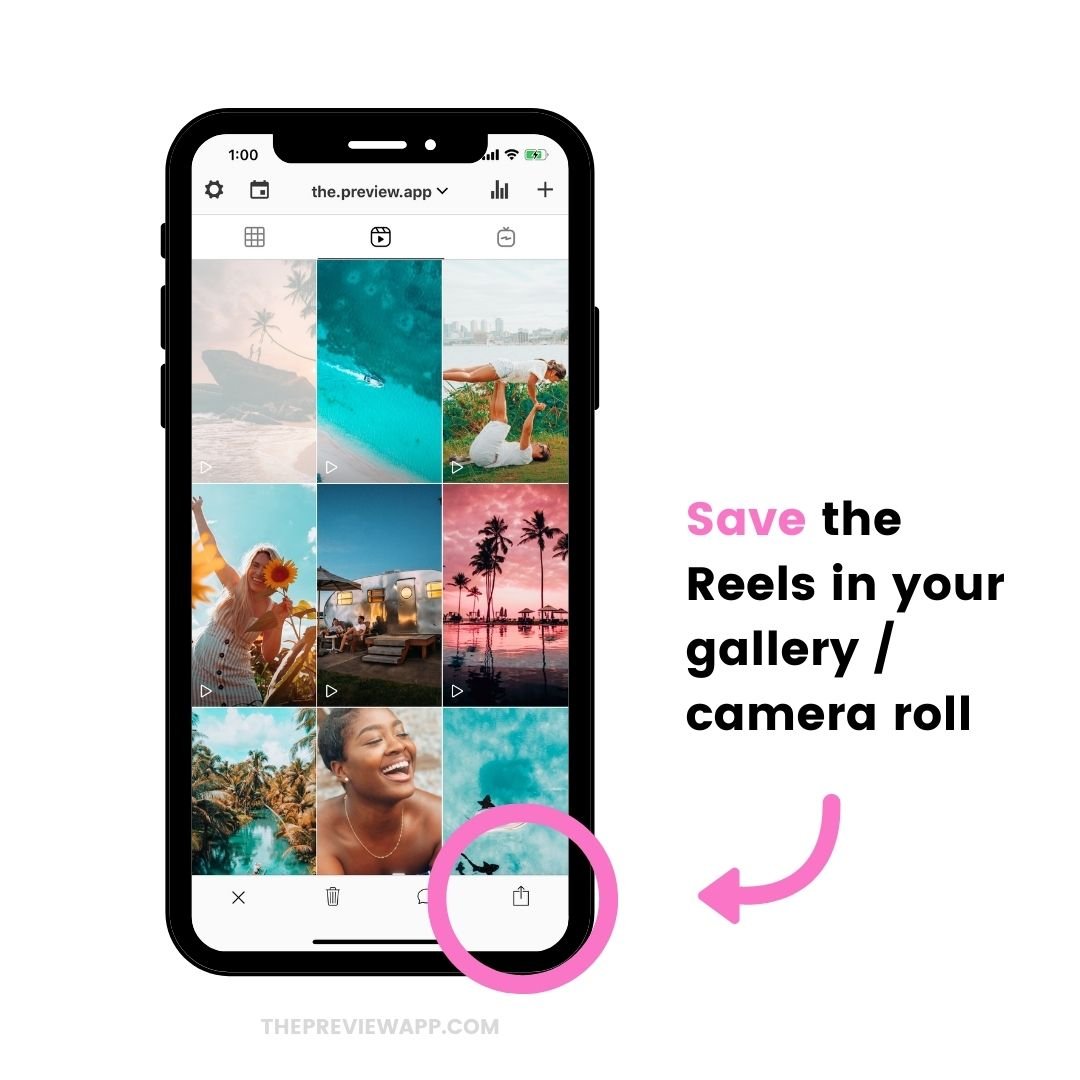
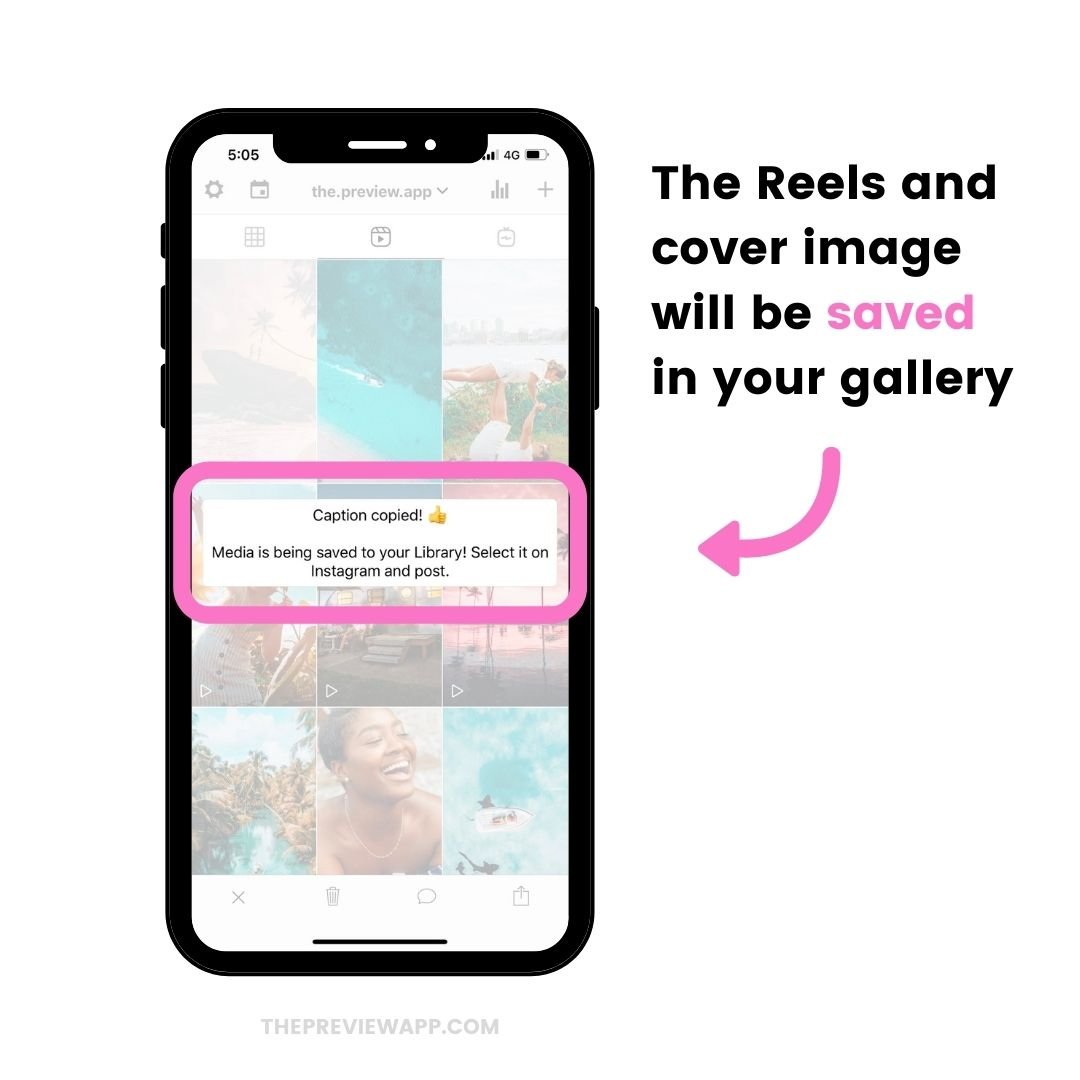
The pros of using Preview:
- You can download the original video (you don’t have to do any extra editing)
- Save with the original audio
- Good for all Reels videos (up to 30 seconds)
- Keep the original cover image (or change it) within the app
- Prepare the caption in advance (if you want to)
- The caption, hashtags and username are automatically copied (which is great if you’re reposting other people’s Reels videos and need to give credit)
- Find Instagram Reels hashtags within the app
- Schedule for later (if you want to)
- Save the Reels videos in the app and post them later
- Rearrange the order of your Reels drafts
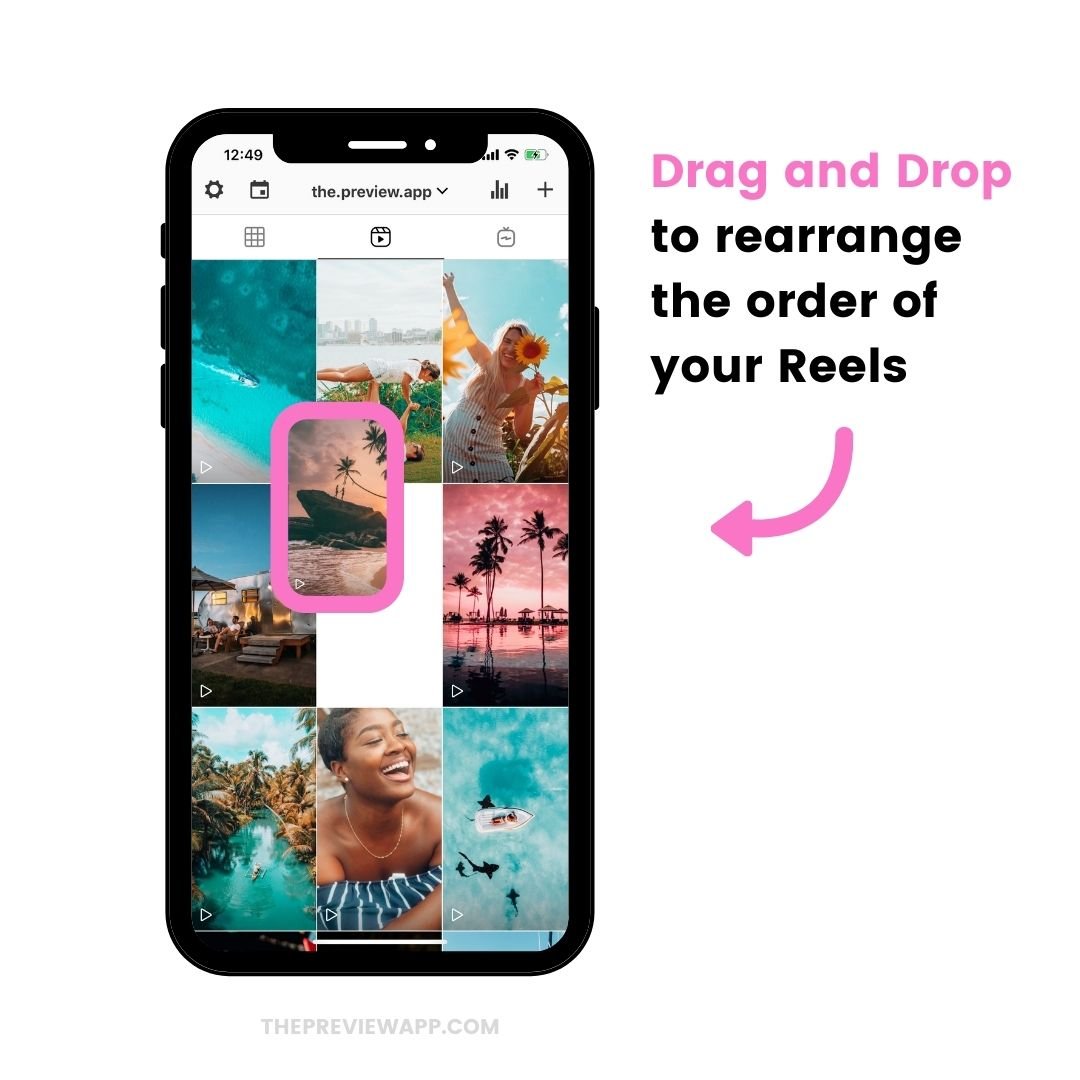
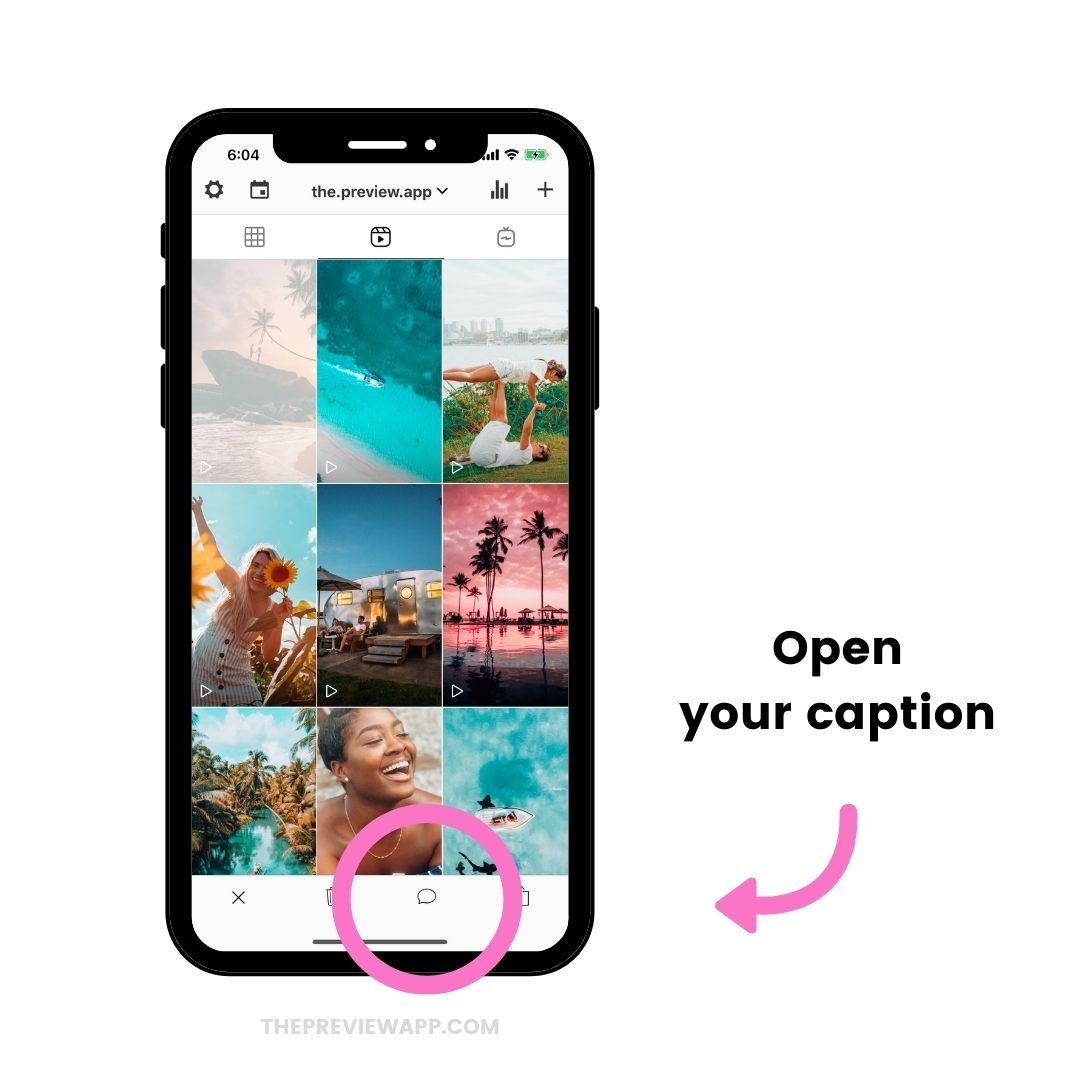
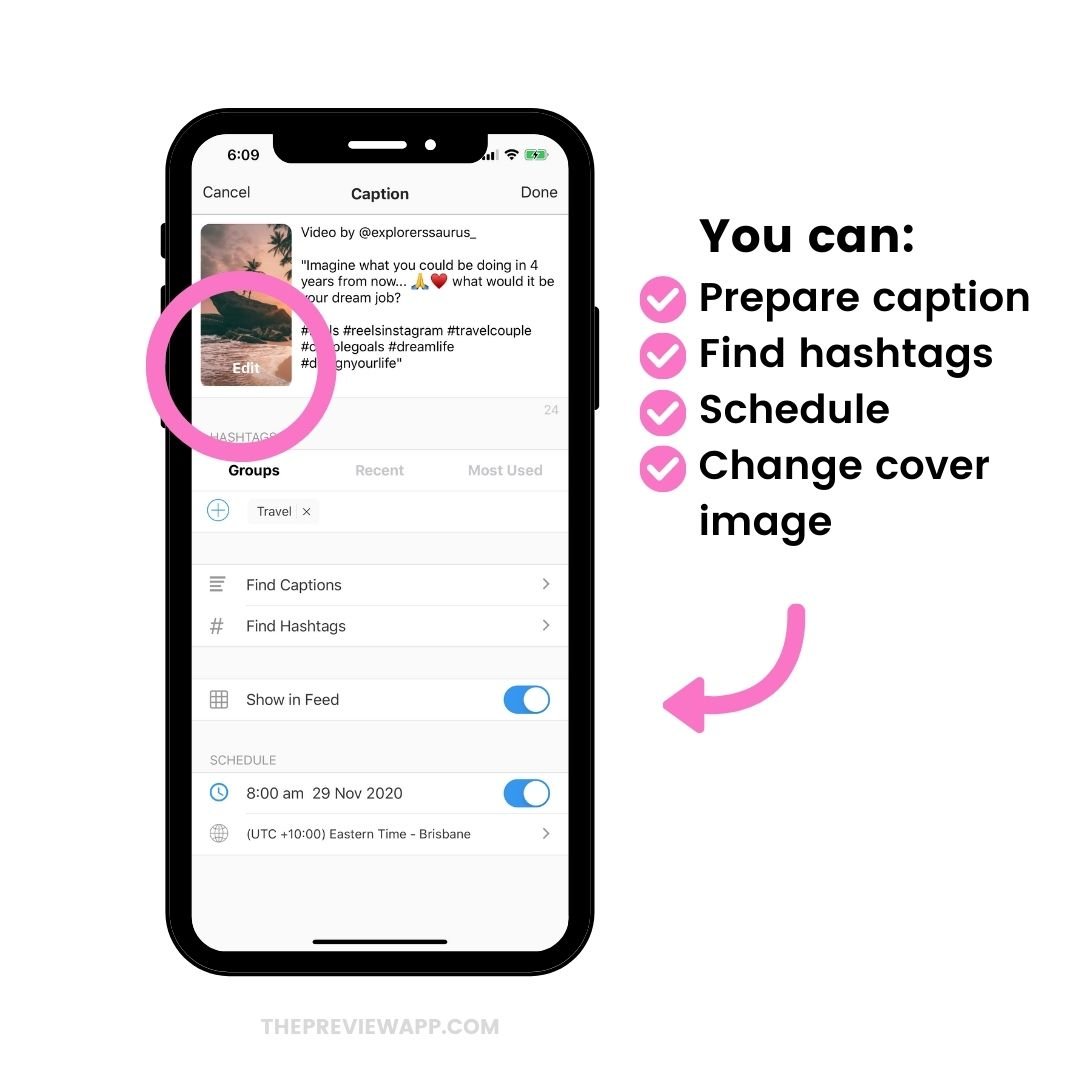
What if you want to save your own Reels without posting?
Let’s look at the next trick.
How to save your Instagram Reels in gallery without posting, and with audio?
I’ve tried a lot of tricks.
And this one is the fastest one to save your own Reels in your gallery “without posting” on your account.
Other tricks involve editing steps or having to crop your video (which shrinks your video and makes you lose visuals or text on the screen).
This trick is perfect if you want to prepare your Reels in advance and schedule them in your Preview App, with the audio.
Here’s the trick:
Post your Reels on a secret account first.
Yes, it involves “posting” but in a separate Instagram account. Not your real account.
Then you can use Preview App to save your Reels with music.
You basically follow the exact same steps as before.
It works like a charm!
Just to recap, here is how to save Instagram Reels in gallery without posting:
- Post your Reels on your secret account
- Open Preview App’s Reel tab
- Press “+”
- “Repost”
- Find your Reels
- Press on the three dots “…”
- “Copy Link”
- Come back inside Preview
- Save your Reels to your camera roll
- Delete or Archive the Reels on your secret account so it doesn’t circulate on Instagram
Done!
Click here to see how to post your Reels from Preview to Instagram (it’s the last step in the tutorial).
You can delete the Reels from your secret account once you’re done.
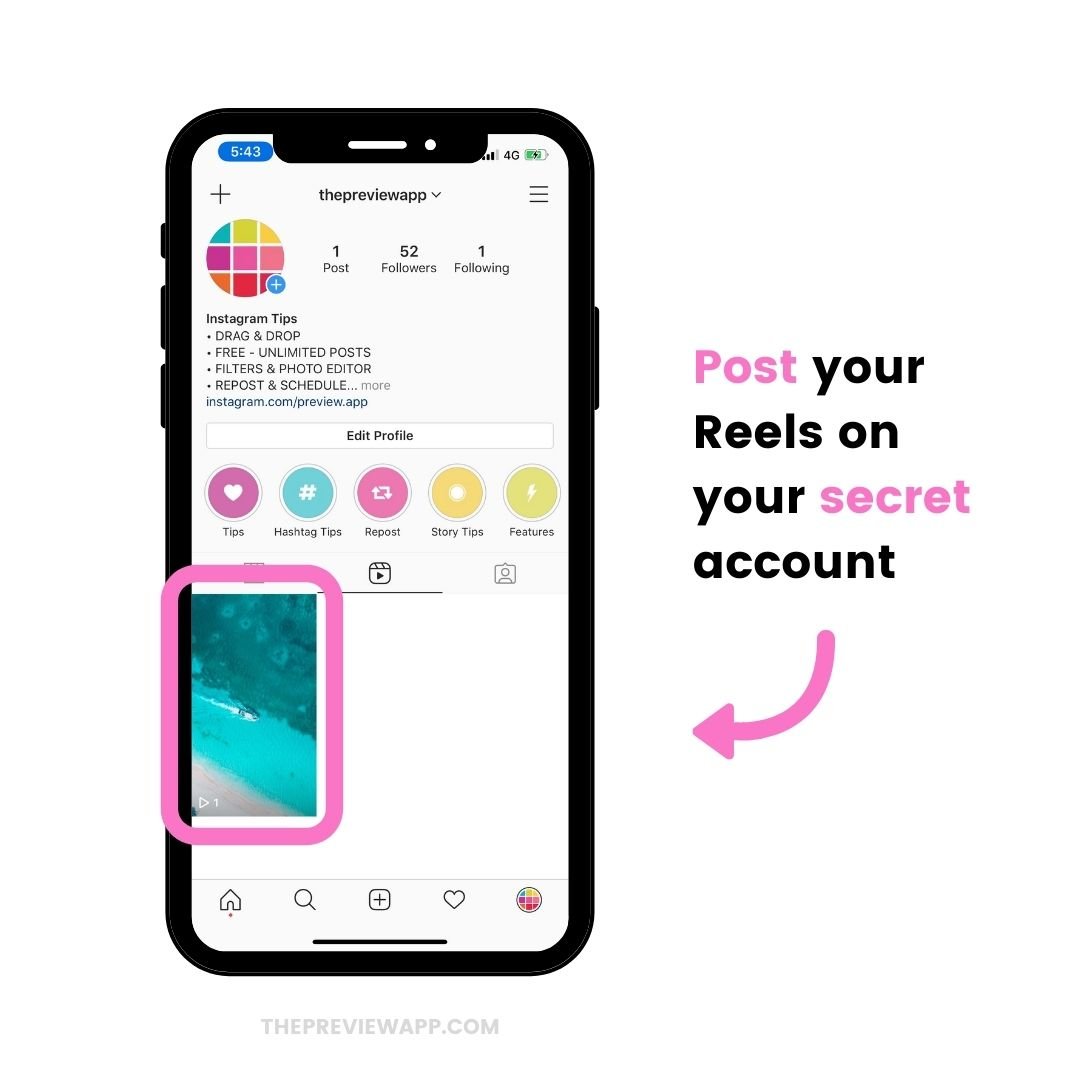
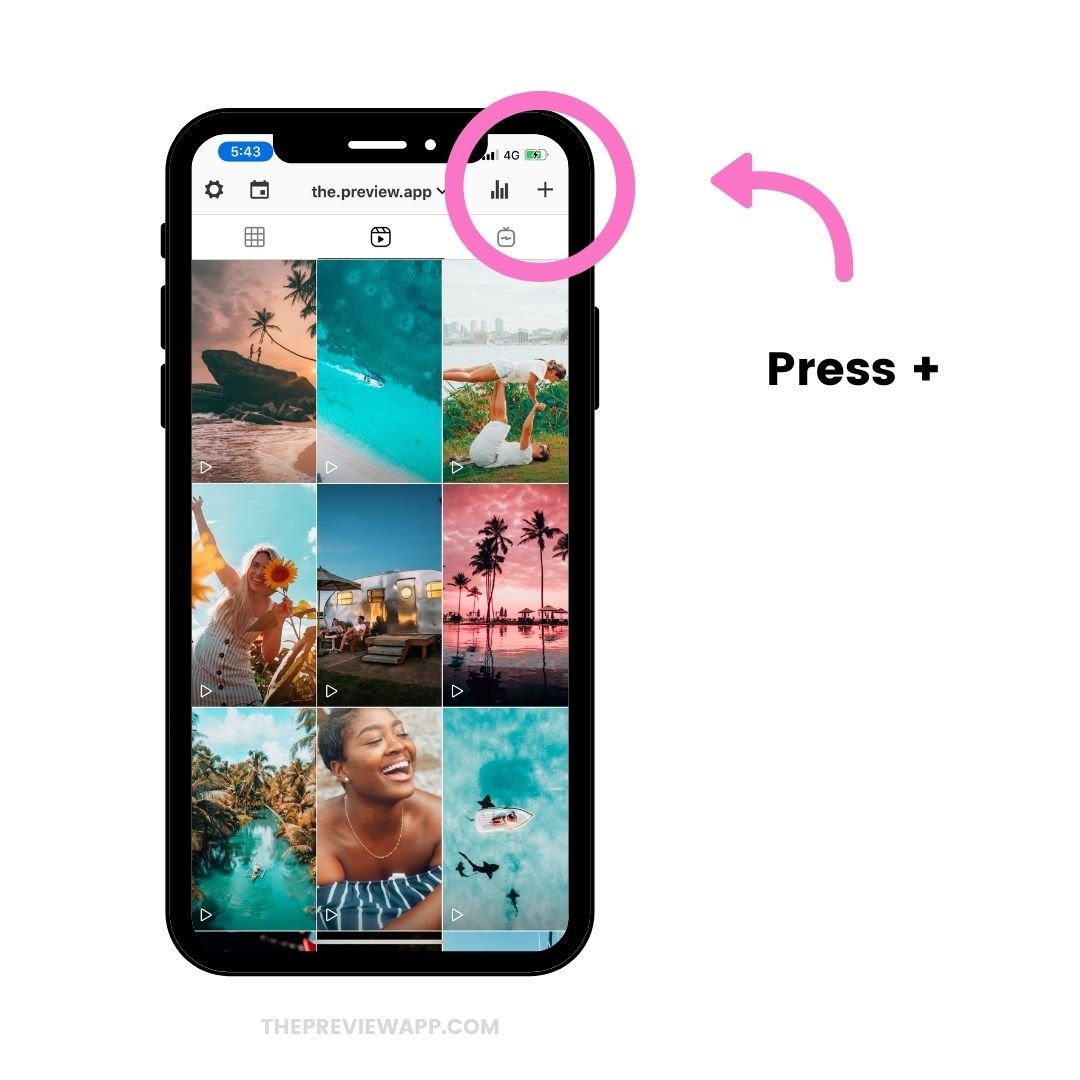
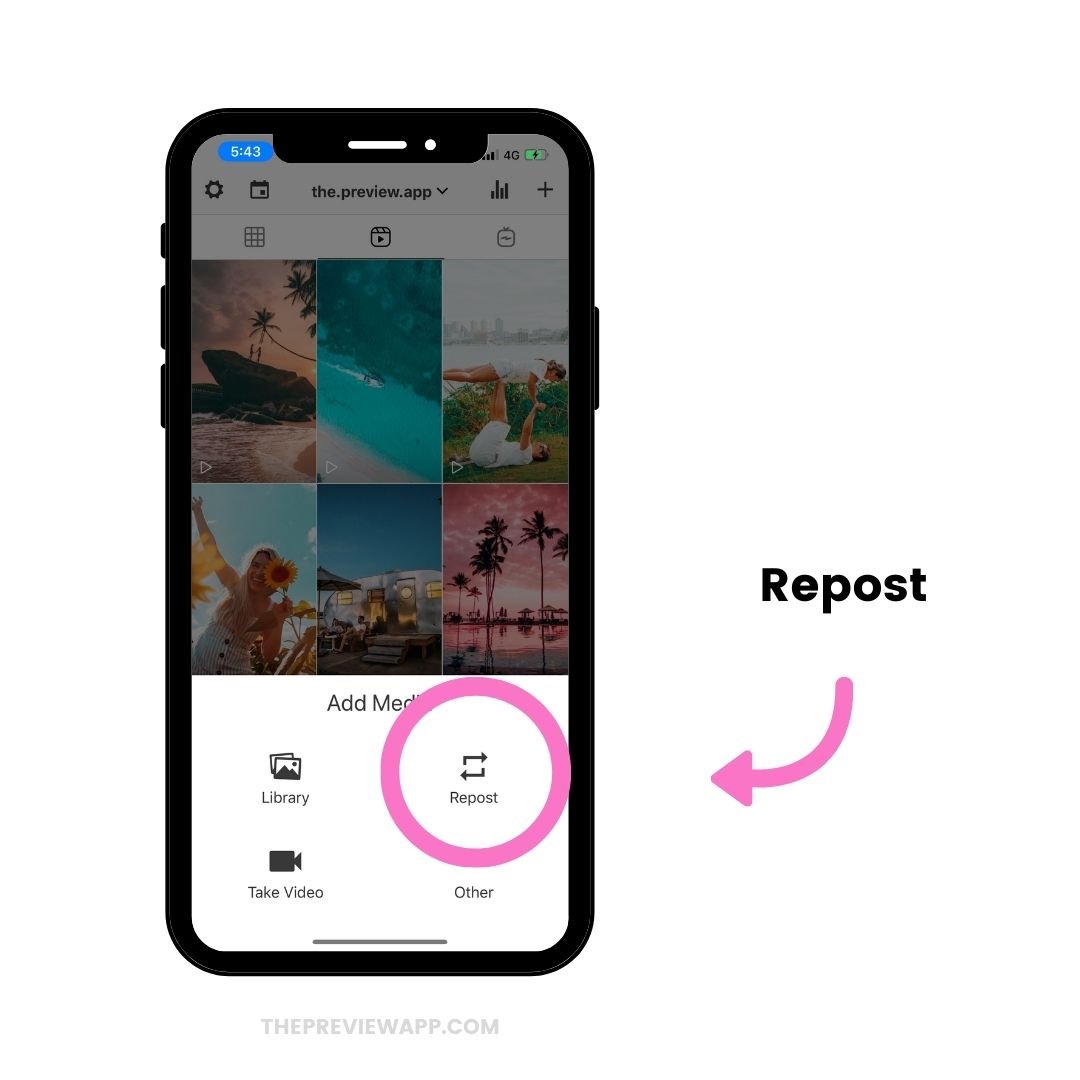
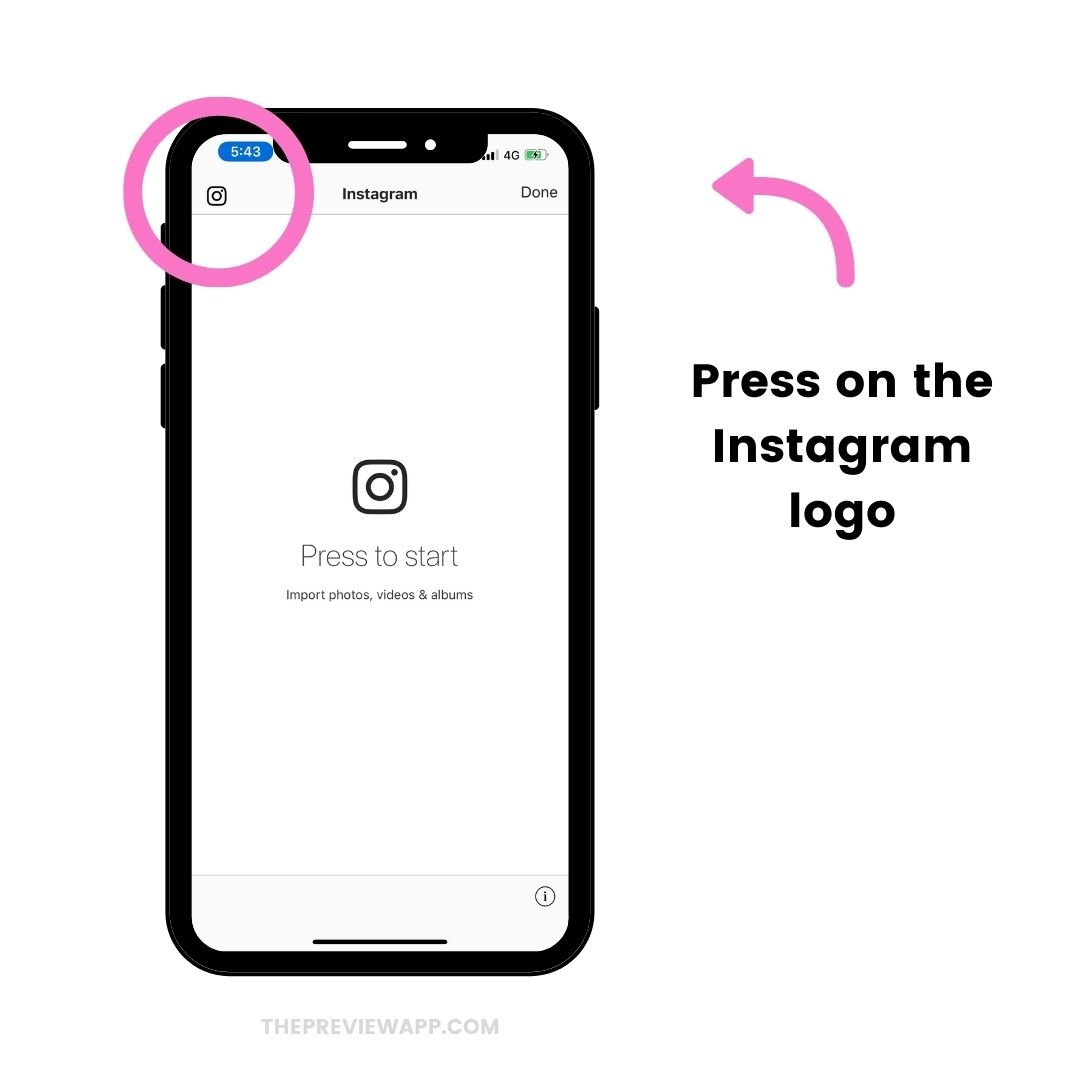
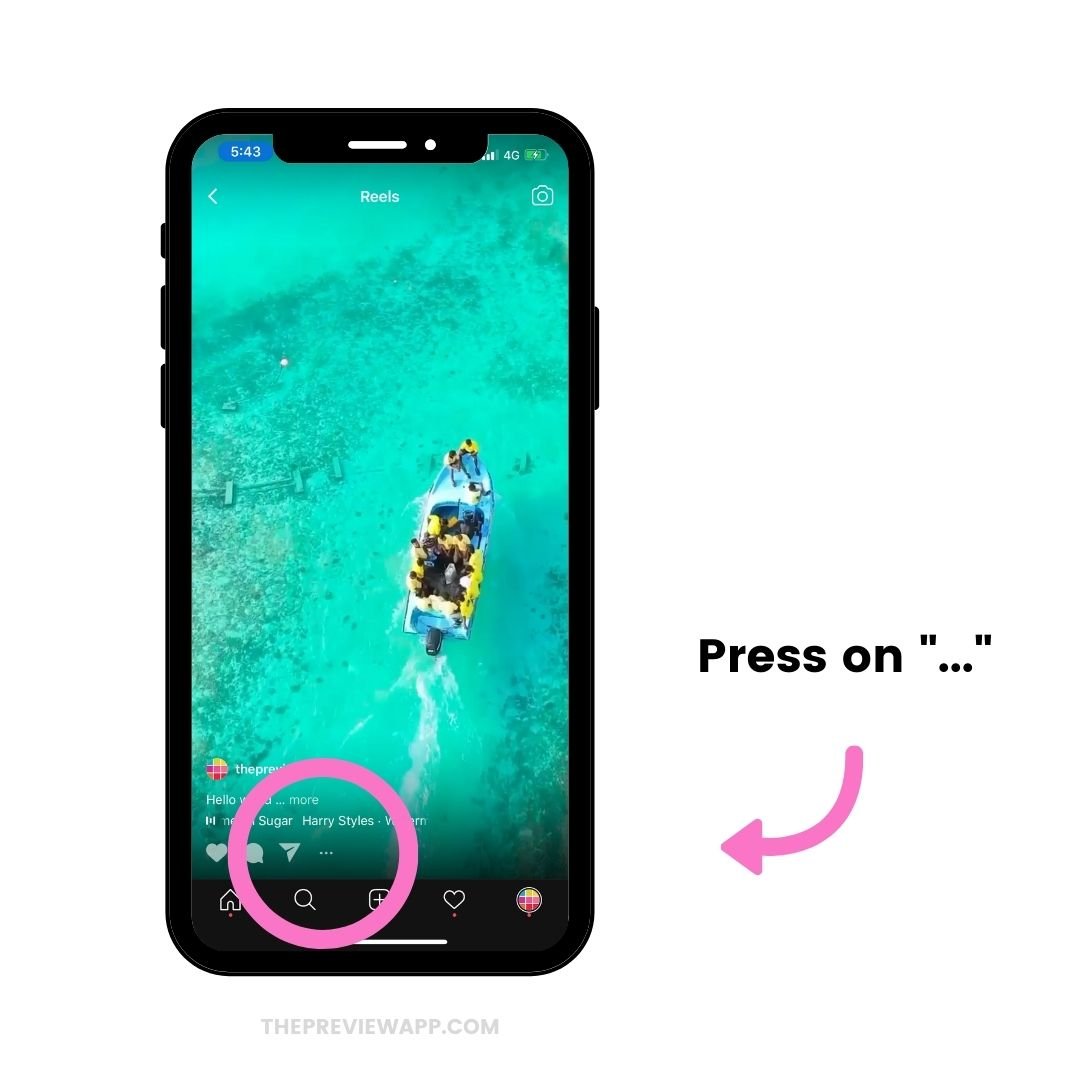
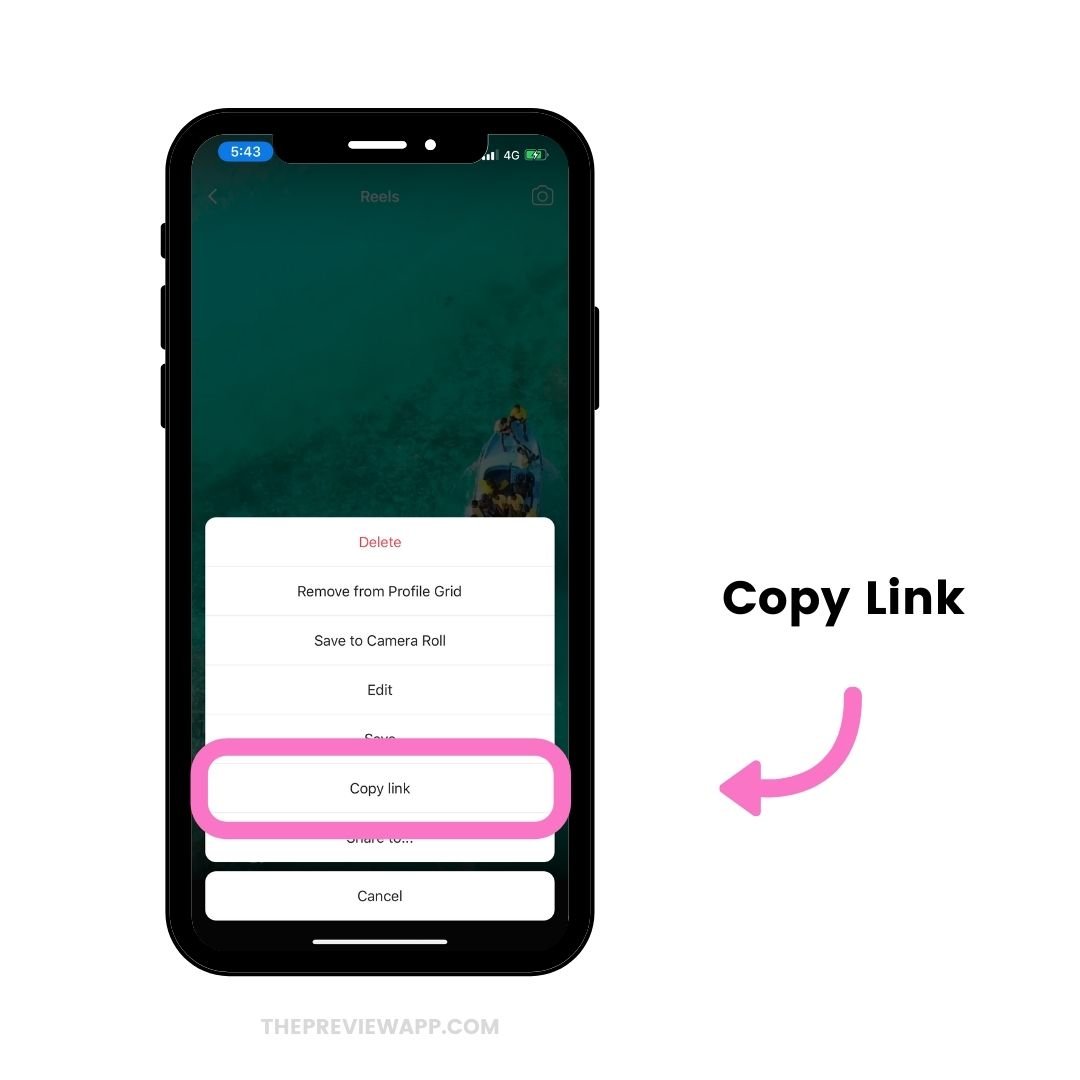
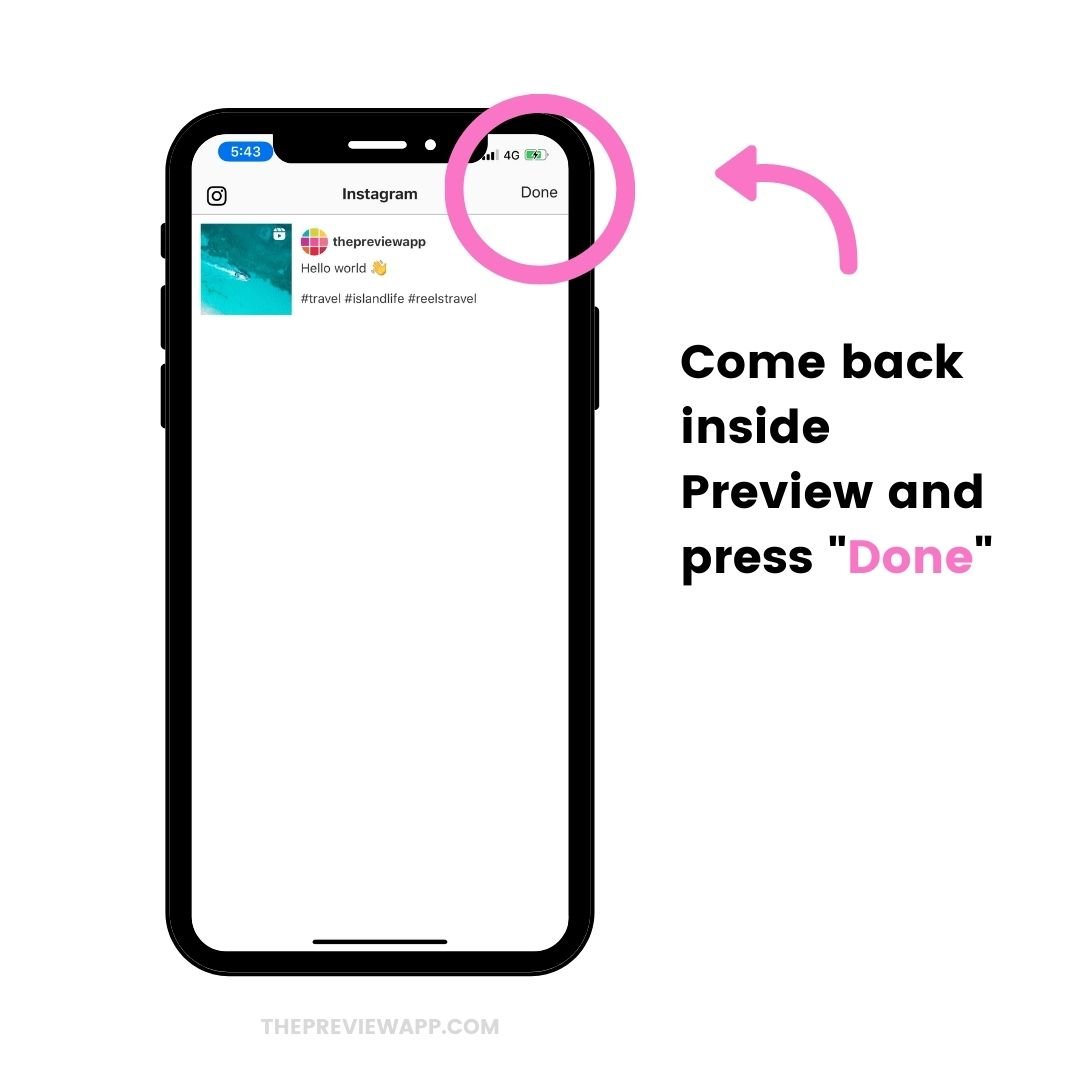
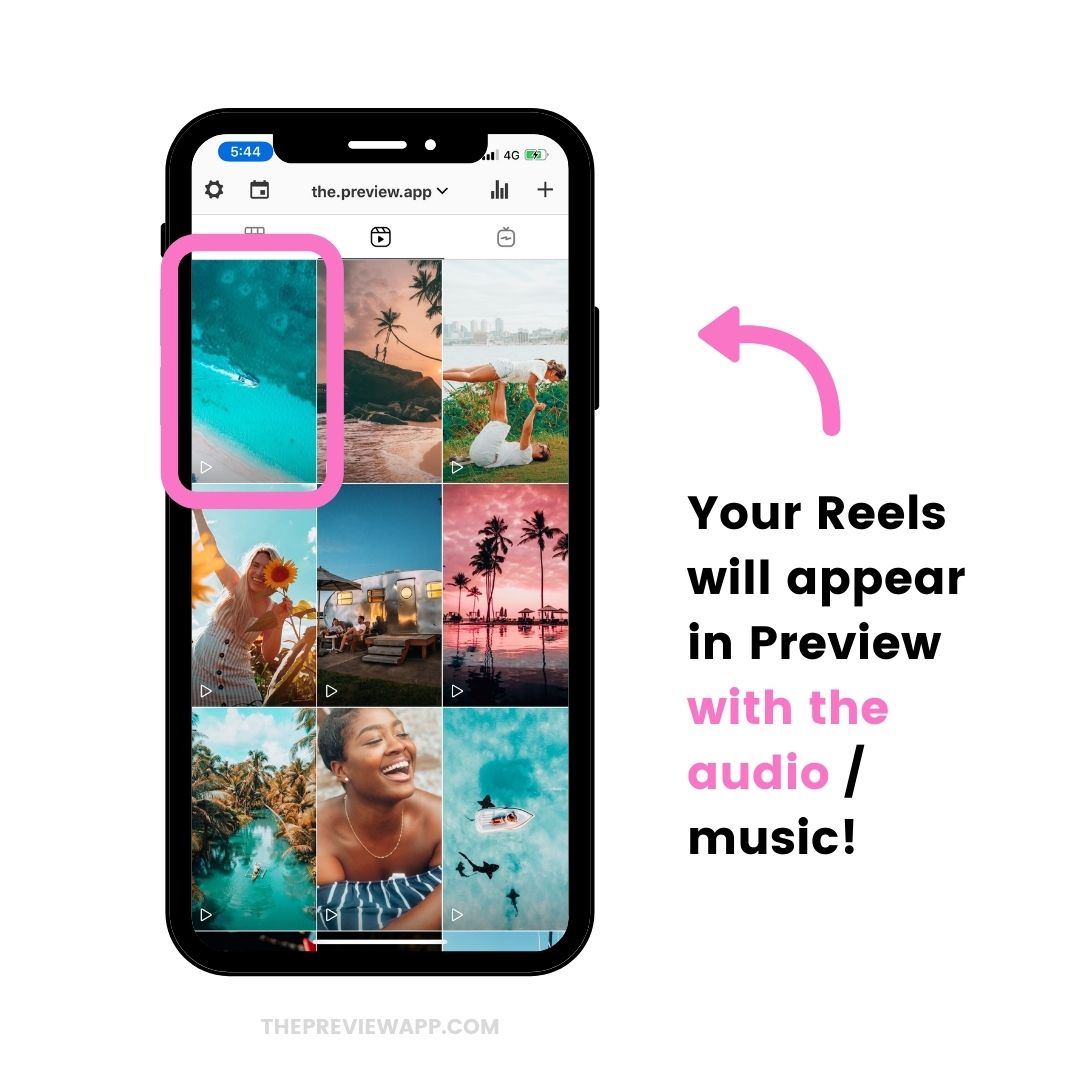
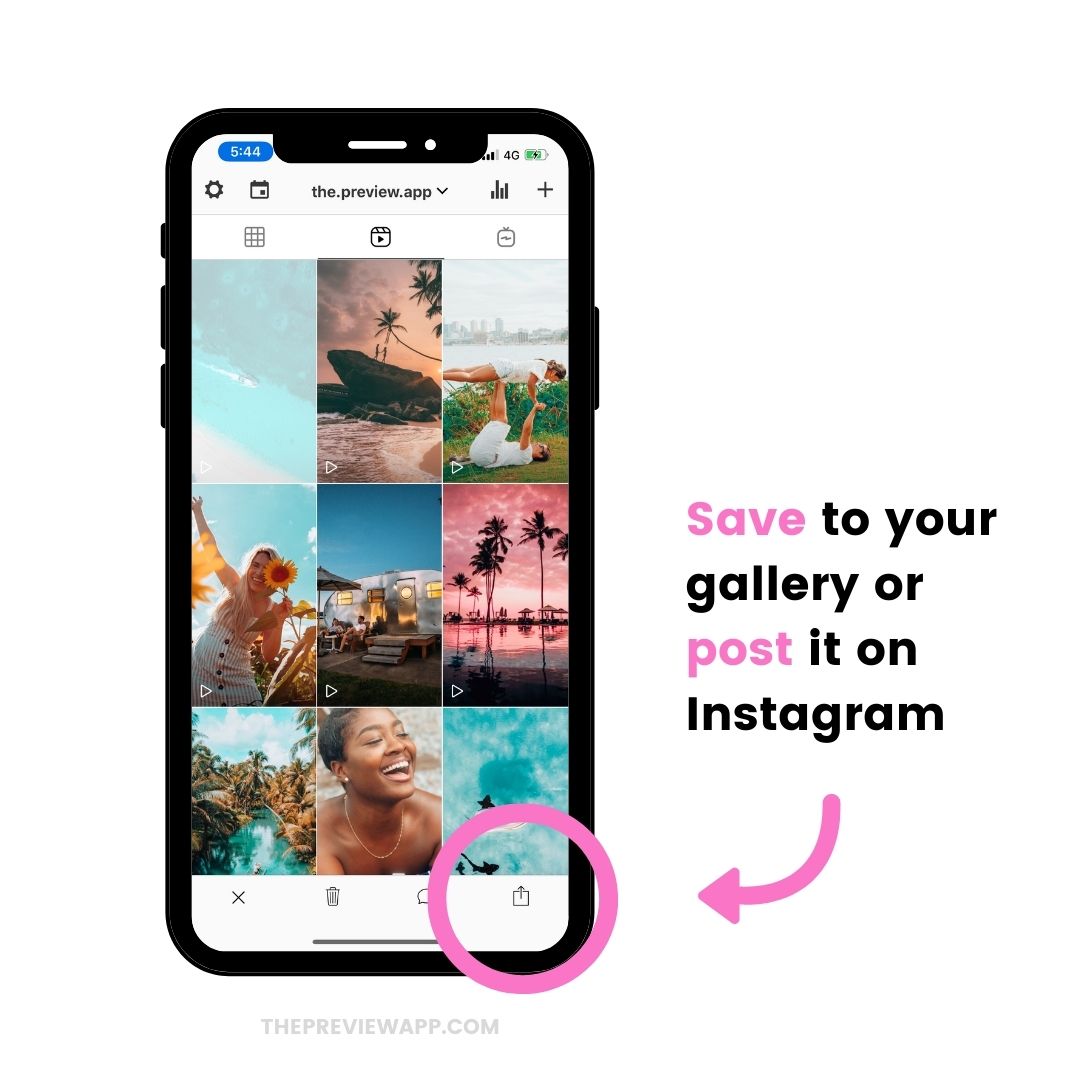
Your turn!
Now you know how to download Reels and save Reels in your gallery / camera roll with the audio!
Have a ton of fun creating your content.
And until next time, see you on Instagram.
Alex