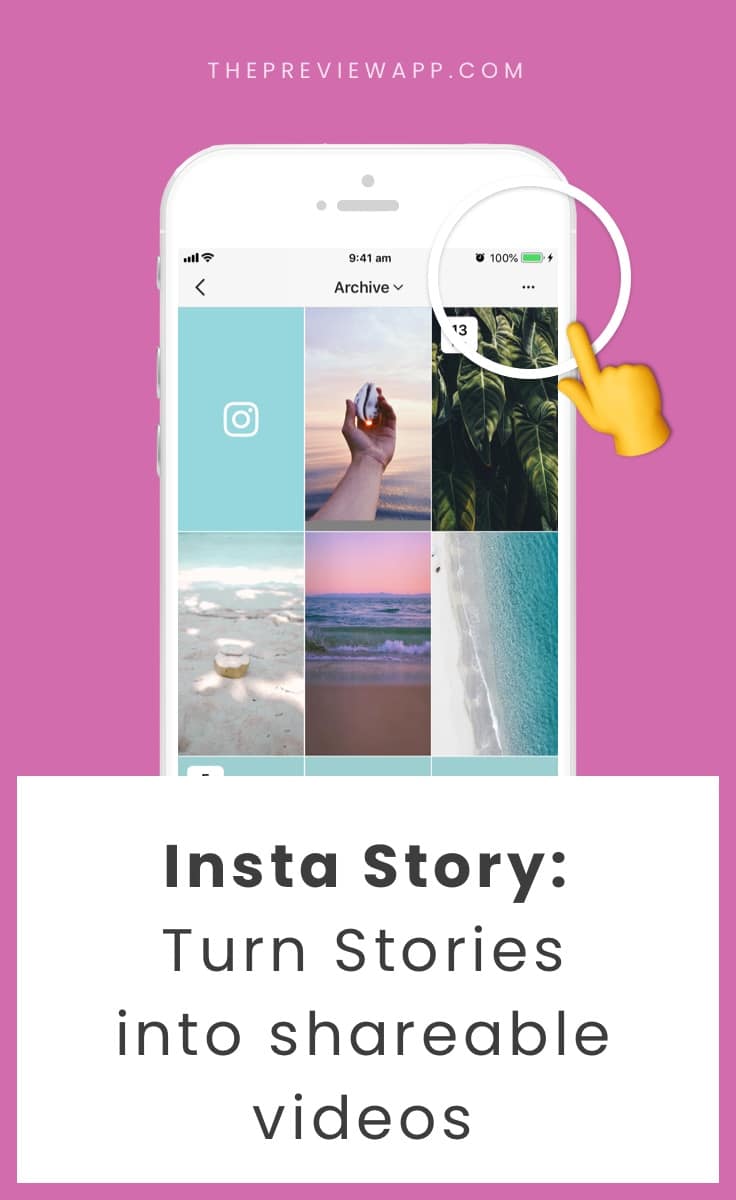
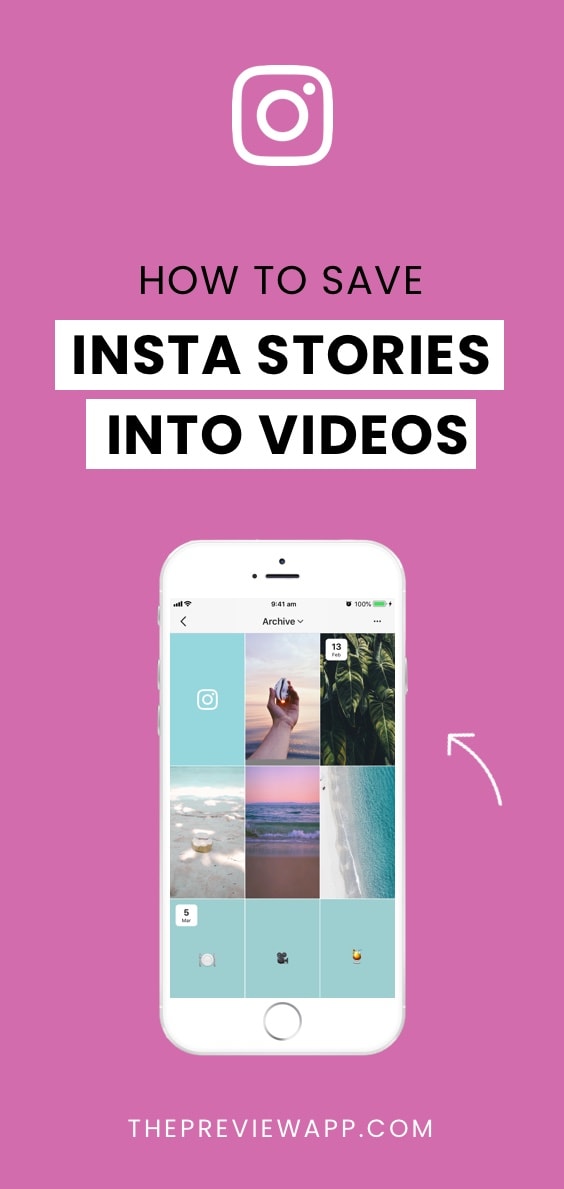
Did you know that you can turn your Insta Stories into a video? And then save the video in your camera roll?
This is a good trick to know if you want to turn your Insta Story content into a video for your IGTV or YouTube channel. Think about it: your content is already ready to go! Just save your Insta Stories and upload them to your IGTV or YouTube channel.
It is very simple.
There are 2 places from where you can save your Insta Stories as videos:
1. In your current Insta Stories
2. In your old / archived Insta Stories
Let’s talk about the first option first.
If you have shared Insta Stories today and they are still live on your Instagram, you can try this right now:
- Open your Insta Story
- Swipe up
- Press on the “Save” icon that is on the TOP RIGHT corner of your screen
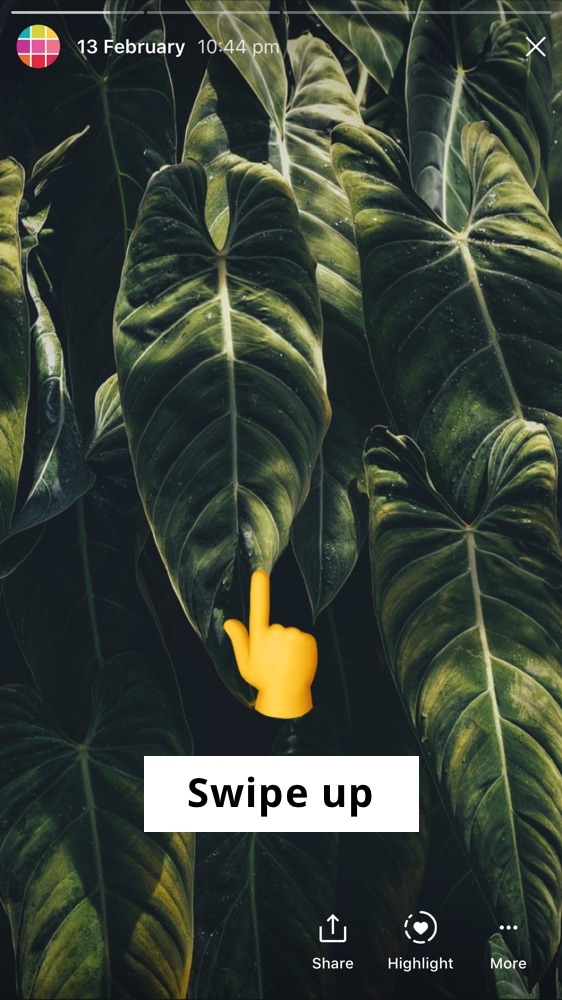
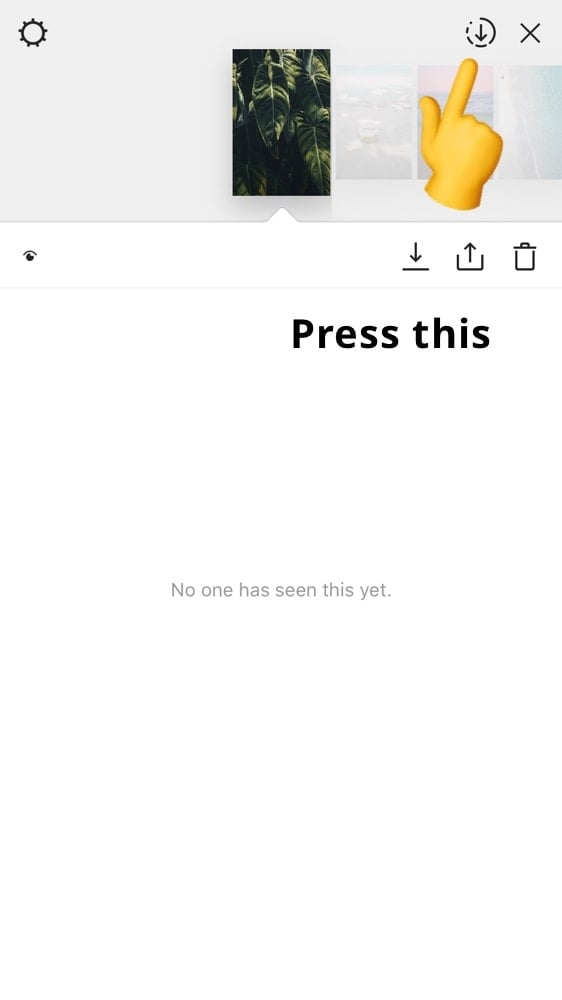
Instagram will turn all your photos and videos of the day into a video. This video will be saved to your camera roll.
Now let’s talk about the second option: saving your OLD / ARCHIVED Insta Stories as videos.
Here is how to do it:
1. Make sure you have turned on the “Archive” feature
First, make sure you have turned on the “Archive” feature. Otherwise this will not work.
- On the Instagram app, go in your Instagram settings
- Select “Story controls”
- Under “Saving”, turn on the “Save to archive” button
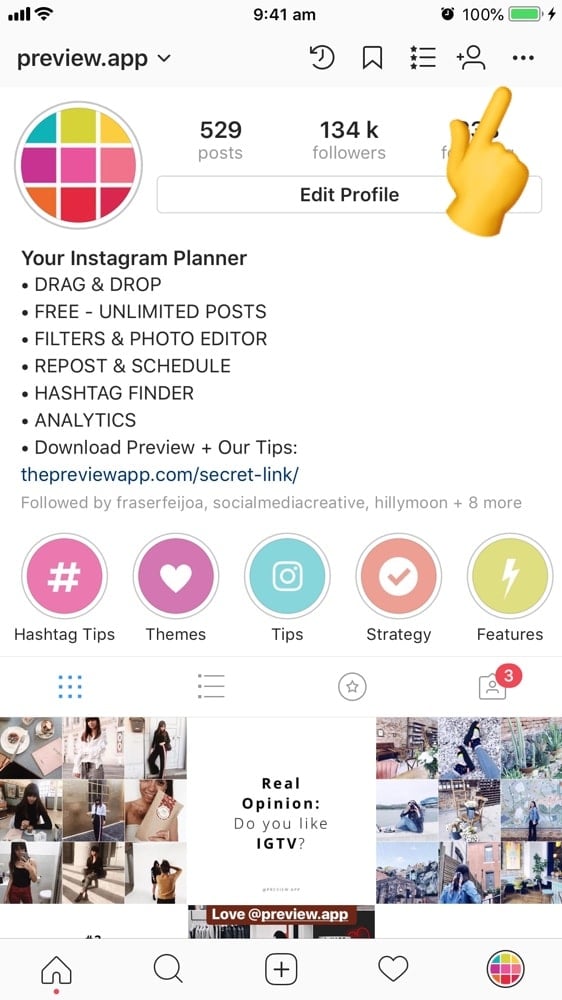
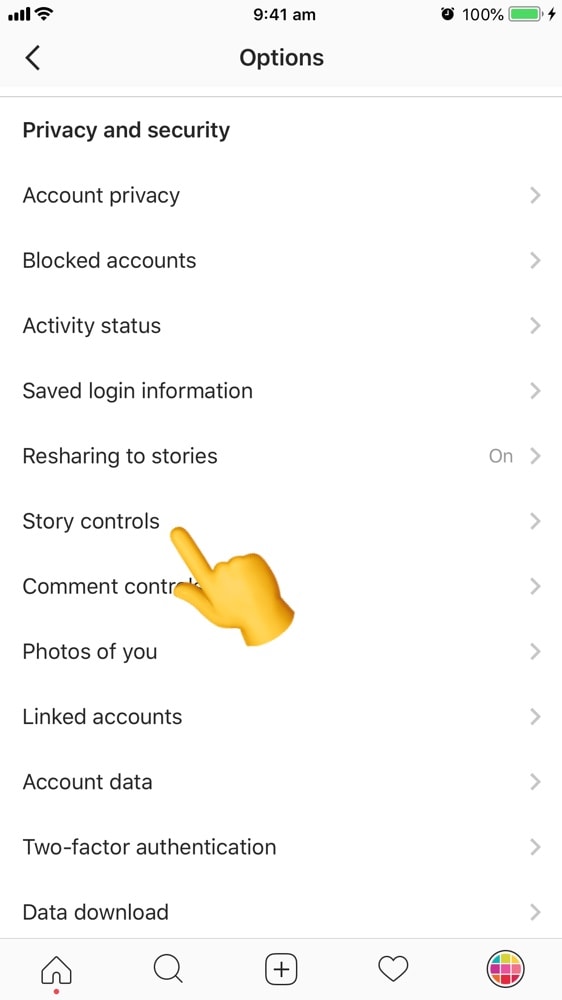
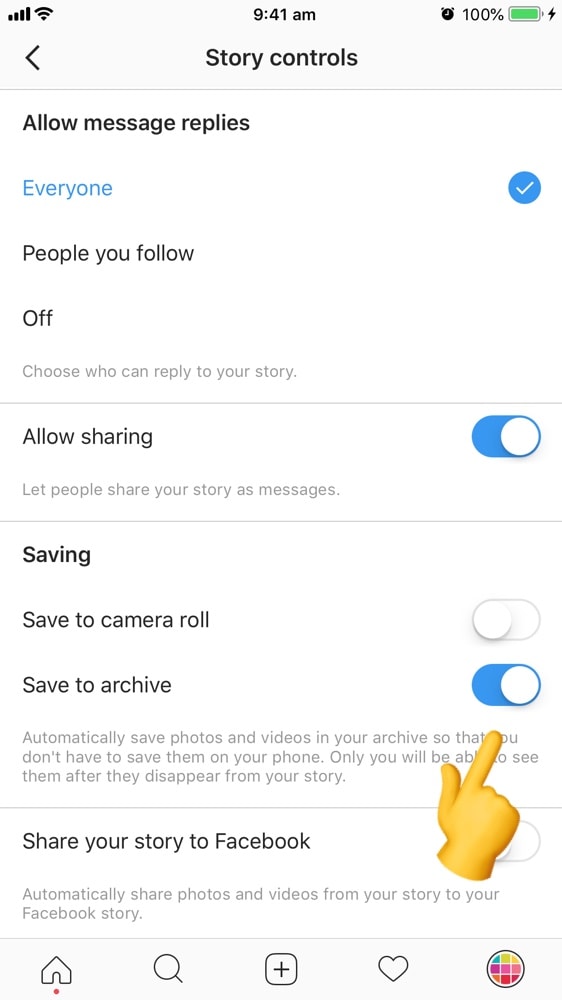
If this button wasn’t already turned on, unfortunately your old Insta Story photos and videos were not saved. From now on, your future Insta Story photos and videos will be automatically saved in your Archive. From the archive, you will be able to save any Story into a video.
If you already had this button turned on, you can save your old Insta Stories as videos right now!
Look at the next step.
2. Go in your Insta Story archive
The archive feature is the first button on the TOP RIGHT corner of your screen:
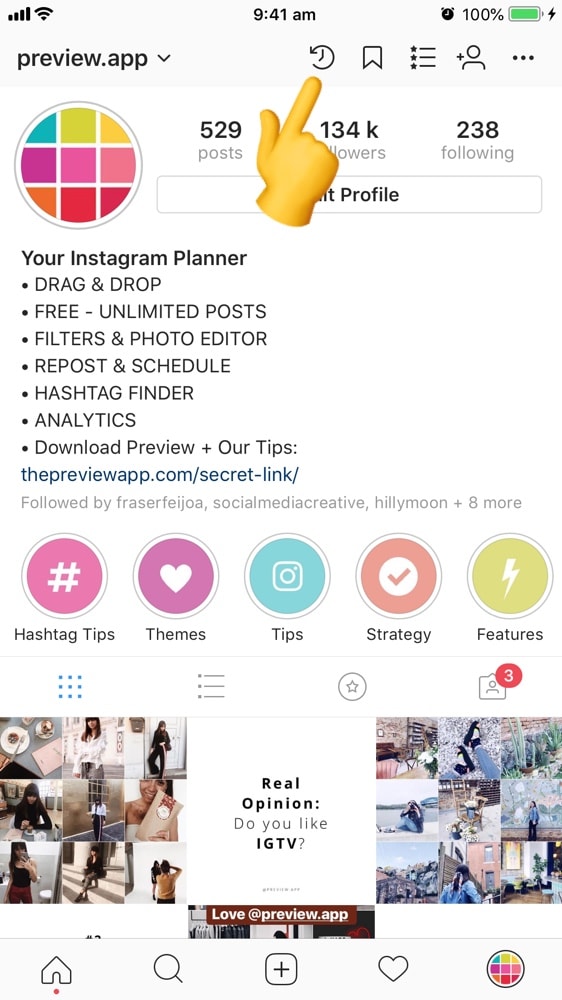
There are 2 archive screens available:
- Your Insta Story archive, and
- Your Instagram posts archive
When you first open your Archive feature, your screen might be set on the Instagram posts archive screen.
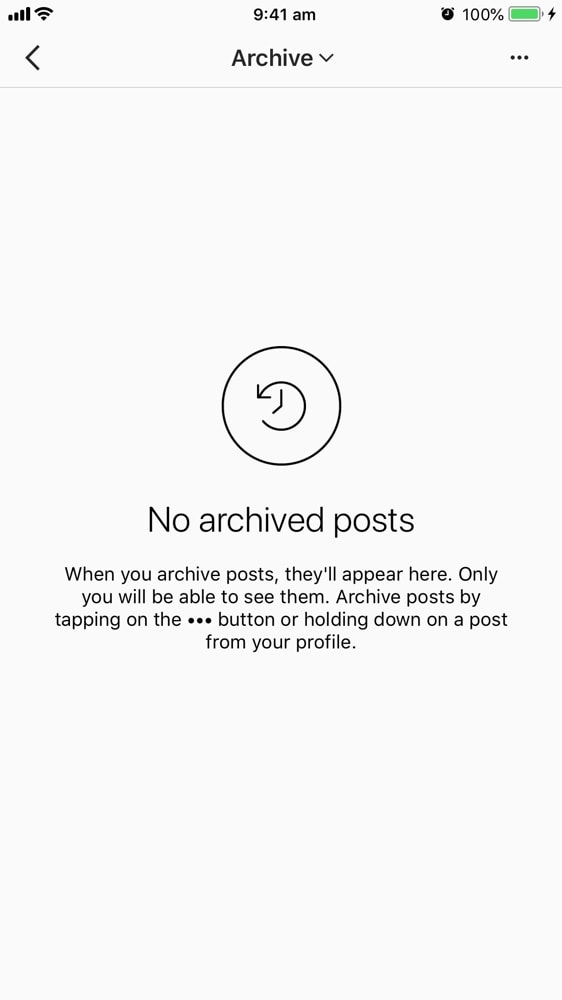
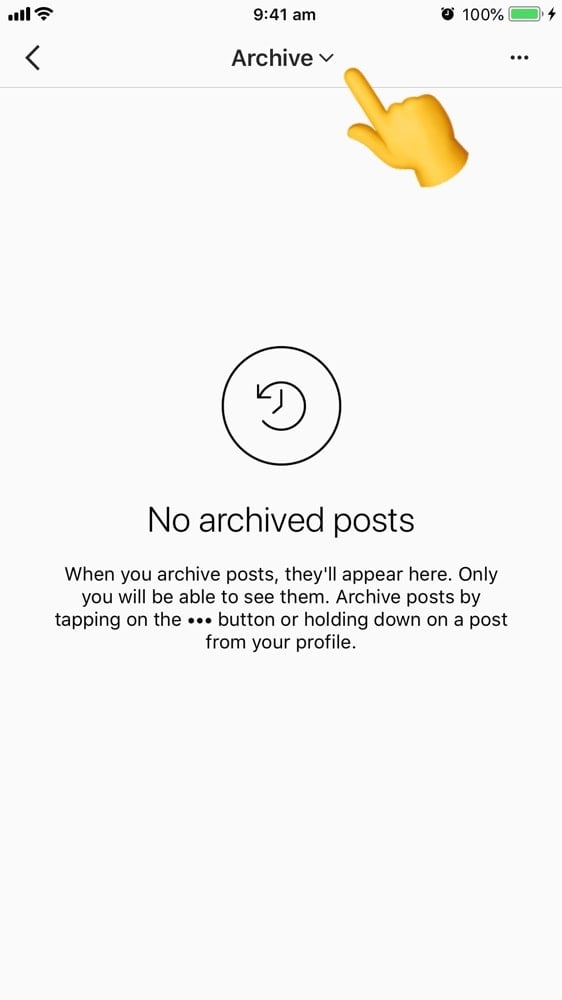
To see your Insta Story archive screen:
- Press on “Archive” on top of your screen
- Select “Stories”
You will see all the Insta Stories you shared.
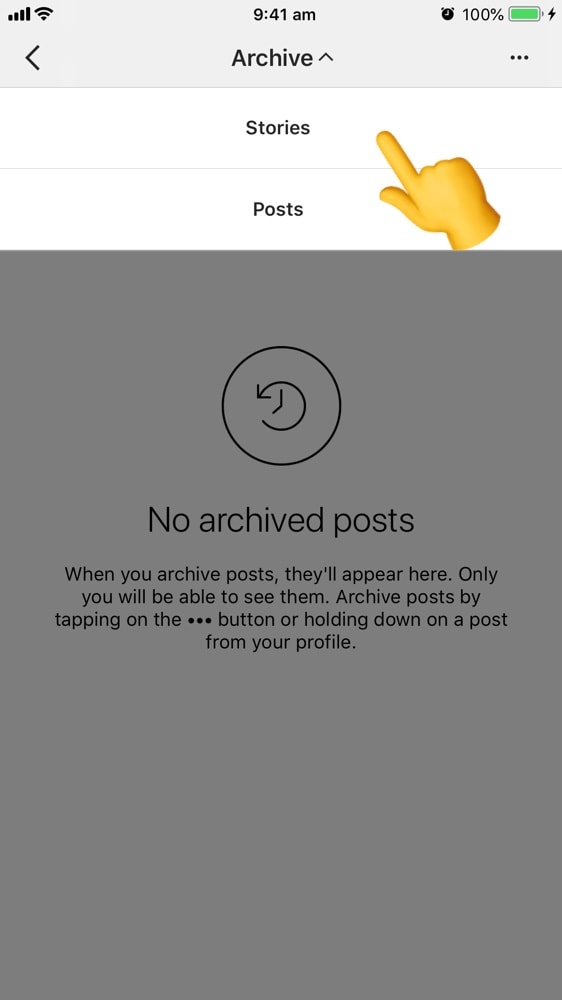
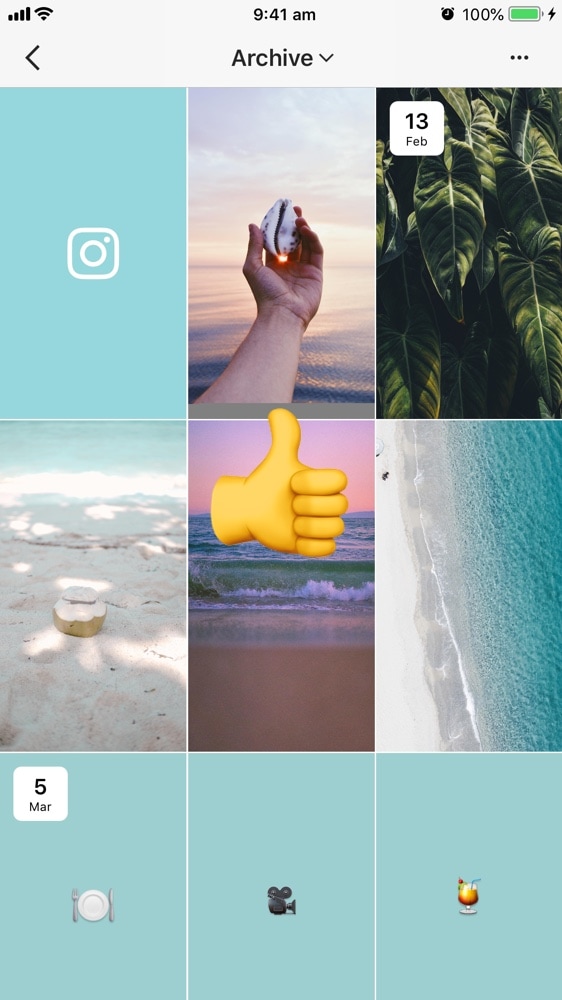
3. Save archived Insta Stories as video in your camera roll
Now, let’s save your videos:
- Press on an Insta Story
- Swipe up
- Press on the “Save” icon that is on the TOP RIGHT corner of your screen
Instagram will turn your whole day into a video.
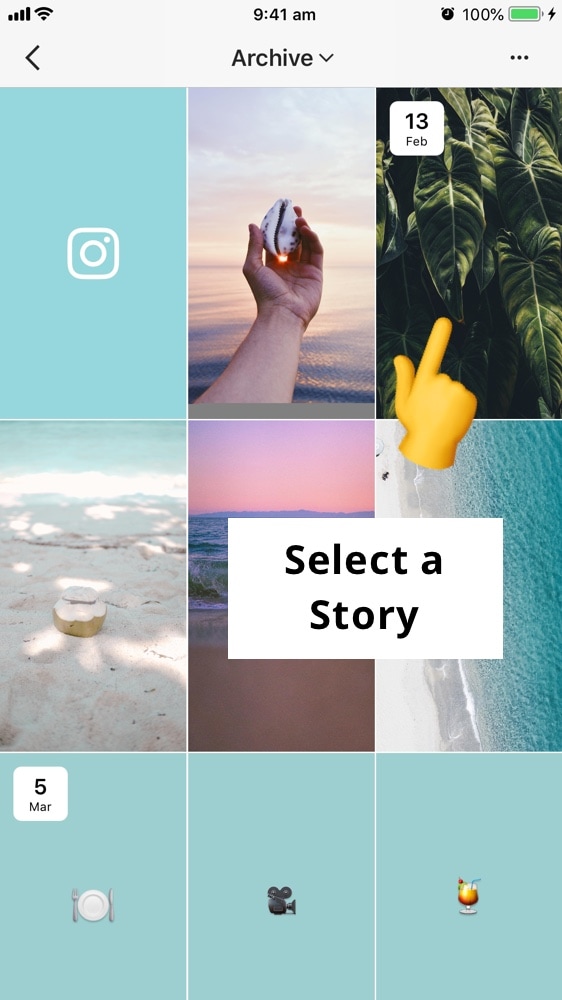
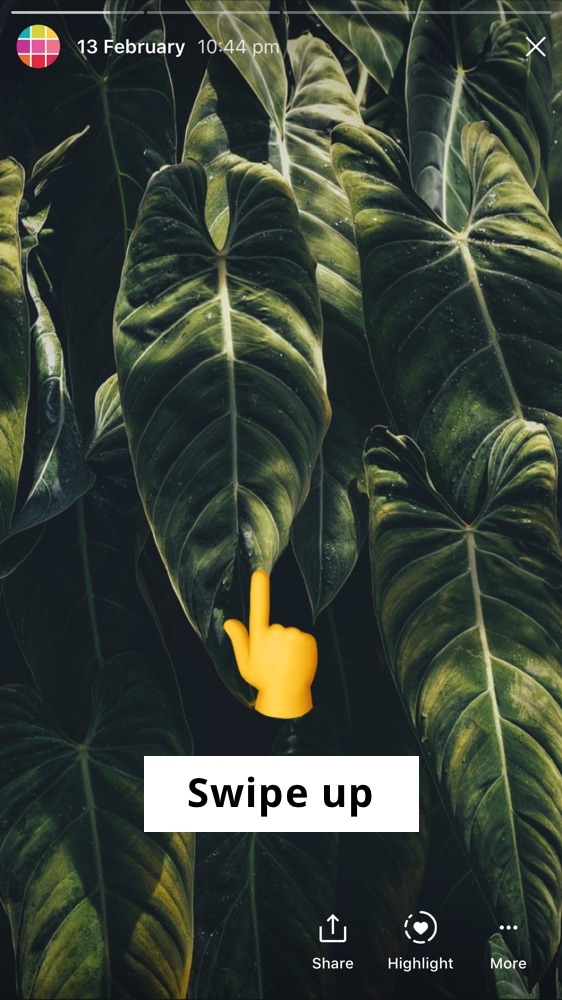
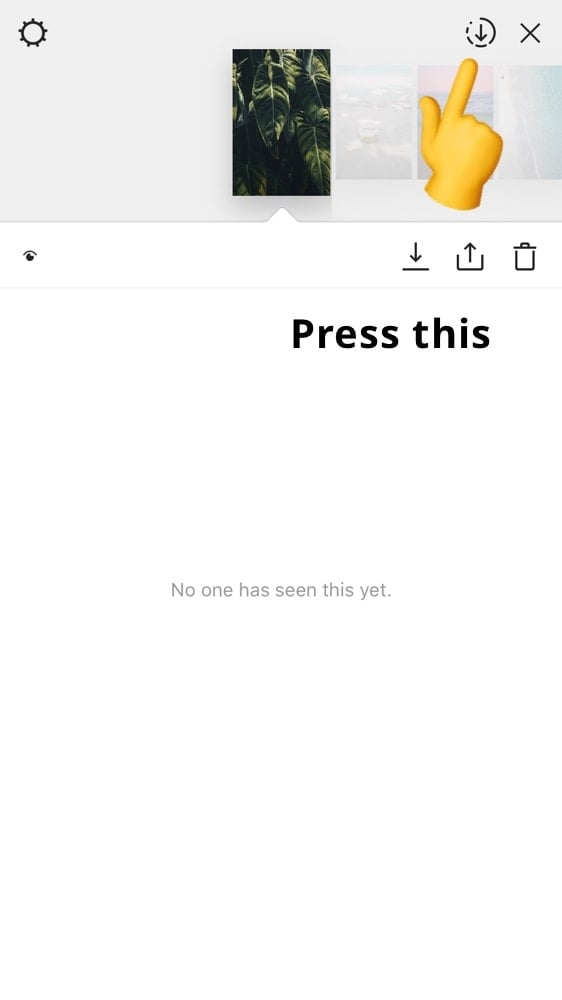
What you need to know:
Instagram splits your Insta Stories into days (since an Insta Story = 24 hours). As you can see on the screenshot above, there are dates on the top left corner of some photos. This date tells us when we started posting (like “13 Feb”).
Why does it matter?
It matters because you can only save the Insta Stories you posted on a specific day. You cannot select individual Insta Stories and turn them into a video (this option is not available at the moment).
What if you want to only save some Insta Stories from different days?
Save multiple days into videos in your camera roll. Then edit them into a single video using your favorite video editing tool.
I hope you found this trick useful. Leave a comment below if you have any questions.

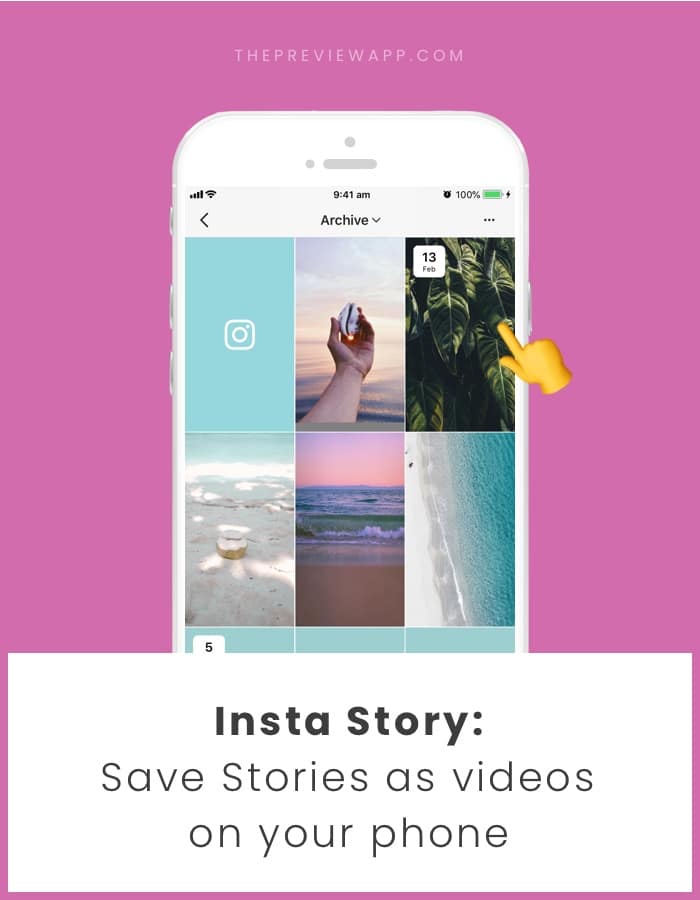



Try InsPorter, a perfect website to download photos, videos, stories and IGTV from Instagram.