Good news!
Instagram is now loading posted Reels in other apps and websites automatically for Business and Creator accounts. – on most phones.
You simply need to log in with a Facebook account.
If you don’t have a Facebook account, you can create one just to link to your Instagram account. A lot of people do this and never use their Facebook Page.
If you have a Facebook account, please do this:
- Make sure you link your Facebook account to your Instagram account (go on Instagram > Edit Profile > Page)
- Then go in your Preview app settings and login with Facebook
You might not have to use the trick below anymore.
But if you still can’t see your posted Reels in Preview or if you have a Personal account, check out the trick below.
Wait a little bit. Instagram might load them in your Preview App soon.
Use the trick below in the meantime.
Good news!
You can use the “Placeholder” feature in Preview App:
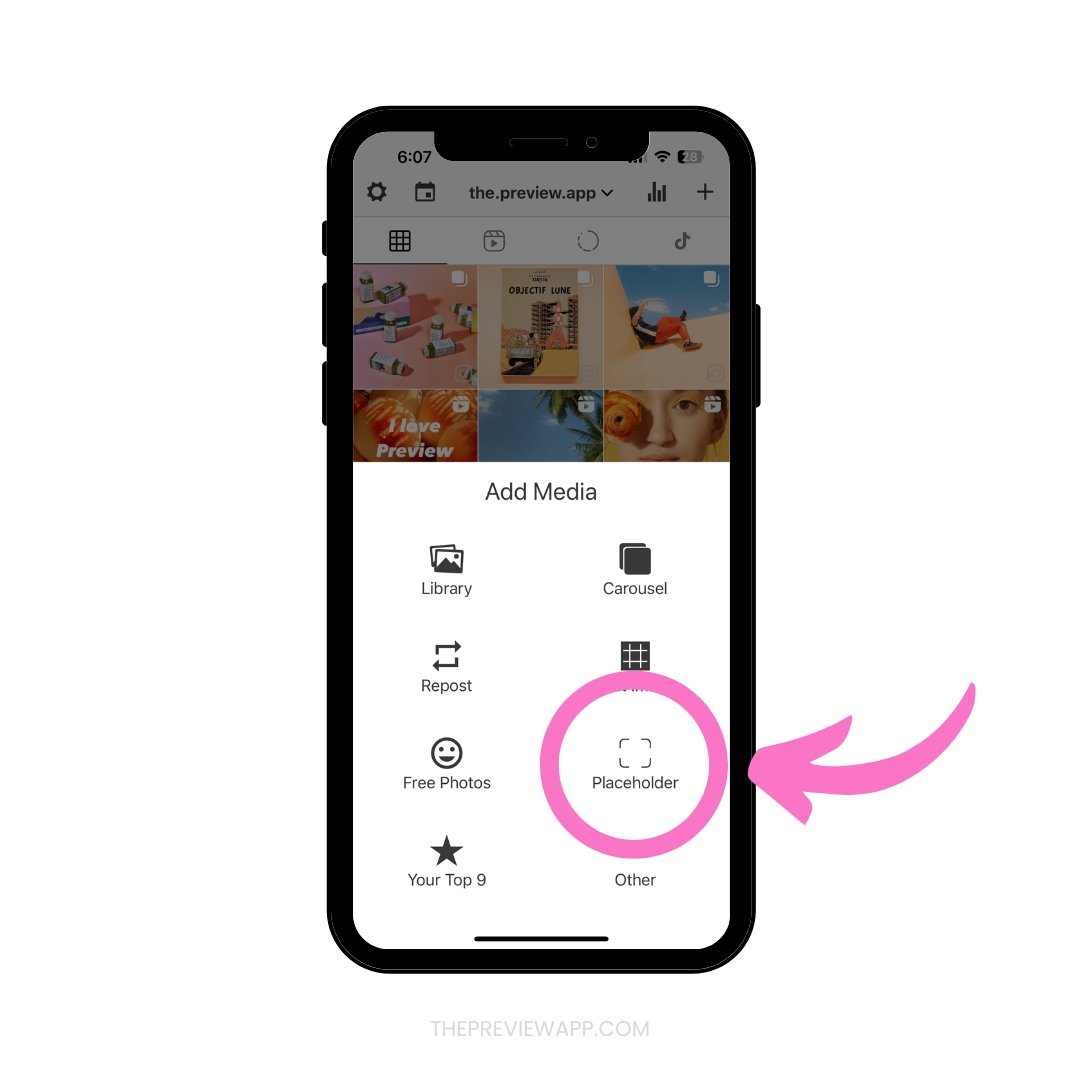
The Placeholder is very easy to use.
Here is all you need to know:
Let’s start.
Why posted Instagram Reels and Collab posts don’t show up in Preview App?
Before I show you how to do it, you need to know why Instagram Reels and Collab posts are not be showing in your Preview App.
Then you will understand why you need to use the Placeholder feature.
Here is why:
Instagram can’t automatically load Reels from Personal accounts or Collab posts inside other apps and websites because they are different from normal posts.
So you might have noticed that your normal posts are loading in Preview, but your Reels or Collab posts are missing.
And here’s the thing: if you have a Personal account, any other apps or websites that automatically load your Reels are not following Instagram’s Rules and Policies.
Preview has been approved by Instagram and strictly follows their Rules and Policies to keep your account safe.
With that being said, how can you add your missing Reels and Collab posts in Preview – safely?
You have two options:
- Switch to a Business or Creator account on Instagram to have your Reels load automatically
- Use the “Placeholder” feature
How to add a Placeholder on Preview App (on your phone)
1. Press on the “+” button
Open your Preview App on your phone and press on the “+” button.
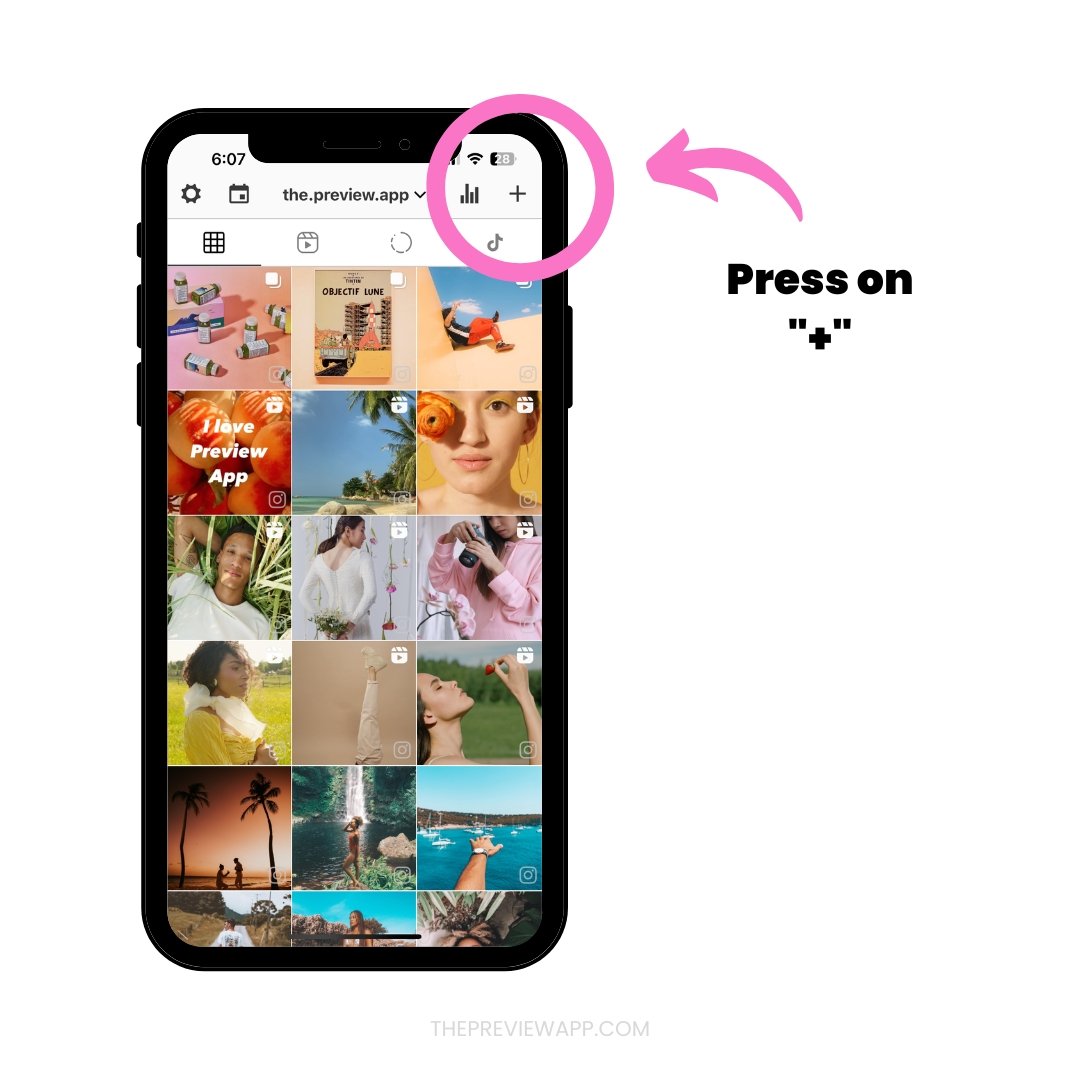
2. Select “Placeholder”
Now press on the “Placeholder” option.
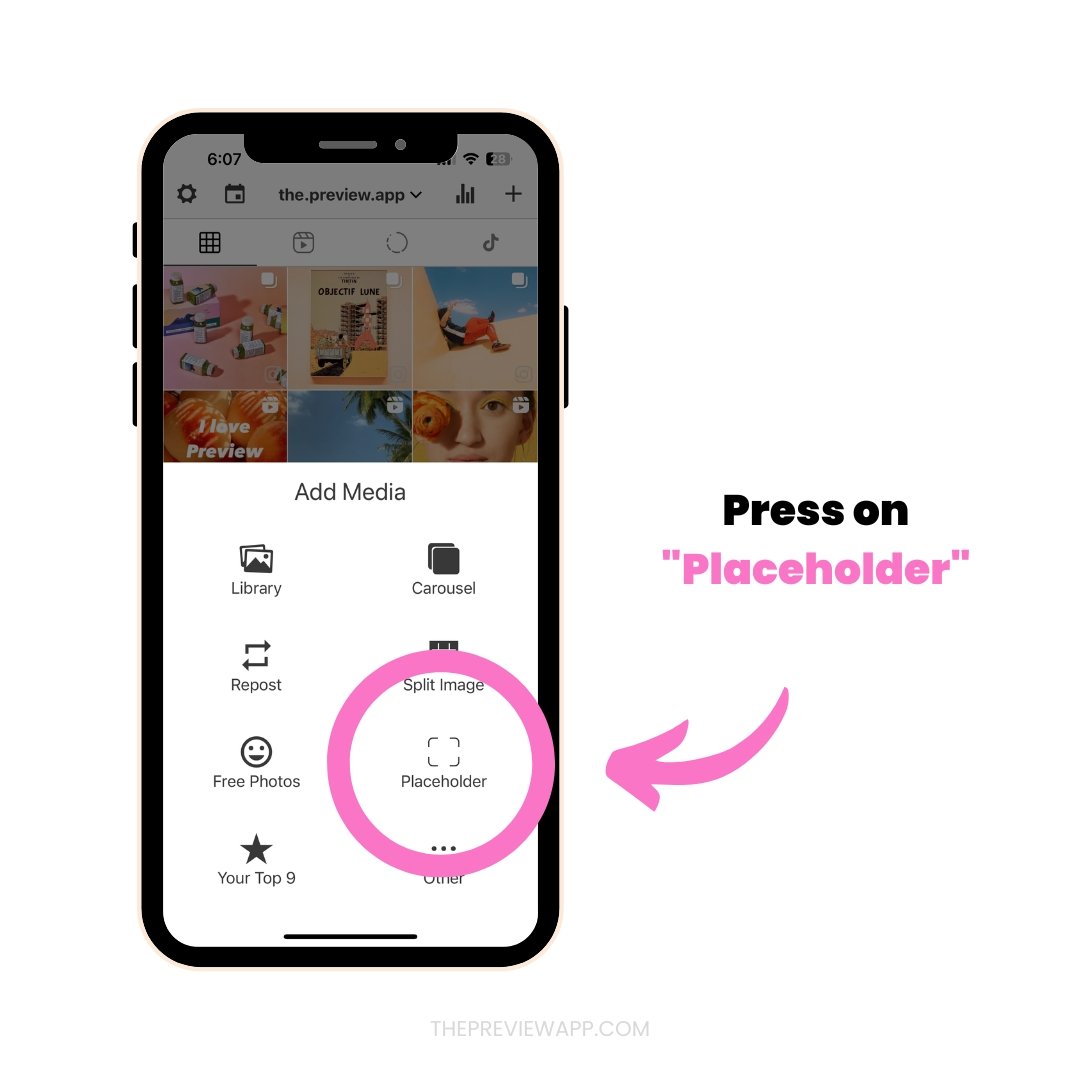
3. Choose how you want to load your Reel or Collab post
How do you want to add your placeholder?
You have 2 options:
- Import from Instagram, or
- Add cover image from Library (pick a cover on your phone’s camera roll)
Let’s have a look at each option one-by-one.
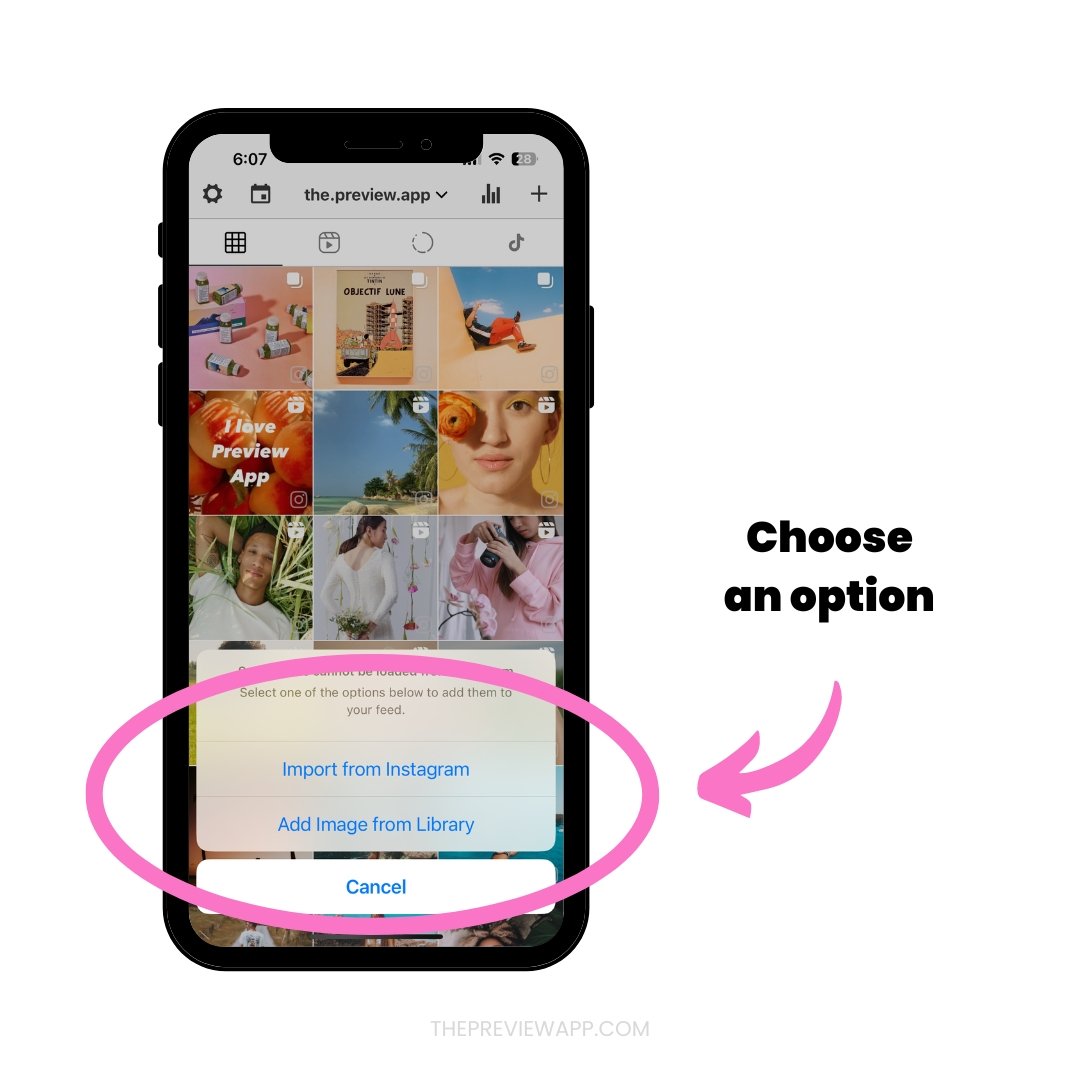
4. How to “Import from Instagram”
Let’s have a look at the first option.
It literally takes 5 seconds to do.
- Press on “Import from Instagram”
- Your Instagram app will open
- Find the Reel or Collab post or Collab post video you want to load in Preview
- Press the the three dots “…” on top of your post
- Press “Copy Link“
- Come back inside Preview
- Add the post
Done!
Your Instagram Reel or Collab post post will appear in your posted feed.
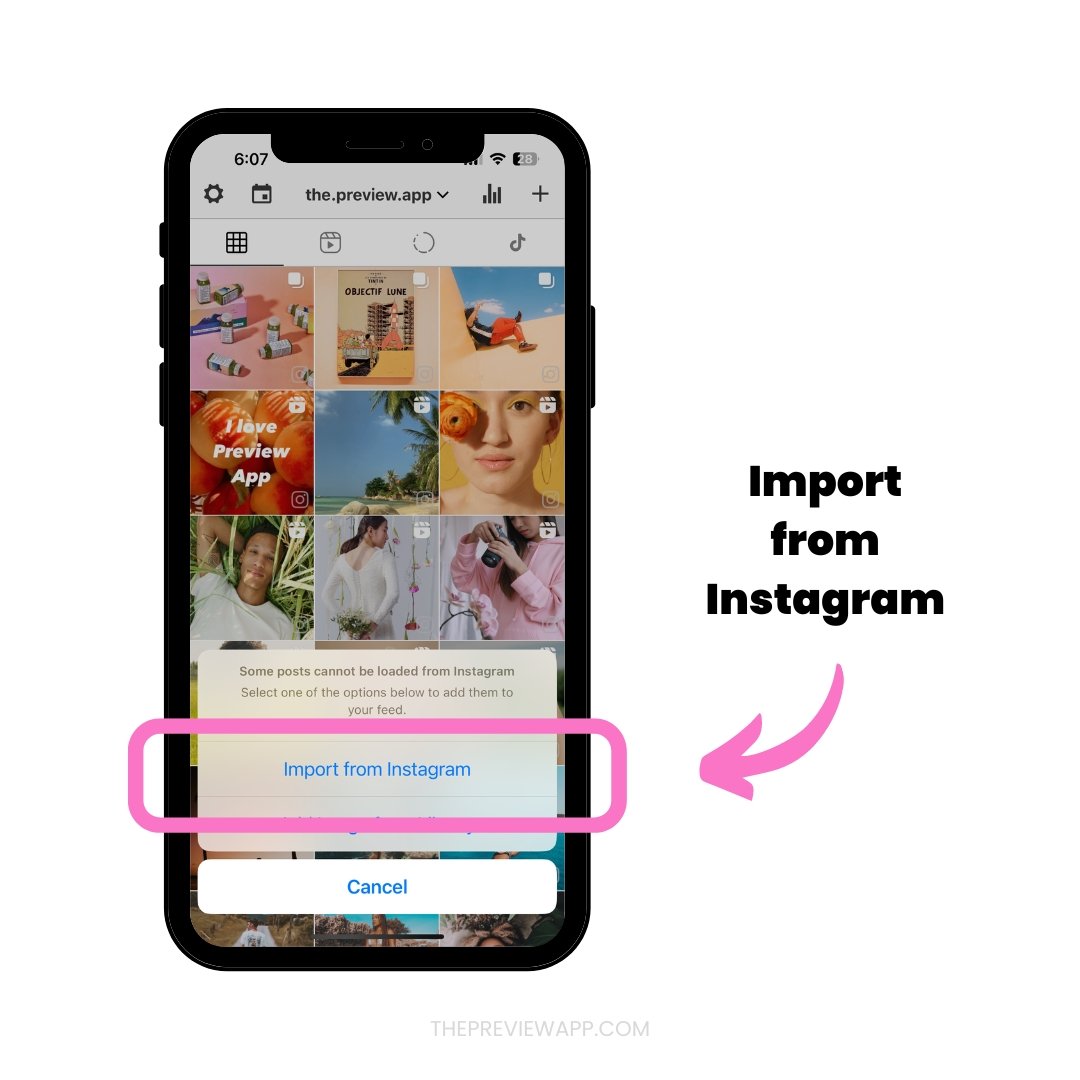
4. How to “Import from Instagram”
Let’s have a look at the first option.
It literally takes 5 seconds to do.
- Press on “Import from Instagram”
- Your Instagram app will open
- Find the Reel or Collab post or Collab post video you want to load in Preview
- Press the “Share” button on your post
- Press “Copy Link“
- Come back inside Preview
- Add the post
Done!
Your Instagram Reel or Collab post post will appear in your posted feed.
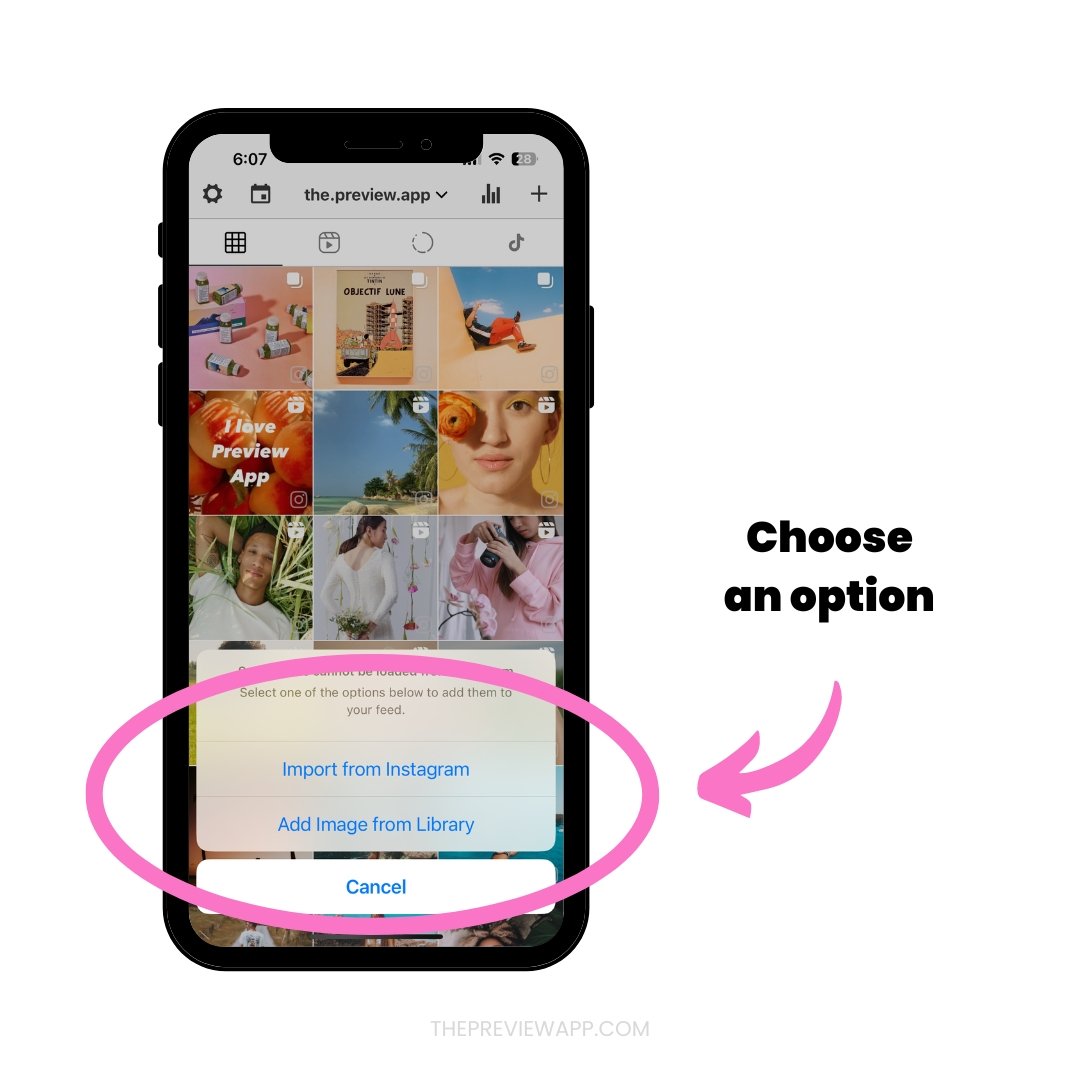
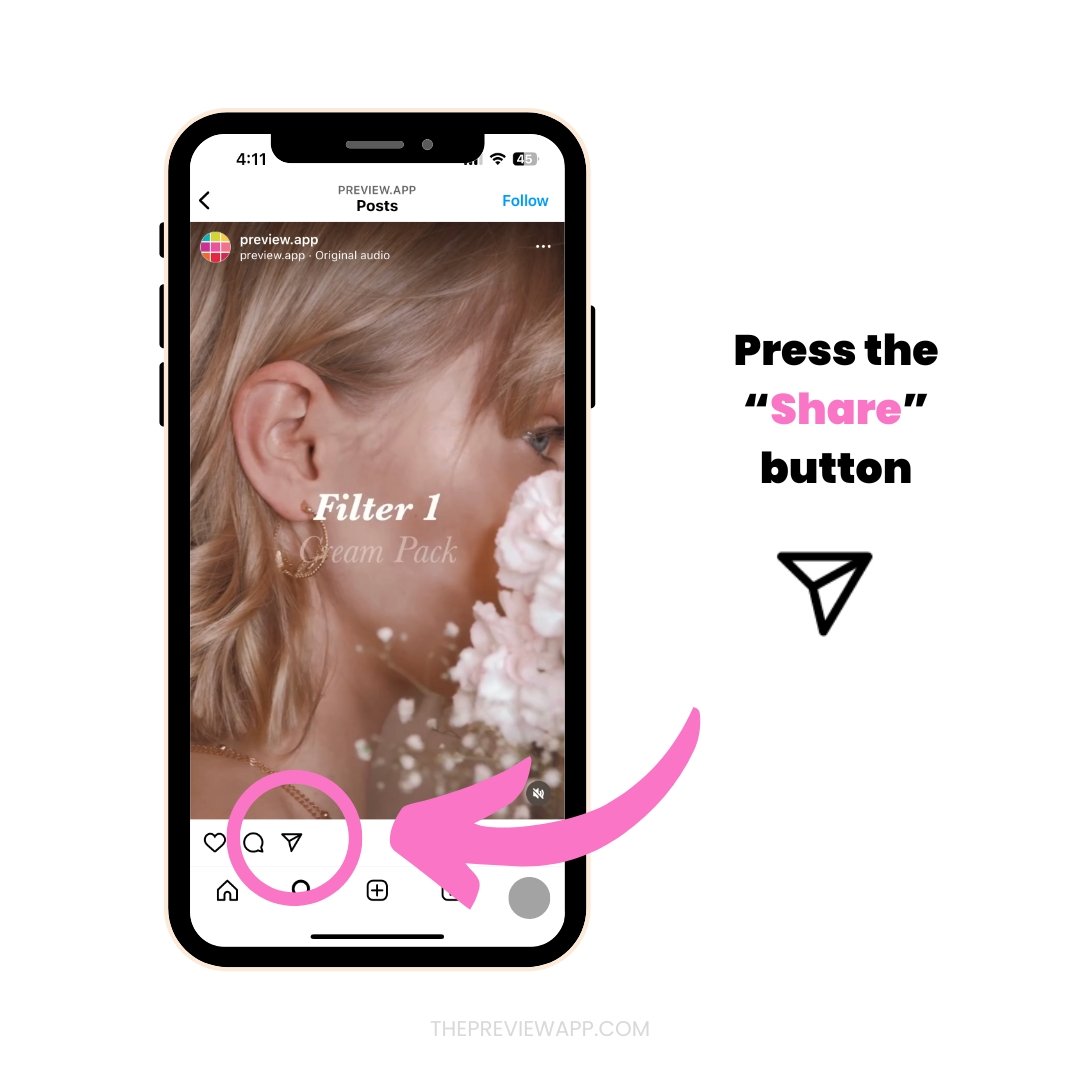
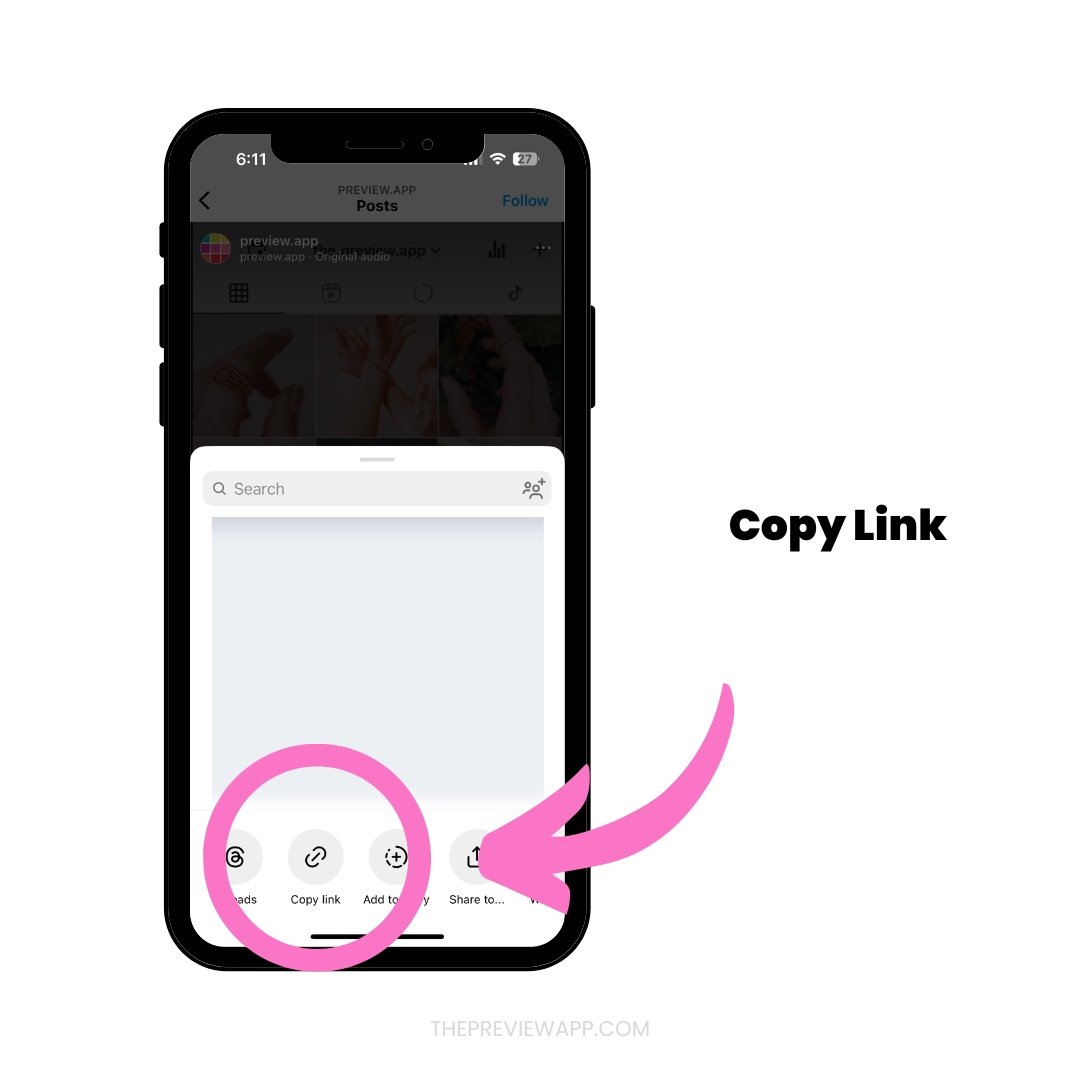
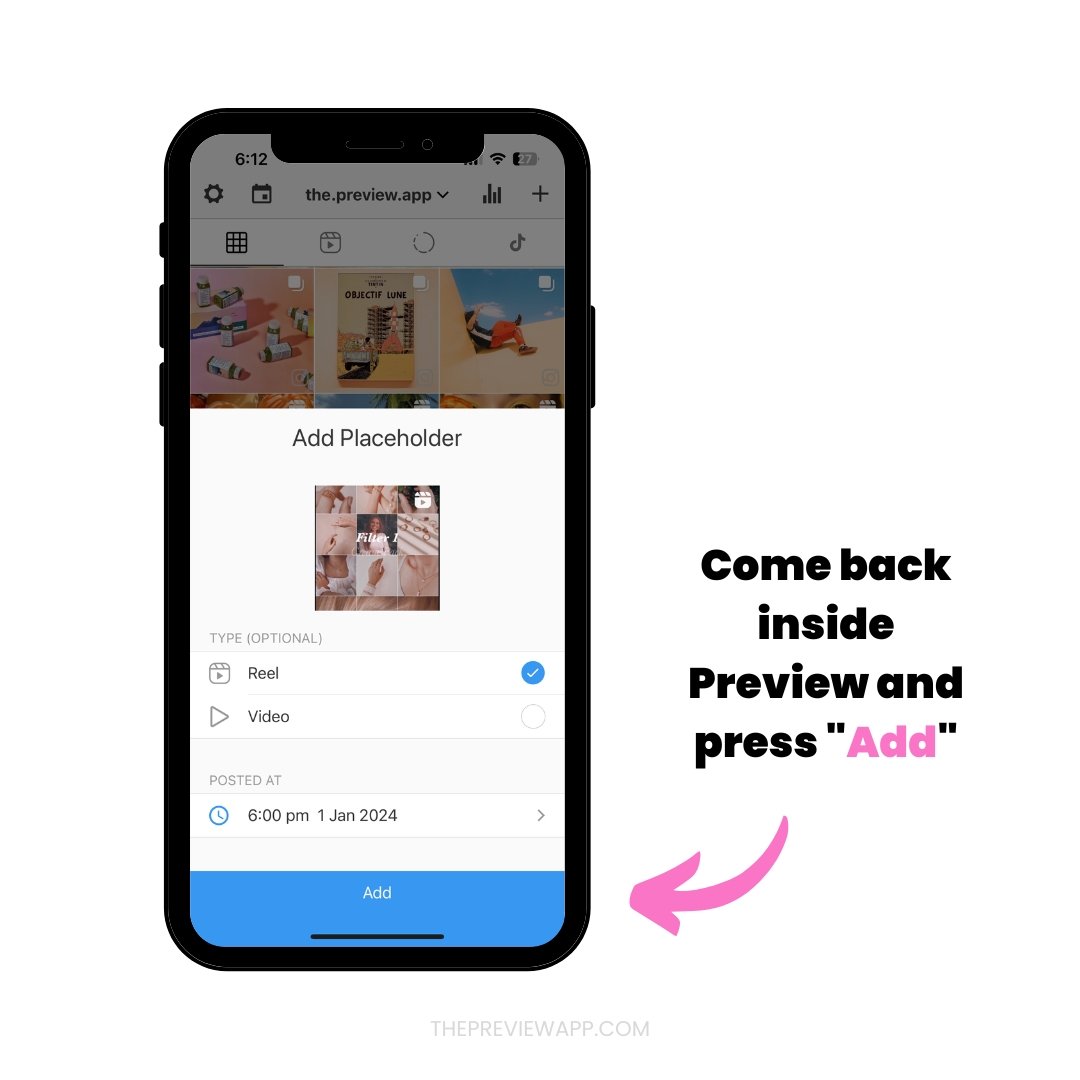
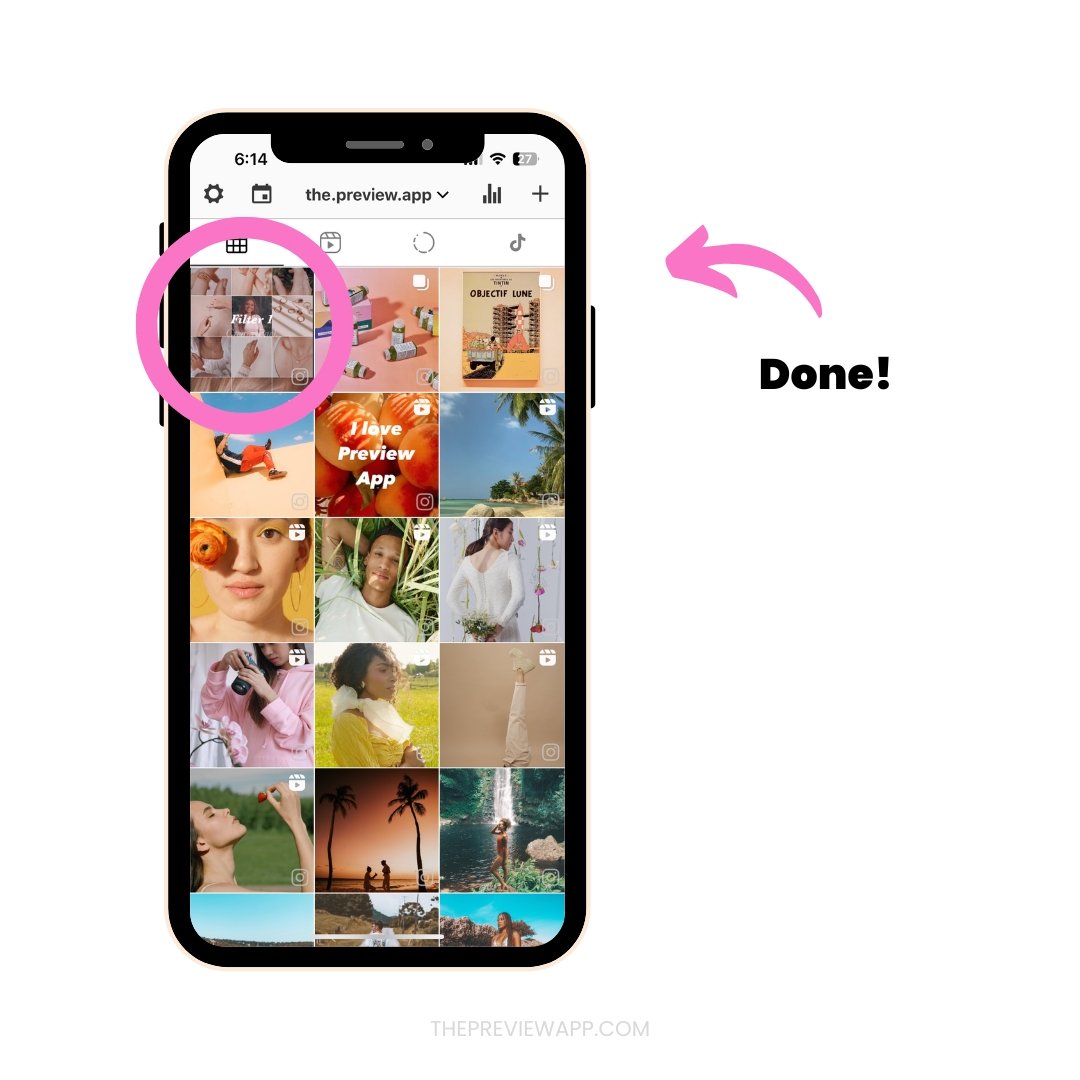
5. “Add Cover Image from Library”
The second option is to add a cover image from your phone’s camera roll.
This is great if you already have your cover images saved on your phone.
You can also just take a screenshot of the post. The image will be saved to your camera roll, and you can upload it in Preview.
Here is how to do it:
- Press on “Add Cover Image from Library”
- Choose an image from your phone’s camera roll
- Choose the type of post it is
- Choose the day and time you posted it (so that it shows in the right place in your Instagram feed inside Preview)
And you’re done!
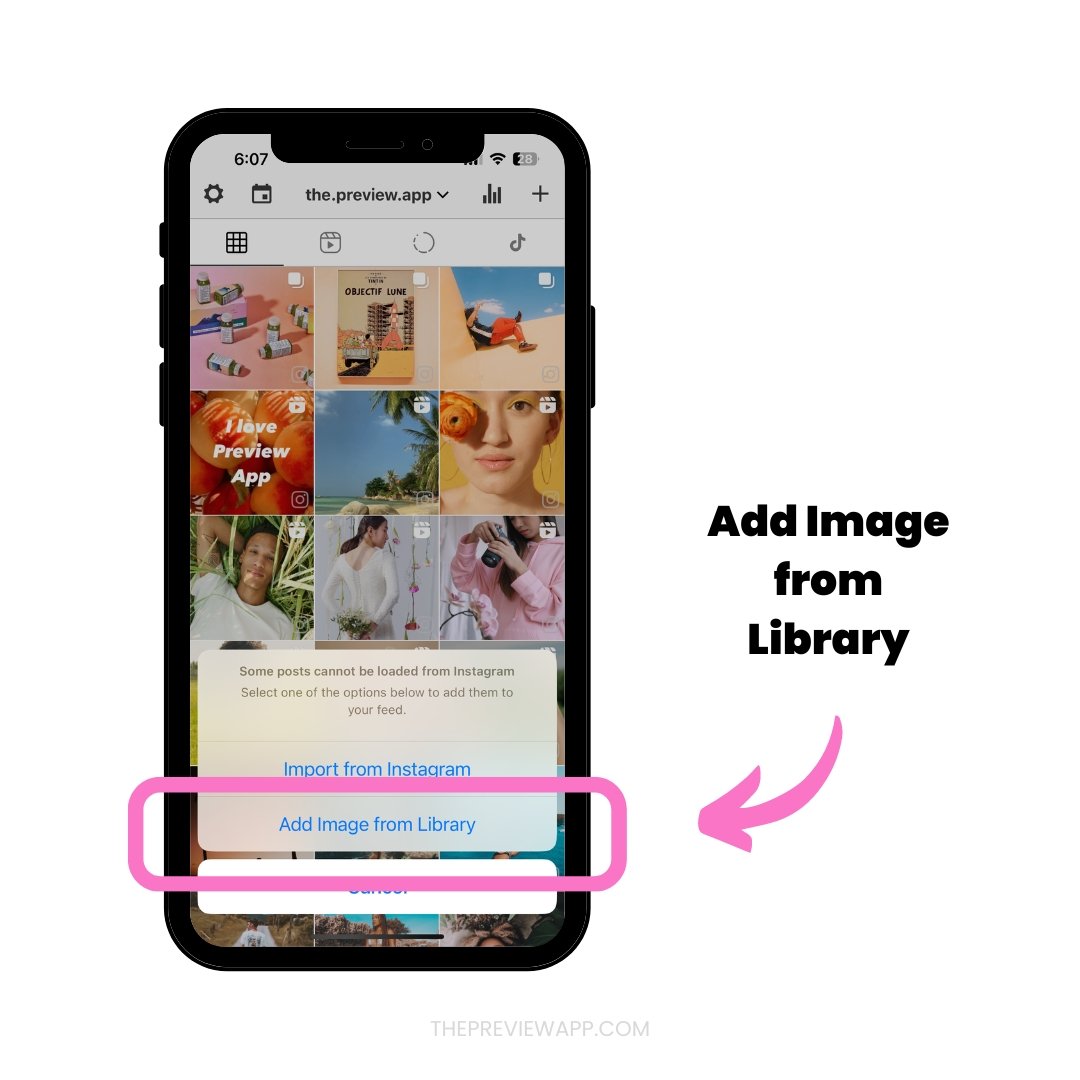
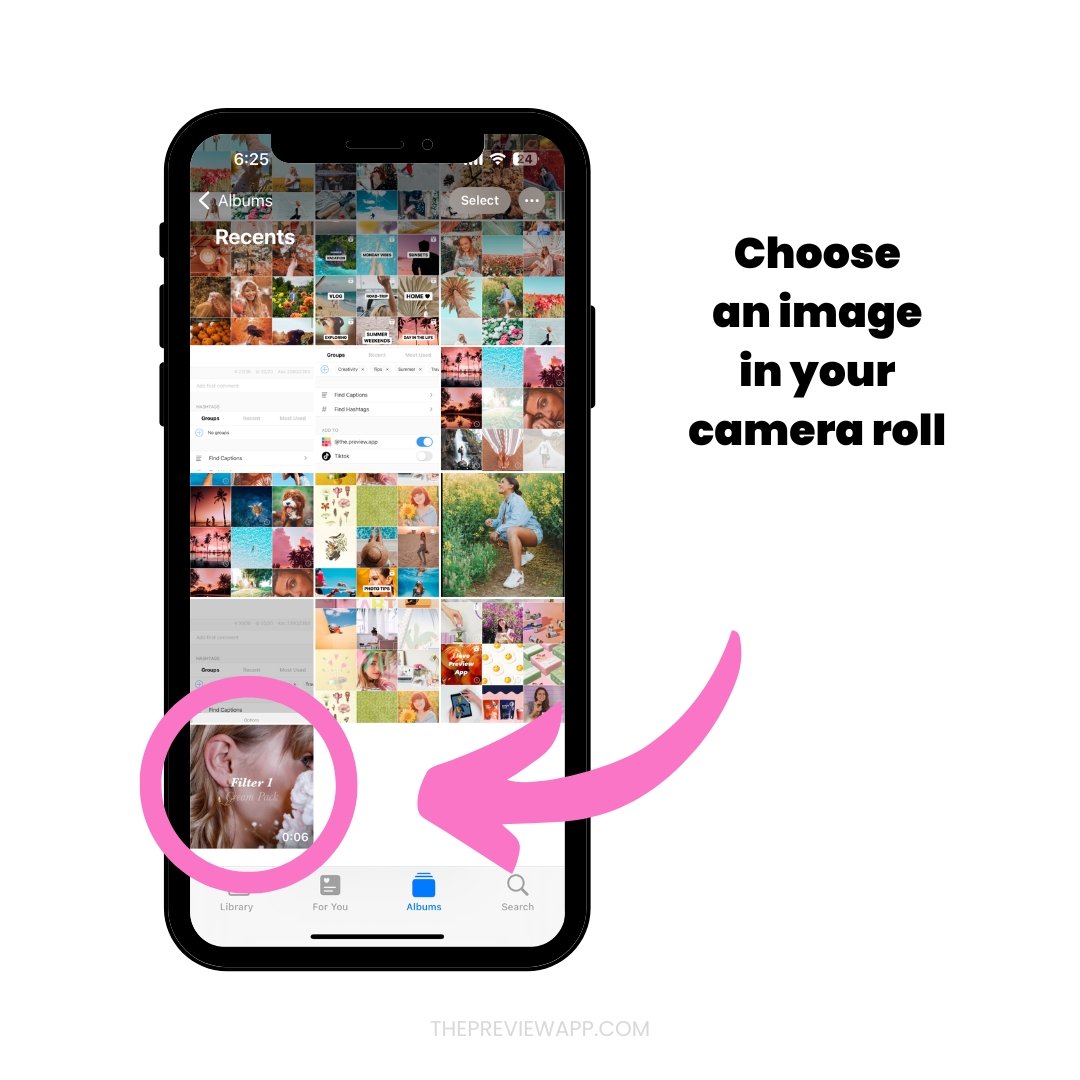
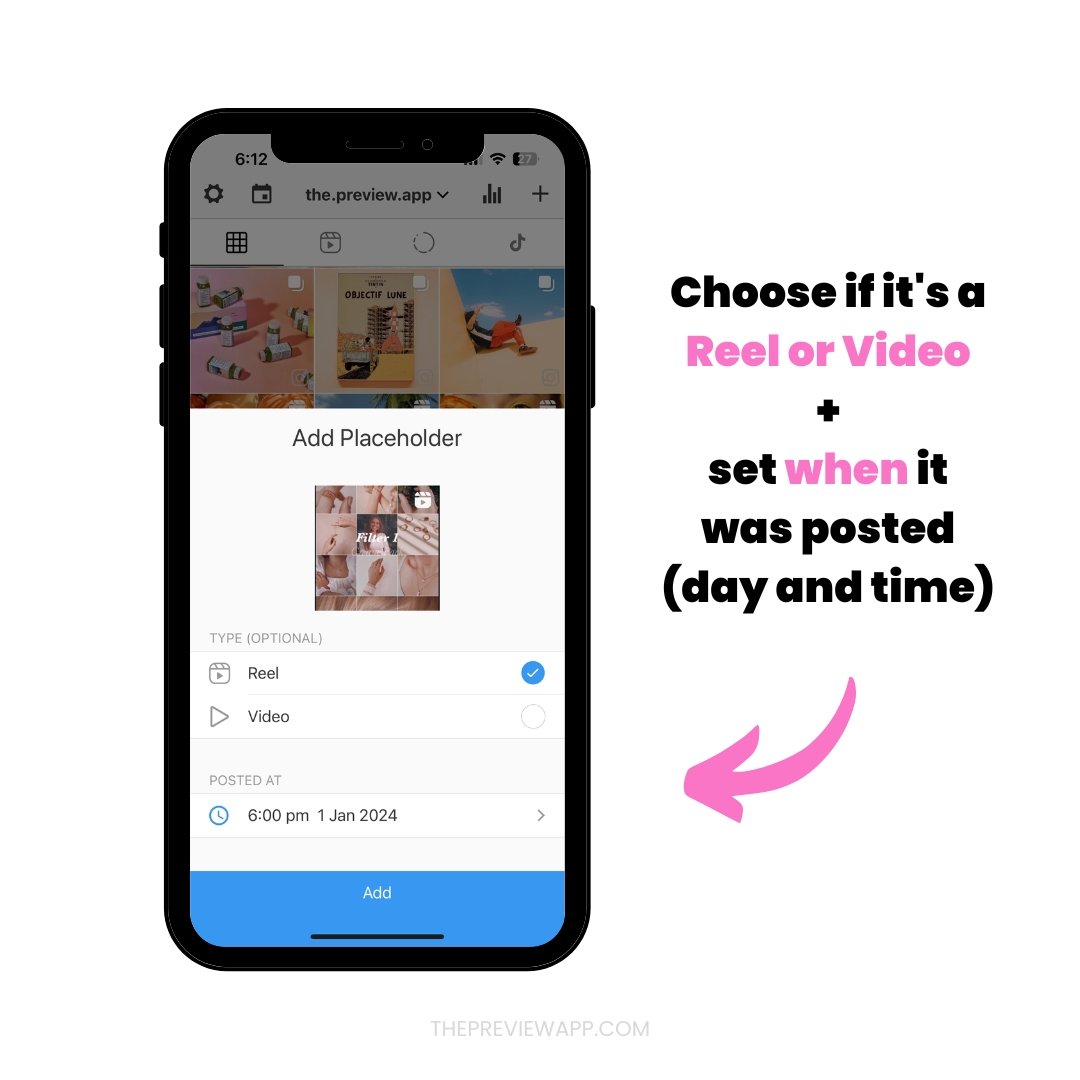
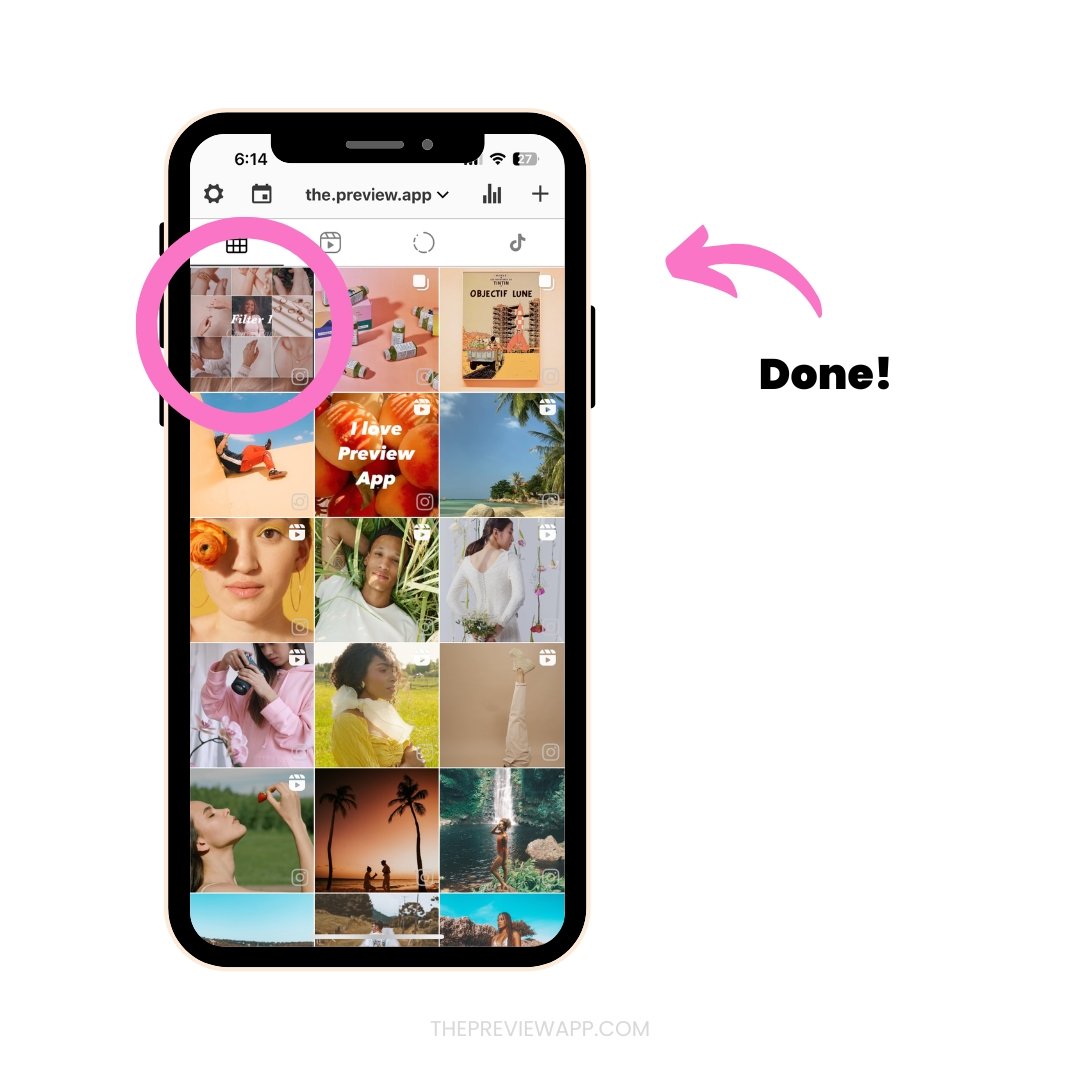
How to add a Reels or Collab post Placeholder on Preview Desktop version?
You can also load your posted Reels or Collab posts from Preview Desktop.
If you’re using Preview on your computer, you can also load your posted Instagram Reels and Collab posts.
Here is how to do it.
1. Press on the “+” button
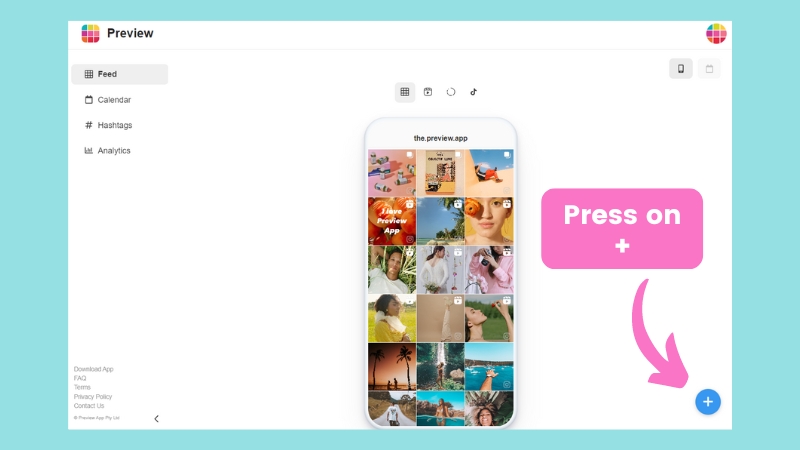
2. Click on “Placeholder”
- Click on “Placeholder”
- Upload the cover image
- Select the day and time when you posted your Reel or Collab post
It will appear in your posted feed in Preview App, like this:
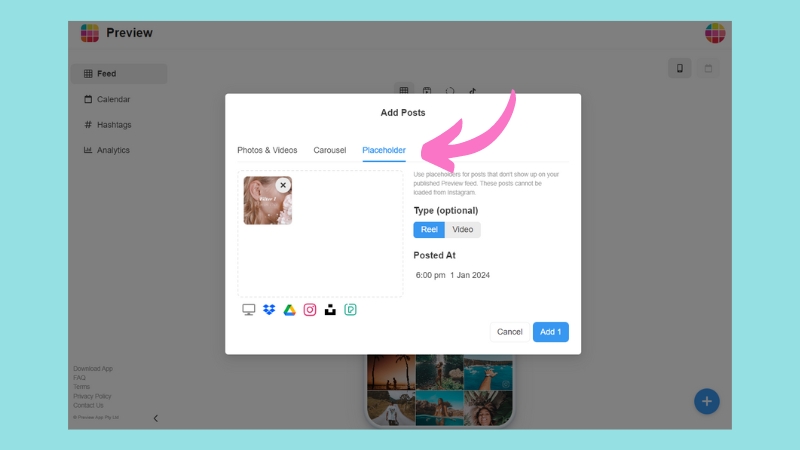
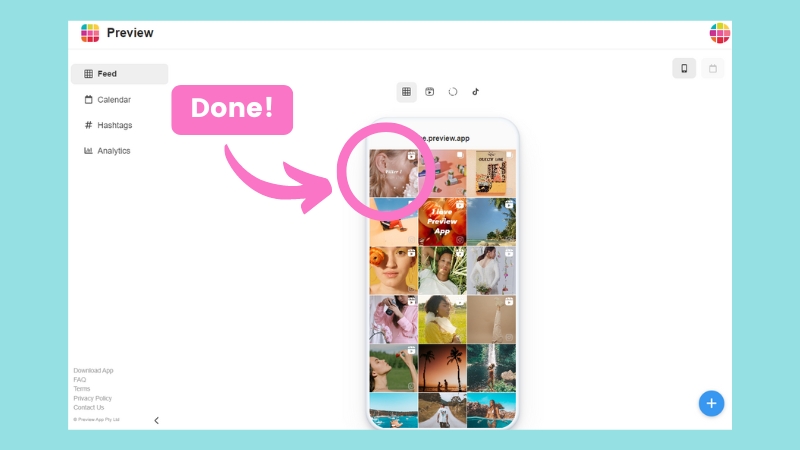
How to delete a placeholder?
Let’s say you uploaded the wrong image, or you uploaded the placeholder in the wrong spot in your feed.
Just press on the placeholder and press on the “bin” button.
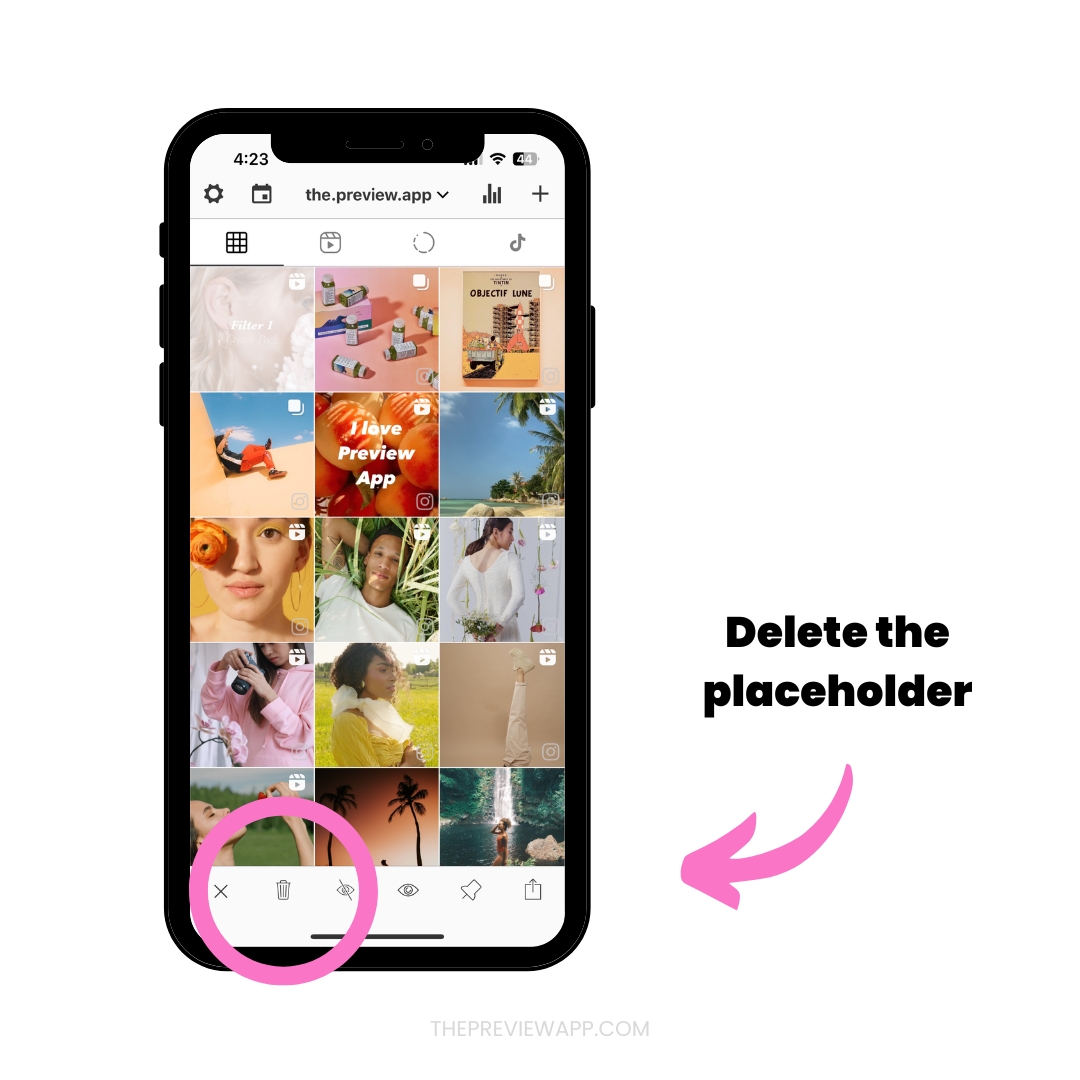
You can do the exact same steps on the computer version. Just press on the placeholder and delete.
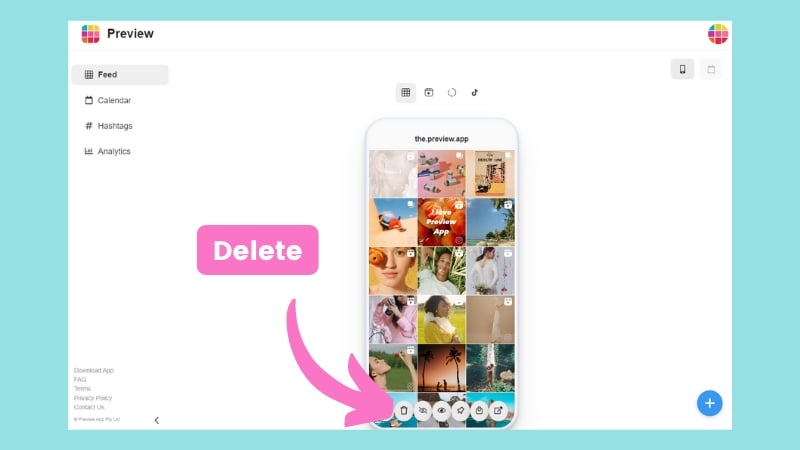
That’s it!
Don’t hesitate to send us an email if you have any questions about this feature!
And until next time, have fun planning your posts, and see you on Instagram!

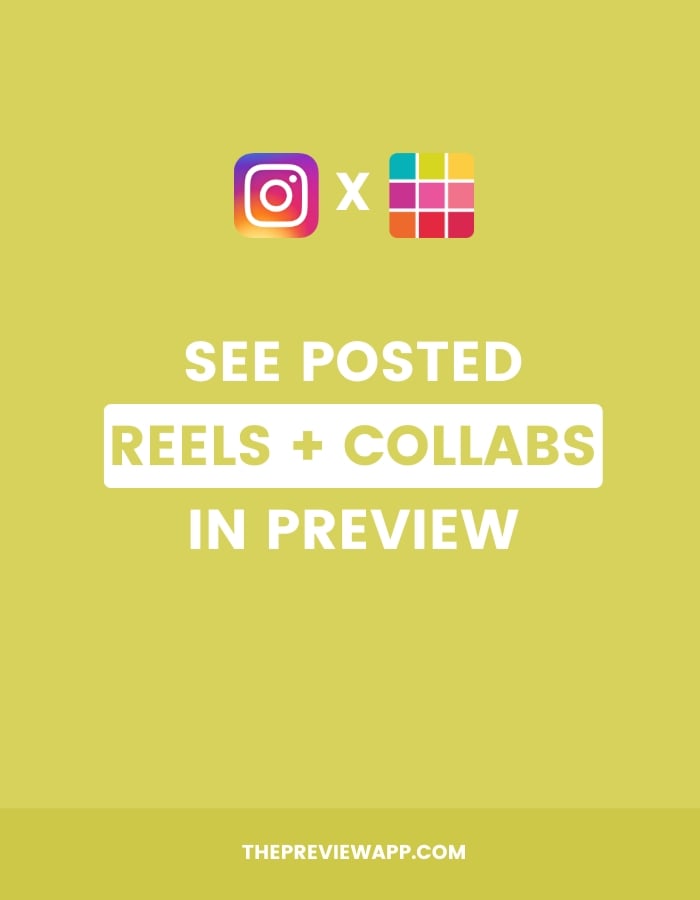
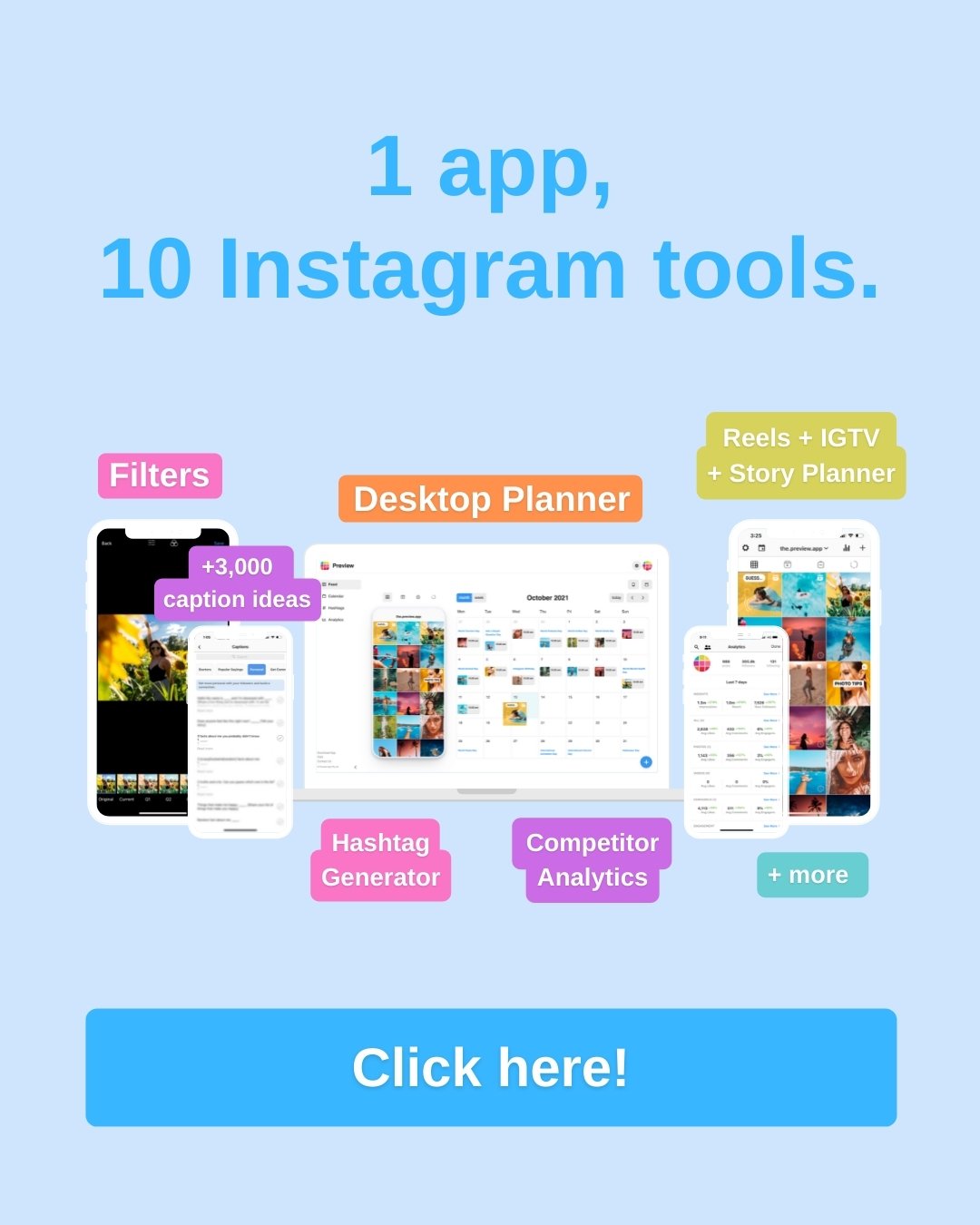
Super helpful! Thank you Preview team 😀
https://thesocialunicorn.co.za
You’re welcome! Super glad it was helpful!
Has been copied to clipboard and then Error: “could not load post”.
Any suggestion?