All the Instagram analytics tools are inside Preview App.
See what works and what doesn’t work on your account, super quickly.
There are 7 major Instagram analytics tools in the app:
1. Your insights (reach, impressions, website clicks, etc…)
2. Photos, videos and carousel posts performance
3. Engagement growth
4. Best Time and Day to Post + Best Time to Interact with your followers
5. Your Top Hashtags (Hashtag Analytics)
6. Your Best Performing Hashtag Groups
And
7. The “Analyzer”: to see the Instagram analytics of other people.
The awesome thing about Preview App is that you don’t have to wait a few days to see your analytics. You will see your analytics as soon as you start using the app.
The other awesome thing?
The depth of your insights.
If you have a passion to get deep into your analytics, you’re going to love some of the nifty features.
You’ll see what I mean in a second.
Let’s start.
Are you new to Preview App?
If you’re new, here’s a quick intro (if you’re not, you can continue to scroll).
Preview is an Instagram tool powerhouse.
You can visually plan your feed (drag & drop to design your feed), edit your photos, save hashtag groups, test your hashtag groups, schedule your posts, find Instagram hashtags… and so much more.
You literally save time and some of the headaches that can come with taking your Instagram to the next level.
For this blog post, let’s look into the Instagram Analytics Tools.
Press on the “Analytics” button:
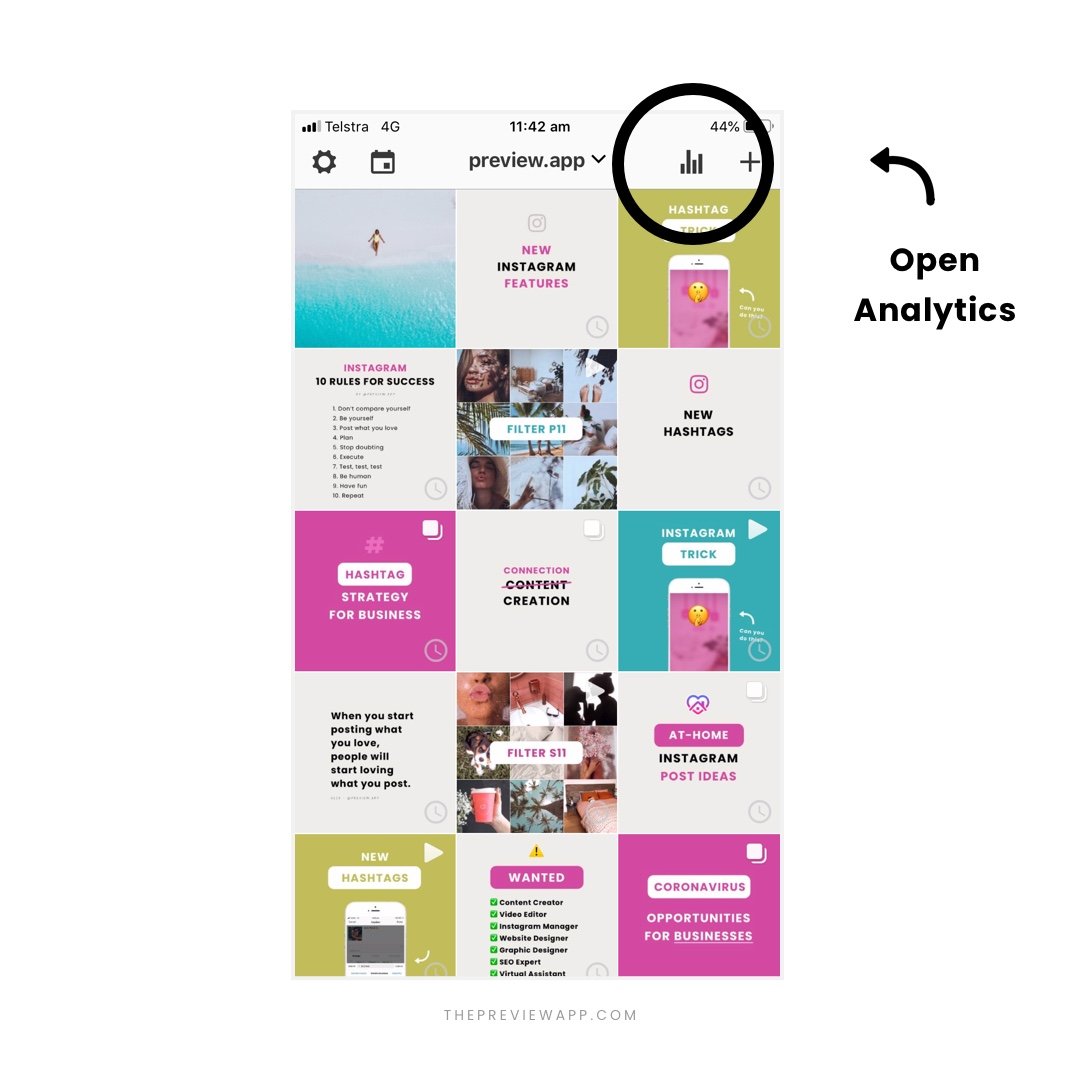
Analytics Tool #1. Your insights
As soon as you open the Analytics, you will see a summary of your Instagram performance during the past 7 days:
Your Insights.
Get an overview of impressions, reach and followers growth:
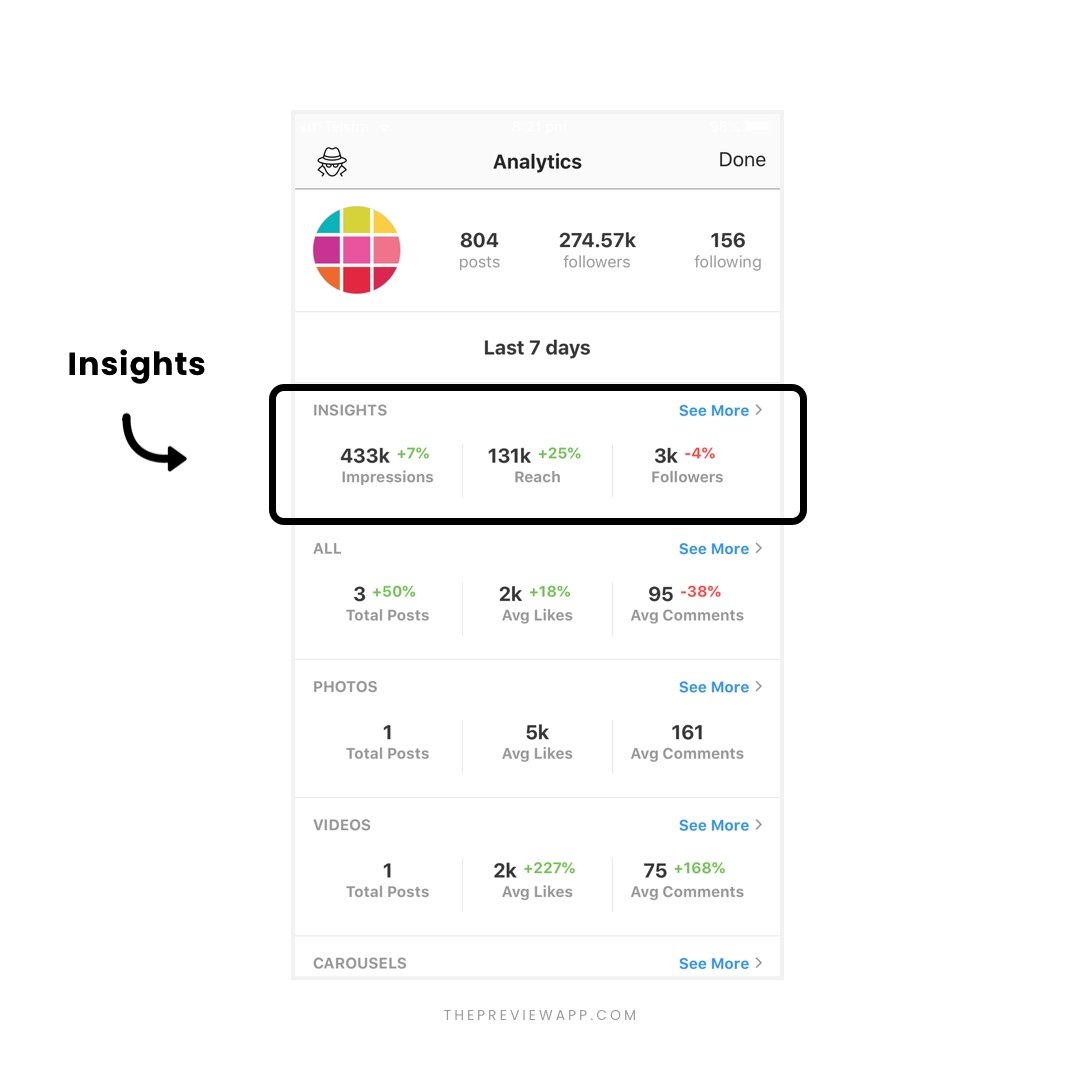
Press “See More” to see deeper insights:
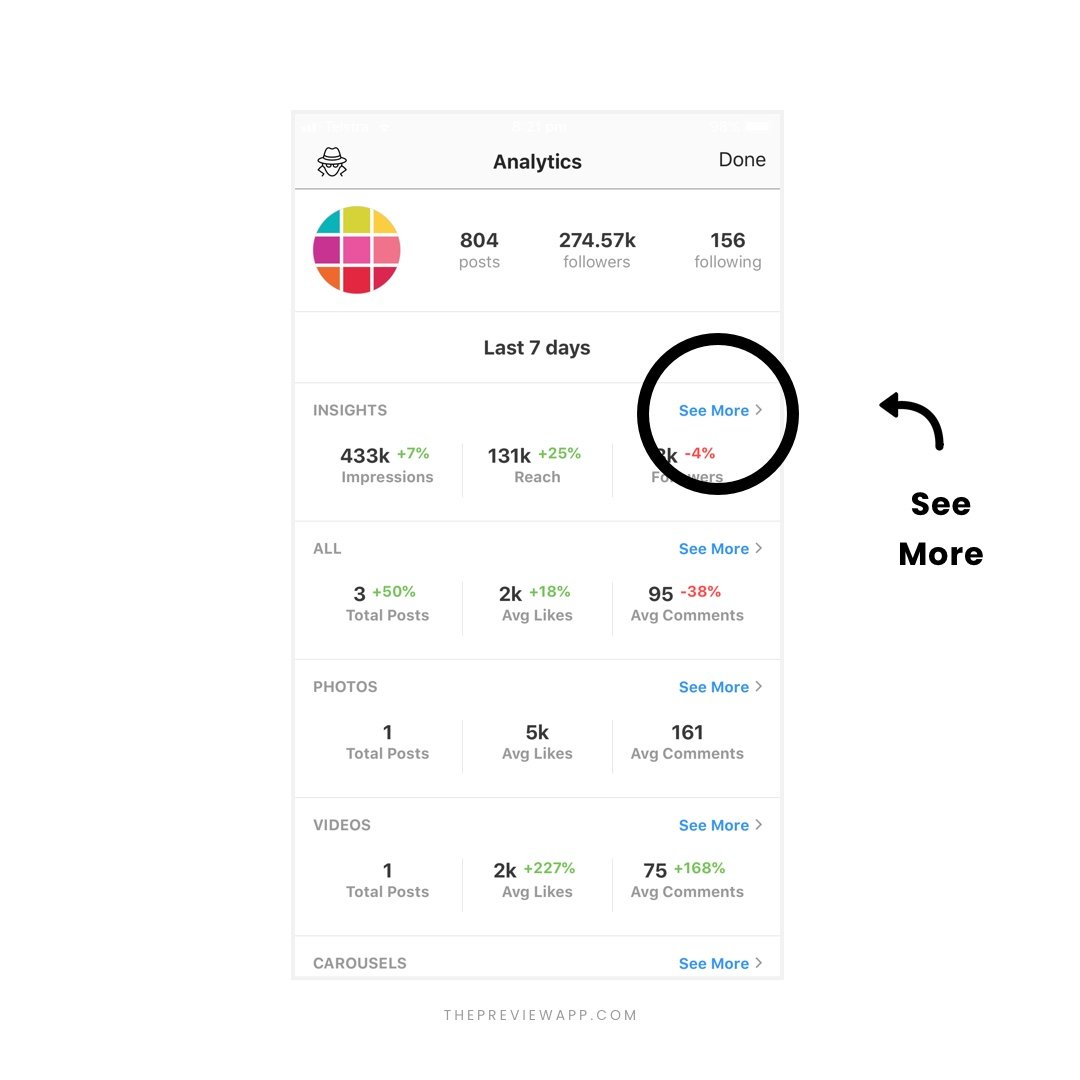
Check your historical Instagram insights (scroll to see previous weeks’ performances):
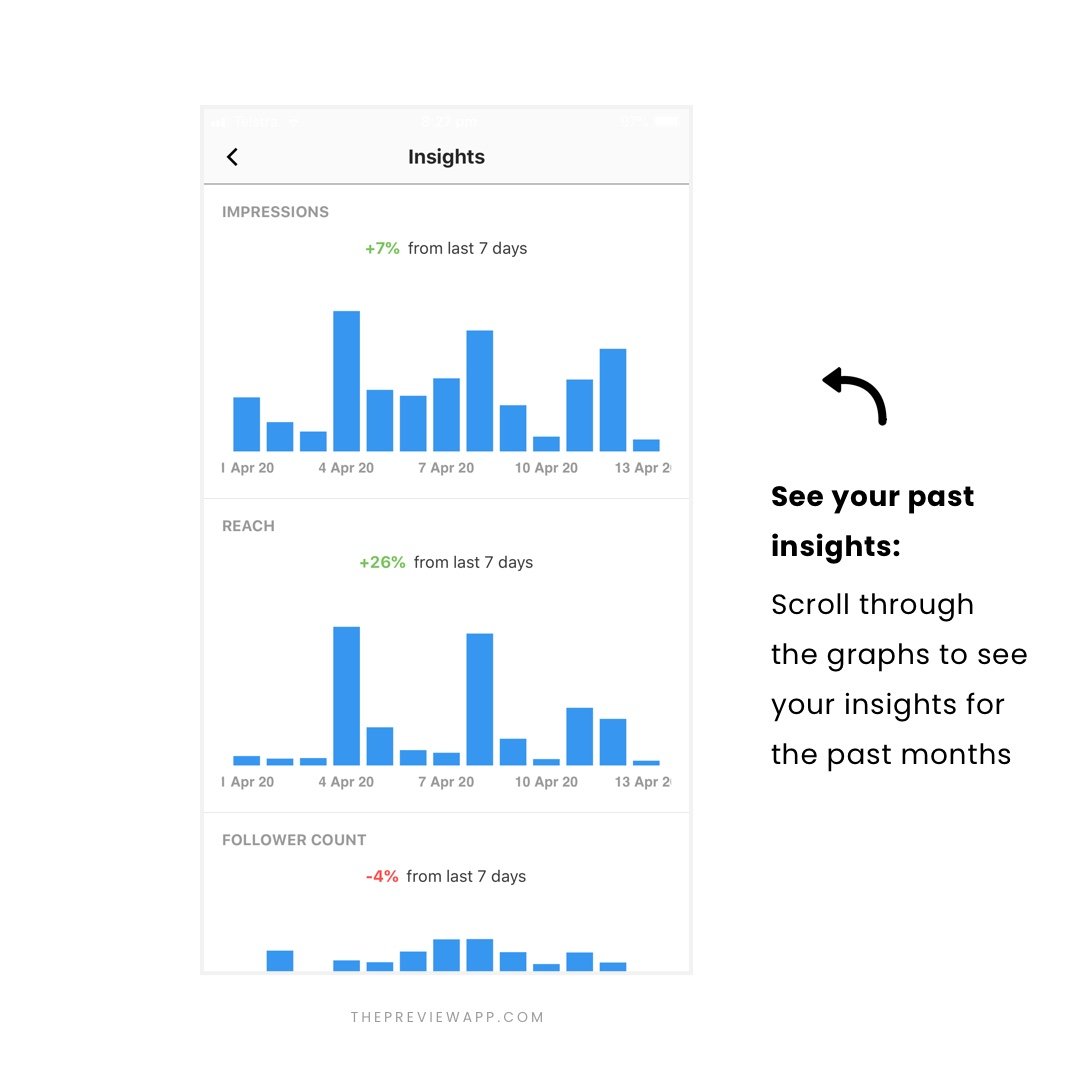
You will see your Instagram insights for:
- Impressions
- Reach
- Follower count
- Profile views
- Email contact (how many people clicked to email you)
- Website clicks (How many people clicked on your link in bio)
- Get Direction clicks (how many people clicked on “Get direction” to visit your physical store/office)
- Phone call clicks (how many people called you)
- Text message clicks (how many people clicked to message you)
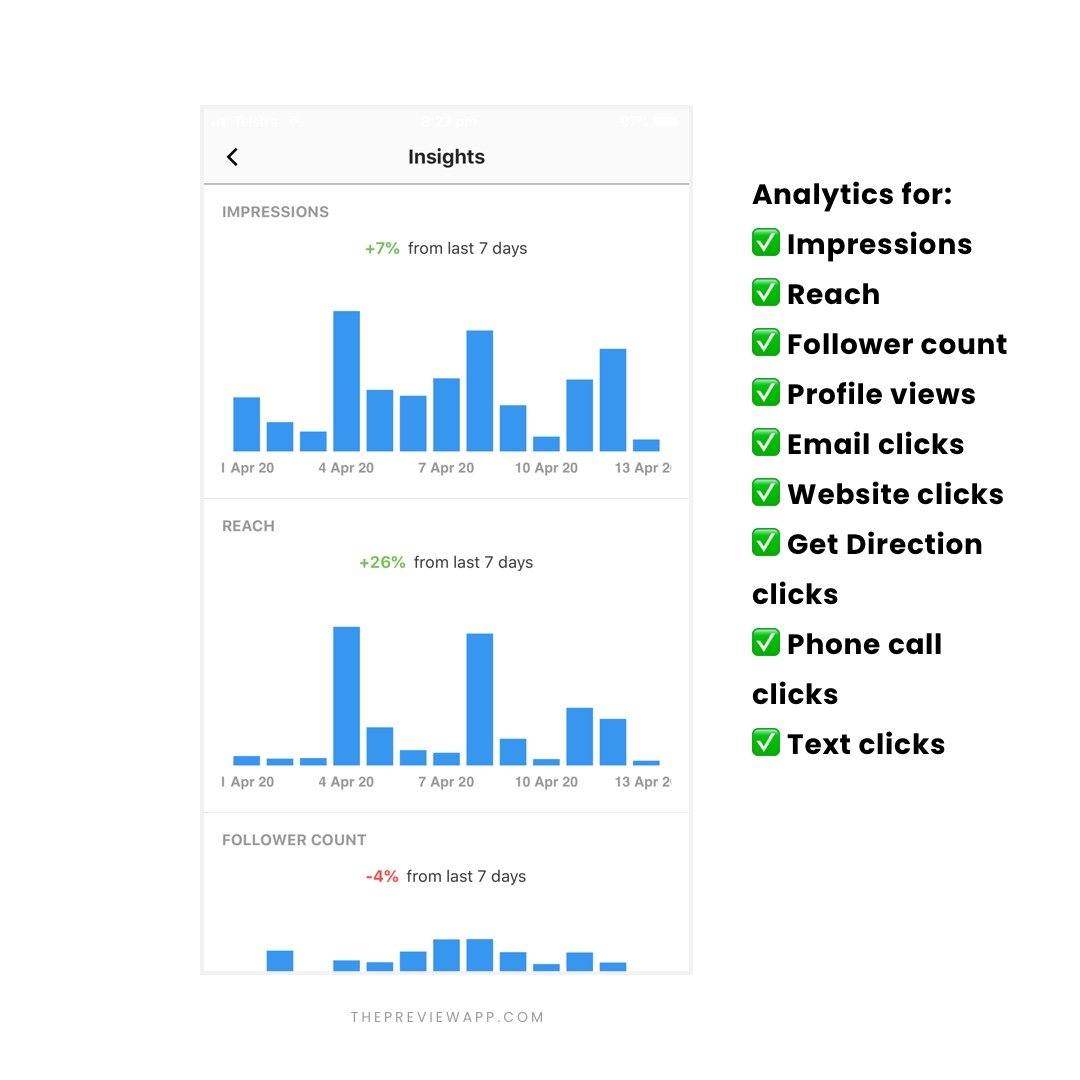
Note: For email, website, get direction, text, phone clicks: Your Analytics will only appear if you have set these up on your Instagram profile.
Now, here are some fun features if you love to get into your analytics:
Press on a blue bar to reveal which generated the Spikes of Growth:
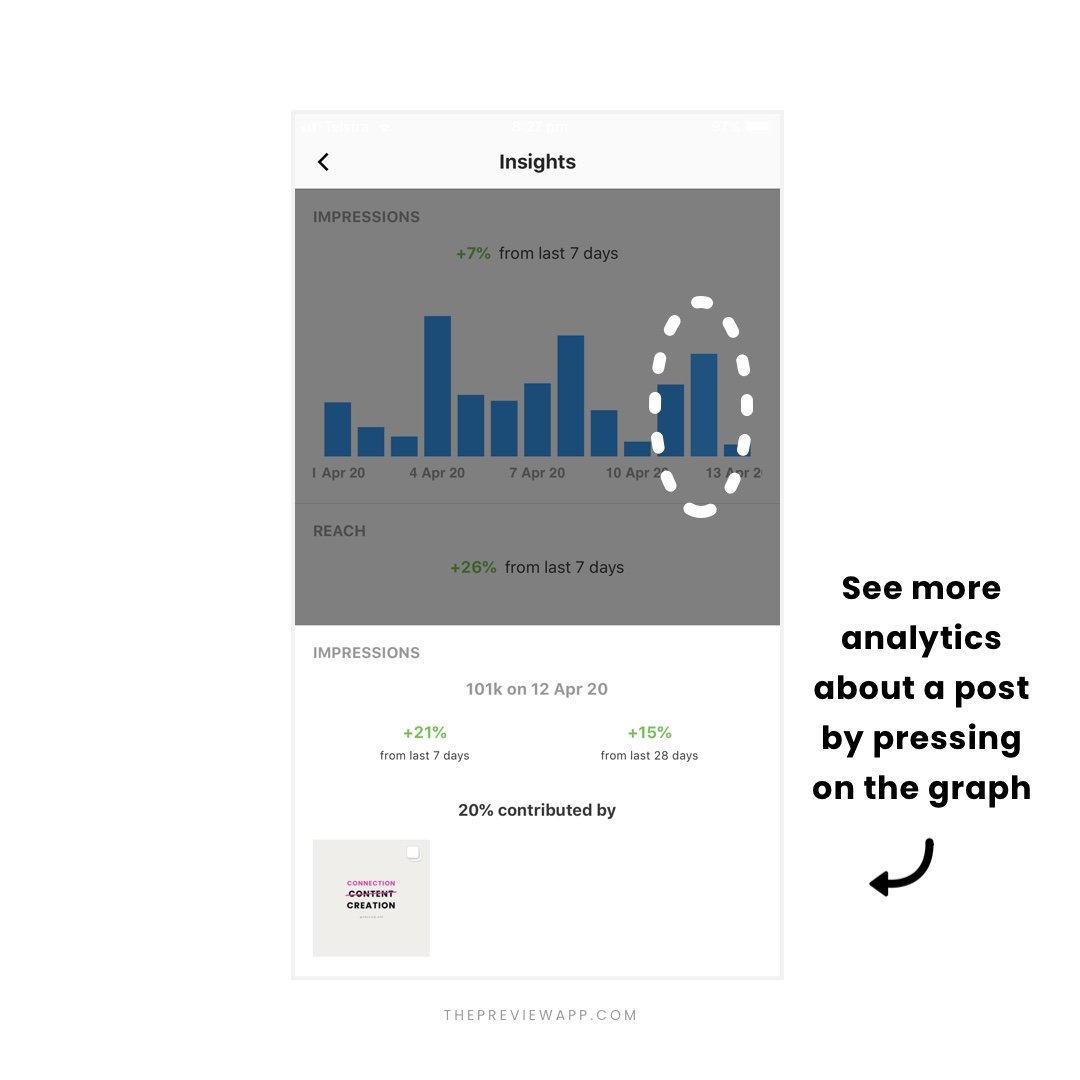
See how the post you posted on that day compares to the ones you posted the last 7 days. Are you getting more impressions?
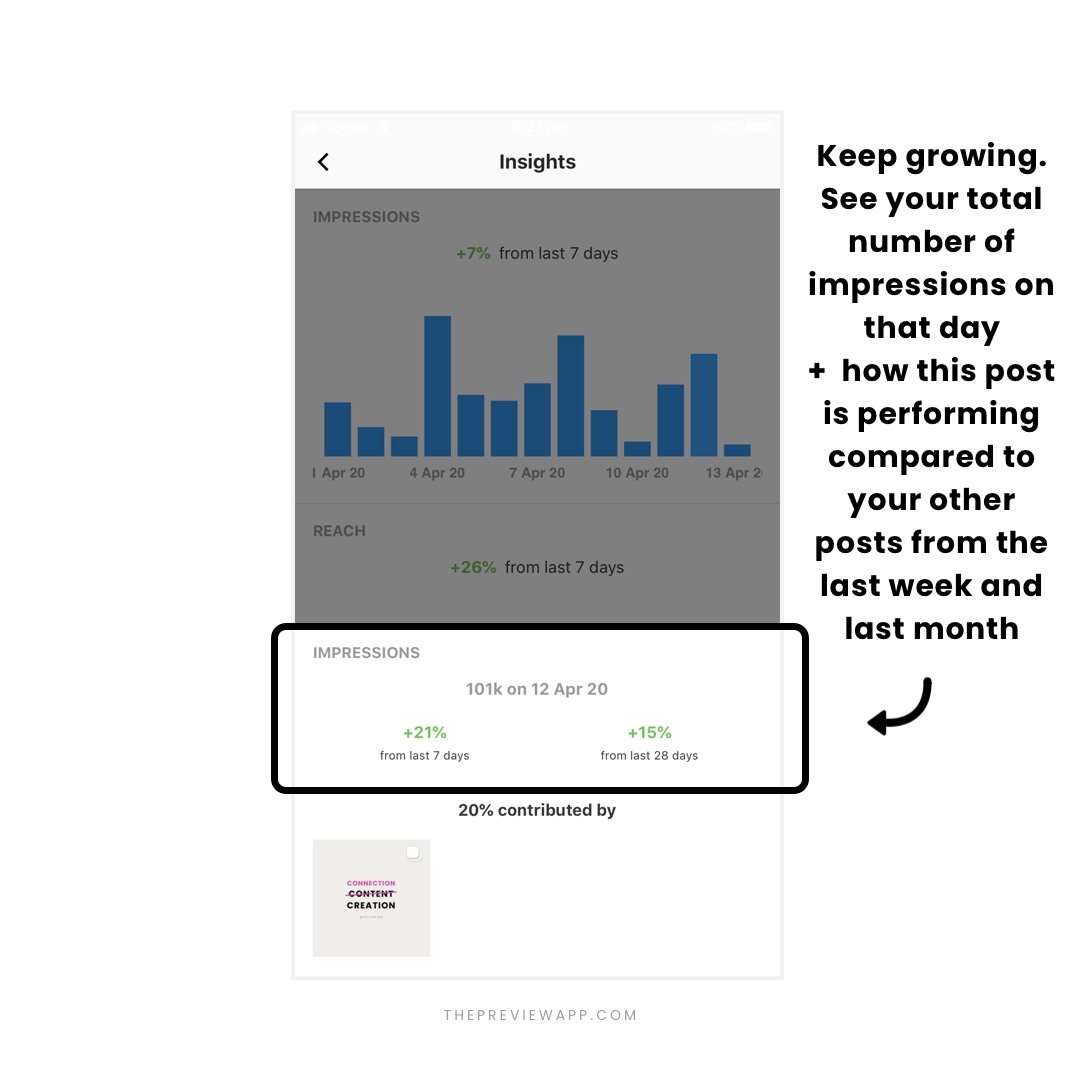
See how much impression or reach a post is contributing to your overall growth.
For example, this post has only contributed to 20% of my overall Instagram impressions. It means that the remaining 80% of impressions came from my previous Instagram posts. This tells me that my previous posts are still bringing fresh new eyes to my content, even days after I posted them:
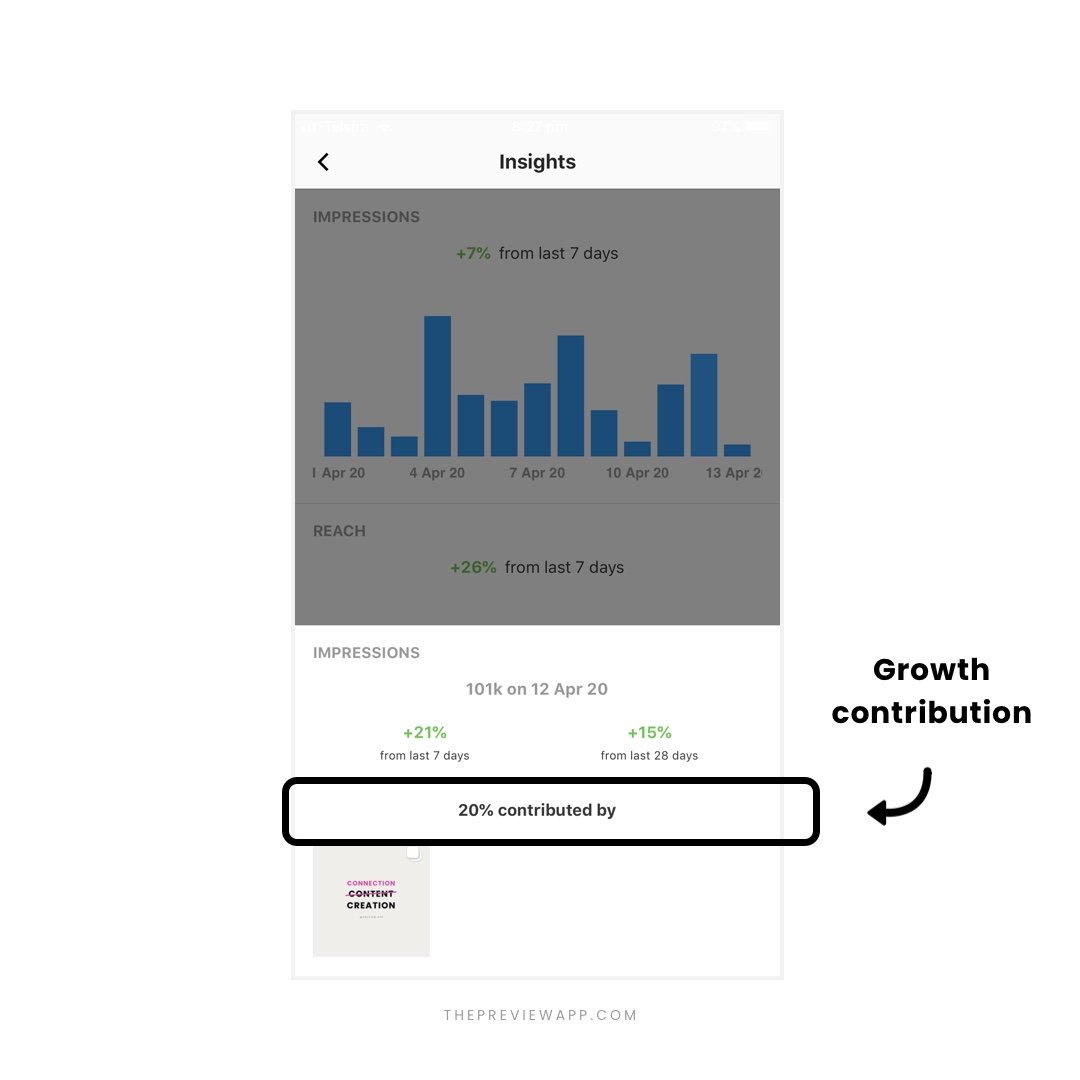
Want even more analytics?
Press on the image to reveal the insights for that post, including impressions, reach, engagement and how many people saved your post:
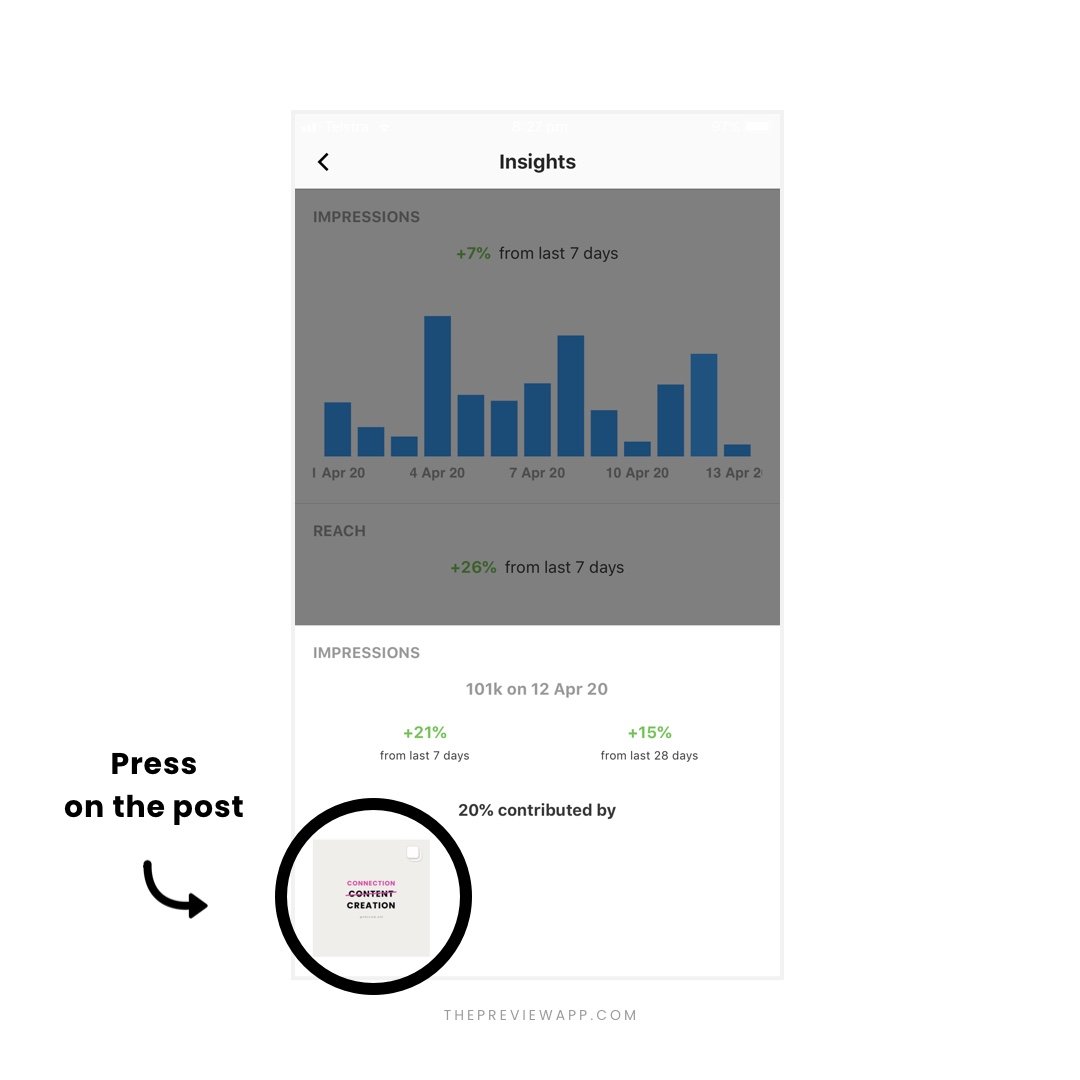
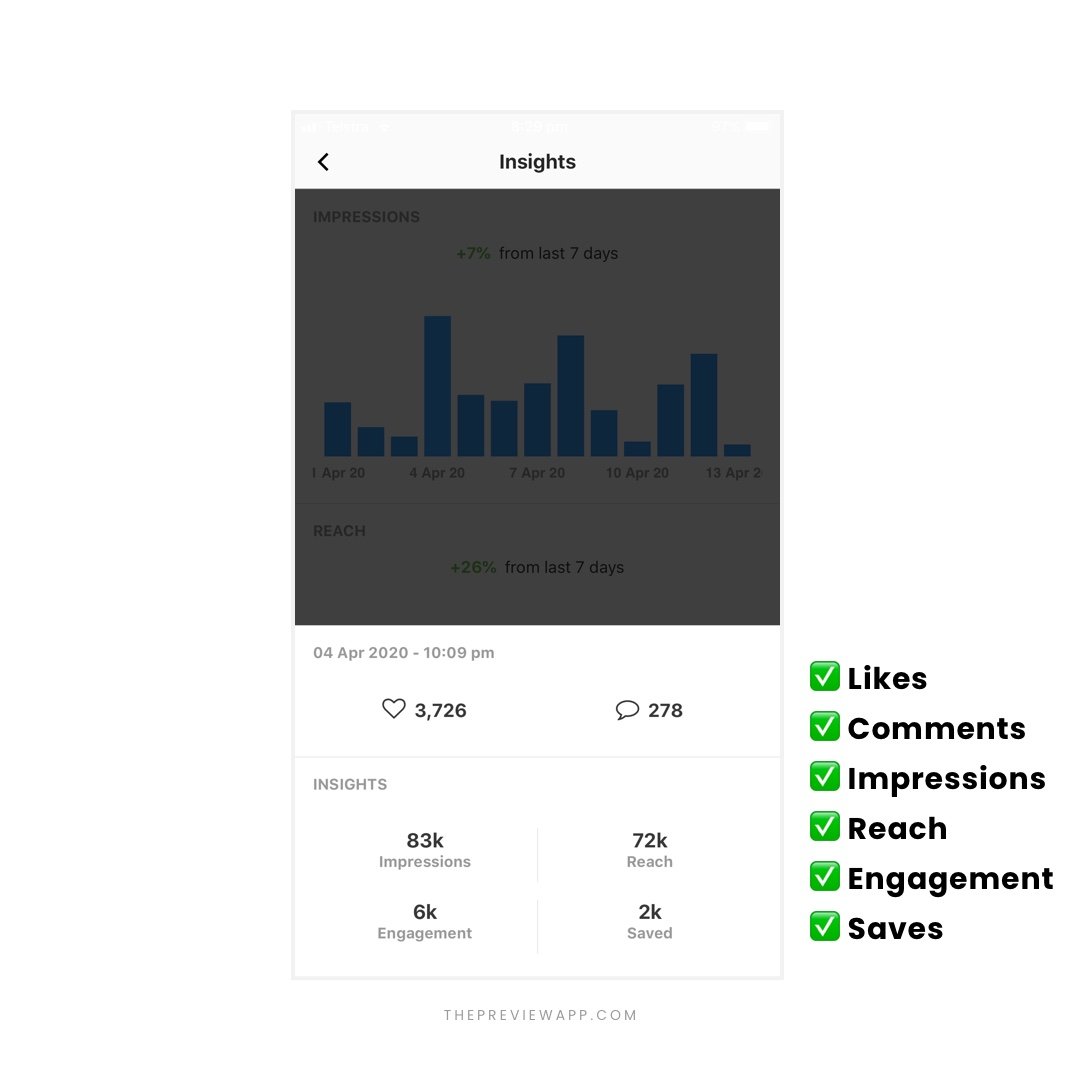
Let’s have a look at the other Instagram Analytics tools in the app.
Analytics Tools #2. Posts Performance
There are 3 types of Instagram posts:
- Photos
- Videos
- Carousels (also known as albums)
In this section, you can see:
- Your overall post performance
- Photo performance
- Video performance
- Carousel performance
This screen gives you an overview of your post performance during the last 7 days. It’s a great way for you to see how your posts are going in general:
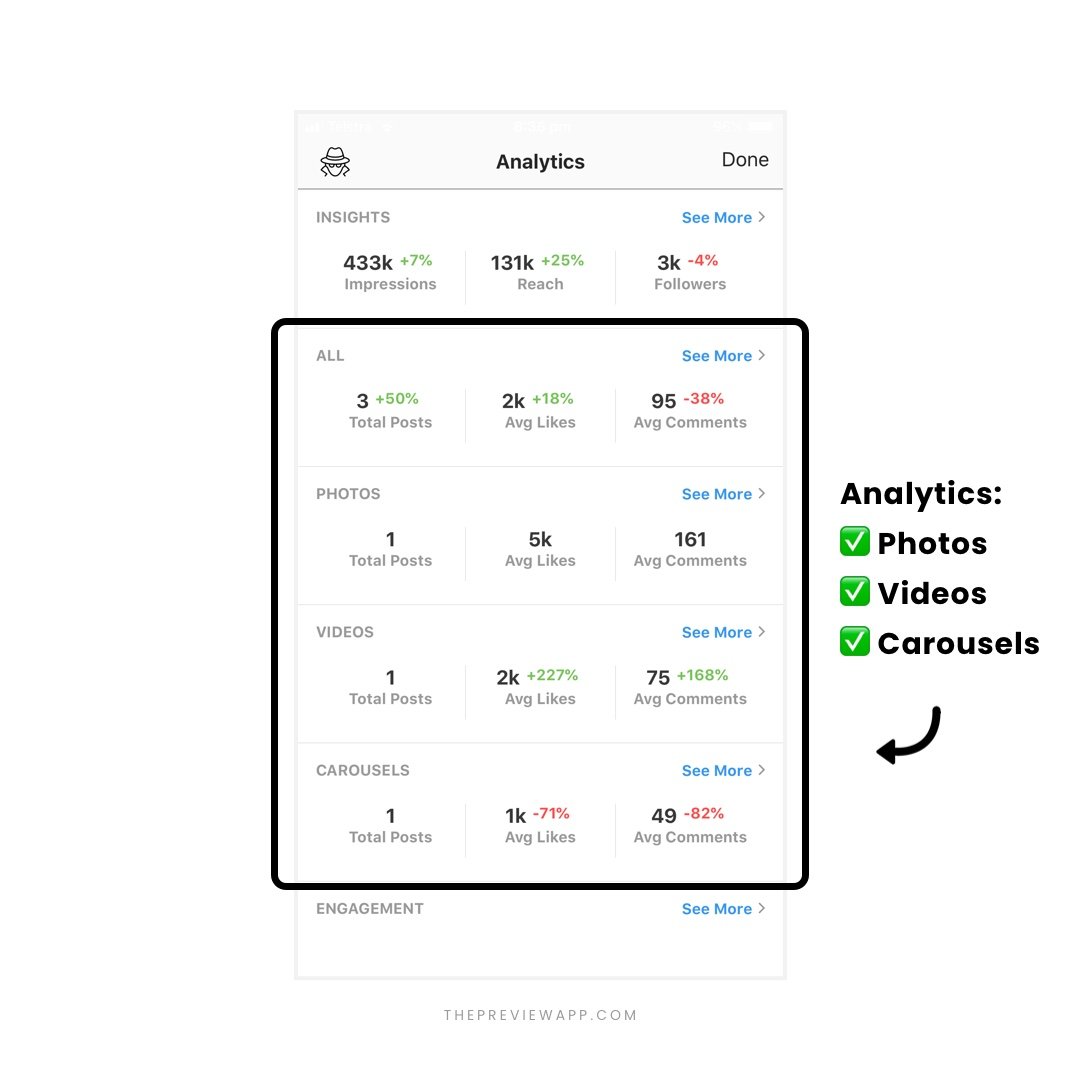
Press on “See More” to see deeper analytics:
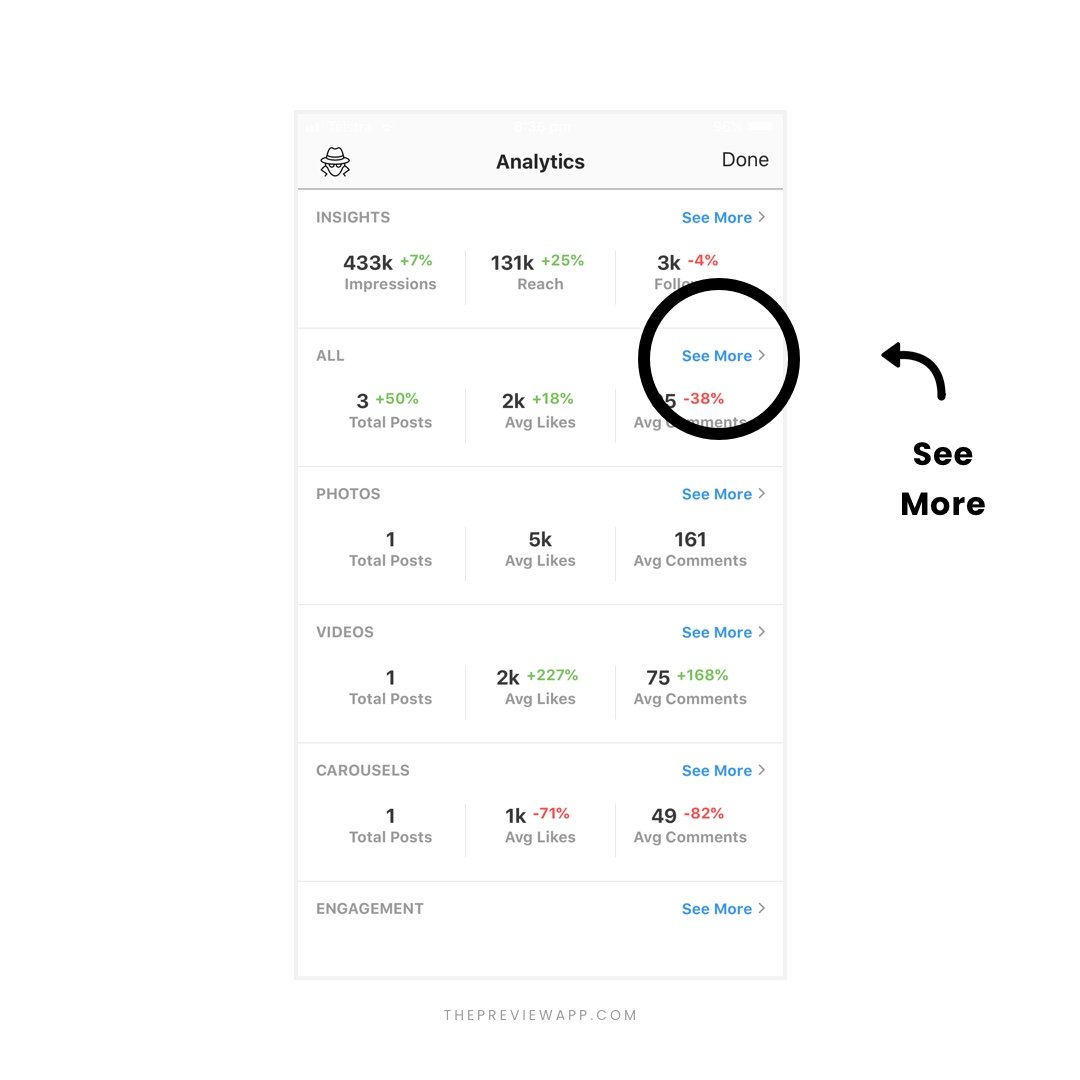
You will see your analytics per day, week and month:
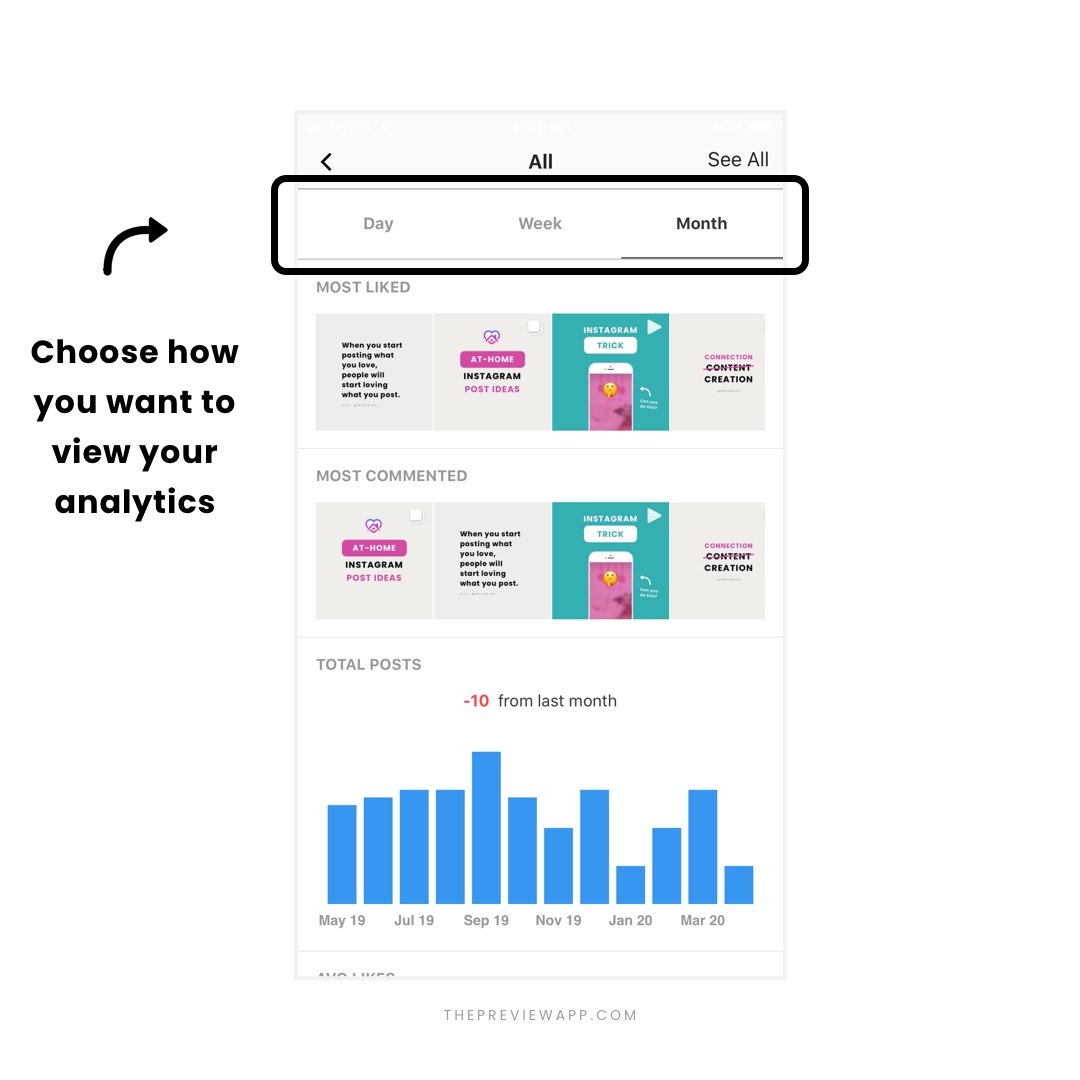
See your Instagram posts with the most likes and comments. They are ranked in order from most to least liked/commented on:
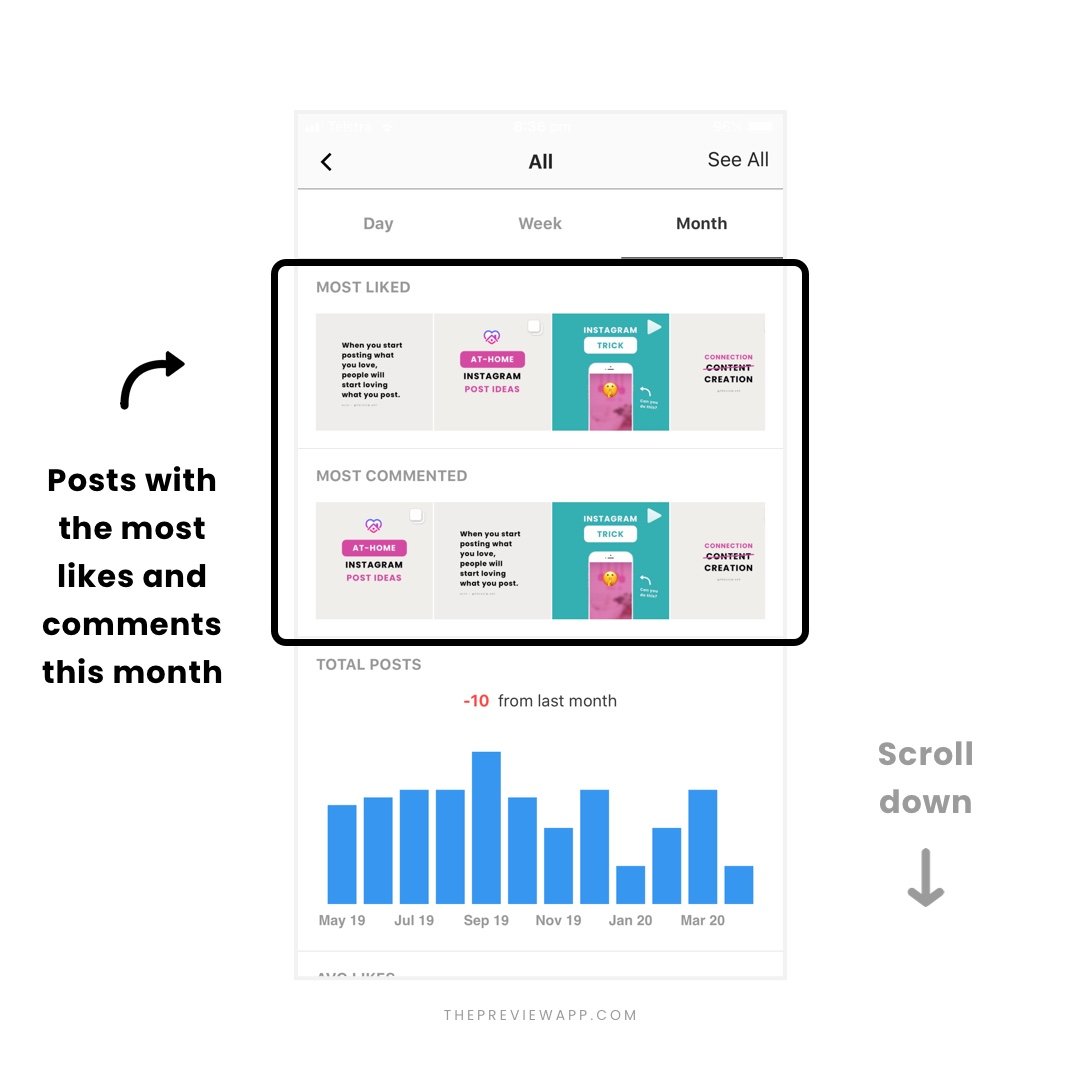
Scroll down to see more likes, comments, engagement analytics. Check Spikes of Growth to see which posts are generating growth on your account:
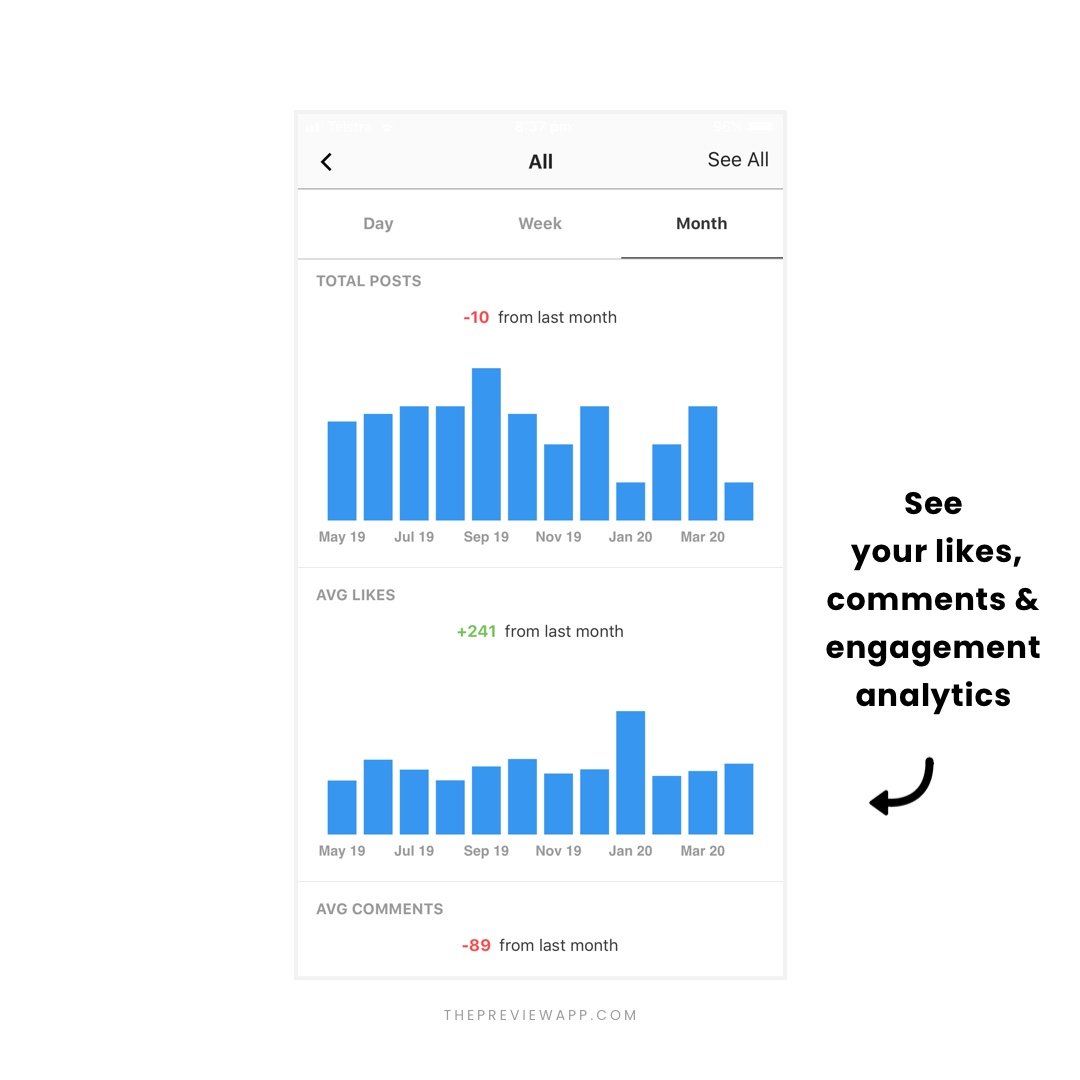
This is one of my favorite features: Press on “See All” to see all your posts ranked by the number of likes, comments and engagement they got. This is super interesting to check because you can see what your Top Posts are, and what kind of content people have been loving:
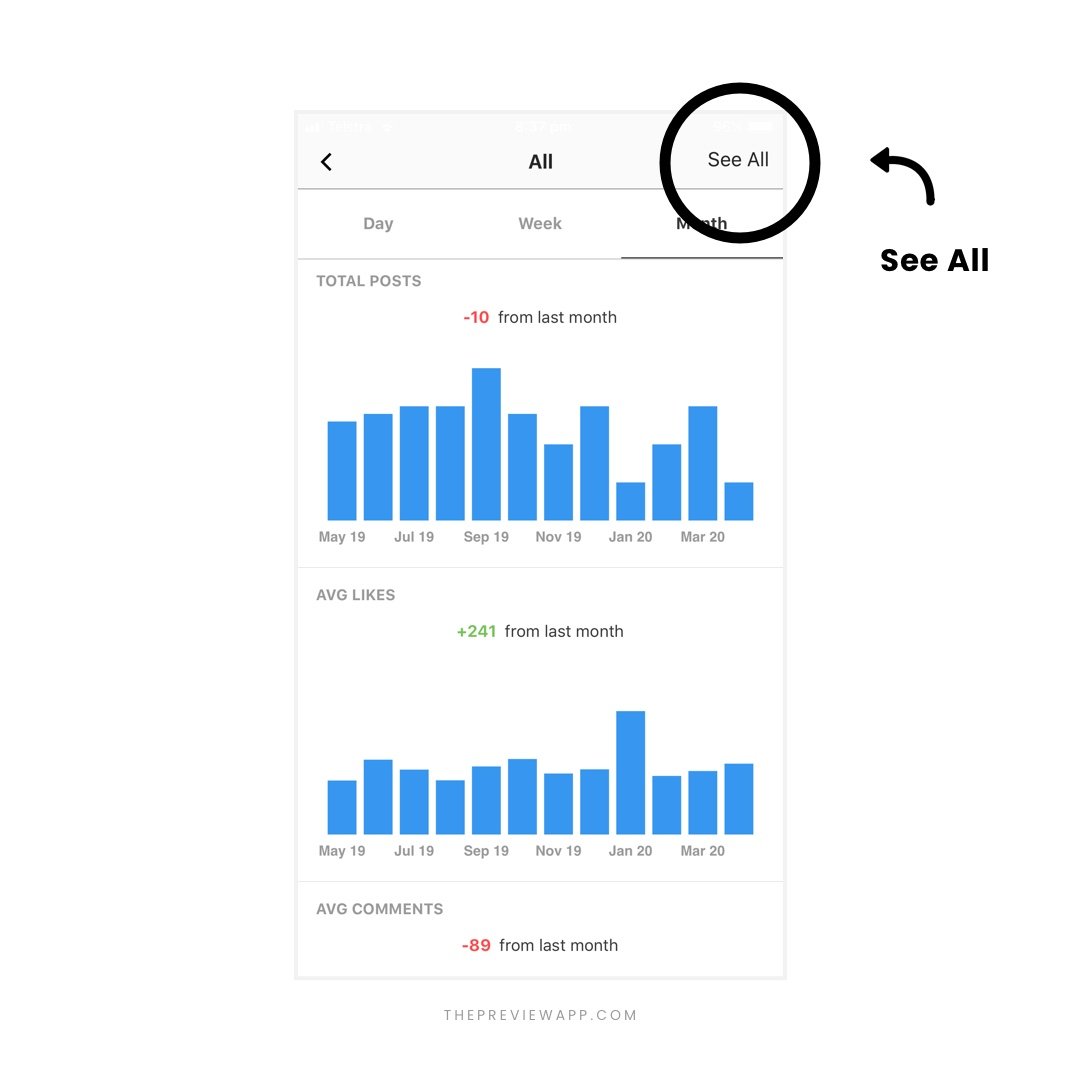
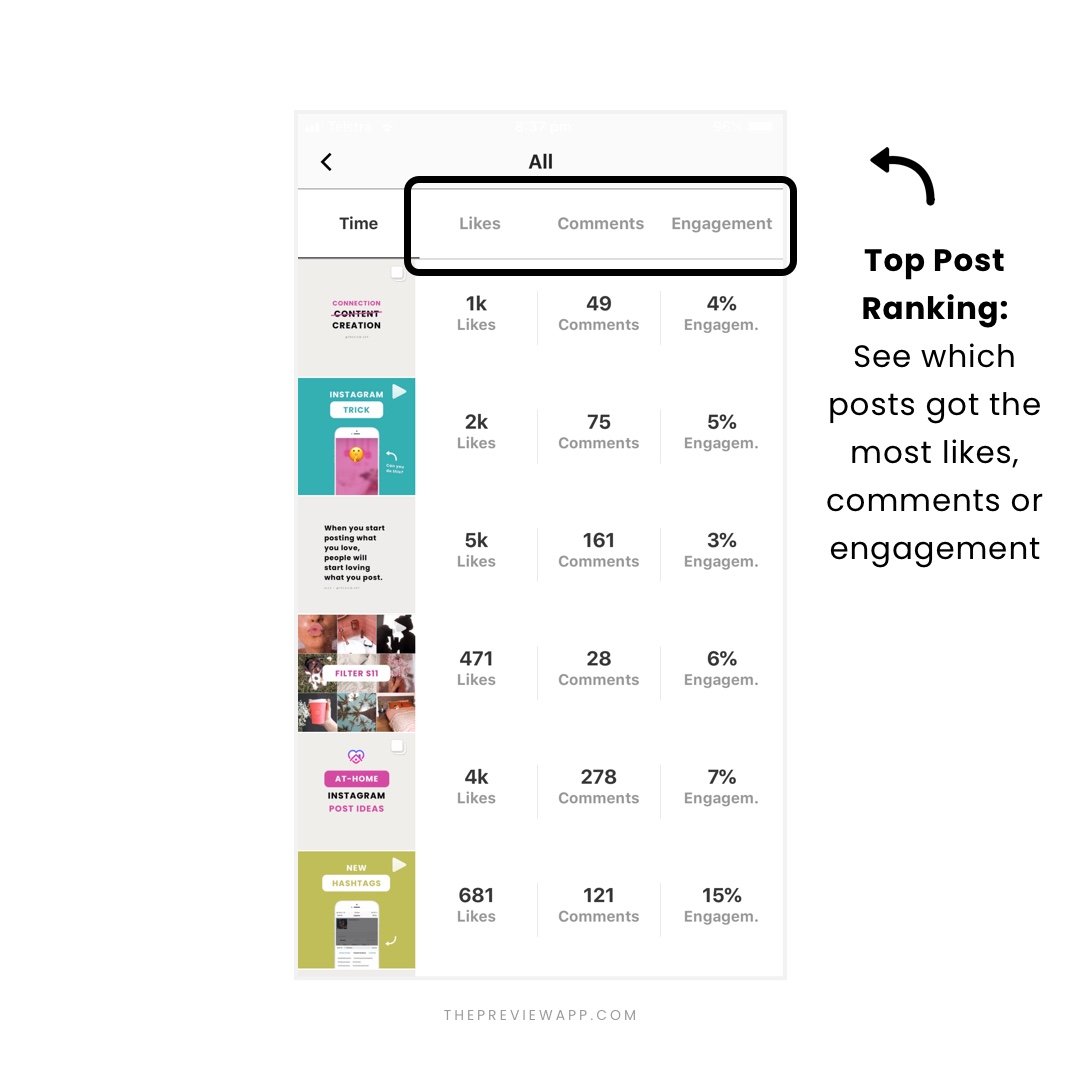
Analytics Tool #3. Your Engagement Growth
See your overall Instagram engagement growth:
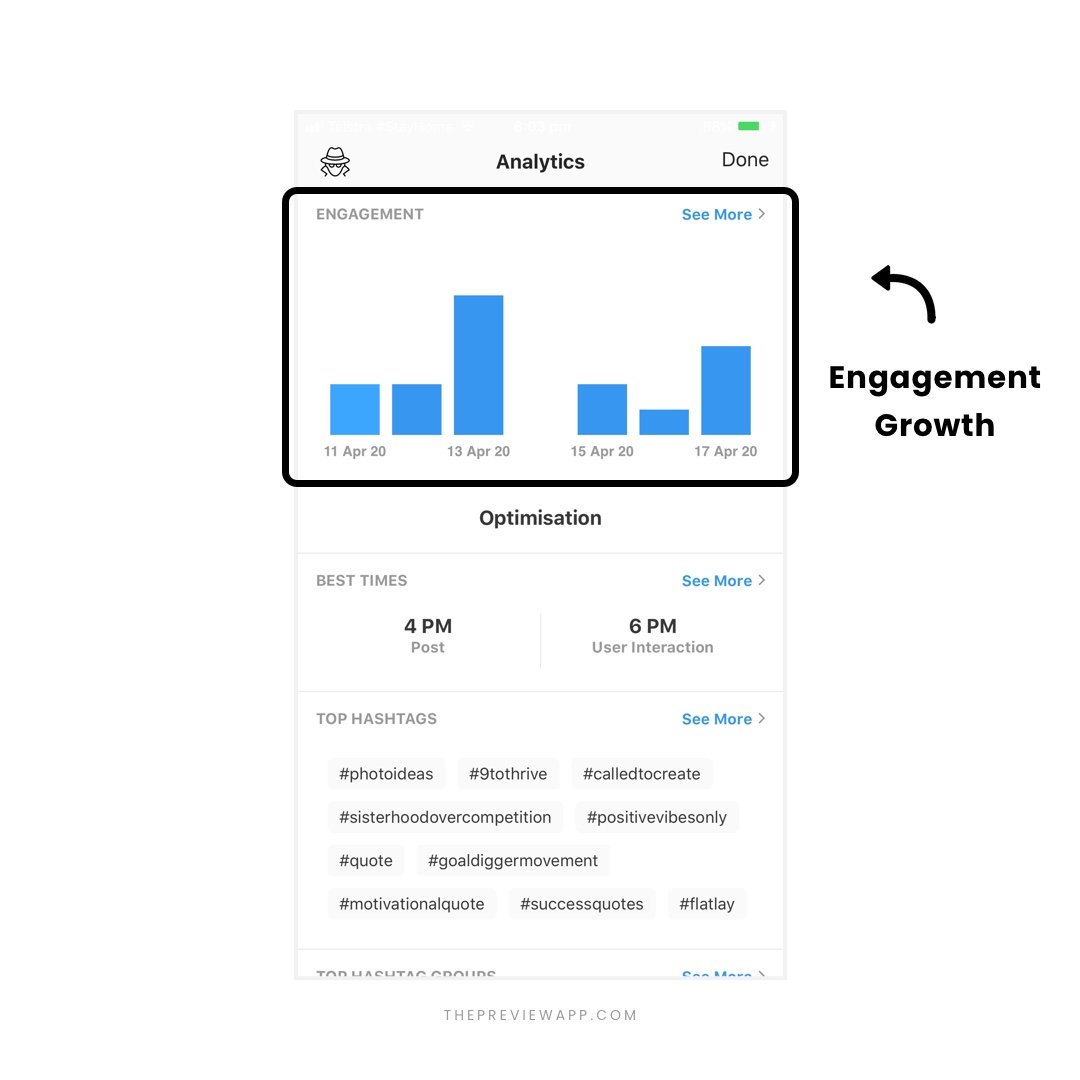
Press “See More” to see deeper engagement analytics:
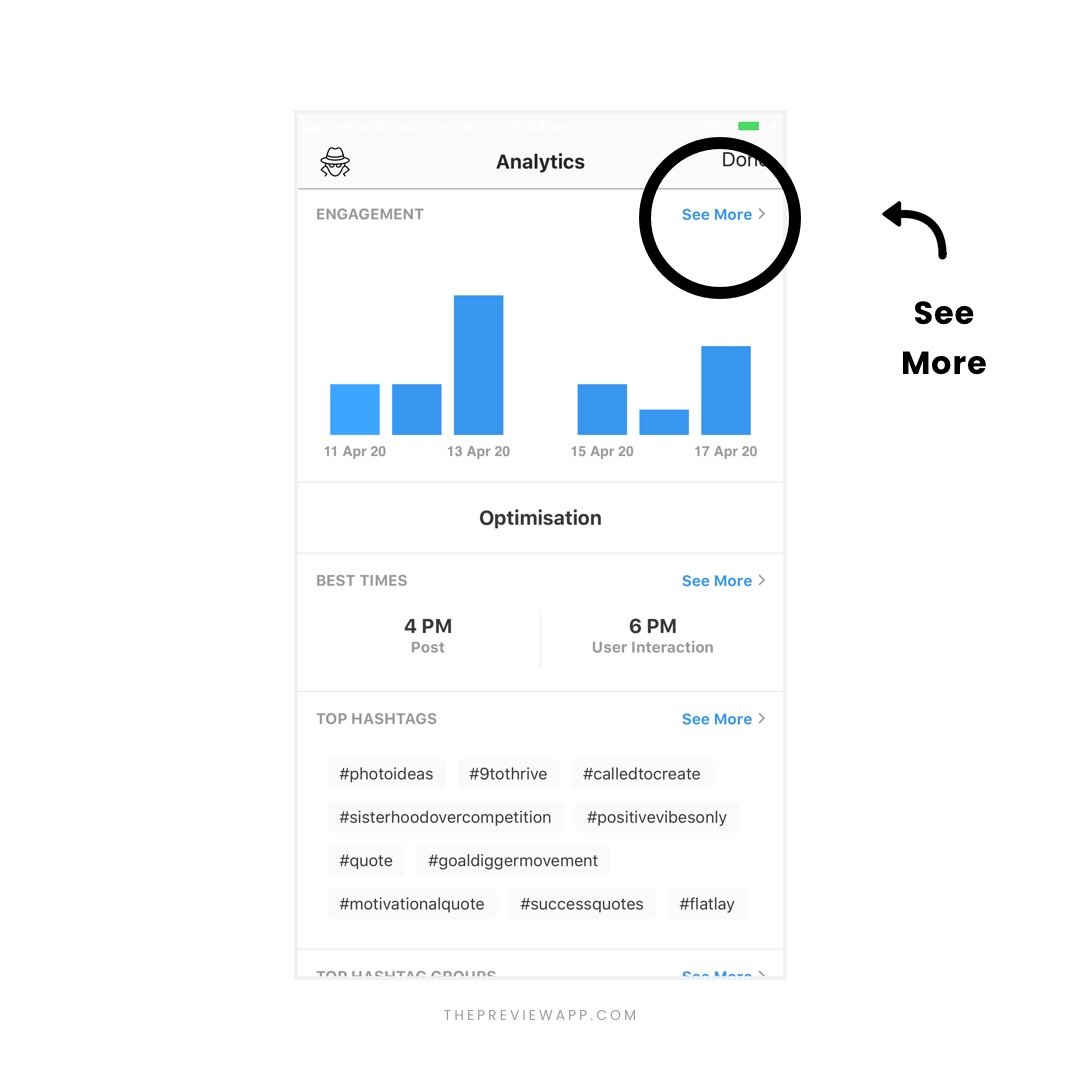
Check your engagement growth per day, week and month:
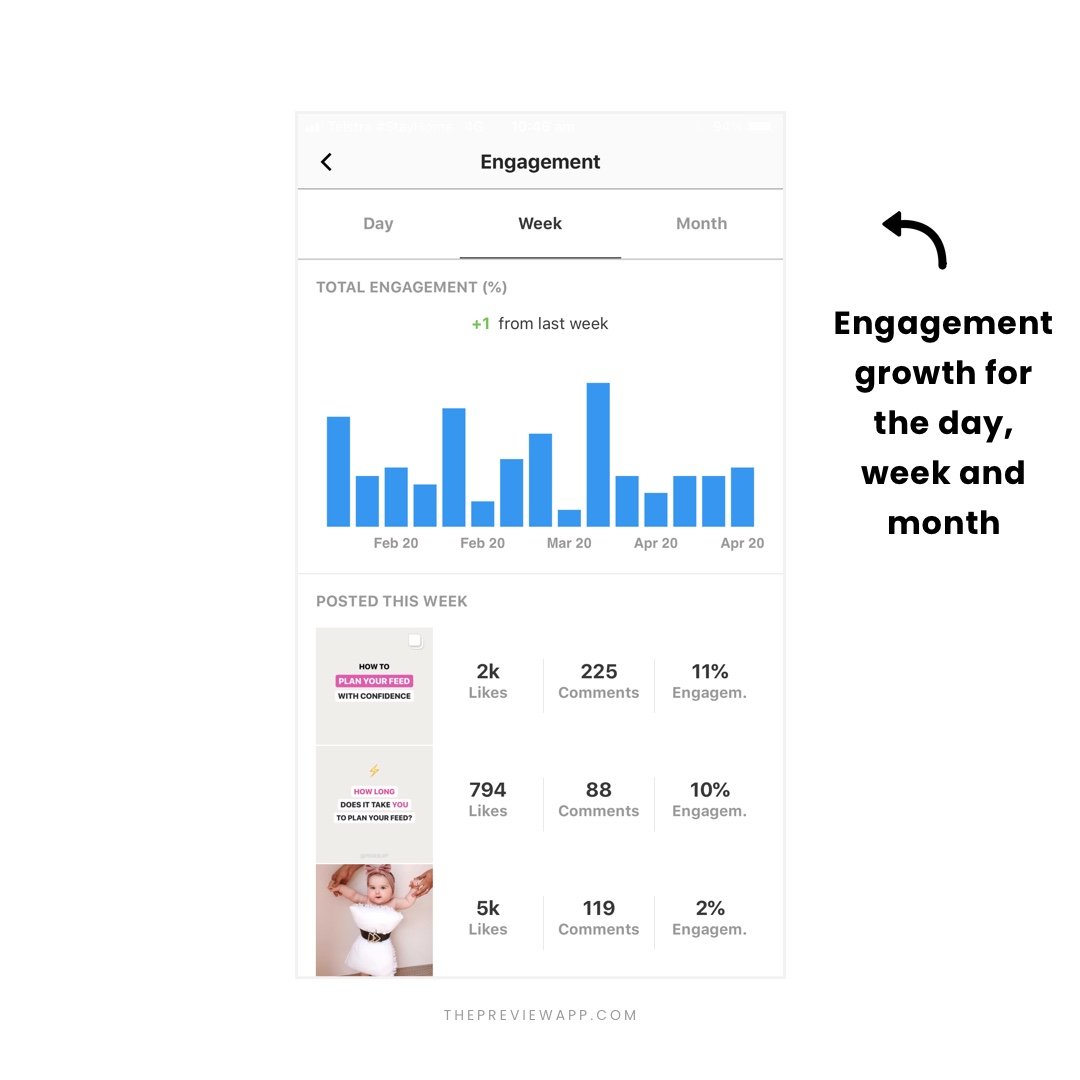
Just like before, you can press on a spike (a blue bar) to see your engagement rate and which posts are generating those Growth Spikes. Your Instagram posts will be ranked in order. The first one is the one that got you the most engagement that day, week or month:
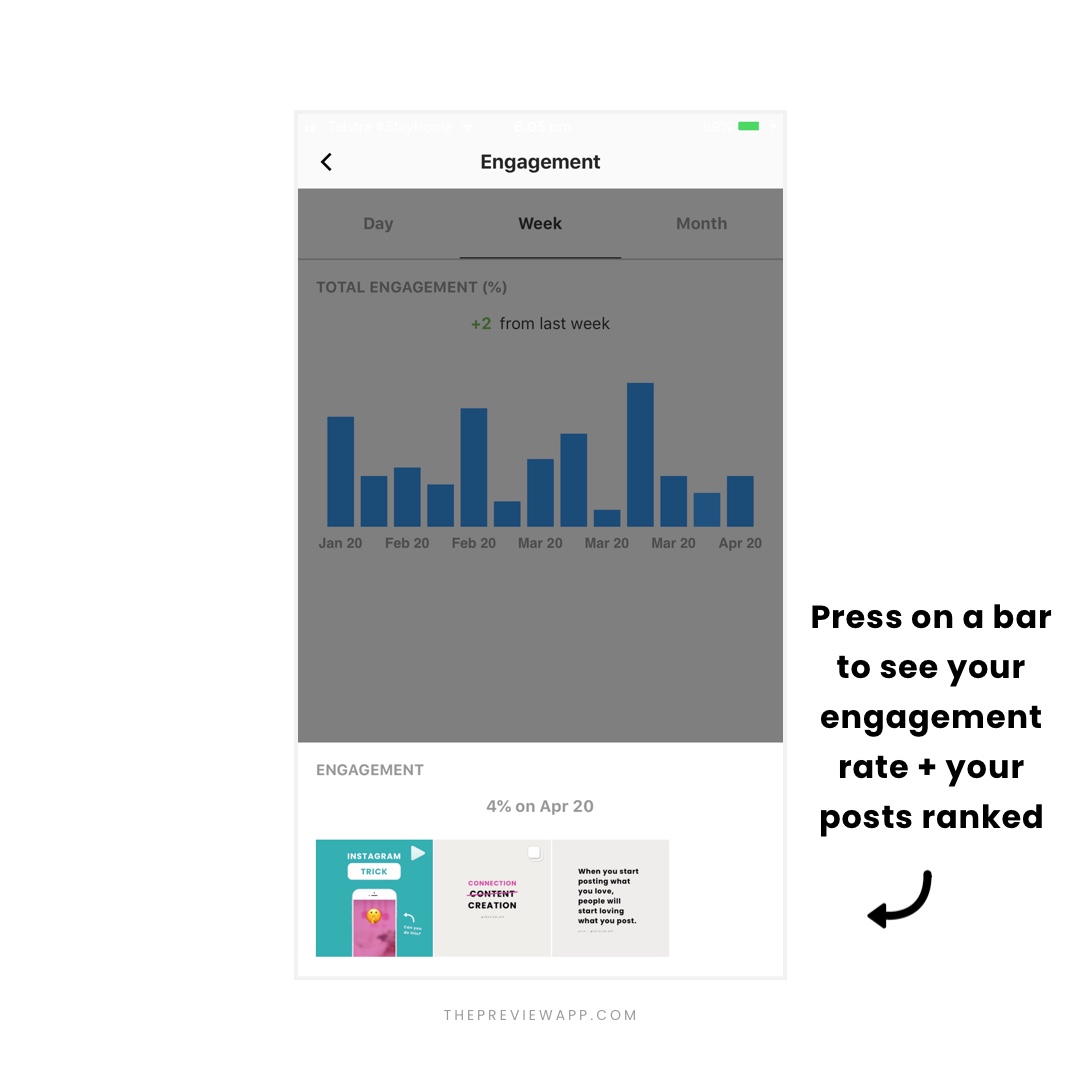
And you can press on a post to see deeper analytics about that post, like how many times people saved it, how many impressions, engagement, reach, likes, comments, and video views:
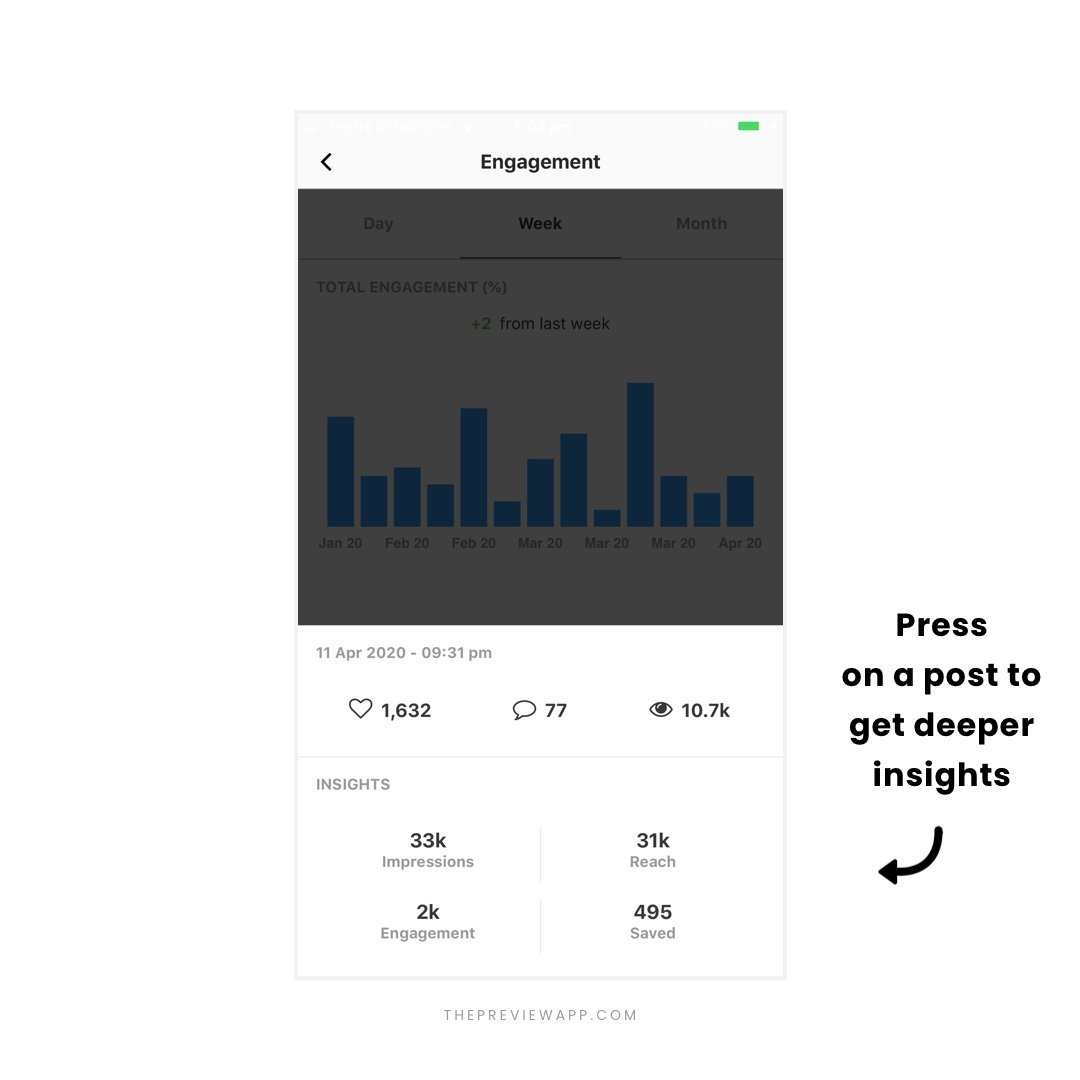
Analytics Tool #4. Best Times and Day to Post
See your best times. You can see when your best time to post is, and when your followers are interacting the most with you (commenting and liking):
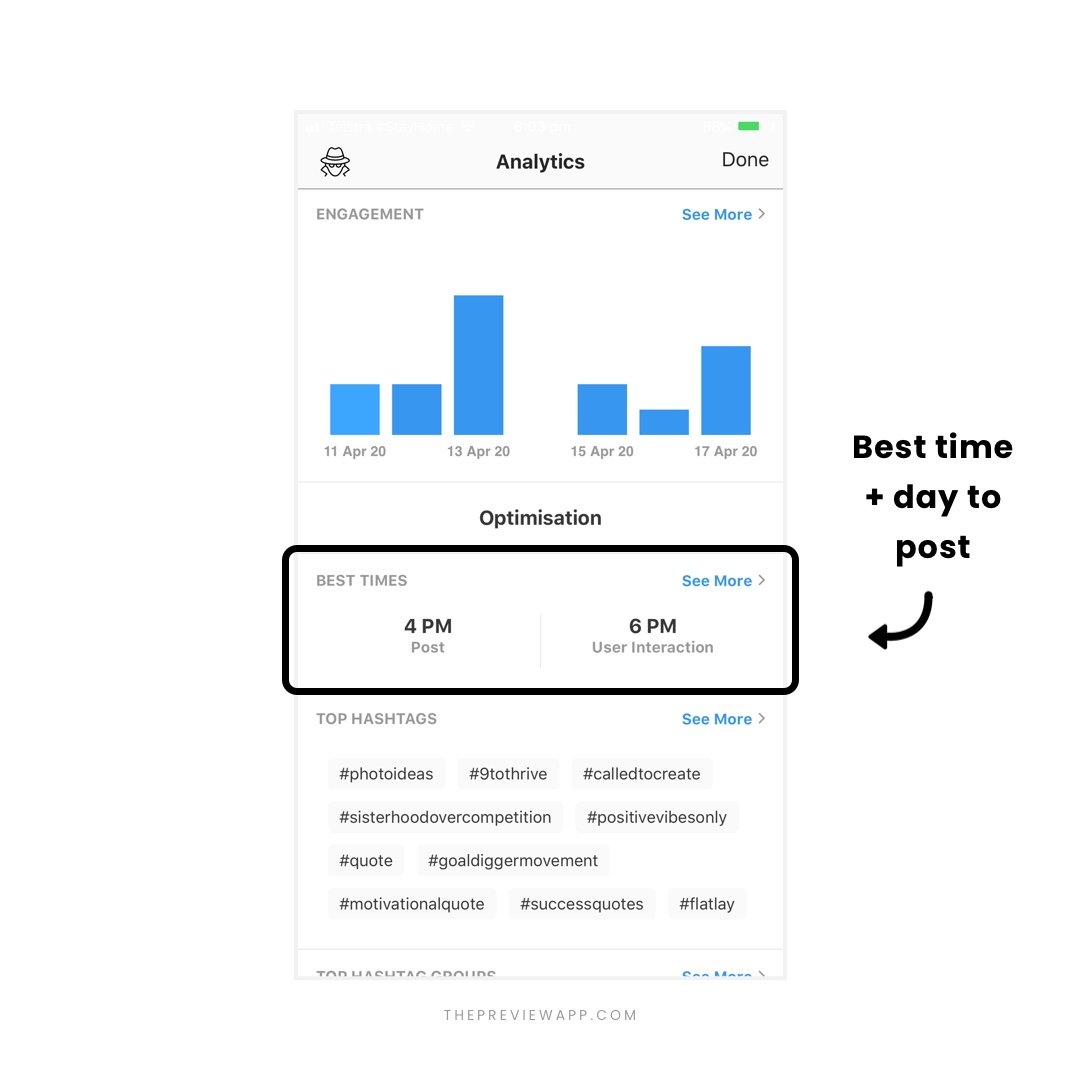
Press “See More” to go deeper.
You can check your best time and day to post:
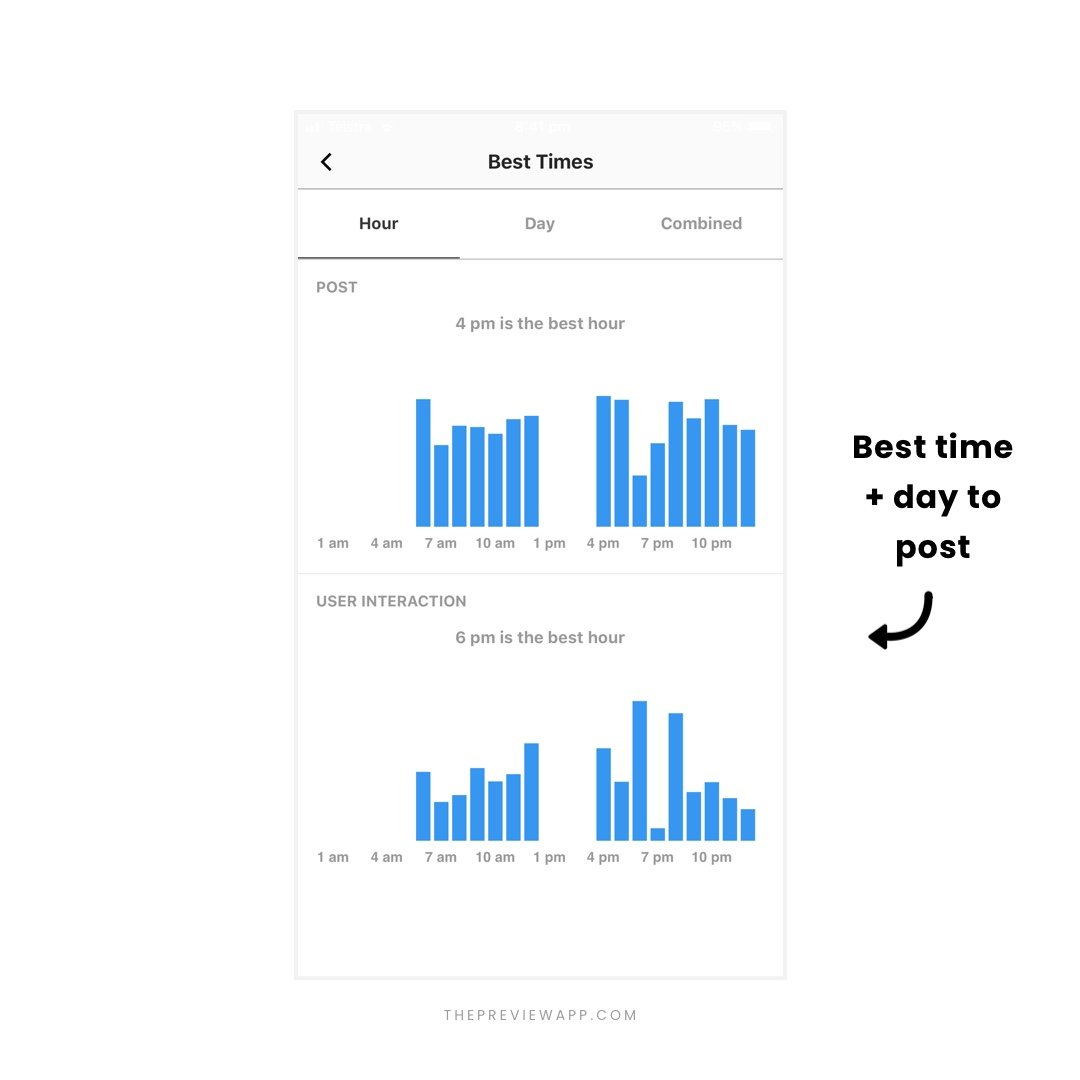
See your hot spots in a calendar. Hot spots are when your posts generated the most engagement:
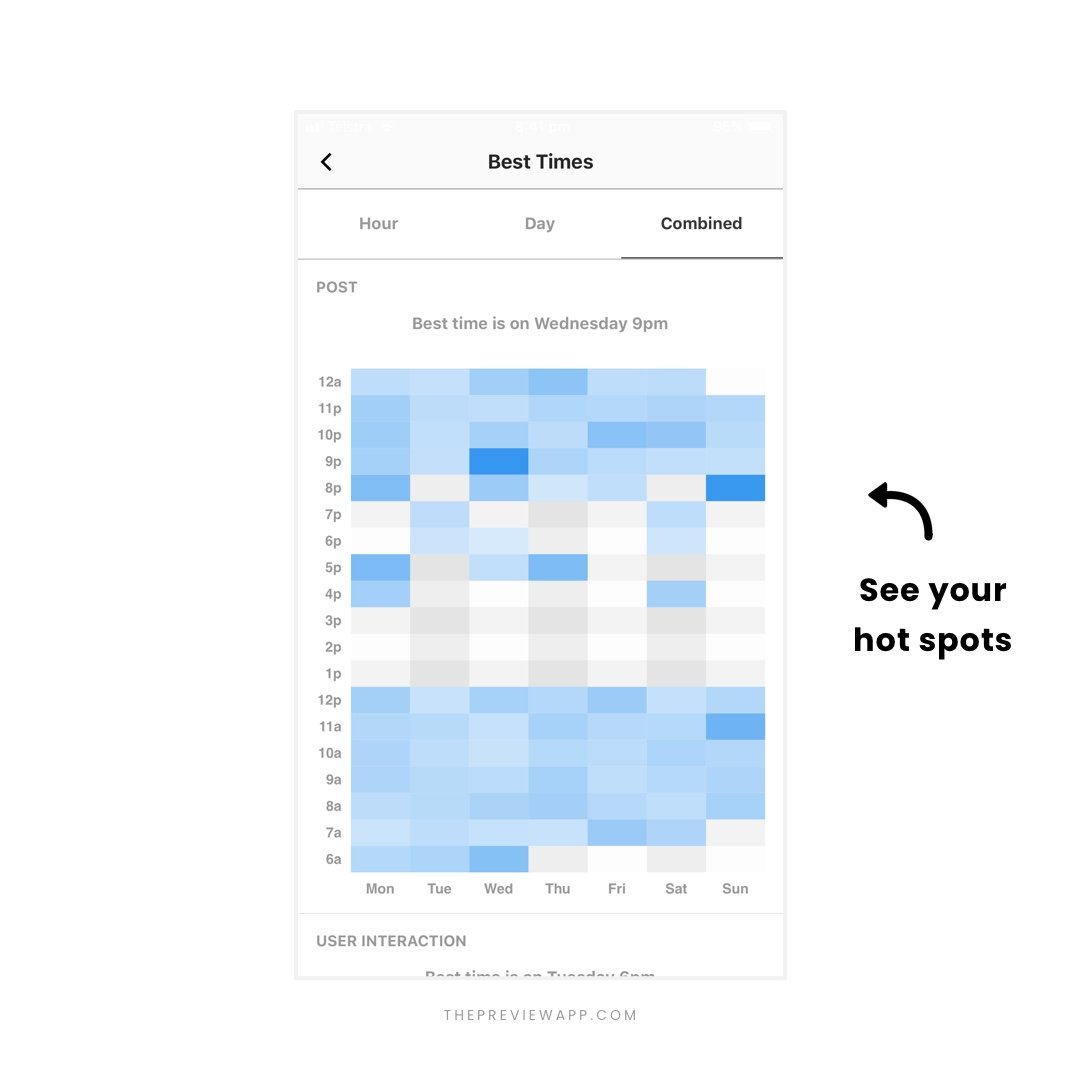
If you’re wondering what you posted on that day and time that got you so much heat, just press on a blue square to reveal the posts:
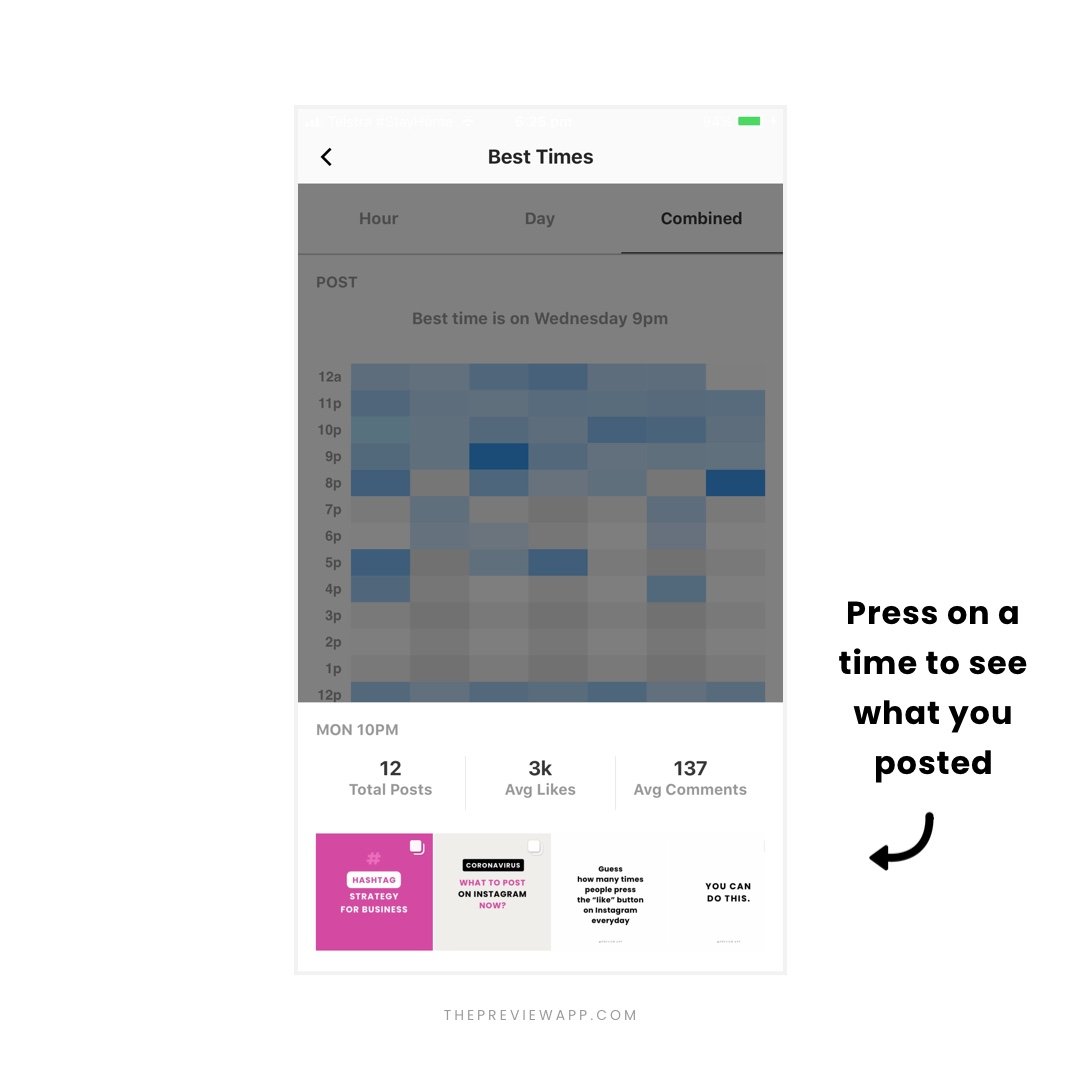
Analytics Tool #5. Hashtag Analytics
See your Top Hashtags.
These are the hashtags that are working well for your account:
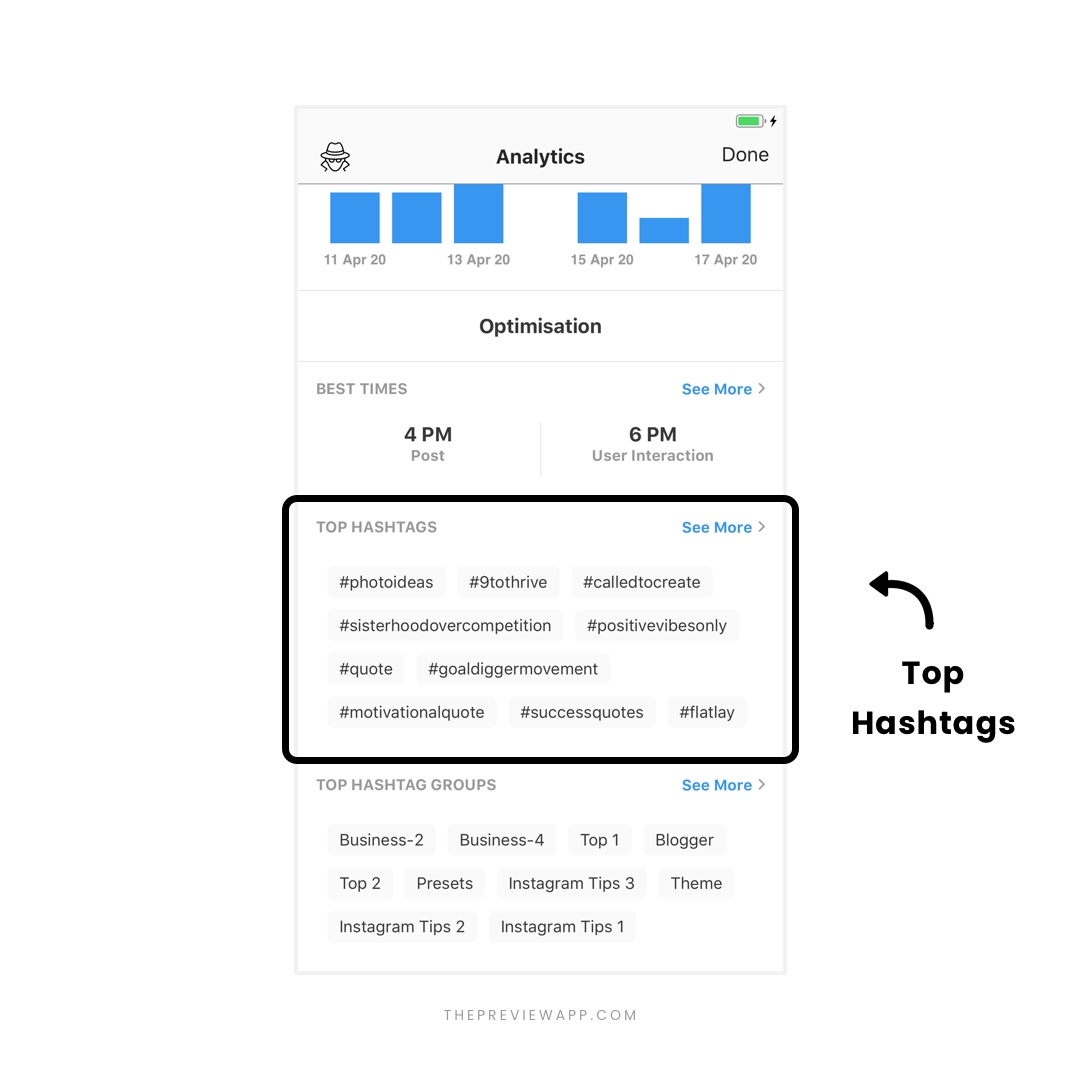
Go deeper into your Instagram hashtag analytics.
See which hashtags are giving you more likes, comments or engagement:
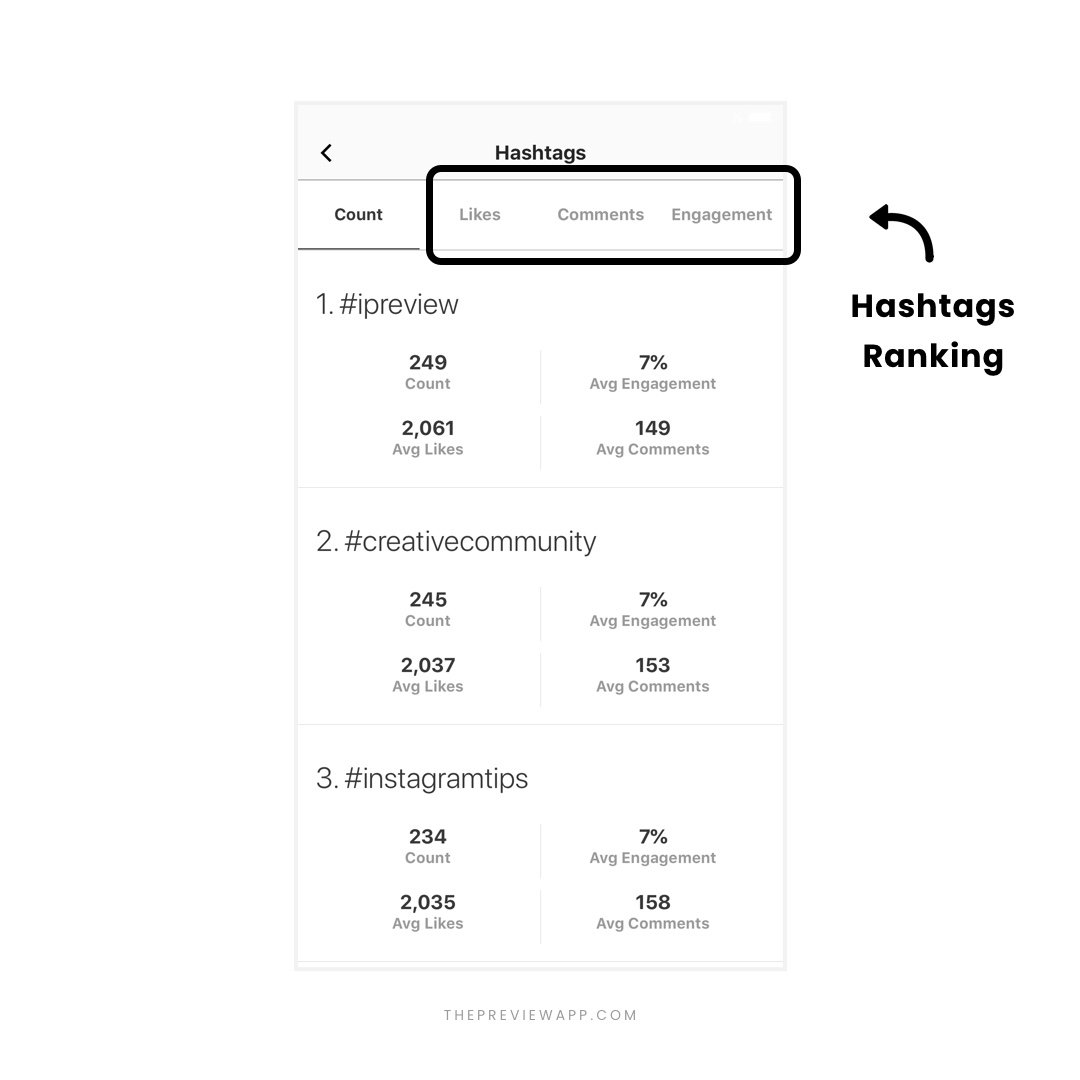
Analytics Tool #6. Hashtag Groups Analytics
This is one of my favorite Instagram analytics tools in the app!
Do you always use the same hashtags on Instagram? Or rotate between different hashtag groups?
You can save your hashtag groups within the app.
And it will take care of automatically start testing the hashtag groups for you.
It will rank your hashtag groups by “best” to “worst” performing group:
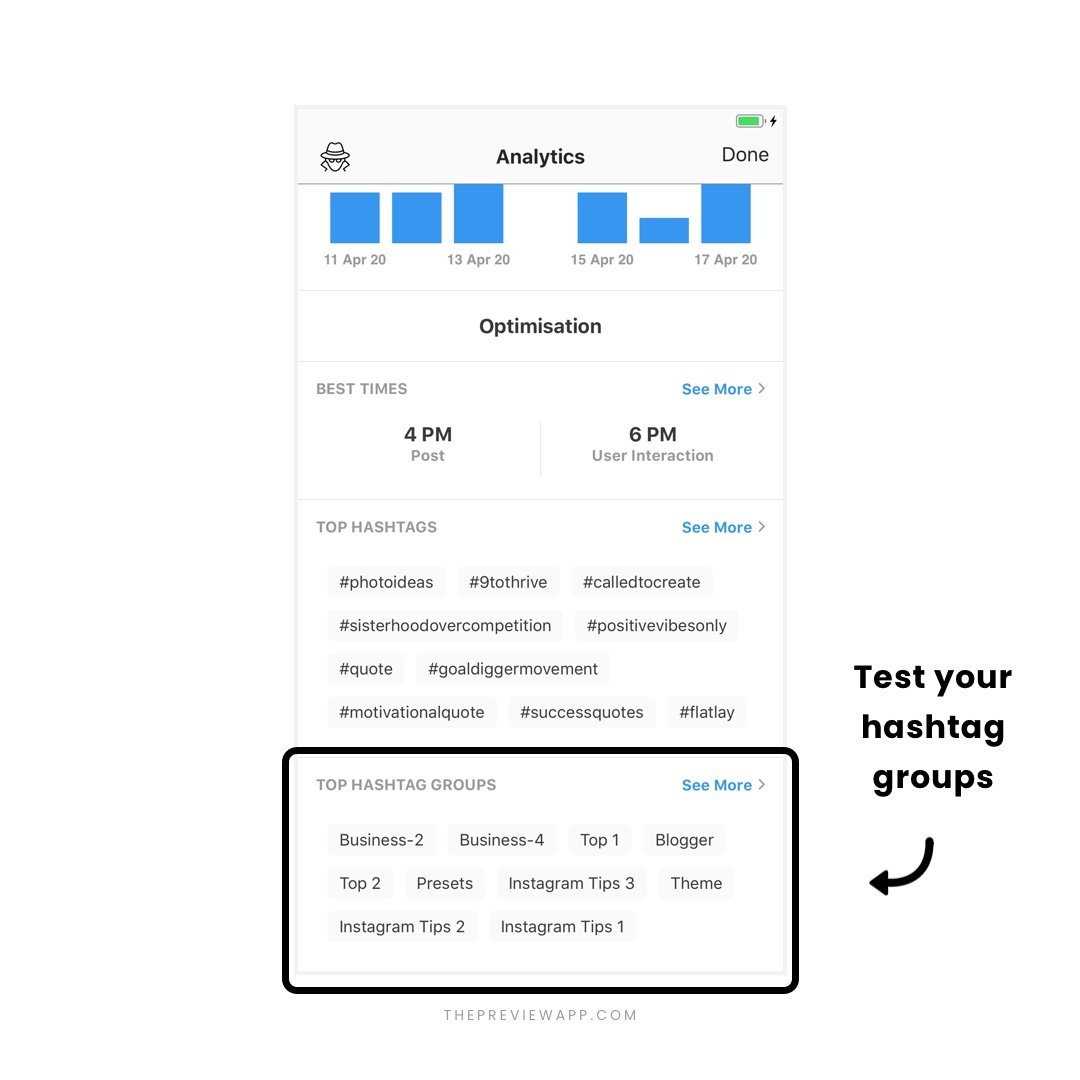
You will see which hashtag group is giving you the most likes, comments and engagement:
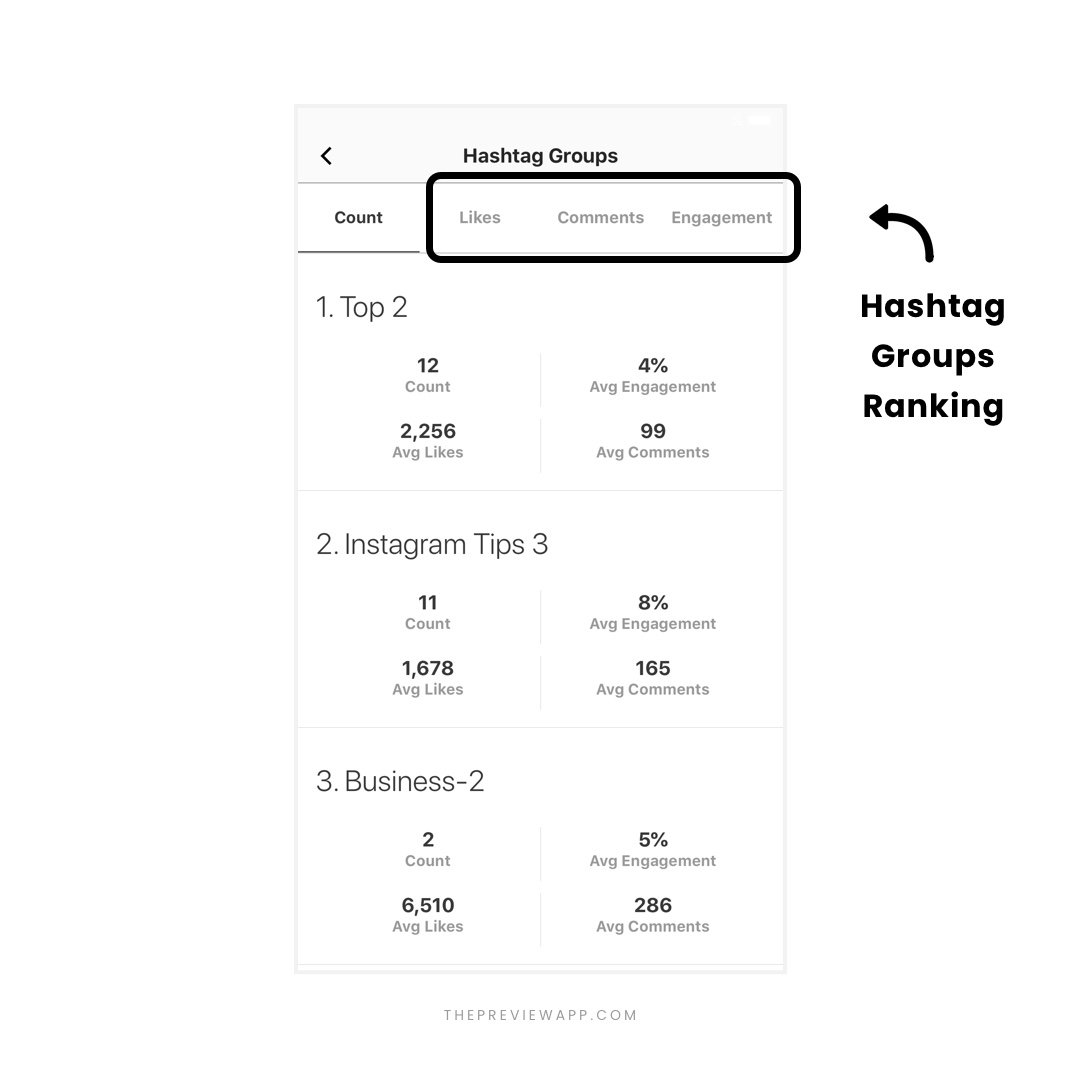
Analytics Tool #7. The “Analyzer”
It’s one of the most popular Instagram analytics tools in Preview App: The Analyzer.
See the analytics of other Instagrammers.
Check how your favorite Instagrammers, influencers or competitors are doing.
Press on the “Analyzer” button:

Type their username:
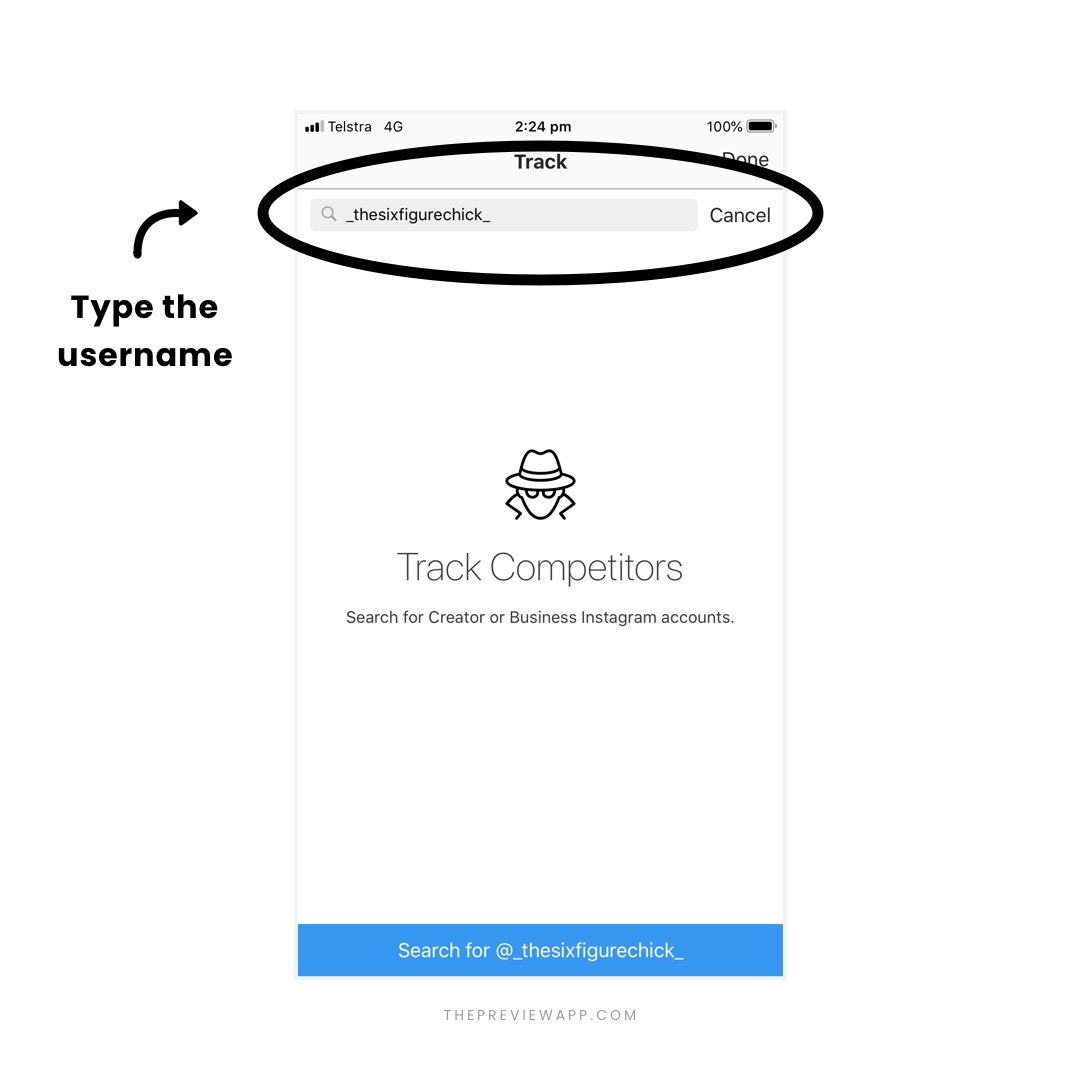
See their analytics.
Go as deep into their analytics as you want. See their Top Posts, their engagement growth, their best time and best day to post, when their followers are the most active with them. See their Top Hashtags too:
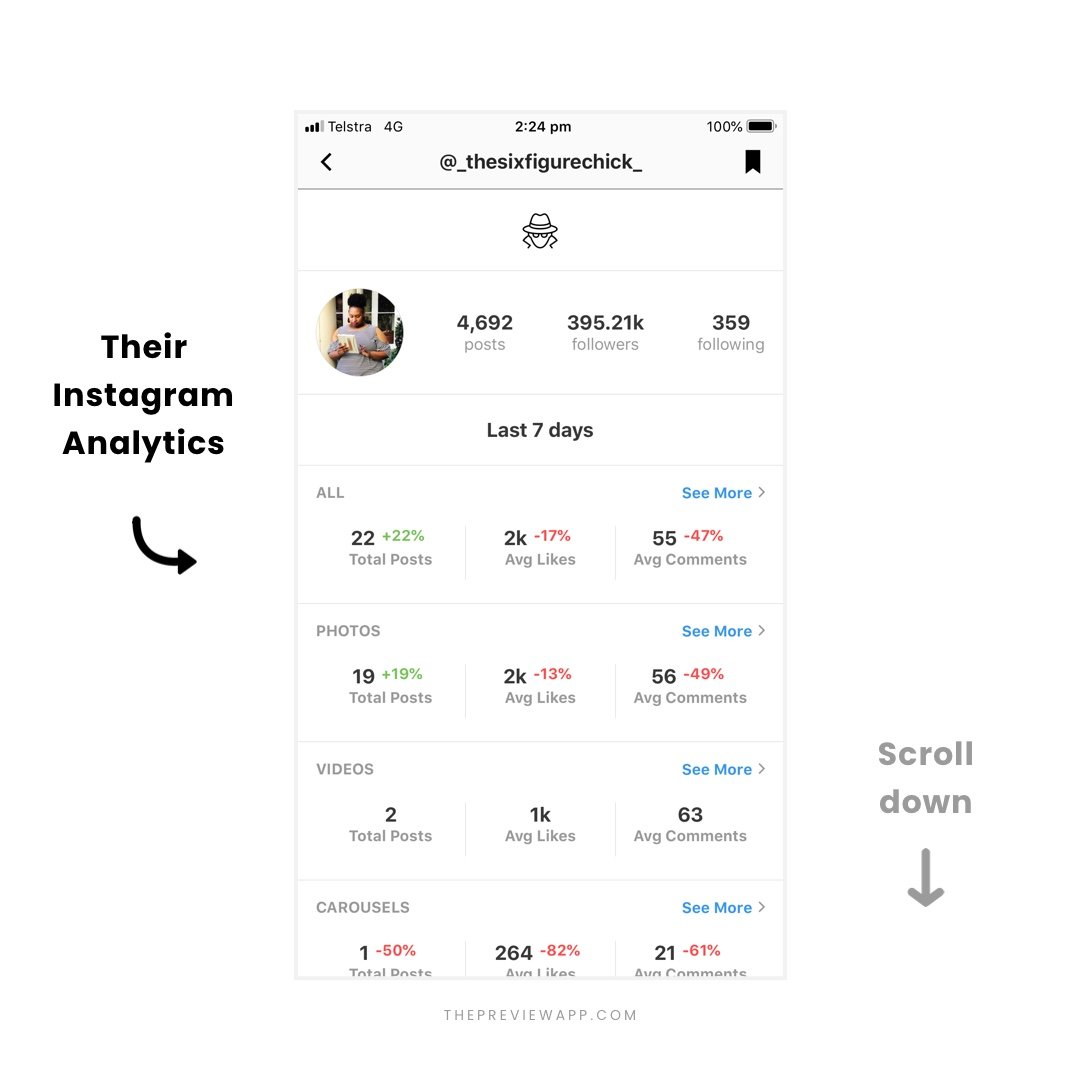
Analyze as many competitors as you want.
Your turn to check your Instagram analytics tools!
Click here to download Preview.
And have fun!

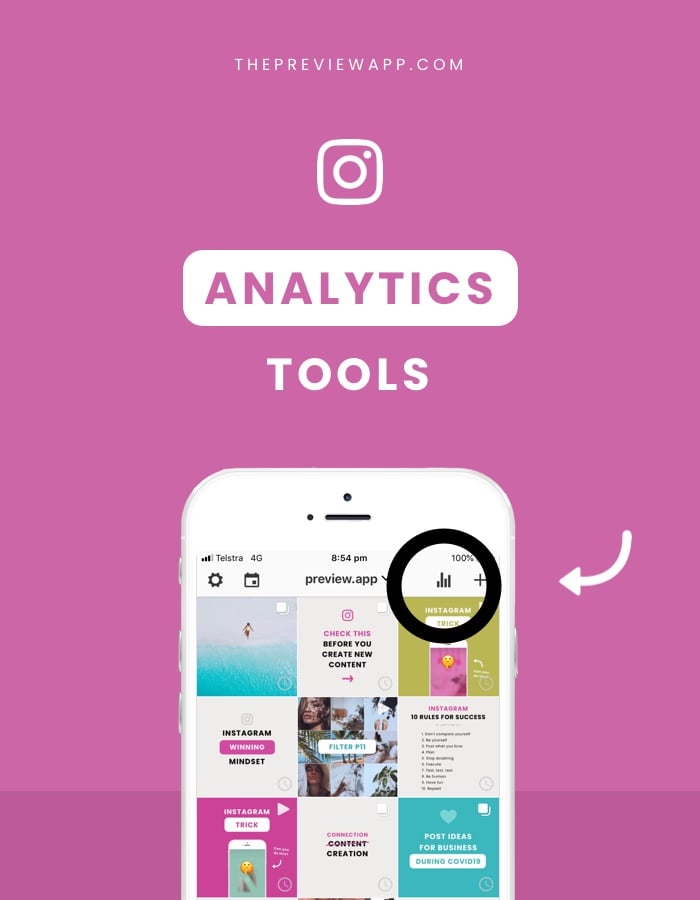



I love the spy feature haha, looks really great ! Thank you so much for all the time you spend on those features ! I can’t wait to try them ????????
Good to see you on our blog! So happy you’re loving the new features too! I’ll be sharing more Action Tips soon here & on Instagram ????????
Spy feature not appearing on my app after I paid subscription