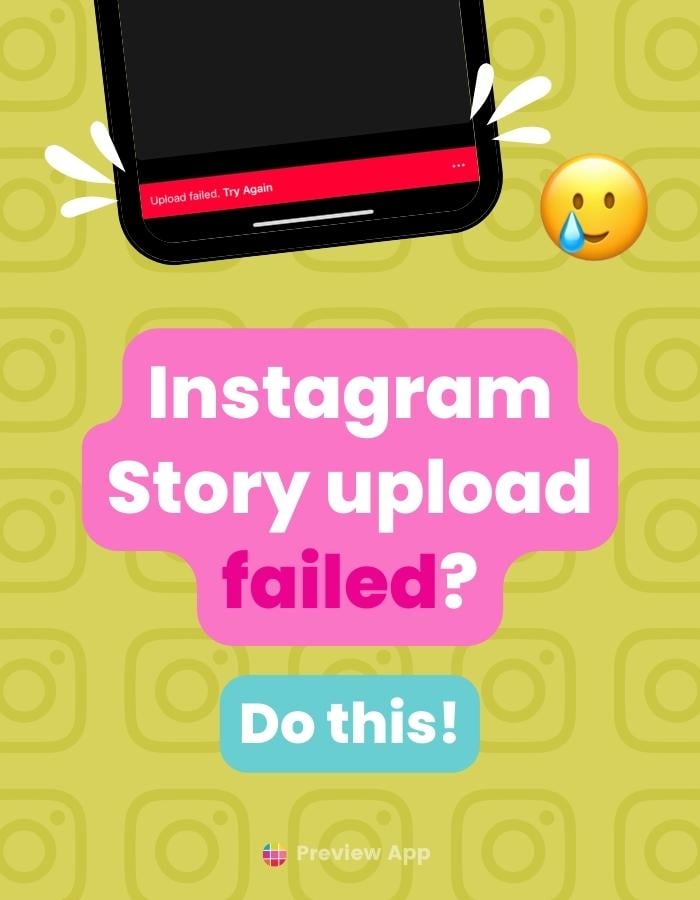Did you get the Instagram Story upload failed message? And the “retry” doesn’t work either?
I’ve tried turning off & on my Internet. Reloading my Instagram.
But it just doesn’t work.
So far there’s only this one thing that helps.
Instagram Story upload failed: What to do
So far, this is what I always have to do when this happens:
Delete the Story and re-upload it again.
But!!!
If you had added text, drawings, Stickers or GIFs… You don’t have to lose all your work!
This is what you can do:
Tap on the three dots “…”:
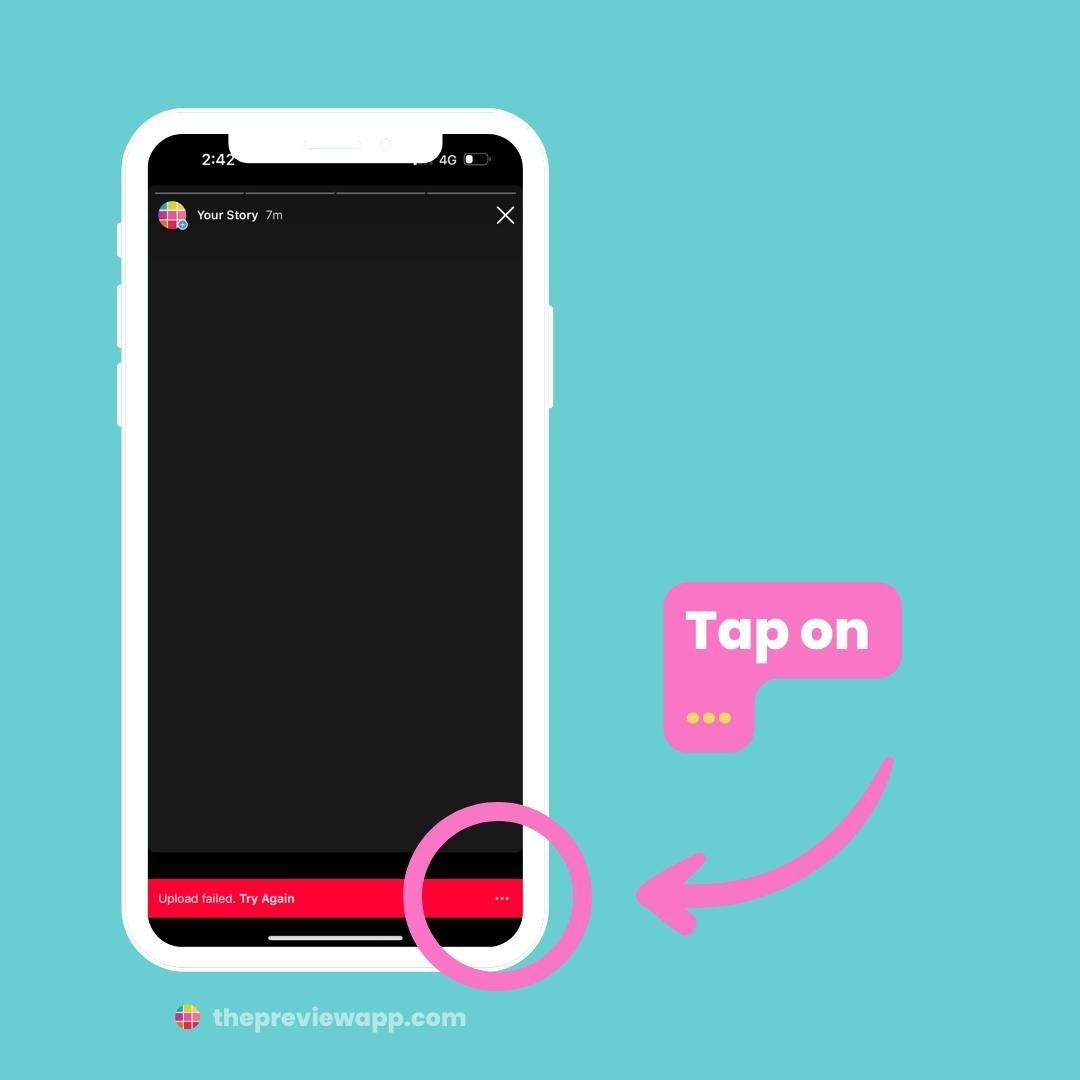
Tap on “Save“:
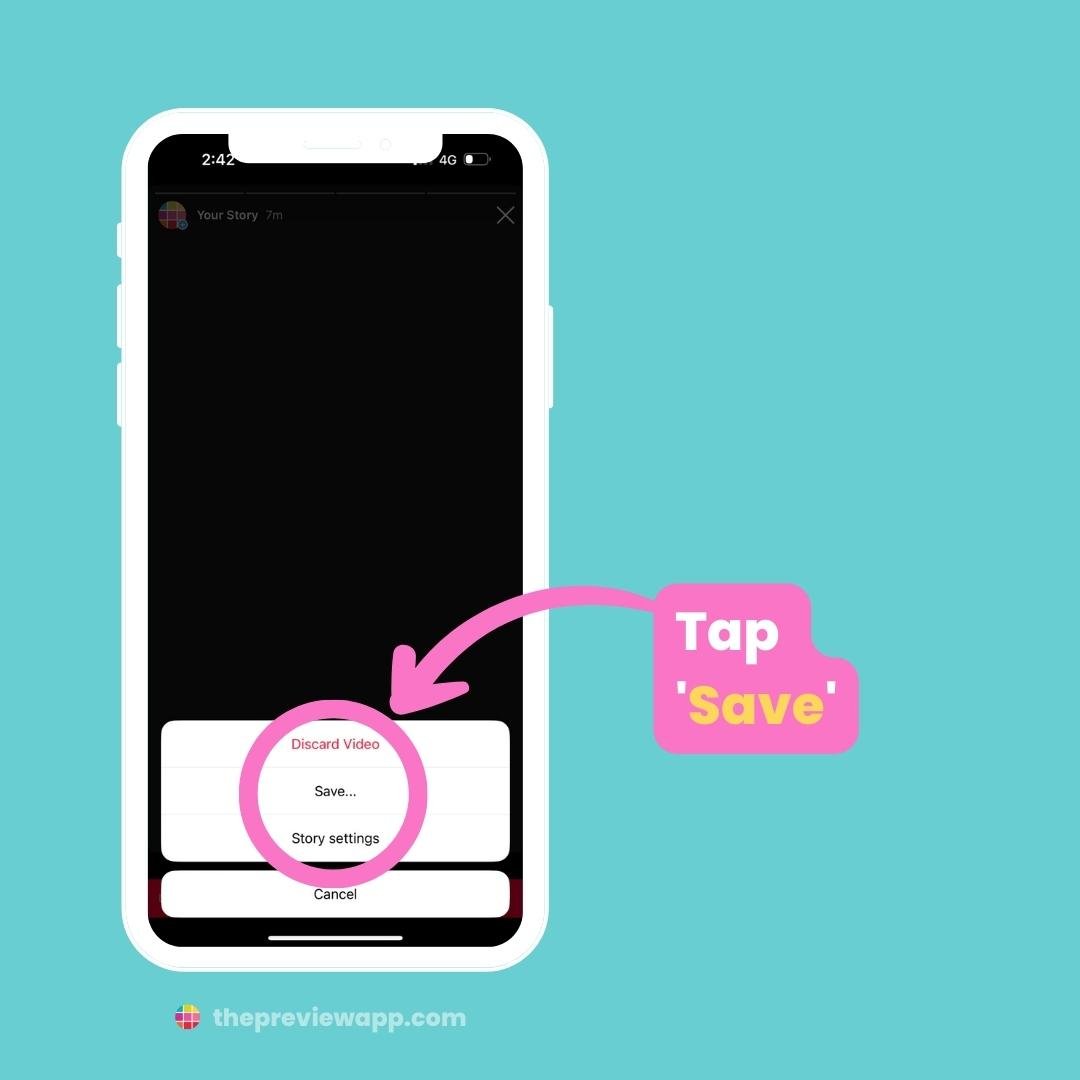
Choose “Save to phone“. This will save the Story to your camera roll.
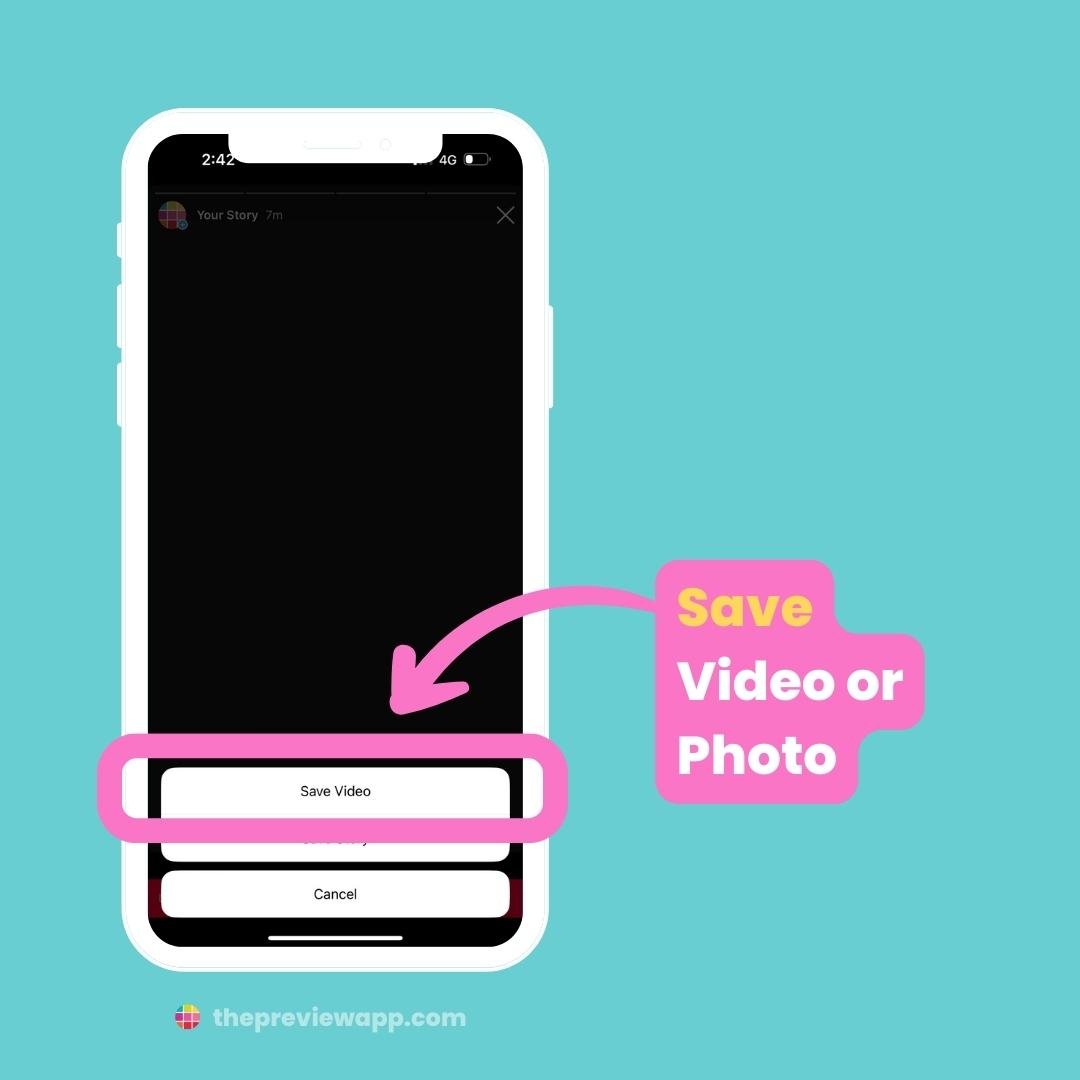
Upload your saved Story again to your Story:
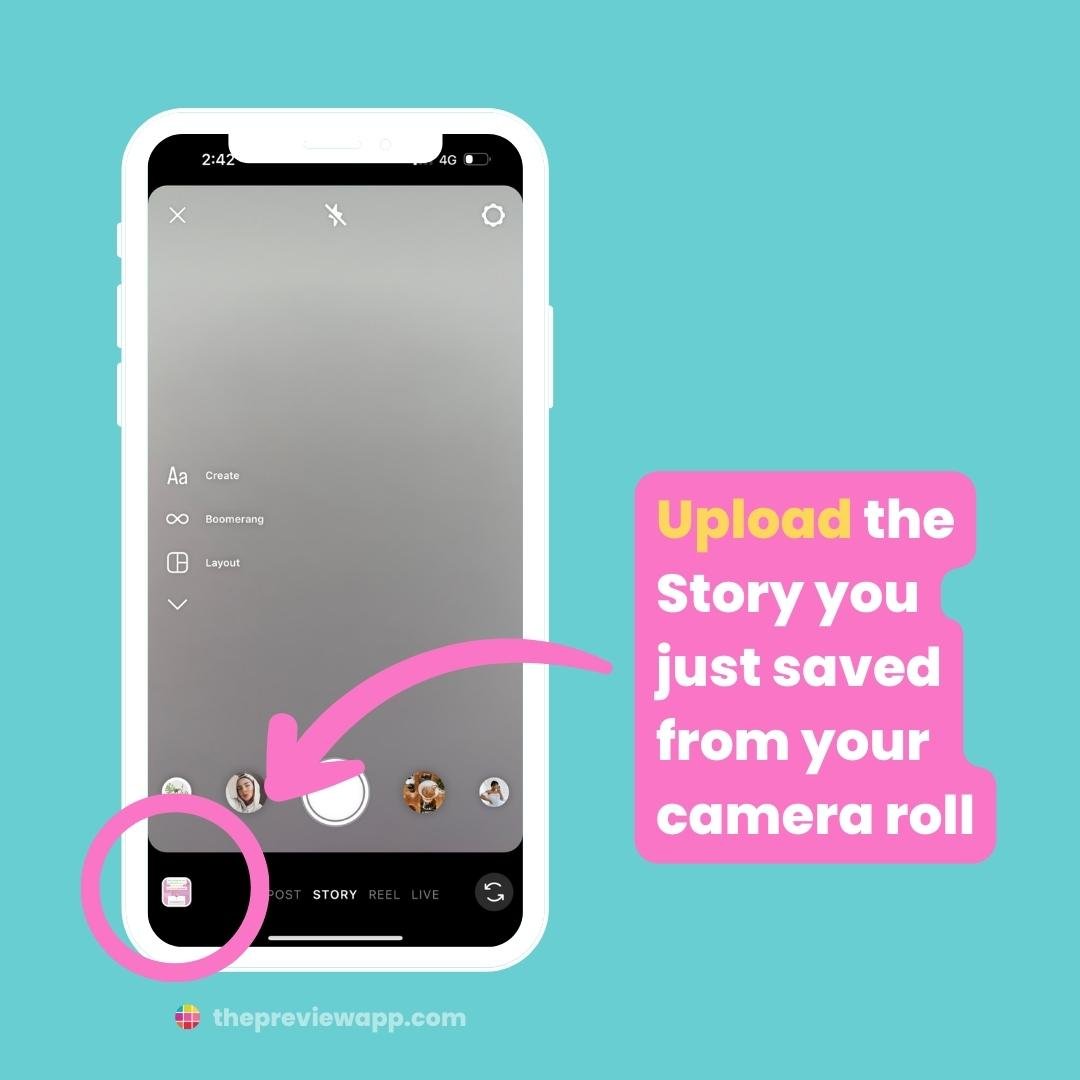
If you had added music or a Sticker, add it again to your Story. Otherwise people won’t be able to tap on your Sticker to answer a poll or question.
Add the Sticker on top of the old one:
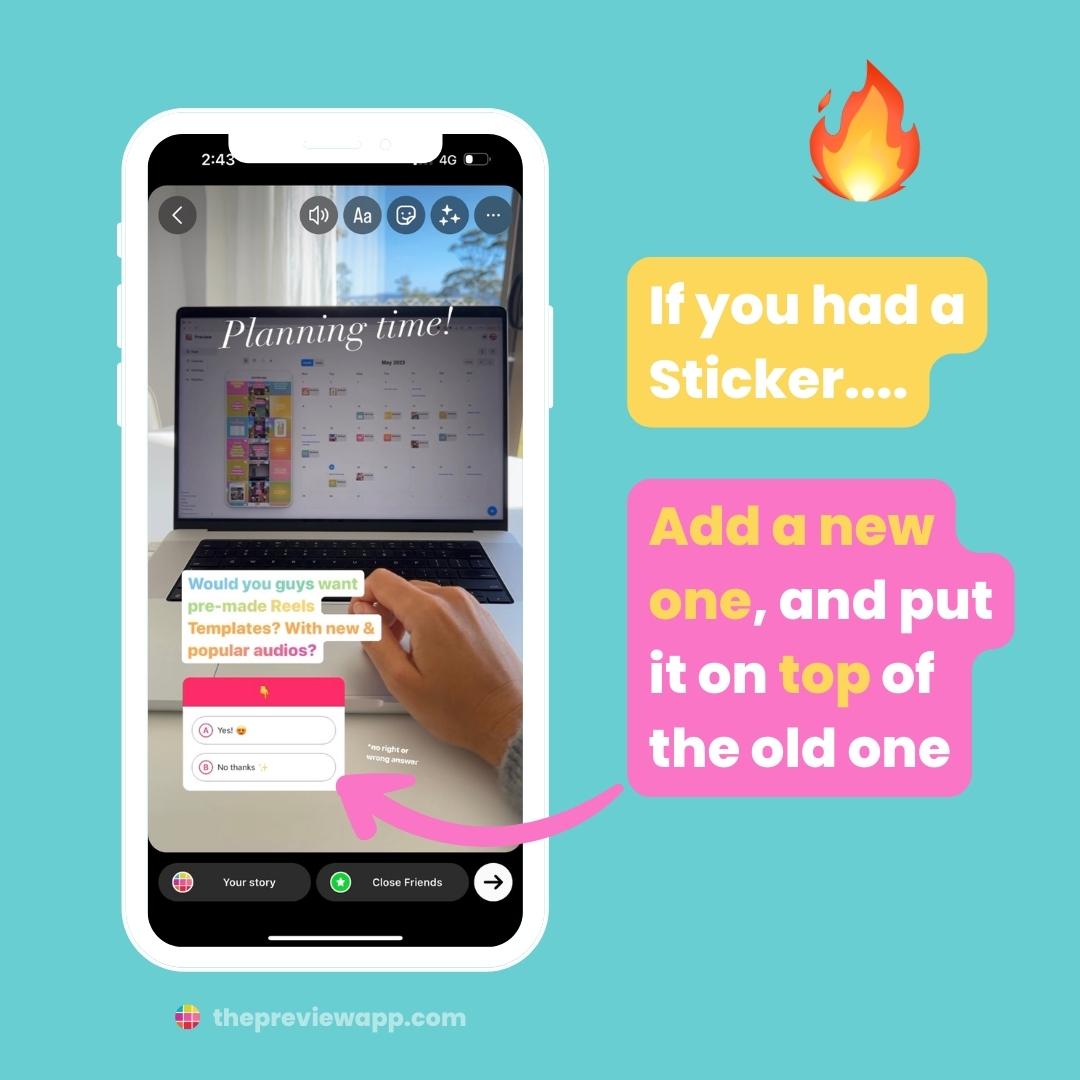
The Story should upload successfully this time.
It almost always does the second time.
Note:
Don’t forget to delete the failed Instagram Story.
Just swipe up and press “Delete“:
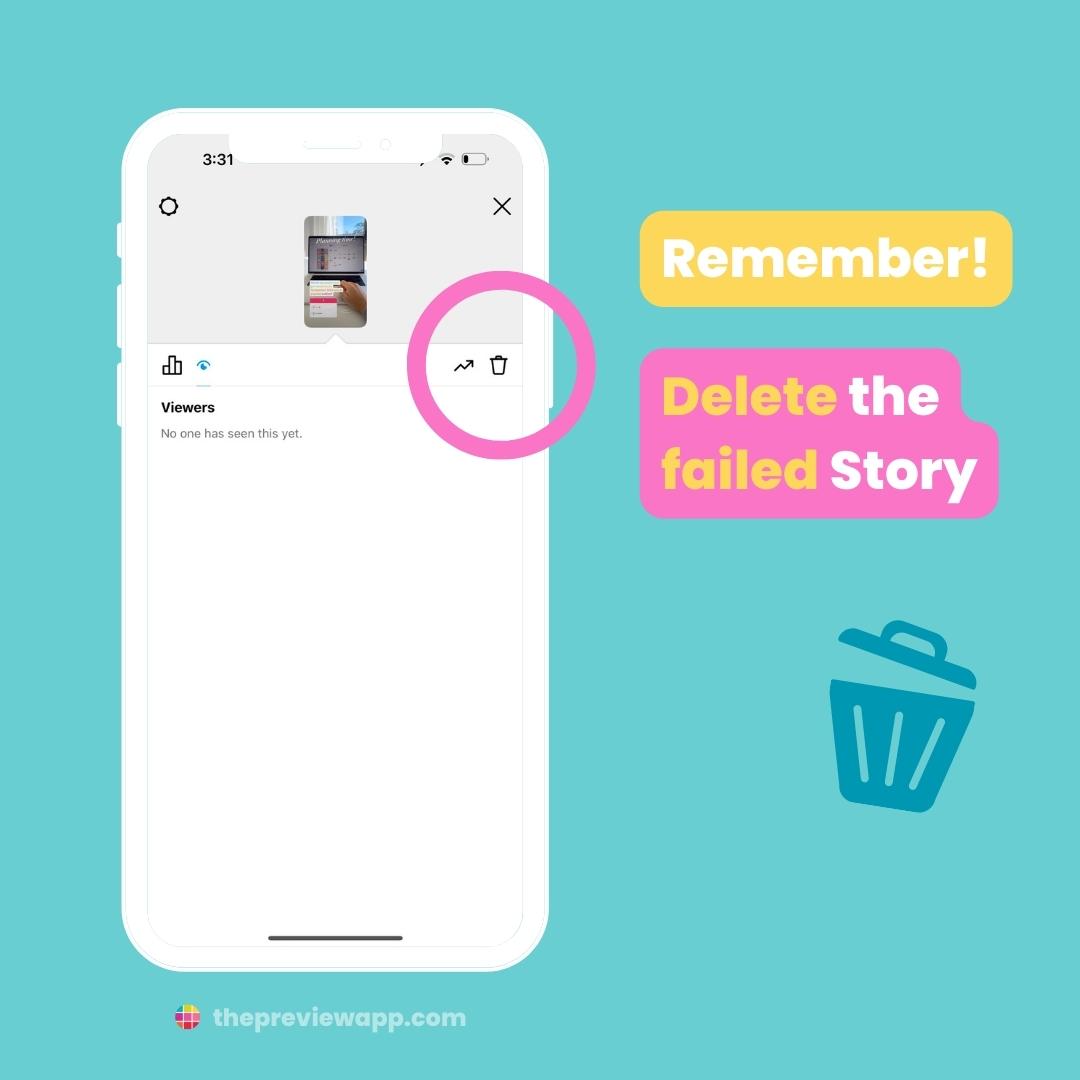
BONUS: Schedule your Stories with Preview App
Don’t lose your Stories ever again.
You can save them in Preview App, schedule or auto-post if you want to.
This way, you’ll always have a backup, and can re-upload your Stories within seconds.

That’s it!
Don’t hesitate to send us an email if you have any questions.
We’re here to help!
Otherwise, have fun posting your awesome Instagram Stories!