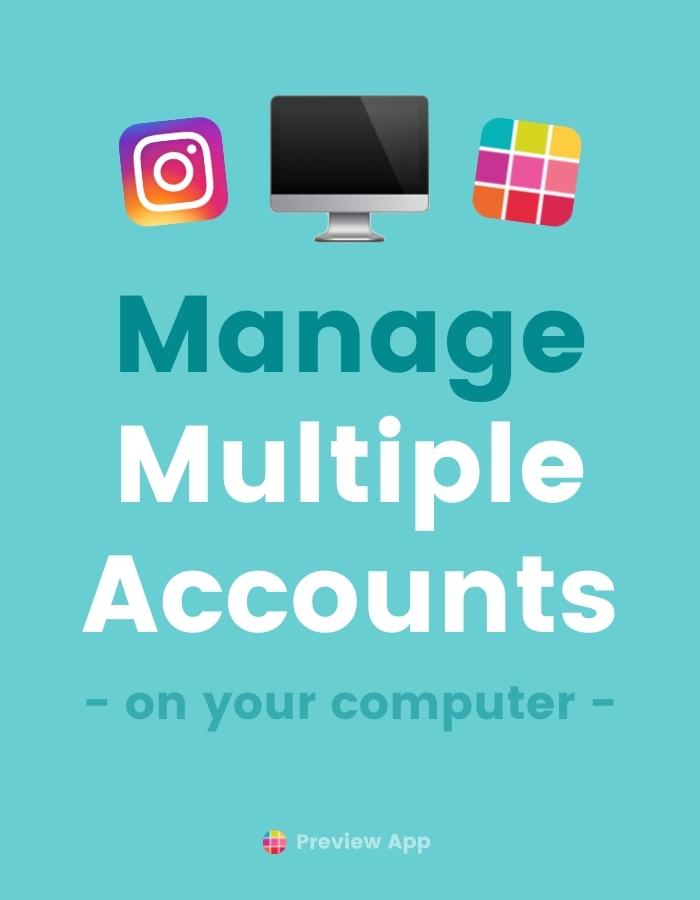Want to switch between multiple Instagram accounts on Desktop?
Plan your feed, schedule posts, Reels and Stories?
And manage UNLIMITED Instagram accounts from your computer?
Here is how to do it.
Let’s start.
How to manage multiple Instagram accounts on Preview Desktop
Want to preview your posts and plan your captions BEFORE you post on Instagram?
Use Preview Desktop.
To add more Instagram accounts on Preview Desktop:
- Click on your profile picture (top right)
- Click “Add Account”
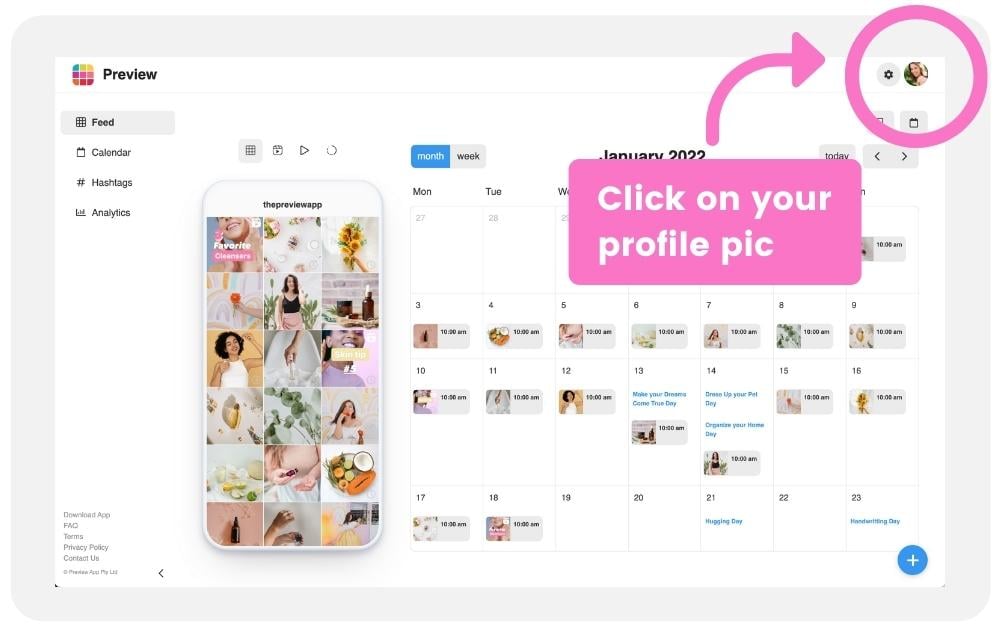
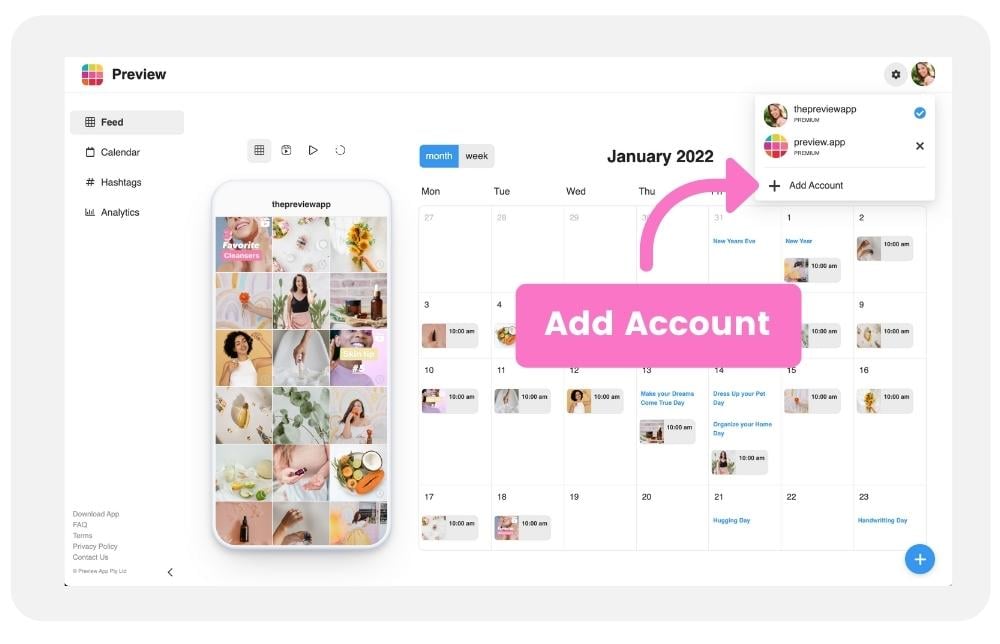
You can then schedule your posts, carousels, videos, Reels and Instagram Stories:
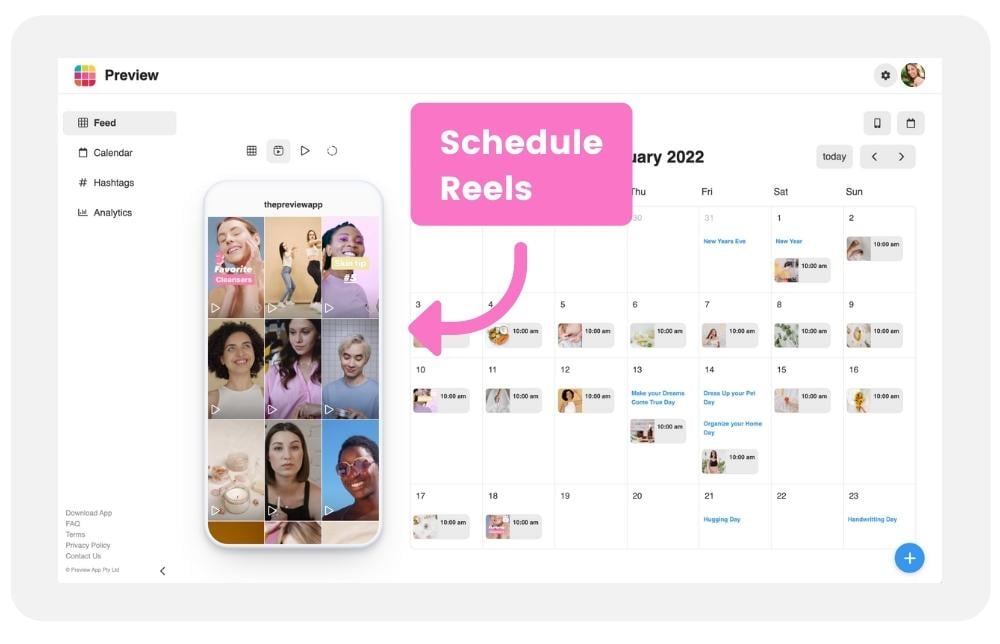
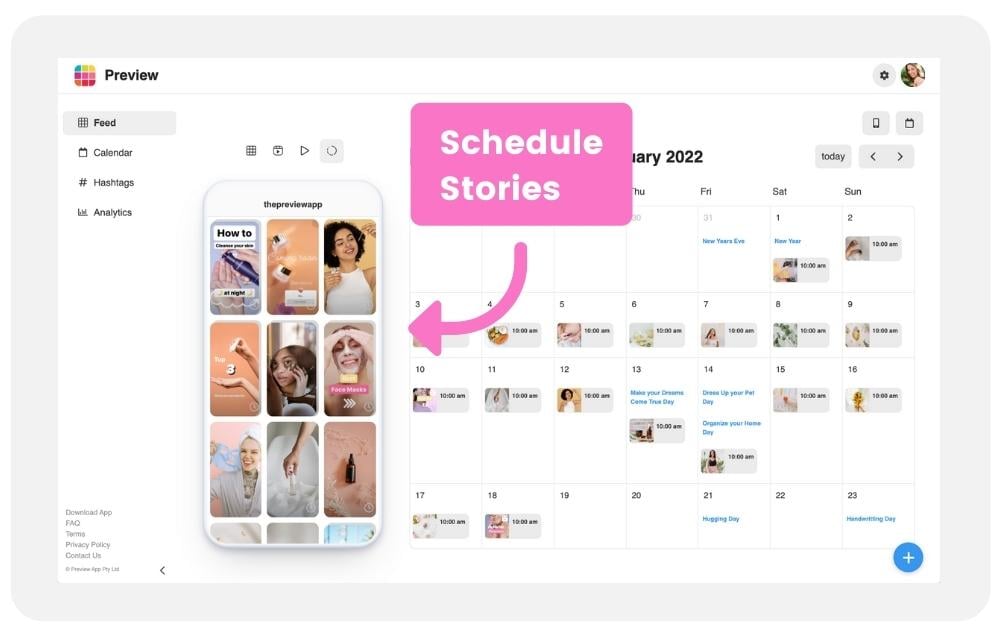
How many accounts can you add in Preview?
As many as you want.
If you are managing accounts of clients, you can add them all and switch between them all.
How many posts can you plan in Preview?
As many as you want.
There is no limit per week or month.
So if you want to schedule posts a year in advance, you can.
How to switch between Instagram accounts on Preview Desktop
Want to switch between accounts?
Do the exact same thing:
- Click on your profile picture (top right)
- Click on the account you want to switch to
- Start planning your posts
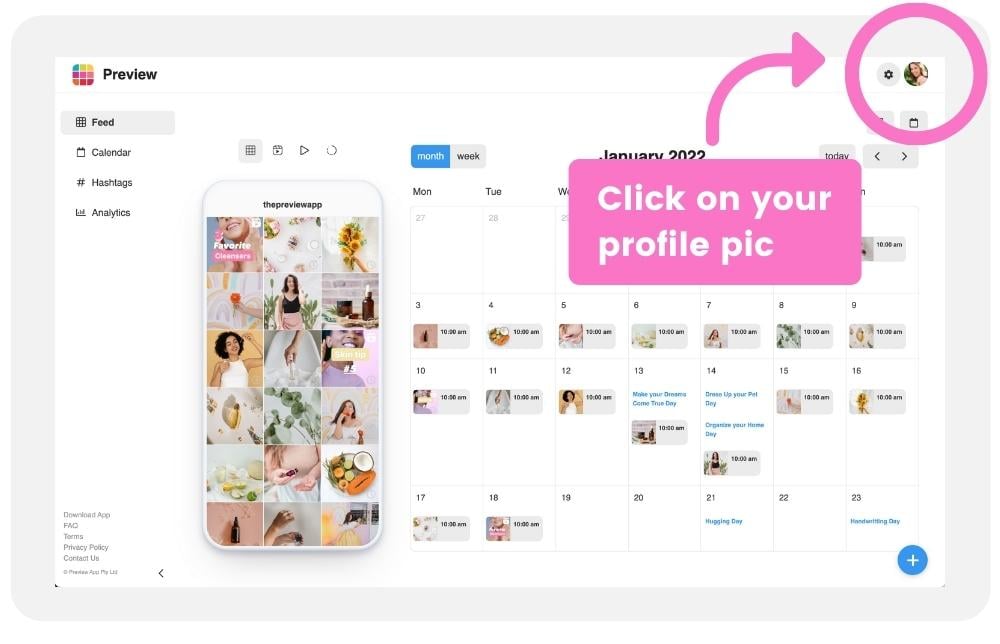
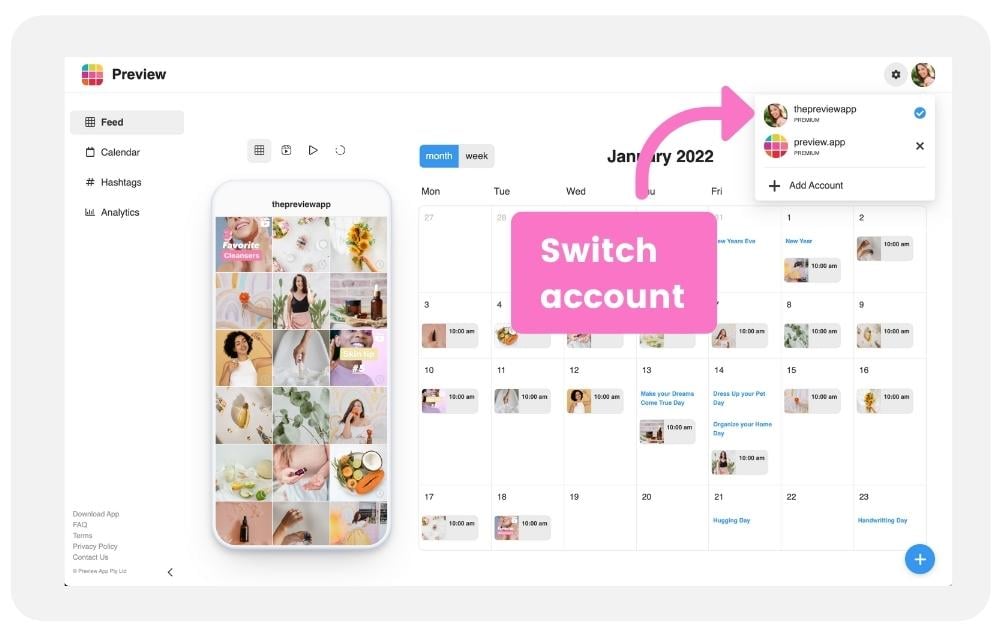
How to add and switch accounts on Instagram Desktop
Want to use Instagram on your computer? And add more accounts?
- Go to https://instagram.com
- Login to your account
- Click on your profile picture (top right)
- Click “Switch account”
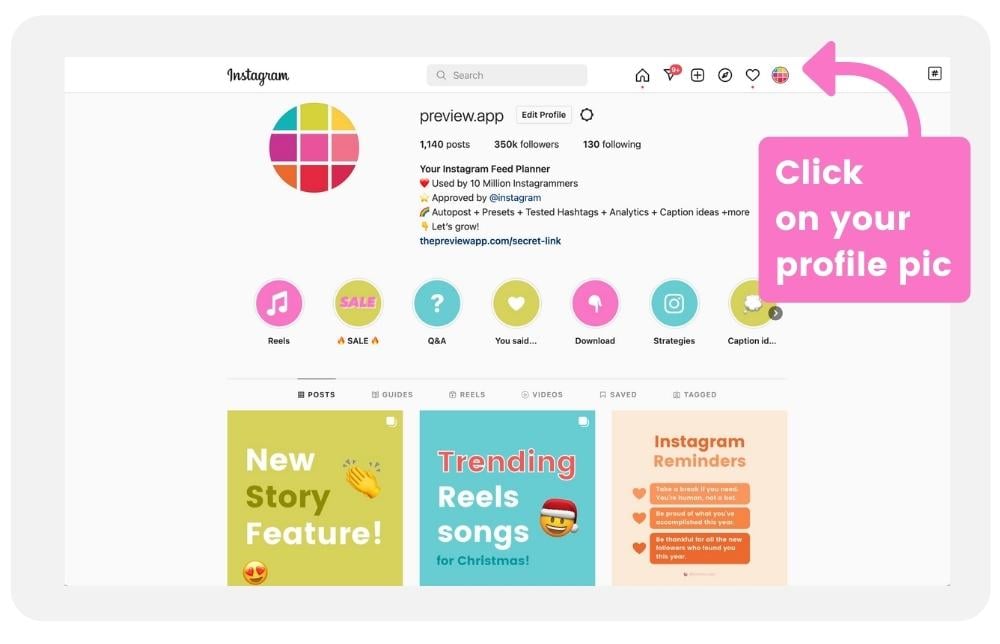
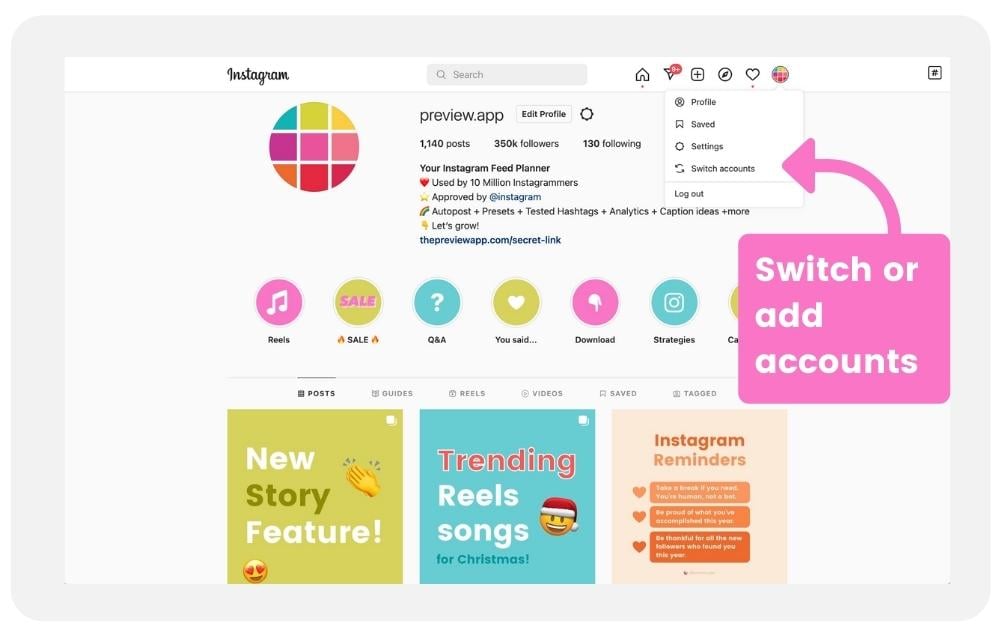
That’s it!
Click here to use Preview Desktop.
And have fun!