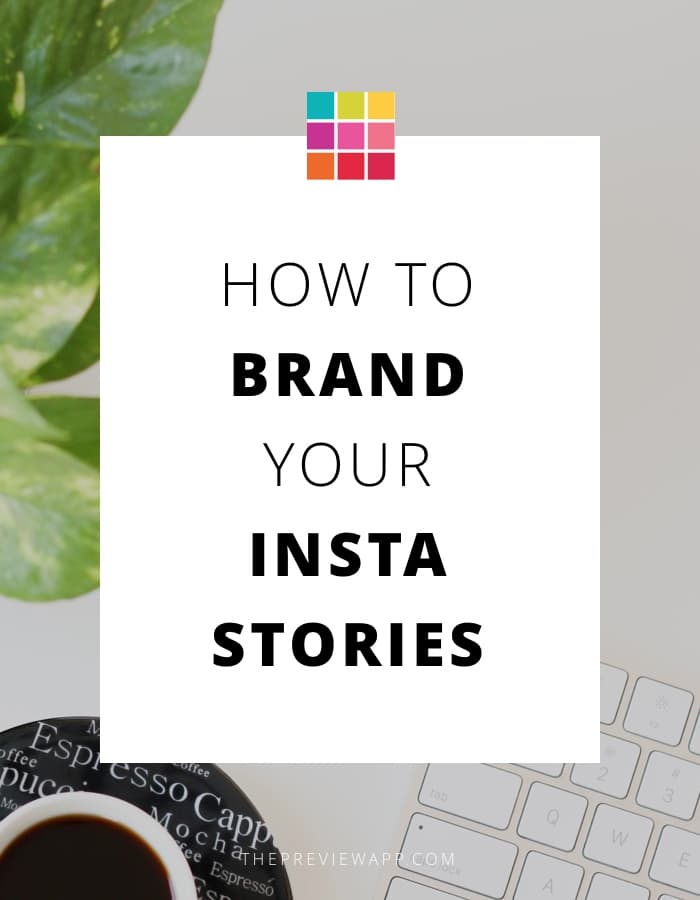I’m going to make it super easy for you to plan Insta Stories.
It comes down to 3 things: branding, consistency and connection.
You want your content to be “sticky” (to stay in people’s mind). You want to have achieved a sense of familiarity.
I have recently made a video about how to plan Insta Stories using Preview app. In that video I showed you how to schedule Insta Stories and I also talked about how to brand them.
Here is the written (and more detailed) version about how to brand your Insta Stories – to stand out.
What is branding?
Branding = how your brand looks like and feels like.
To make it super simple just for this article, I want you to focus on your visual voice (because Instagram is a visual platform):
- What color palette do you want to focus on?
- What fonts do you usually use?
- What emojis do you use the most?
And the most overlooked question:
- What filter do you use?
With that in mind, here are 4 tips to plan Insta Stories like a boss:
1. Always use the same color palette
What are your brand colors?
Stick to these colors
You will create a sense of familiarity over time
Don’t have brand colors yet? Just pick 1 – 3 colors that you will always stick to.
Look at my example below: I always used the “peach” color when I draw, write, make backgrounds for the text.
Why? Because we have such a short attention span.
If you make it visually easy for us to follow your Stories (no crazy color changes all the time), then we are more likely to watch you more. The key, like anything on Instagram, is consistency. You will create a sense of familiarity over time. I know that I can tune in to your “channel” and be relaxed.
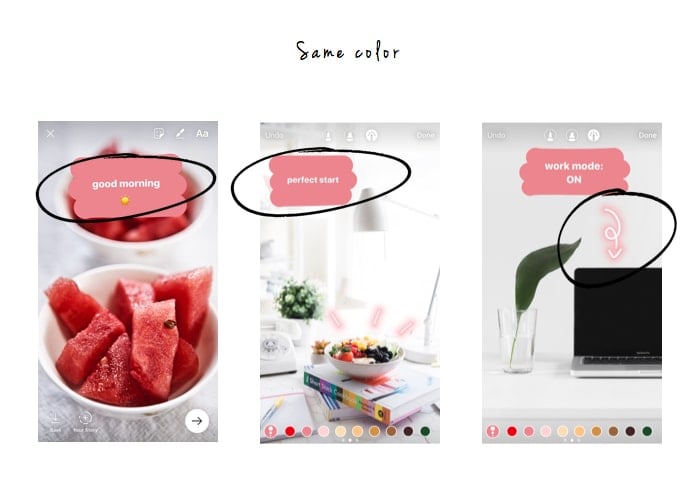
2. Always use the same filter
Filter for feed = filter for Insta Stories
Same vibes
Connection
This is going to make a massive difference to your Insta Stories. You will stand out from the crowd.
I chose to follow someone because I love the feed. Make me love your Insta Stories too.
There is no disconnect between the Instagram feed and the Insta Stories if you use the same filter for both.
If you have a favorite filter in Preview app, just apply it to your photos for your Insta Stories too.
An example of someone using the same filter all the time is Tess Guinery. When I watch Insta Stories and it suddenly switches to hers, I don’t have to think twice: I know exactly which channel this is. It’s Tess!
I am familiar with her Instagram feed style. I know her vibes. And she transfers those vibes onto her Insta Stories.
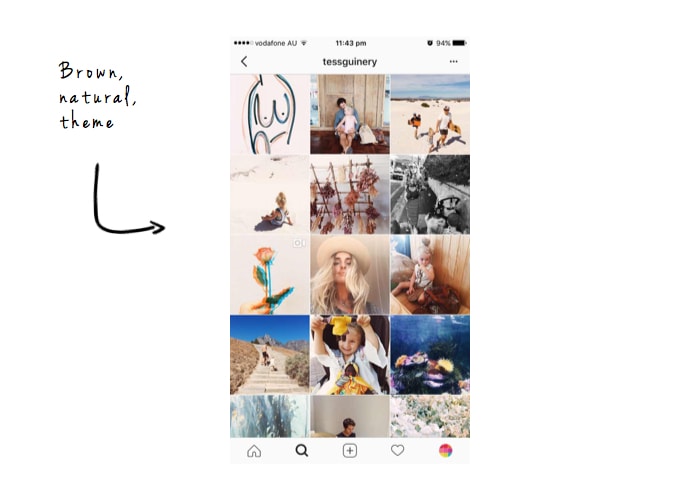
3. Prepare placeholders for your text
1. “Save” Insta Stories
2. Color block the Insta Story screen
3. Plan in Preview app
4. Plan on your computer
Surely, sometimes you want to share text. Not a photo or video. But just plain text (like a quote or an announcement).
So let’s go an extra step: preparing placeholders for your text in Insta Stories.
There are 4 ways you can plan Insta Stories placeholders:
1. “Save” Insta Stories
Go on Instagram and create an Insta Story as usual (take a photo or video).
Instead of hitting “Share”, select “Save”.
Your Insta Story will be automatically saved in your camera roll.
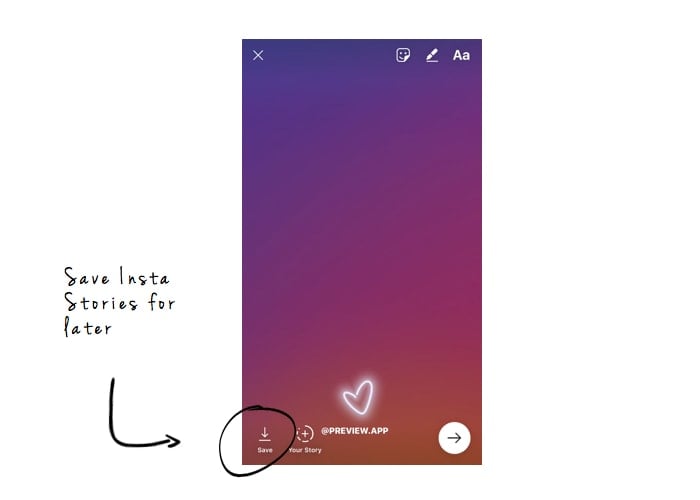
2. Color block the Insta Story screen
Do you have favorite a color in Insta Story?
Fill the whole screen in one color.
And “Save” that screen in your camera roll.
To fill the screen with one color in your Insta Story:
- Take a photo of something random (your feet)
- Select the pen and the color
- Hold your finger on the screen to fill it with that color
Tip: add some other bits and pieces to your placeholder. Like a drawing, an emoji, a word (like your Instagram handle, your website).
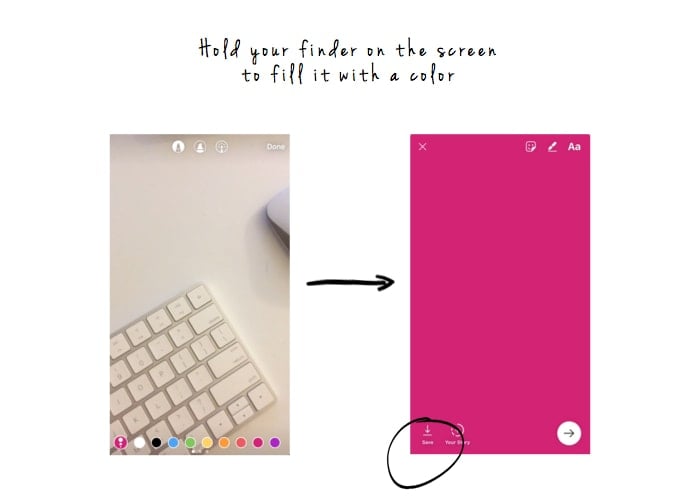
3. Plan in Preview app
Just add a colored background in Preview.
Go in the photo editor and add text, stickers, emojis, borders or draw.
You can get very, very creative.
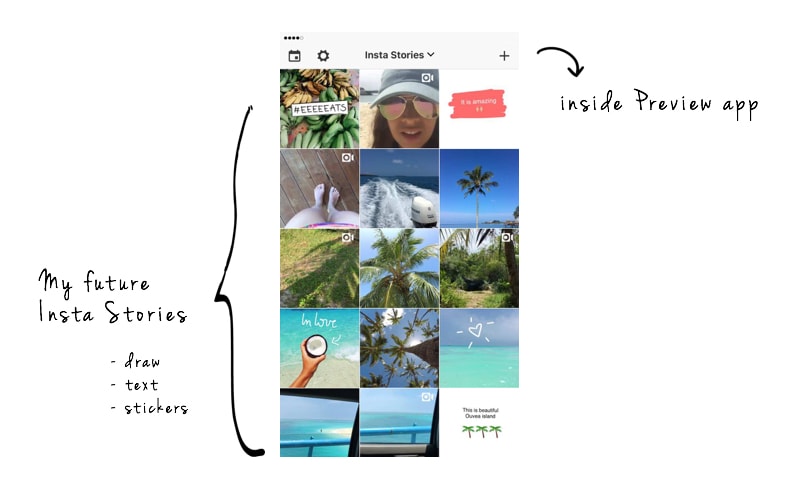
4. Plan on your computer
Prepare your placeholder in your favorite software: Adobe, Canva, PowerPoint (yep, that works too, just play with the dimension of your slide and save as image).
Here are ideas:
- Fill the placeholder with your brand color
- Add your logo
- Add your website (you might need it sometimes if you want to redirect your audience to your website)
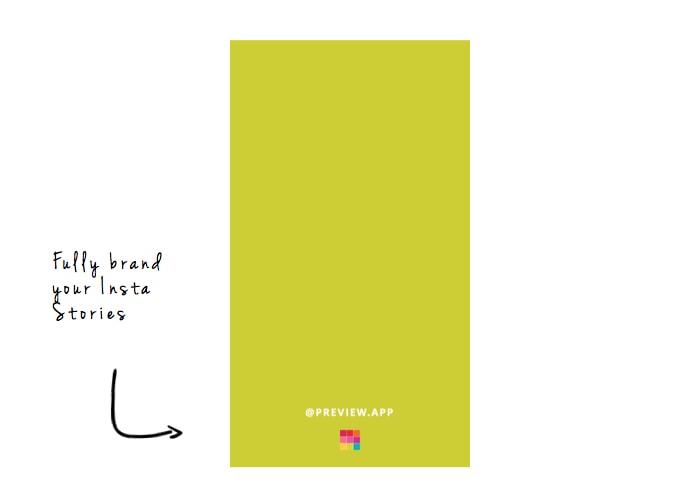
4. Save your Insta Stories content in a folder
This is my last tip.
In your camera roll, create a new folder called “Backgrounds” or “Insta Stories”.
This way you have all your placeholders (or other type of content) in one place.
Now, whenever you need to plan Insta Stories, just go in Preview app, add content from your folder and start planning!
Done.
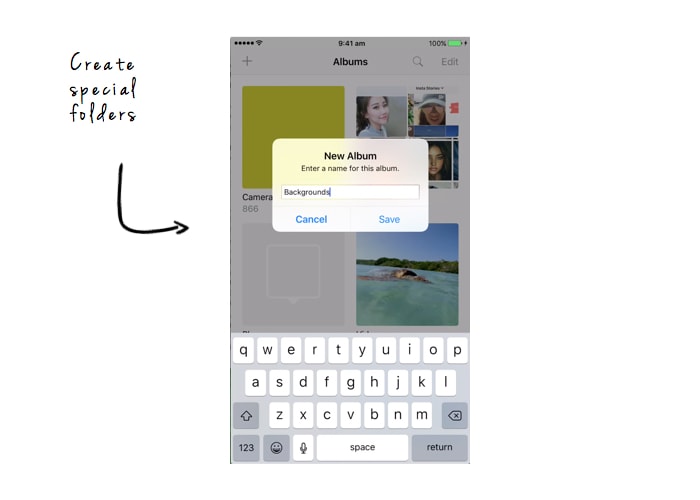
Your turn
- Find colors your want to stick with
- Use the same filter
- Prepare 3 placeholders
- Be creative (a good looking Insta Story is nothing without good content)
- Be yourself
If I were you, I wouldn’t over-plan. The message from this article is to keep subtle elements of familiarity for the viewers, which will make the whole “Insta Story” experience so much more memorable. And it is also for you to save time and stay true to your visual voice.
If this is the first article you read about planning Insta Stories, read this one too:
How to Schedule Insta Stories in Preview app.
Was this article helpful? Let me know in the comments below.
Alexandra
+400,000 Instagrammers are already using Preview App to edit, plan & schedule their feed. If you haven't tried it, you're missing out.