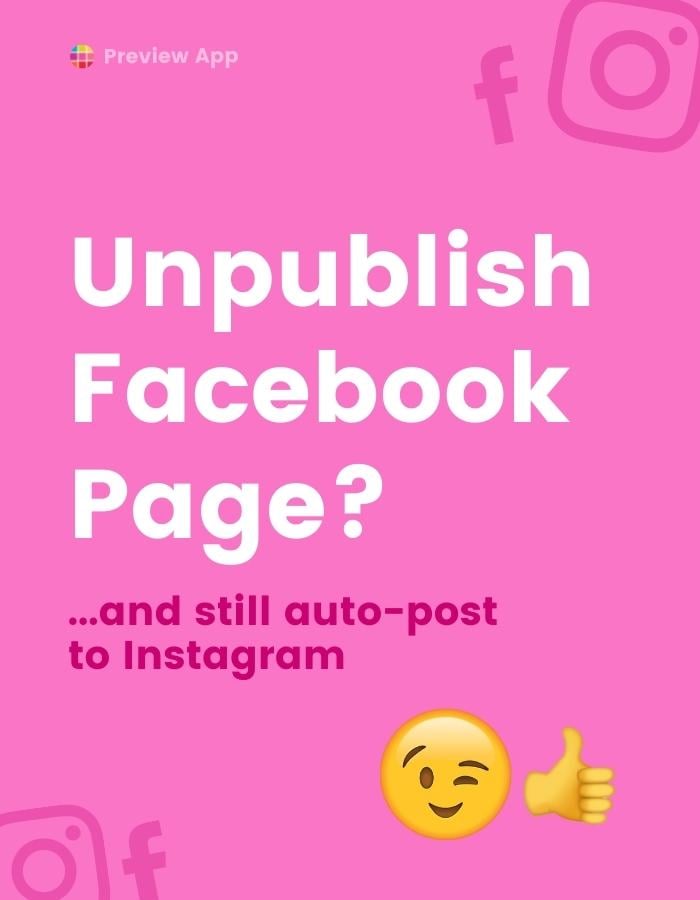A lot of you use Preview App to schedule your posts to Instagram.
As you know, to auto-post to Instagram, you need to switch to a Business Instagram Profile.
And to get a Business Instagram Profile, you need to link to a Facebook Page.
It’s just part of Instagram’s Rule and Policy.
A lot of you ask:
- “What if I don’t want to post anything to my Facebook Page?”
- “Can I still auto-post on Instagram with an unpublished Facebook Page?”
The answer:
Yes you can unpublish, and yes you can still auto-post.
Here is how to do it:
How to unpublish your Facebook Business Page
To unpublish your Facebook Page, follow these steps:
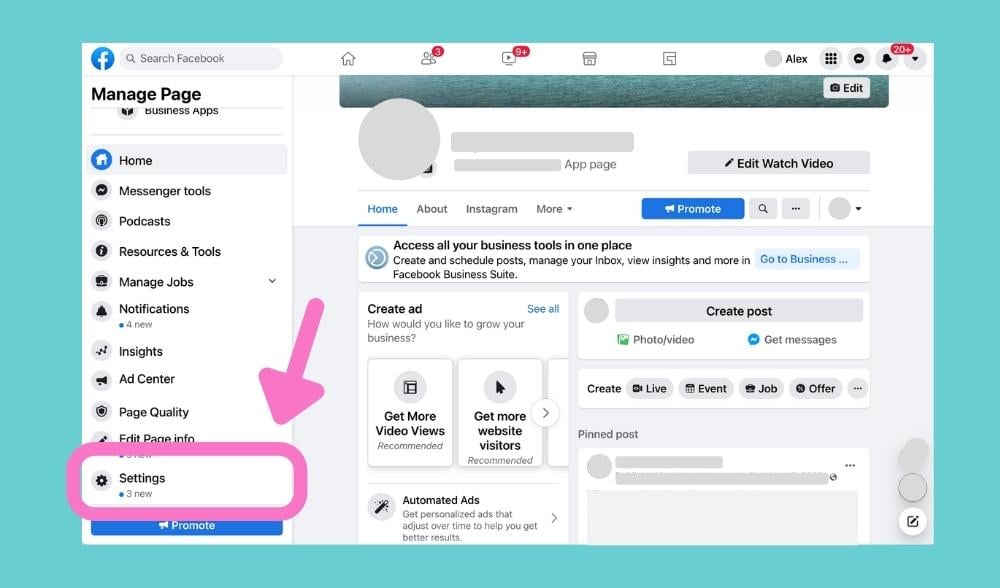
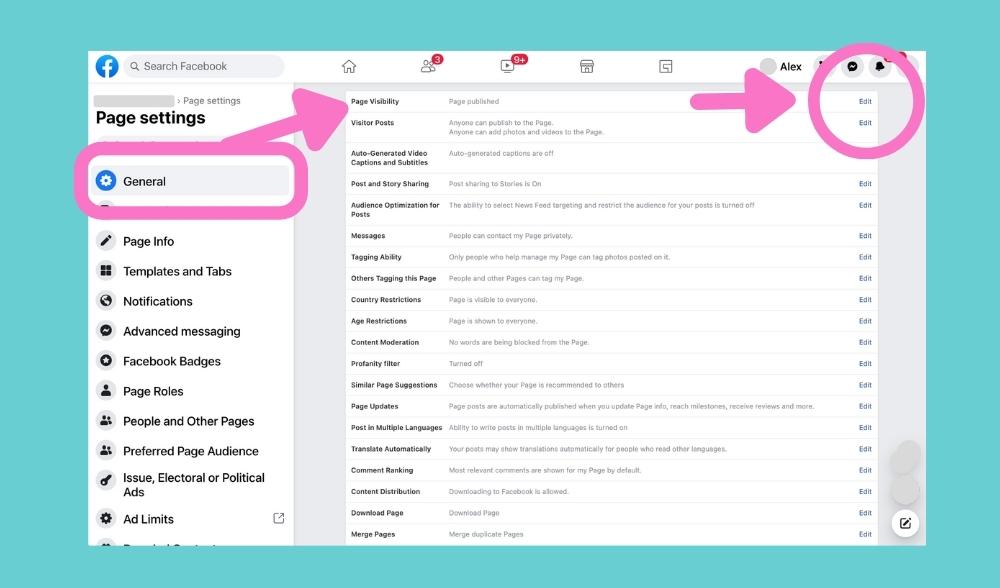
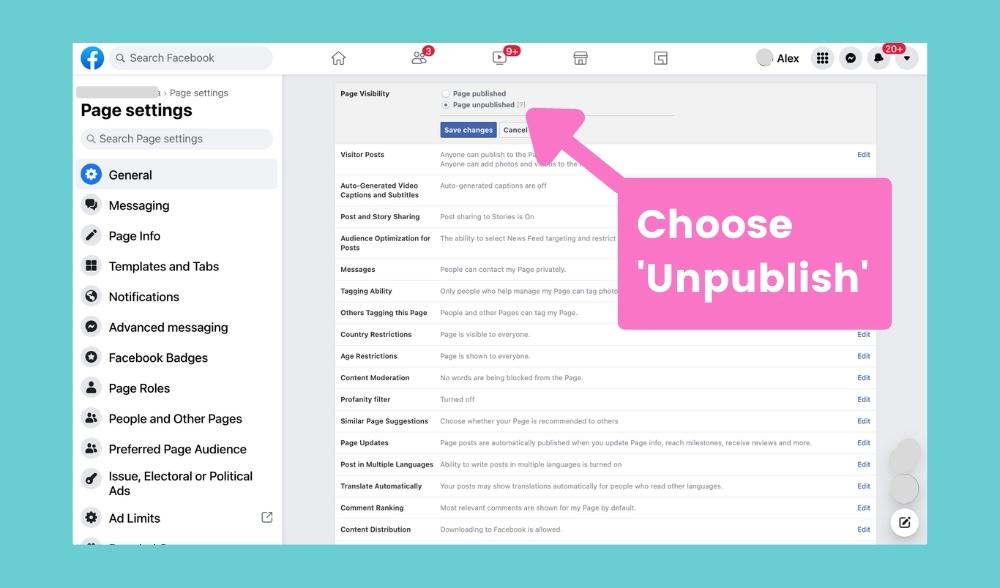
The steps are:
- Go on your computer
- Open your Facebook Page
- Click “Settings” on the left
- Click “General”
- Next to Page Visibility, click “Edit”
- Choose “Page unpublished”
Done.
Tip:
Can’t see the “Page Visibility” in your Facebook Settings?
Only the Page Owner can publish and unpublish a page. You might be an admin or editor. Ask the Page Owner to unpublish the Page for you.
Auto-post with Preview
Now you will still be able to auto-post to Instagram using your Preview App!
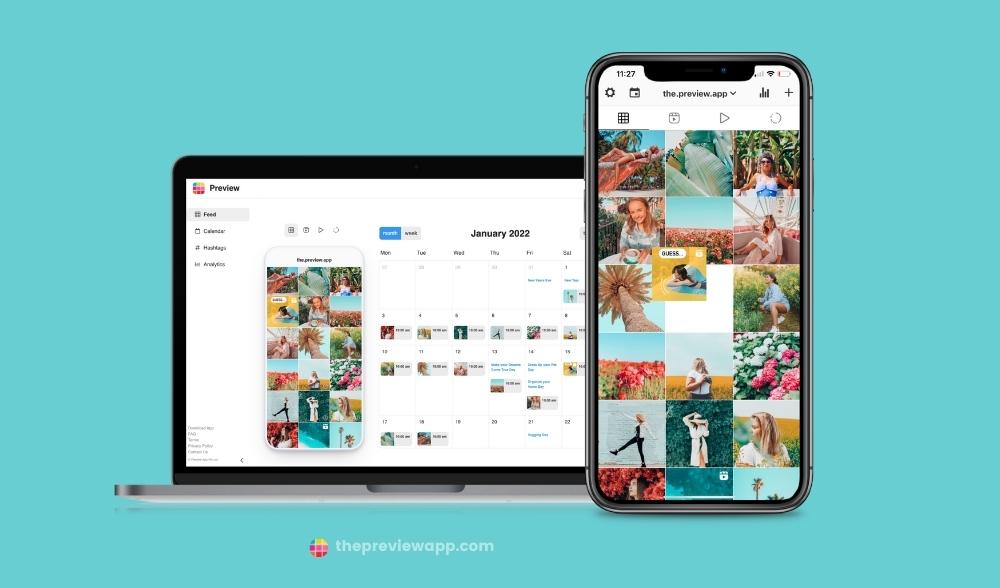
That’s it!
Have fun auto-posting to your Instagram account!