It is one of the biggest new features of Instagram: Insta Story.
Insta Stories are awesome to share moments of the day with friends. They are also insane opportunities for brands and businesses to connect with their people.
If you’re new, here’s what you need to know:
- Your Insta Story is a series of photos and videos people can swipe through on Instagram
- Your stories are “live” for 24 hours
- Then they magically disappear
Basically, it is a Snapchat in Instagram.
Insta Stories now have the super popular Snapchat filters (the dog, rainbow tongue and all). And a bunch of other cool new features.
Here is a full list of all the core Insta Stories features.
The colorful circle
The only way to see if someone is using Insta Story is by checking the colorful circle around their profile photo.
When the circle is colorful, it means they have a new Insta Story for you to check out.
Their profile photo will also pop up on top of your home feed.
All they need to do is tap on your face to see your Story.
How to appear first in the Insta Stories’ Feed
Insta Stories are ordered. You’ve probably seen all the circles on top of your home feed. They actually are ordered a certain way.
The order is based on:
- Time (who posted the most recently)
- Instagram’s system/algorithm tries to predict what you would like to see, then present it first.
- Who you interact with the most (they will show first)
- If you have muted certain accounts (they will show last)
Skip a friend’s story
How to browse Insta Stories:
- Swipe right to go to the previous one
- Swipe left left to go to the next one
- Tap to skip a photo or video
Use photos from your camera roll
You can take a live photo or video.
Or you can choose photos and videos from your camera roll.
- Swipe down and select
Only the photos and videos taken the last 24 hours will show.
Boomerang
Boomerangs are fun, short videos that play forward and backward – endlessly.
Boomerang is a separate Instagram app. But now you don’t need to go anywhere else to make Boomerangs. It’s available directly in your Stories.
To start a Boomerang:
- Swipe right from your home feed to go to Insta Story
- Select the Boomerang mode located to the right of the “Normal” mode
- Tap record to shoot a short burst of photos
Apply filters
There’s no puppy face like on Snapchat.
Instead, Insta Story lets you choose between 7 normal filters.
- Swipe left and right to see the different filters.
Add colorful text
To add color to your text:
- Tap on the text icon in the upper right side of the screen
- Tap on your color of choice
Pro tip: If you don’t like any of the colors you see:
- Swipe left on the color palette to reveal more color options
- Hold press on a color to unlock all the colors of the raindbow
Color-block text
Your text in Insta Story doesn’t have to be one color only.
- Write your sentence
- Select the word(s) you would like in a different color
- And pick a different color from the palette
Fill the whole screen with a color
Don’t want to share a photo and just need a canvas for drawings or text?
- Take a photo of whatever (the wall, floor, desk, anything)
- Then go to the drawing tool.
- Choose your color
- Then place one finger on the photo (I find that my thumb does the job best). Hold it. Slowly drag your finger to the right then bottom.
This trick might take practice. But once you get it, it’s a life-saver.
Add stripes and polka dots for more fun
To make polka dots:
- Tap on the Drawing Tool
- Tap on the pointed marker at the top of the screen
- Choose your color
- Tap on the three-dots button on the bottom left side of the screen
- Toggle the line that appears toward the top of the screen (to the max). This will make your marker huge.
- Now to make polka dots, just tap your finger on the photo wherever you want them to appear. Hold your finger on the screen to make an even bigger dot.
To make stripes:
- Go through the same steps, but choose the angled marker
- Then just tap the screen.
- Perfect little stripes will appear on your photo.
See who watches your Stories
Curious to see who’s looking at your story?
- Open your story
- Swipe up on the screen
- At the bottom of the screen will be a view counter and the names of the people who viewed your Story.
Only you can see this information.
Block someone from watching your Story
If there’s someone viewing your Story and you decide you don’t want that person to see it:
- Just tap the three dots next to the person’s name
- Select “Hide Story From” [username].
Tag somebody
When you’re adding text to a Story, you can also tag someone.
You can tag up to 10 people.
- Just include the @ symbol followed by the username and that person will be tagged in your Story.
The tag is a live link to the person’s profile.
When you tag someone, they are alerted in Instagram Direct.
If you mention someone who doesn’t follow you a notification will appear in their message requests.
How to add a link to website
This feature is being tested with verified accounts only at the moment.
If these accounts share a link you will see the “See More” button at the bottom of their Story screen.
- Tap “See More” at the bottoms of their Stories.
- Or swipe up to open the link.
I will keep you updated if this feature becomes available to everyone else. Follow me on @preview.app.
Reply to a Story
You can send a message to your friend directly from his/her Story.
- At the bottom left-hand corner of the screen you’ll see Send Message.
- Tap on it and type out what you would like to say
- Hit Send.
This only works for people who have comments enabled.
Enable and disable messages to your Stories
Talking about messages. Here is how to manage them:
- Go to your profile
- Tap the gear icon (iOS) or the three dots (Android) in the top right of your screen.
- Go to “Story Settings”
- Select an option from the list:
- Everyone: will let everyone comment
- People You Follow: will let just those you follow comment
- Off to prevent anyone from commenting
Save your Insta Story
After you create your Story, tap the Download button. It will save to your camera roll.
A gallery with all of your recent photos will pop up. Tap on your snap and post as usual.
How to delete an Insta Story
Stories can be removed.
- Tap on the three dots at the bottom right of the photo or video you’d like to delete
- Hit Delete
- Then confirm.
Mute Stories from specific people
Do you want to remove some people for your Insta Story feed?
Are you trying to avoid certain people’s Story in the lineup? Mute them.
- Tap and hold on that person’s Story icon when it appears in your Story lineup.
- A window will pop up that will give you the option to mute [username]’s story.
Note: Muting doesn’t hide the Story totally. It just moves it to the last of the lineup and the Story won’t automatically open while you’re playing Stories. You’ll need to manually unmute the person to get their stories back in the normal mix.
To unmute:
- Tap and hold on their Story icon and tap the unmute option.
Hide stories from specific people
You can choose who gets to see your Stories and who doesn’t (like your mum, your ex, your enemy).
- Go to your profile and tap the gear symbol (iOS) or the three dots (Android) in the top right of the screen
- Choose Story Settings from the menu
- Tap on Hide My Story From
- Select your enemy from the list and tap Done.
Your enemy will still be able to see your posts and profile, but won’t see that Story.
That’s a lot of features!
I’ve covered the most important features of Insta Story here.
Which one is you favorite?
Don’t forget to check my other article on Insta Story features nobody talks about (like how to share old photos & videos). These are life-saving tricks for Instagram addicts.
Until next time, see you on the gram!
+400,000 Instagrammers are already using Preview App to edit, plan & schedule their feed. If you haven't tried it, you're missing out.

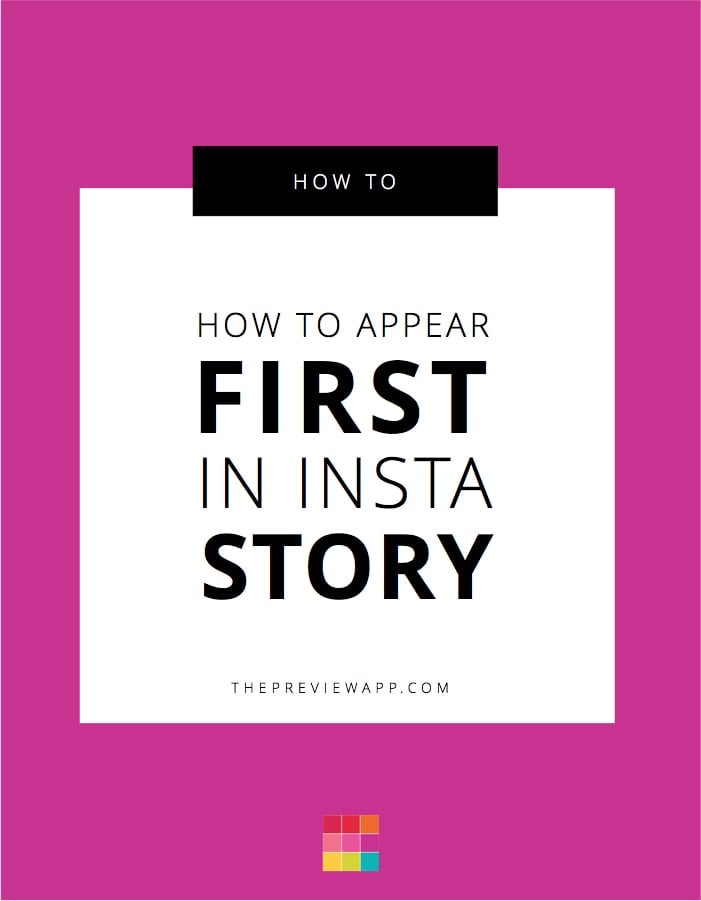
This is what I want to know … If you’re looking at your own stories, on the bottom left, there are 3 bubbles with viewers profile pictures in there. How does Instagram choose which views to display in that preview? My guess is it’s the people who view your stories the most often? Do you know?