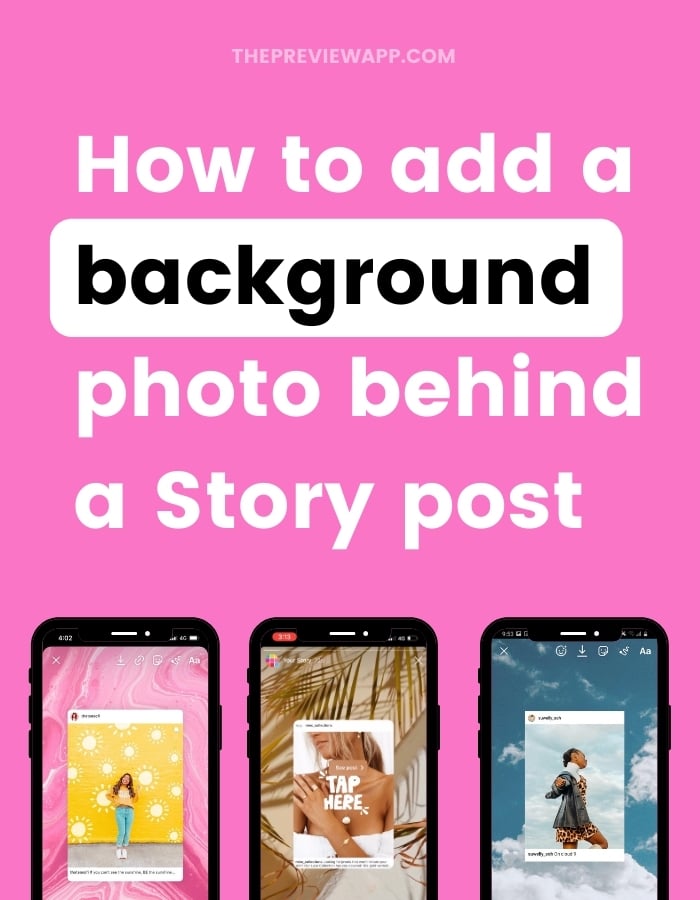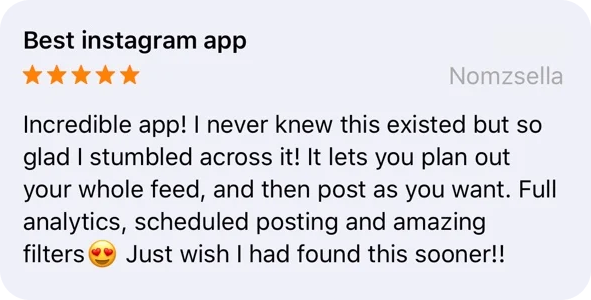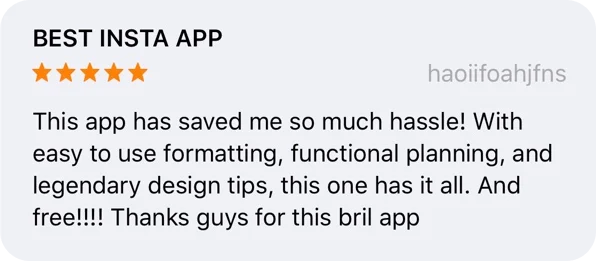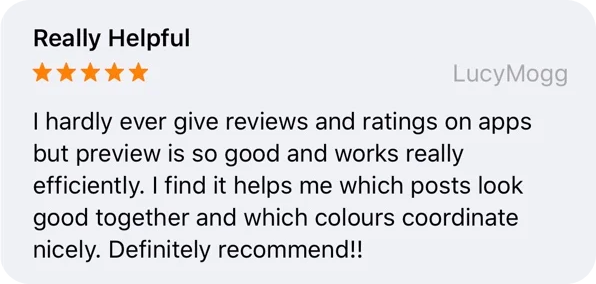Want to add a background photo when sharing a feed post in your Instagram Story?
There are 3 ways to do it:
- The screenshot trick
- The 2 finger trick
- The Android trick (if the other 2 tricks don’t work and you have an Android phone)
Let’s have a look at each trick.
Background Photo Trick #1. The Screenshot Trick
The first way to add a background picture on Instagram Story when sharing a post is to use the Screenshot Trick.
It’s super fast to do, and the final result looks like this:
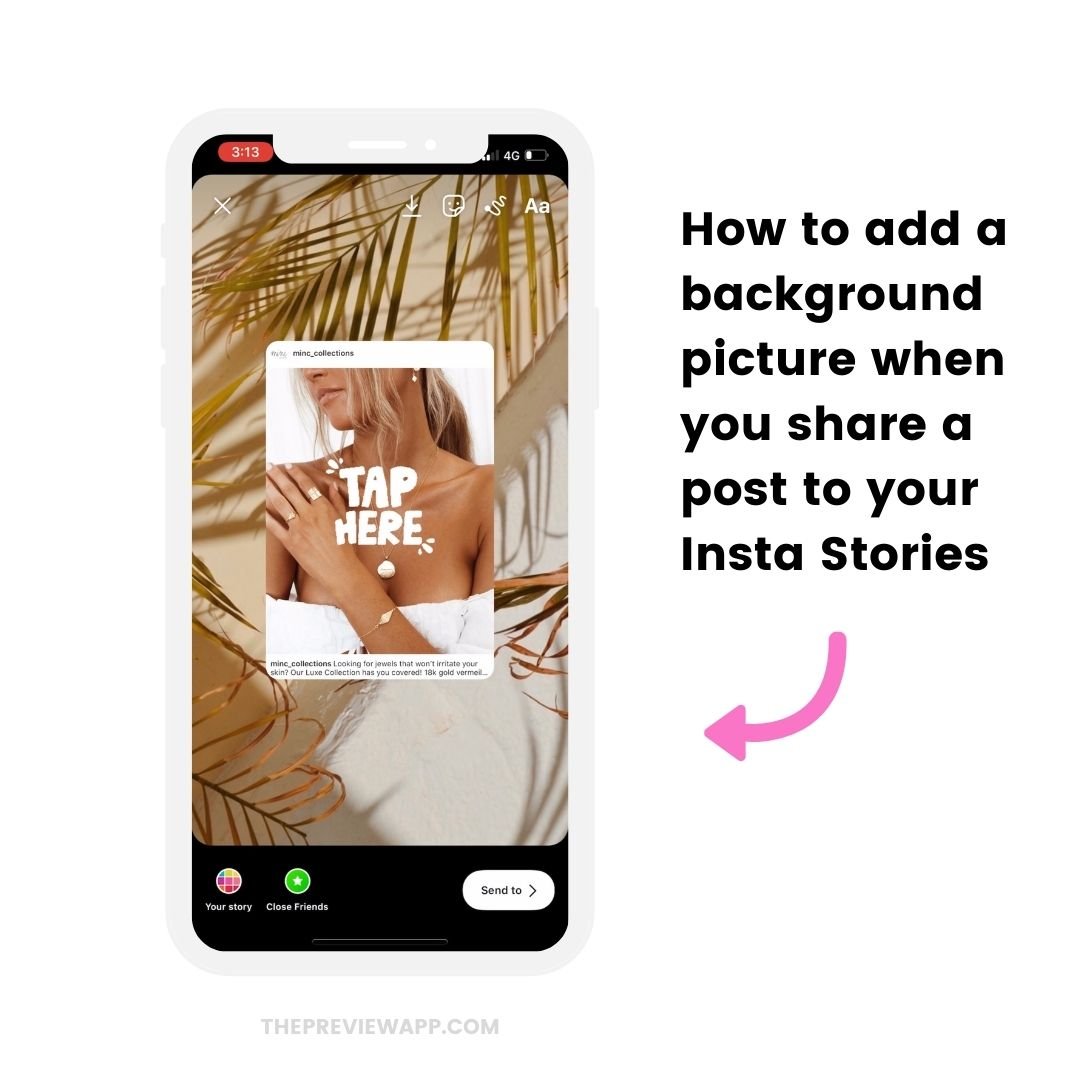
Click here to see the video tutorial.
Here’s how to do it:
- Share a post from your feed to your Story
- Make the background color white
- Take a screenshot
- Crop the screenshot to only show the post image
- Come back in your Instagram Story and increase the size of the post so that it covers the screen
- Press on the “Sticker” option on top
- Press on the “Photo” sticker feature (Android people: you might not have this option yet, so check out Trick #2 or #3)
- Add your background photo
- Make it big on top of the post to cover the screen
- Go back in the Photo Sticker feature
- Choose the cropped post screenshot
Done!
And yes, the post is clickable / tappable. You can tap on it and people will be able to check the post in your feed.
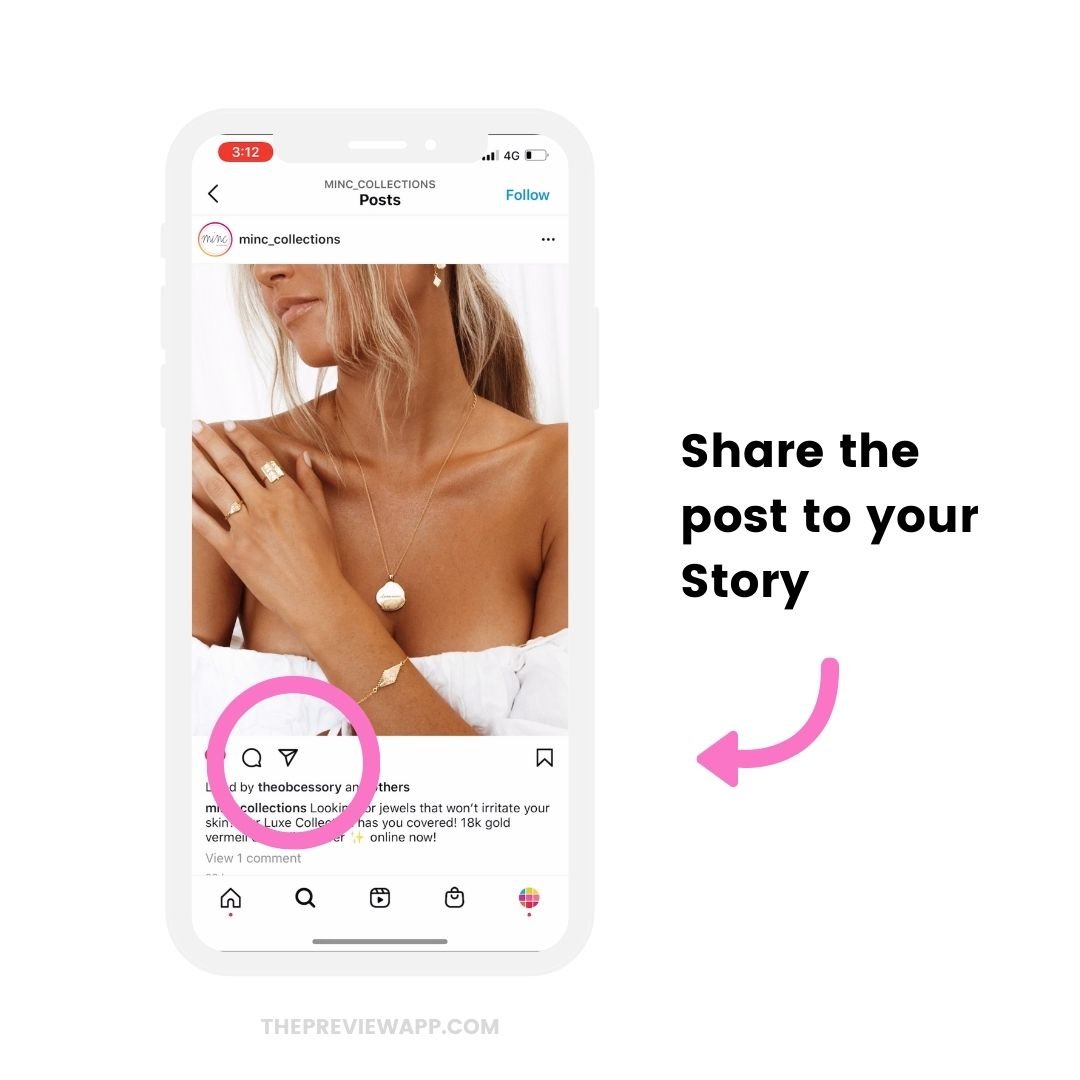
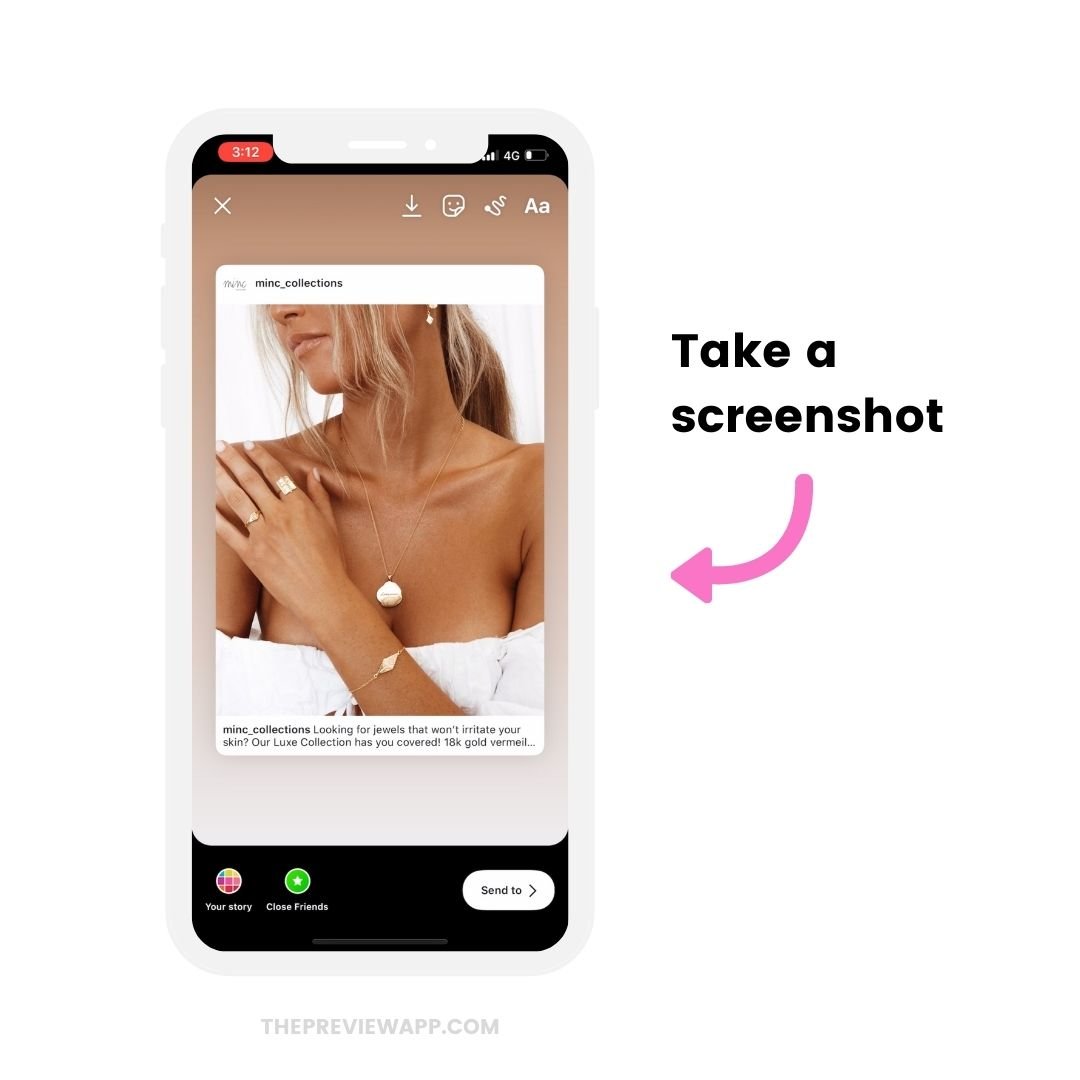
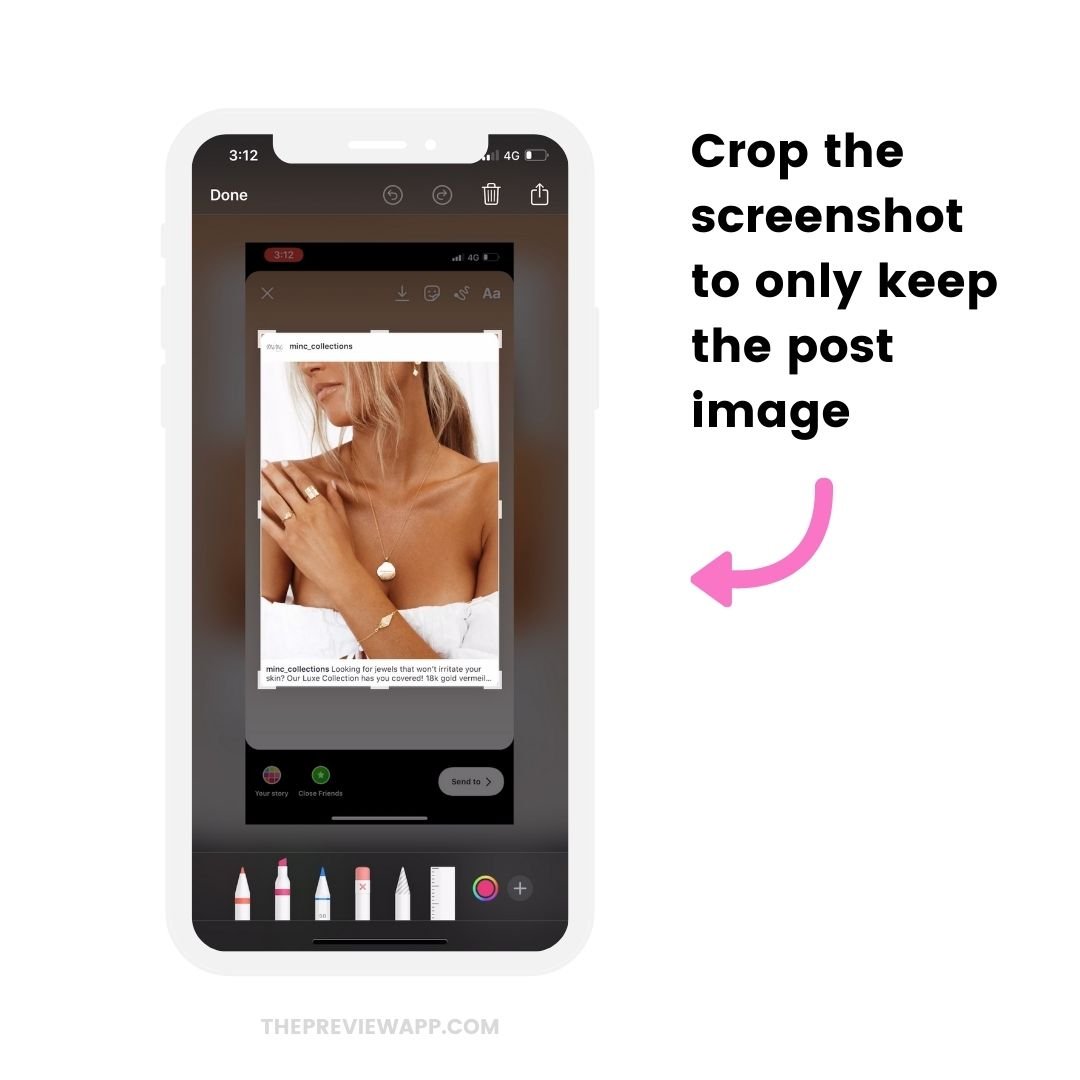
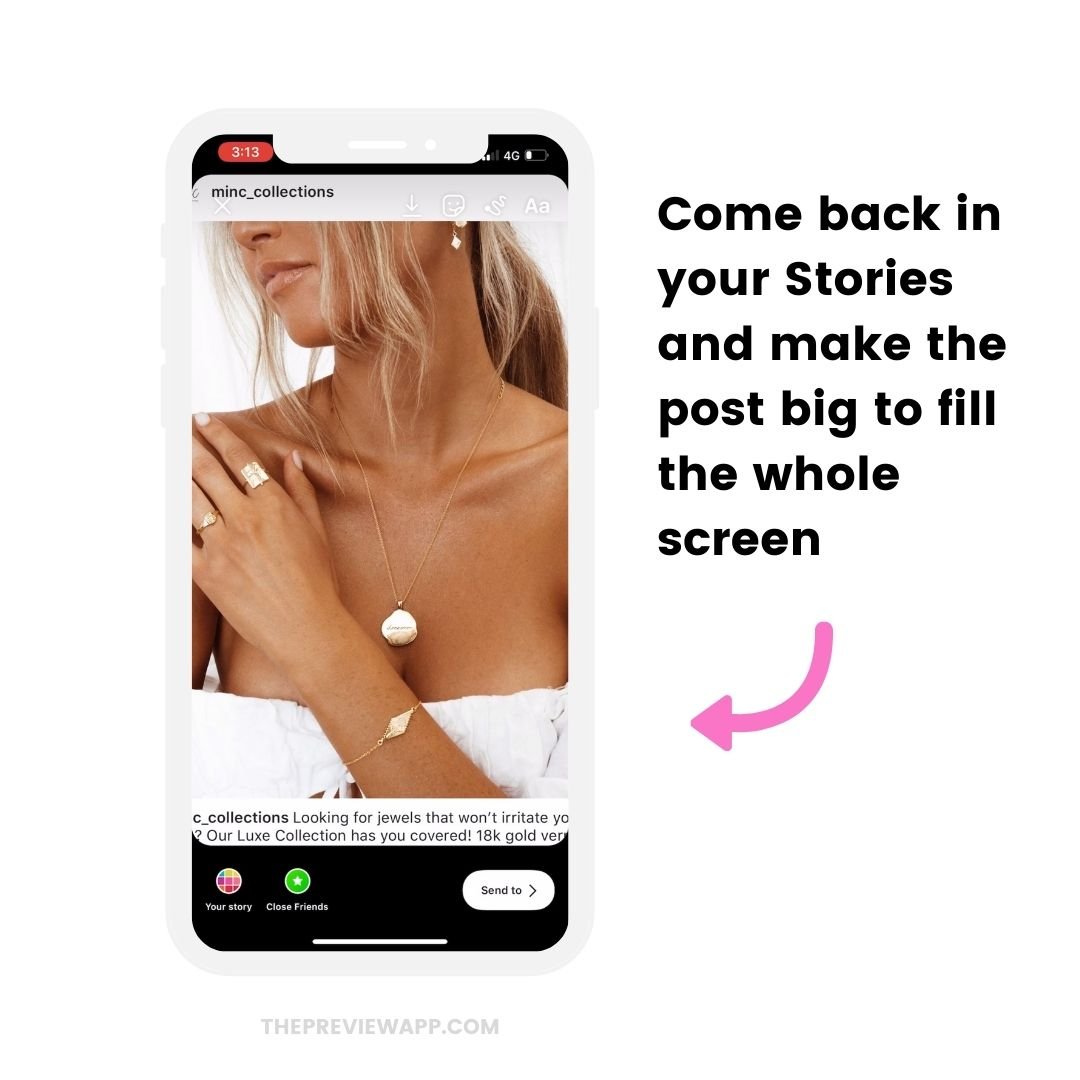
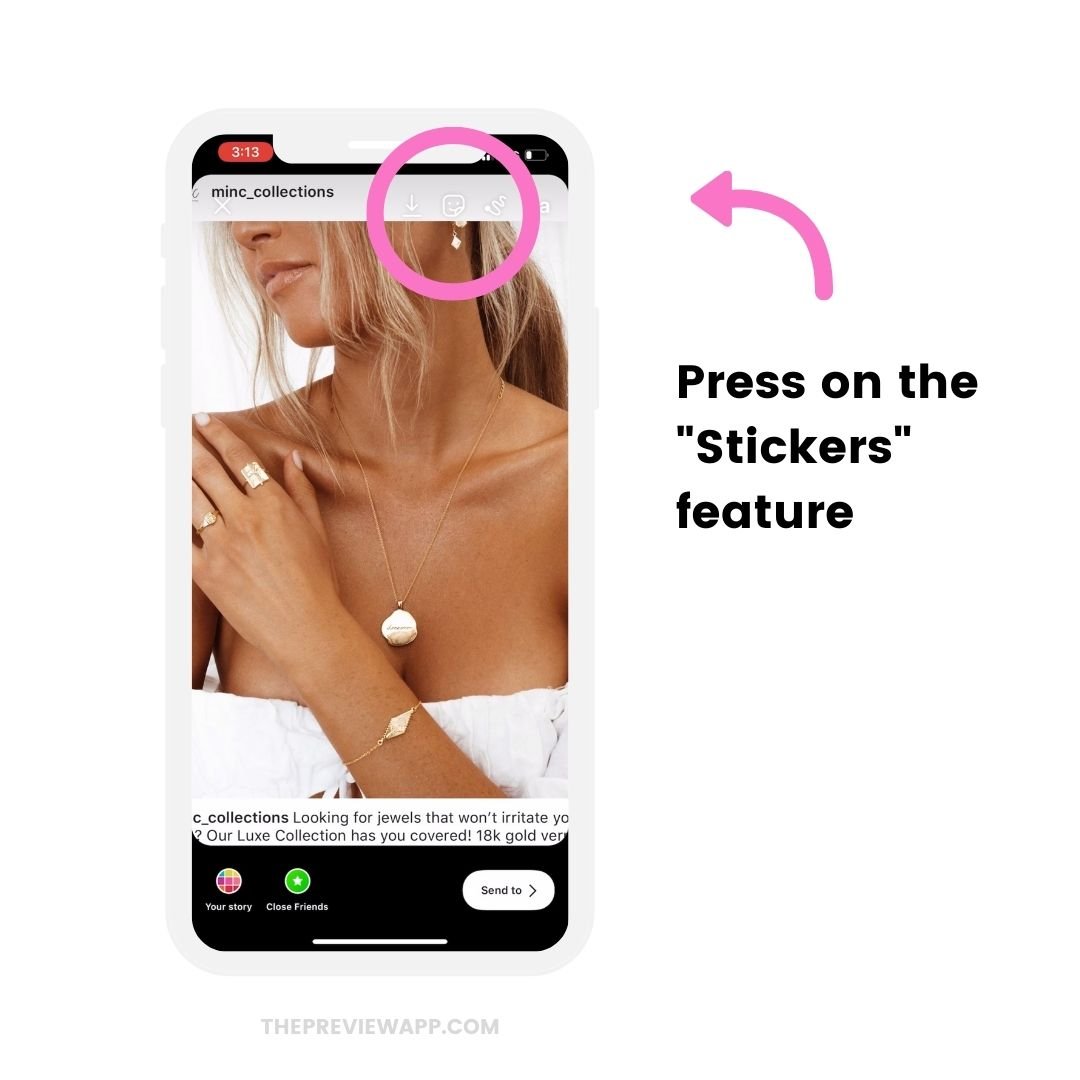
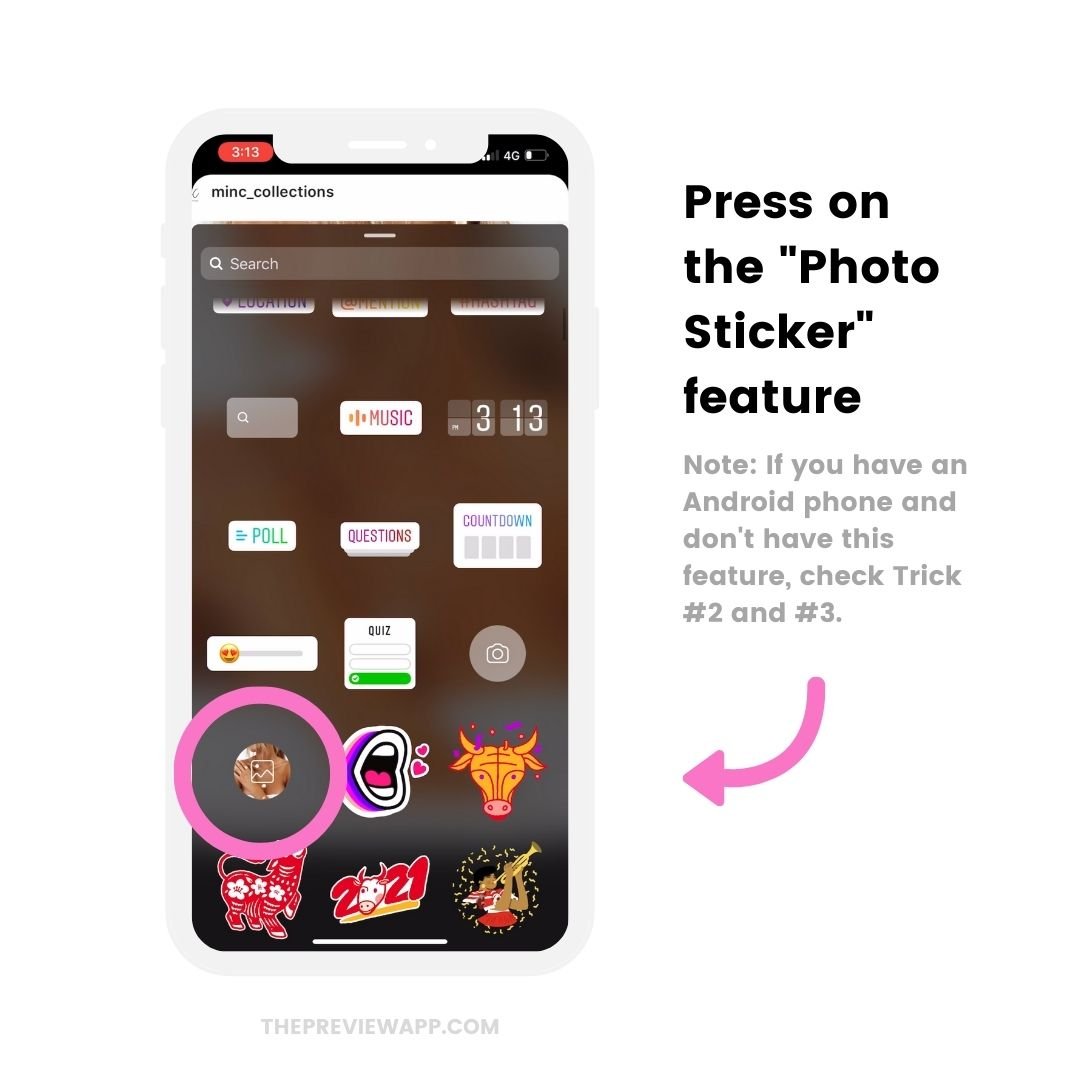
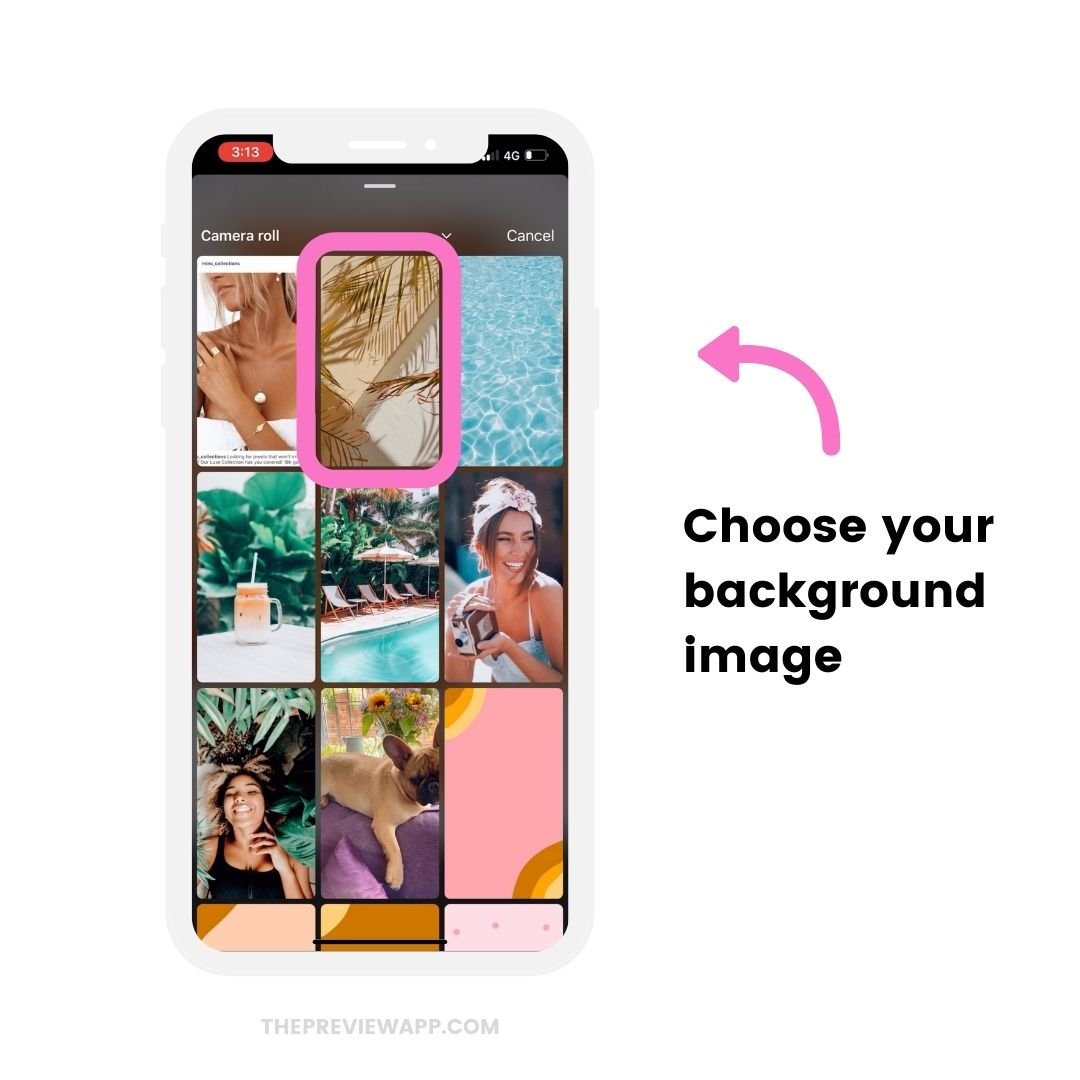
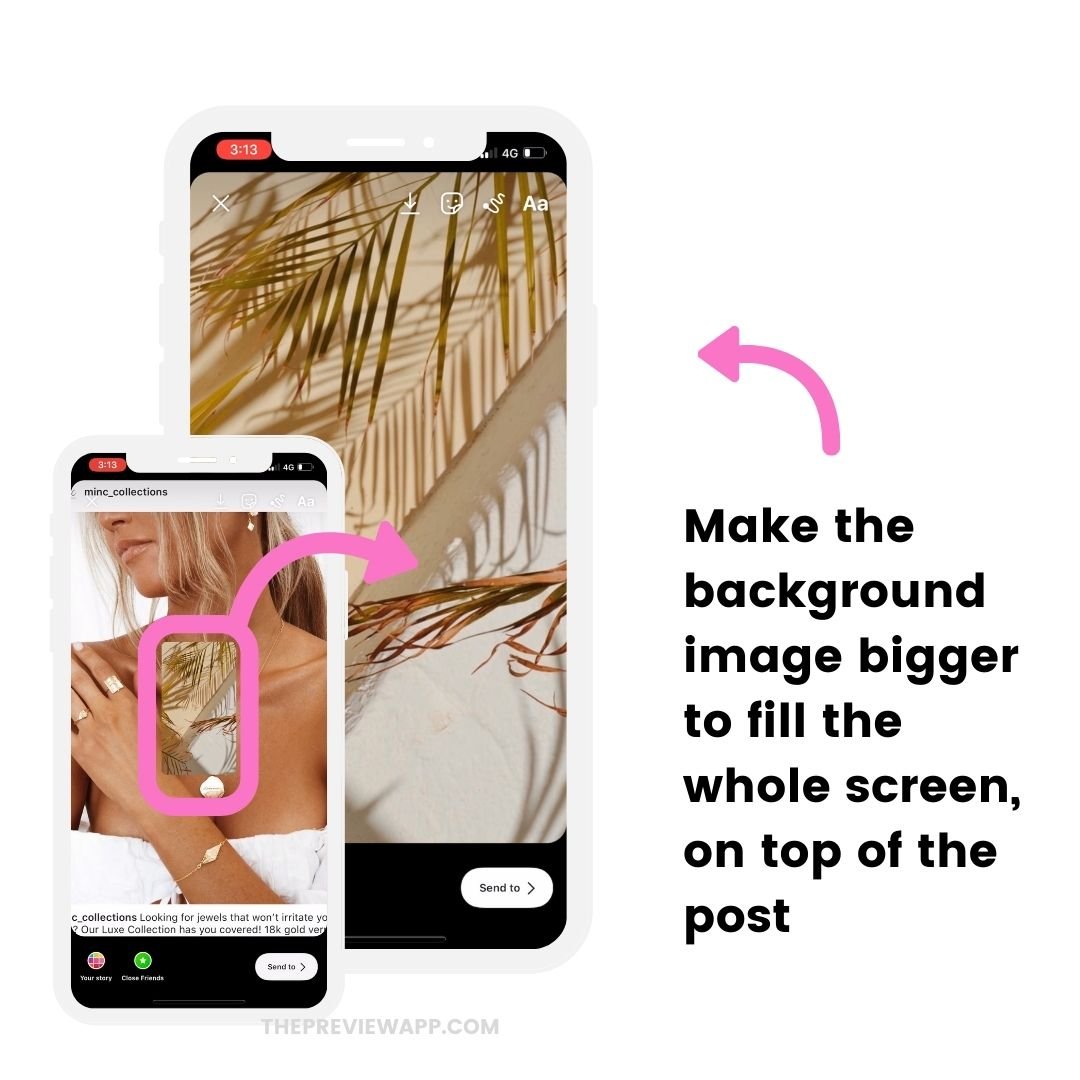
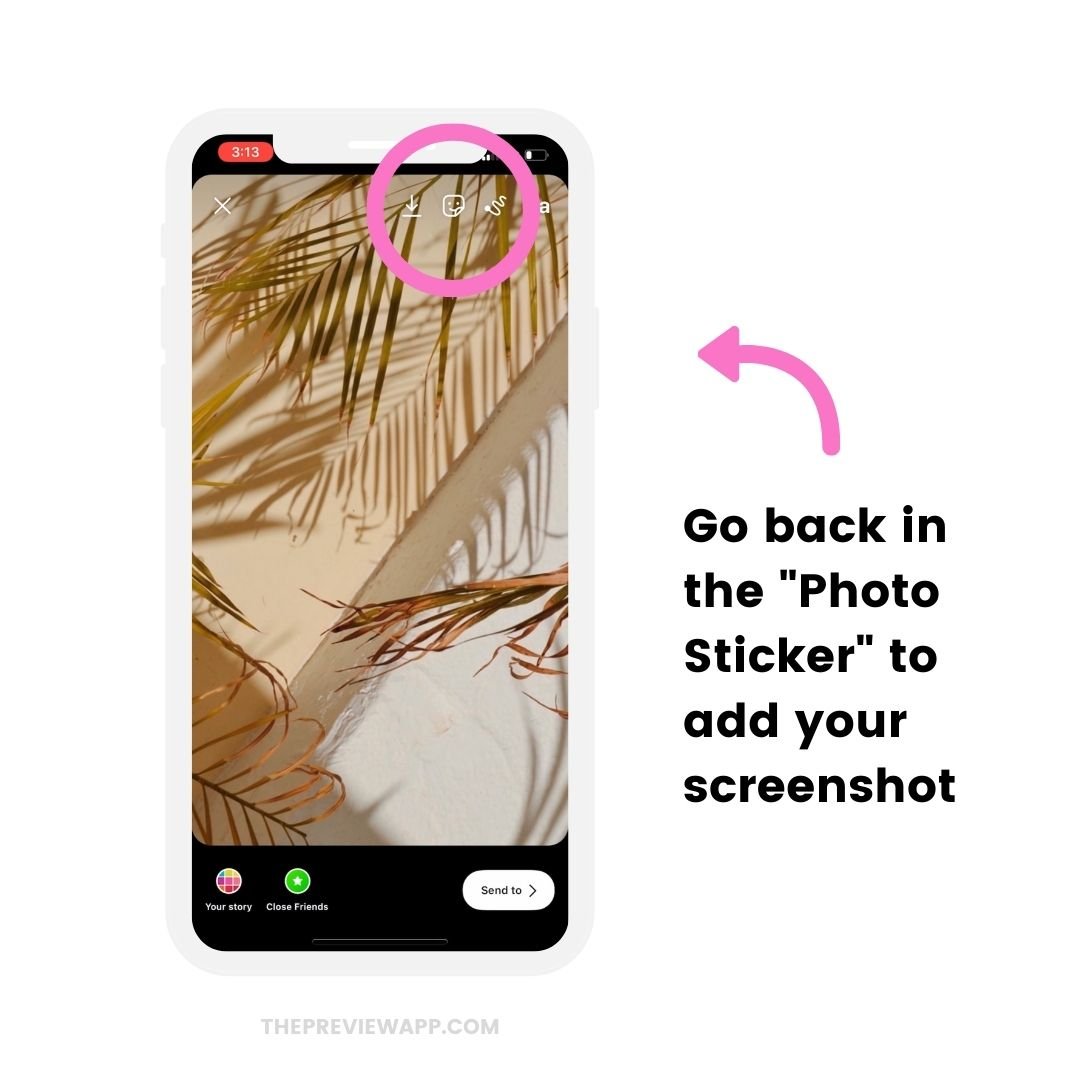
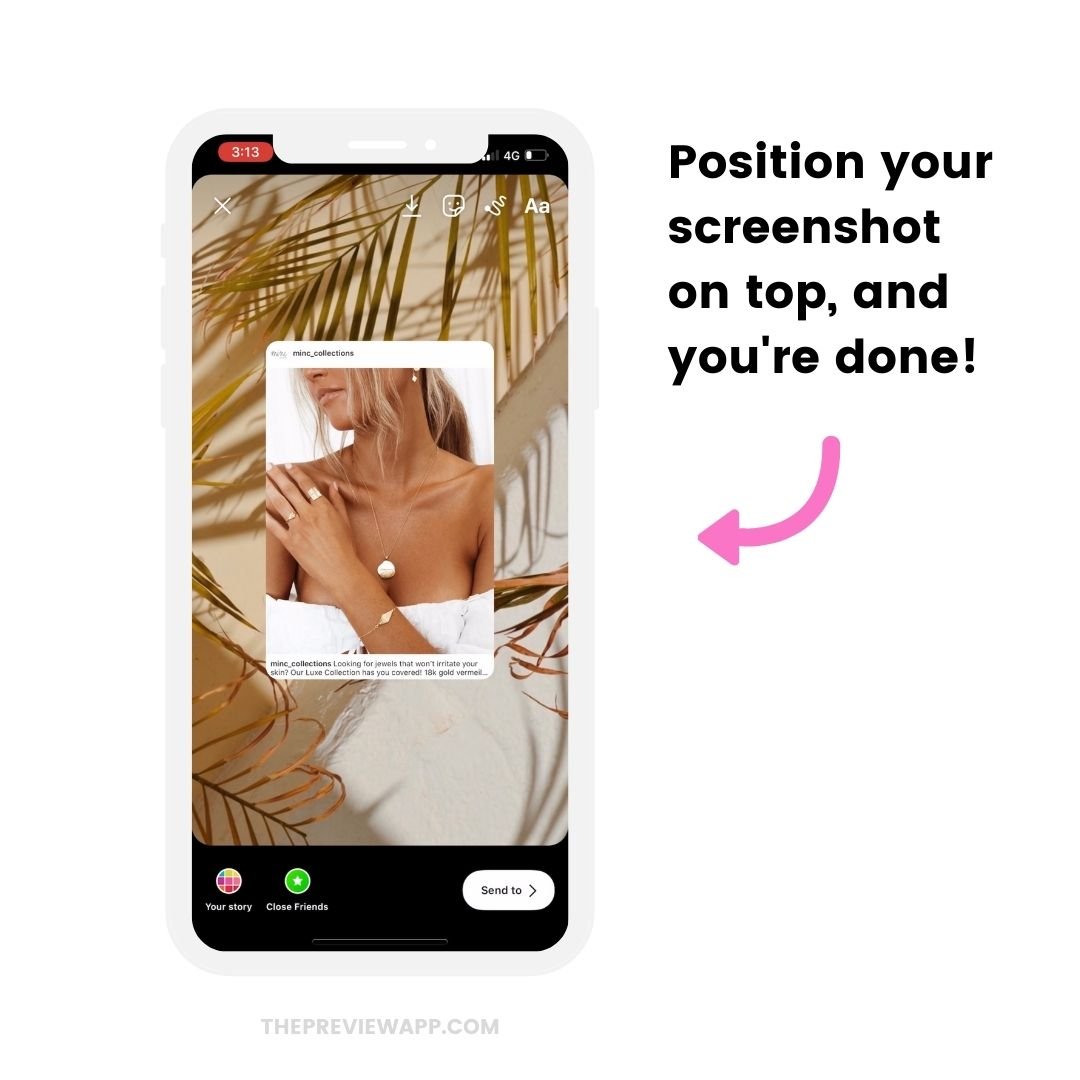
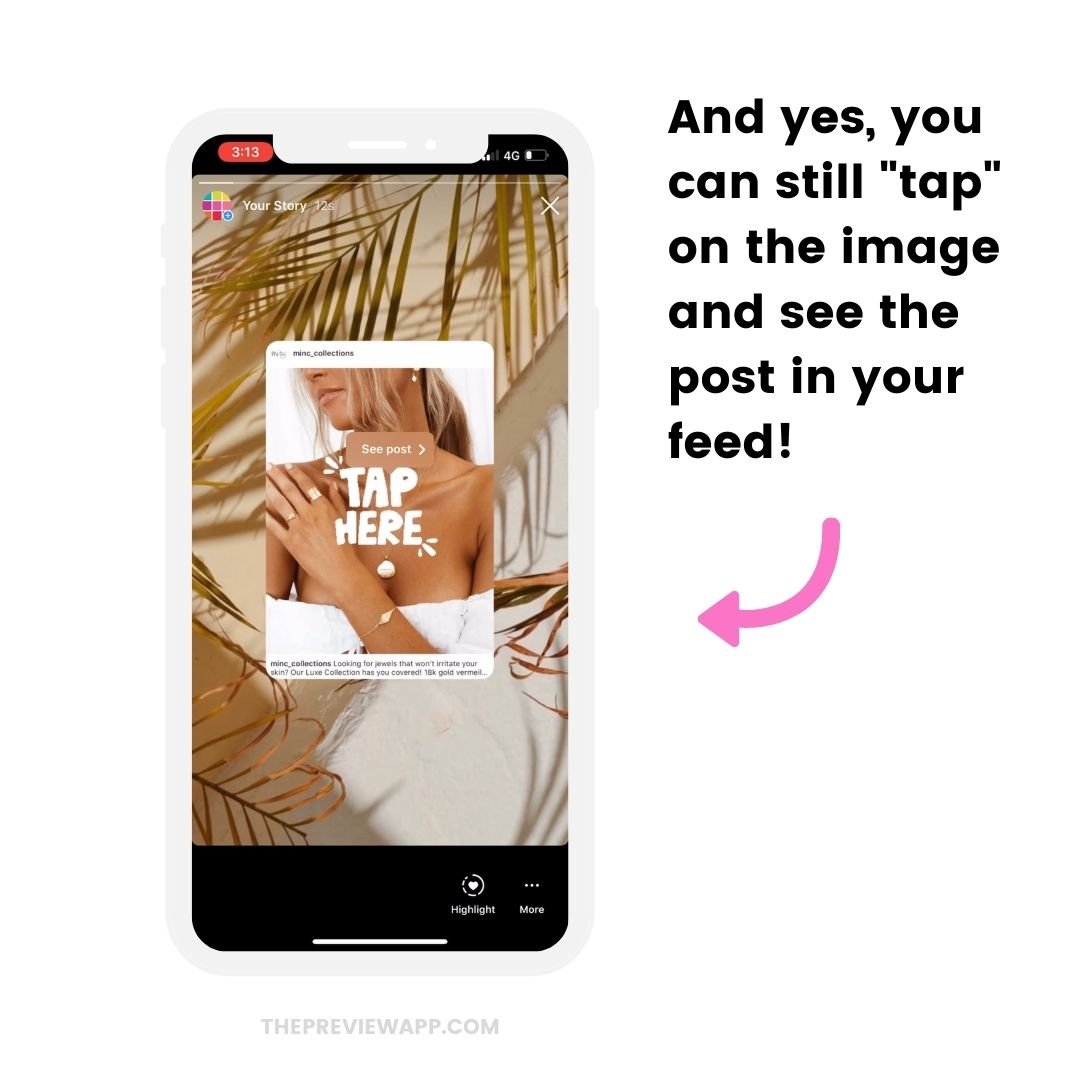
Background Photo Trick #2. The 2 Finger Trick
Want an easier way to change the background picture without covering the photo?
Use the 2 Finger Trick.
Here’s how to do it:
- Share a post from your feed to your Instagram Stories
- Move the post to the left of your screen
- Press on the “Sticker” button on top
- Press on the “Photo Sticker” option
- Choose your background picture
- Make the background picture big so it touches the top and bottom of the screen
- Hold 2 fingers on the background picture, and hold your left thumb on the post
- While still keeping your left thumb on the post, drag the background photo with your 2 fingers on the screen to the left, so it fits under the post
And you’re done!
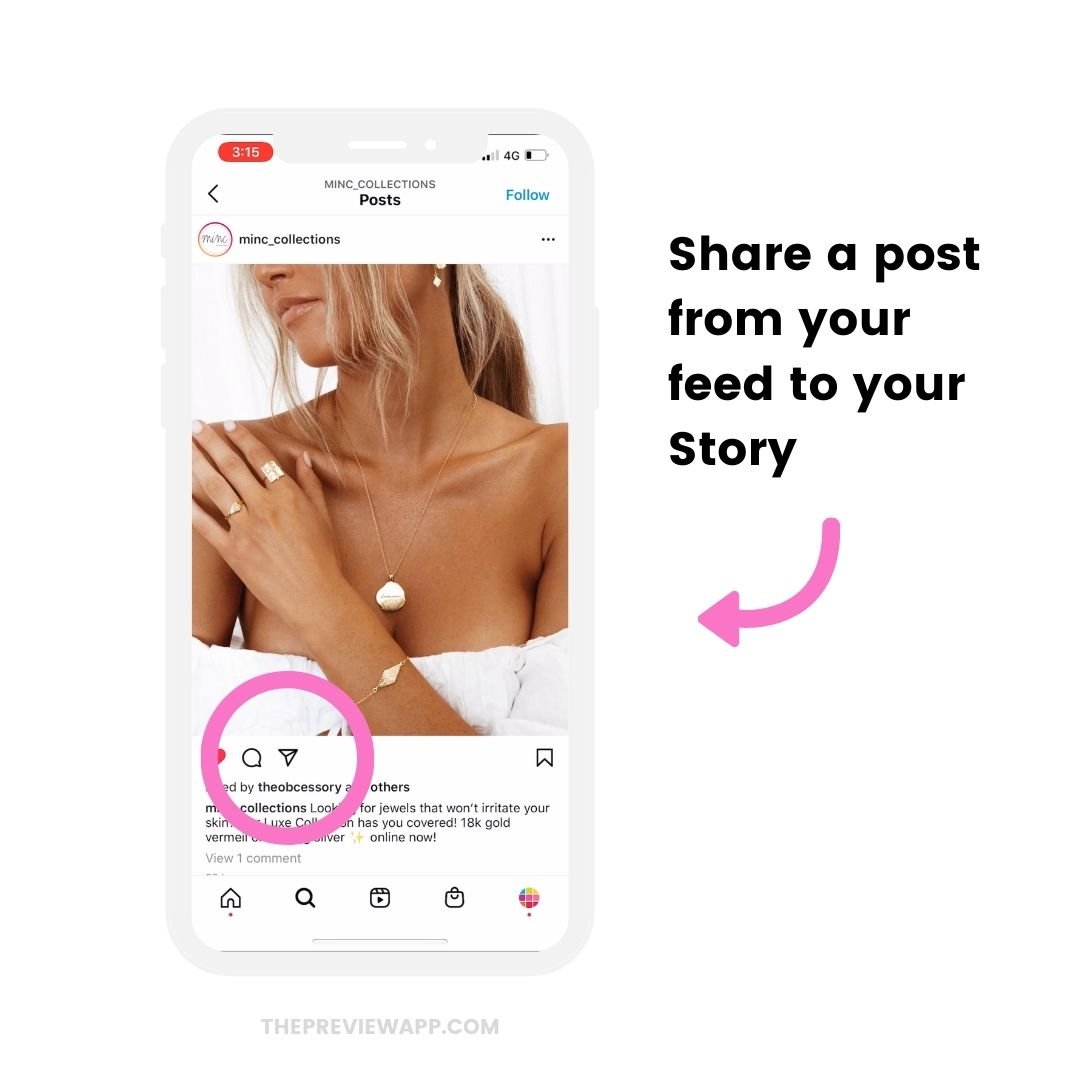
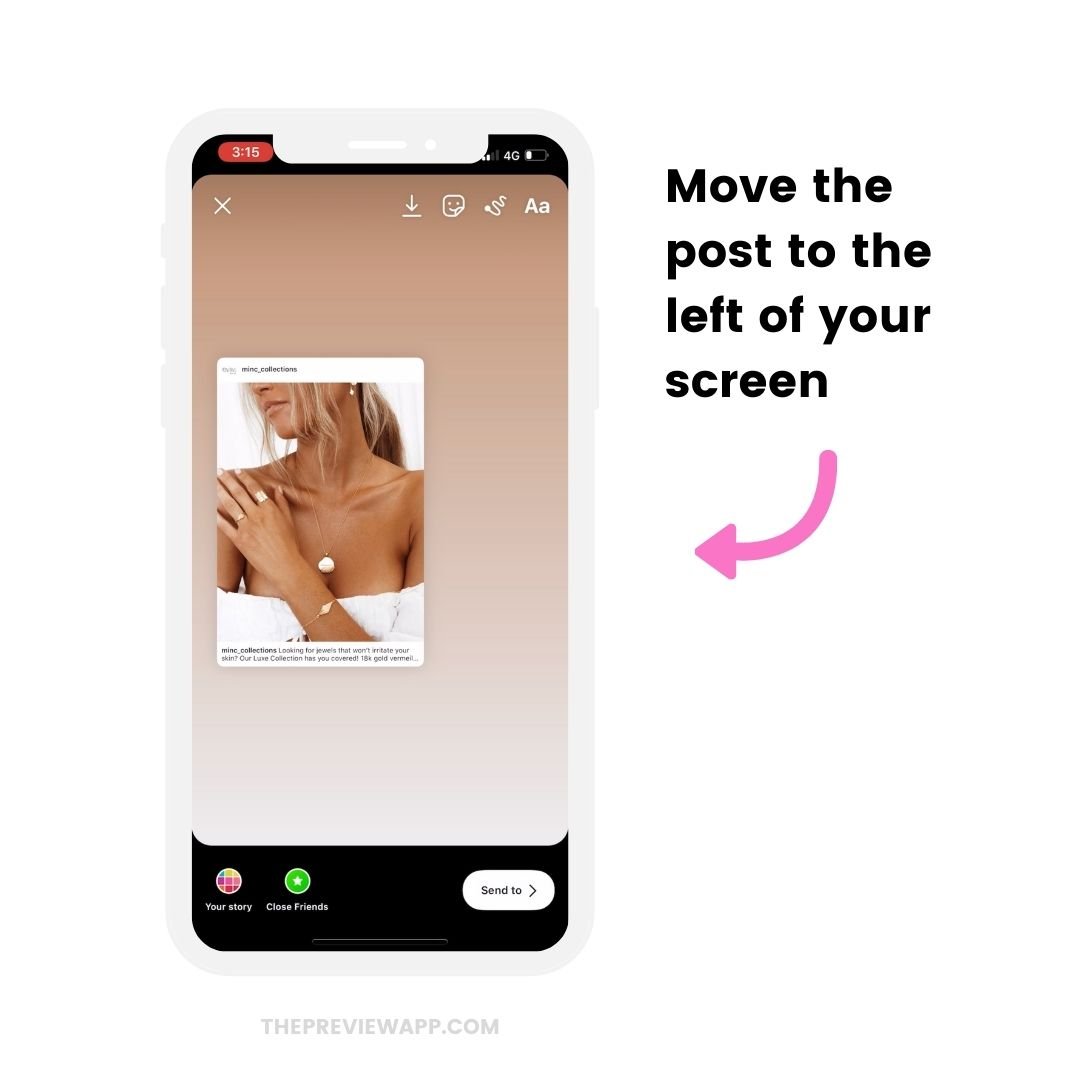
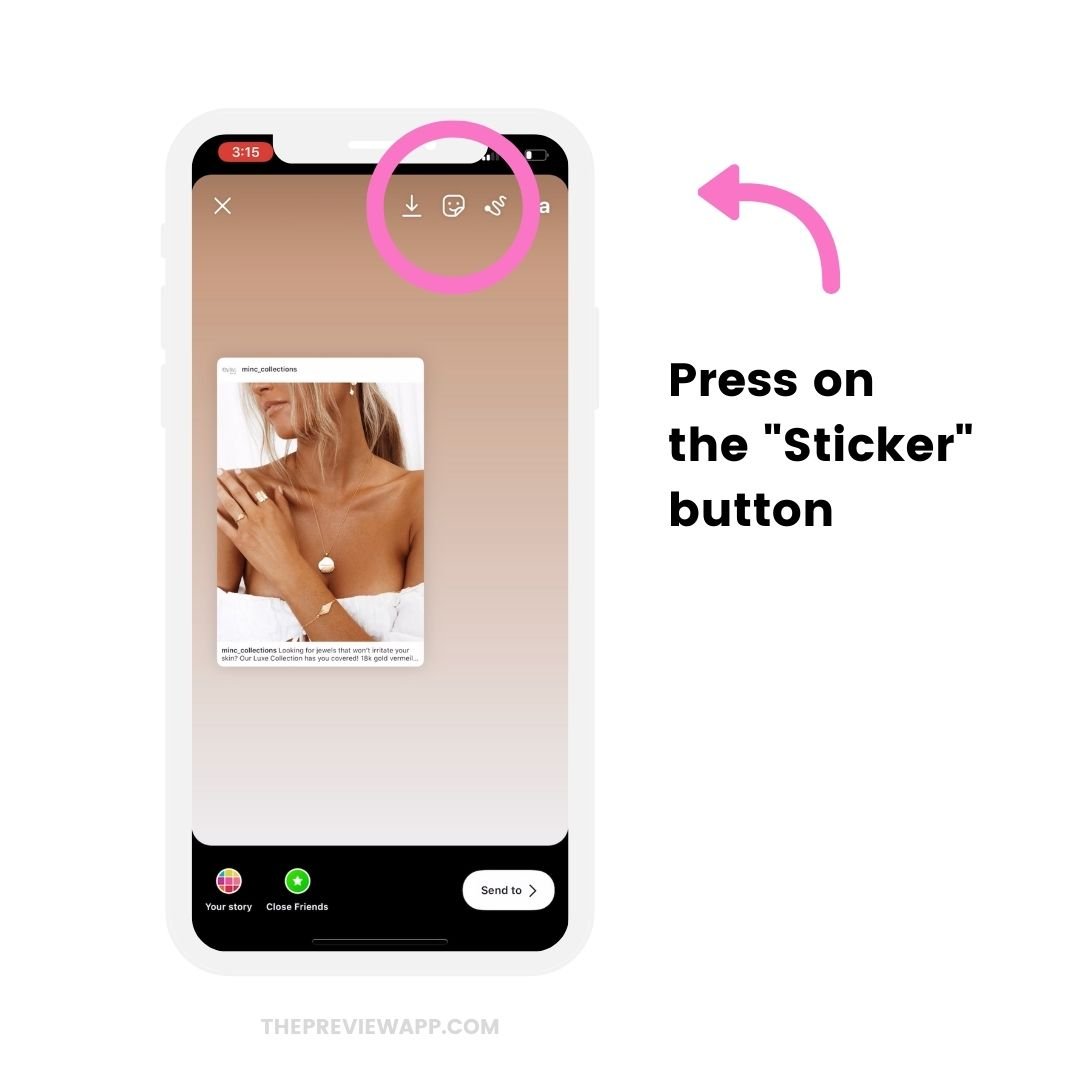
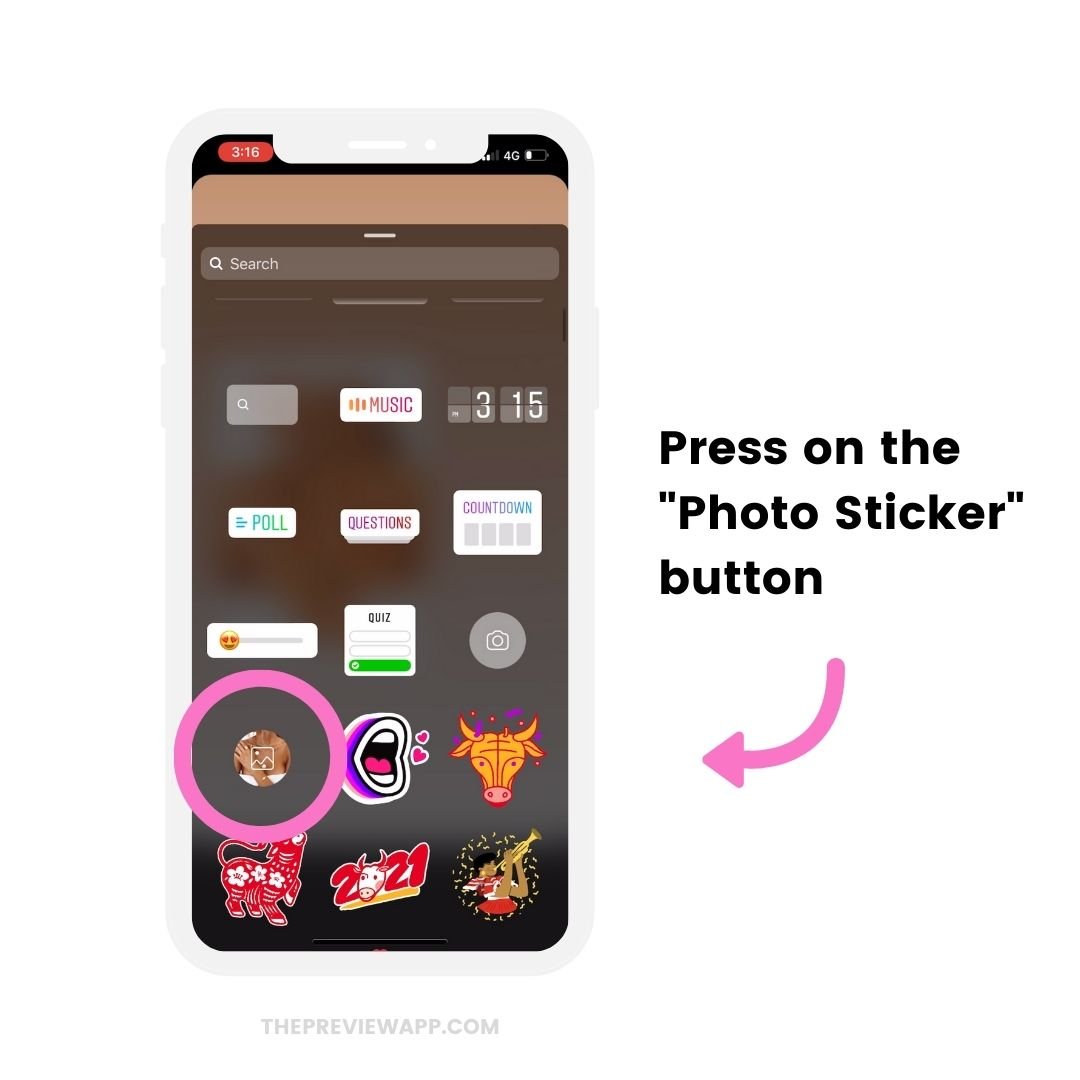
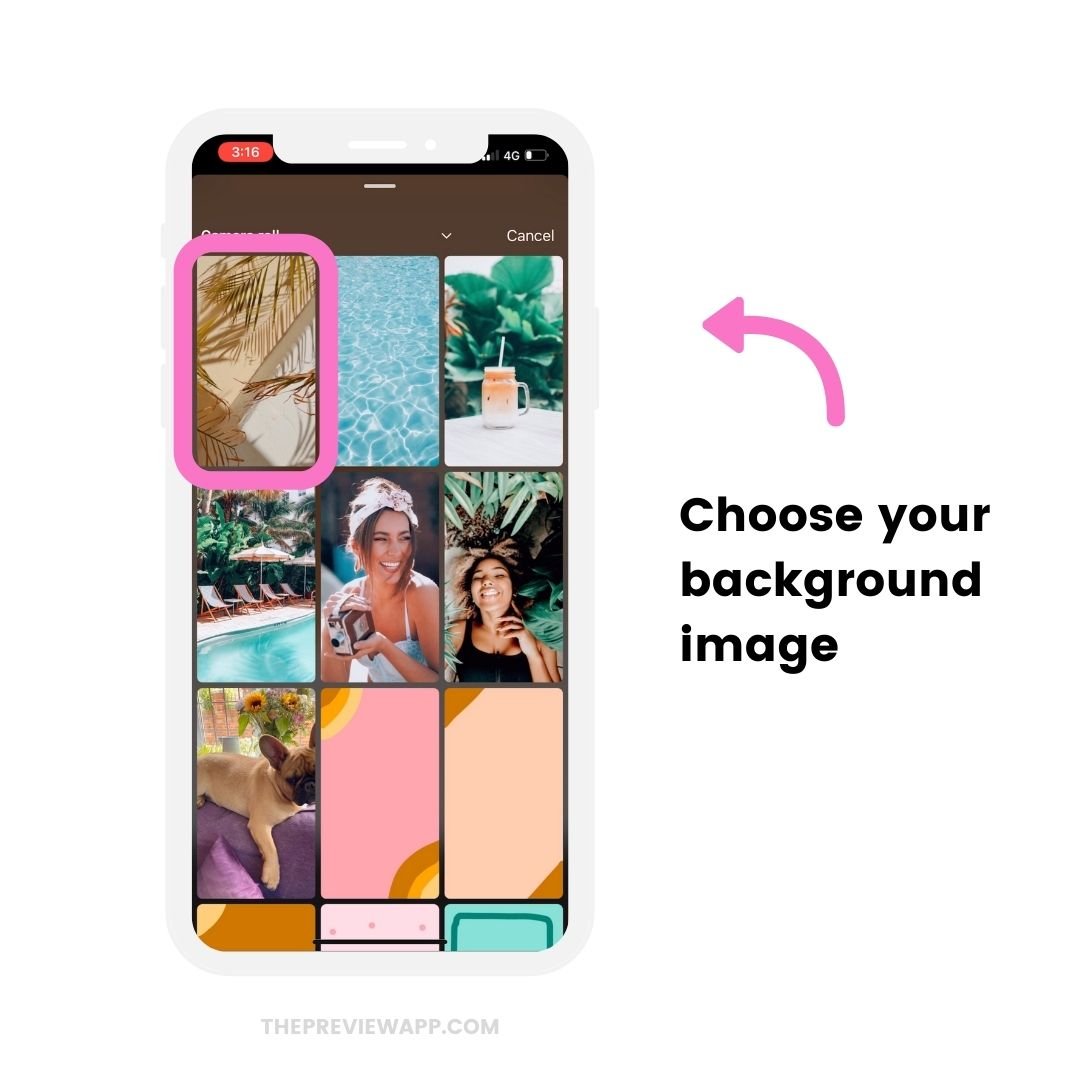
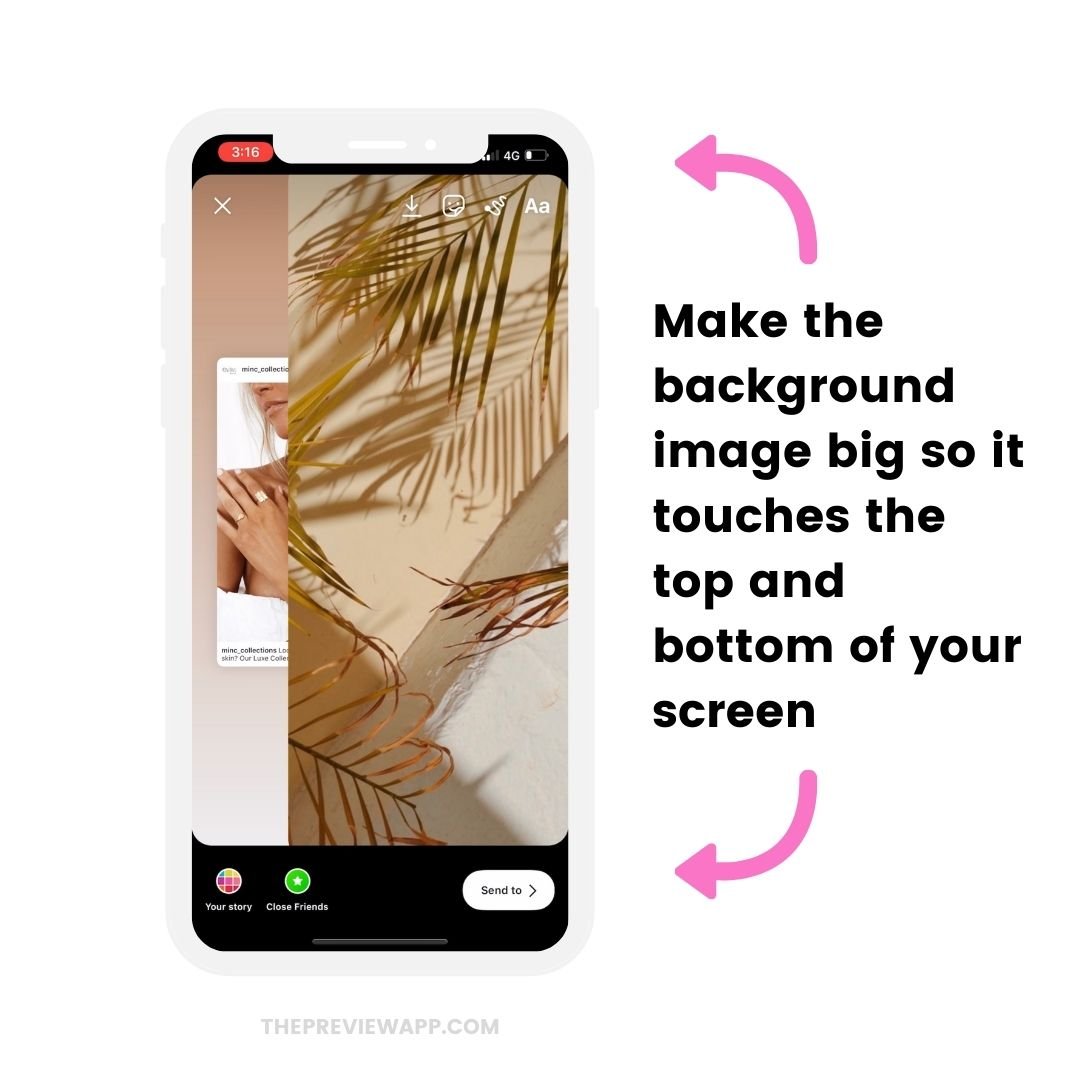
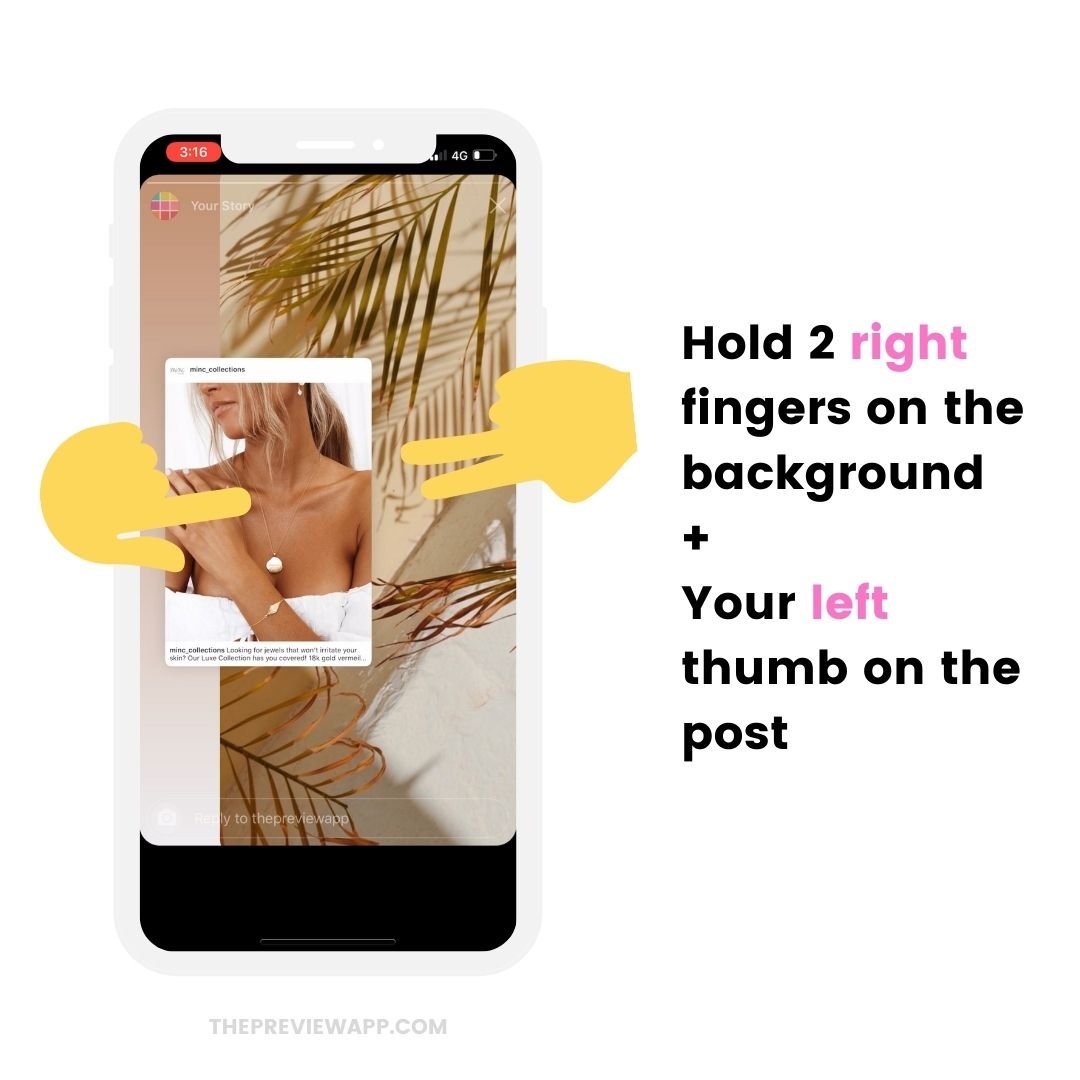
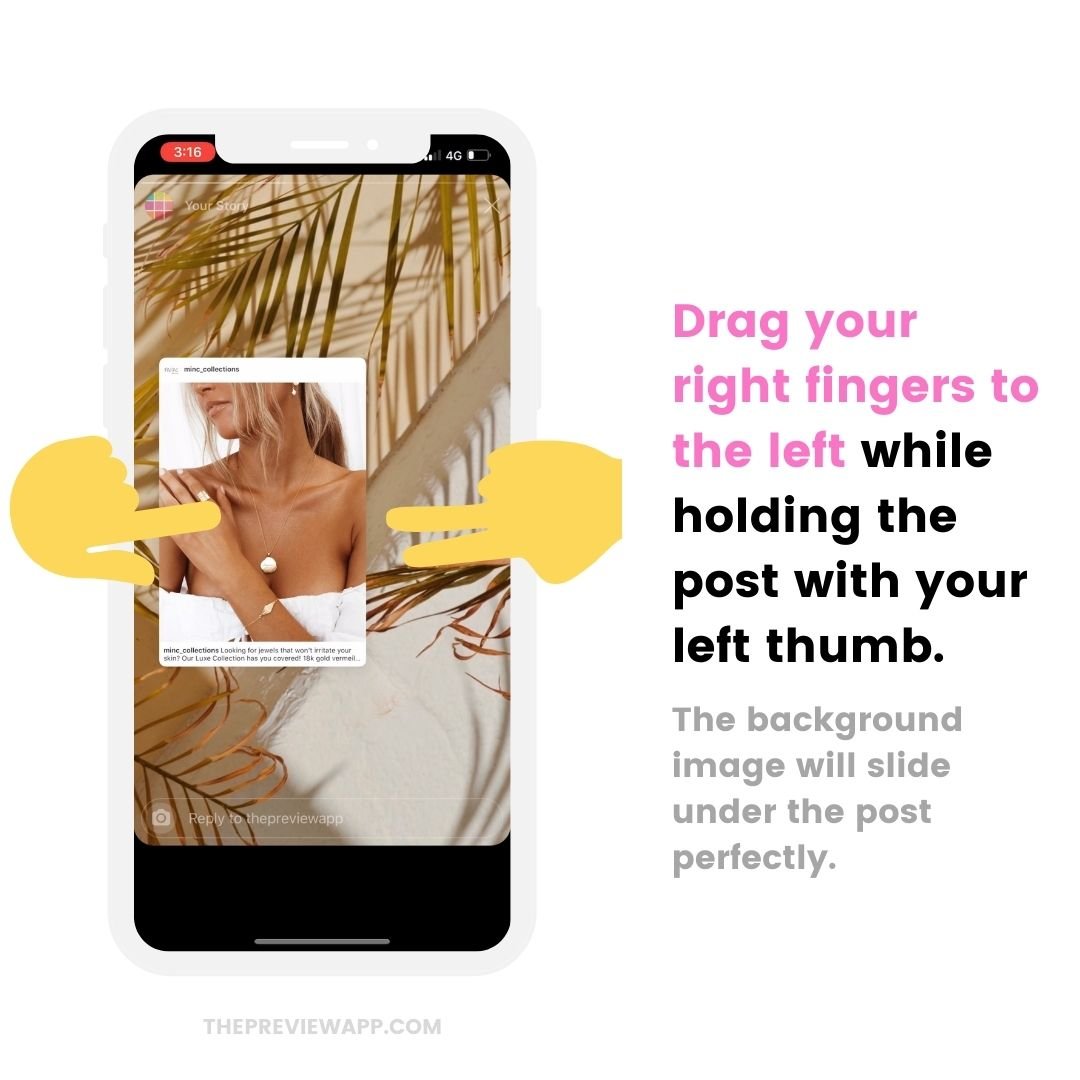
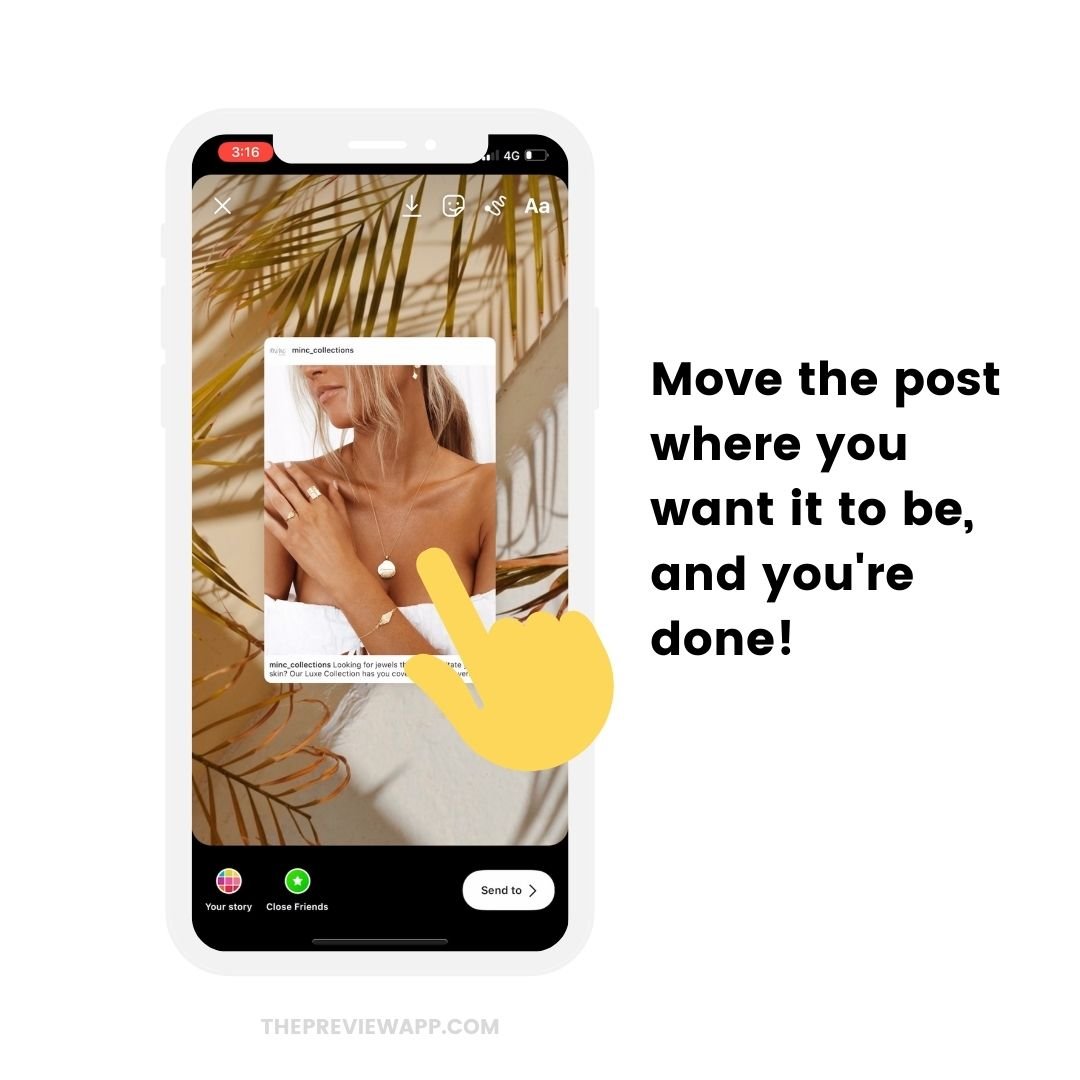
Background Photo Trick #3. The Android Trick
How to change the background photo in your Insta Stories with an Android phone?
Not all Android phones have the “Photo Sticker” feature or the “Copy image” feature on Instagram yet.
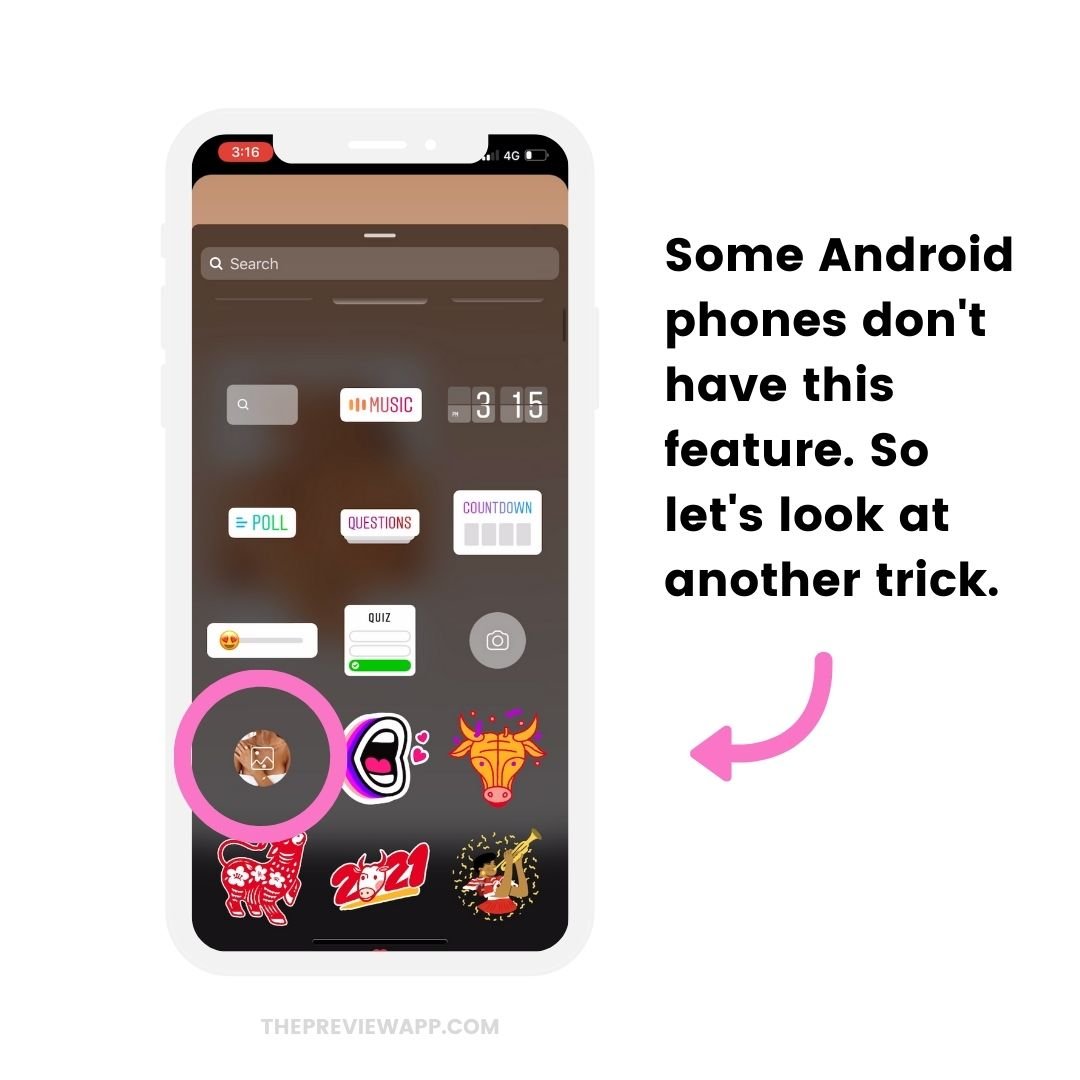
So if you don’t have it, here is how to add a background picture in your Stories when you share a post from your feed.
It might look long, but trust me, it’s super fast and it only takes a few seconds, and you’ll get addicted to this trick.
Click here to watch the video tutorial.
Here are the steps:
- Download the app called “Microsoft Swiftkey”
- Take a screenshot of the photo you want to add in the background and crop to only keep the photo part
- Share a post from your feed to your Story
- Take a screenshot of the post and crop
- Make the post very big to fill your whole Insta Story screen
- Press on the “aA” text option
- Press on the “Sticker” button
- Press on the “Pin” button
- Press on the “Camera” button
- Select your background picture and add it to your Story
- Make the background picture big to fill the entire screen
- Repeat the steps to add your post screenshot on top of the background
And you’re done!
If you want to change the background color without covering the photo, click here.
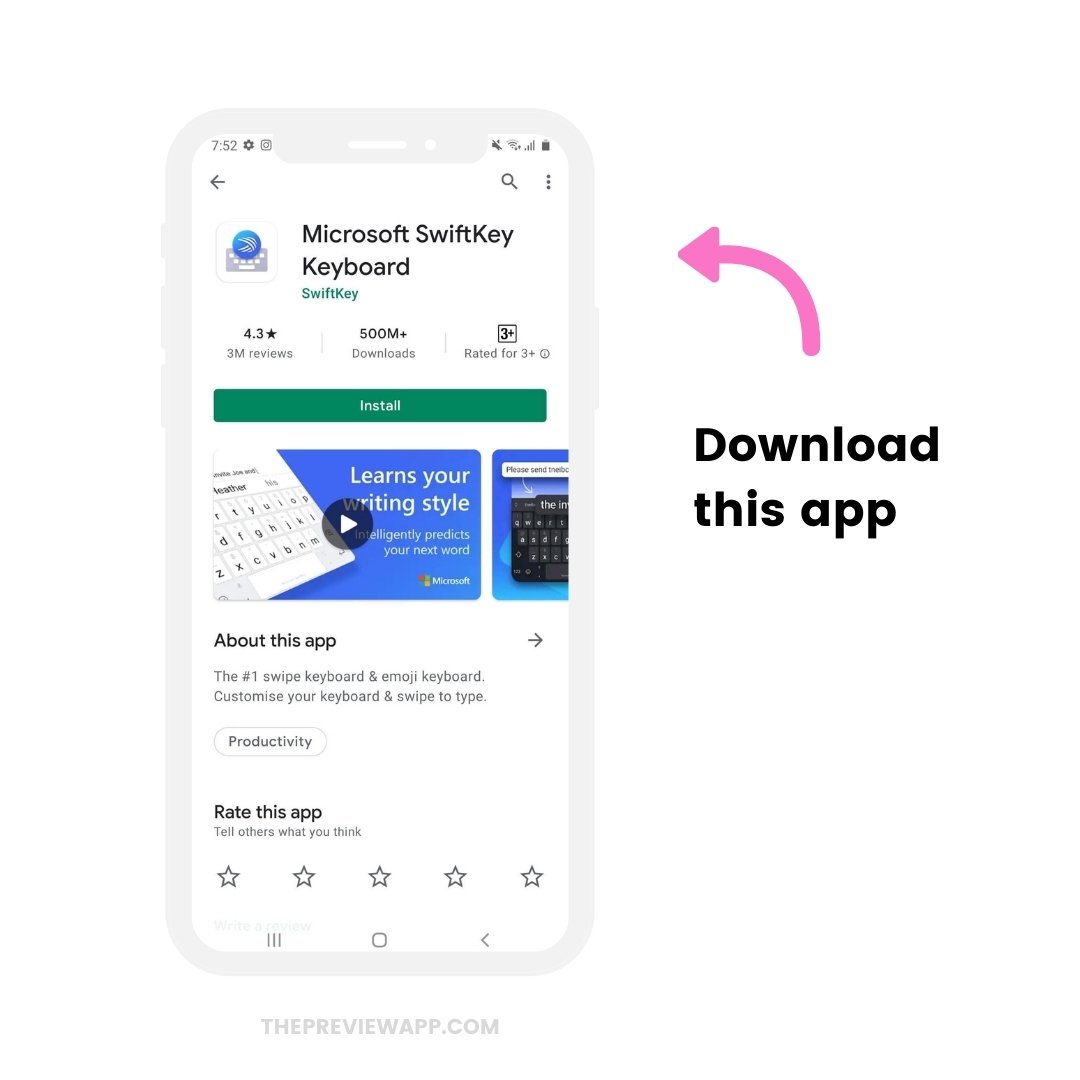
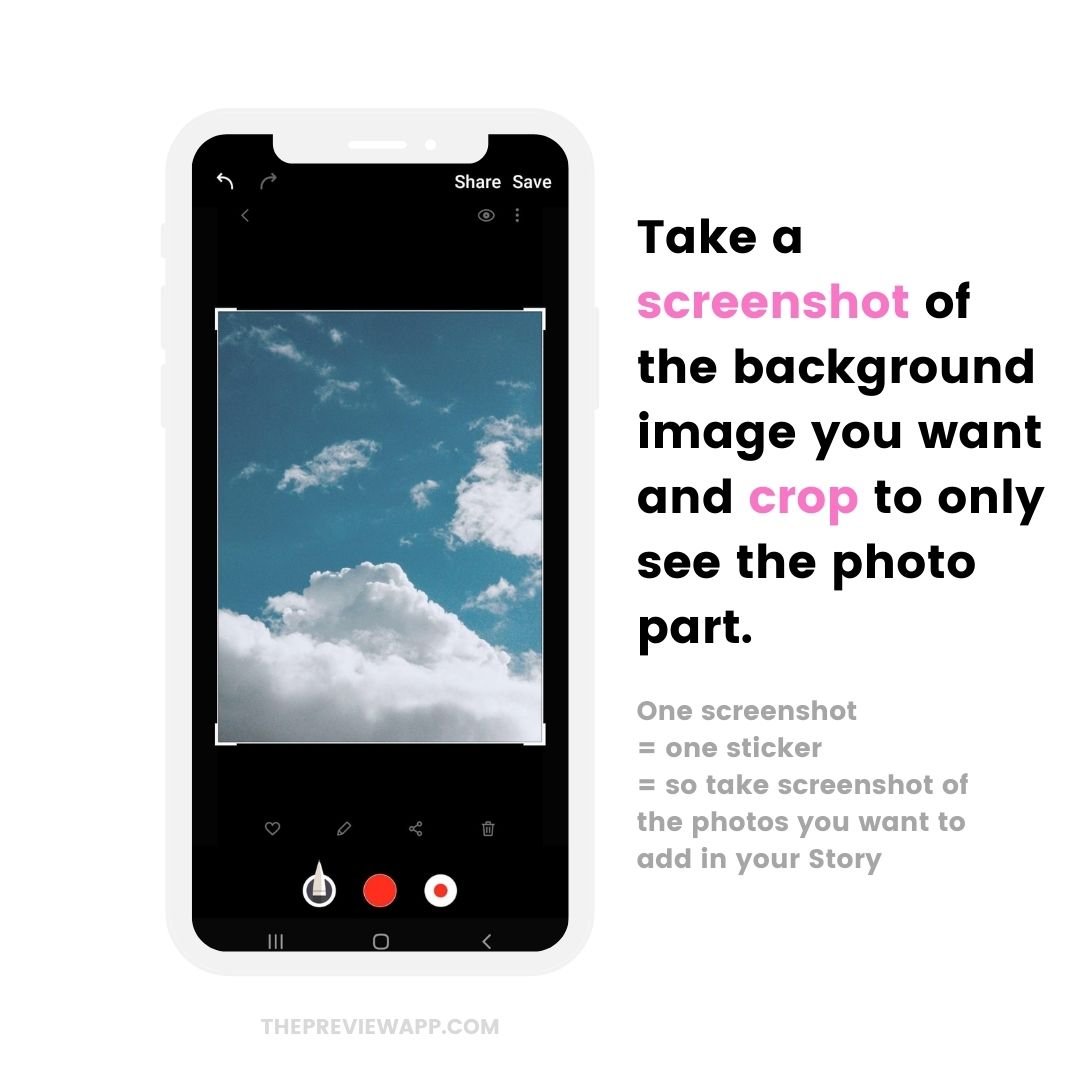
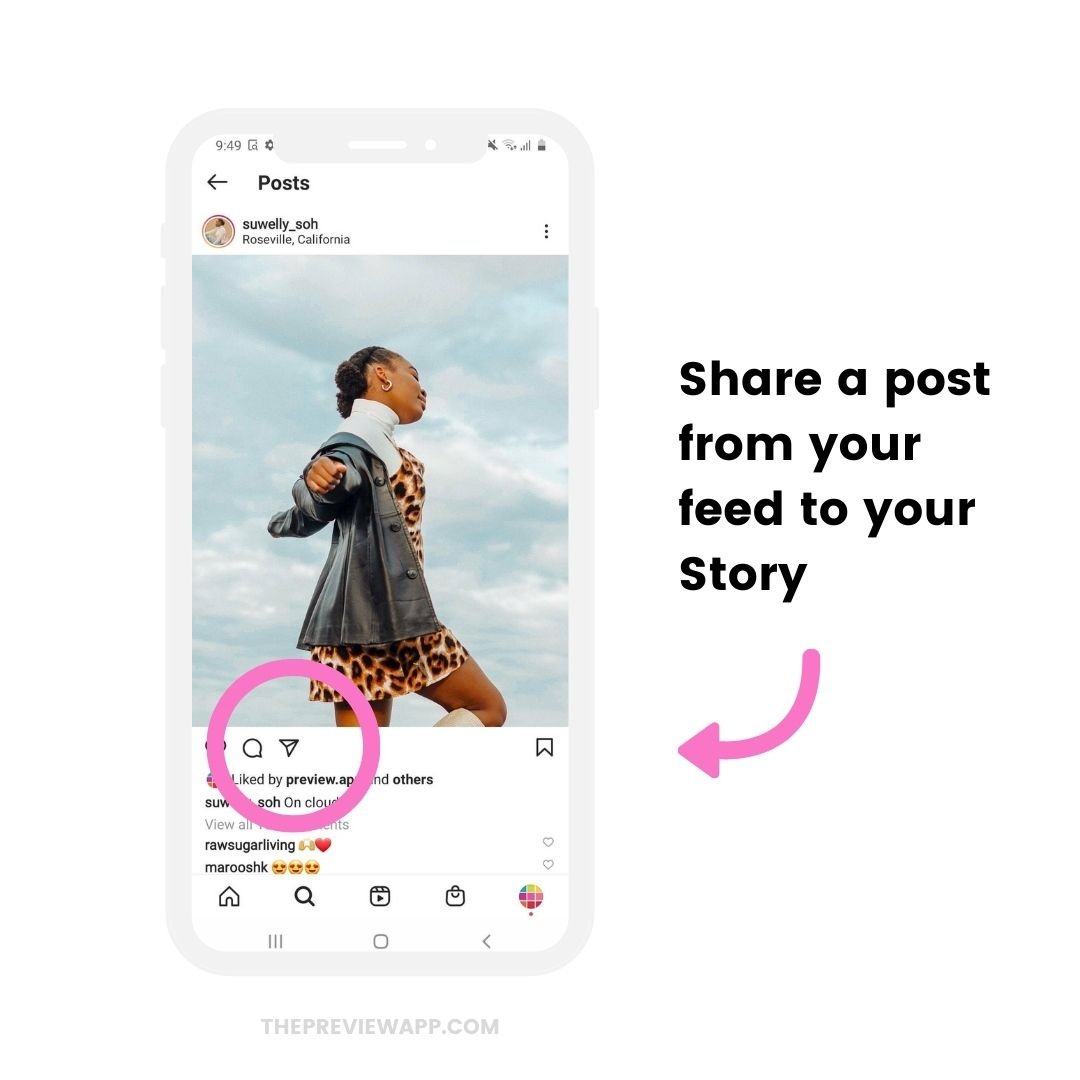
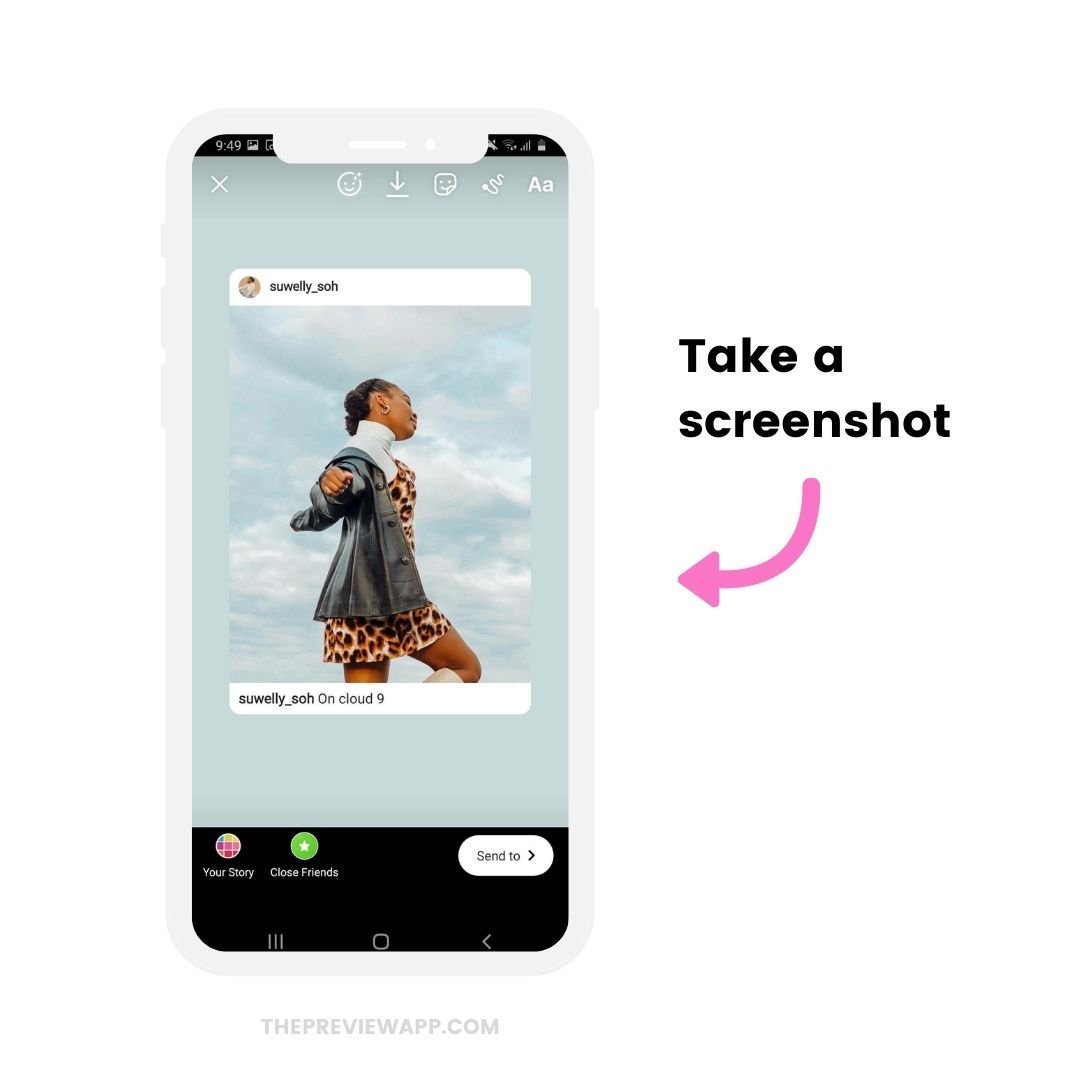
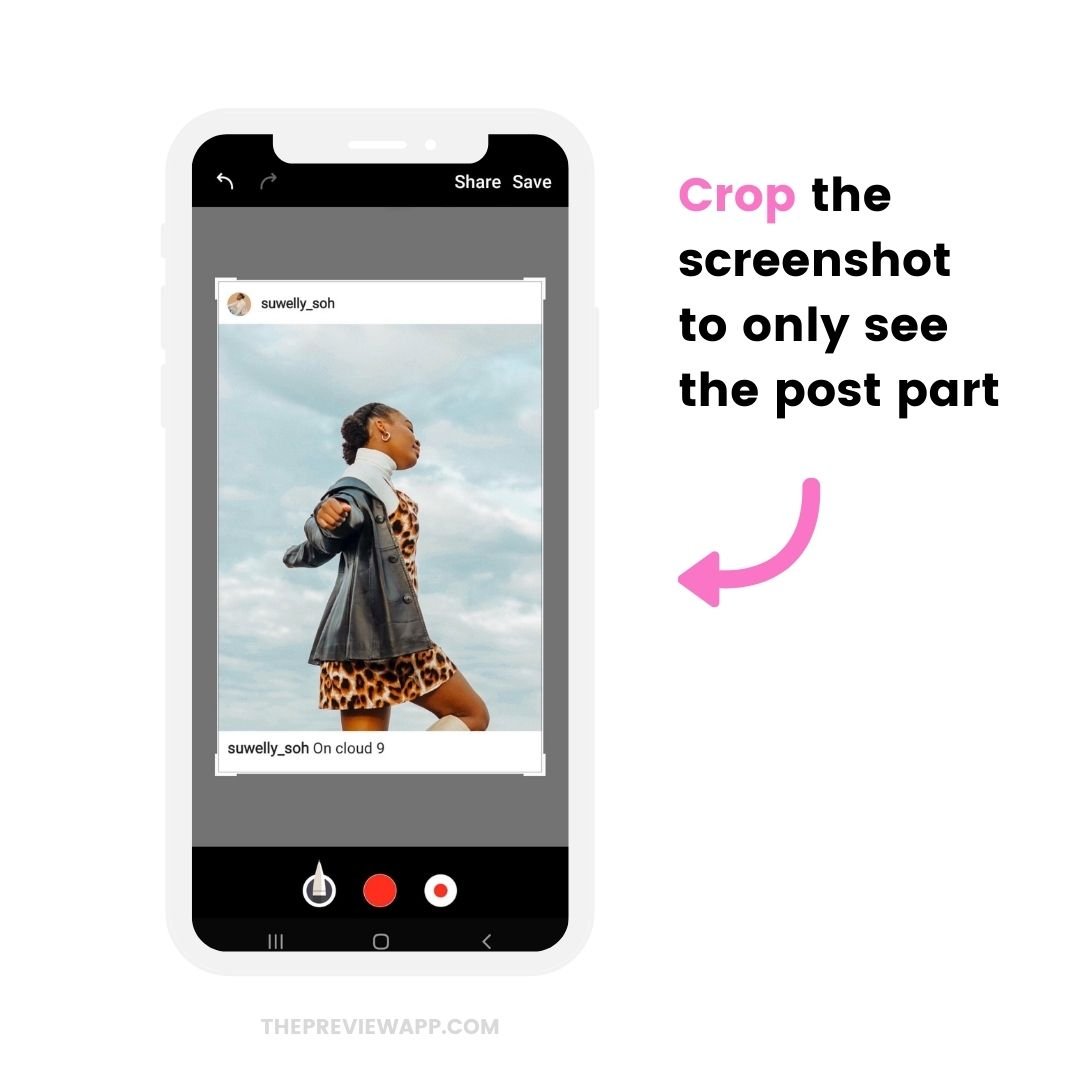
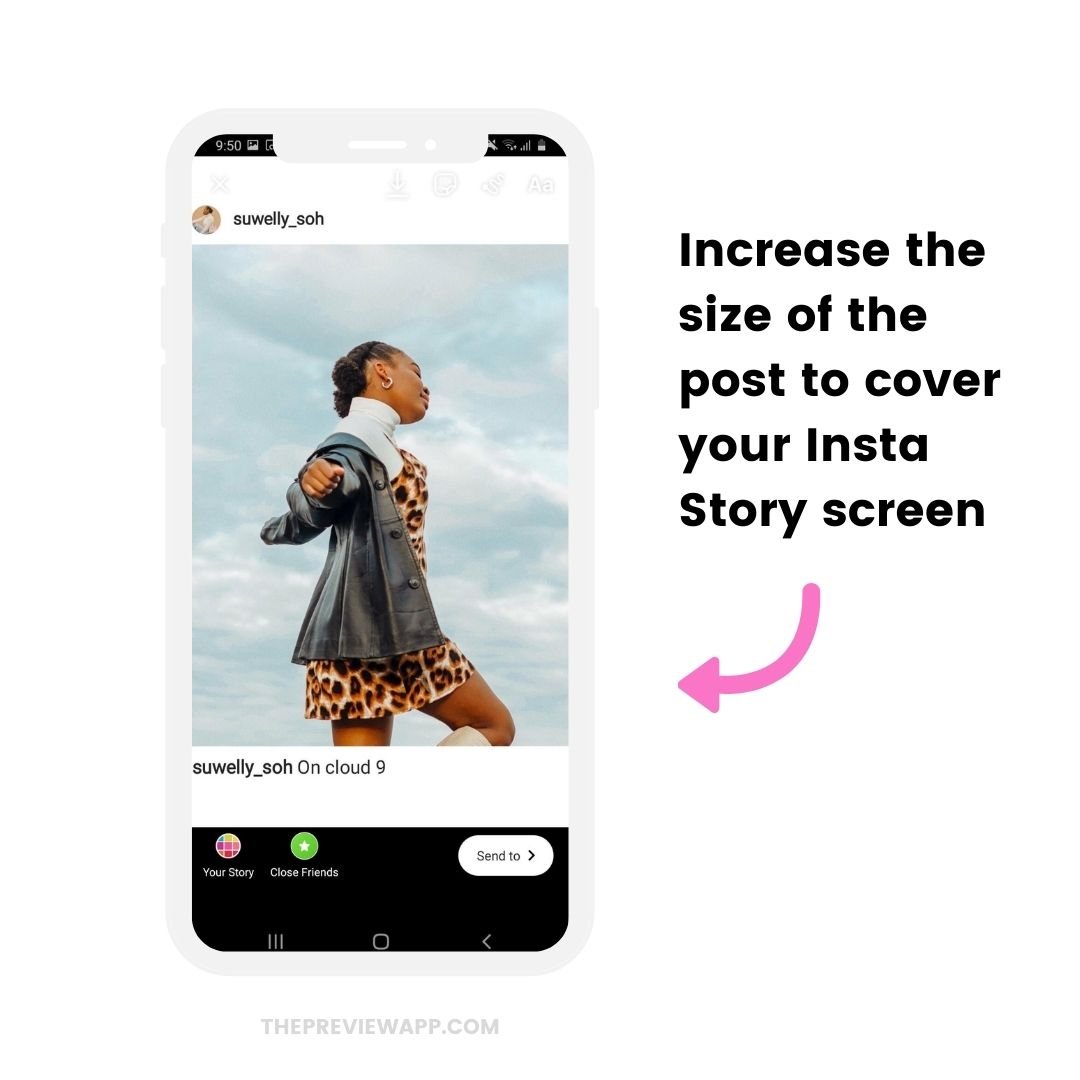
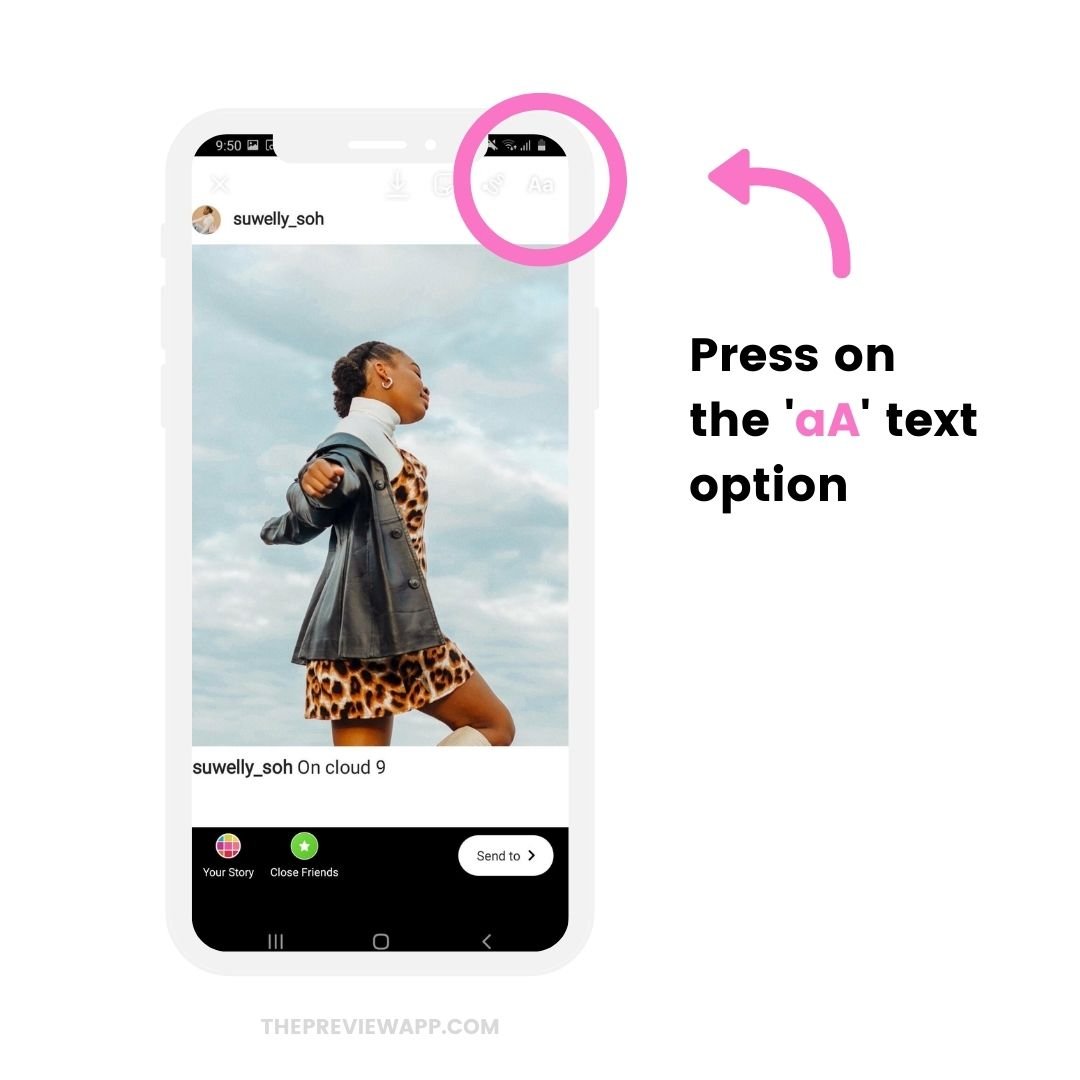
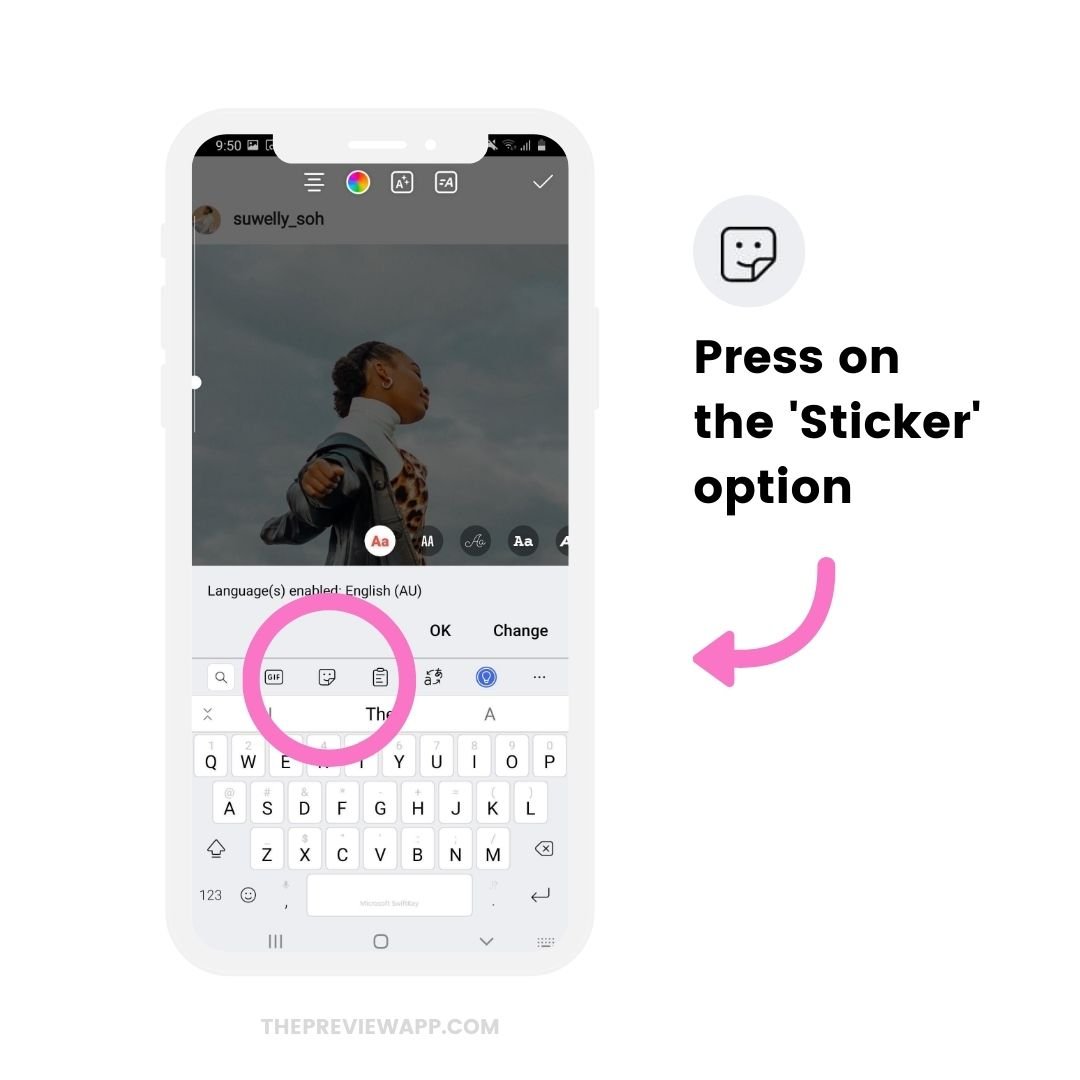
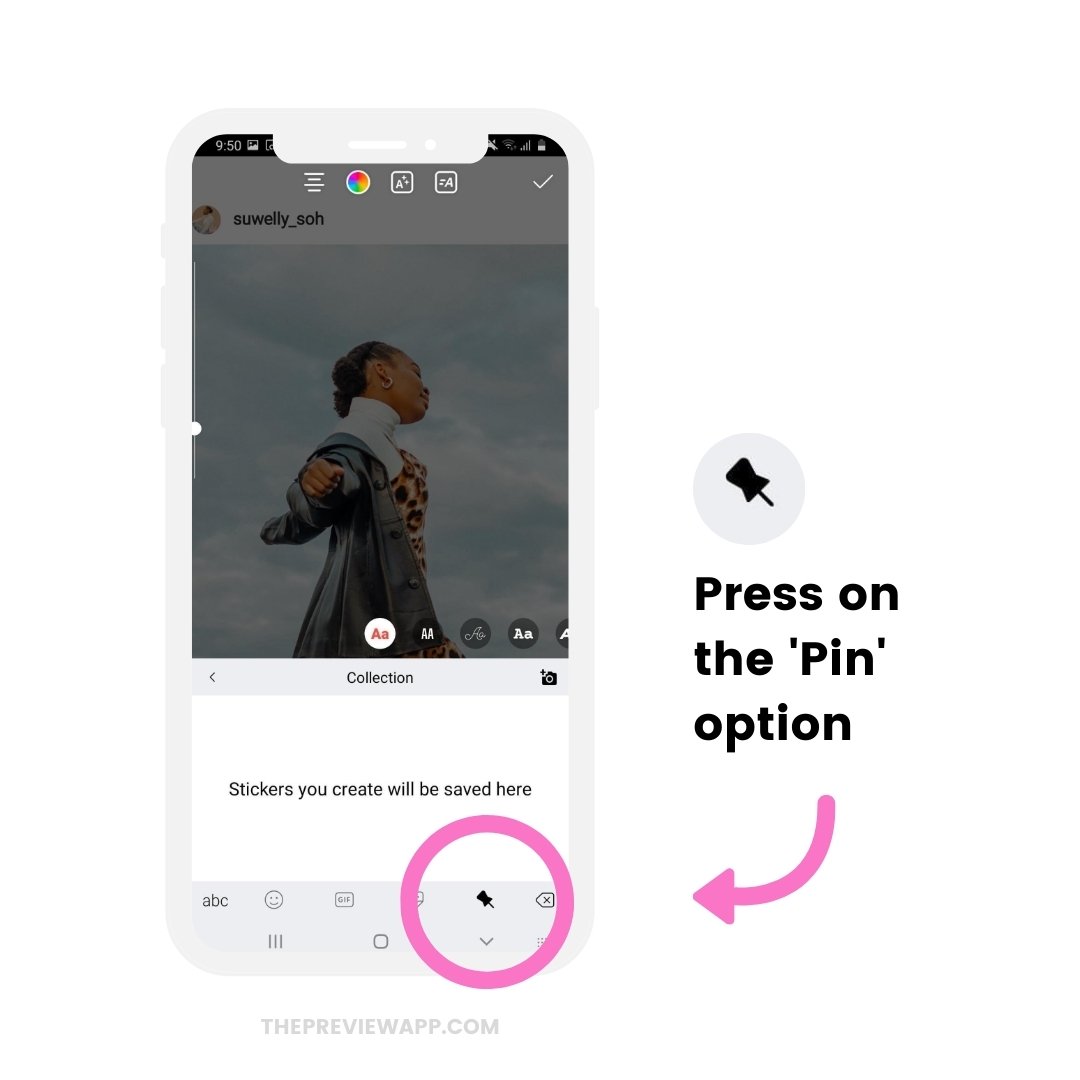
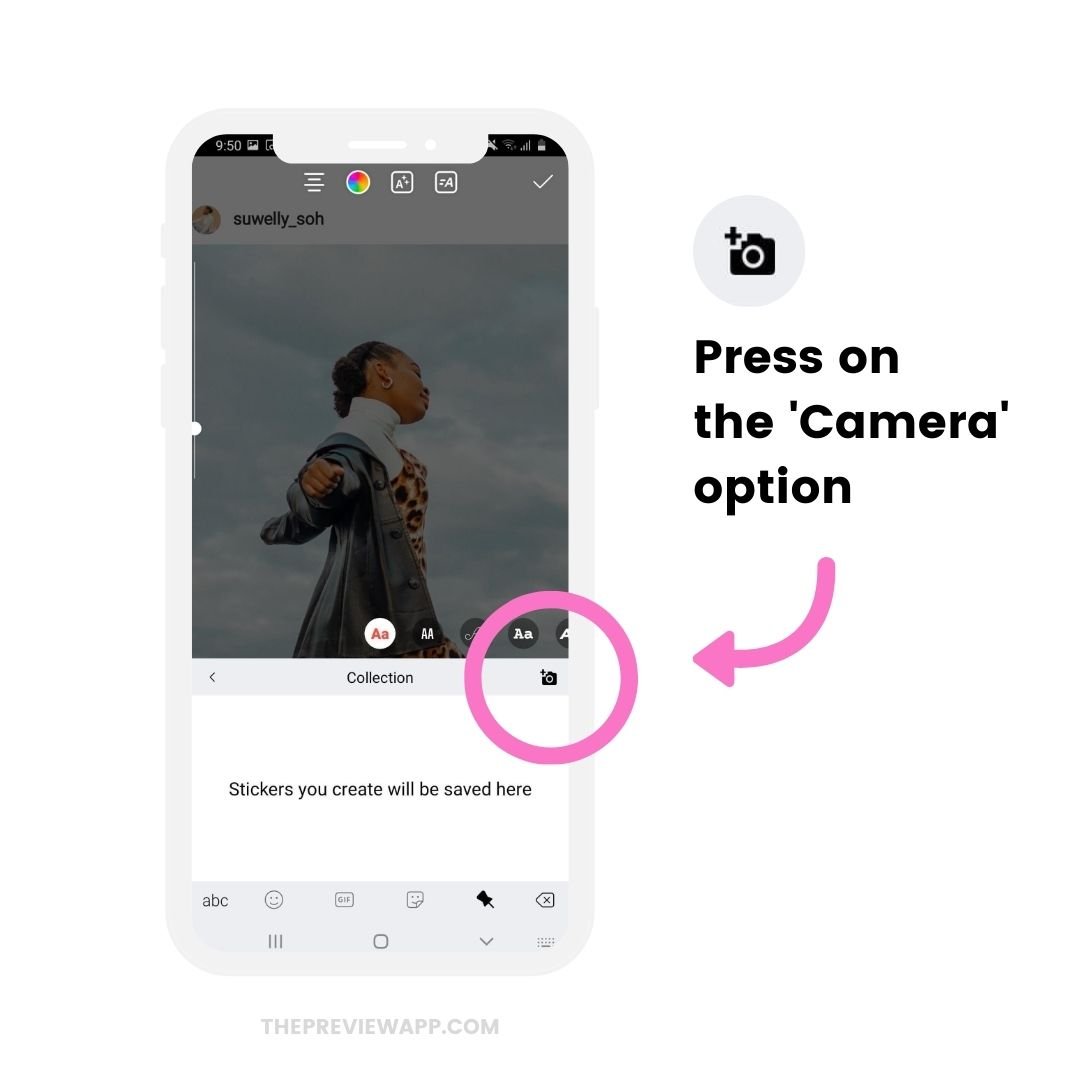
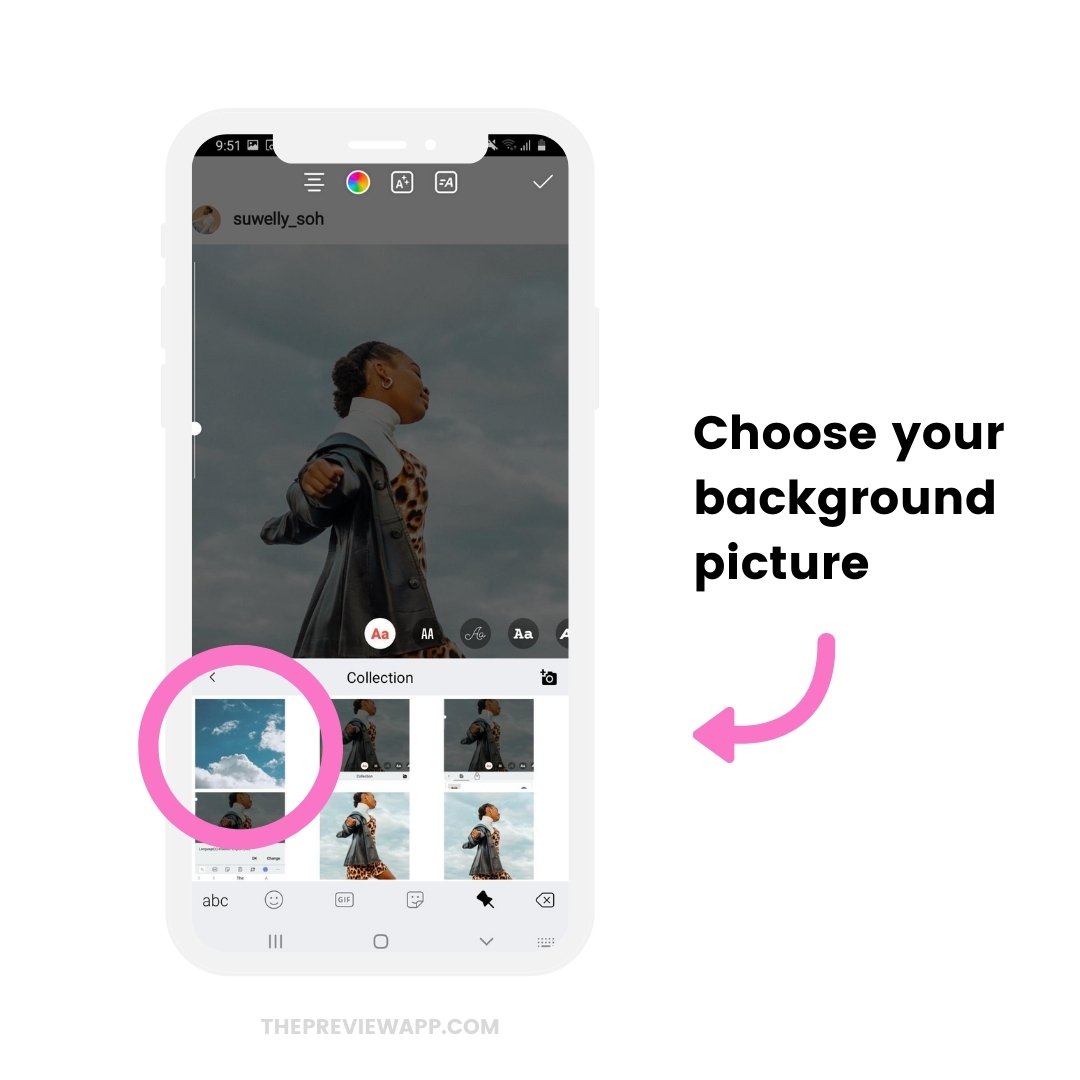
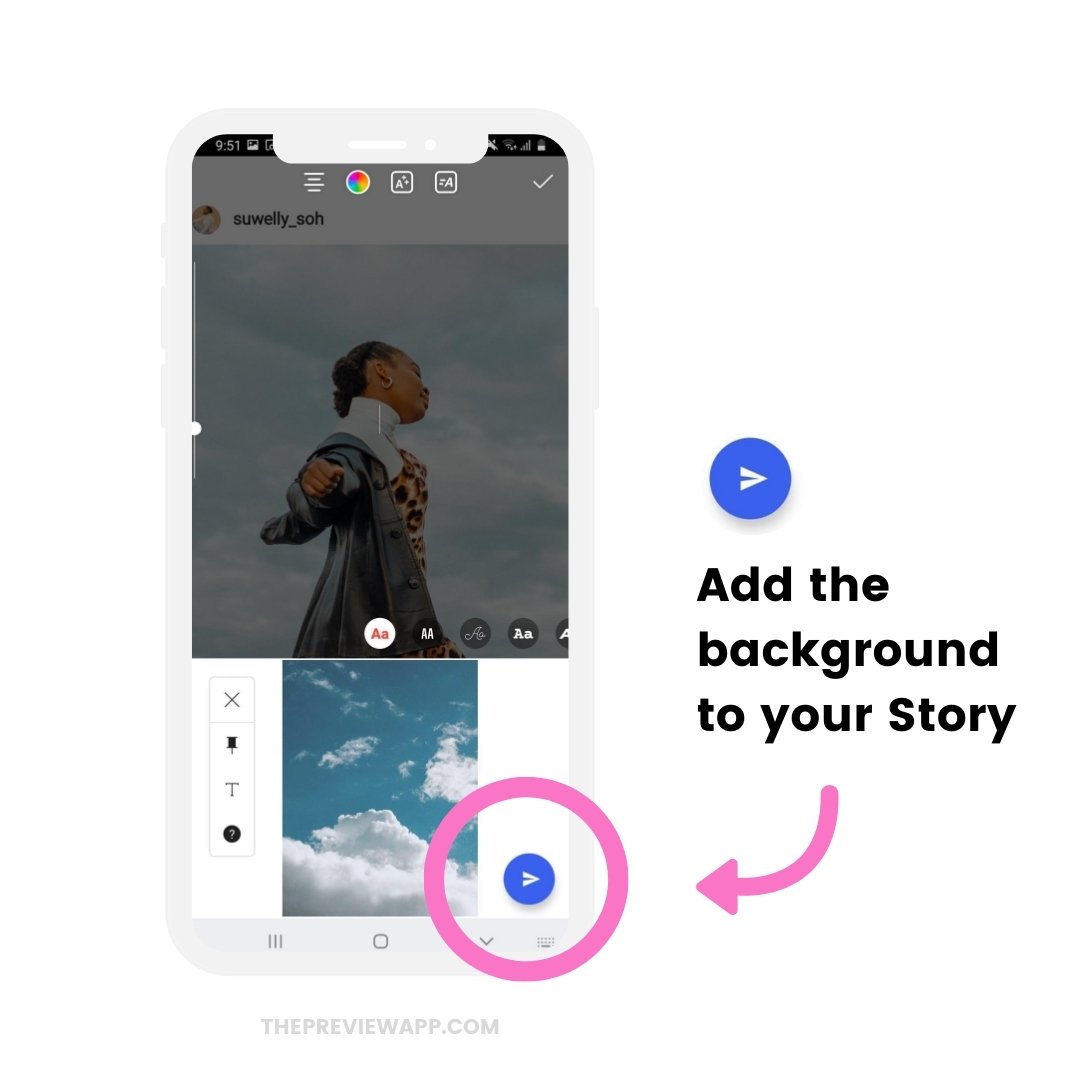
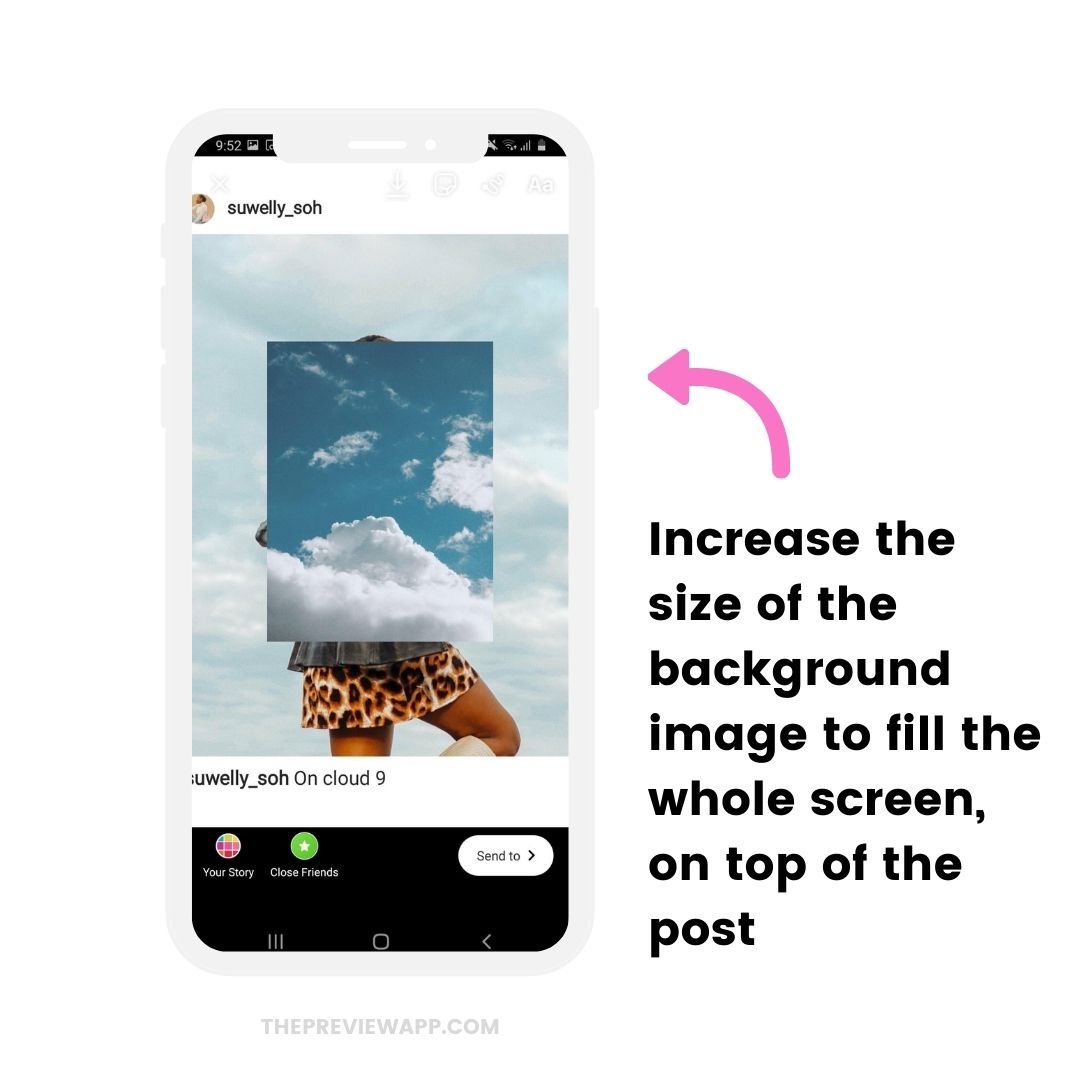
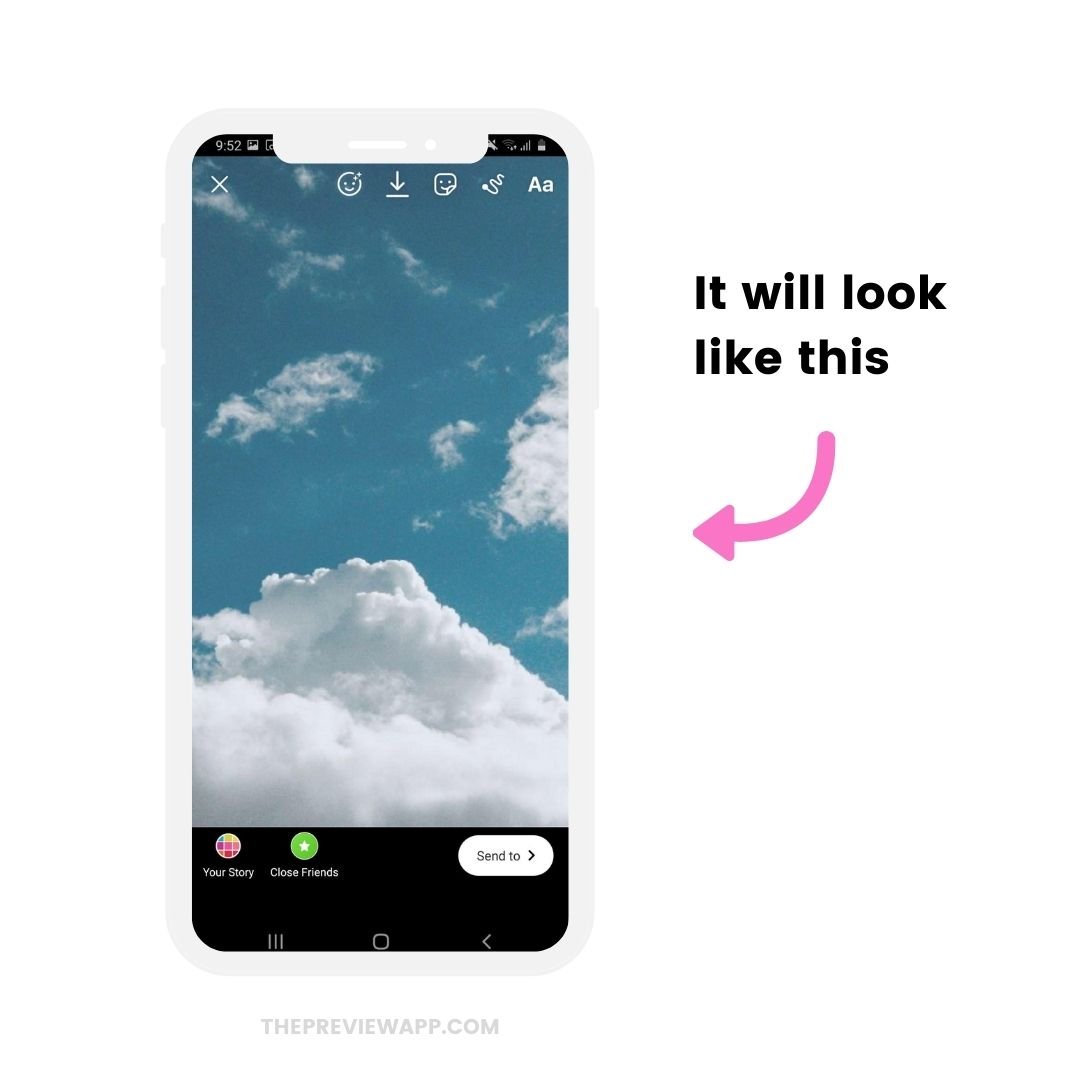
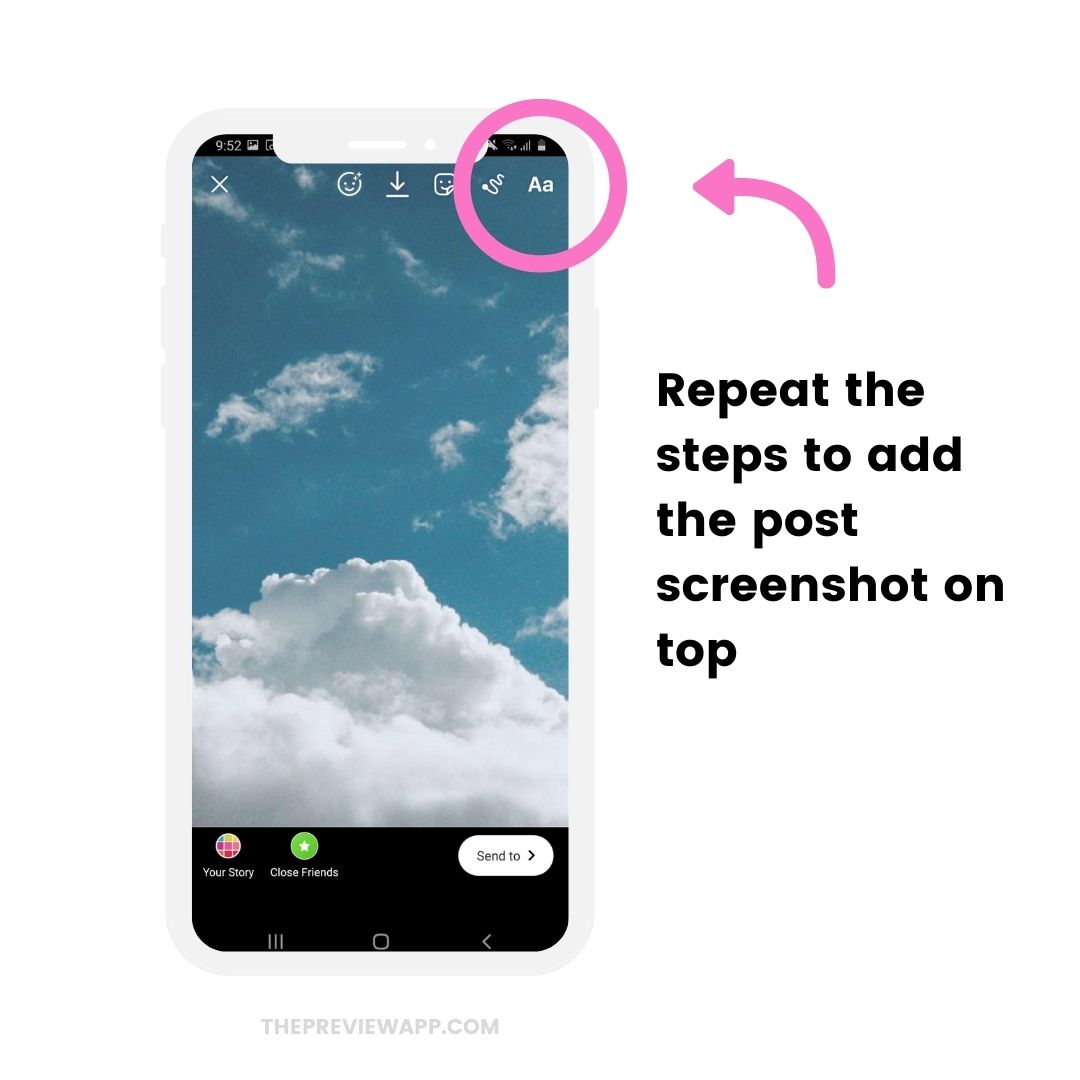
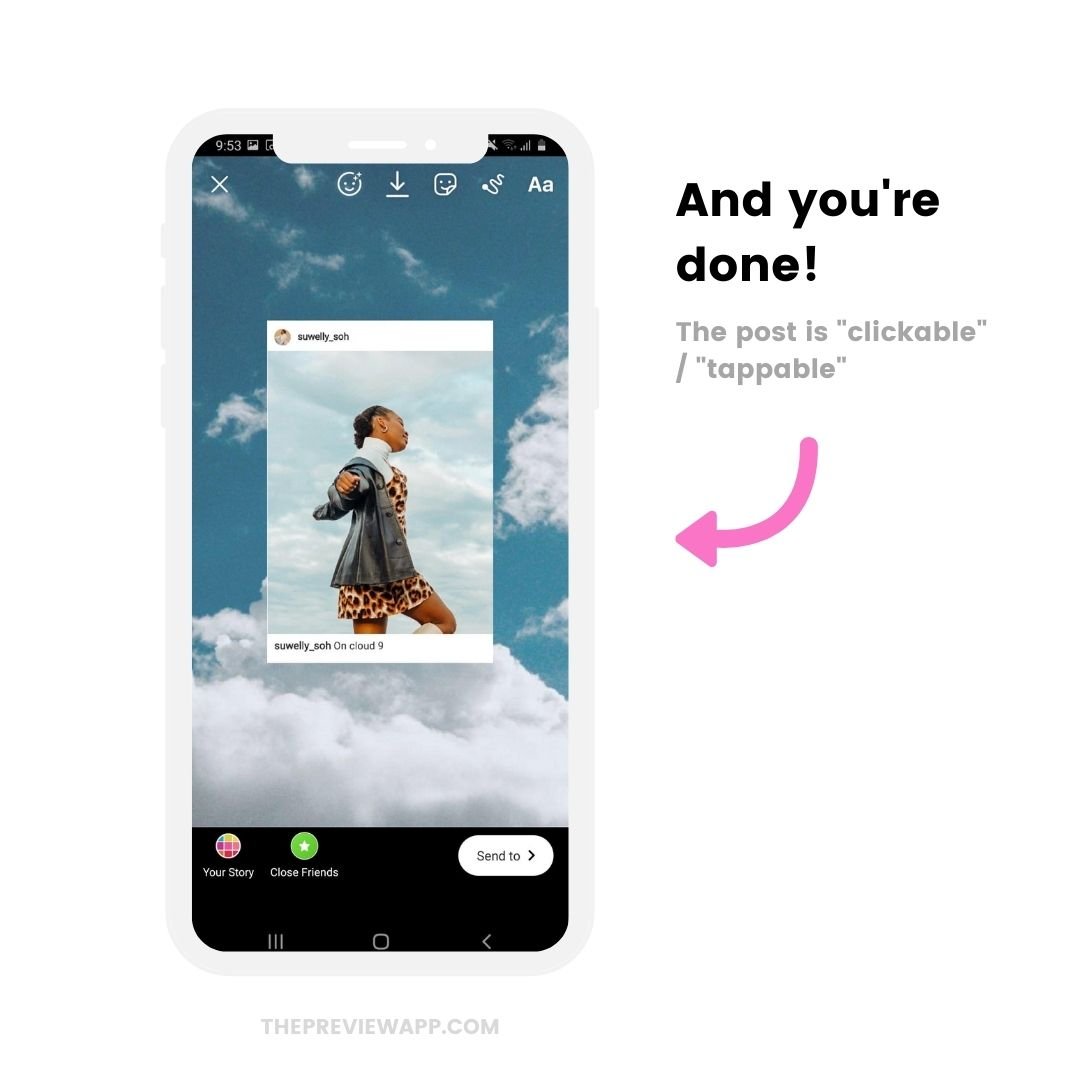
That’s it!
Was it helpful?
Let me know in the comments if you have any questions!
More tips: