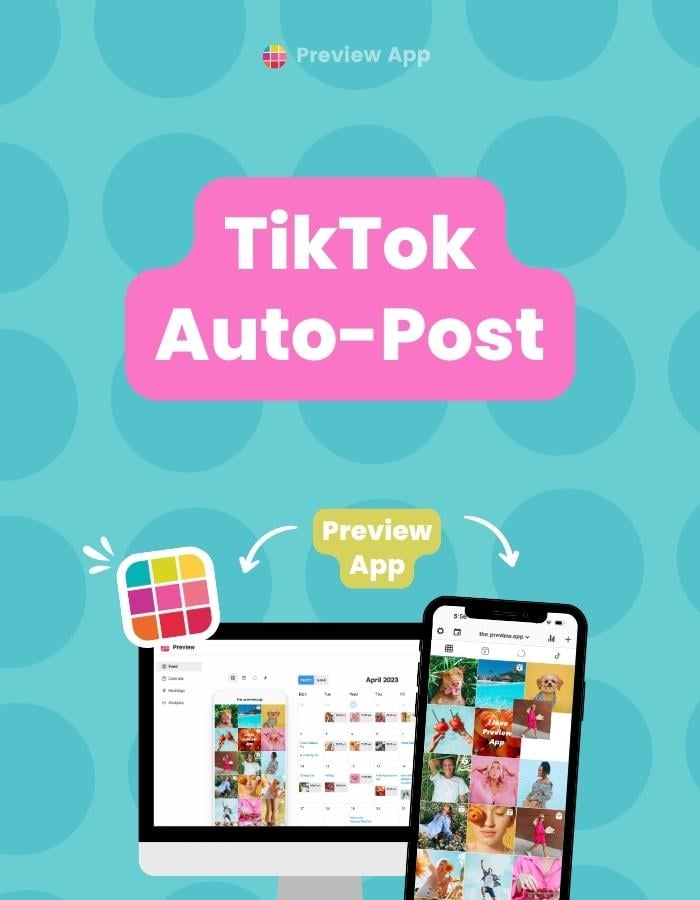Preview has been officially reviewed and approved by TikTok for auto-posting.
Here is how to auto-post on TikTok with Preview App (on your phone and desktop).
You can auto-post to Instagram too if you want.
Otherwise, just use it to only automatically post to TikTok.
Let’s start:
How to auto-post on TikTok with Preview App (phone)
First, I will share how to auto-post. Then, I’ll show 3 extra tricks.
Tap on the “TikTok” button on top:
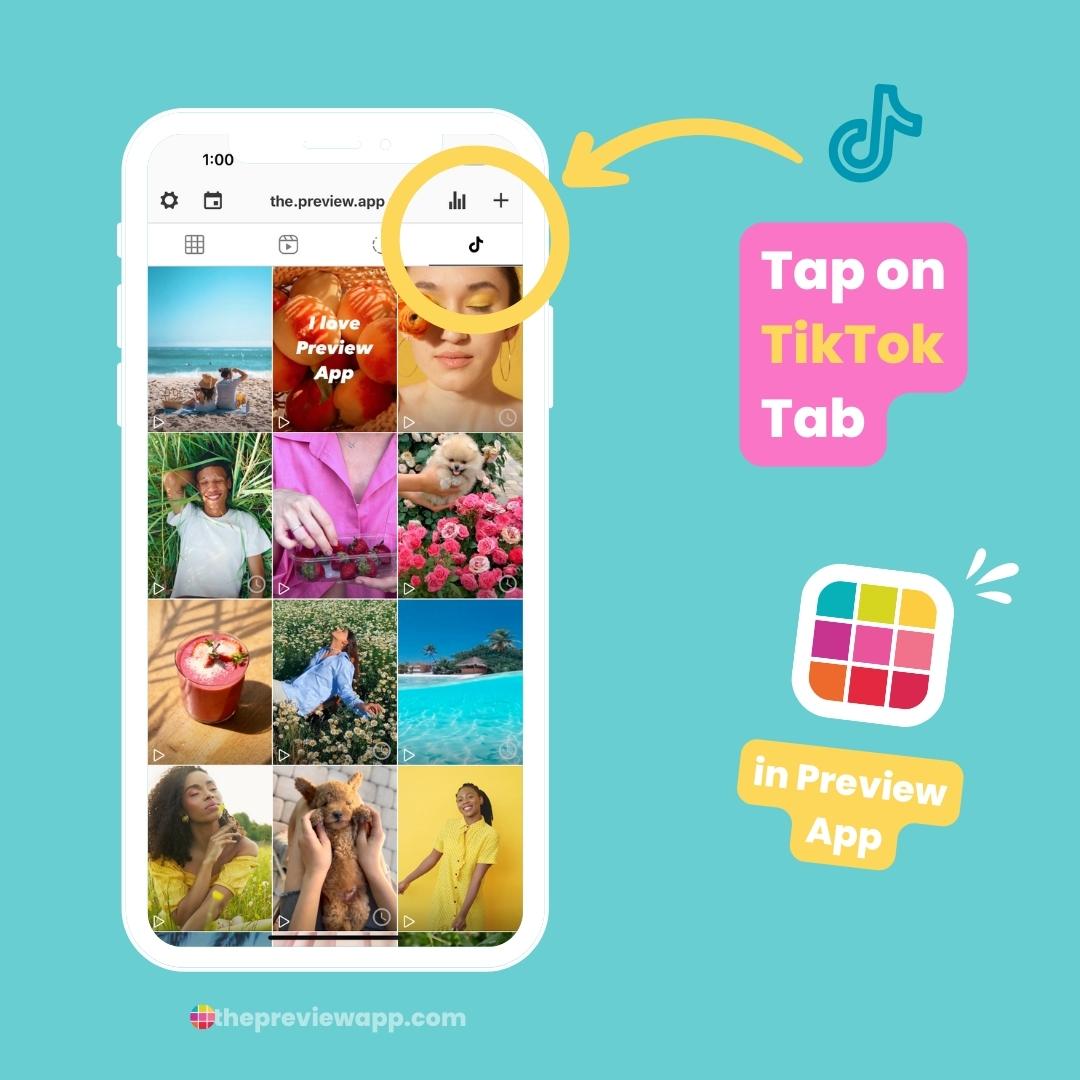
Tap “+” and upload your video(s):
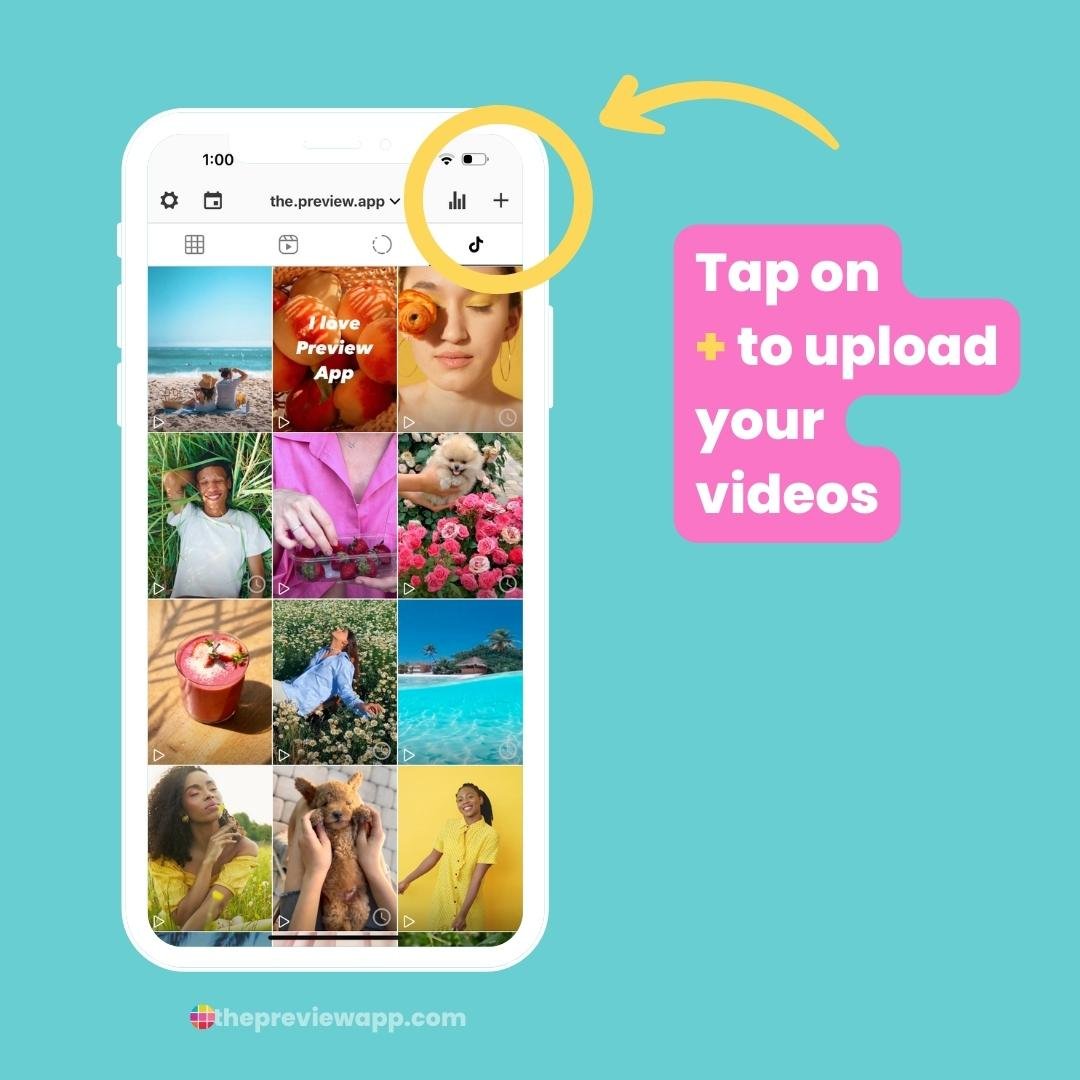
How to auto-post?
- Tap on the video you want to auto-post
- Tap on the “Caption” button
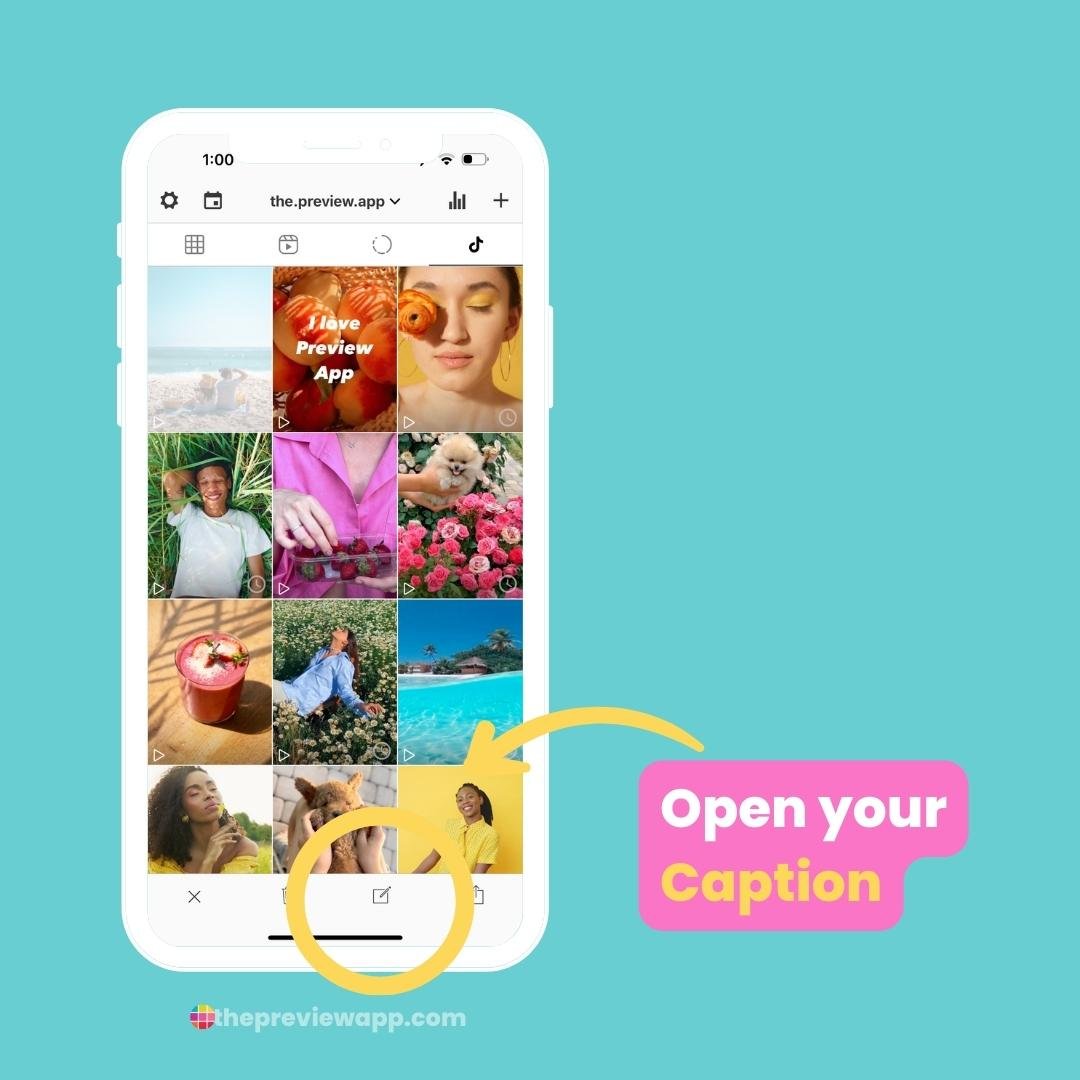
Write your caption:
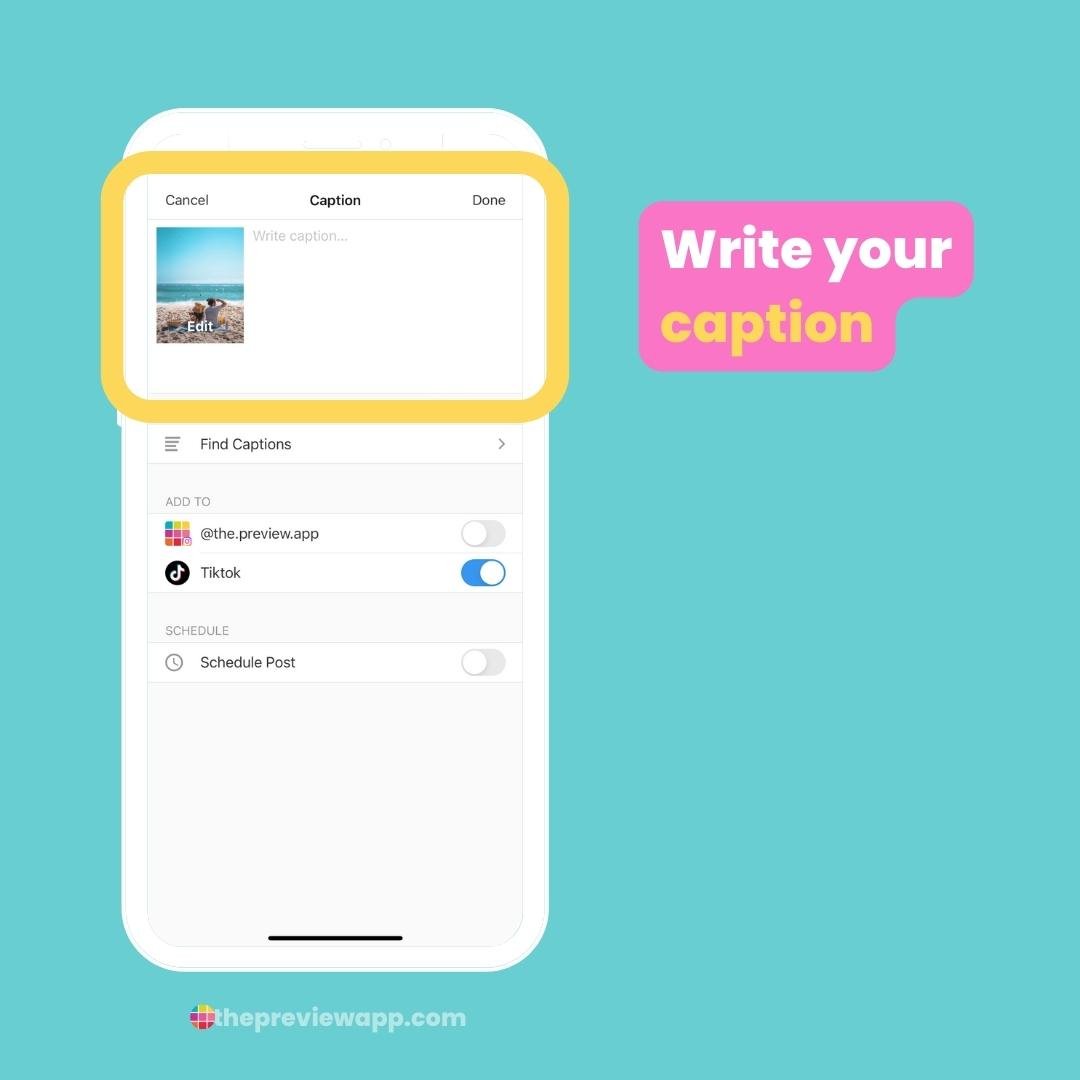
Turn on “Schedule Post“:
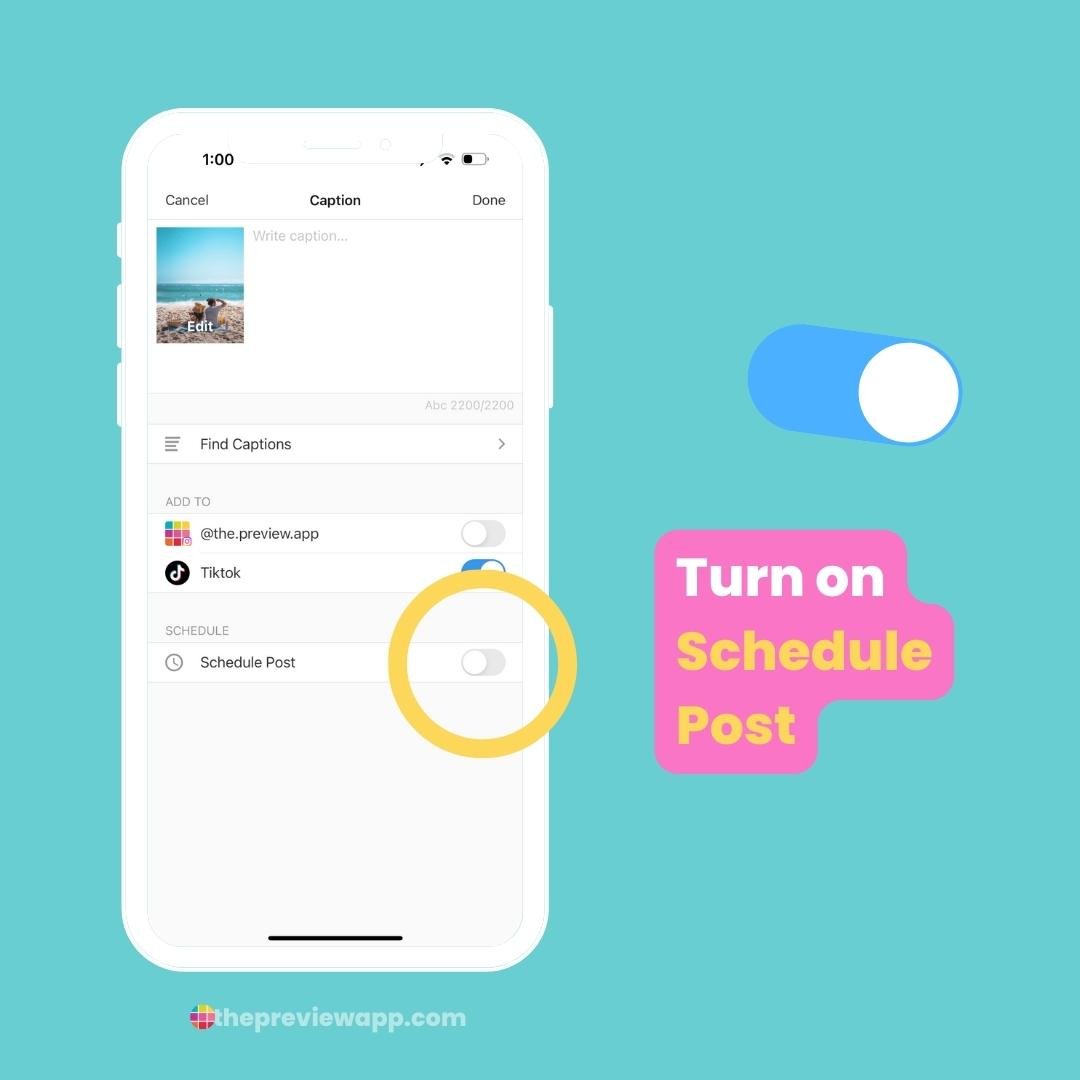
Turn on “Auto-Post”:
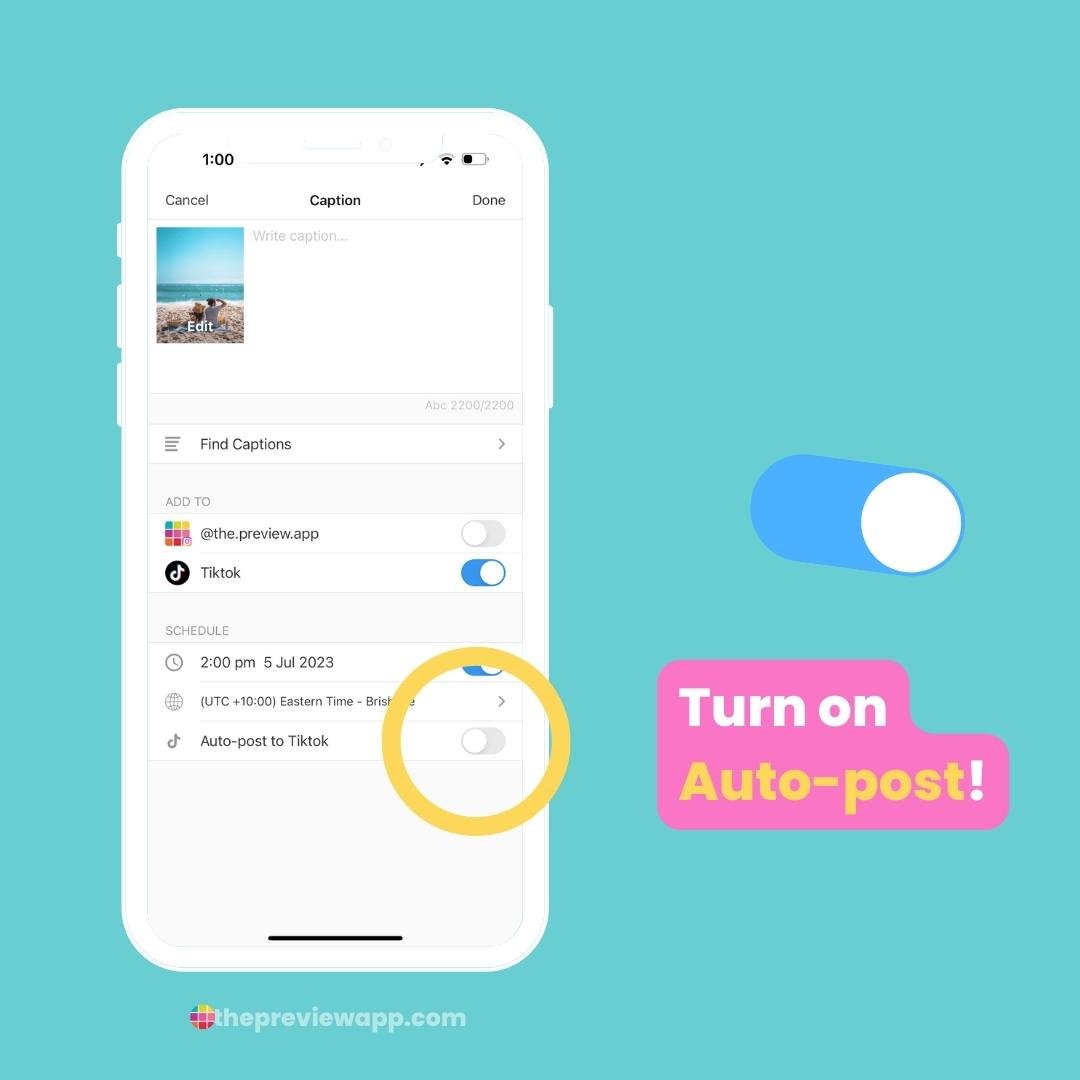
You can select more options, like allowing duets, stitch, etc…
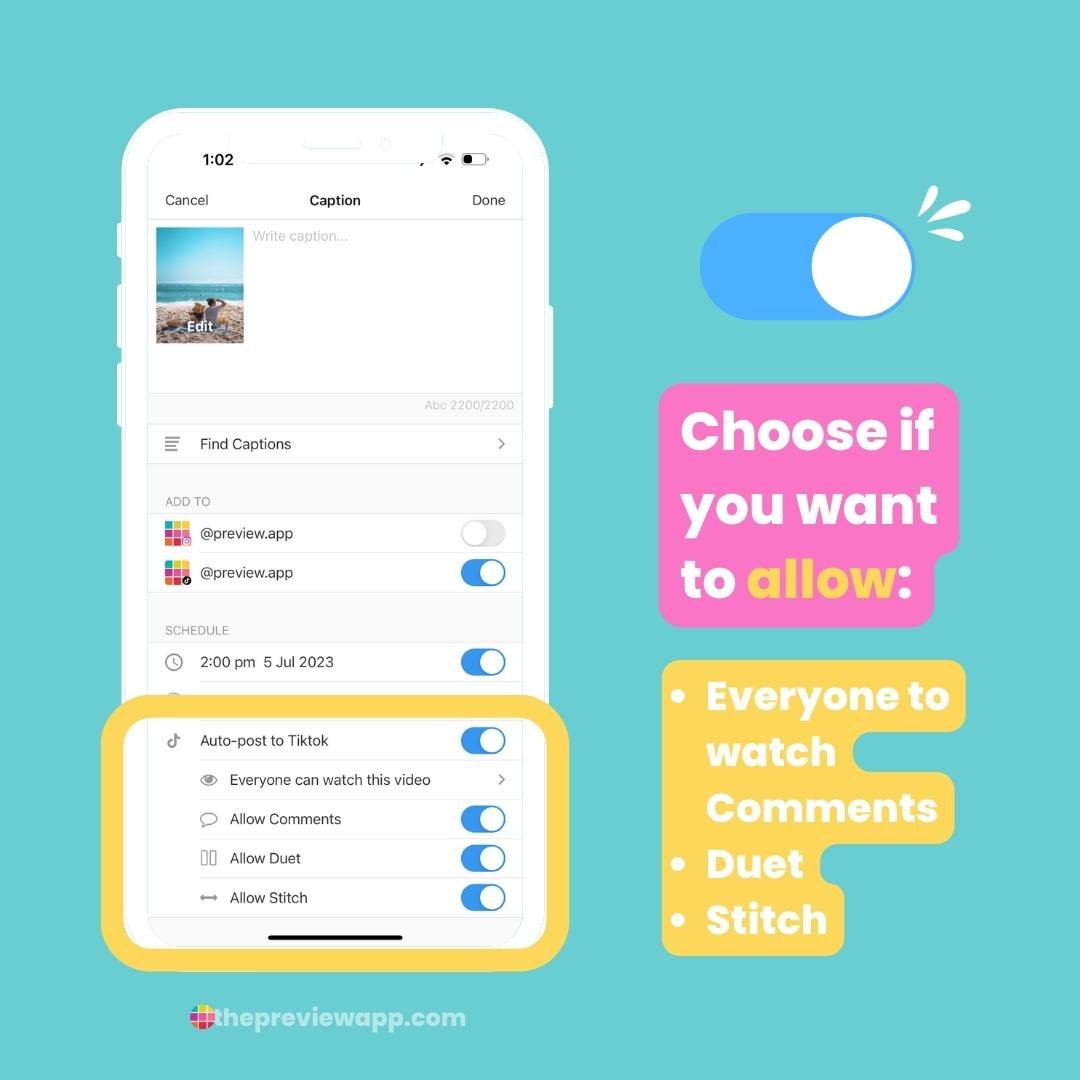
And you’re done!
Here are 3 quick tricks:
1) Tap on “Find Captions” if you need caption ideas.
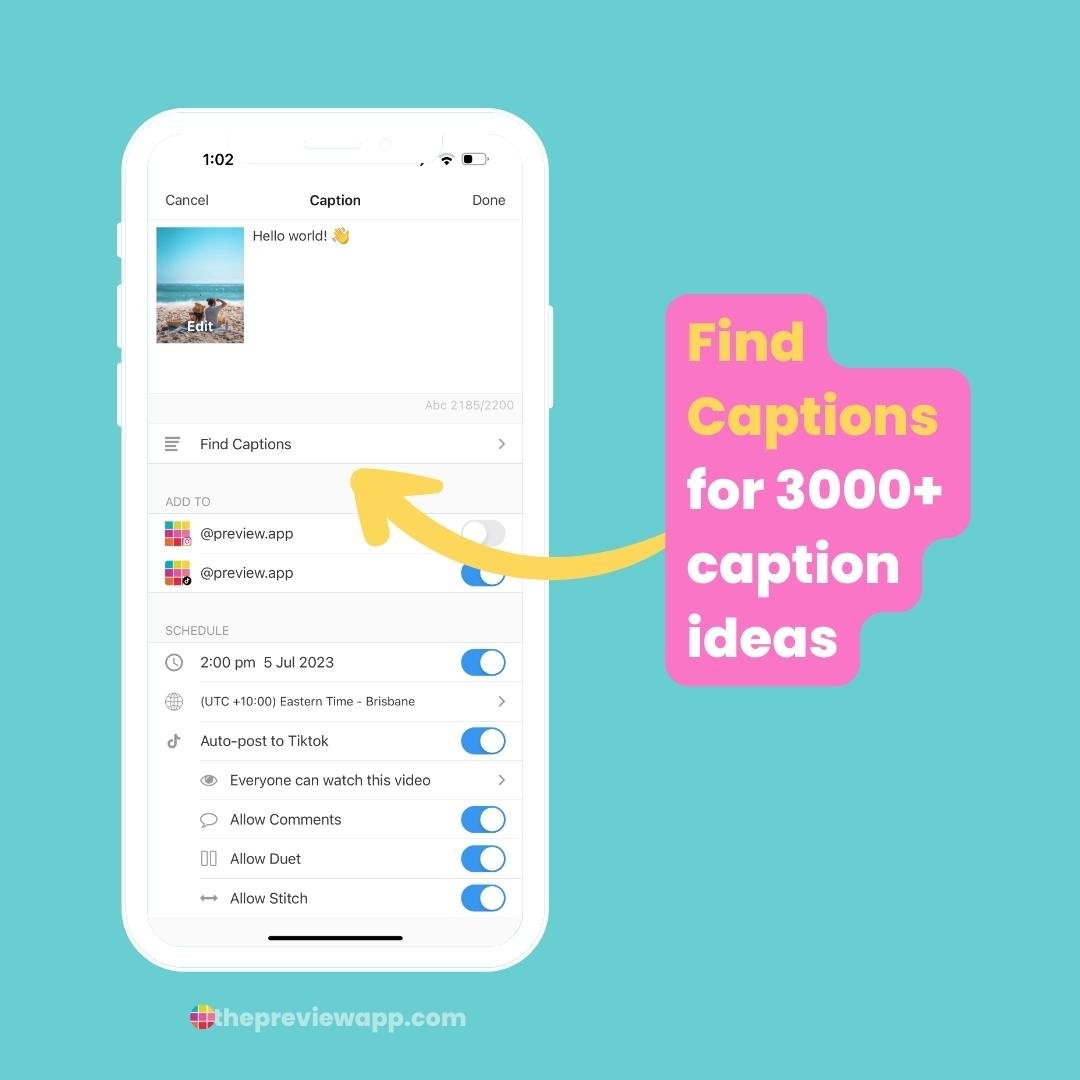
2) Change the cover image.
Test different cover images before you post, to make sure you like it.
- Tap on “Edit“
- “Set Cover Image”
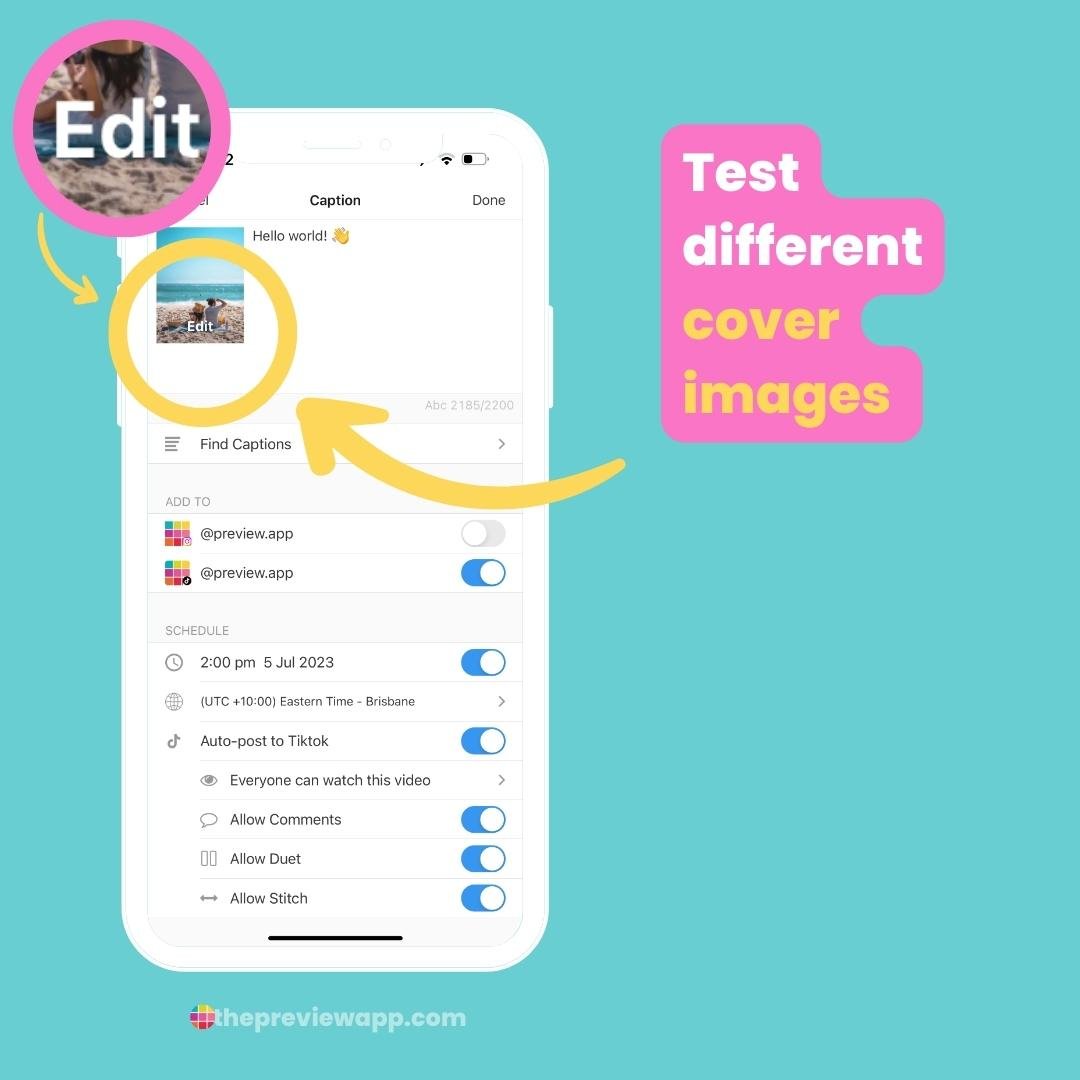
3) Move your videos around to preview your TikTok feed:
- Drag and Drop, or
- Swap (tap on two or more videos, and tap on the swap arrow. This will move only those two videos, and nothing else in your feed).
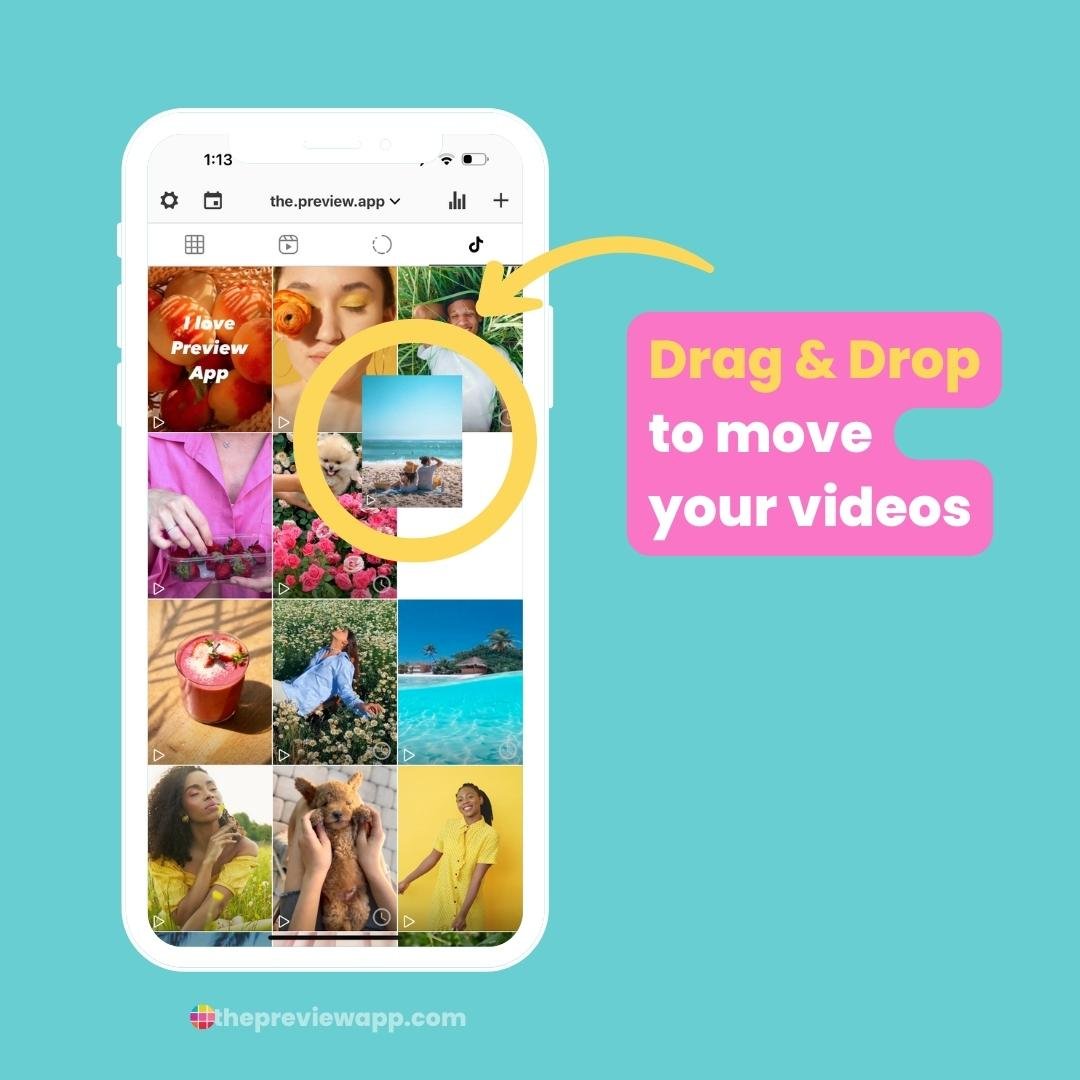
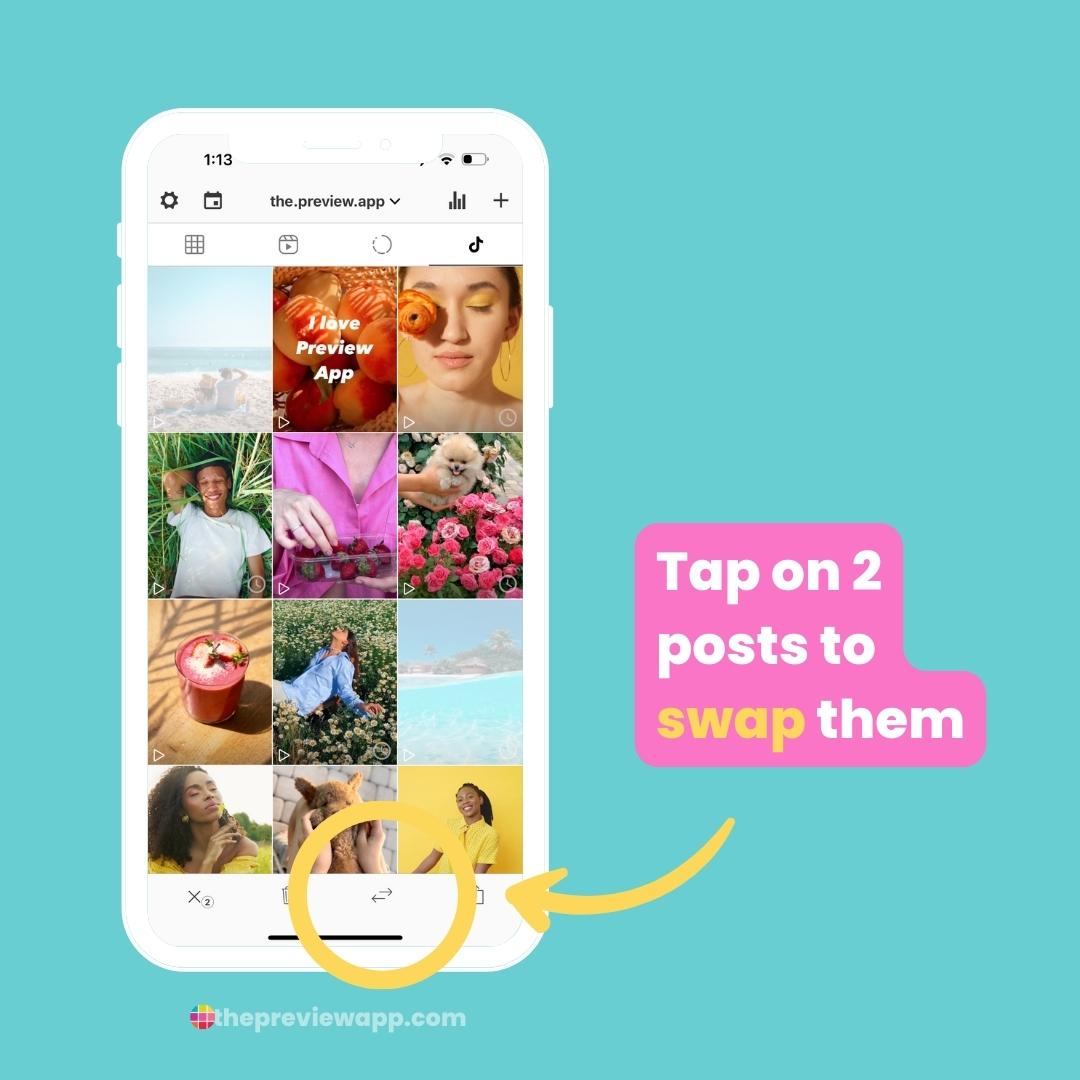
You can do the same thing from your computer, with Preview Desktop.
Here is how it works.
How to auto-post on TikTok with Preview Desktop
Click here to open Preview Desktop.
Click on the “TikTok” tab:
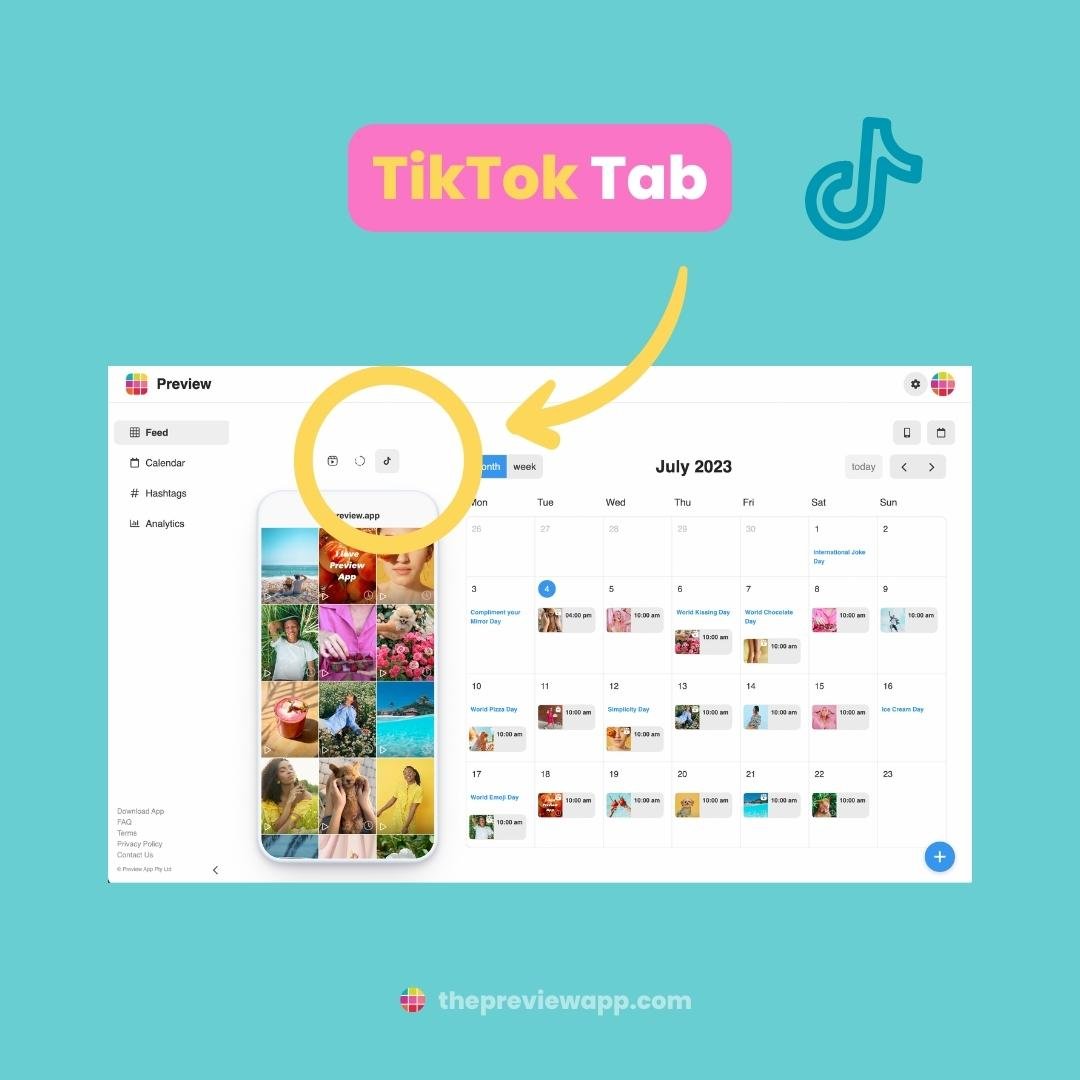
Click on “+” to upload your videos:
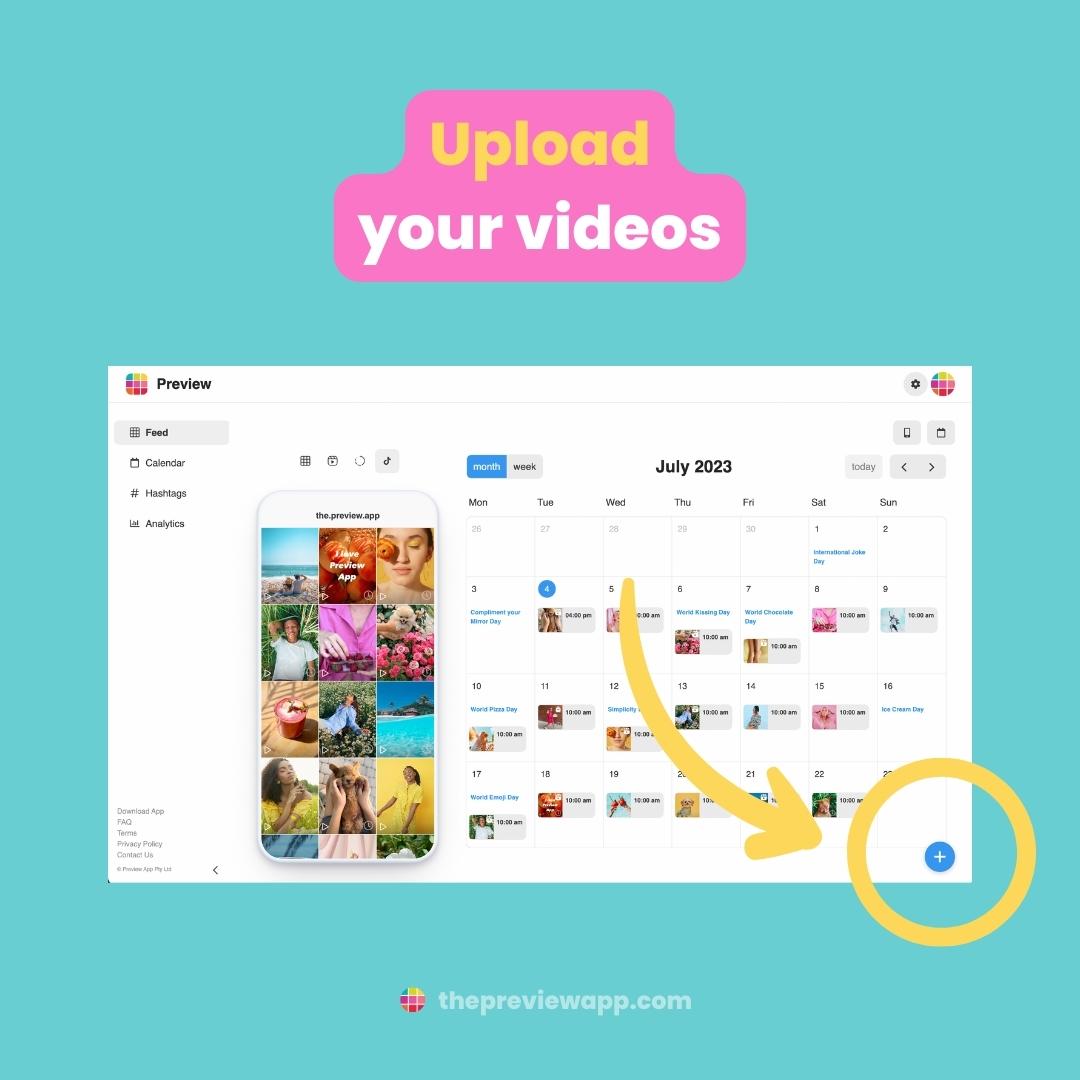
Click on the video you want to auto-post, and open your caption:
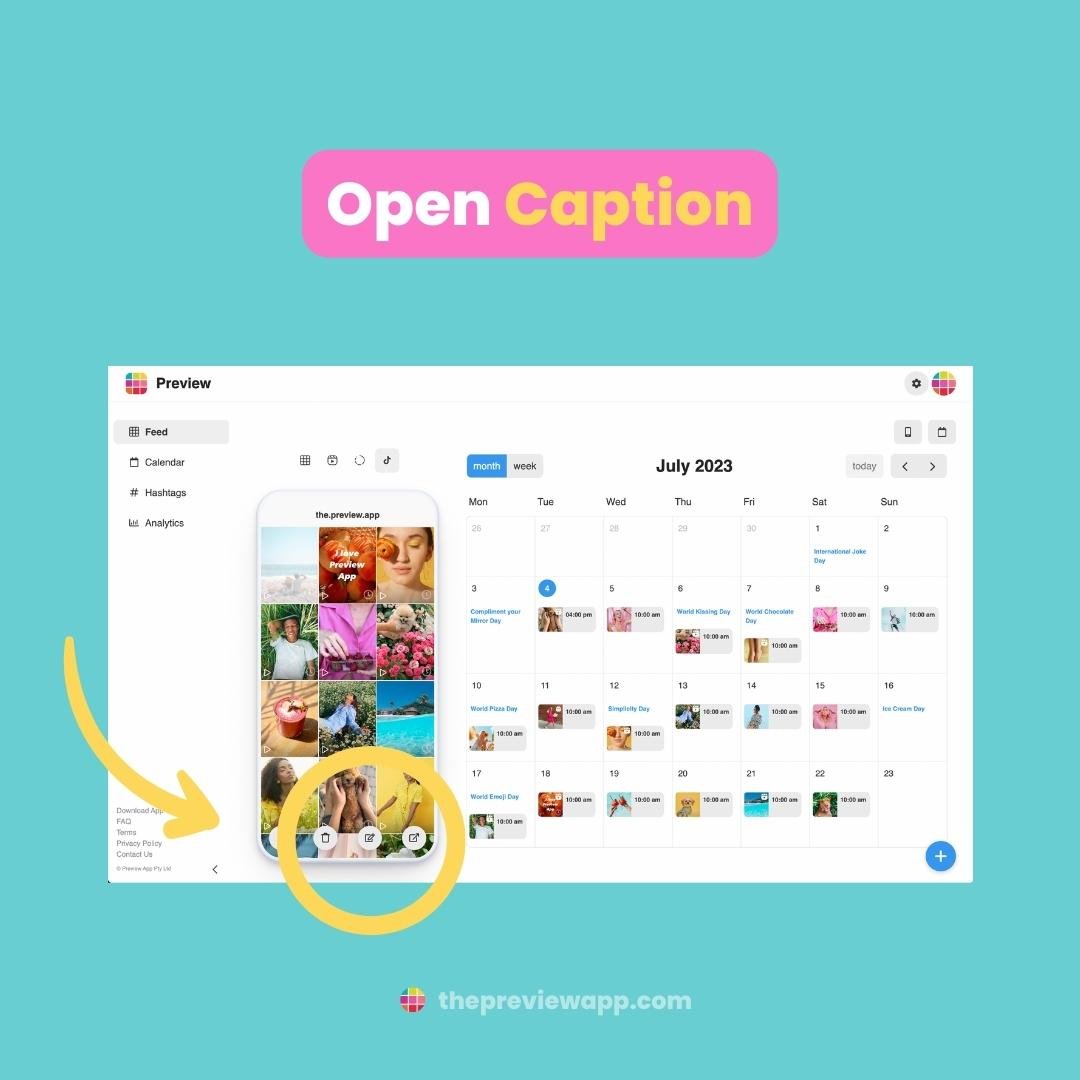
Write your caption, then turn on “Schedule Post”:
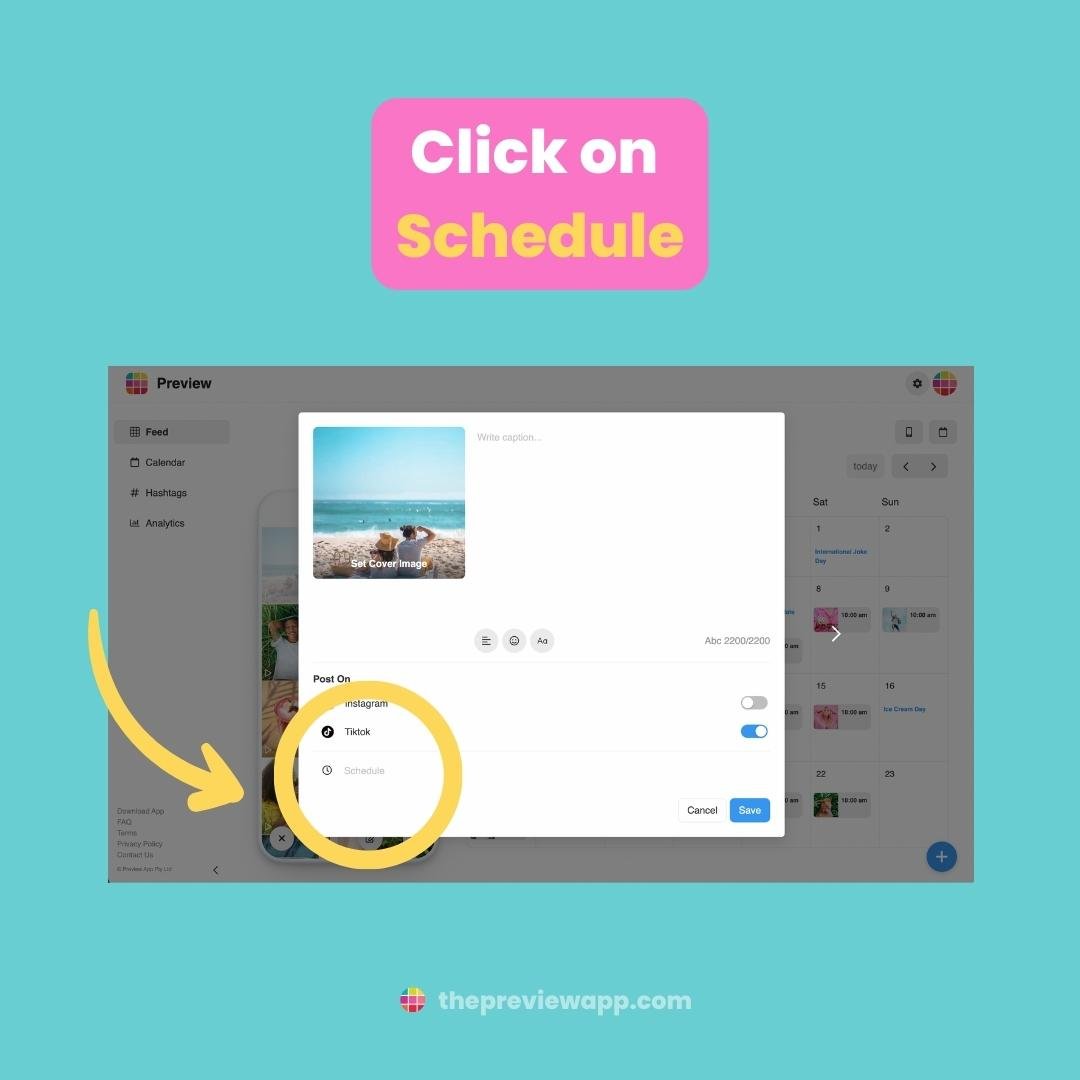
Turn on “Auto-Post”:
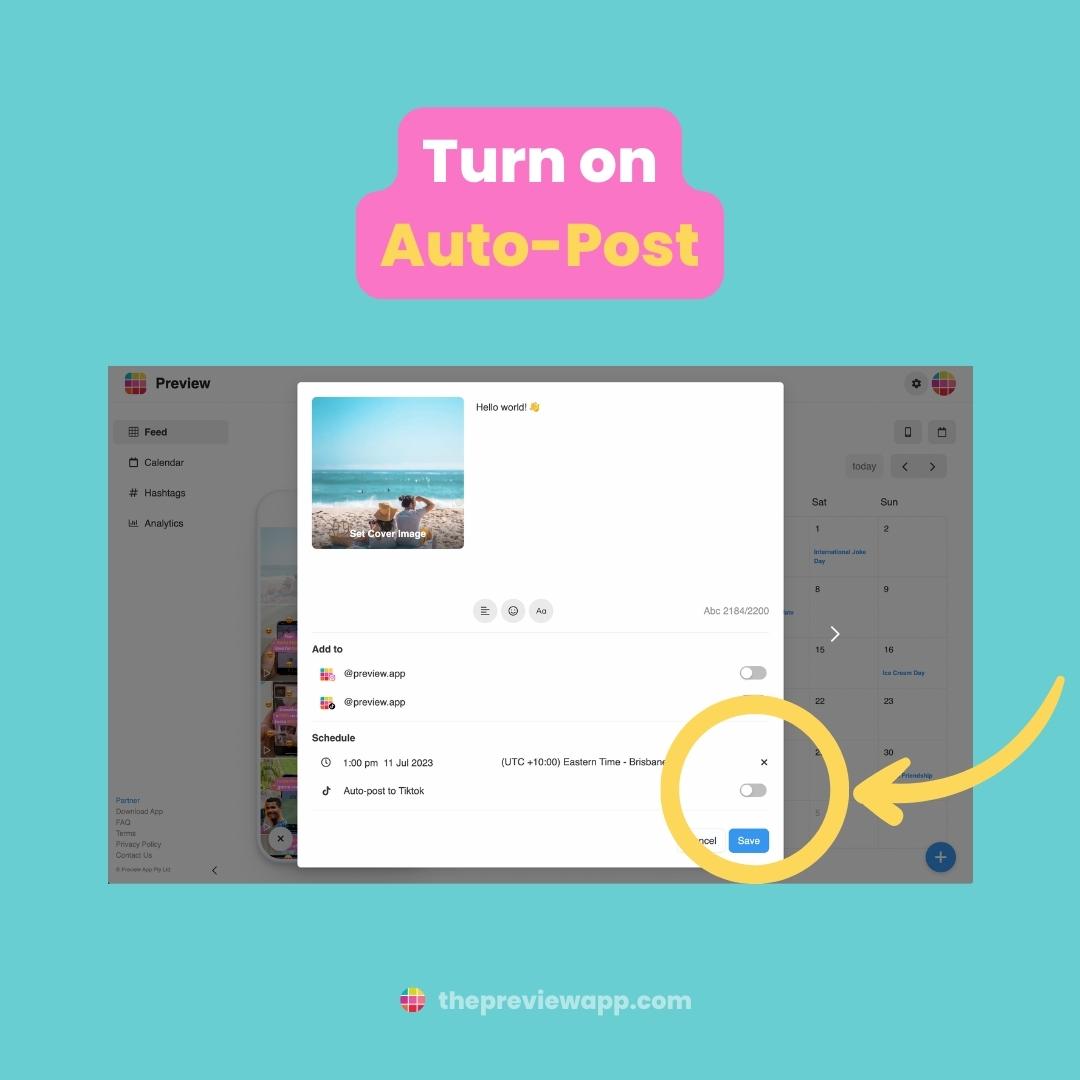
Turn on or off extra options, like allowing duet, stitch, comments:
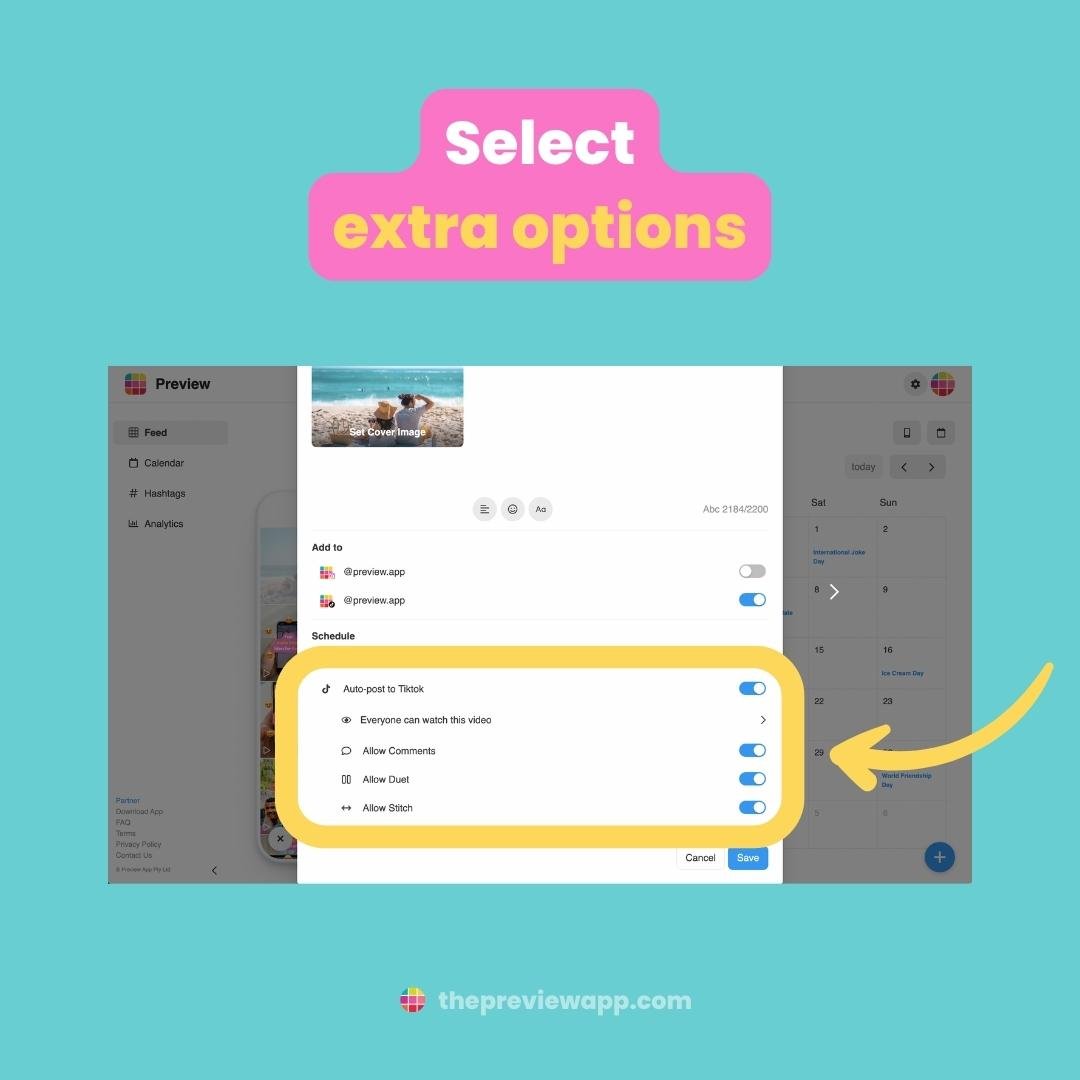
And you’re done!
Once again, here are 4 extra tricks, just like on the phone app:
1) Click on “Find Captions” to find caption ideas:
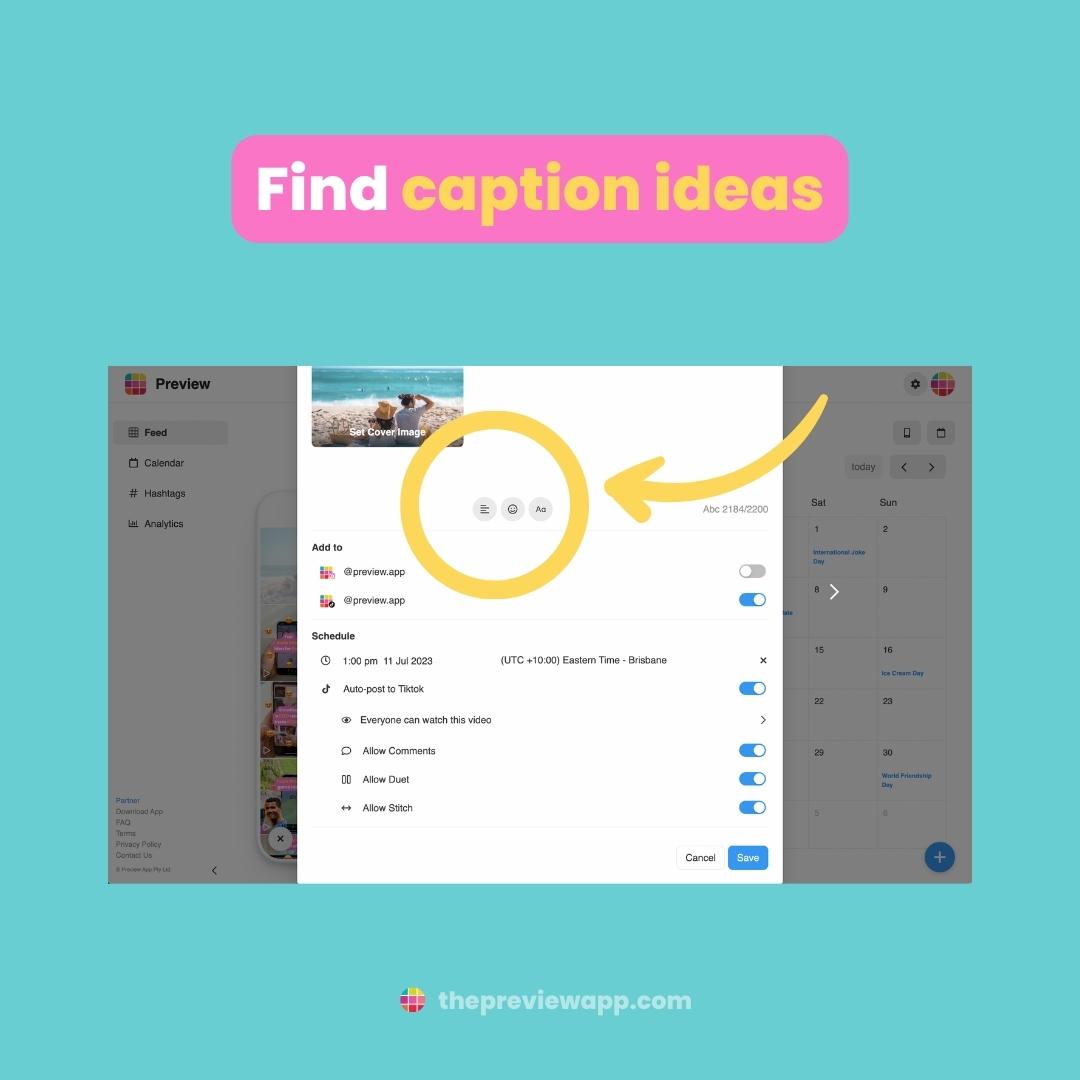
2) Click on “Set Cover Image” to test different cover images:
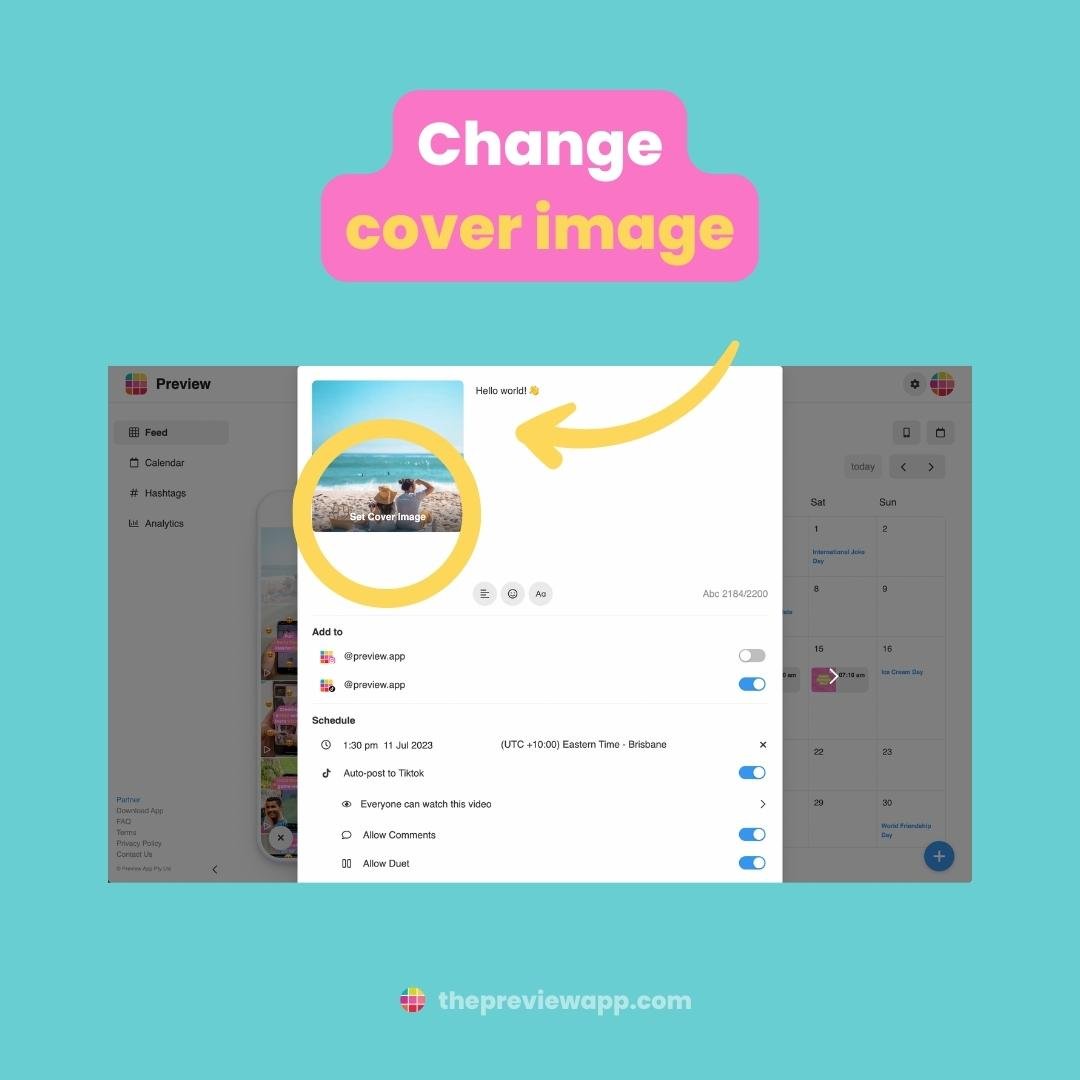
3) Move your videos if you want to plan your TikTok feed:
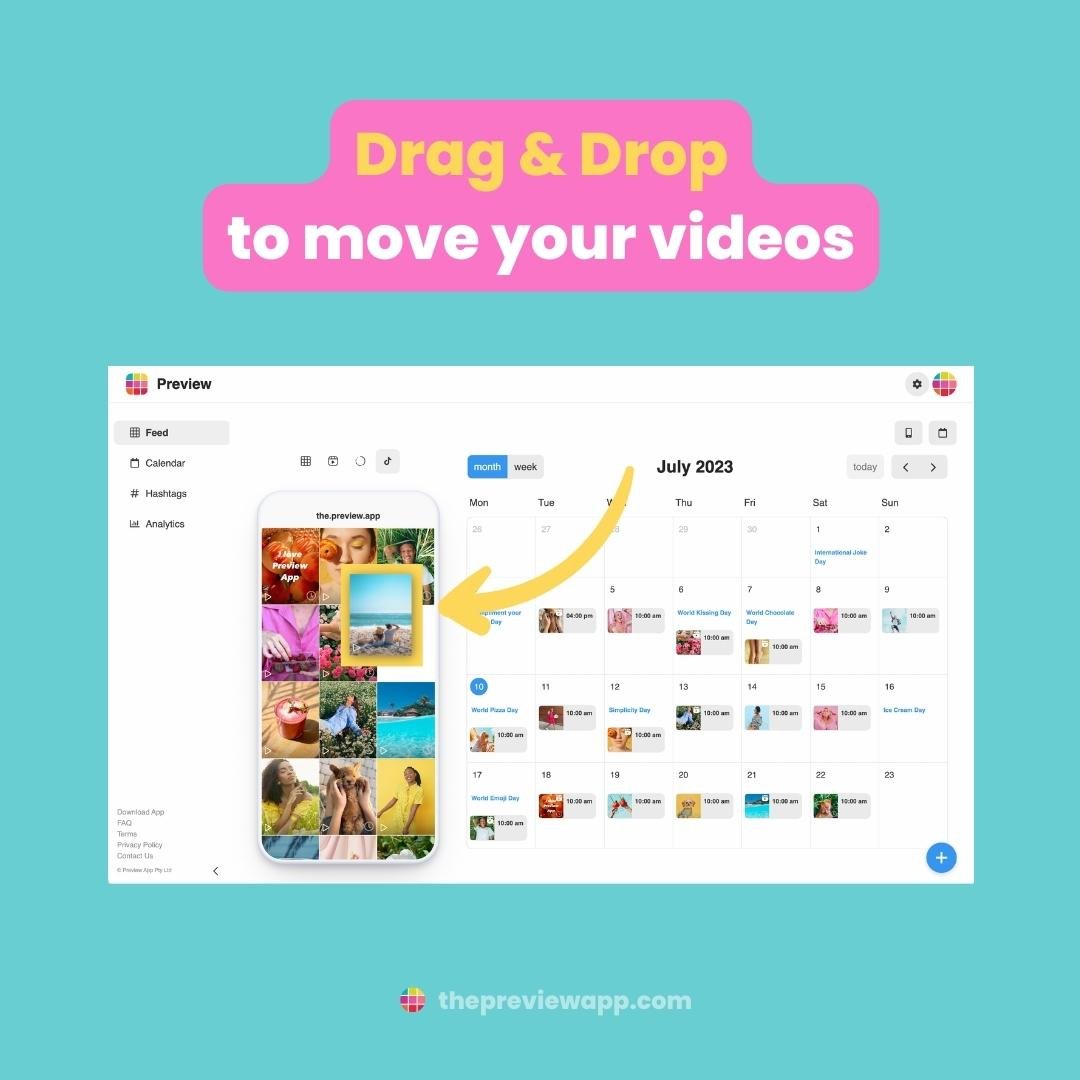
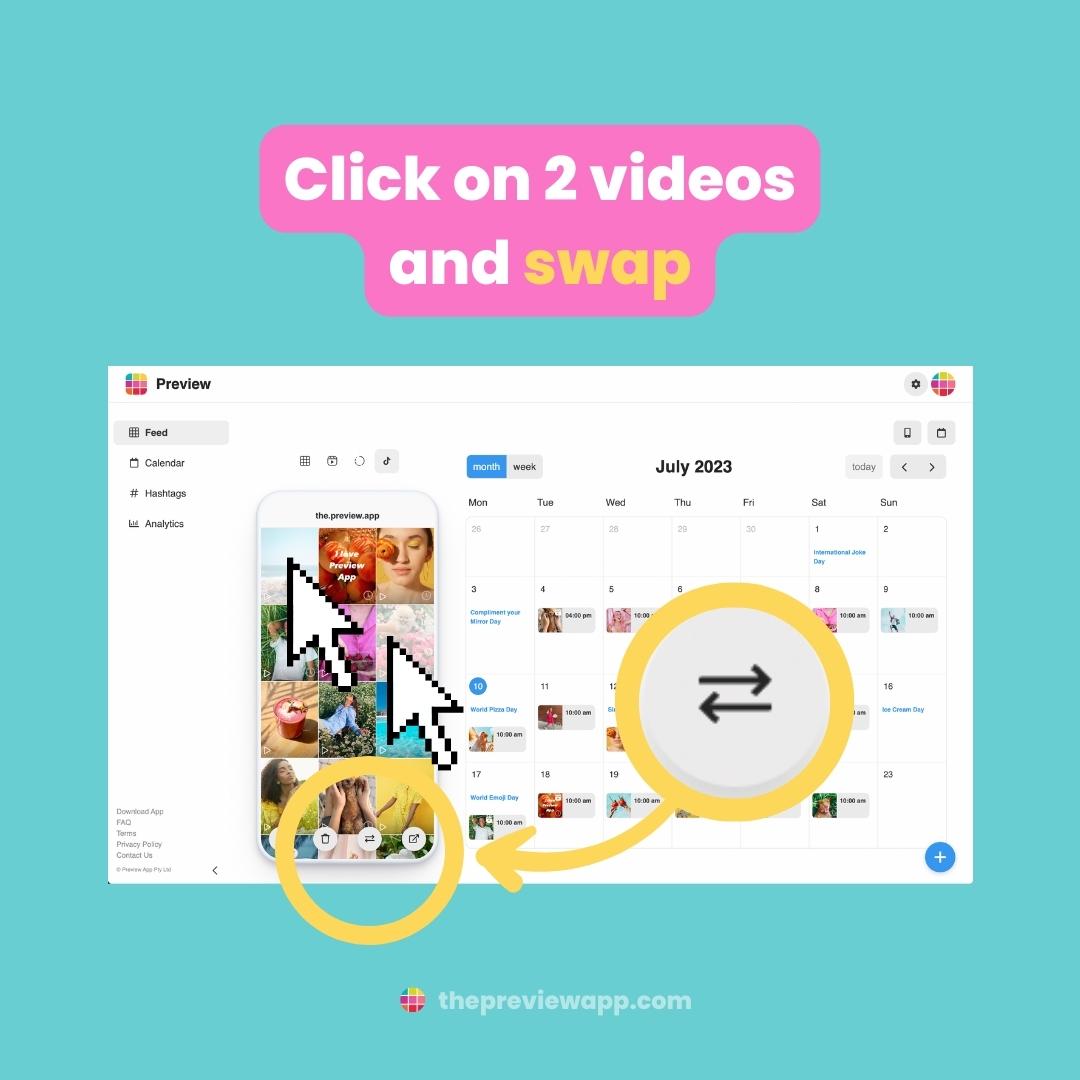
4) Change your planner view.
Let’s say you don’t want to see the calendar or phone around your feed.
Just click on the “phone” and “calendar” button to hide them:
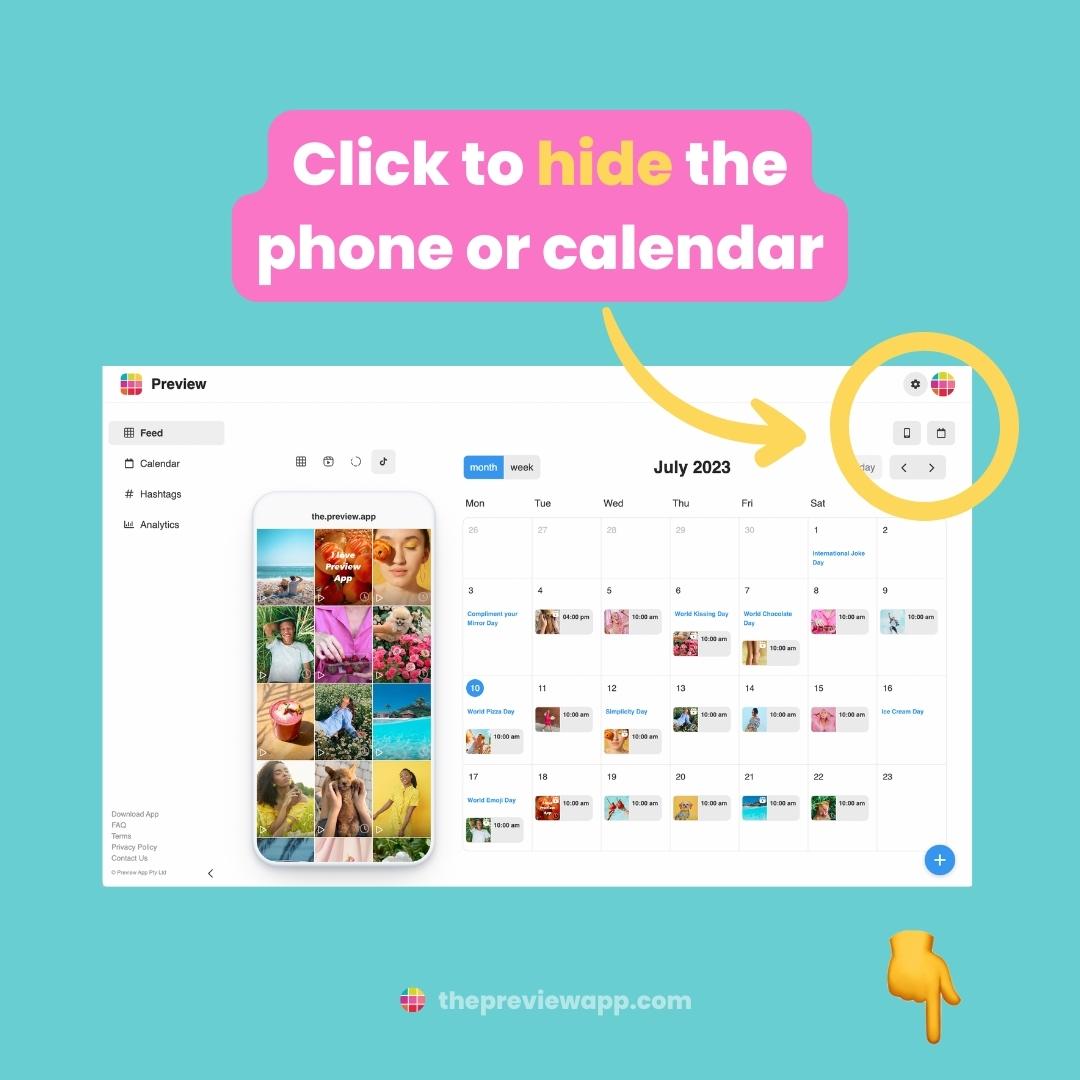
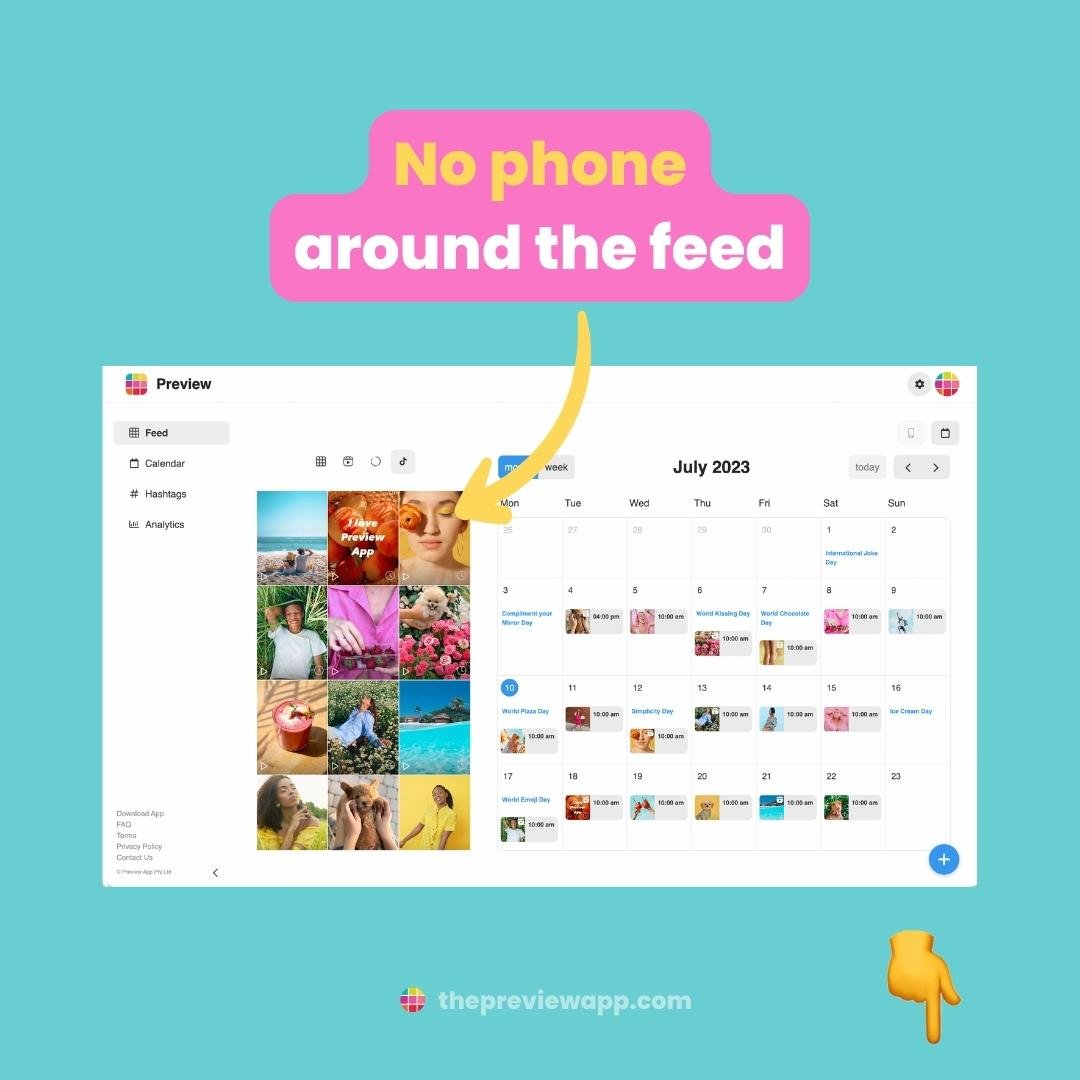
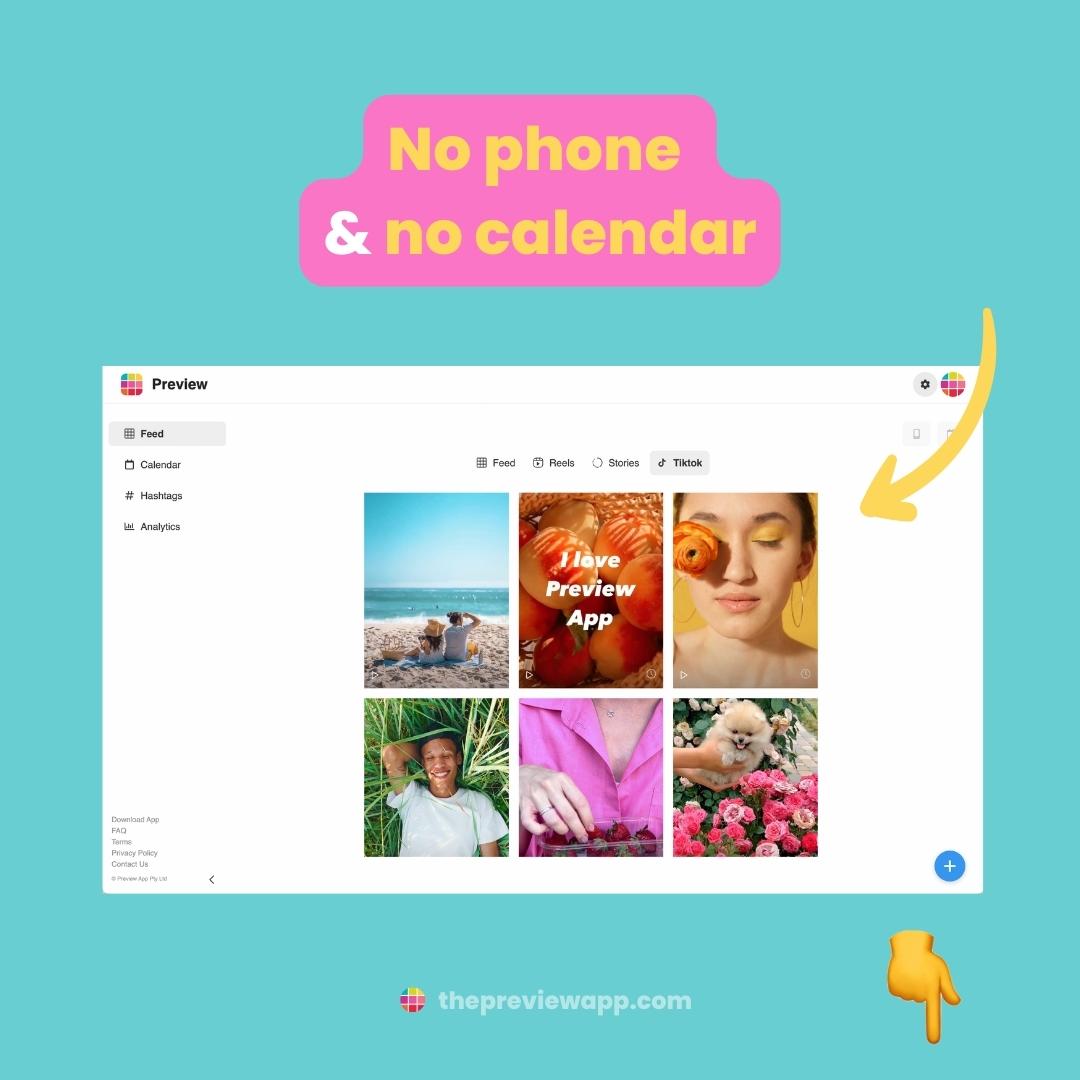
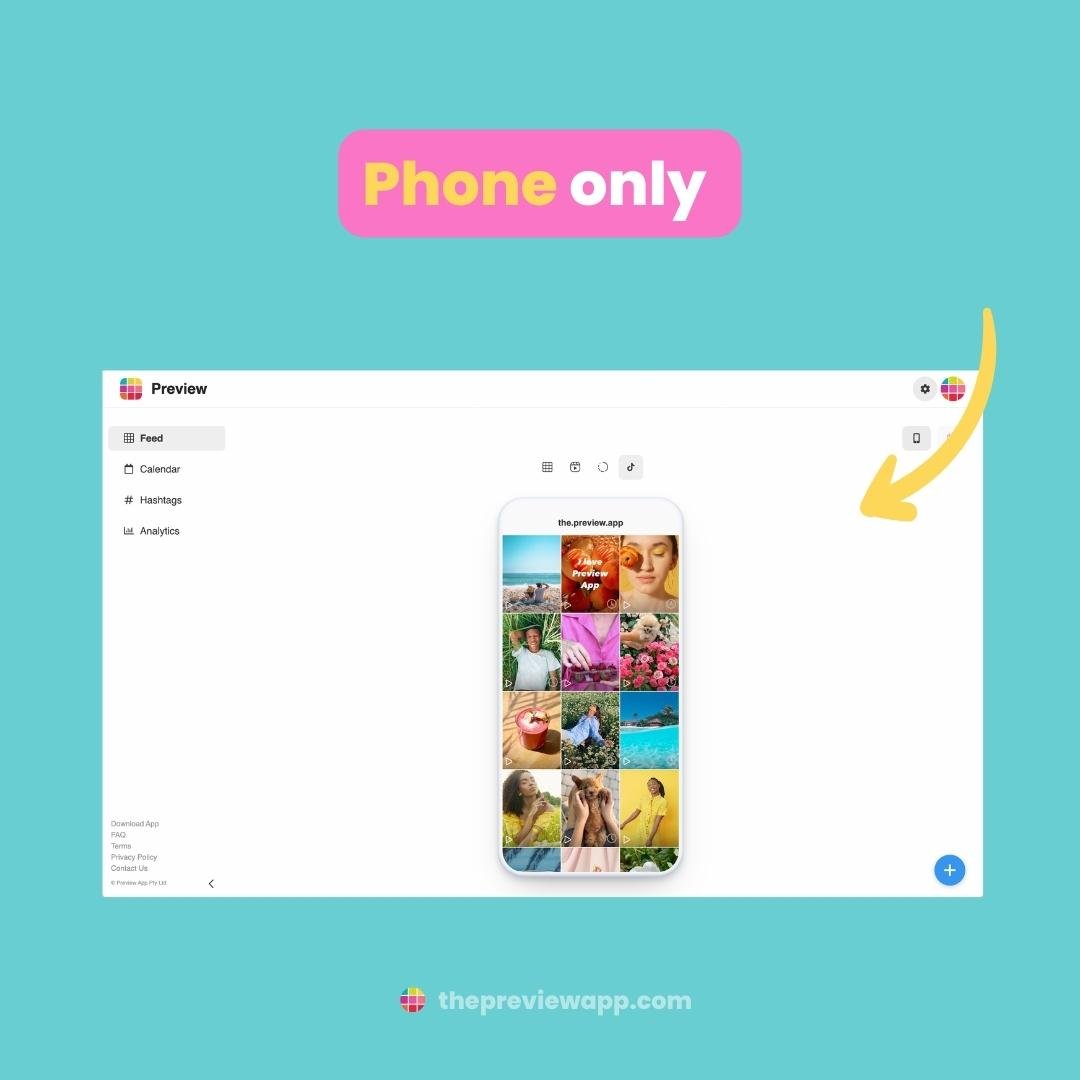
BONUS: How to Auto-post your TikToks to Instagram too
Why not auto-post your TikTok videos to Instagram Reels too?
It’s so easy!
When you’re in your caption, just turn on the Instagram button and auto-post:
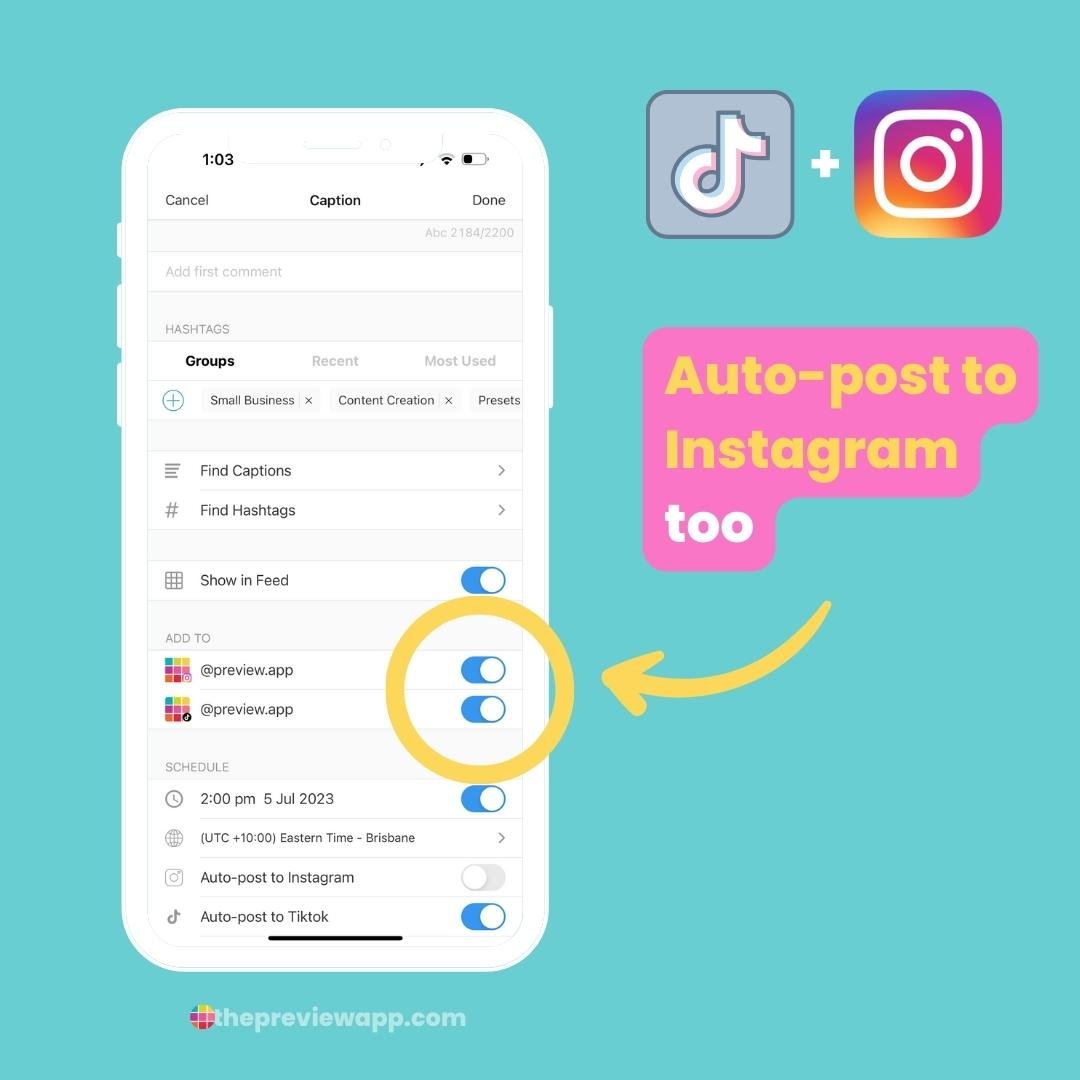
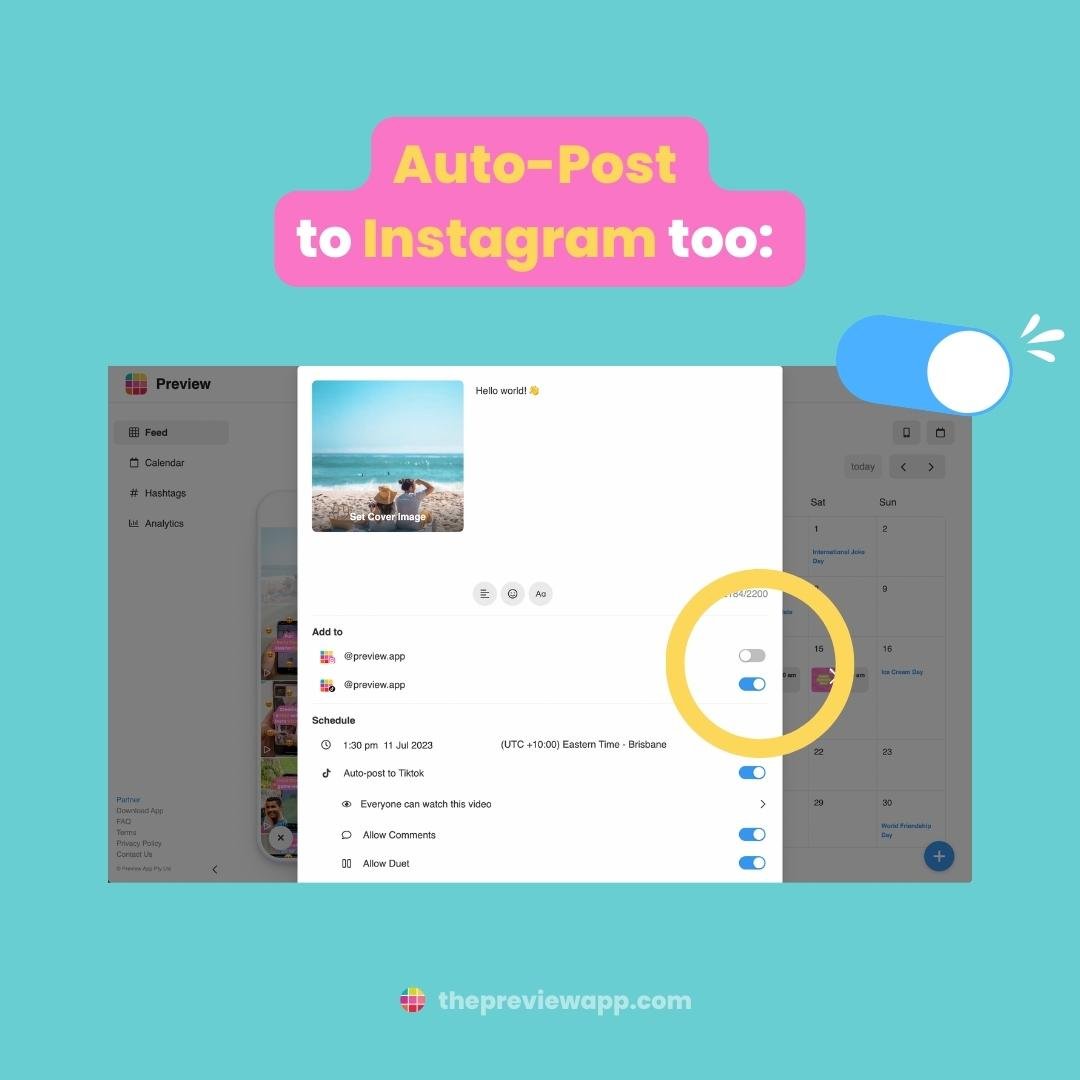
And you’re done.
Your TikTok video will be automatically posted as Instagram Reels too!
How many videos can you auto-post to TikTok?
At the moment, TikTok allows people to auto-post 10 videos per day.
This is their current rule.
If you go over this limit, your account could get flagged or blocked. So be careful.
Video tutorial
Want to see Preview in action?
Here is the video tutorial. Enjoy!
That’s it!
Don’t hesitate to send us an email if you have any questions.
We will be happy to help!
Otherwise, have fun planning your TikToks!