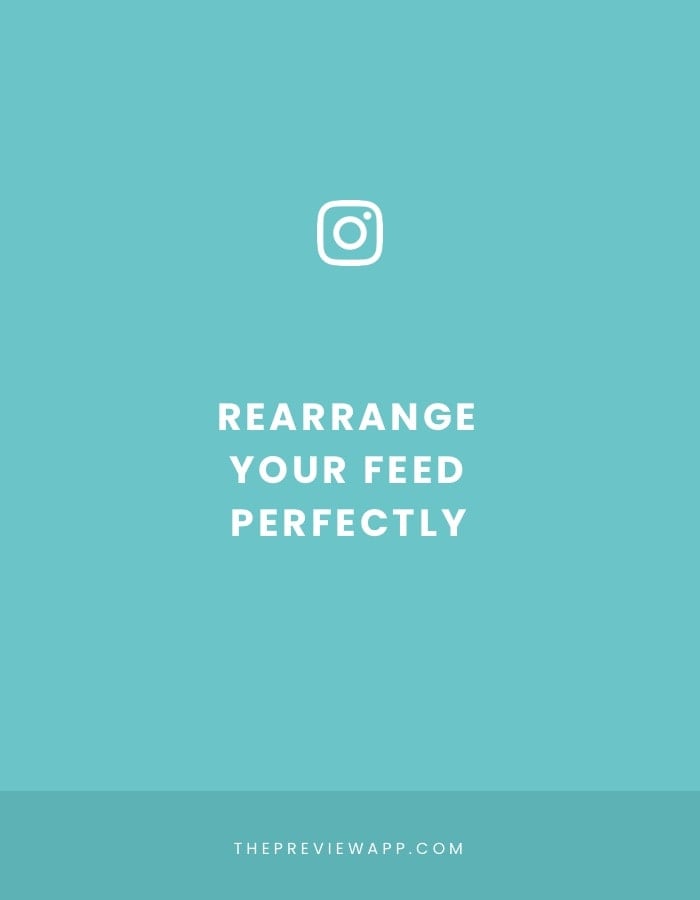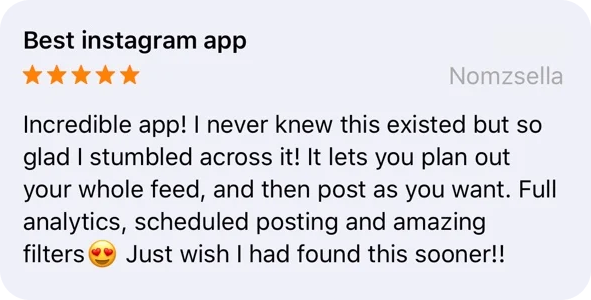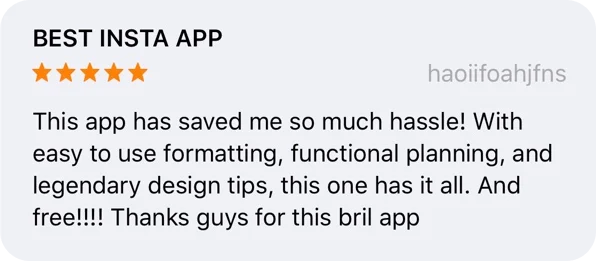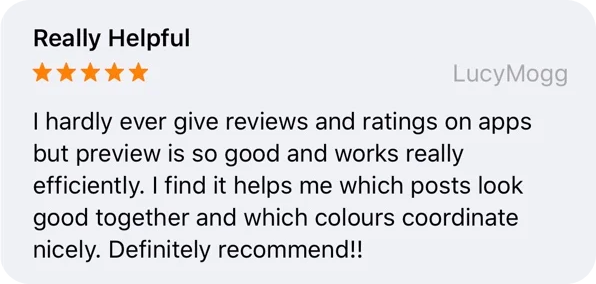- How can you start making a cohesive Instagram feed?
- What photos should you put next to each other to make your feed look good?
- How to order photos?
- How to color coordinate?
- What the hell should I post next?
I used to STRUGGLE big time when I was trying to design my Instagram feed.
Now I’m using 4 tricks every single time I make a theme:
- The “Rule of 9”
- 3 ways to rearrange posts
- Alternate the photos to put next to each other
- The “Rule of 3” is a theme-savior
I use Preview App to rearrange my feed. I love it because it allows you to rearrange posts using 3 different methods (and you can schedule unlimited posts for free).
I’ll show you exactly how I use the app to design my feed and to stay consistent.
Ready? Let’s go!
Feed Tip 1. Start a theme with the “Rule of 9”
You need a strong base when you start a theme.
The first thing you want to do is upload photos in your Preview App.
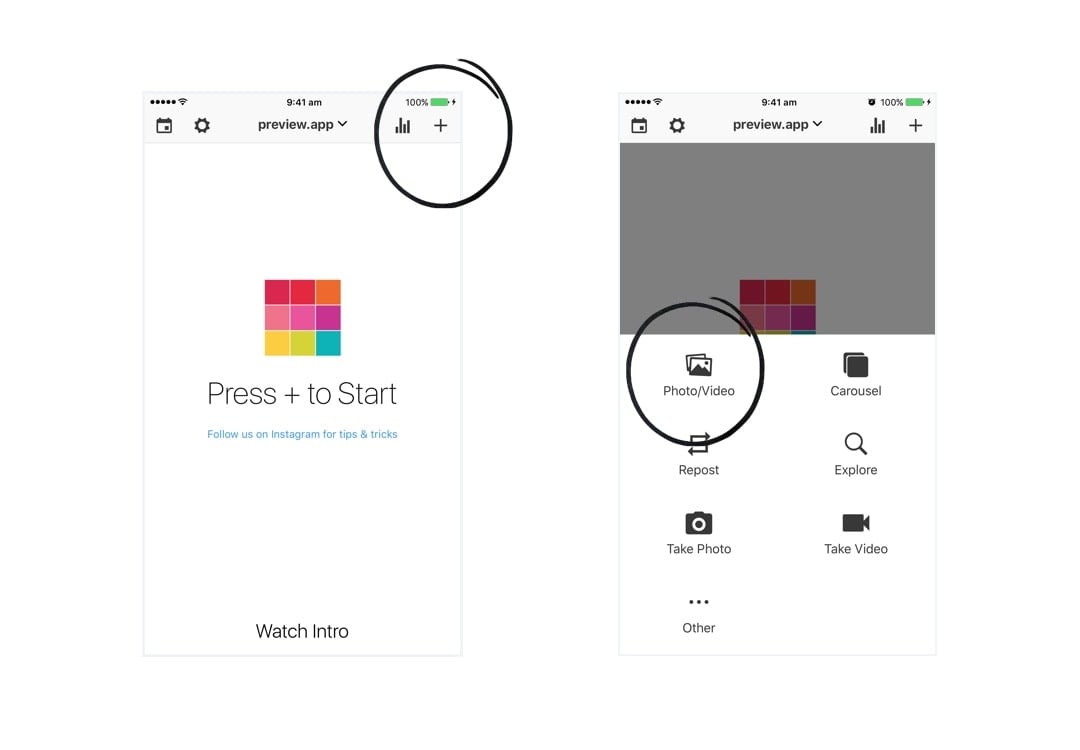
Upload 9 photos only at the beginning.
That’s my “Rule of 9”.
It will be:
- Easier to start a theme
- Easier rearrange your posts
- Easier to color coordinate your feed
- Easier to stick to a cohesive theme long term
Your 9 photos are going to be the BASE of your theme.
You will be building on top of it.
If you upload too many photos, you might get overwhelmed and won’t know where to start.
Start focusing on a small grid.
I like to focus on 9 photos at a time, but you can also upload 6 or 12 photos:
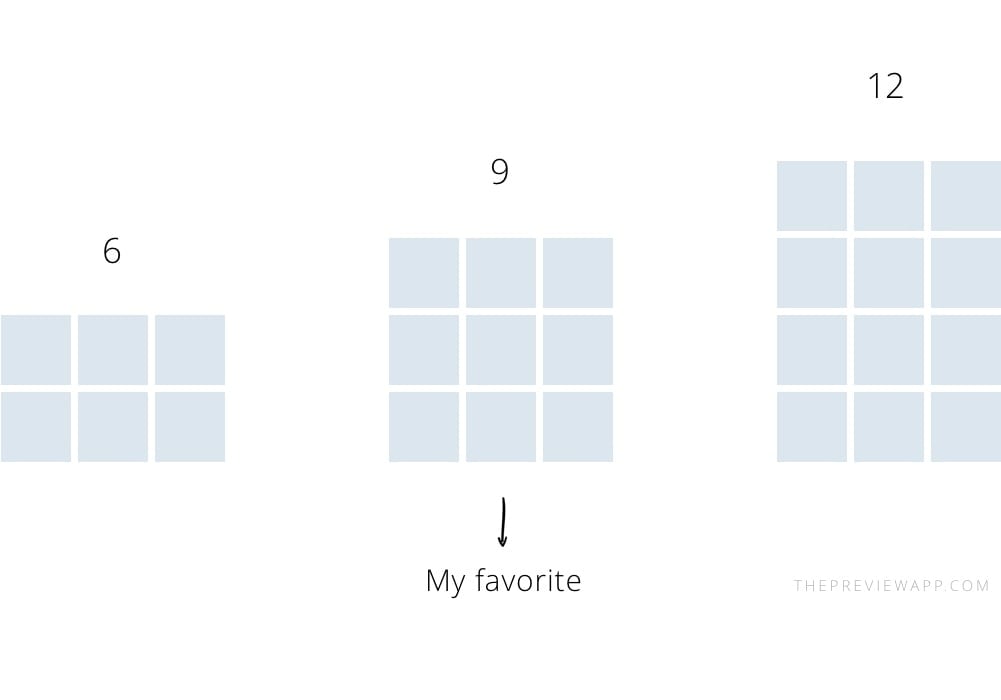
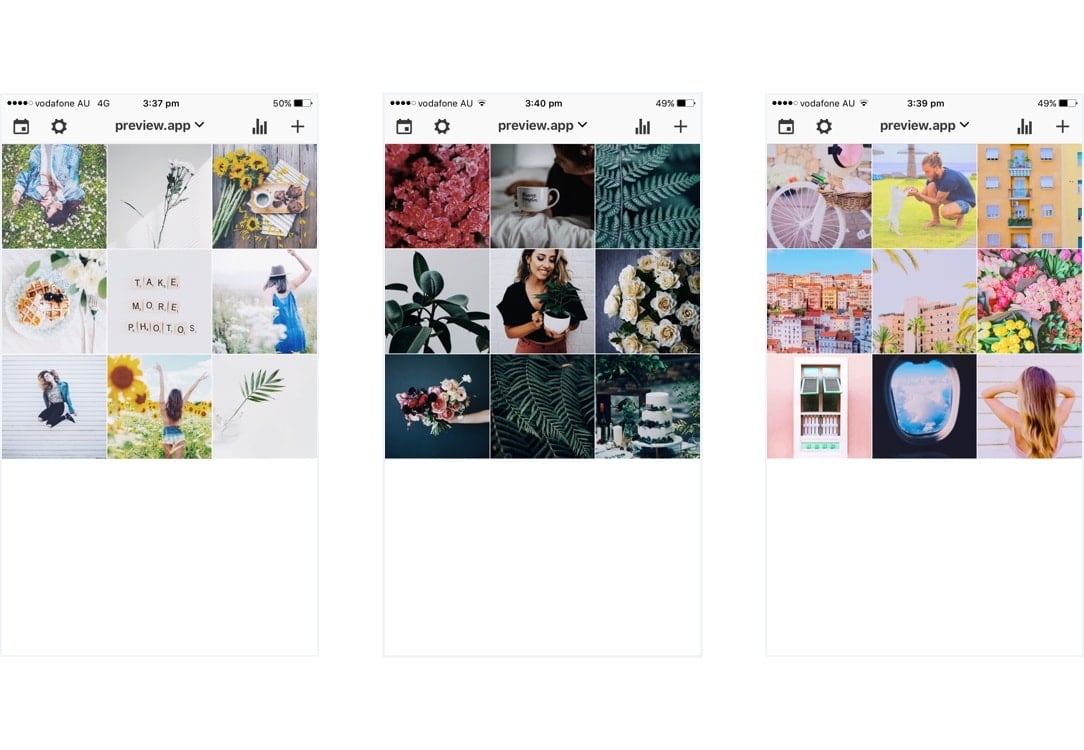
Feed Tip 2: 3 ways to rearrange your photos
There are 3 ways you can rearrange photos in Preview:
- Drag & Drop: with your finger press and hold a photo then drag it on the other one
- Swap: select 2 photos you would like to swap and tap the swap icon on the bottom right corner of your screen
- Shuffle: select more than 2 photos and press the swap icon to rearrange them
My personal favorite is the swap feature because I like to take my time visualising where to move my posts. I use the drag and drop feature when I want to quickly rearrange posts. And I use the shuffle feature when I create specific Instagram grid layouts.
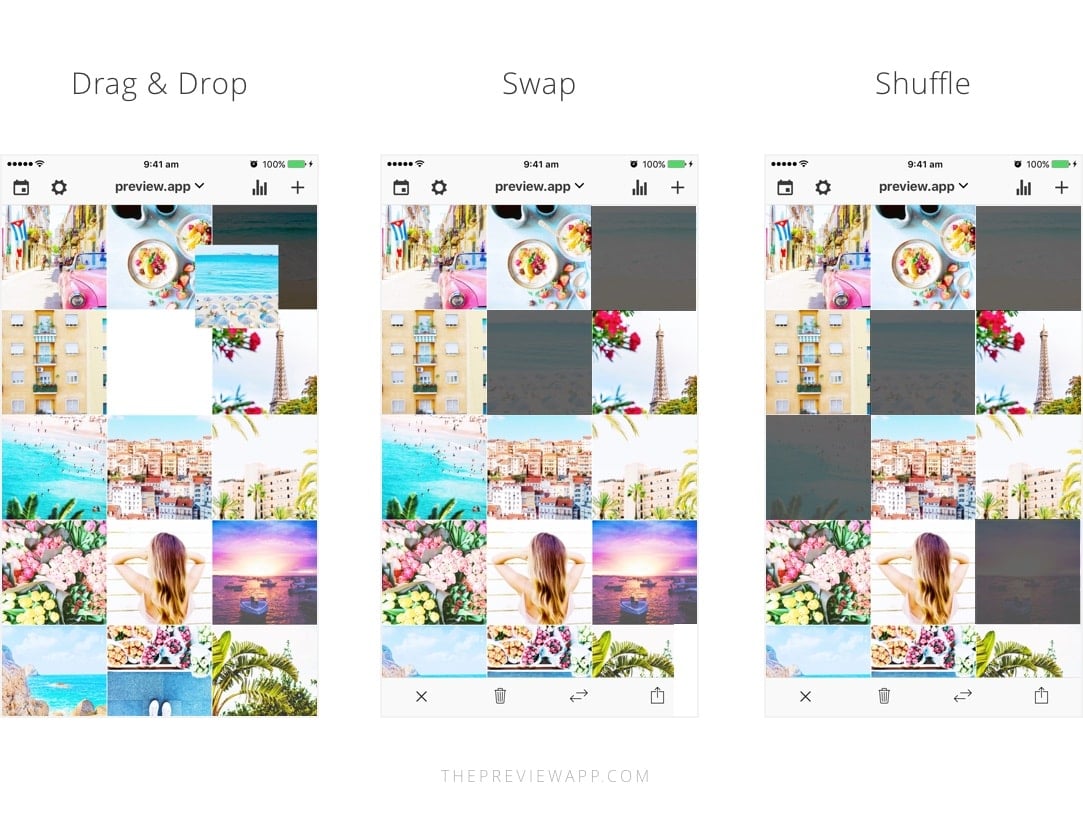
Feed Tip 3: Alternate photos when you rearrange them
Easy!
Generally, people avoid putting the same kind of photos next to each other (unless they’re posting about the same thing all the time).
The trick is to alternate your photos based on:
- What’s on the photo (the subject)
- The colors in your photos
The goal is to balance the overall look of your feed.
Here are some examples:
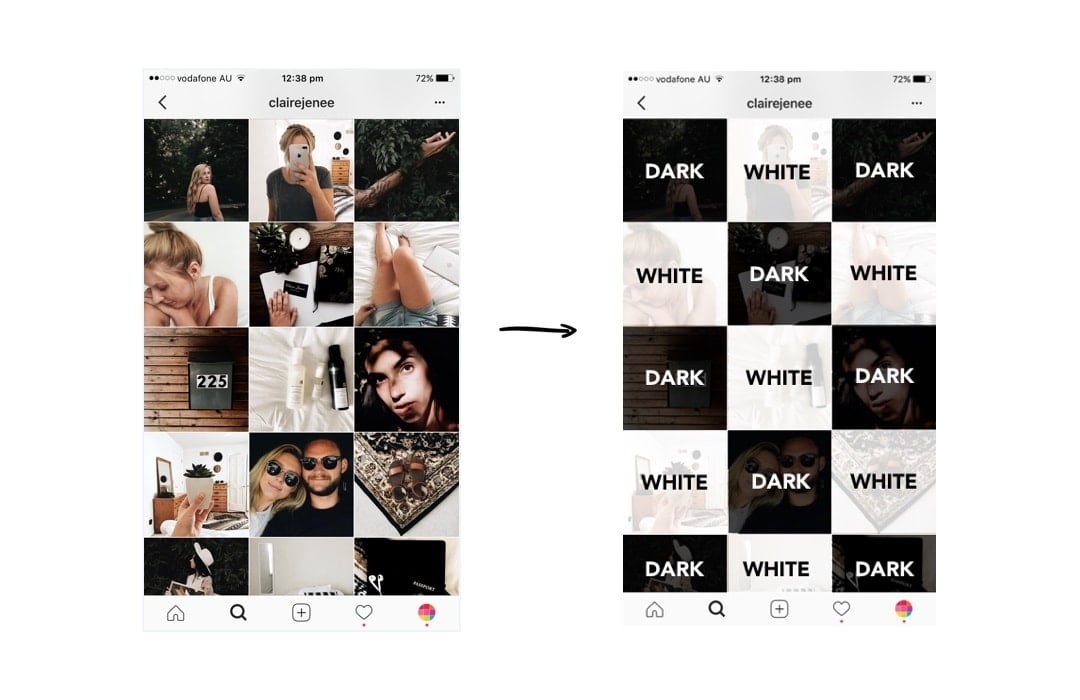
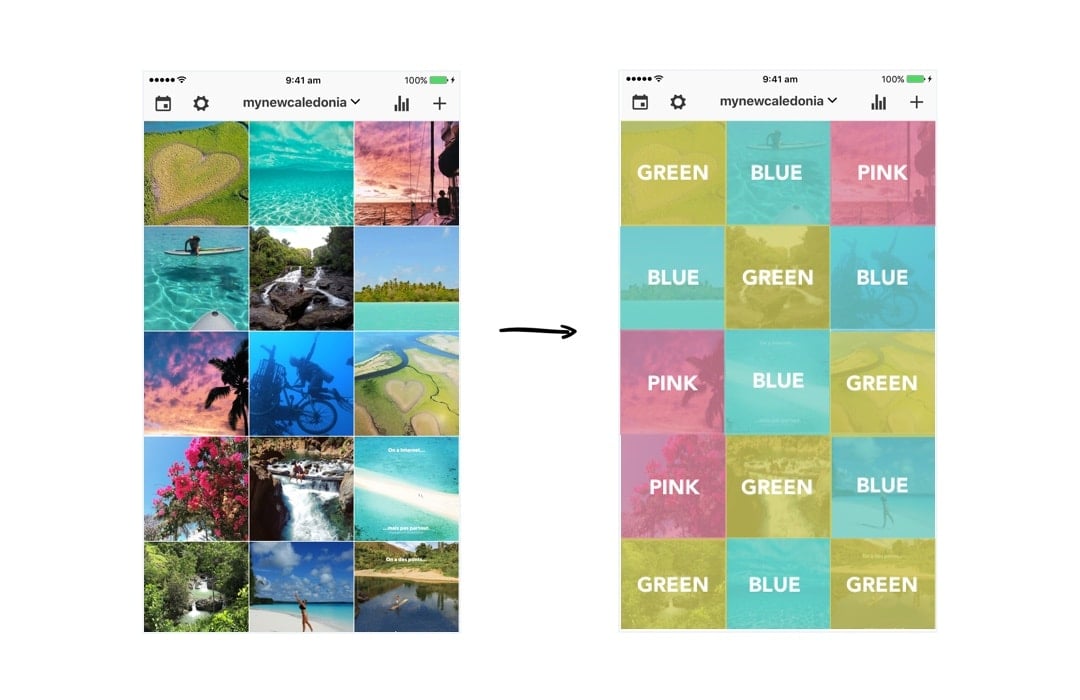
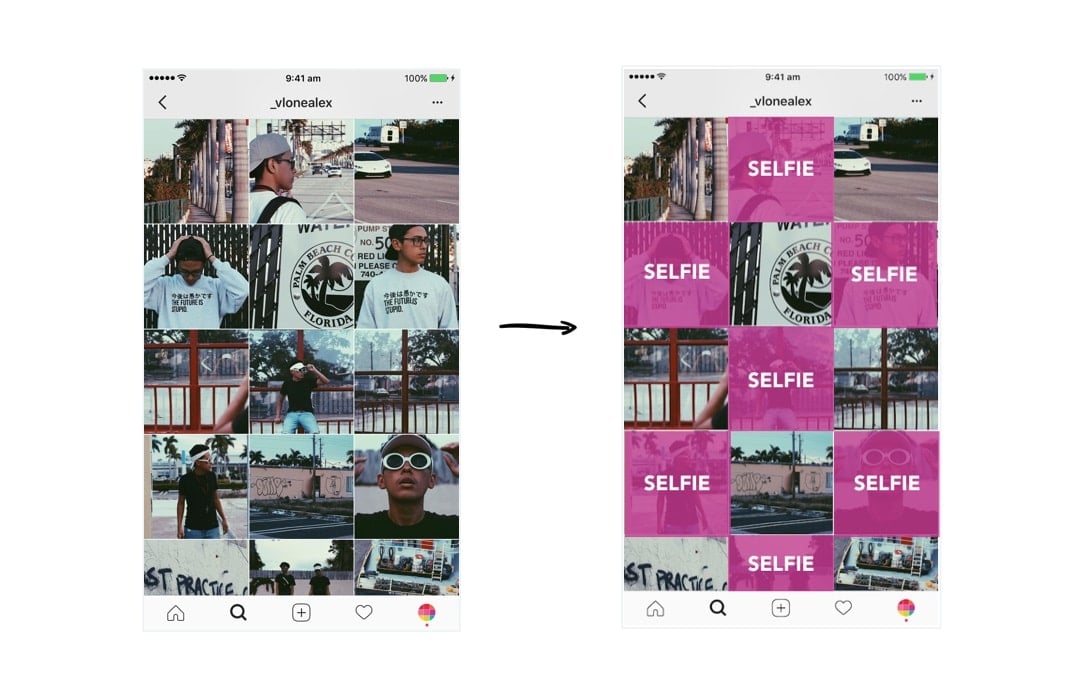
How do you keep your theme look consistent?
Feed Tip 4. The “Rule of 3” is a Theme Savior!
After I finish designing my grid of 9 photos, I always upload 3 photos at a time in my Preview App.
3 photos = one row = my base stays intact
Have a look to see what I mean:
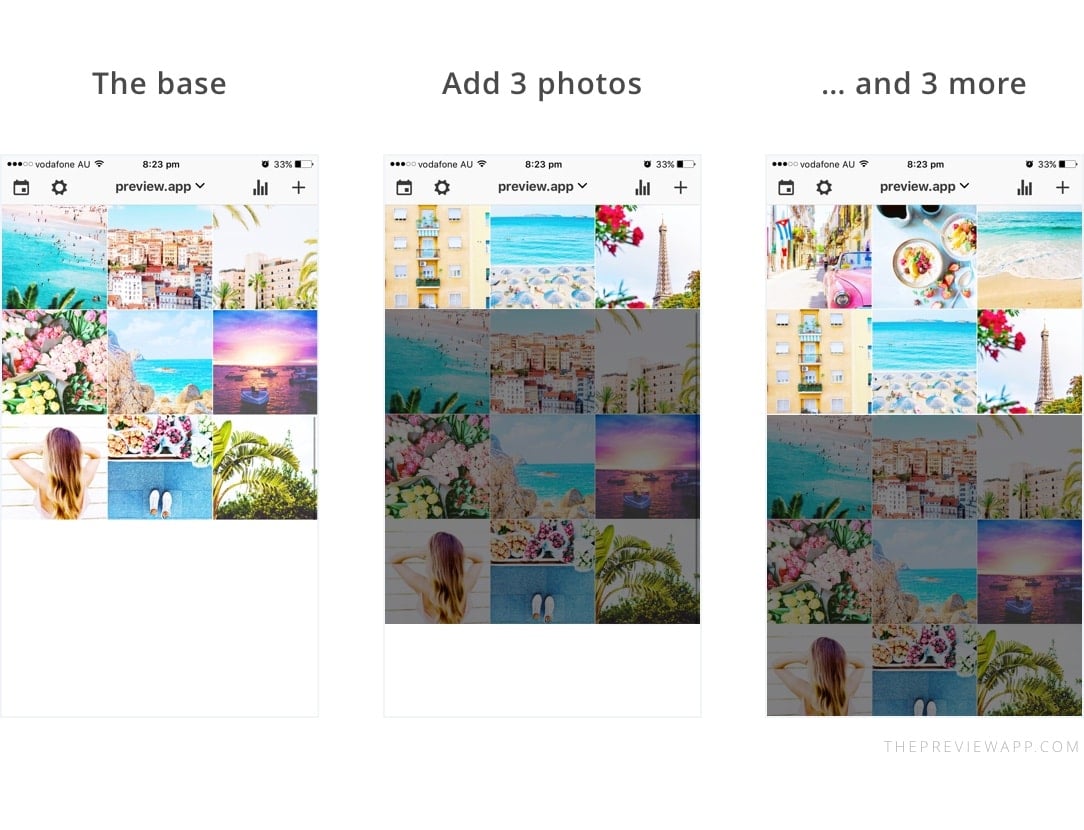
This trick makes it so much easier to visualise my overall feed, and most importantly stick to my theme. Since I have a strong base at the beginning, rearranging my photos becomes a breeze.
Every time I add more photos in Preview, this is what I automatically think about:
- The colors in the photos
- The subjects in the photos
- Space my photos out based on the colors and subjects!
This trick is especially crucial for you if you want to maintain a specific grid layout.
For example, if you want to do a “white line in the middle” layout, you need to stick to the Rule of 3:
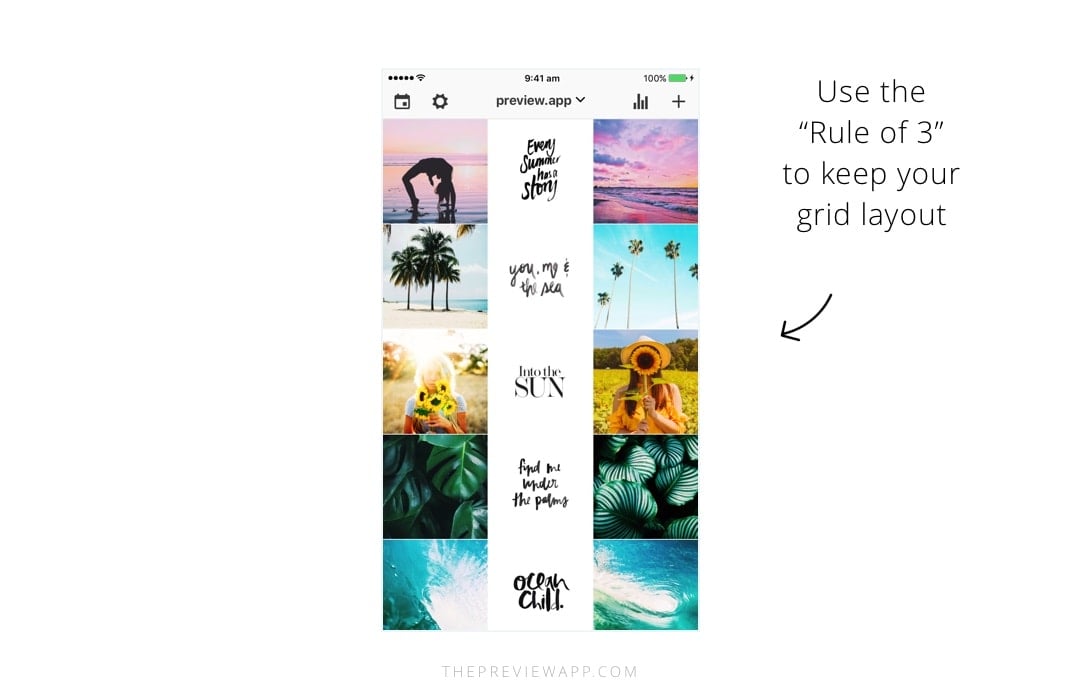
Done! Now you know how I rearrange my feed!
If you need more help creating a cohesive feed, I share all my tips in my step-by-step guide. You can download it below.
Have fun!
Alexandra
+400,000 Instagrammers are already using Preview App to edit, plan & schedule their feed. If you haven't tried it, you're missing out.