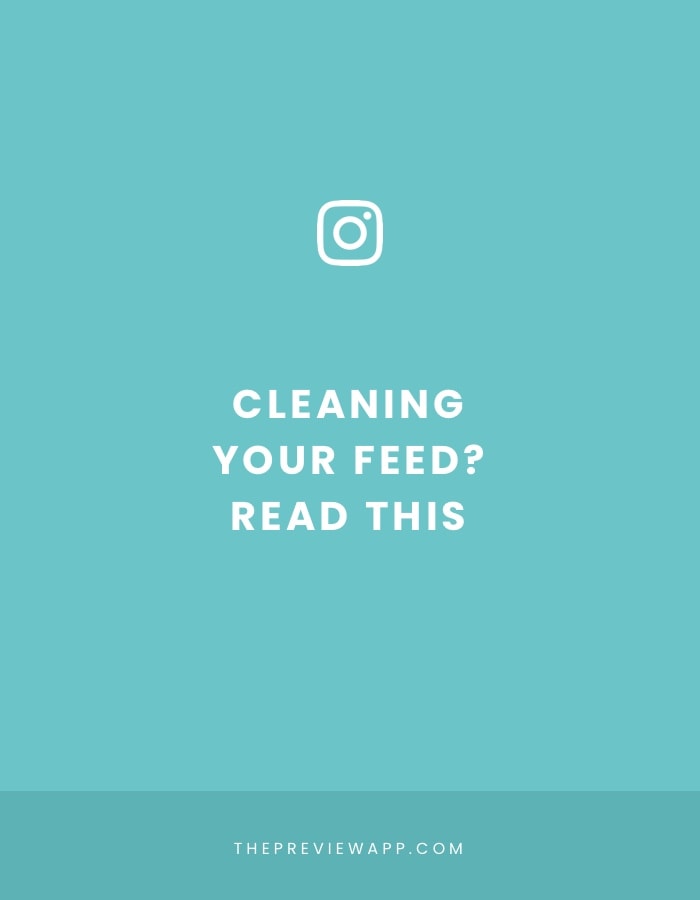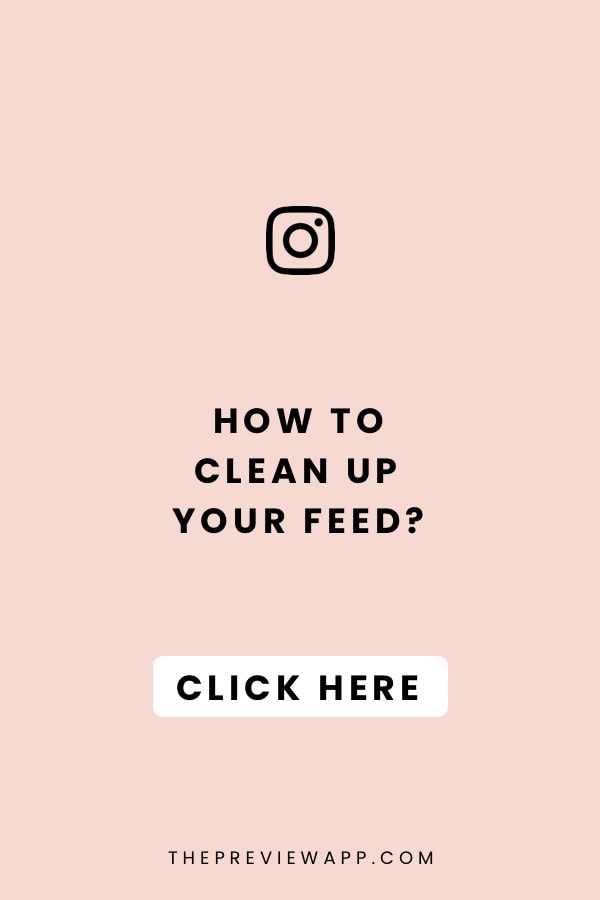
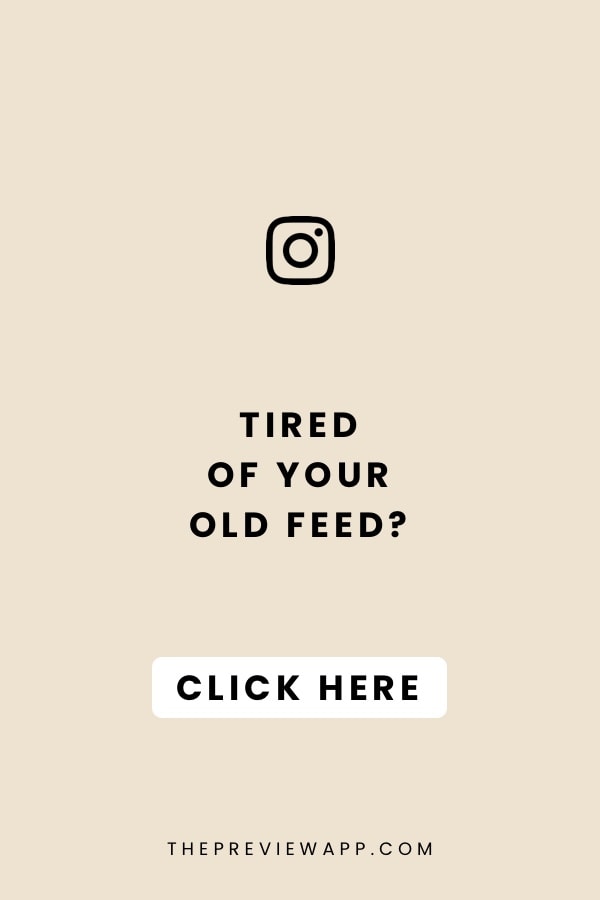
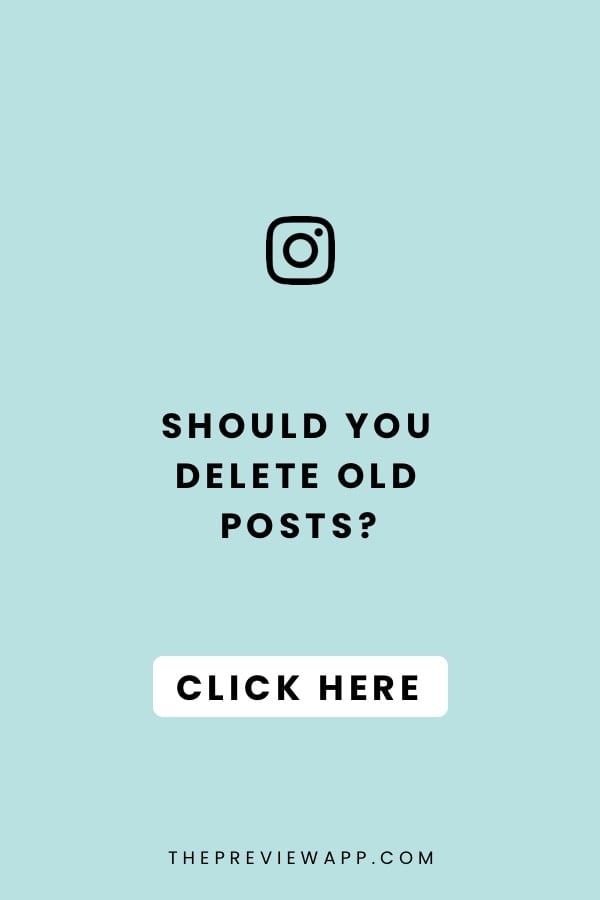
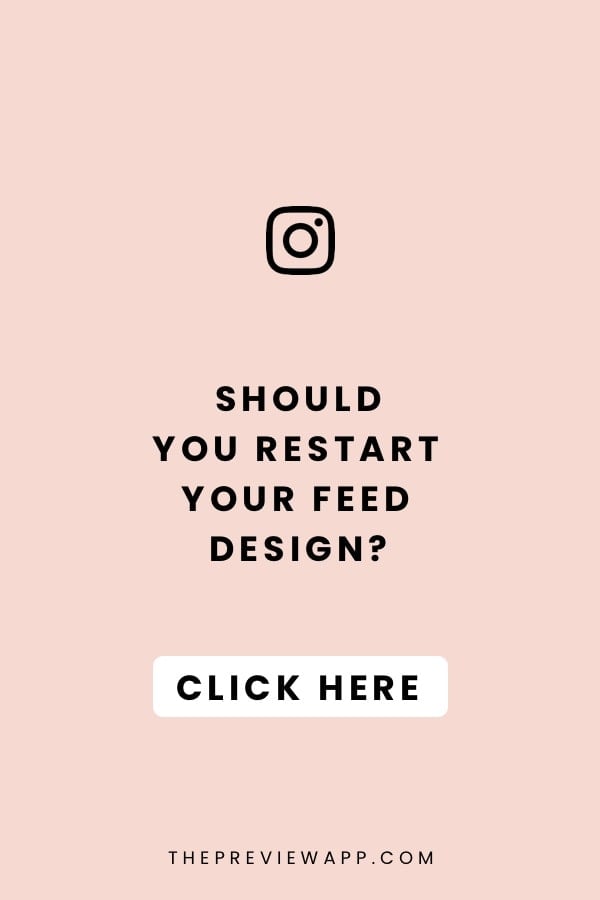
Thinking about changing your feed? Cleaning it up? Starting fresh?
Awesome!
But…
Should you delete old Instagram posts first?
Or leave them on your feed?
We get these questions asked all the time when people start using their Preview app for the first time.
Help! What did YOU do?
- Did you delete your old Instagram photos?
- Or did you just create a new feed on top of your old one?
Share your tips in the comments below!
And if you’re completely new to Preview, here is what you can do:
1. Just change your feed
The first option is to just change your feed. Don’t worry about your old posts!
From what we’ve seen on Instagram, the majority of people start posting their new Instagram posts on top of their old ones.
Here is what you can do:
- Upload new photos in your Preview app
- Rearrange the order of your posts
- Create any grid layout you want
- Create any Instagram theme you want
You will be able to see how your feed looks like before you post on Instagram.
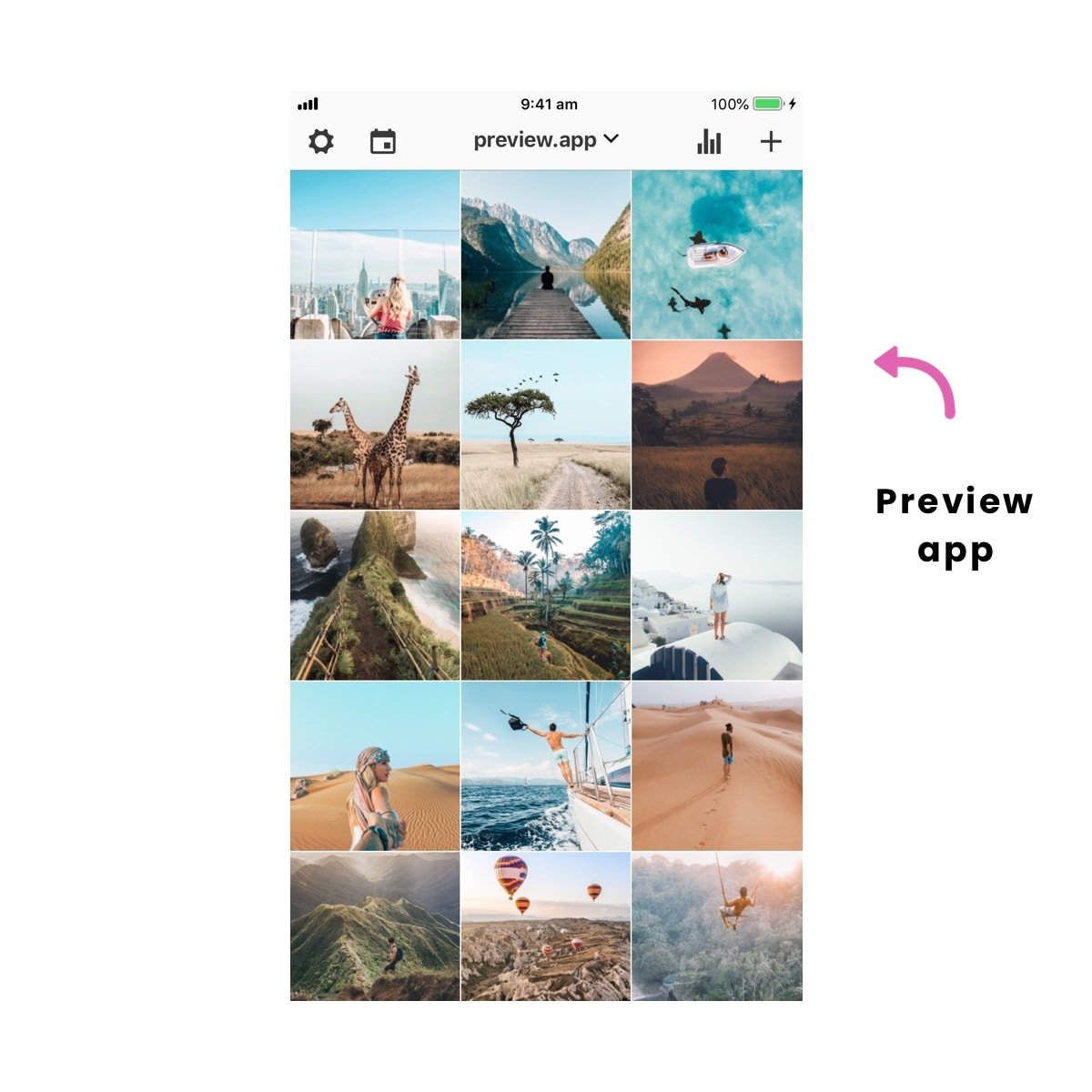
Don’t worry about your old posts.
It is the first impression that counts = the first 12 photos in your feed.
After you post 12 photos, people will see these 12 photos straight away. Of course, they can still scroll and see your old posts. But I can assure you they will be impressed by how far you’ve come.
After just a few weeks, most people won’t even see your old posts anymore.
However, if you really want to edit and rearrange your old Instagram posts, here is what you can do:
2. Edit and rearrange old Instagram photos
You really love your old Instagram photos and want to rearrange them and edit them in Preview?
First and foremost, remember that Instagram doesn’t allow anyone to rearrange or edit photos that are already posted on Instagram. So you won’t be able to change your existing Instagram posts.
But there is a trick:
- Save your Instagram photos on your phone, and then
- Re-upload them in Preview as new posts
This might take some time as you have to save your Instagram posts one by one.
To save your Instagram posts on your phone:
- Open your Preview app
- Your Instagram posts will load on your screen
- Select the photo you want to save
- A bottom menu bar will appear
- Press on the “share” button
- Press “Save image” (iPhone) or “Save photo” (Android)
Your Instagram posts will now be saved on your phone.
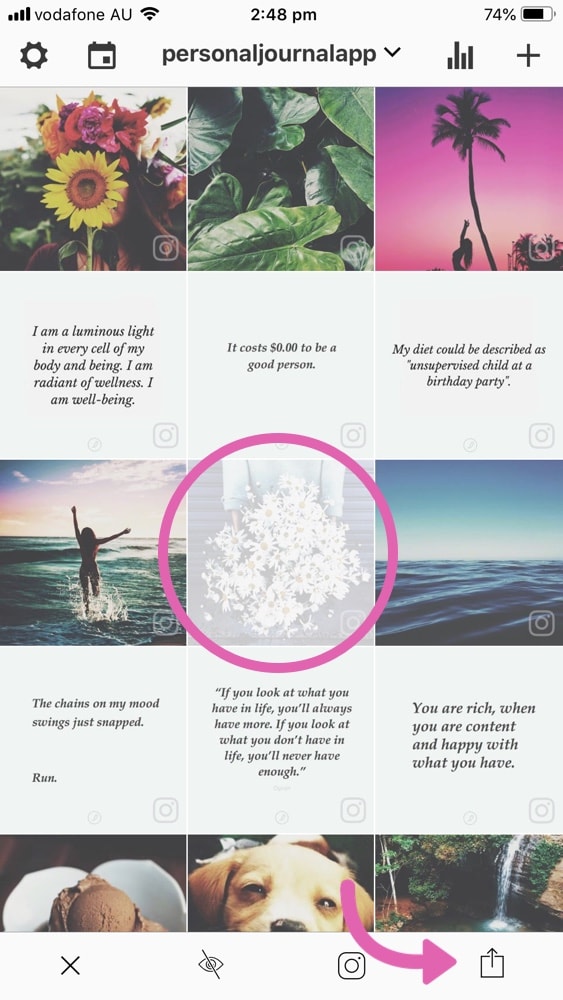
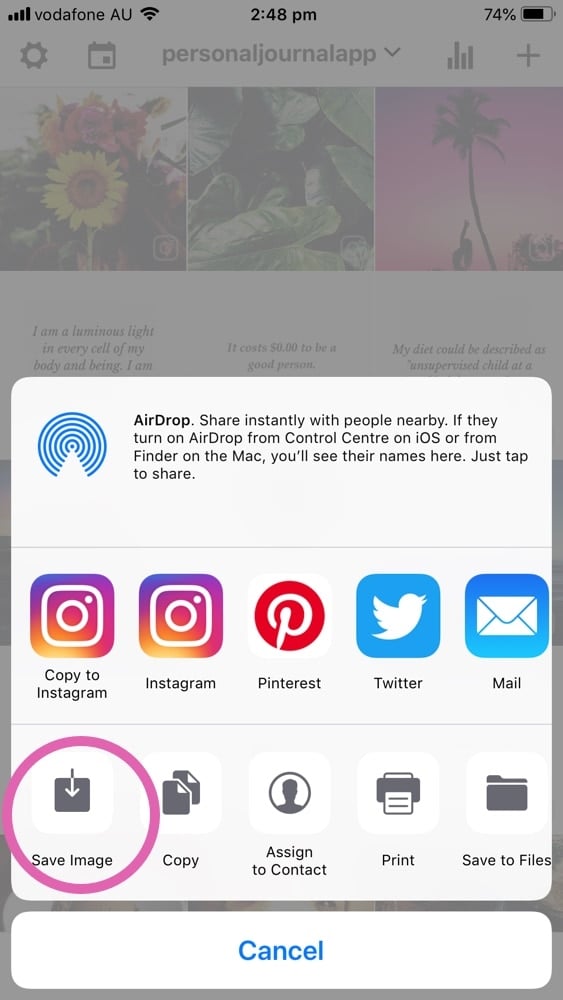
And then simply upload them inside Preview. You will be able to:
- Edit the photos
- Rearrange the order of the posts
- And post them on your Instagram the way you wish
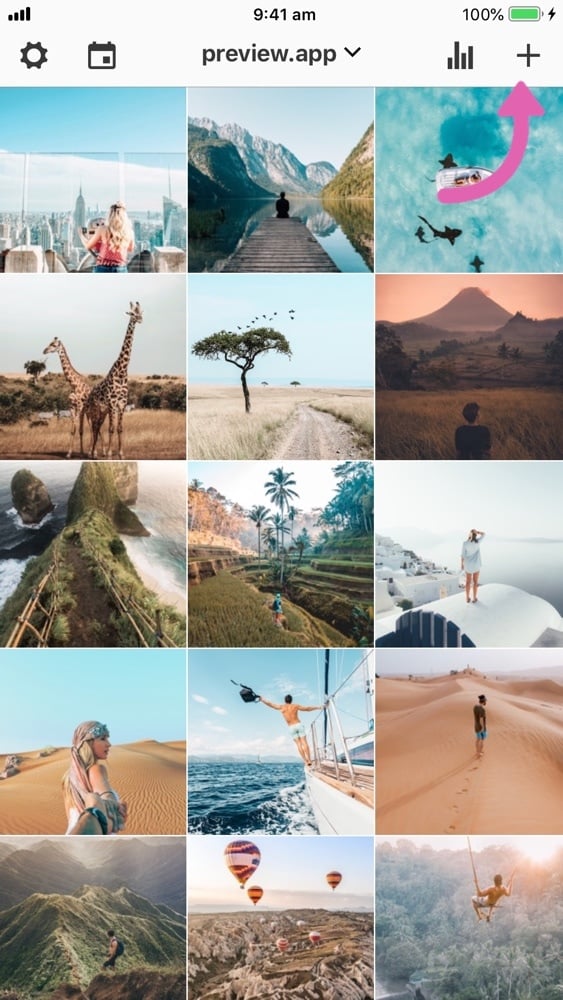
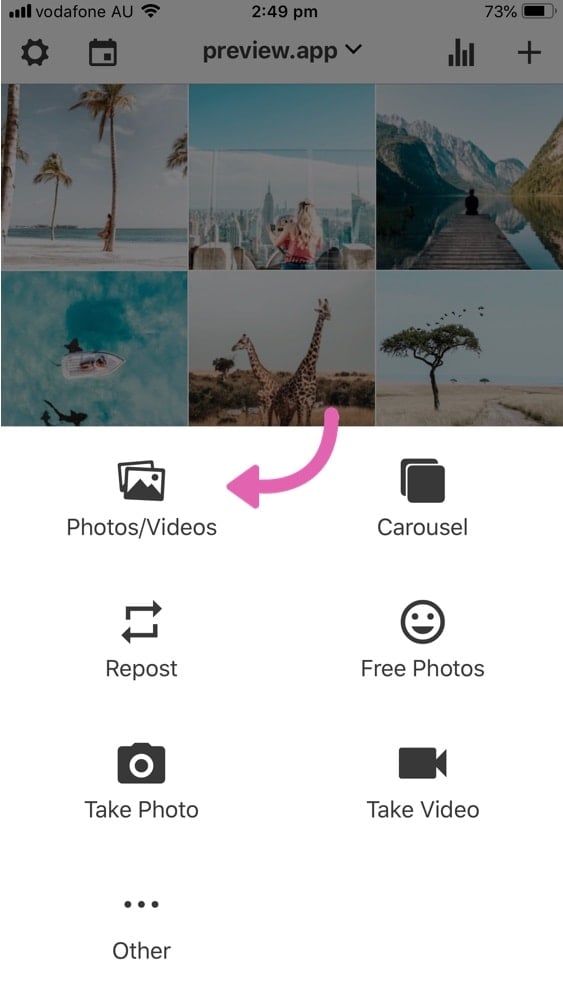
Don’t forget to delete the original photos from Instagram so you don’t have duplicates.
3. Use a theme divider
Another trick is to use a “theme divider”.
A theme divider is a series of 3 posts that act like a wall between your old posts and your new posts. Most people use cute drawings or a quote.
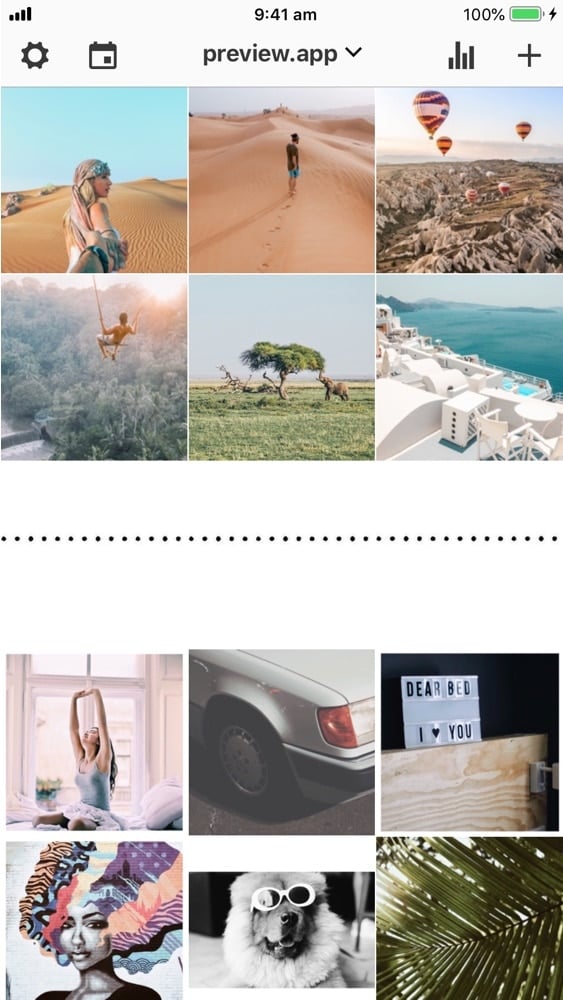
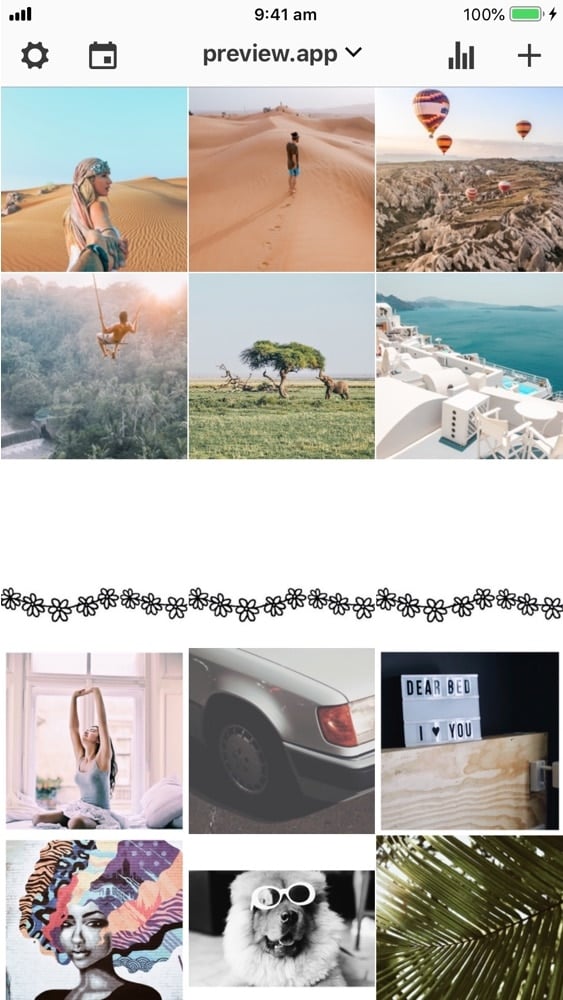
Where to find theme dividers? Go on Google or Pinterest and type “Instagram theme dividers”. You will find a lot of different styles.
Now, if you really can’t stand looking at your old Instagram photos anymore, you can hide them from your feed.
4. Hide old Instagram posts
There is a cool Instagram feature called “Archive”. It allows you to hide old Instagram posts from your feed. The posts will disappear from your feed, but you will still have access to them in a hidden “Archive” folder.
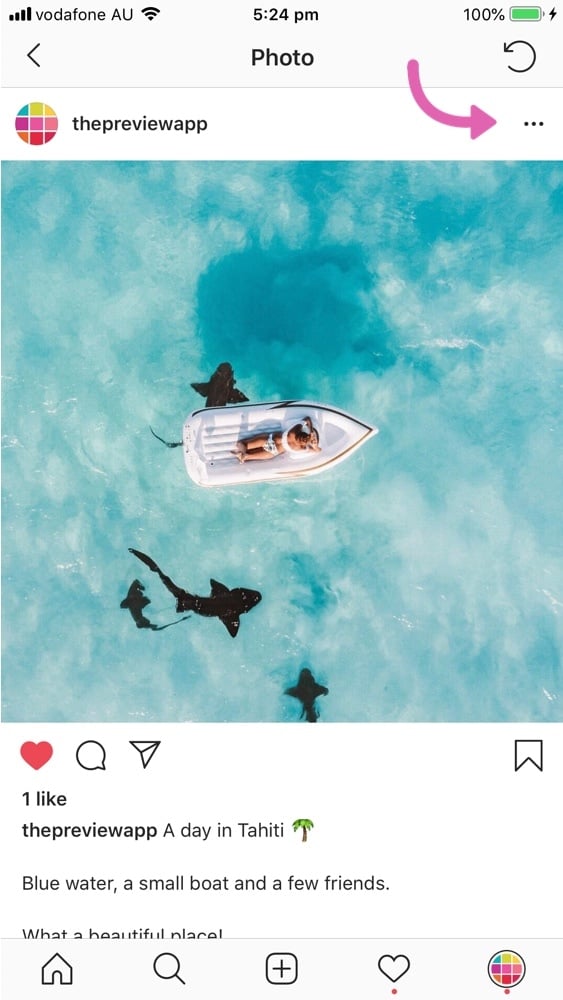
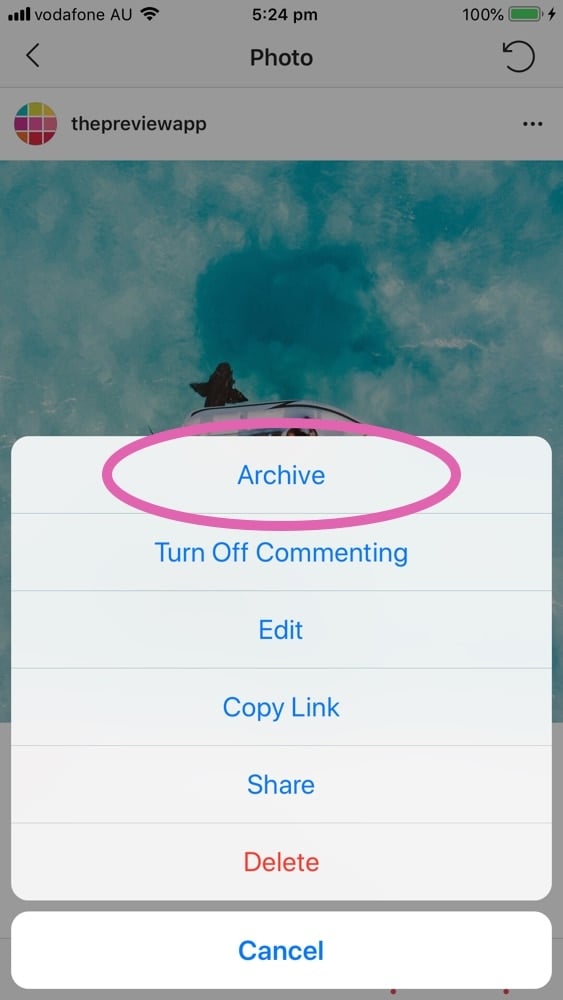
5. Delete old Instagram posts
Last resort: You can’t stand your old Instagram photos. They need to go. You really don’t mind if they’re gone. And you won’t miss them.
In that case my friend, you can delete your old Instagram posts right now and restart your Instagram feed FRESH!
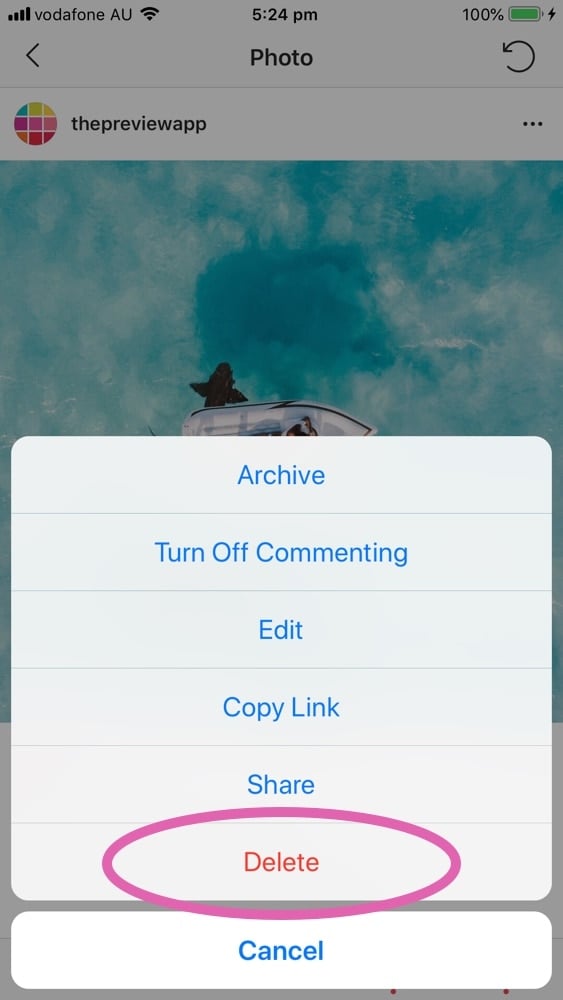
That’s it!
I’m curious:
Which option would you choose?
Which one do you think is the best?
- Just change your feed
- Edit and rearrange old Instagram posts
- Use a theme divider
- Hide old posts
- Delete old posts and start fresh
Let us know in the comments below.
It will help other people make their decision too!