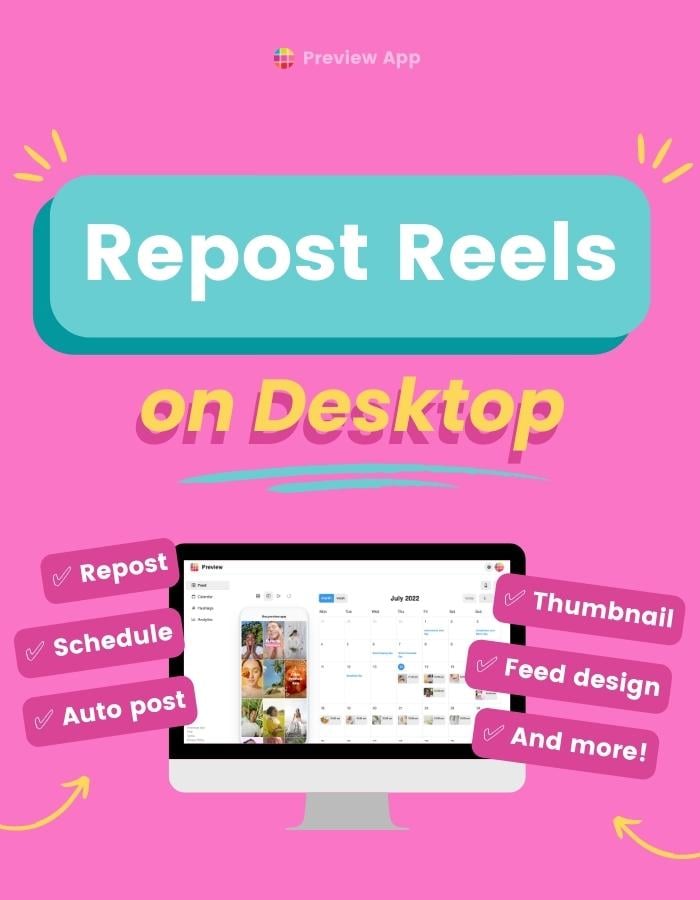Want to repost other people’s content (or your own)?
Preview has been officially reviewed and approved by Instagram. So it is safe to use for your account.
You can repost Instagram Reels on Desktop with Preview App.
You can also use it to:
- Plan your main feed
- Plan your Reels feed
- Test / change your cover image
- Plan your captions and hashtags
- Schedule and auto-post
For now, here’s how to use the Repost feature.
How to repost Instagram Reels on Desktop
Here’s how to repost Reels on Desktop with Preview App (see images and extra tips below):
- Click on the Reels tab above the phone
- Click on the blue + button
- Click on the red Instagram logo
- Type a username or hashtag in the search bar (this is the only Instagram-approved way to repost at the moment)
- Click on one (or more) Reels you want to repost
- Click “Add”
- Bonus: Change the thumbnail, schedule or auto-post (see below)
Here is how it looks like:
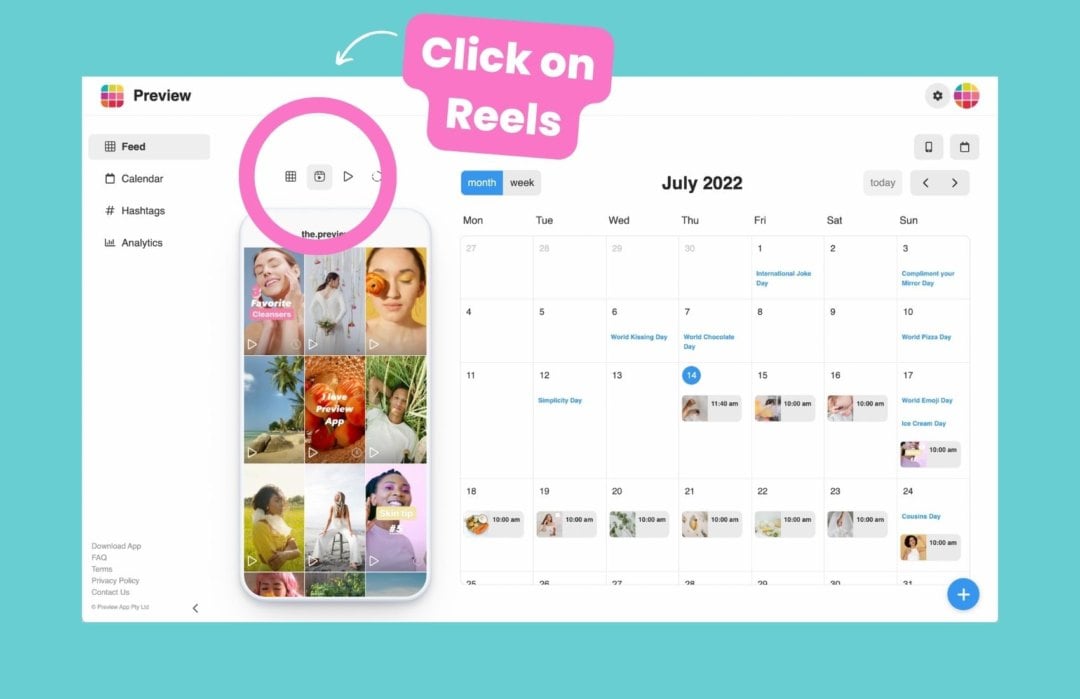
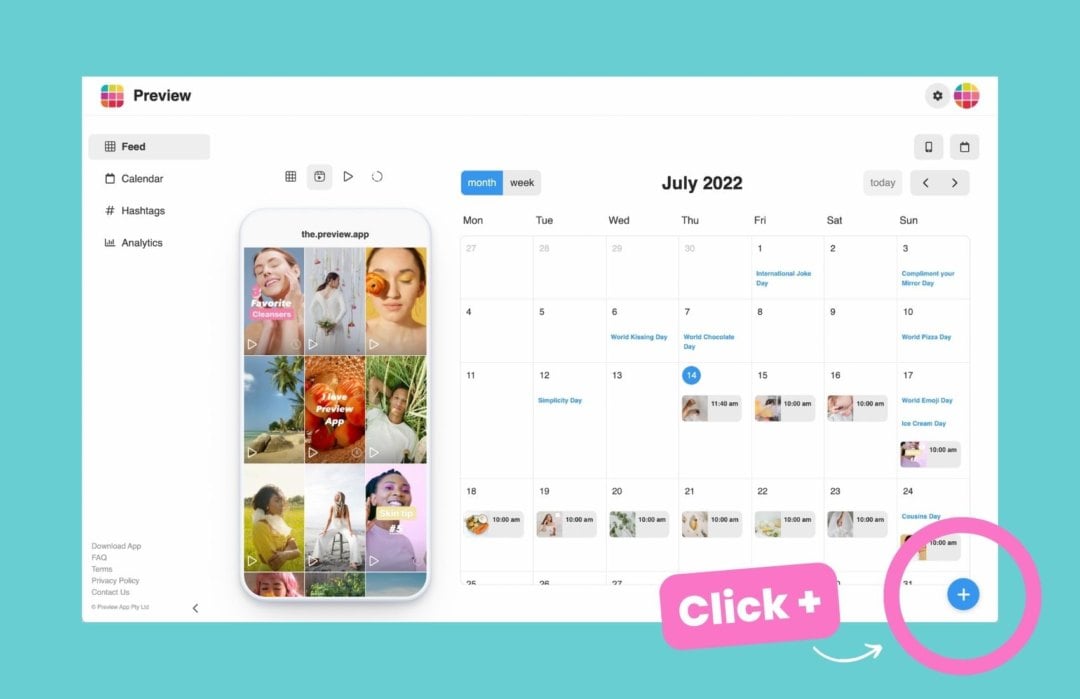
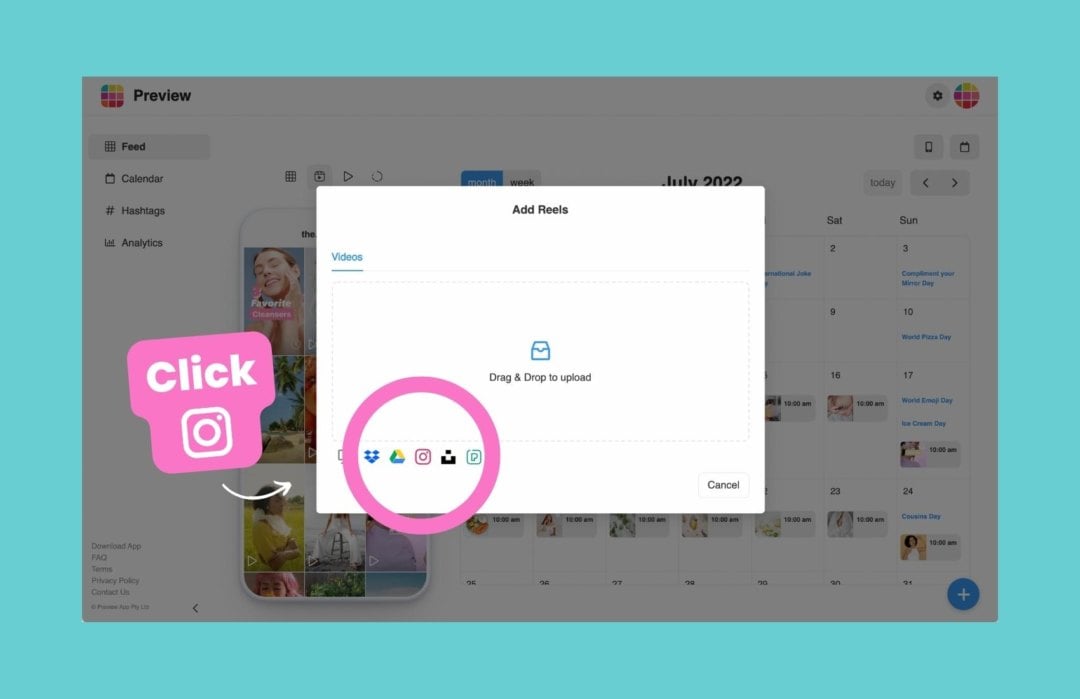
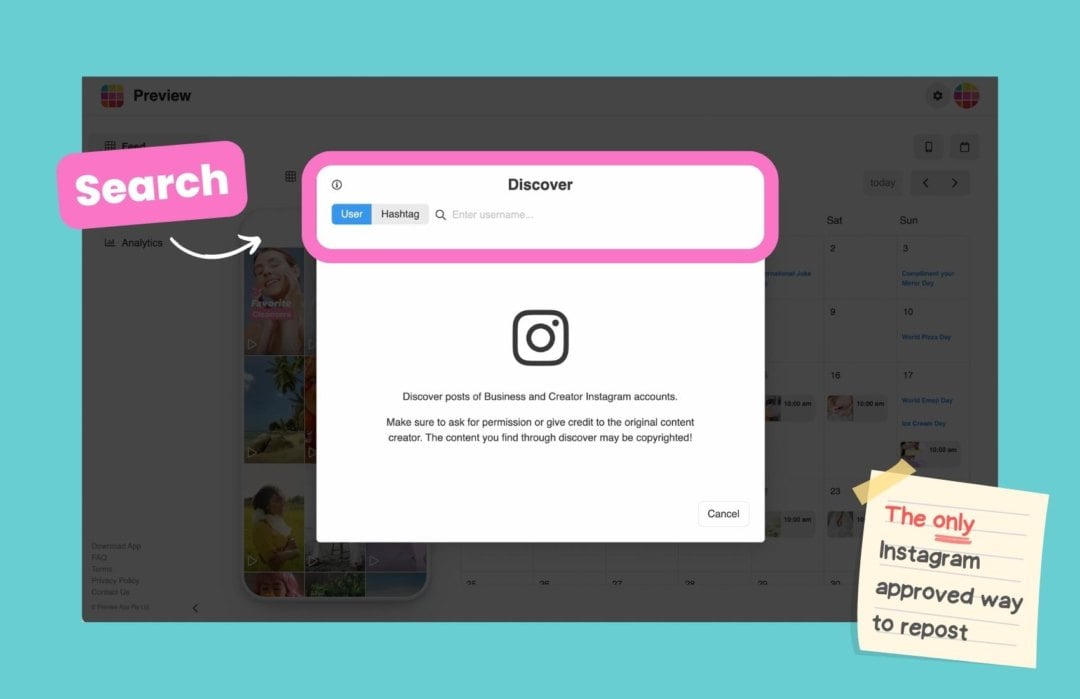
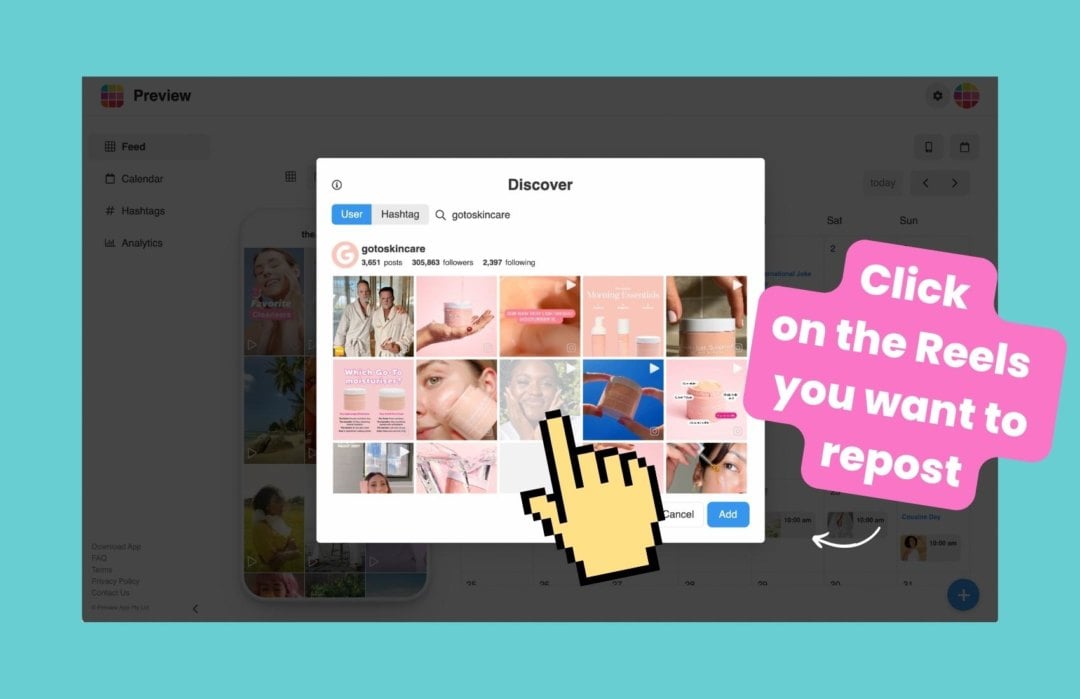
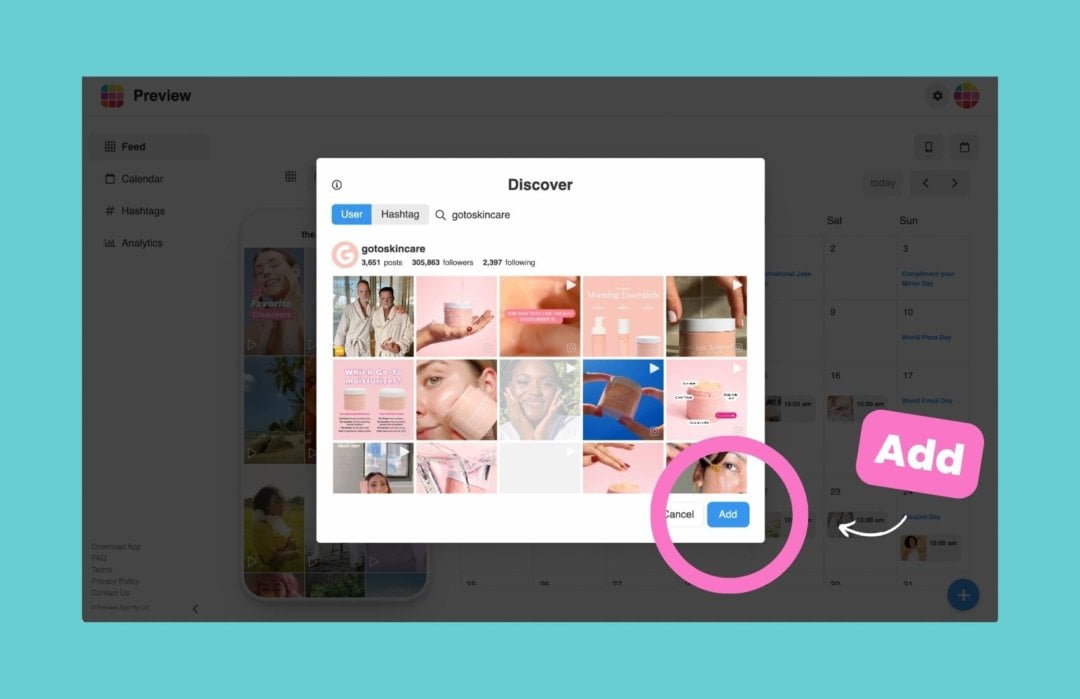
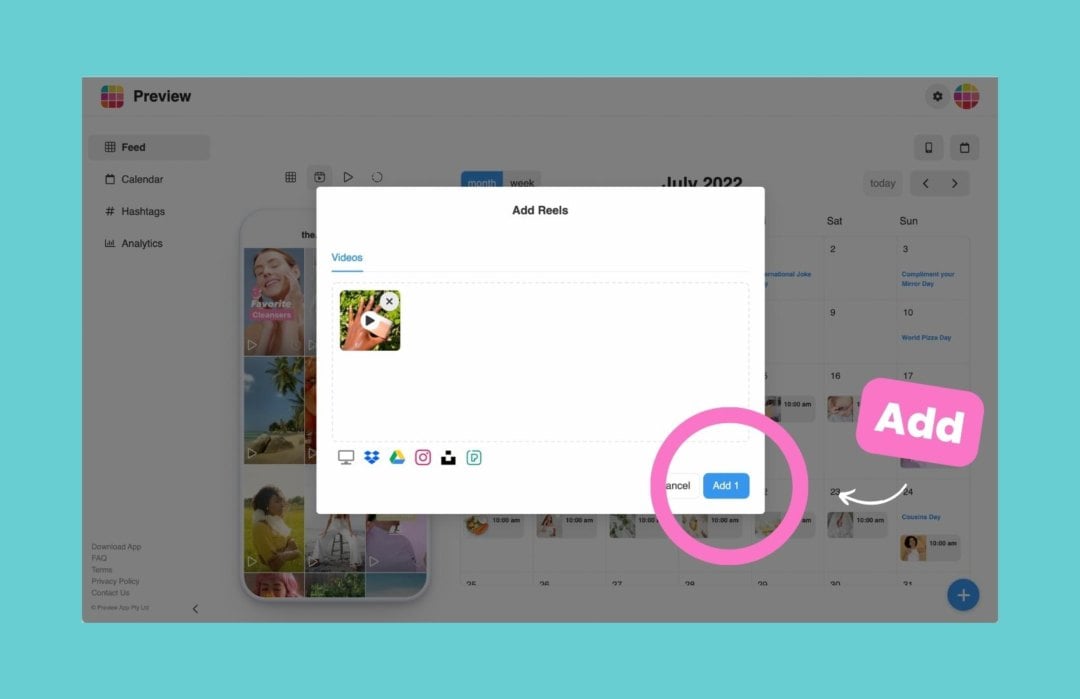
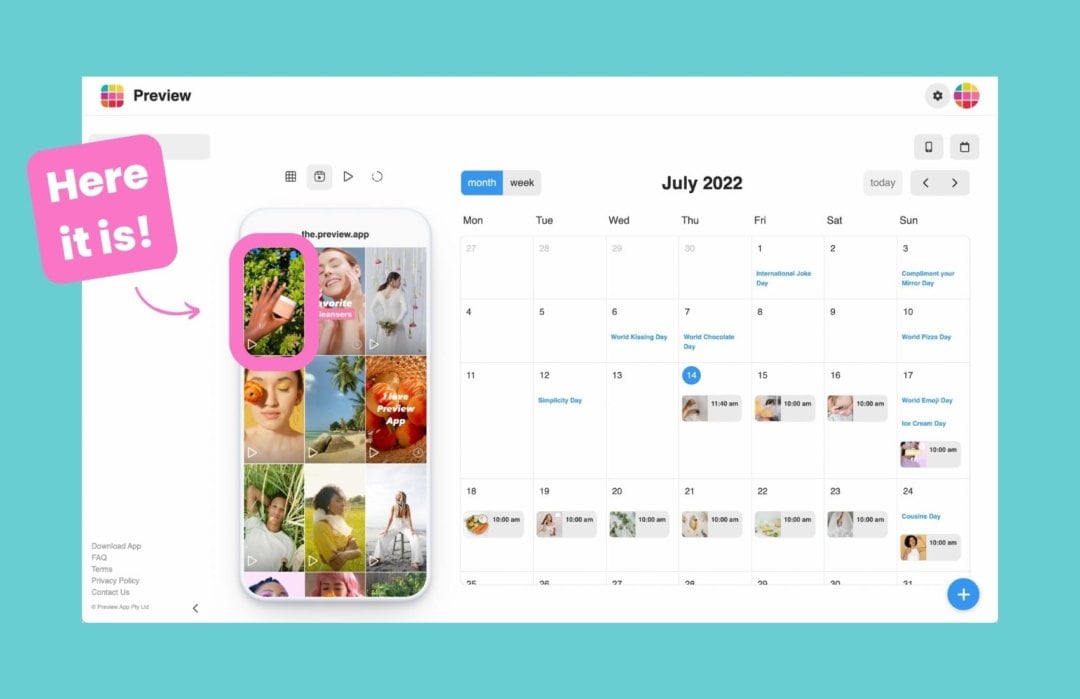
Extra tips:
- Drag and drop to change the order of the Reels
- Click on two Reels and the “arrows” button to swap their places
- Click on a Reels and open the caption to plan it
- Click on “Show in Feed” if you want to see your Reels in your main grid with your other posts
- Turn on “Schedule Post” to schedule or auto-post the Reels
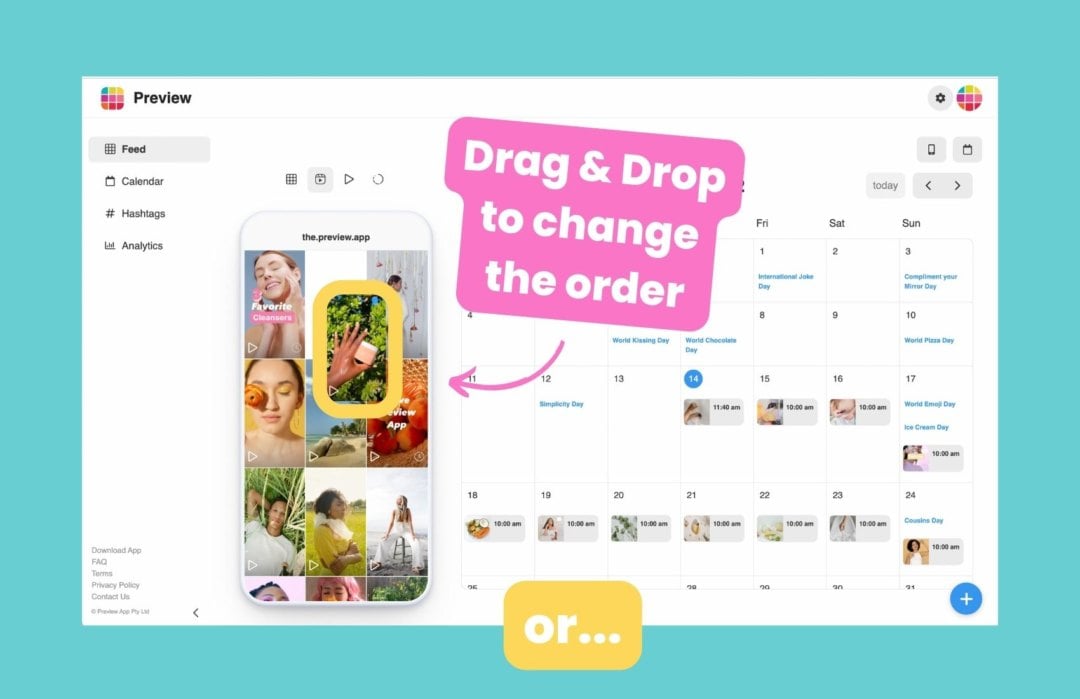
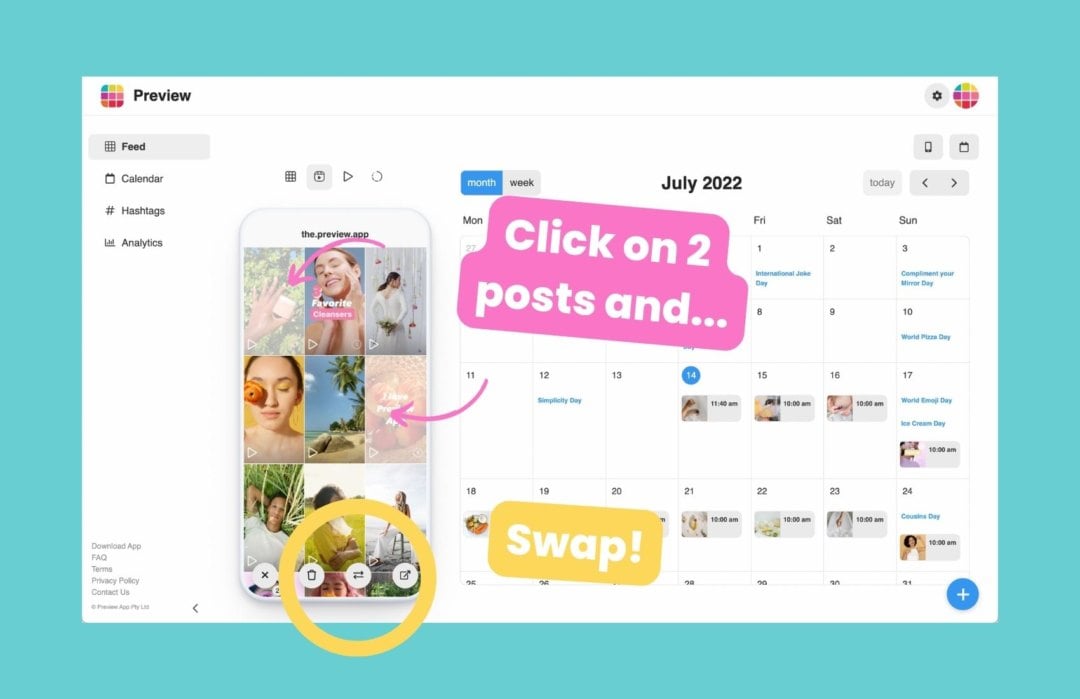
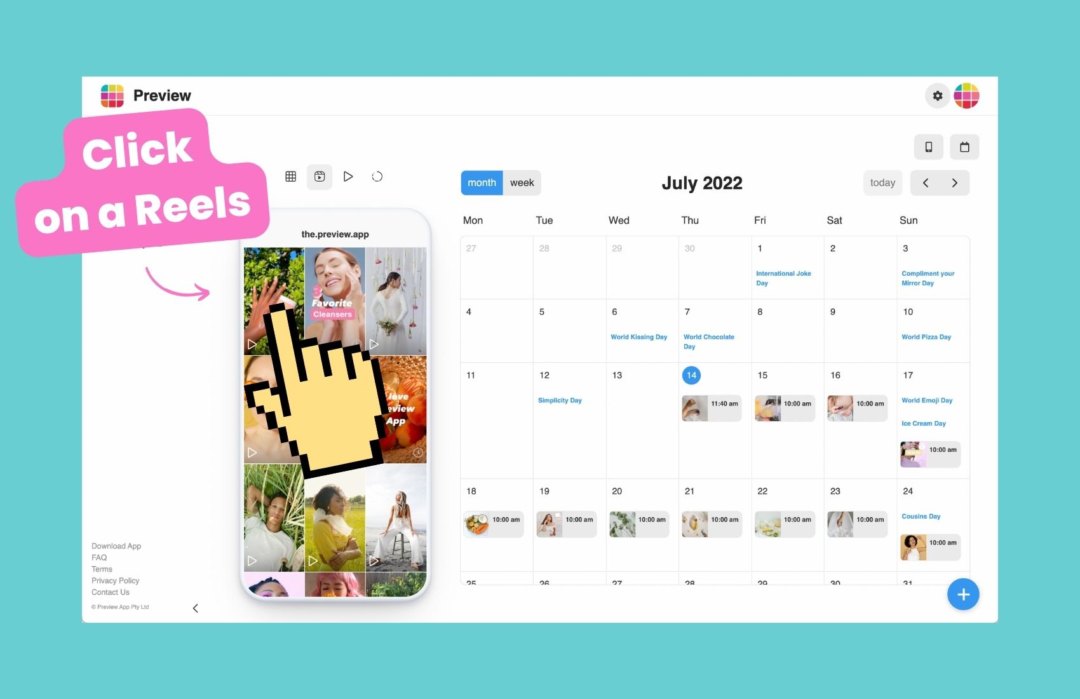
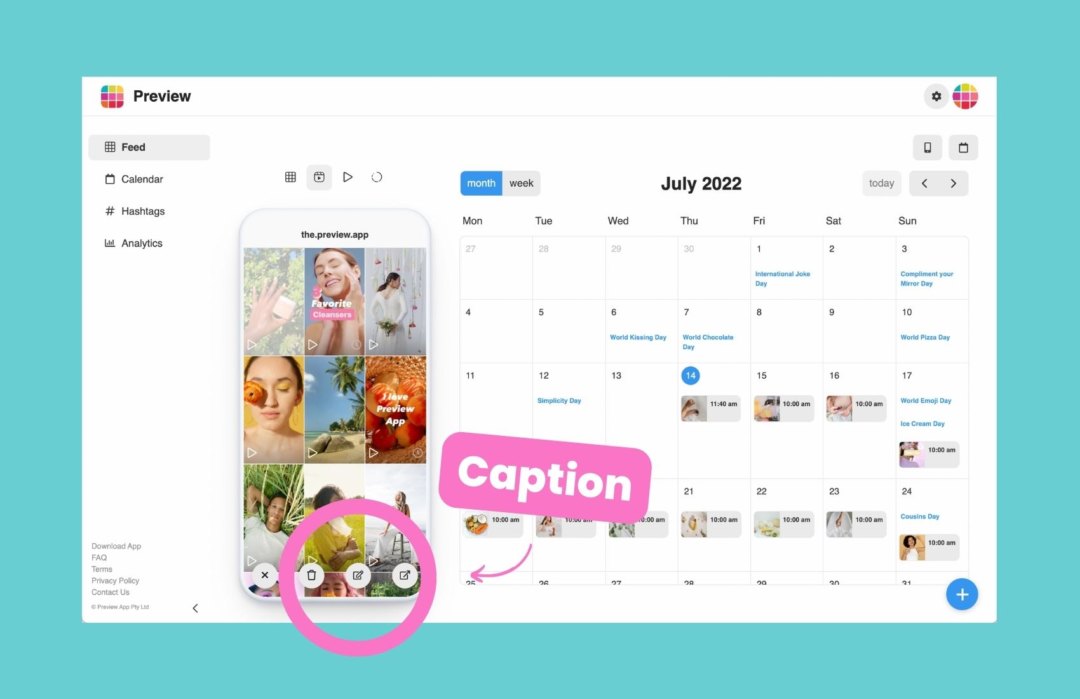
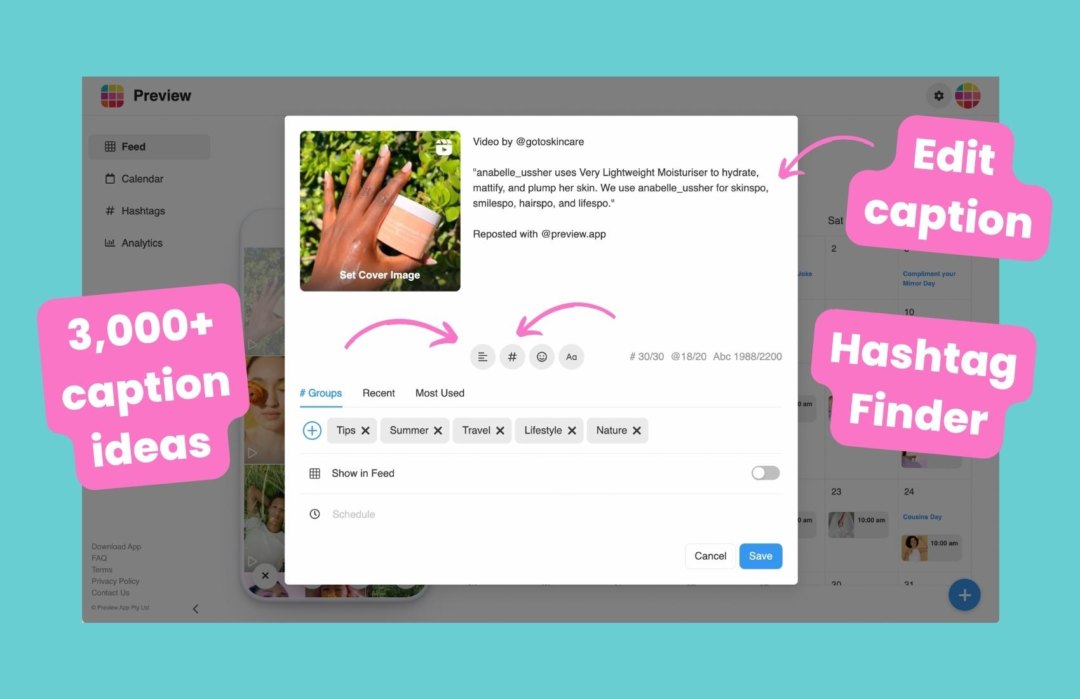
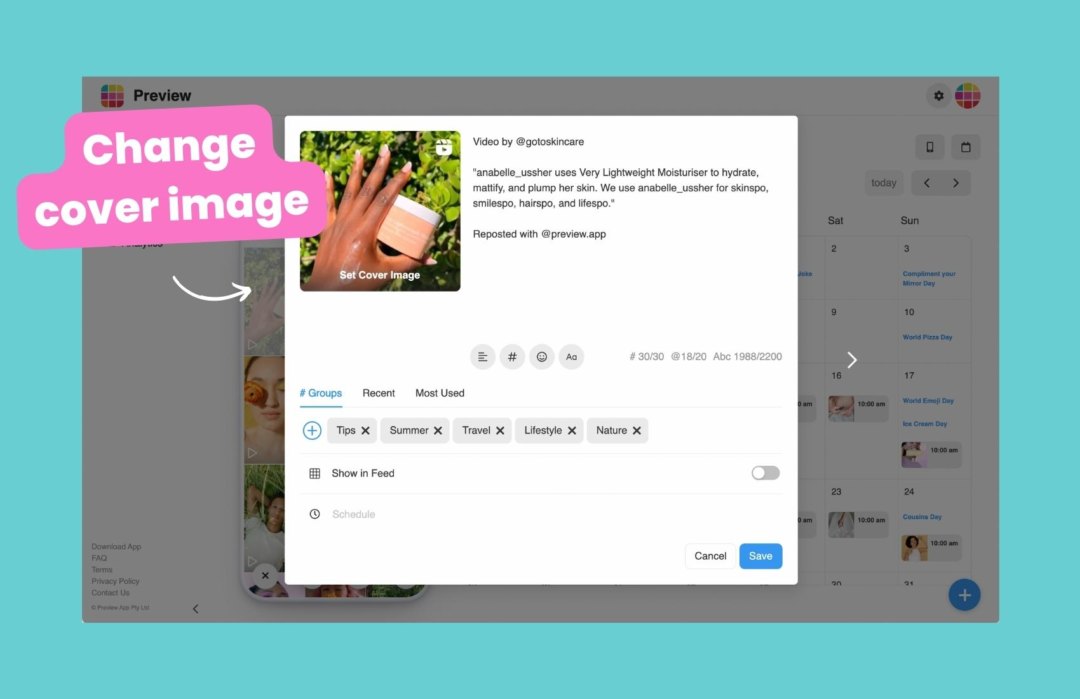
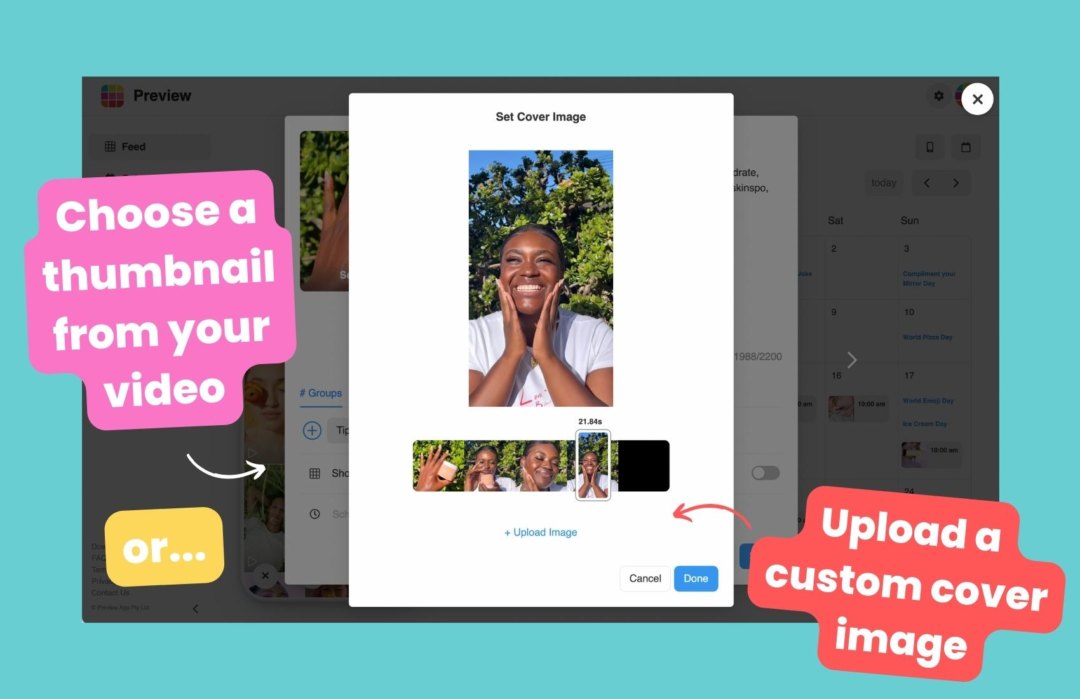
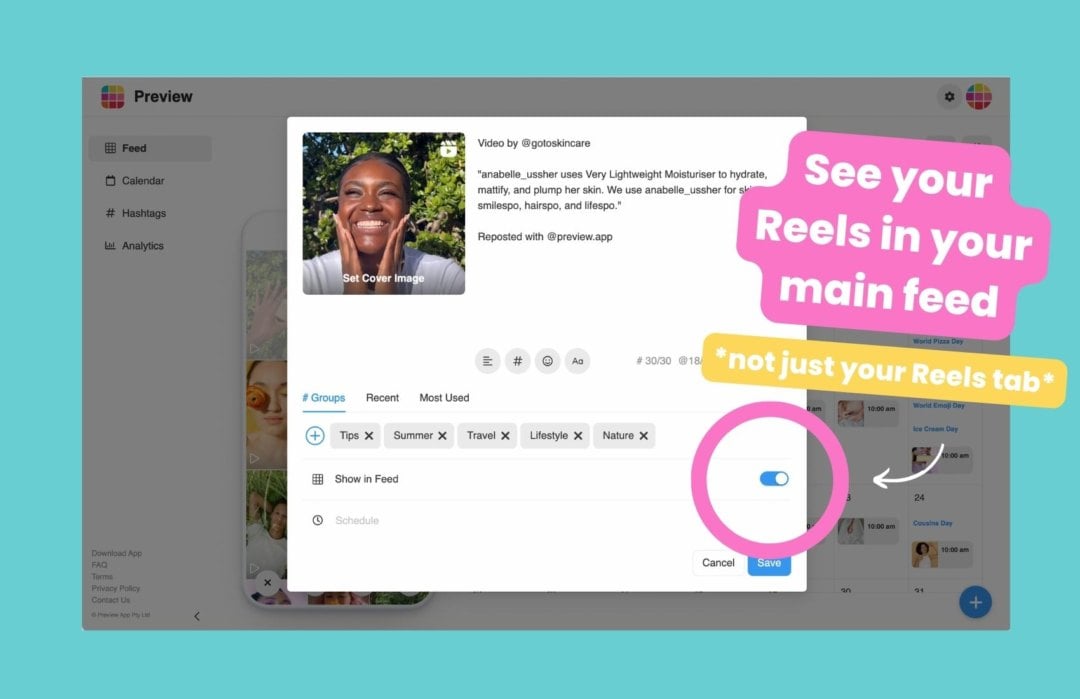
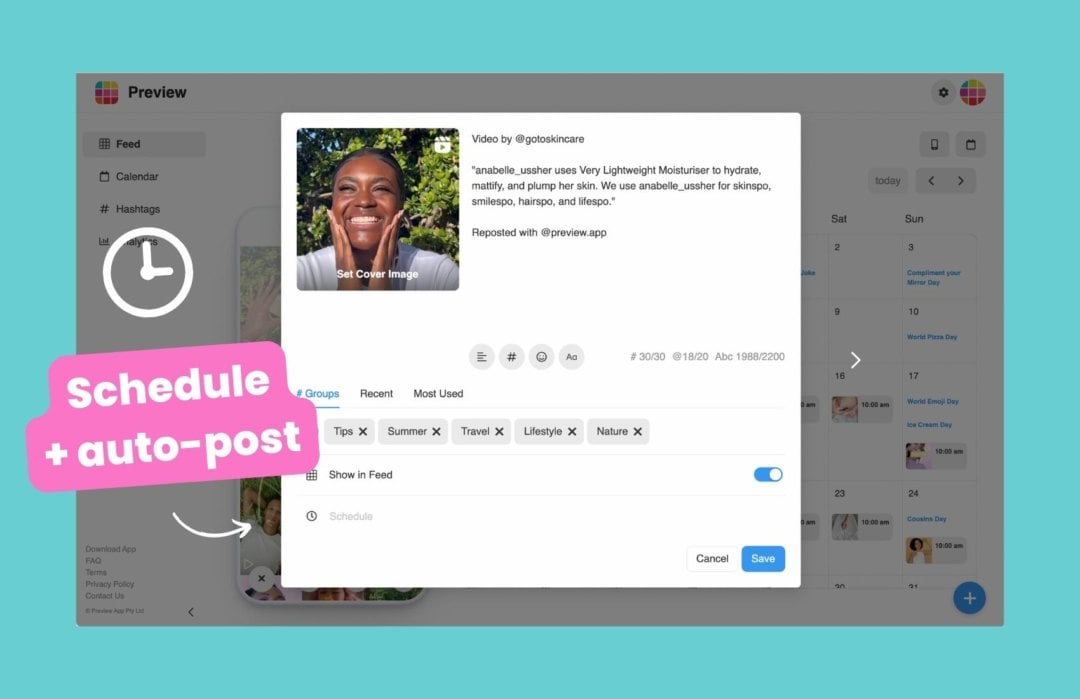
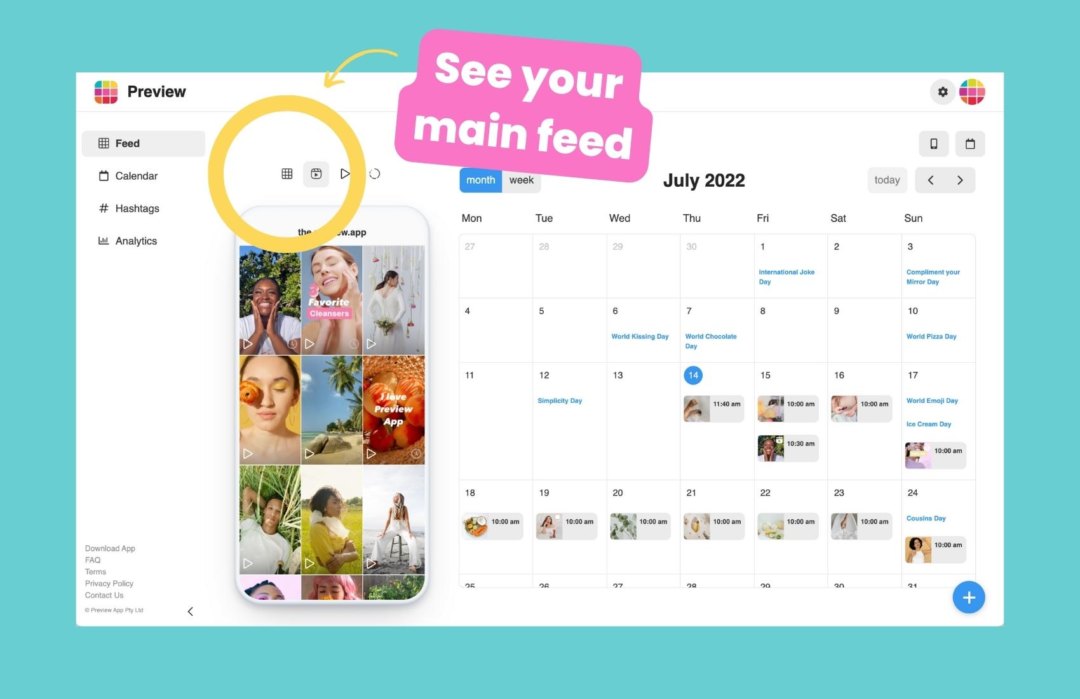
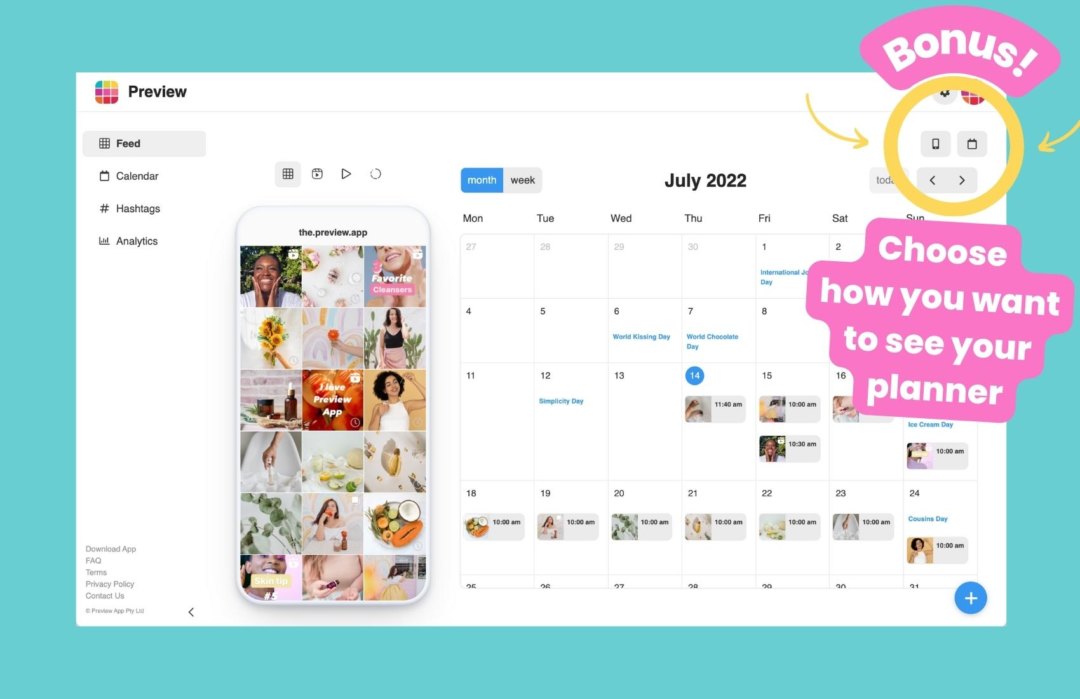
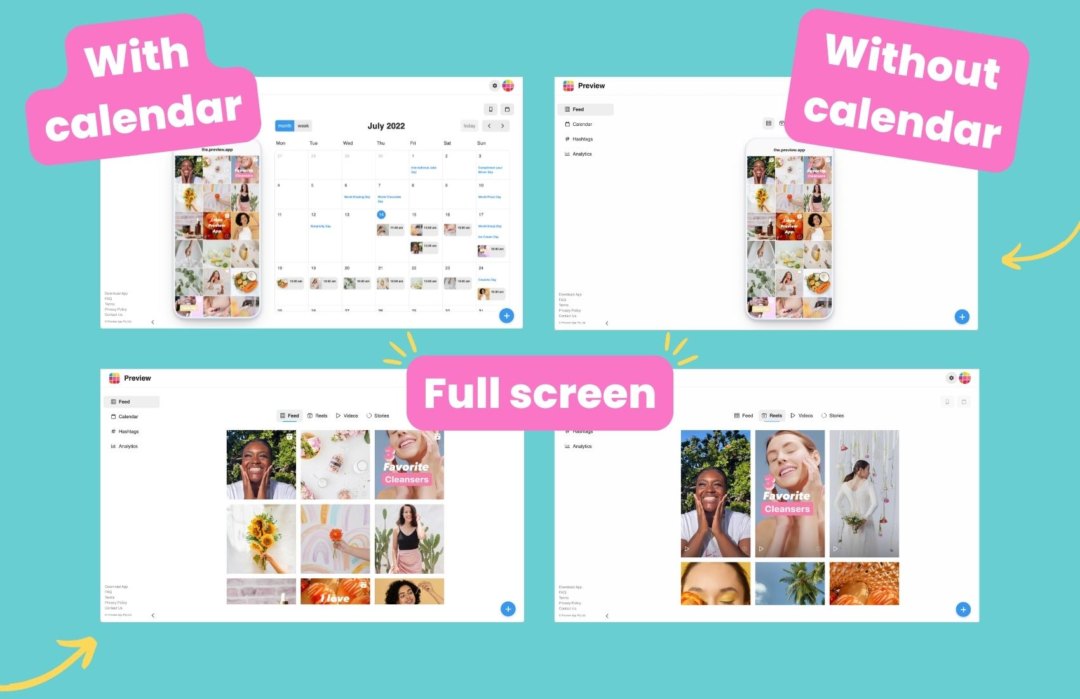
Have fun reposting Reels!
And have fun!