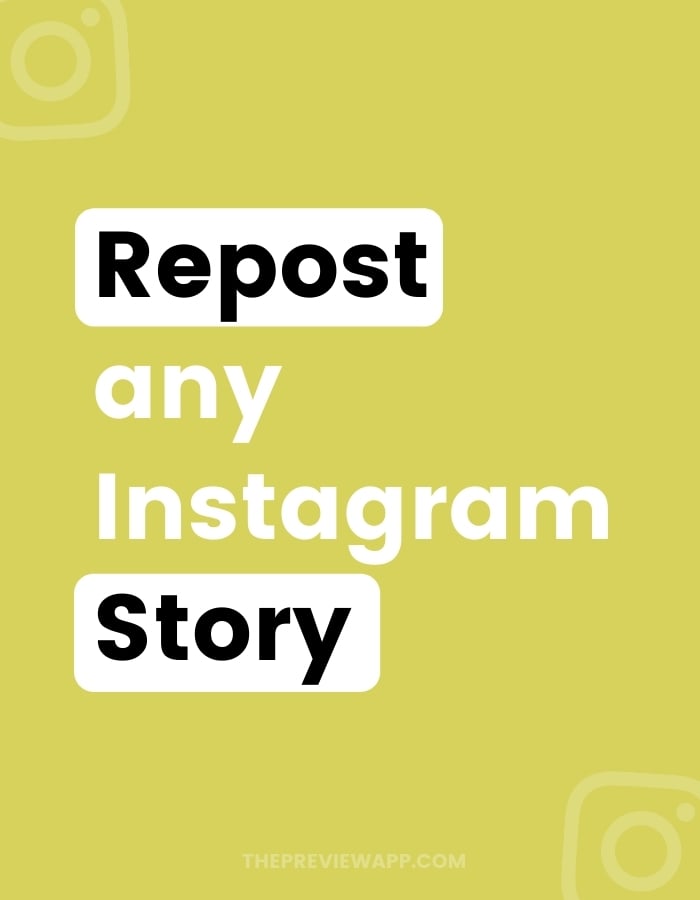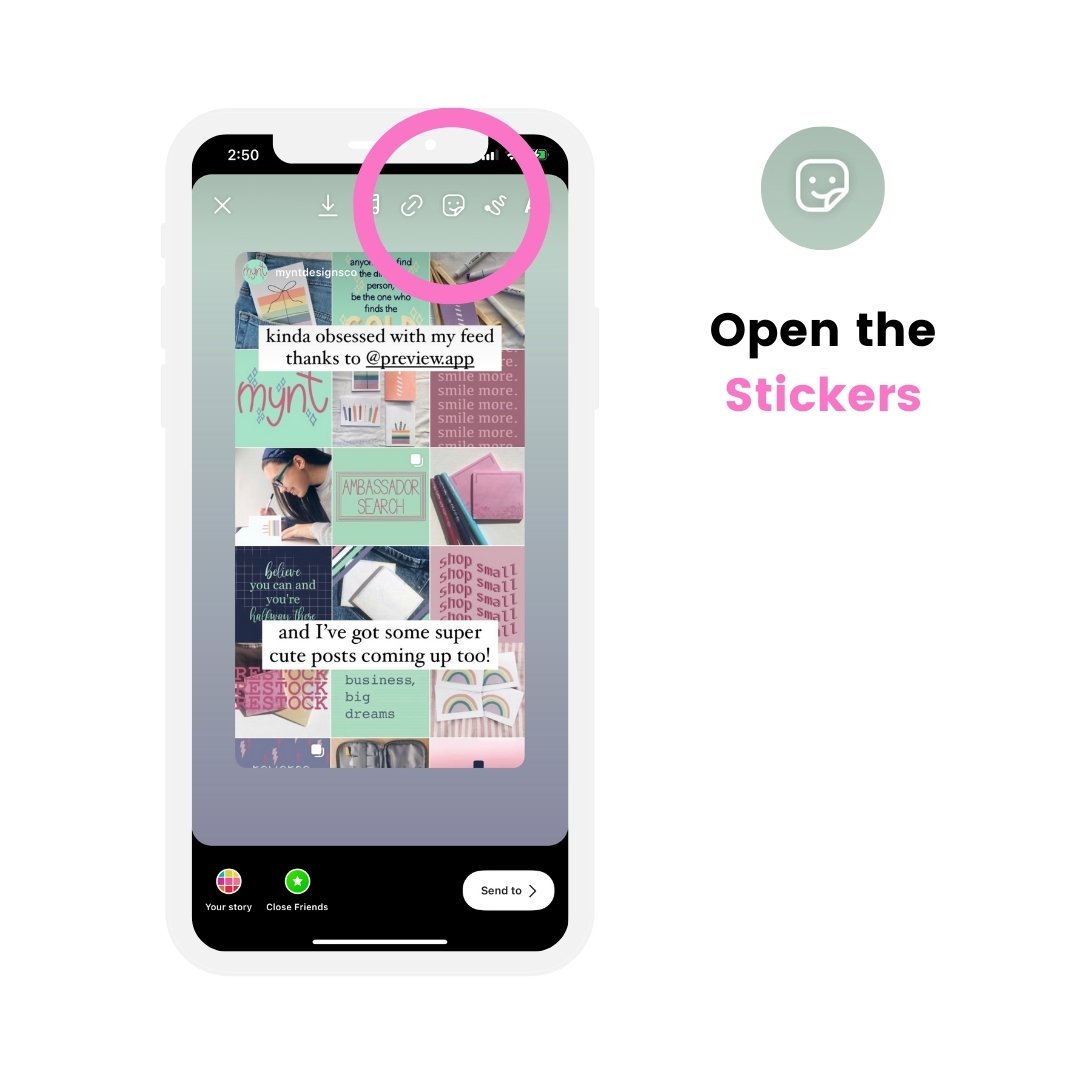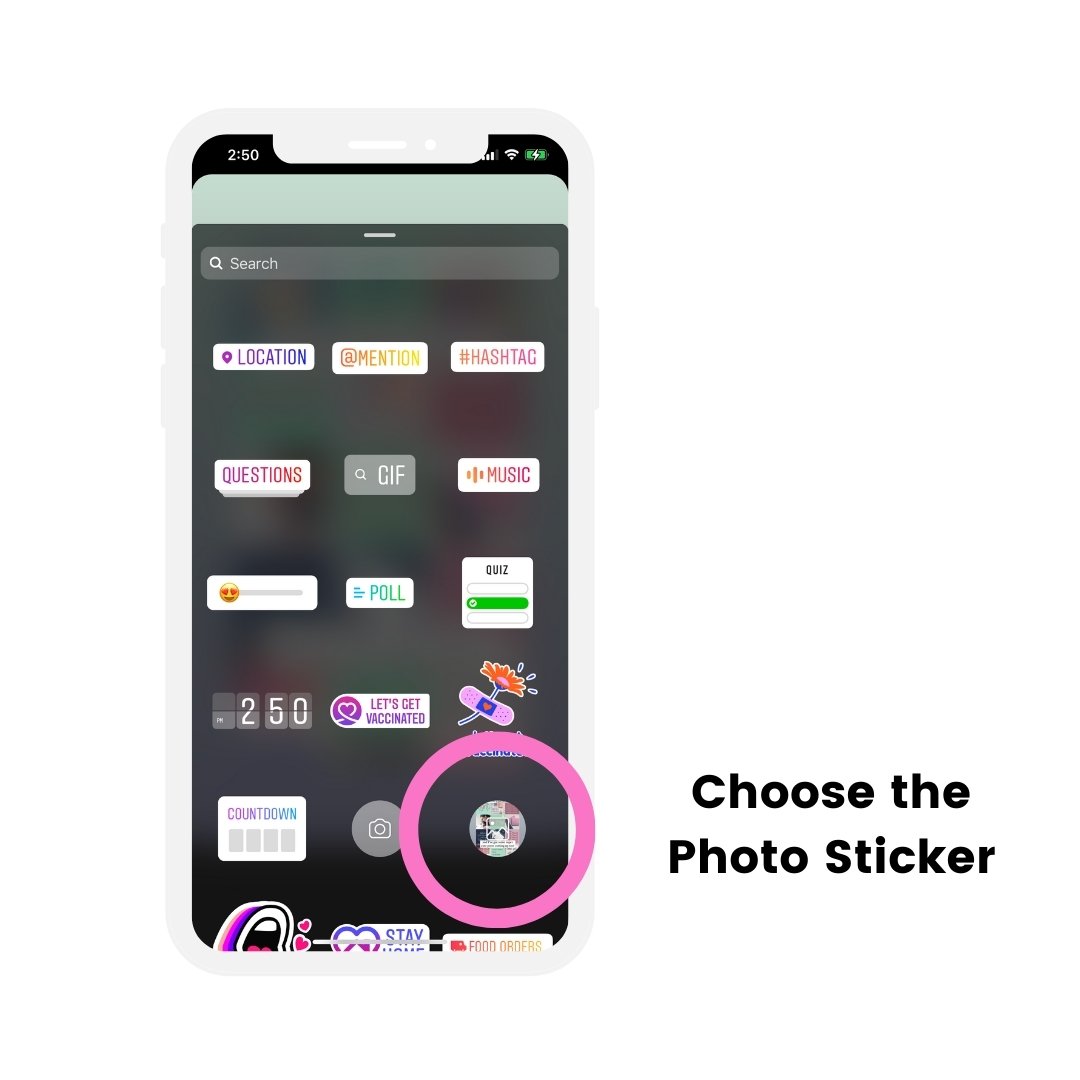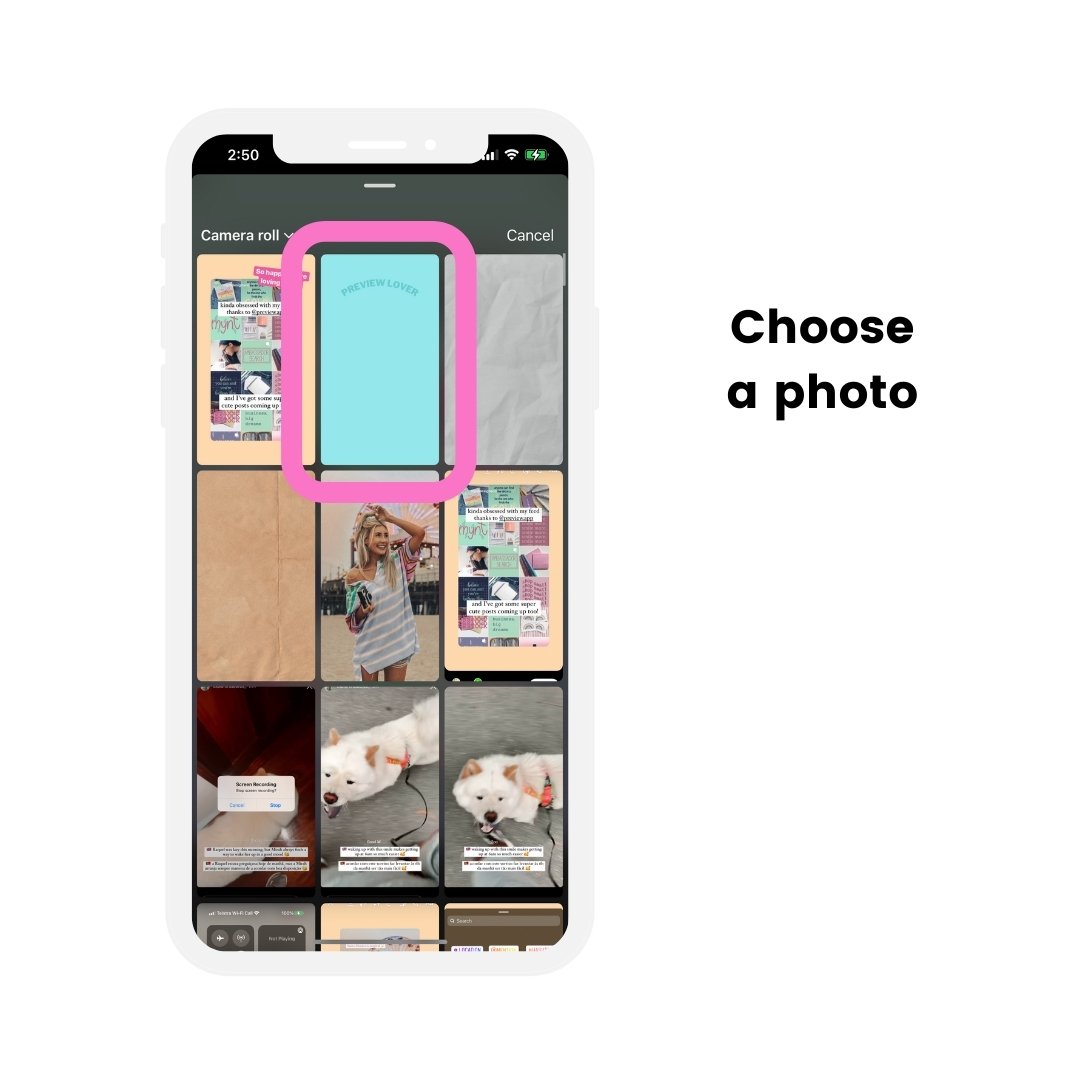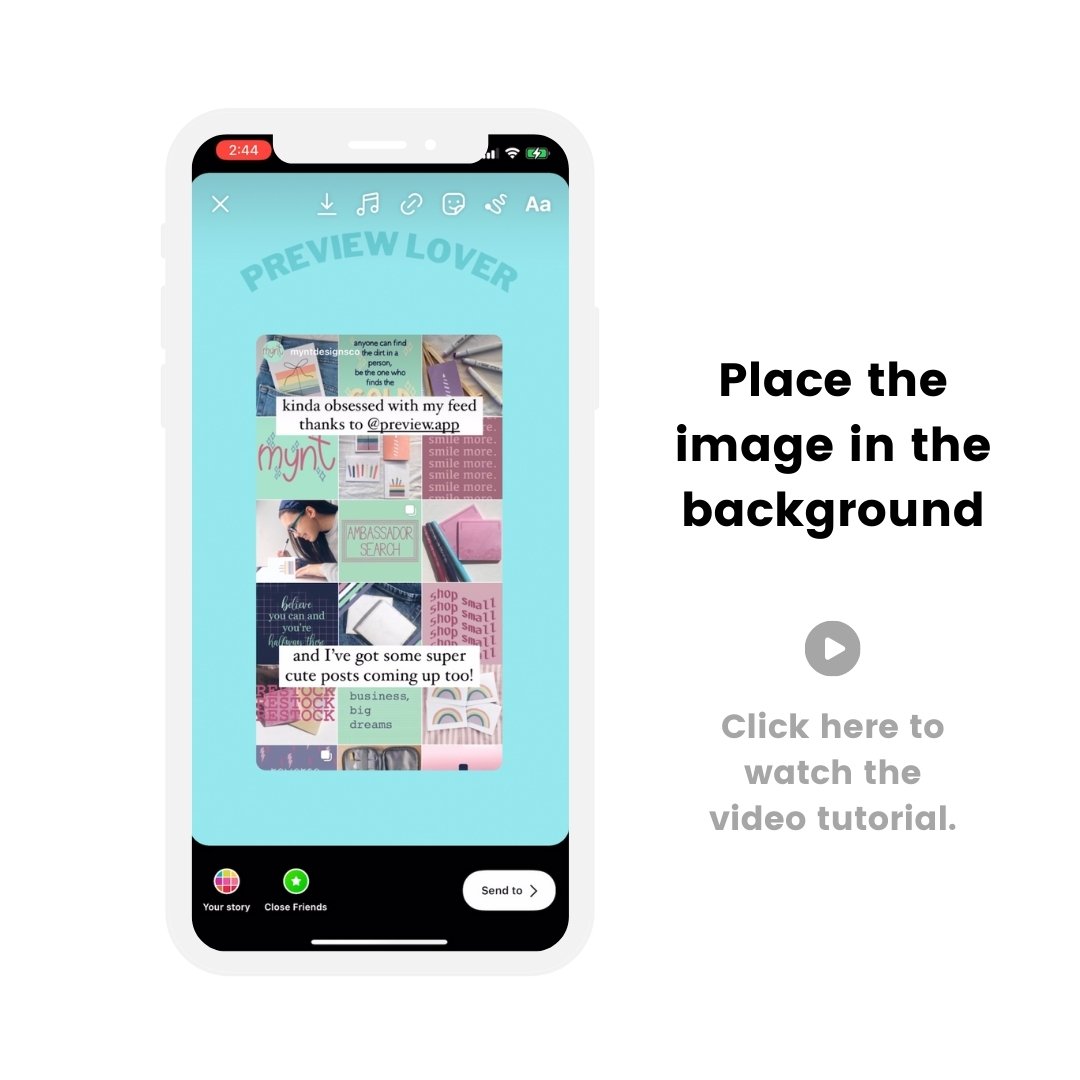Let’s talk about how to repost someone’s Instagram Story to your Story.
I’m going to show you:
- Why you can’t repost Stories on Instagram sometimes
- How to repost Instagram Stories when you’re tagged in
- How to repost someone’s Instagram Story if you have not been tagged
- How to repost an Instagram Story video to your Story
- How to repost Instagram Story with background
- How to repost an Instagram Story for later
- Instagram Story Repost app to organize and schedule Stories
- How to repost Instagram Story on laptop
Let’s start.
Why you can’t repost Stories on Instagram?
First you need to know:
Can you repost any Instagram Stories?
Yes and no.
Let me explain:
Instagram doesn’t have a feature to repost any Story you want (at the moment).
You can only repost someone’s Instagram Story if they tagged you in it.
What if they have not tagged you?
If they haven’t tagged you, there are tricks you can use to repost. Keep scrolling to see.
But first, let’s look at how to repost someone else’s Instagram Story when you’ve been tagged.
How to repost Instagram Stories you’re tagged in
If someone tagged you in their Instagram Story:
- You will receive a notification in your Instagram Messages
- The message will say: “@_____ mentioned you in their story”
- Open the message
- Press on the “Add to your Story” button
- Your Story will appear with the person’s Story
- Customize your Story if you want to (change background color, add text, GIFs, stickers, etc…)
Post.
This is how it looks like in pictures:
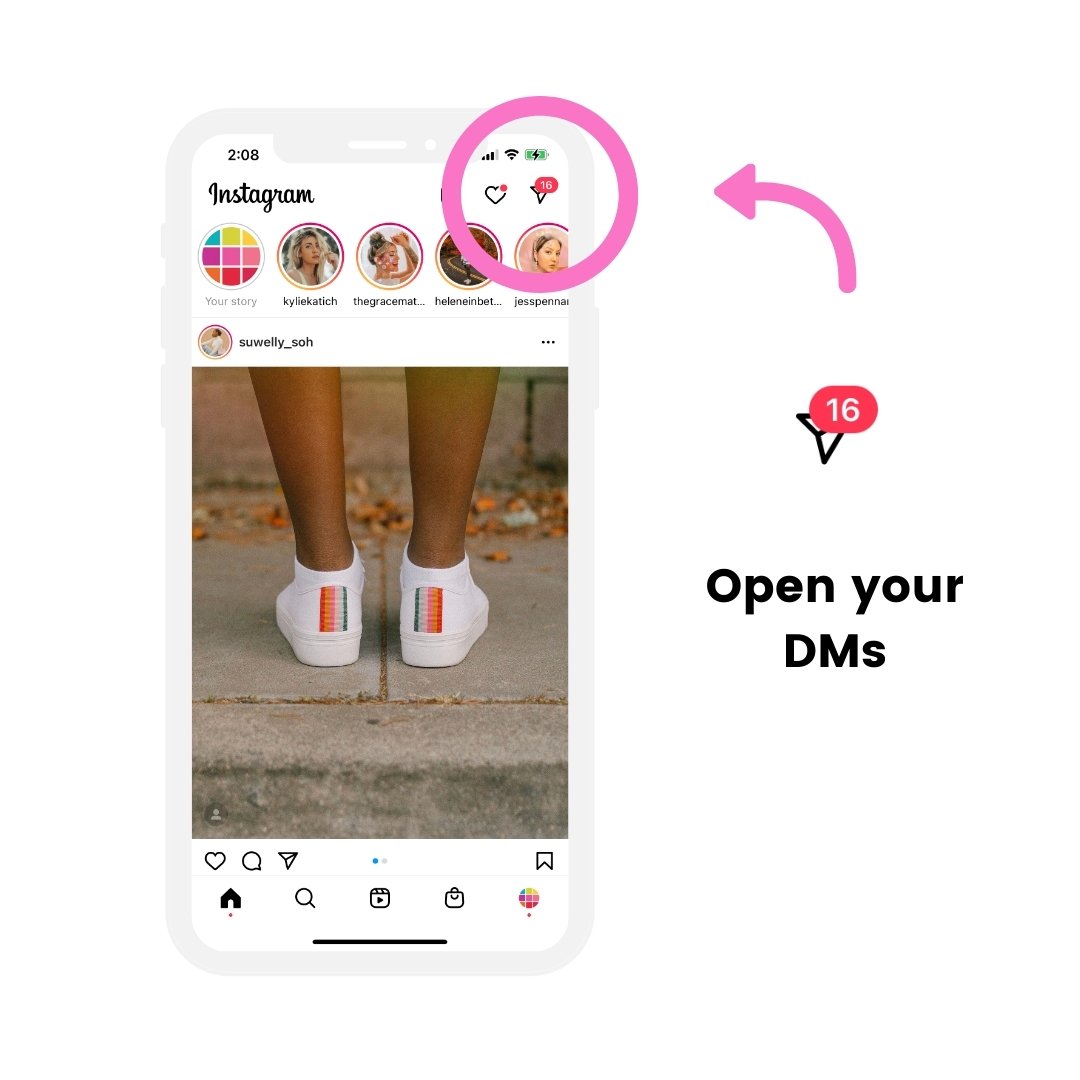
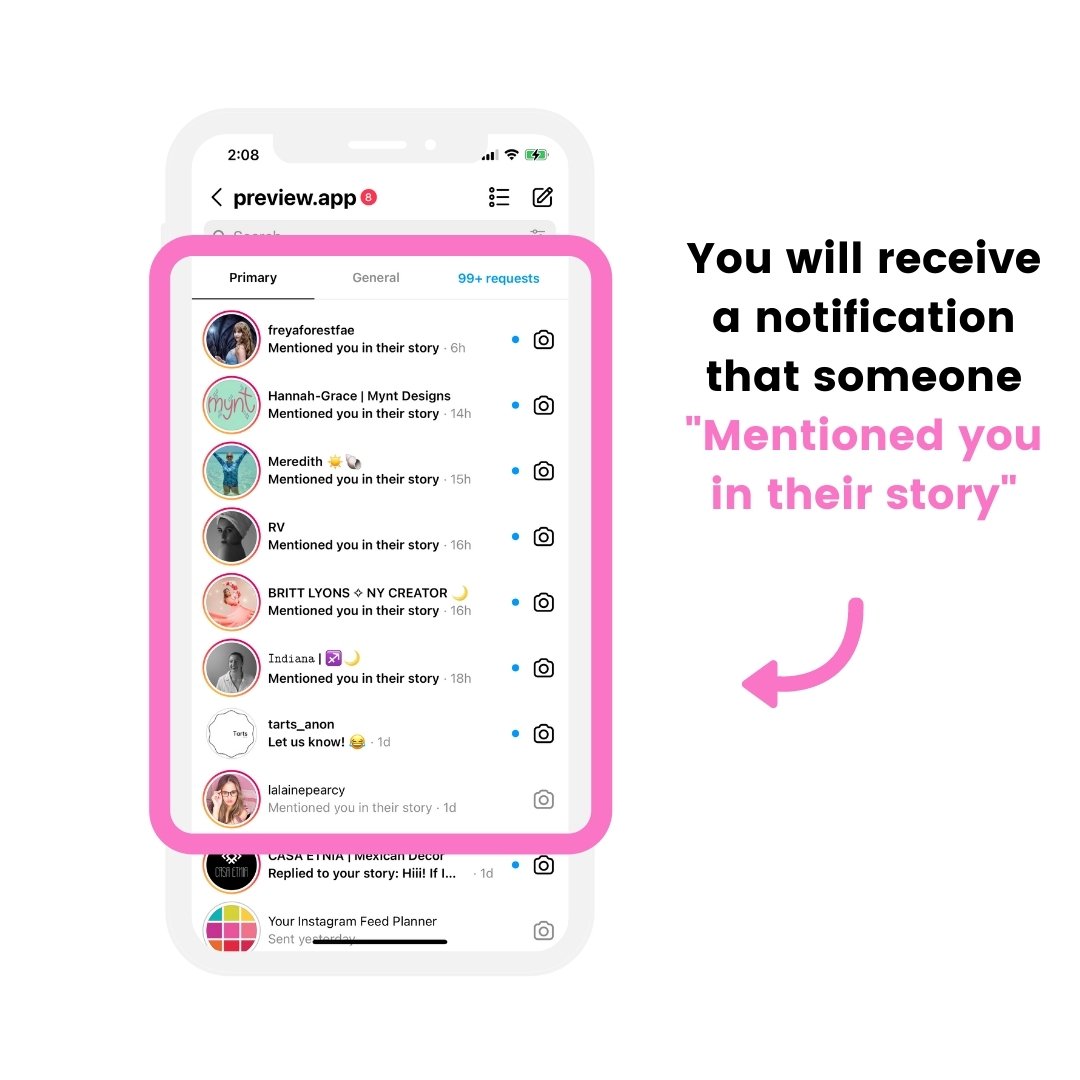
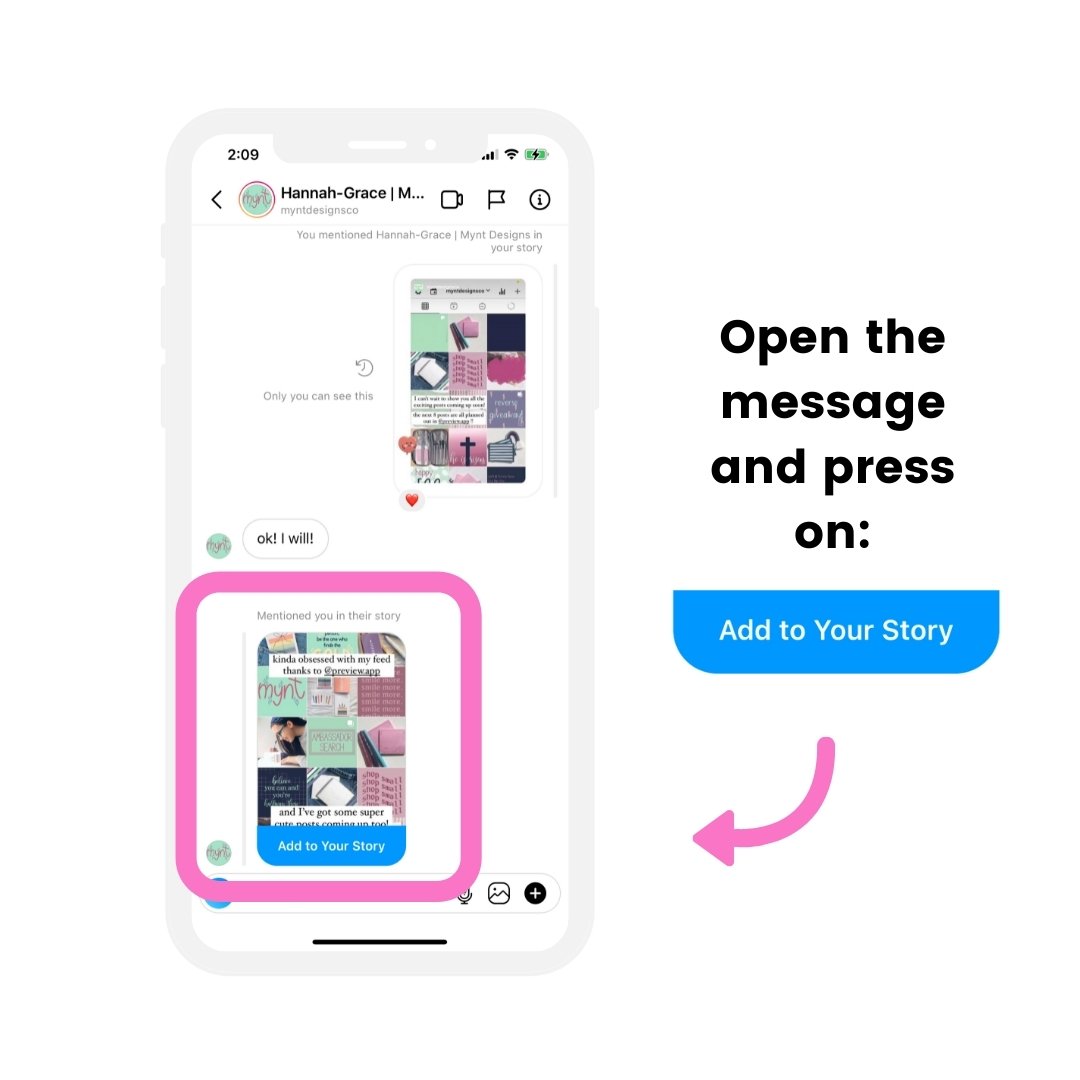
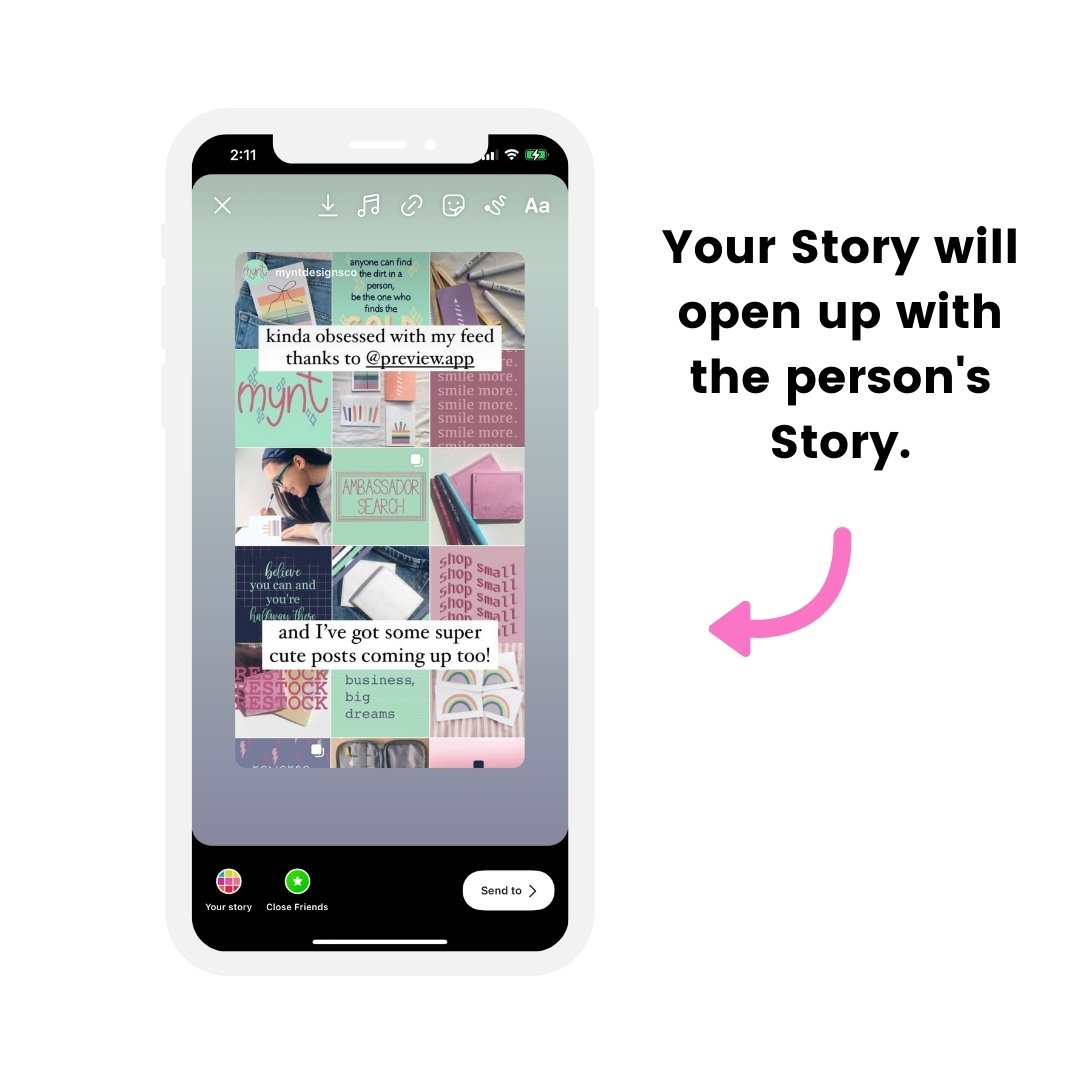
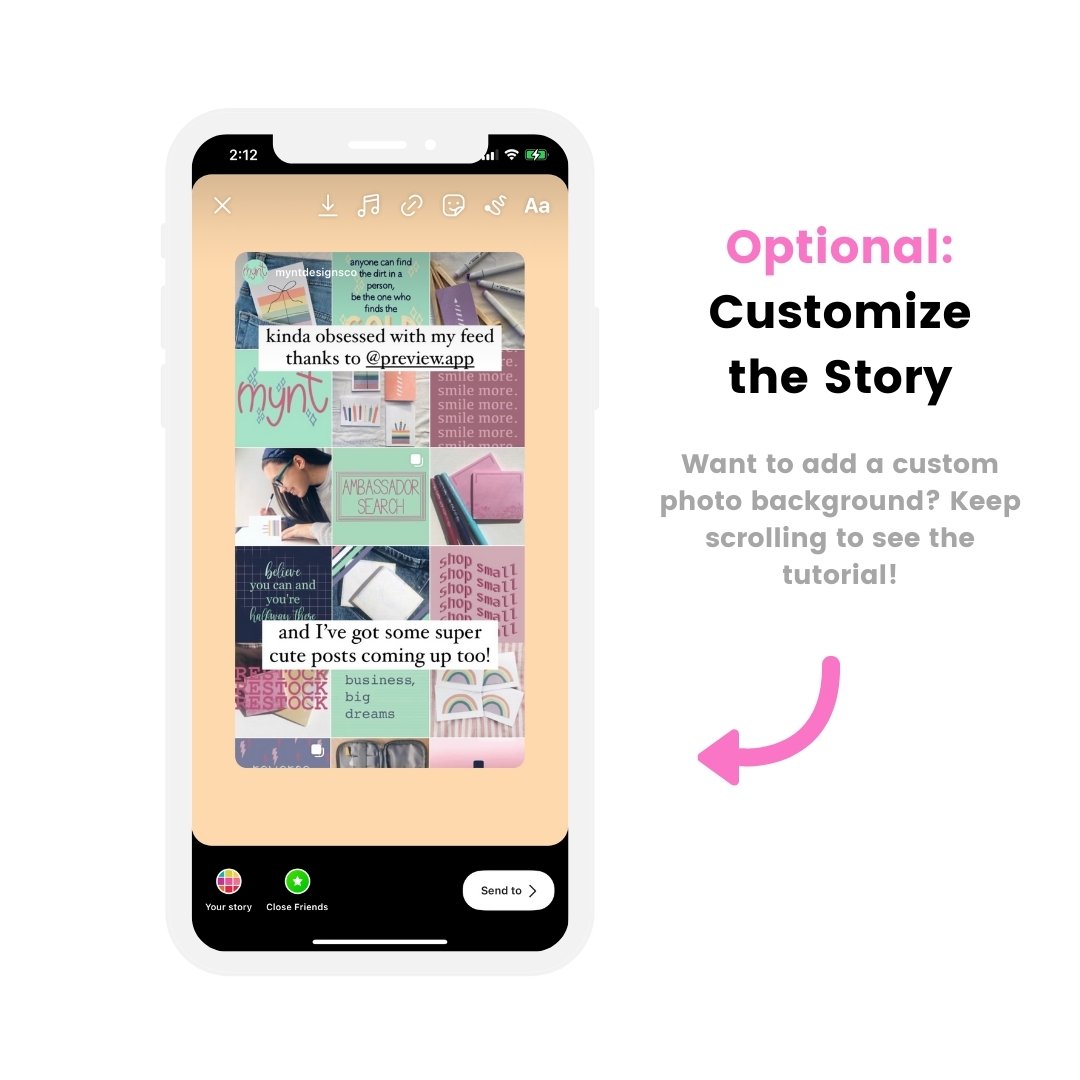
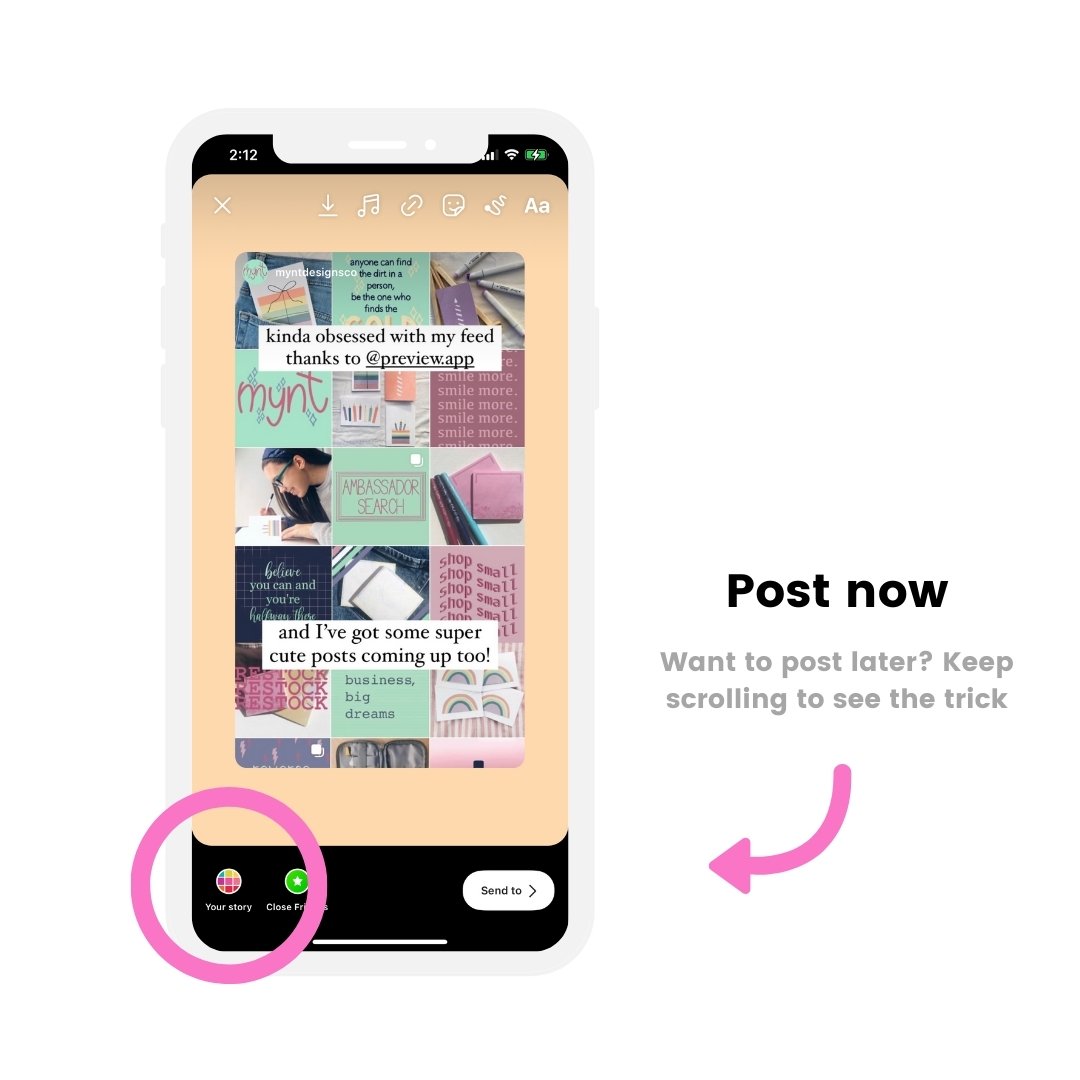
Note: You have 24 hours to repost someone’s Instagram Story when you’ve been tagged. After that, their Story will disappear and you won’t be able to repost it anymore (unless you ask the person to send you a screenshot).
How to repost someone’s Instagram Story if you have not been tagged
What if you have not been tagged in someone’s Story? There is no “Add to your Story” button.
Here is how to repost someone’s Story if you have not been tagged:
- Take a screenshot of the Story
- Crop the screenshot (if you don’t want to see your phone’s interface around the Story)
- Upload the screenshot to your Story, or
- Use the “Photo Sticker” option to upload the screenshot to your Story
- Tag the person in your Story so they can be notified that you’ve shared their Story (and can repost you if they want to)
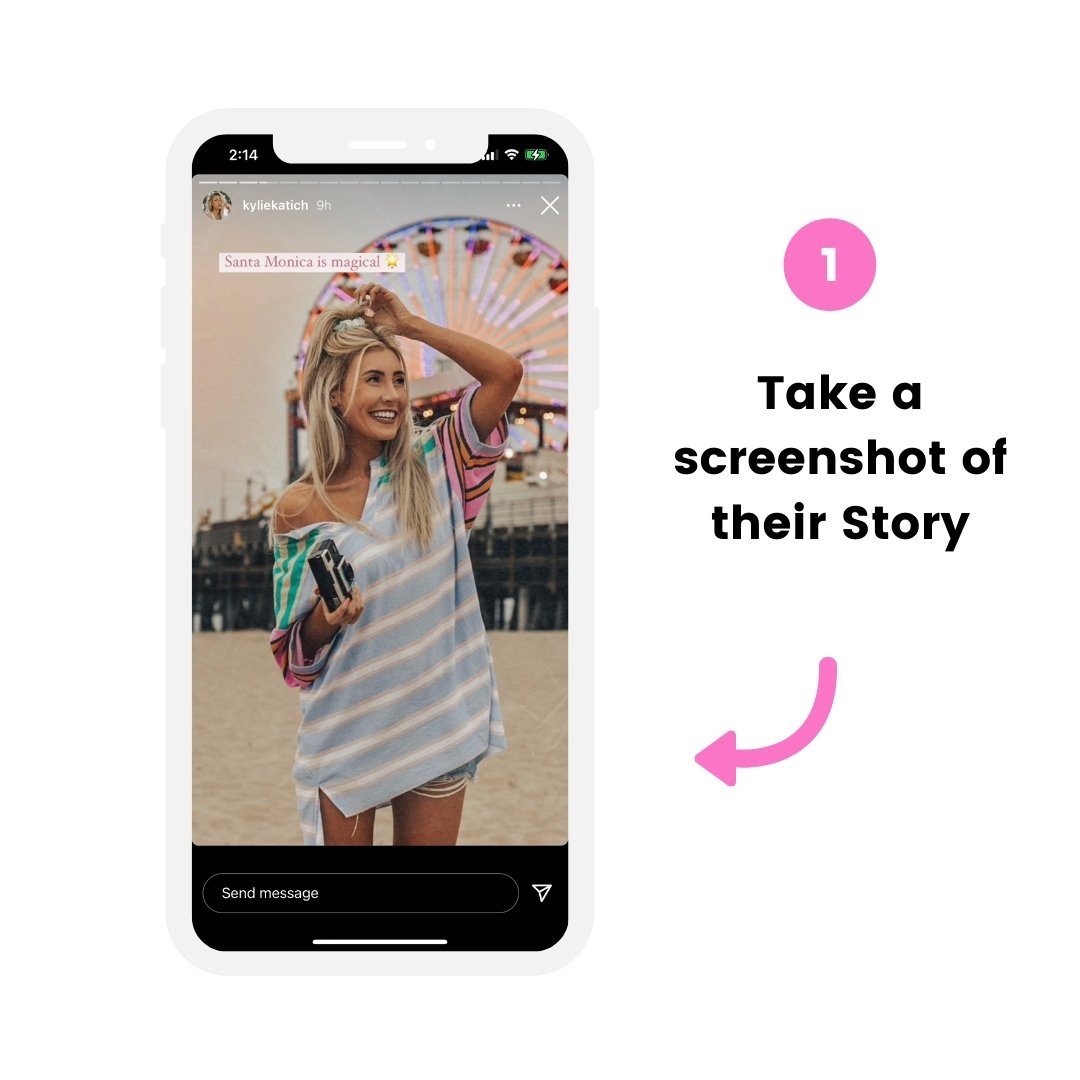
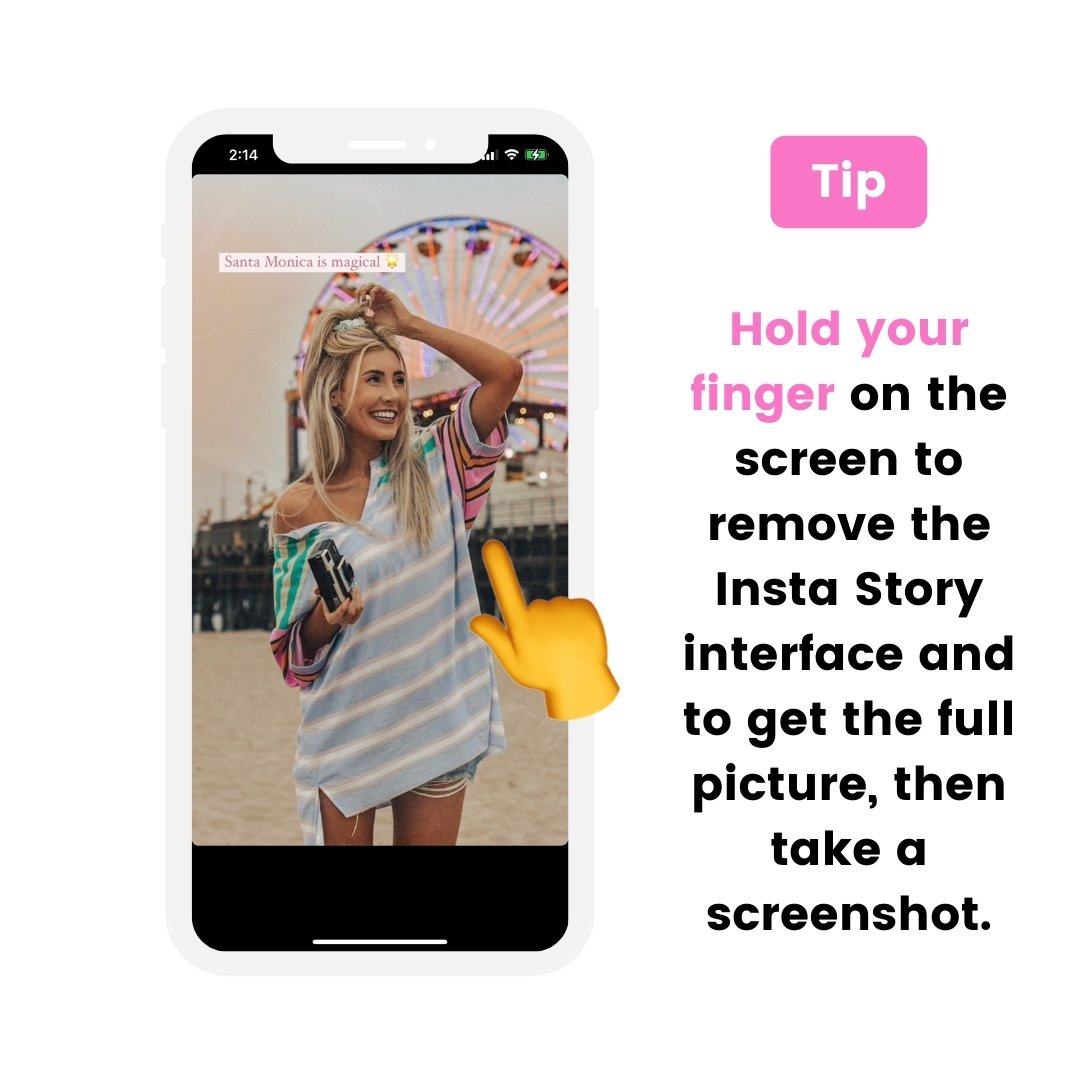
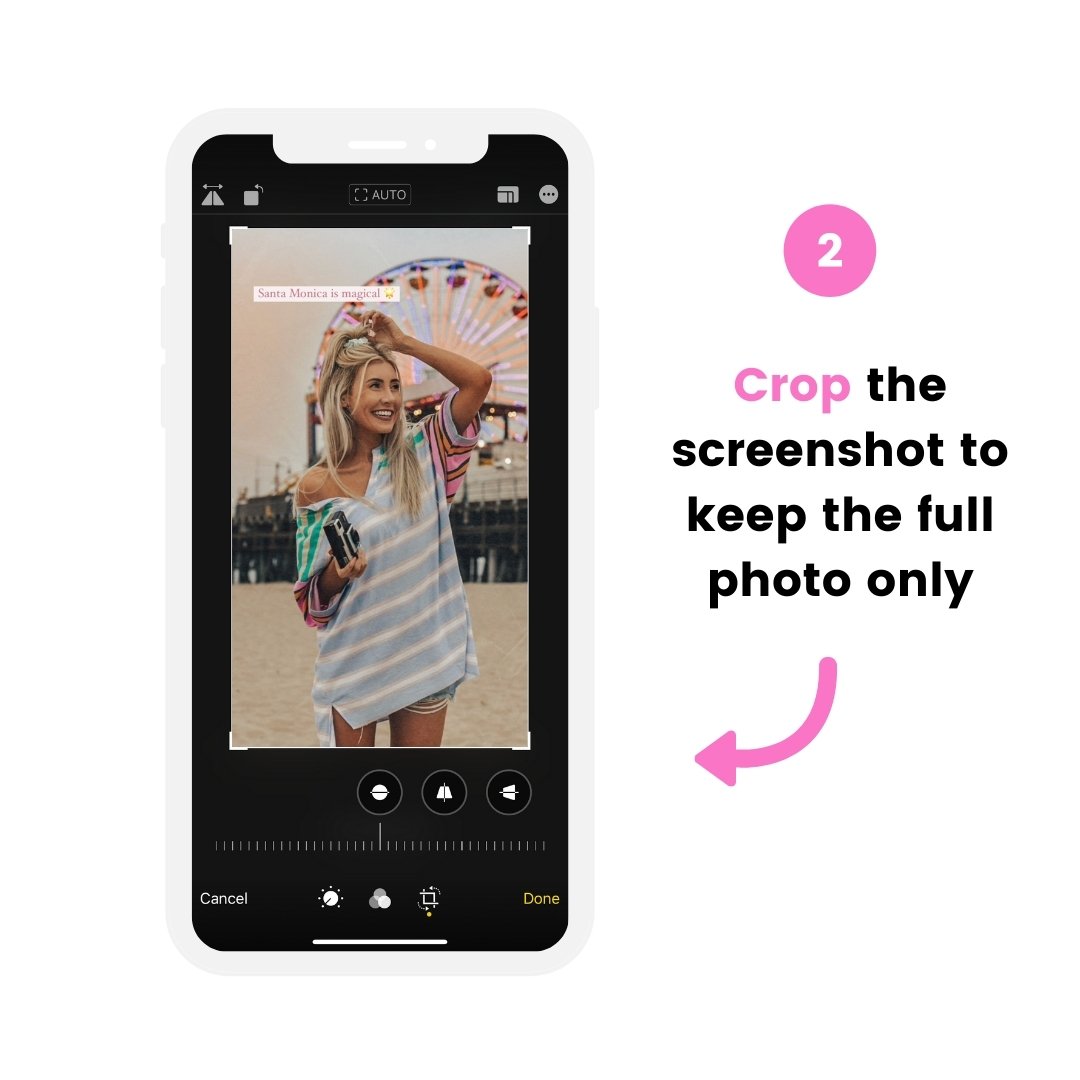
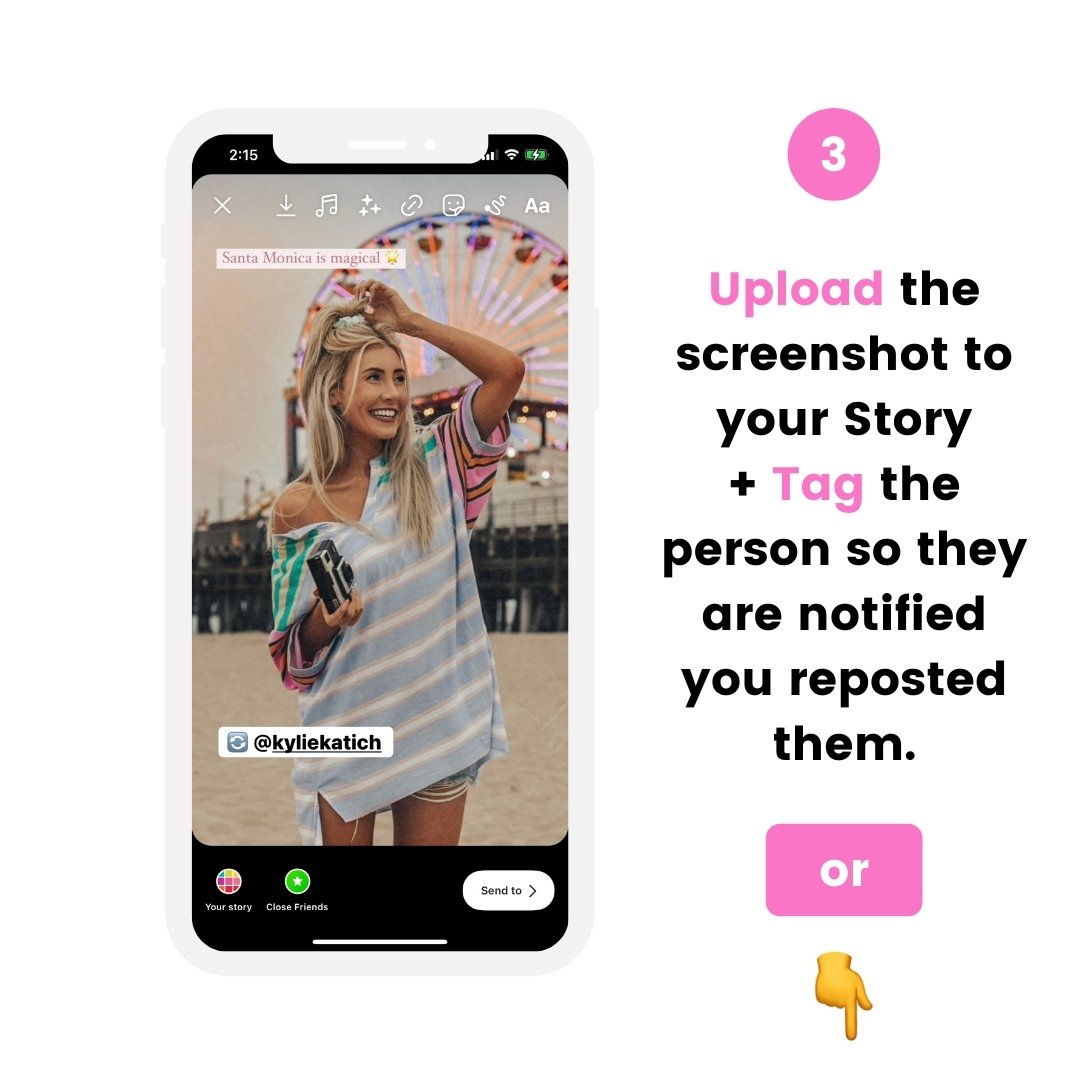
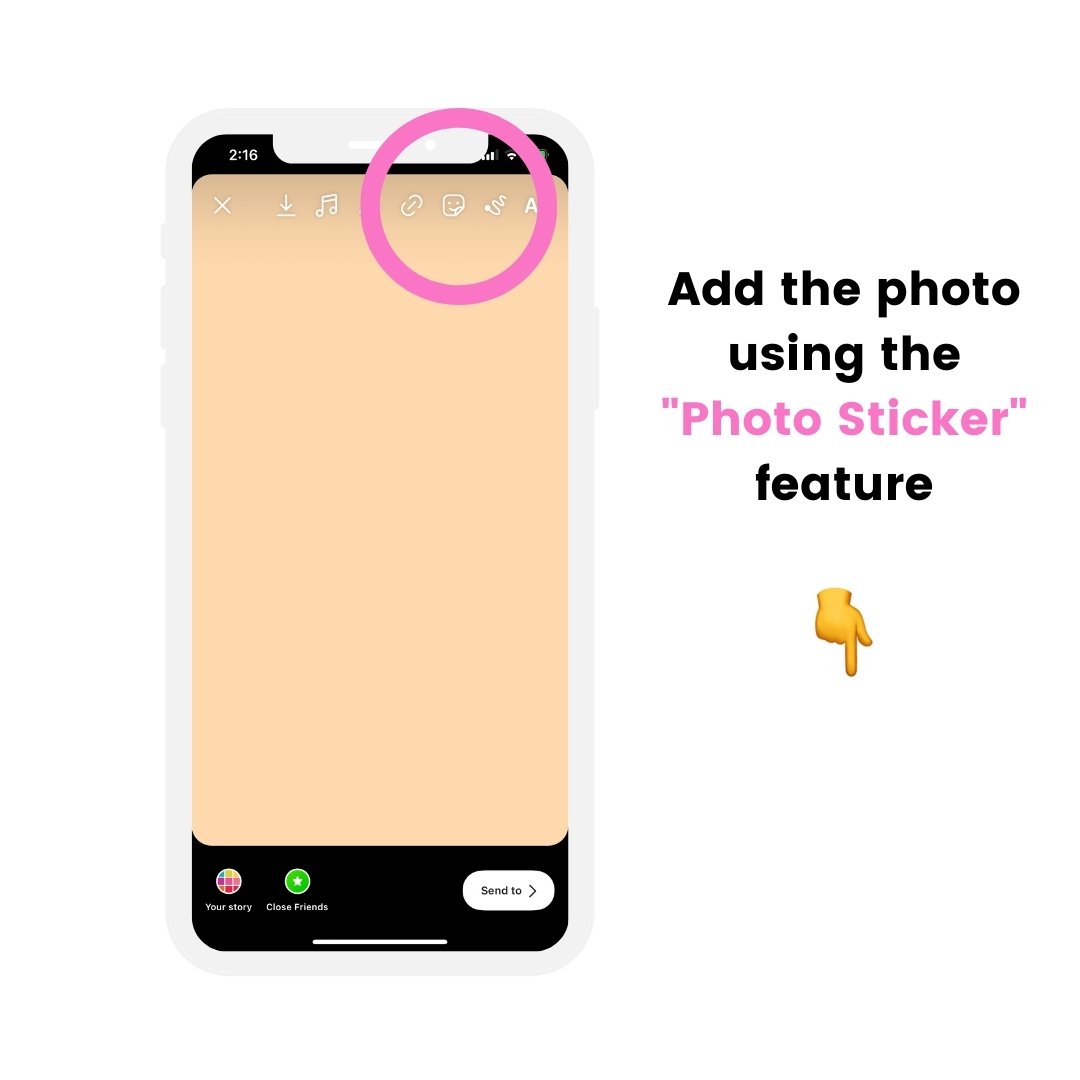
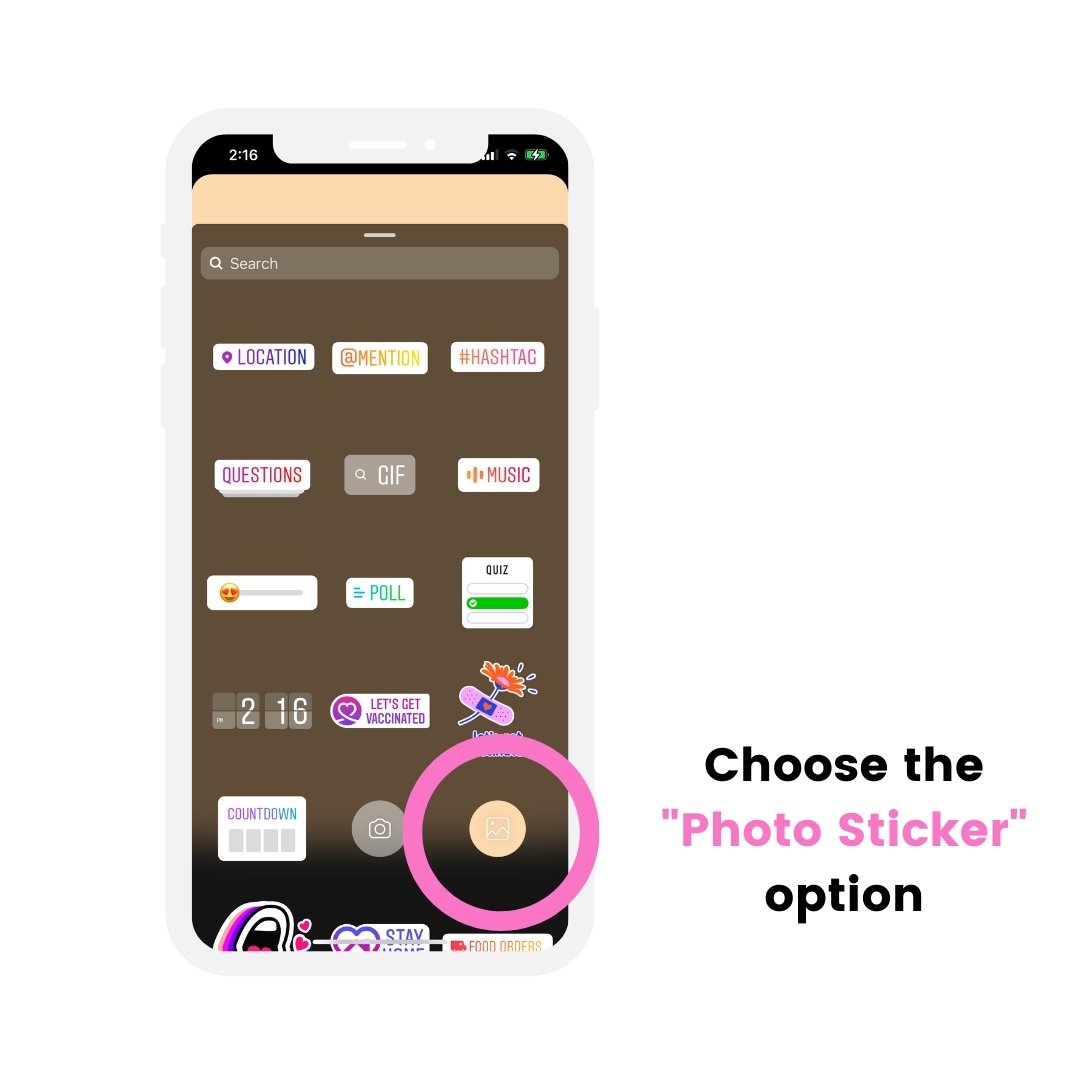
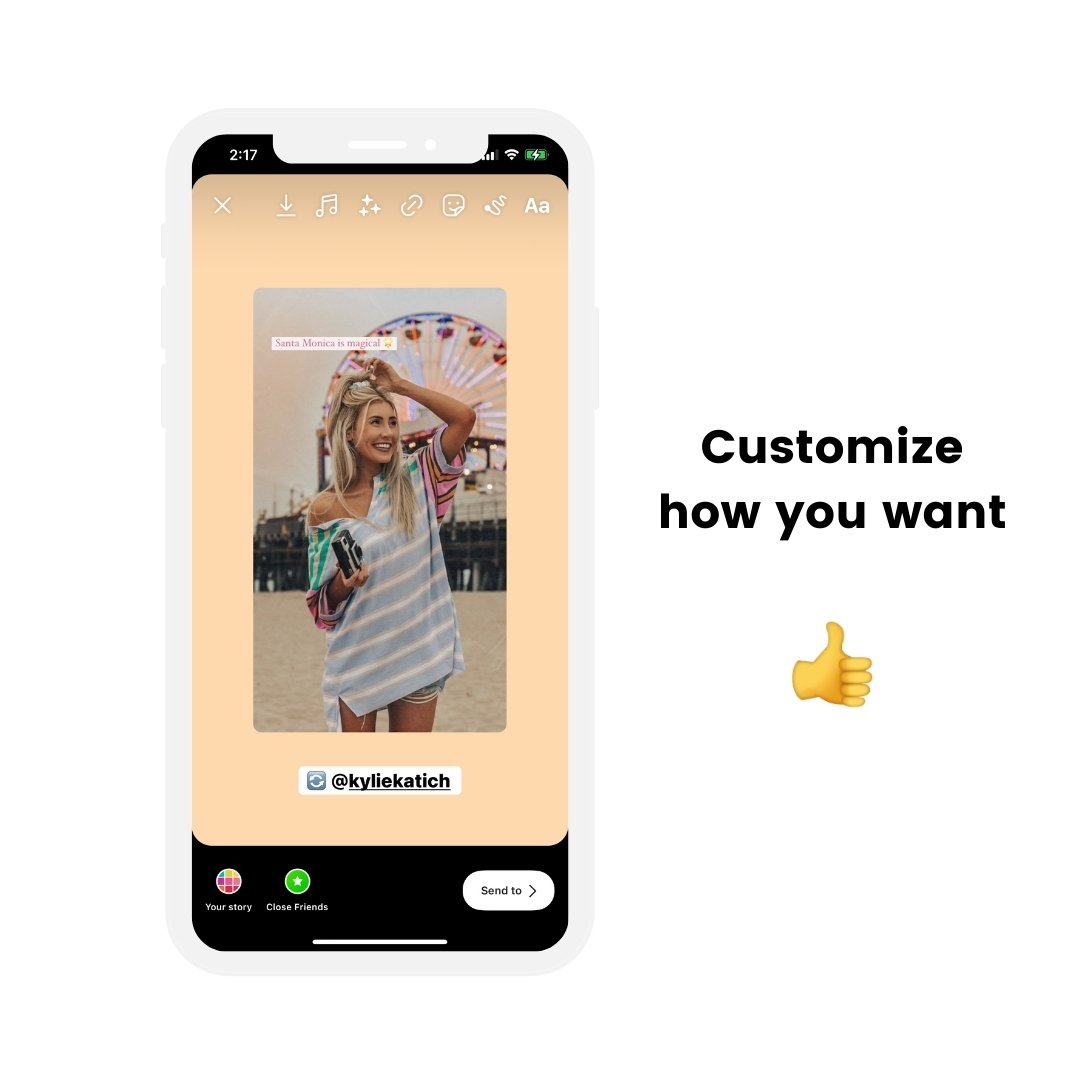
How to repost an Instagram Story video to your Story
What if you want to repost an Instagram Story video to your Story?
You can take a screenshot. But if you want the full video, you will need to take a screen recording.
Use the screen recording feature on your phone.
If you have an iPhone, this feature is already available on your phone:
- Open your iPhone settings
- “Control Center”
- Add “Screen Recording” in the top list (“included controls”)
- Drag your finger down from the top right corner of your screen (where the battery icon is)
- Press on the “Record” button to start the screen recording
- Open the Instagram Story to record the video
- Press on the “Red” record button on the top left corner of your screen when you want to stop the screen recording
- Optional: edit the video if you want to trim the beginning or end of your screen recording (so we only see the Story, and not your phone settings)
- Post the video to your Story (or use Preview App to schedule your Story to post later)
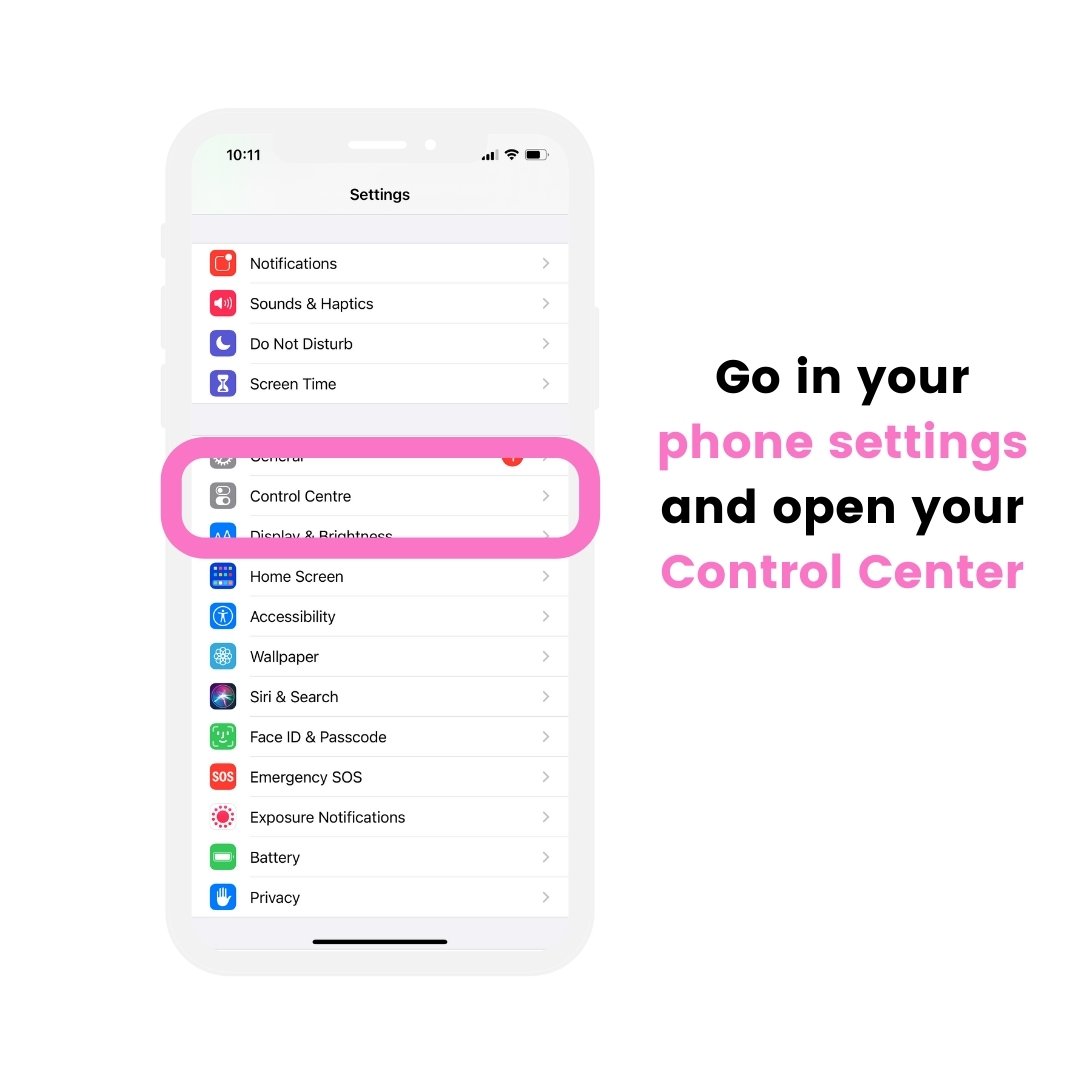
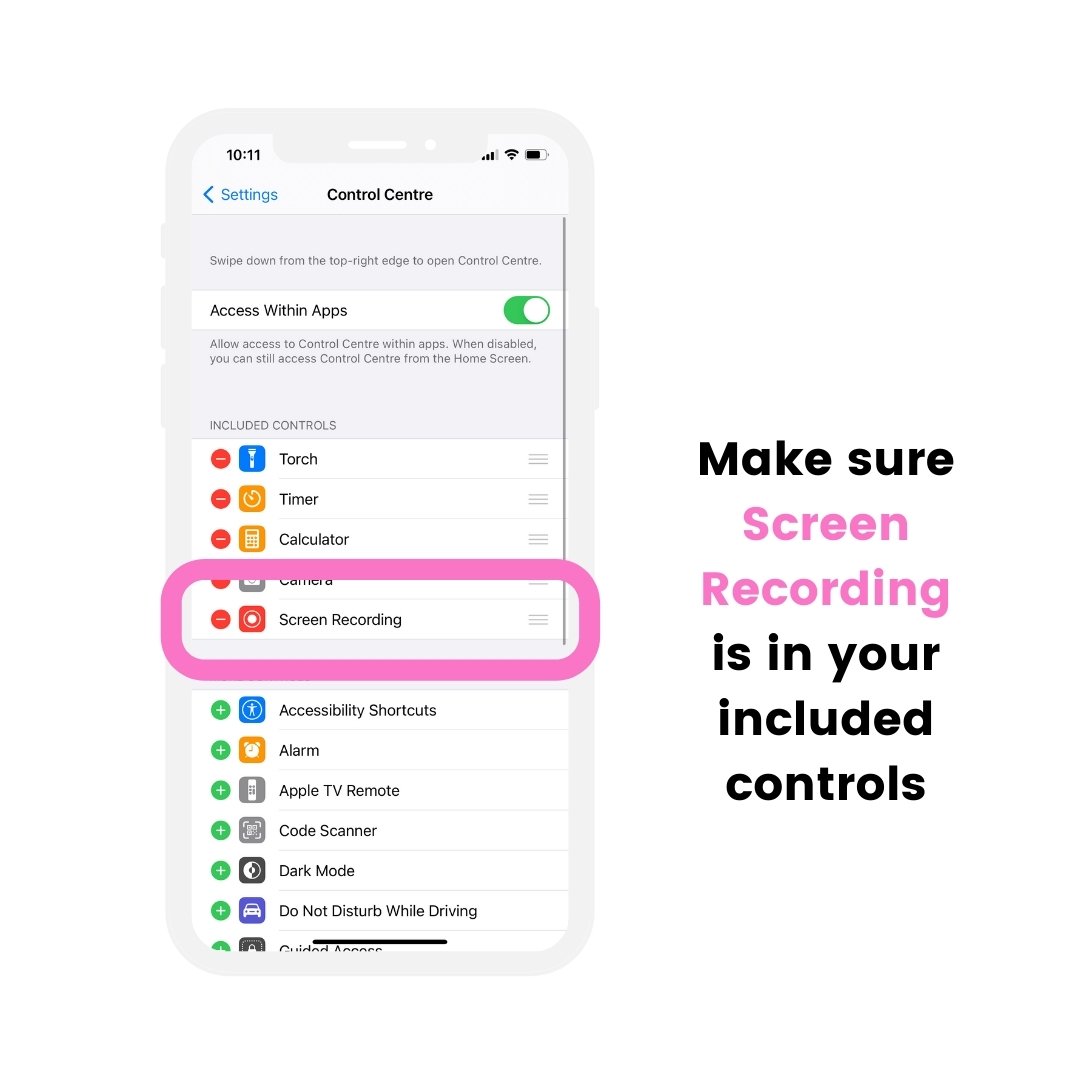
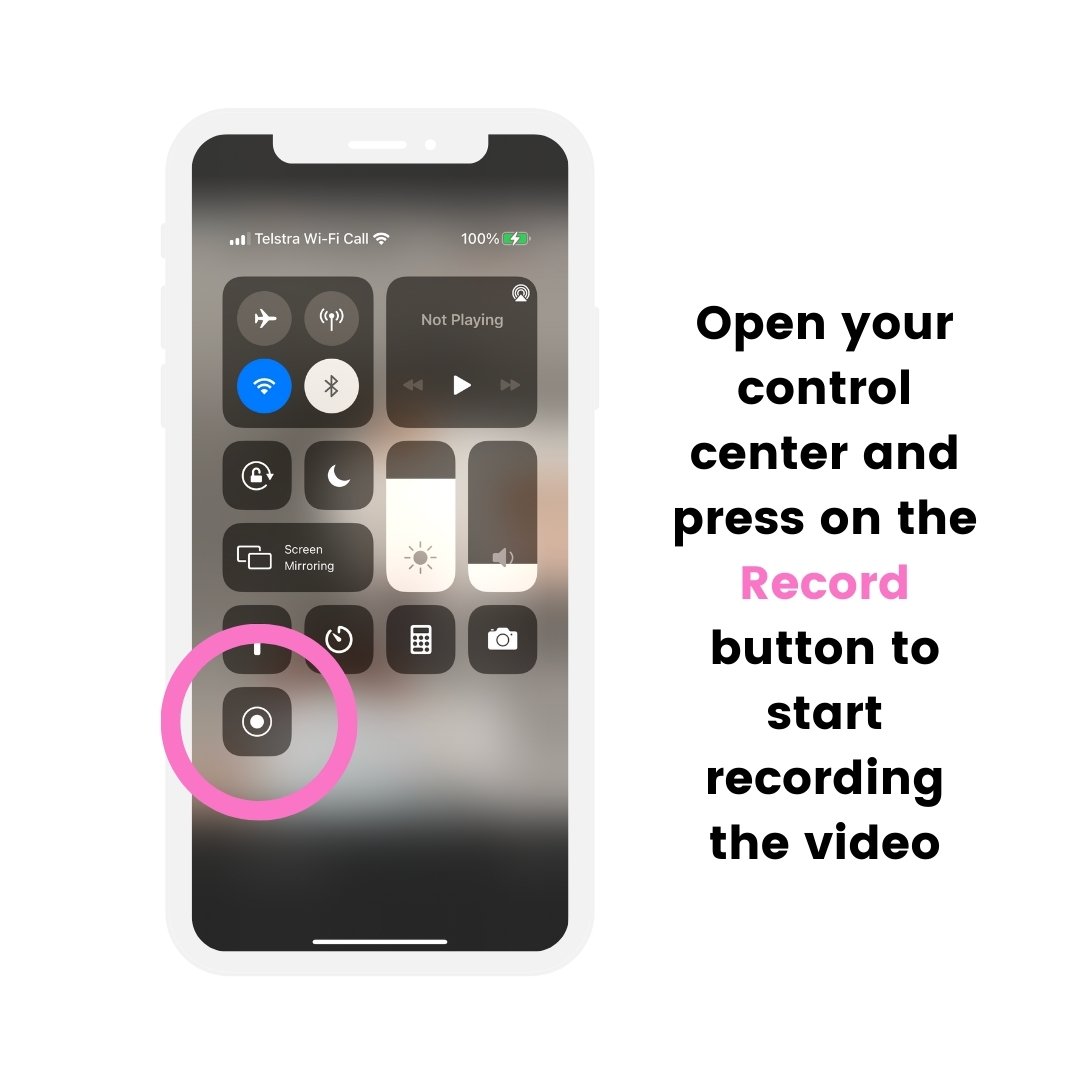
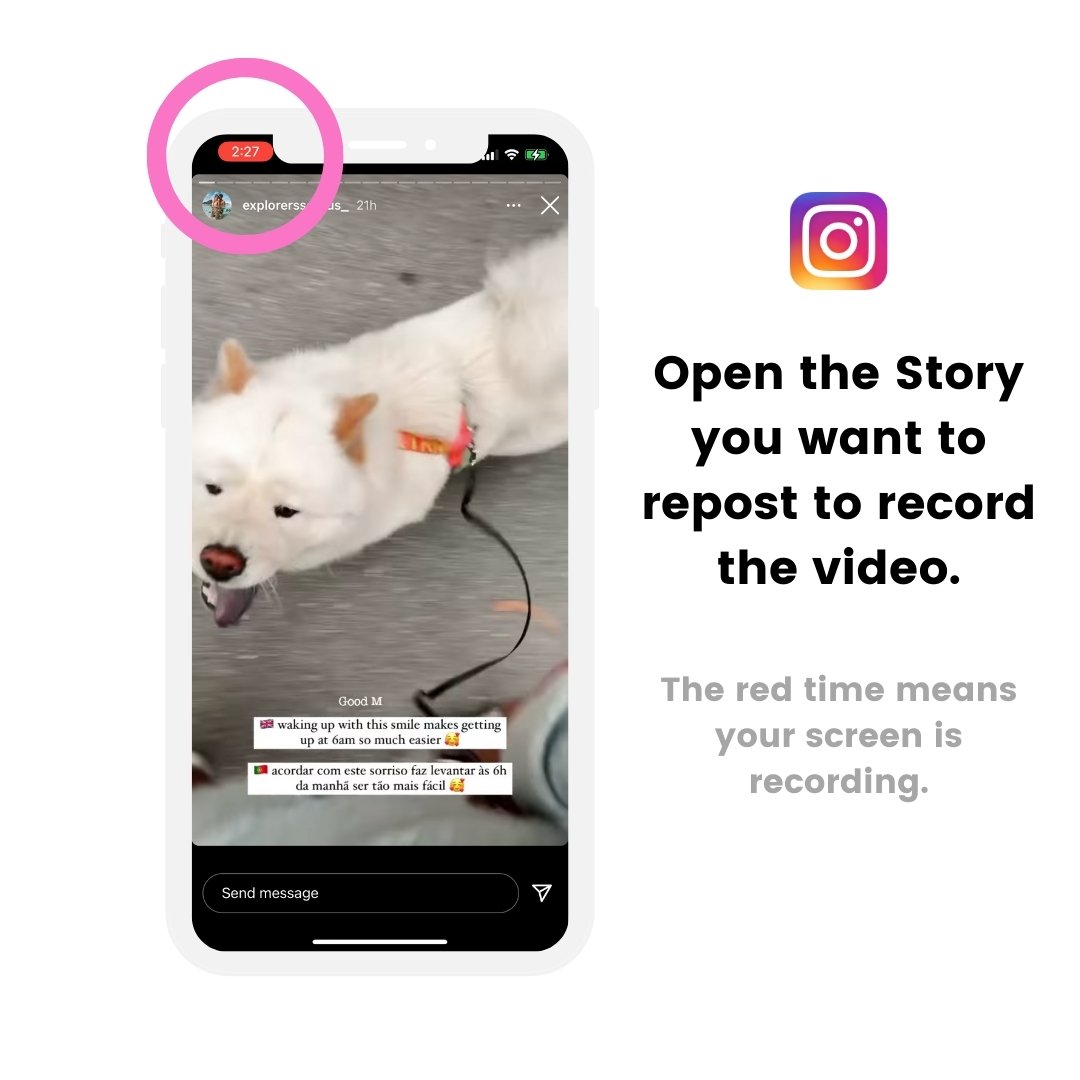
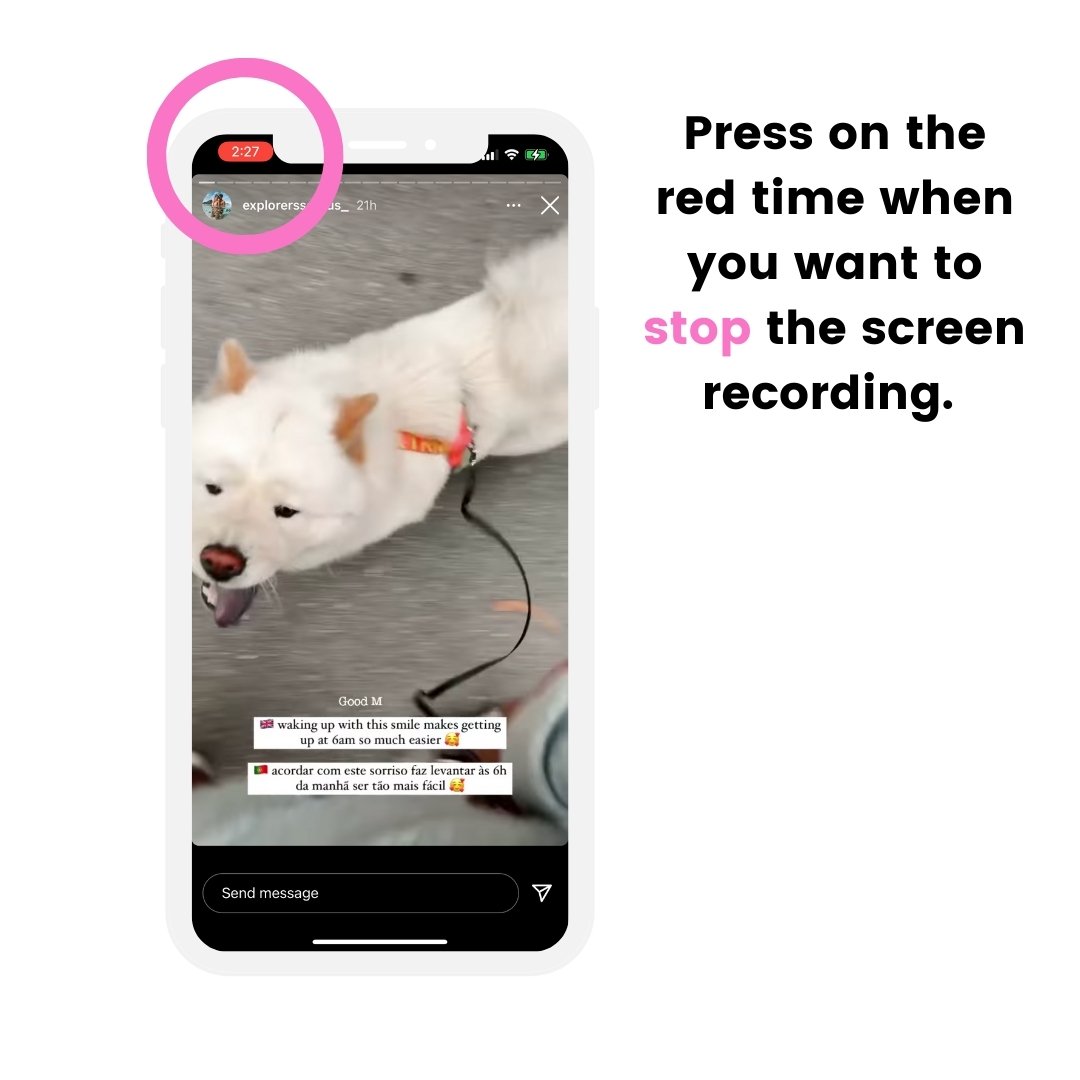
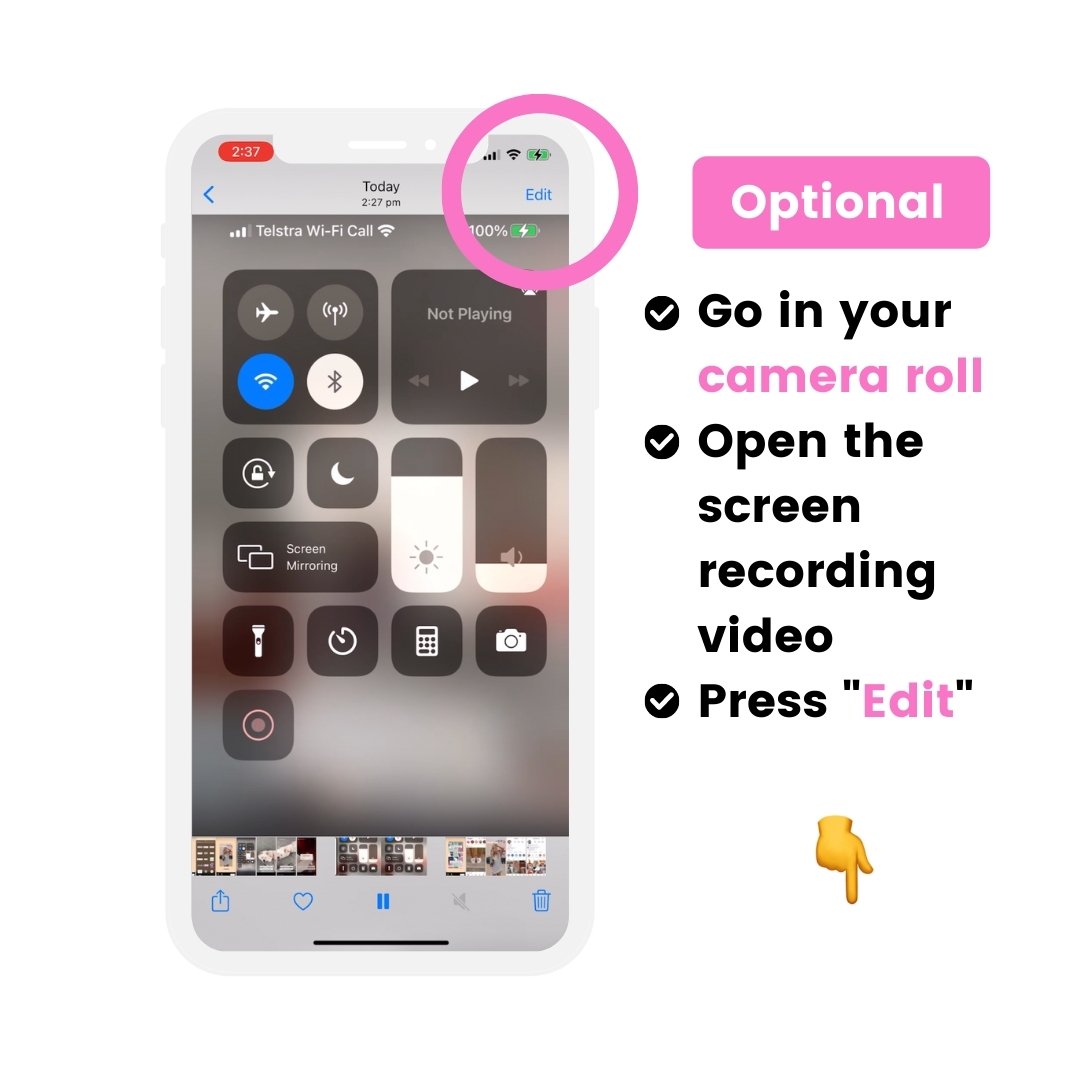
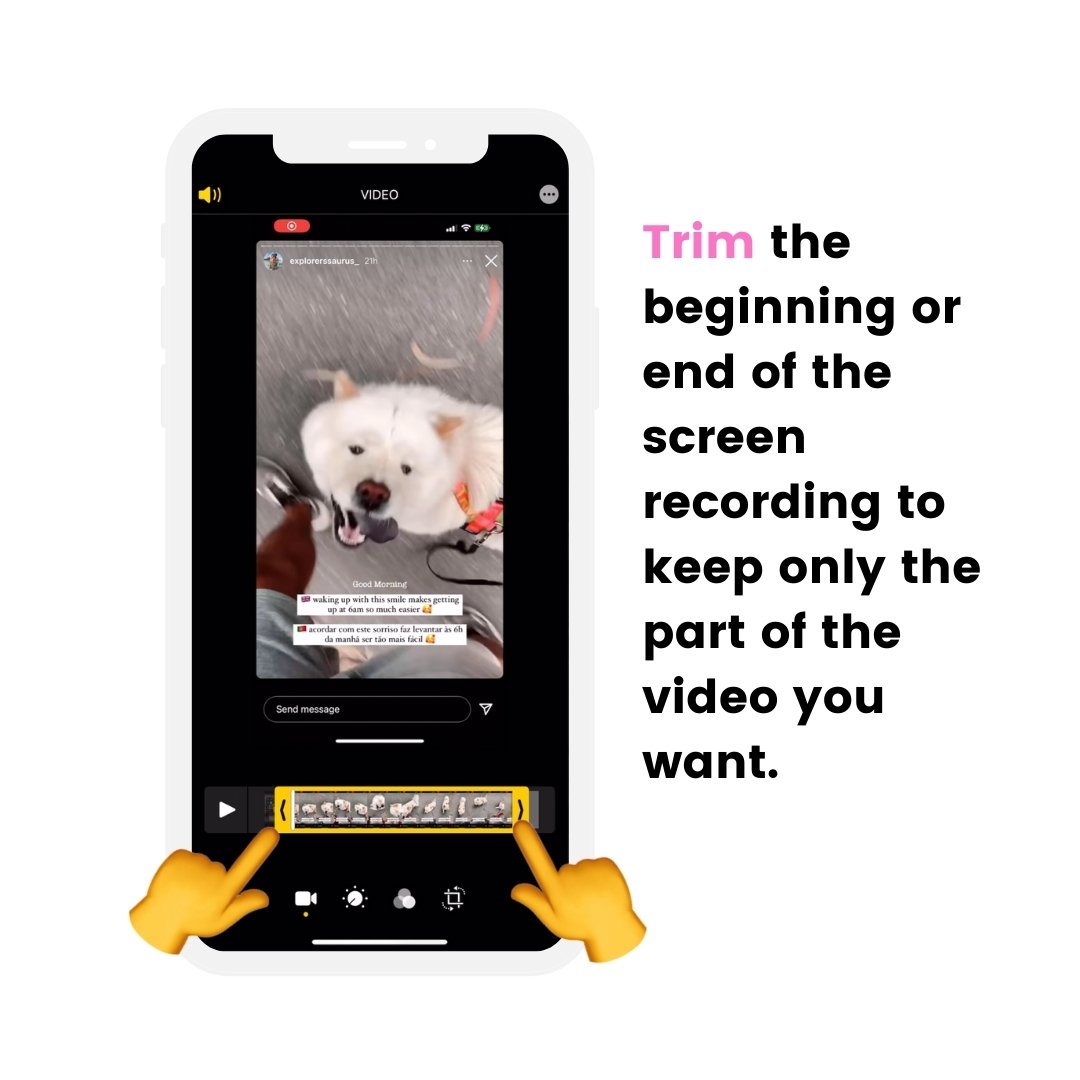
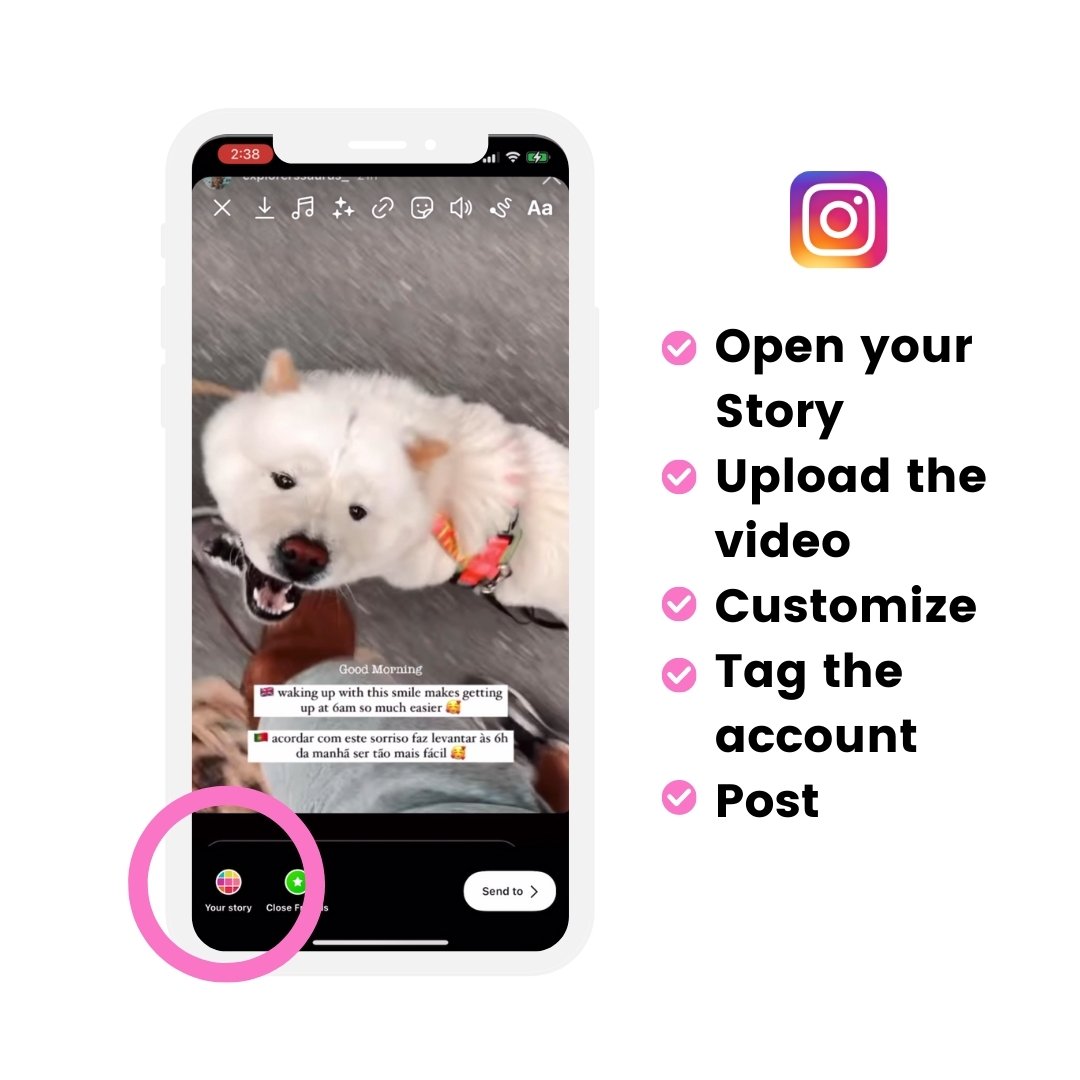
If you have an Android phone and don’t have the native screen recording feature:
- Go in your Google PlayStore app
- Search for a “screen recording” app.
- Follow the steps in the screen recording app to record the Instagram Story video.
How to repost Instagram Story with background
What if you want to change the background when you repost someone’s Instagram Story?
You can:
- Change the background color, or
- Add a photo background, or
- Add a video background
To change the background color:
- Choose a color
- Hold your finger pressed on the background
The background will fill up with the color you chose.
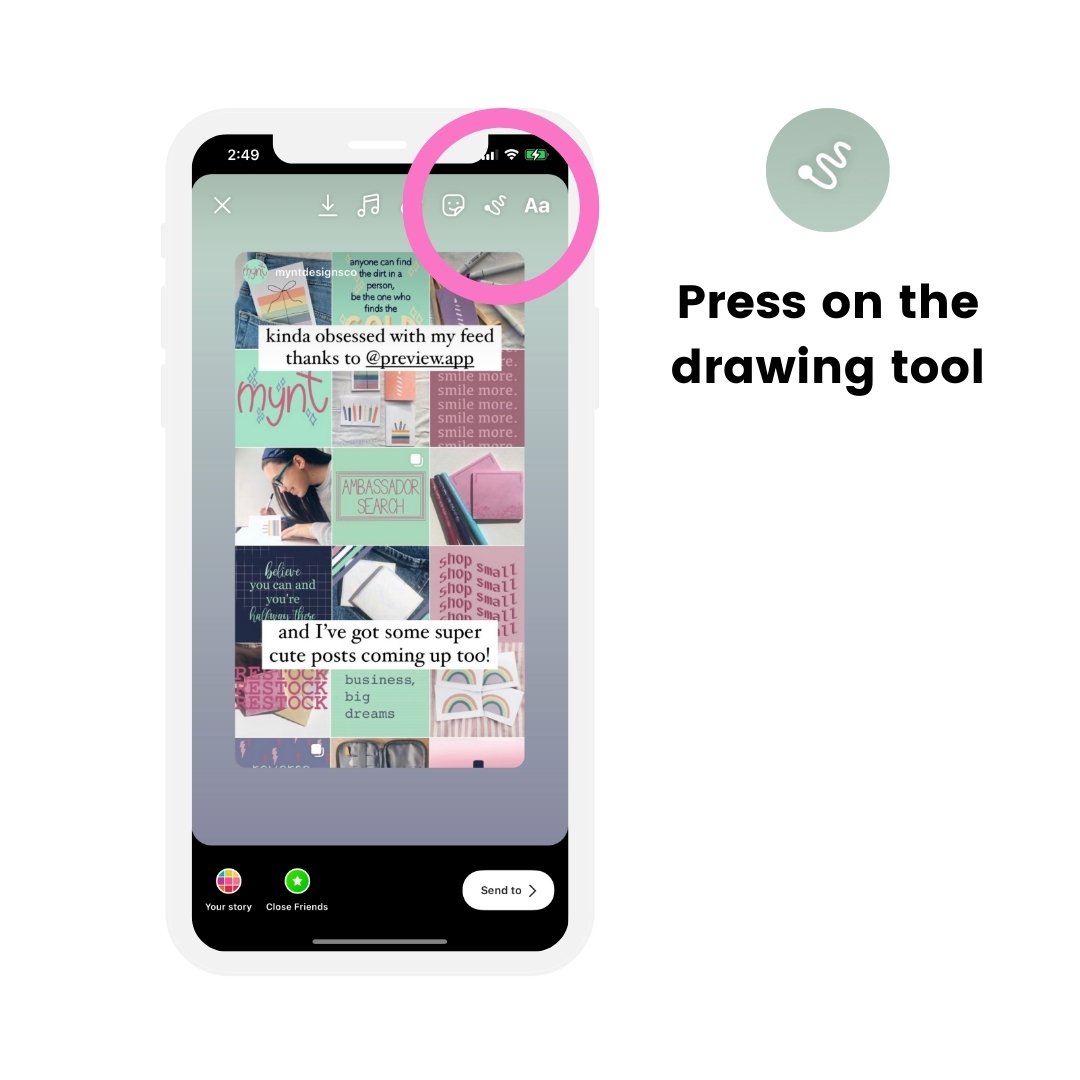
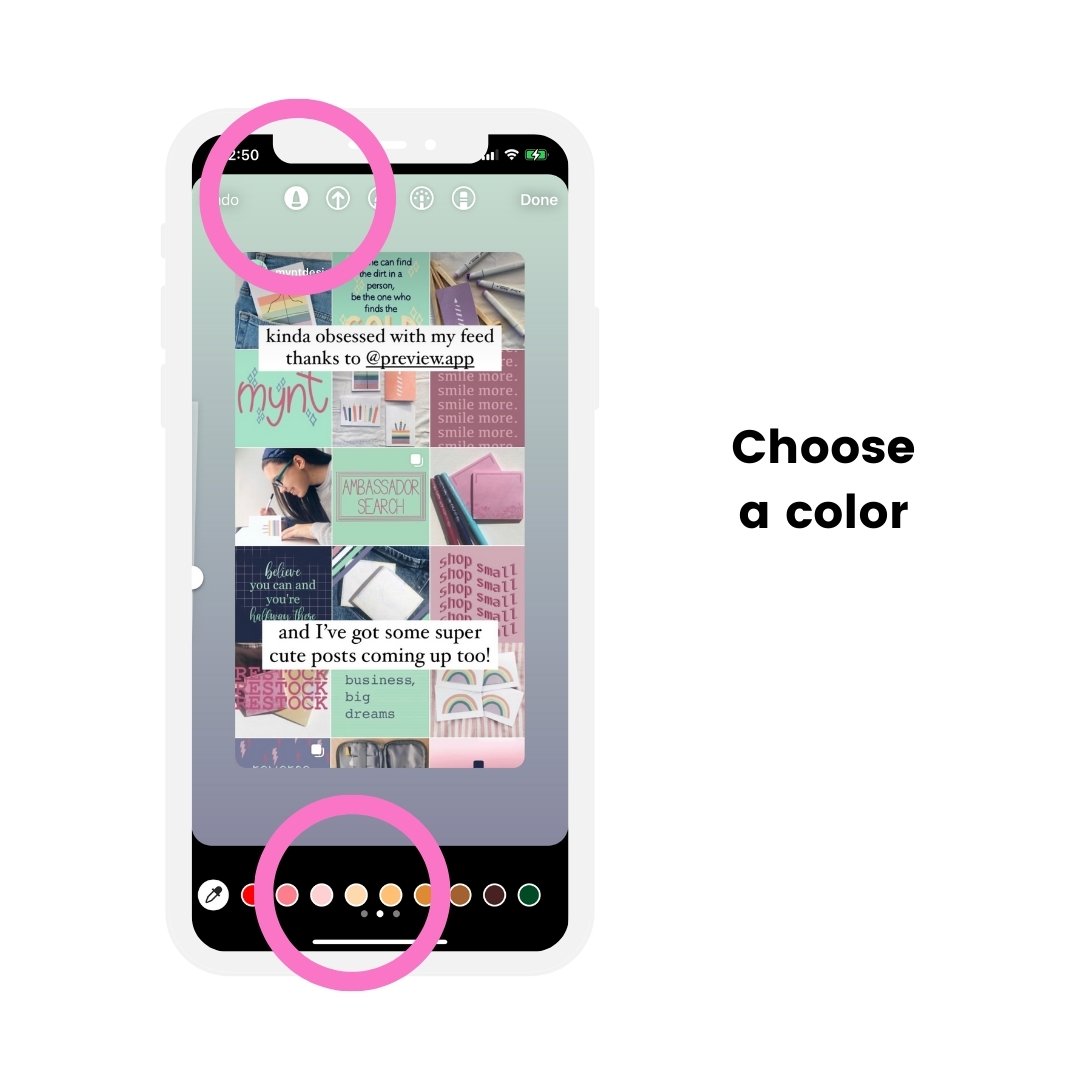
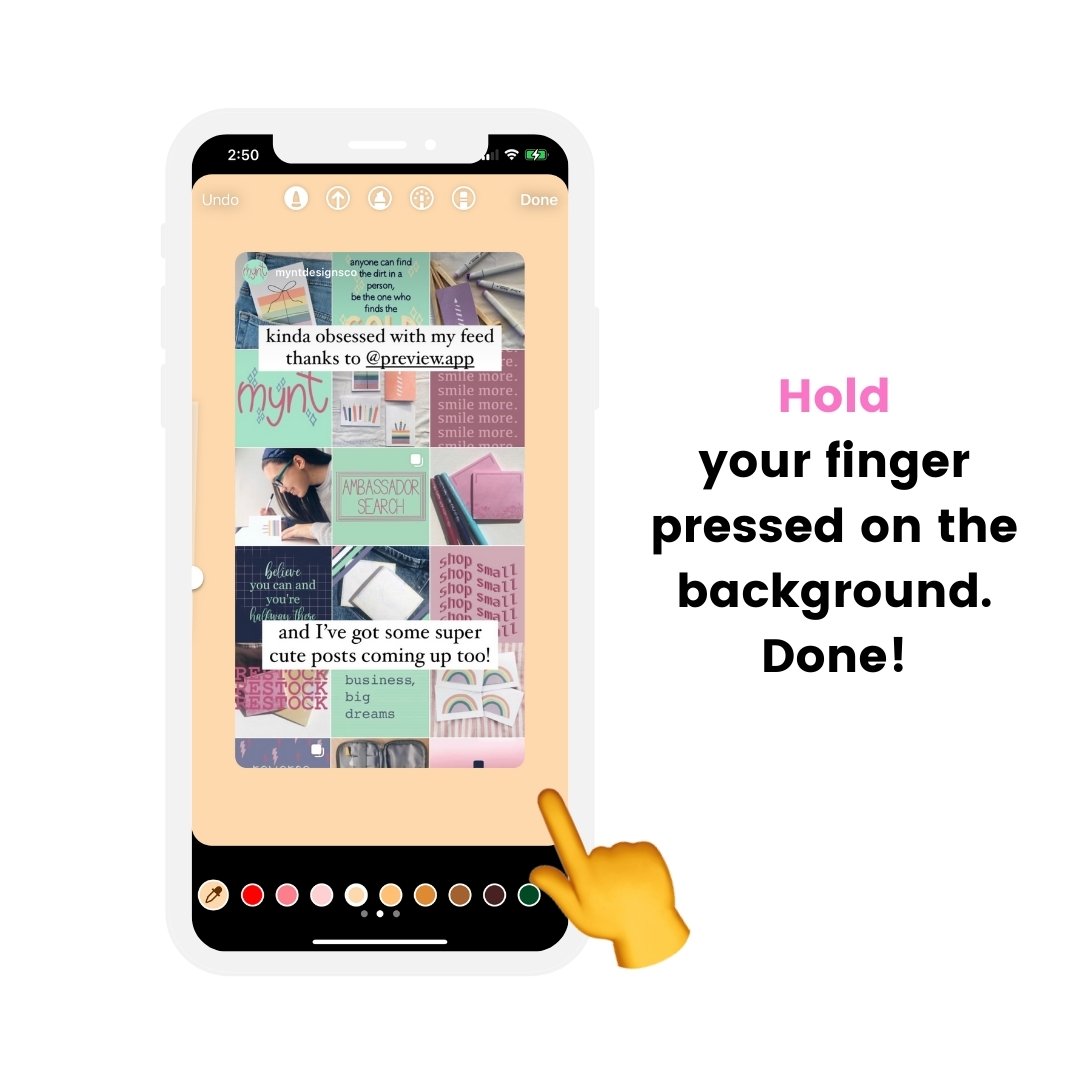
To add a background photo or video behind someone’s Story Repost:
- Press on the “Sticker” button
- Press on the “Photo Sticker”
- Choose your background photo or video
- Slide the background behind the Story Repost
Watch this video tutorial to see how to do it (it is Trick #2).
Tips:
- If you have an Android phone, click here to see how to add a background photo (Trick #3).
- Want beautiful background photos and videos? Paper, wood, sky, palm trees, water, sand, landscapes, nature, desk, minimalist, colorful and much more: Click here.
How to repost an Instagram Story later
What if you’ve been tagged in someone’s Story, but you don’t want to repost it right away?
Maybe you want to post it later.
But you don’t want to lose the Story because it will disappear in less than 24 hours.
In this case:
- Press on “Add Story”
- Press on the “Save” button on top of your screen
- The Story will be saved in your camera roll
Want to organize or schedule your Insta Stories to post later? See the next section.
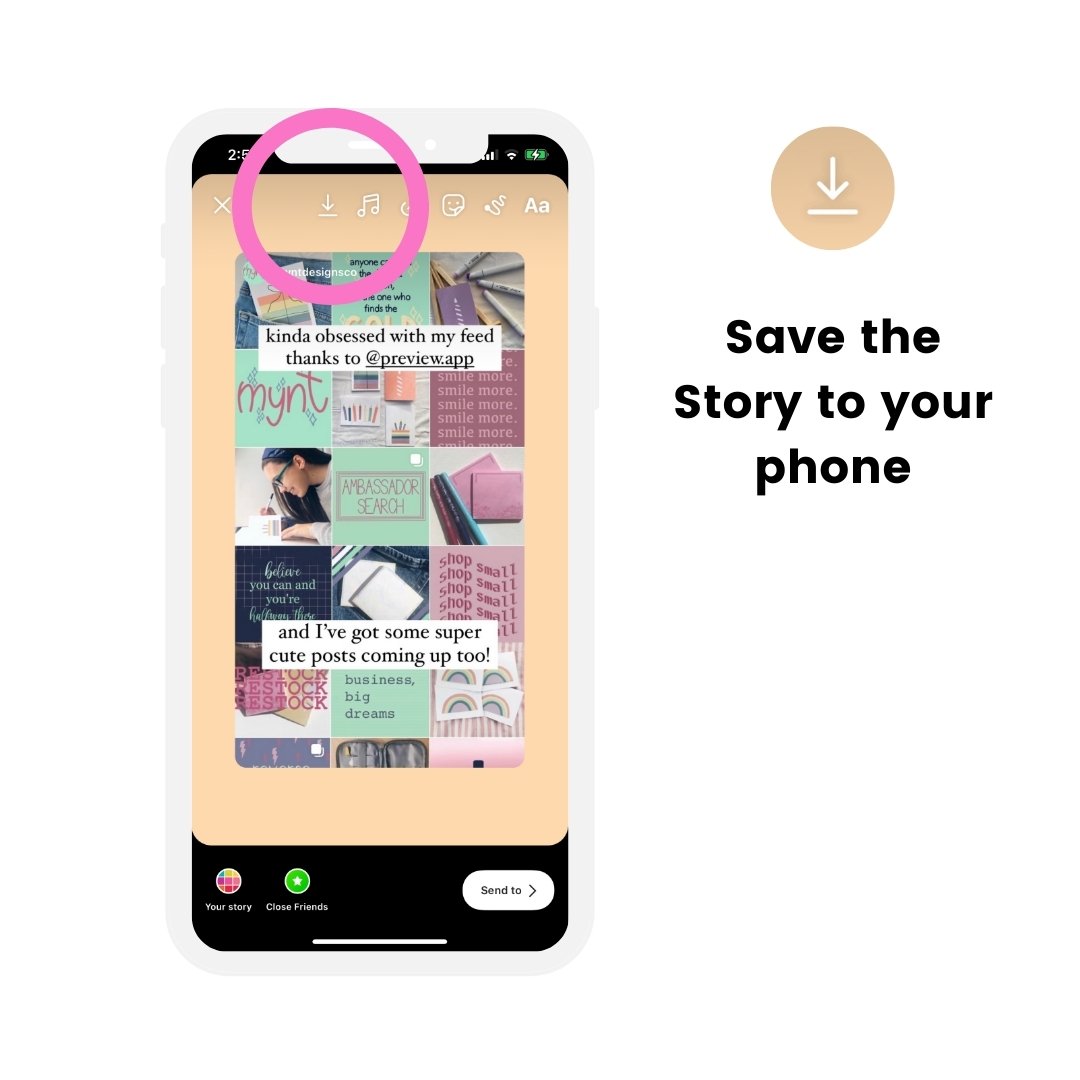
Instagram Story Repost app
Is there an app to repost Instagram Stories?
Instagram doesn’t allow any other apps or websites to repost other people’s Instagram Stories (at the moment). It’s against their Rules and Policies.
The best way to “repost” someone’s Story is to:
- Save your Instagram Stories using the methods above, and
- Use an app like Preview to organize and schedule them.
Preview has been officially approved by Instagram and is safe to use.
You can use it on your phone and on the computer.
Here is how to repost Instagram Stories with Preview app on the phone:
- Save or take screenshots / screen recordings of the Stories you want to repost (using the tricks above)
- Upload the Stories in Preview
- Post them whenever you want, or
- Schedule your Instagram Stories (optional: prepare your swipe-up links too)
You can change the order of the Stories if you are scheduling multiple ones. This way you know in which order you want to post.
You can also watch the Stories as if you’ve already posted them on your account.
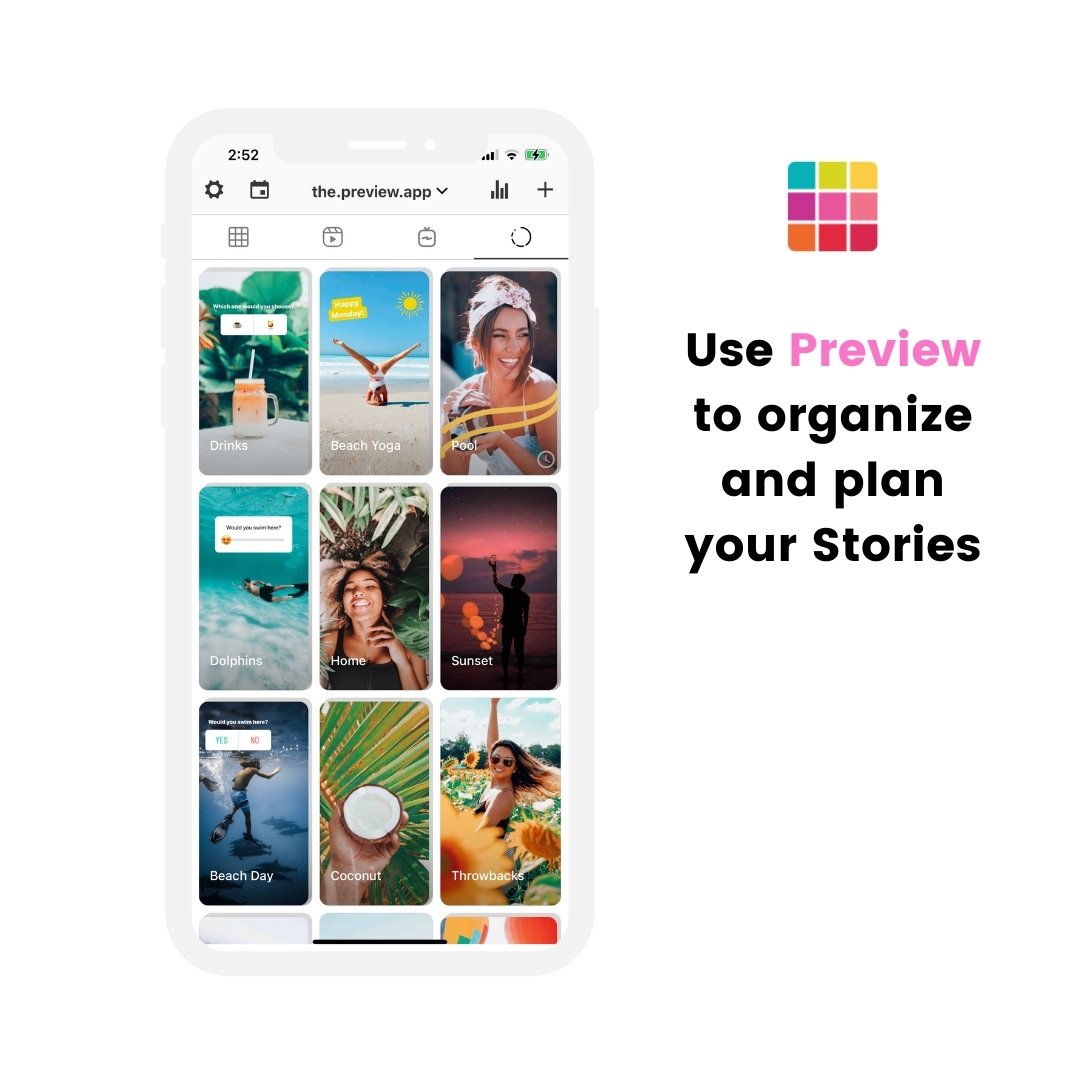
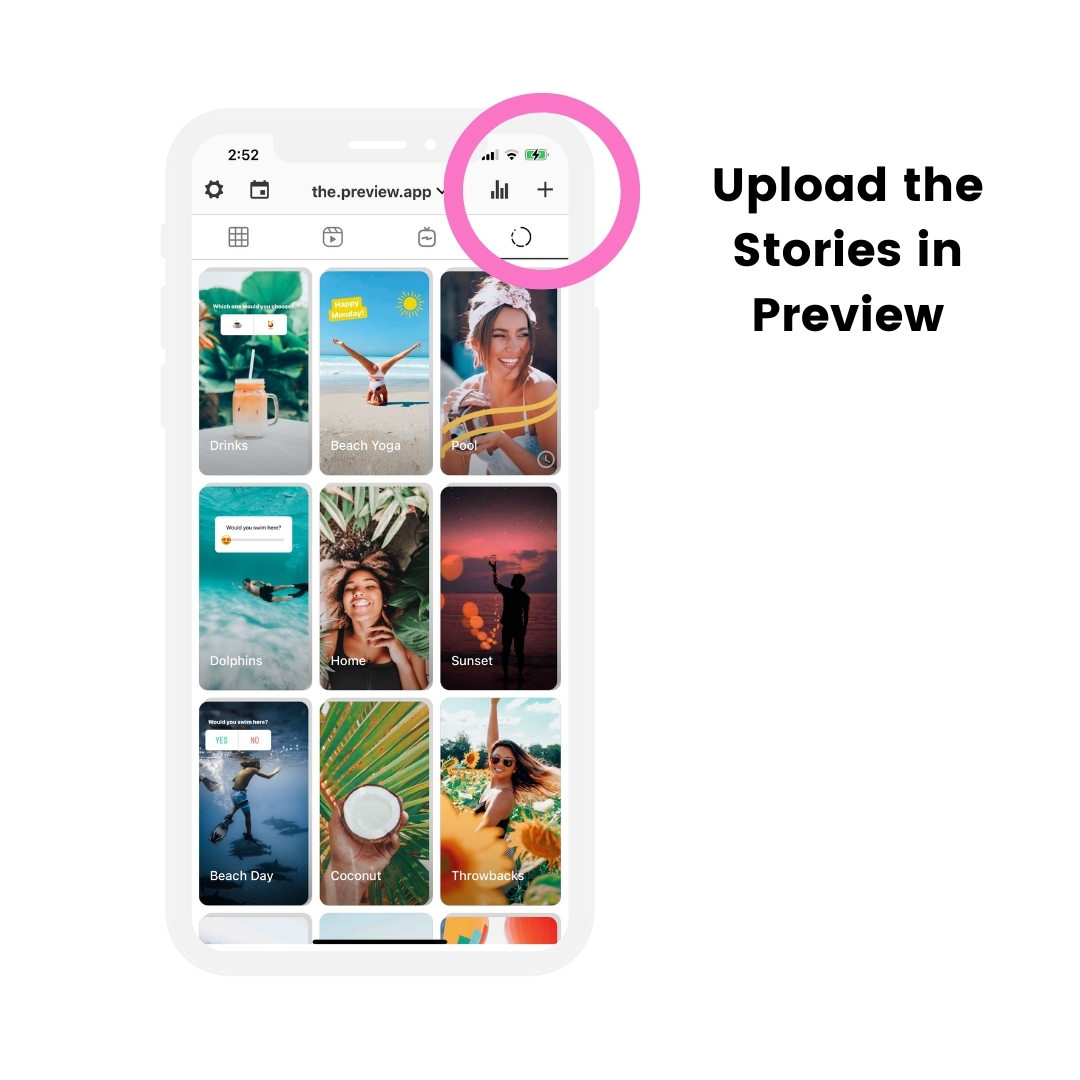
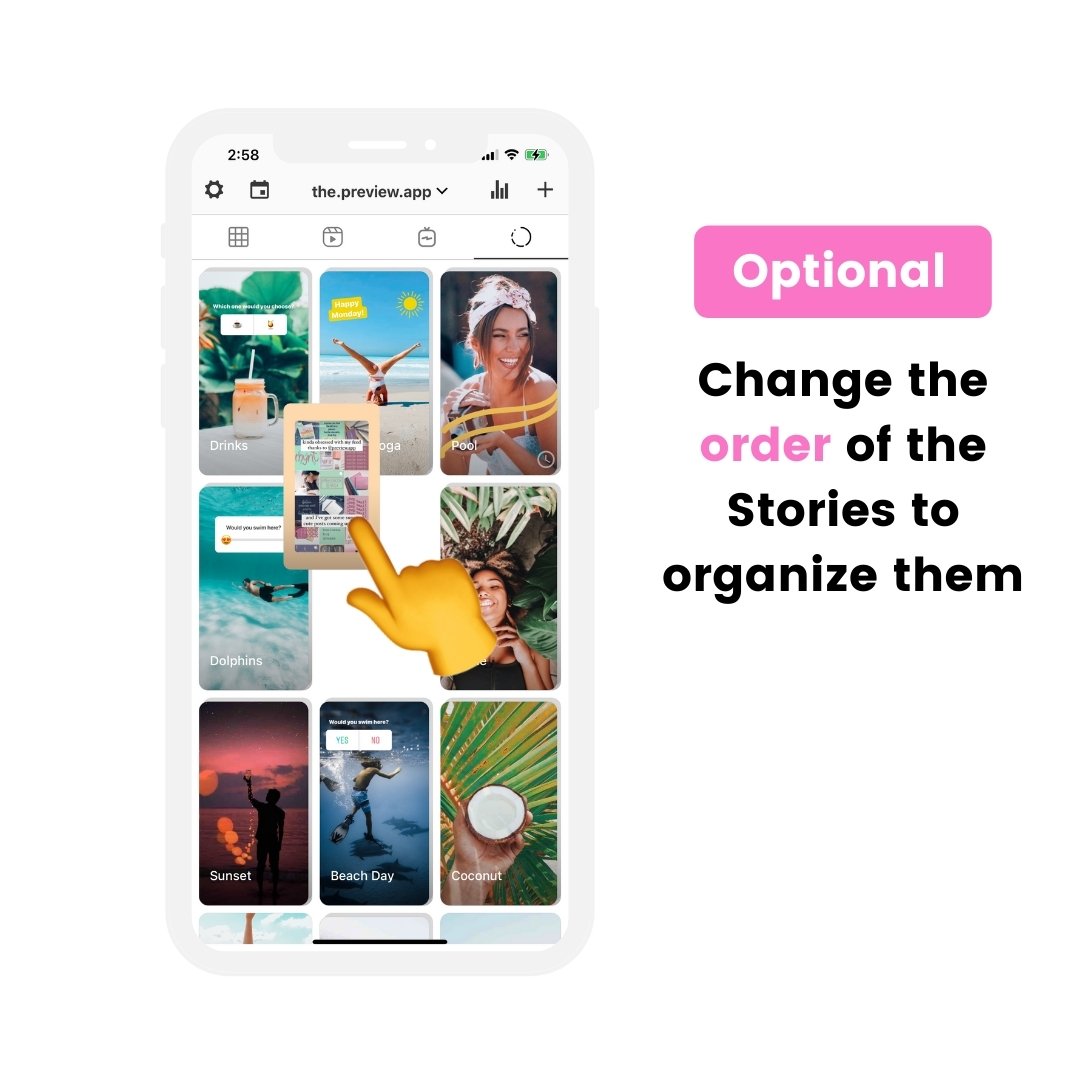

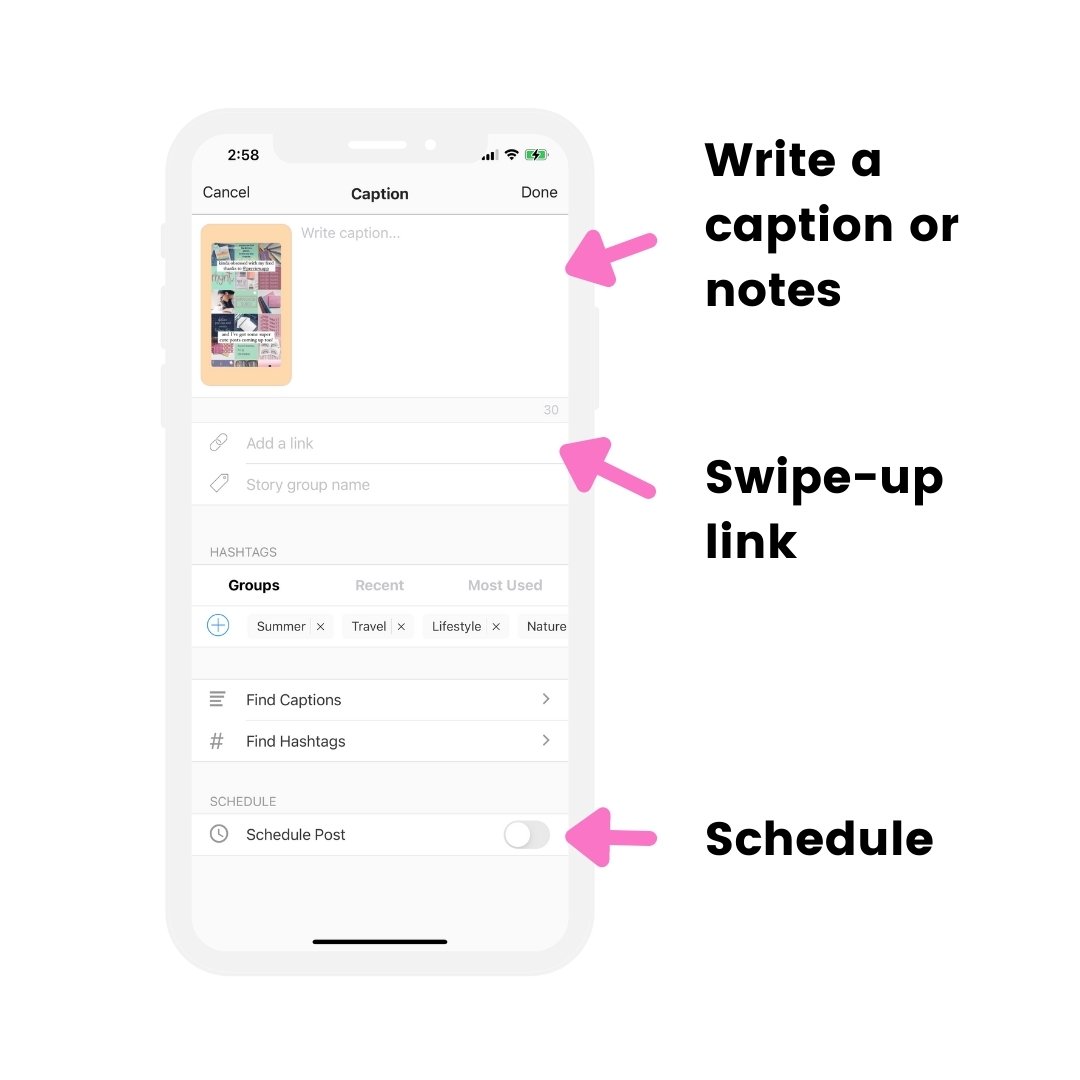

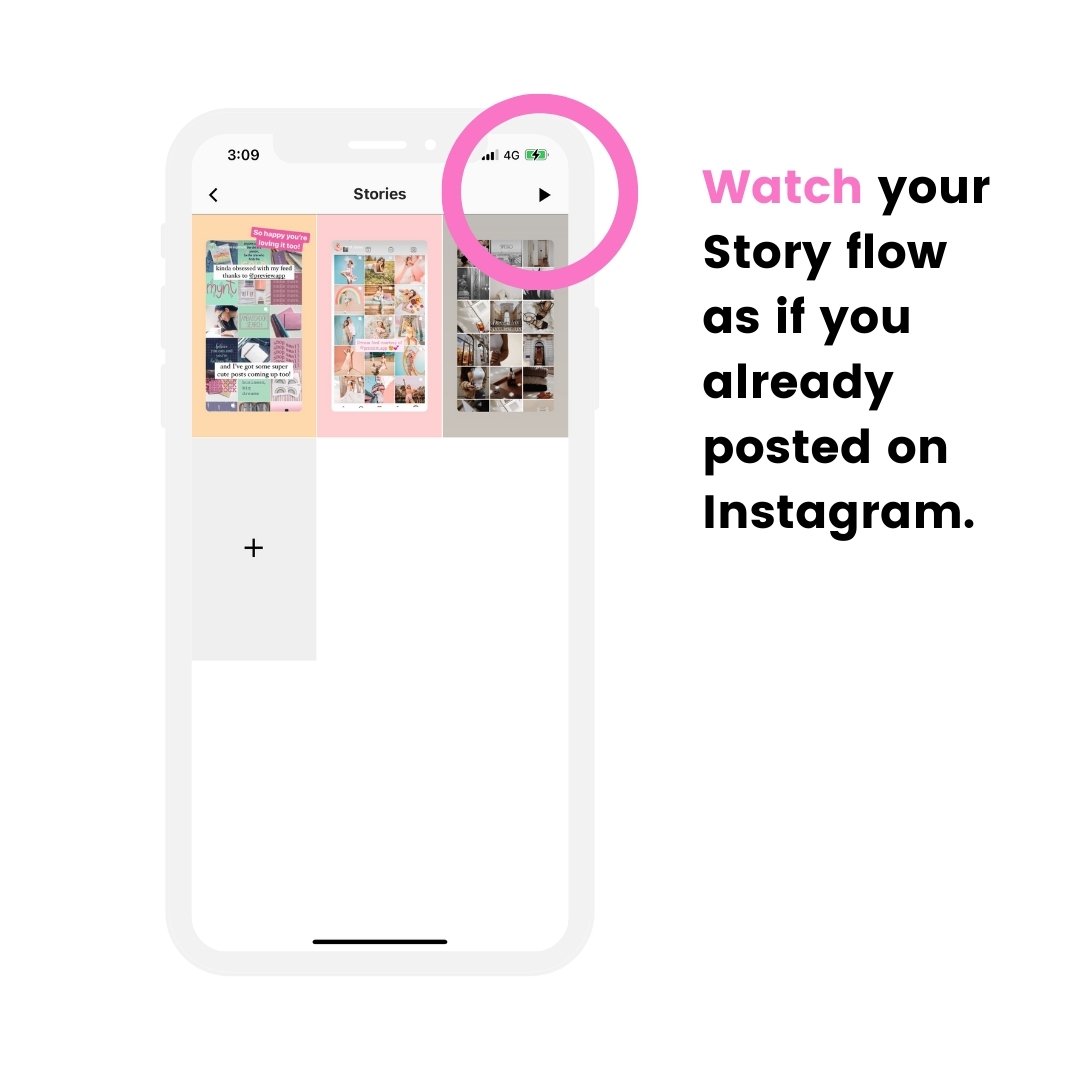
How to repost Instagram Story on laptop
To repost Instagram Story on laptop, you can use the same tricks as before:
- Open the Instagram website on your computer
- Take a screenshot of the Story on your computer (press on “shift” + “command” + “4” on your keyboard at the same time), or
- Take a screen recording of a Story video (use the QuickTime Player)
I’m going to show you how to do both.
How to take a screenshot of someone’s Instagram Story on your computer:
- Open the Insta Story on Instagram
- Take a screenshot of the Story on your computer (press on “shift” + “command” + “4” on your keyboard at the same time)
- Open Preview on your computer
- Upload the Story screenshot
- Use Preview app on your phone to post on Instagram from your phone
Done.
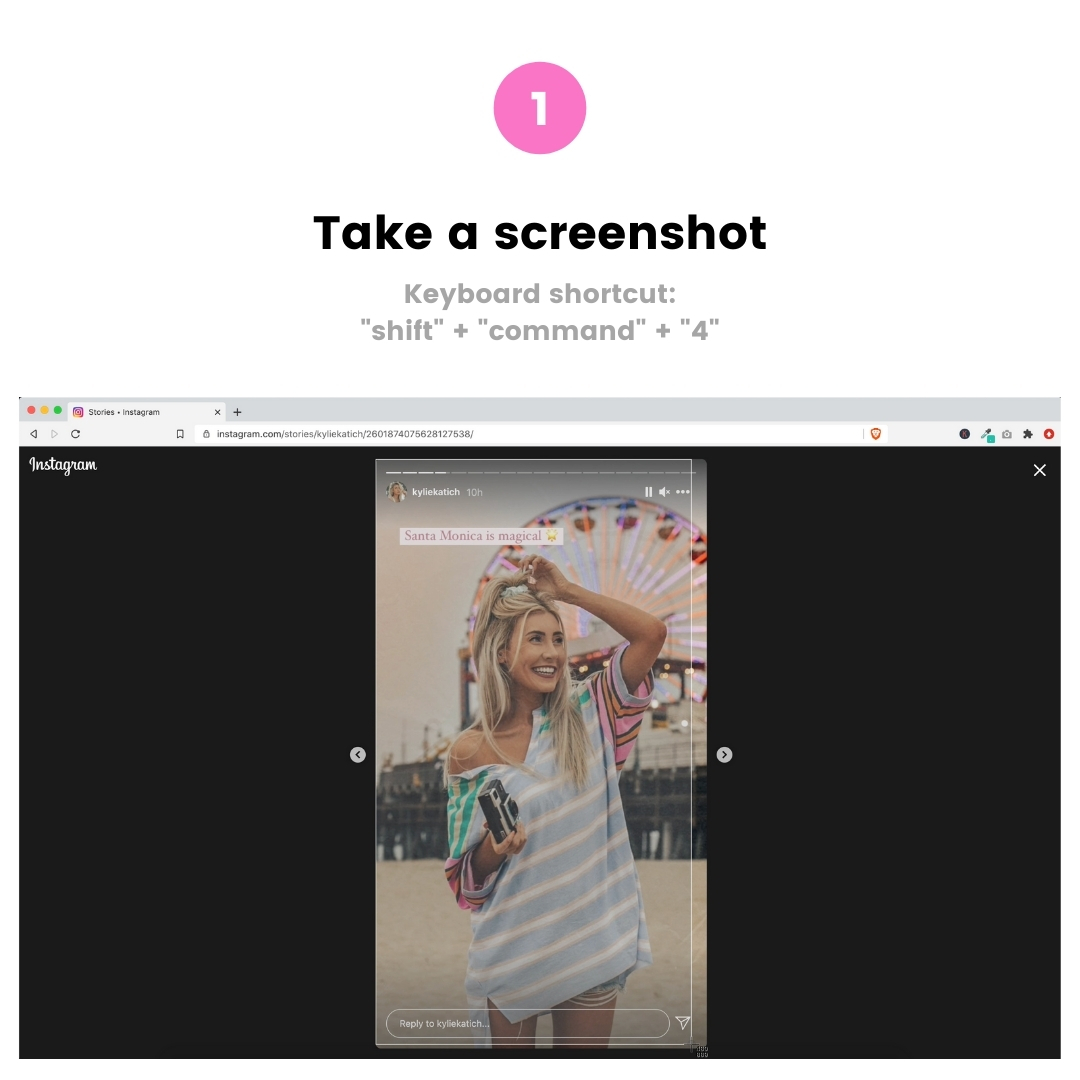
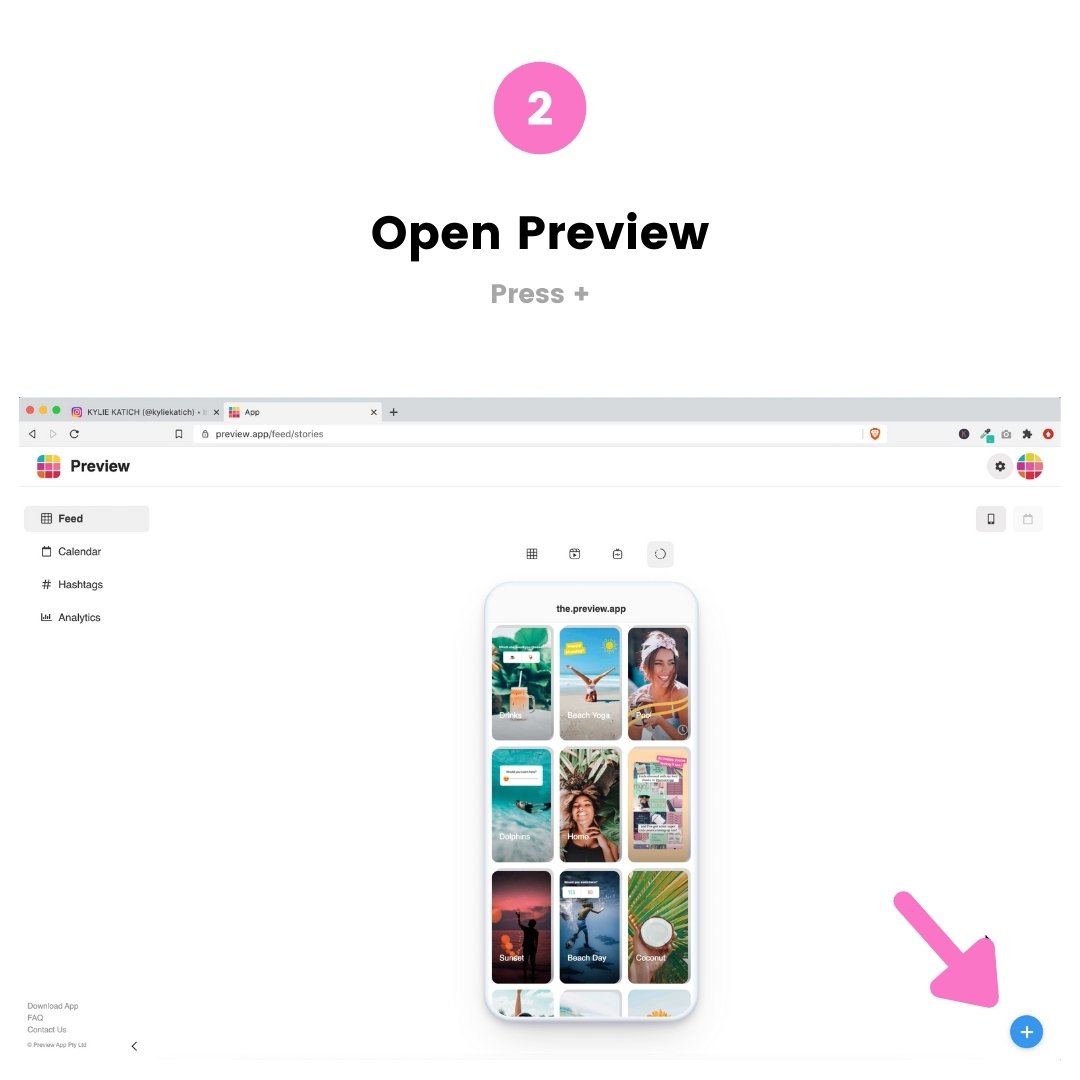
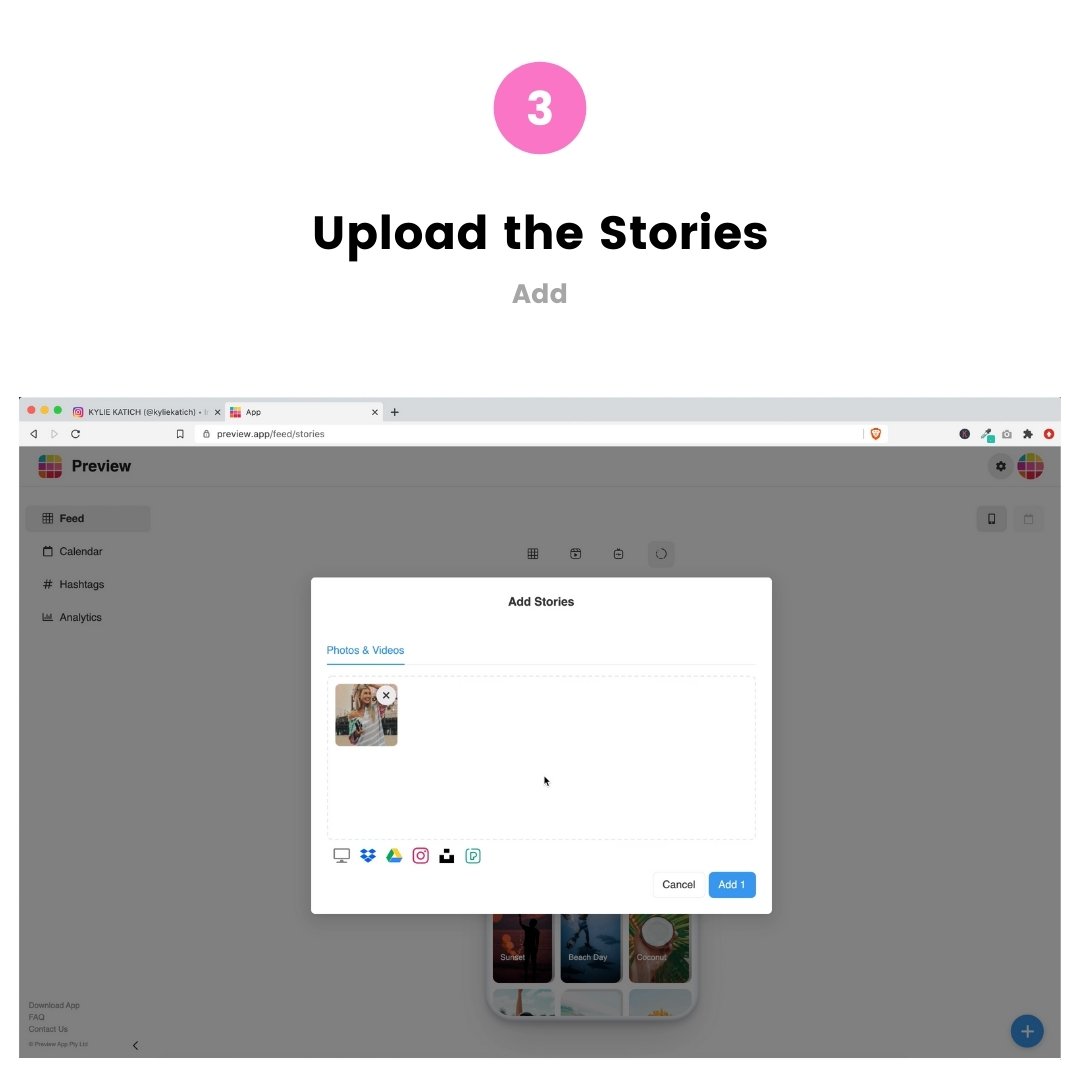
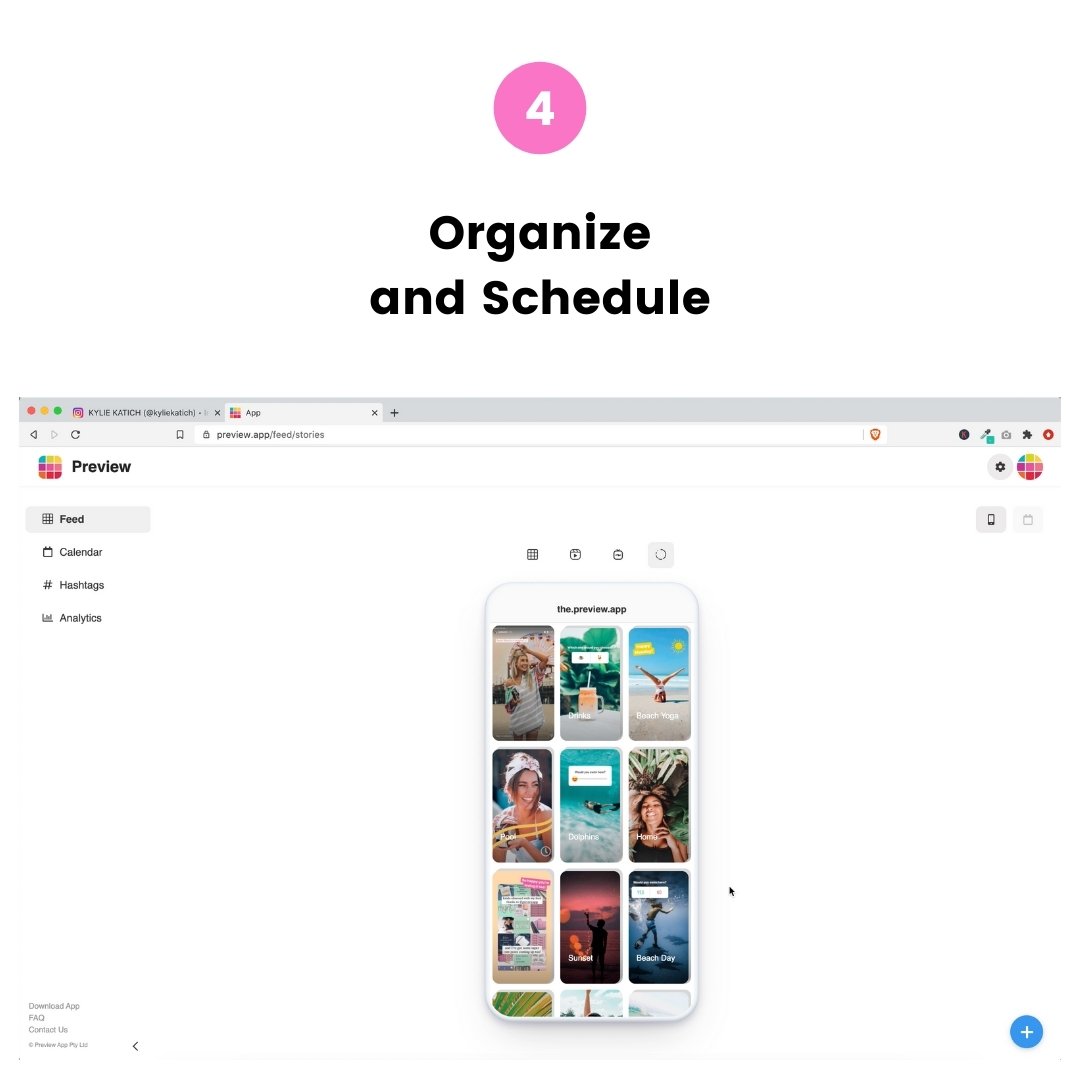
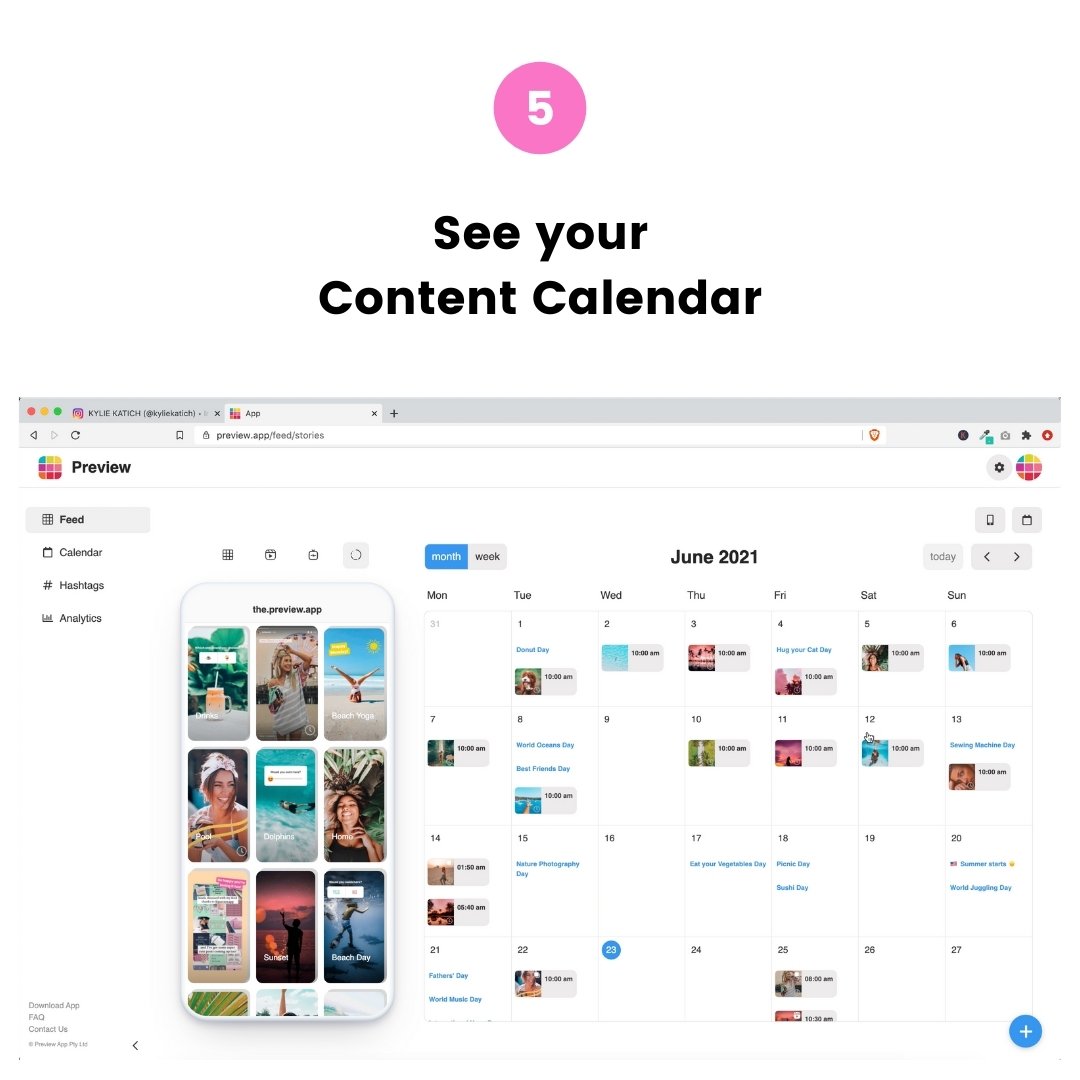
How to take a screen recording on laptop:
- Open QuickTime Player
- Right click on the app icon
- “New Screen Recording”
- Choose “Record Selected Portion” (last icon)
- Record
You can then upload your reposted Instagram Stories in Preview Desktop.
They will load in the phone app too and you can post them on Instagram whenever you want.
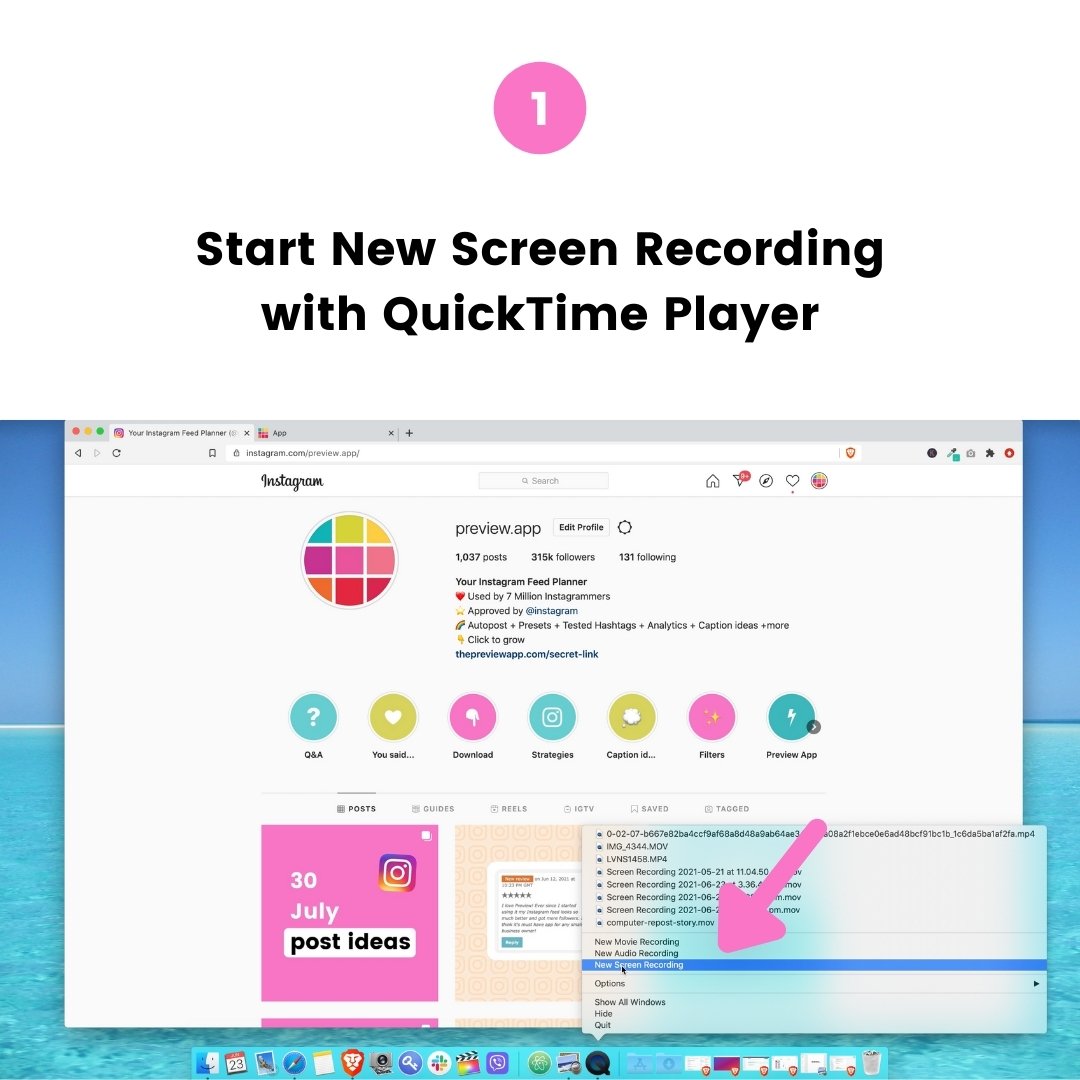
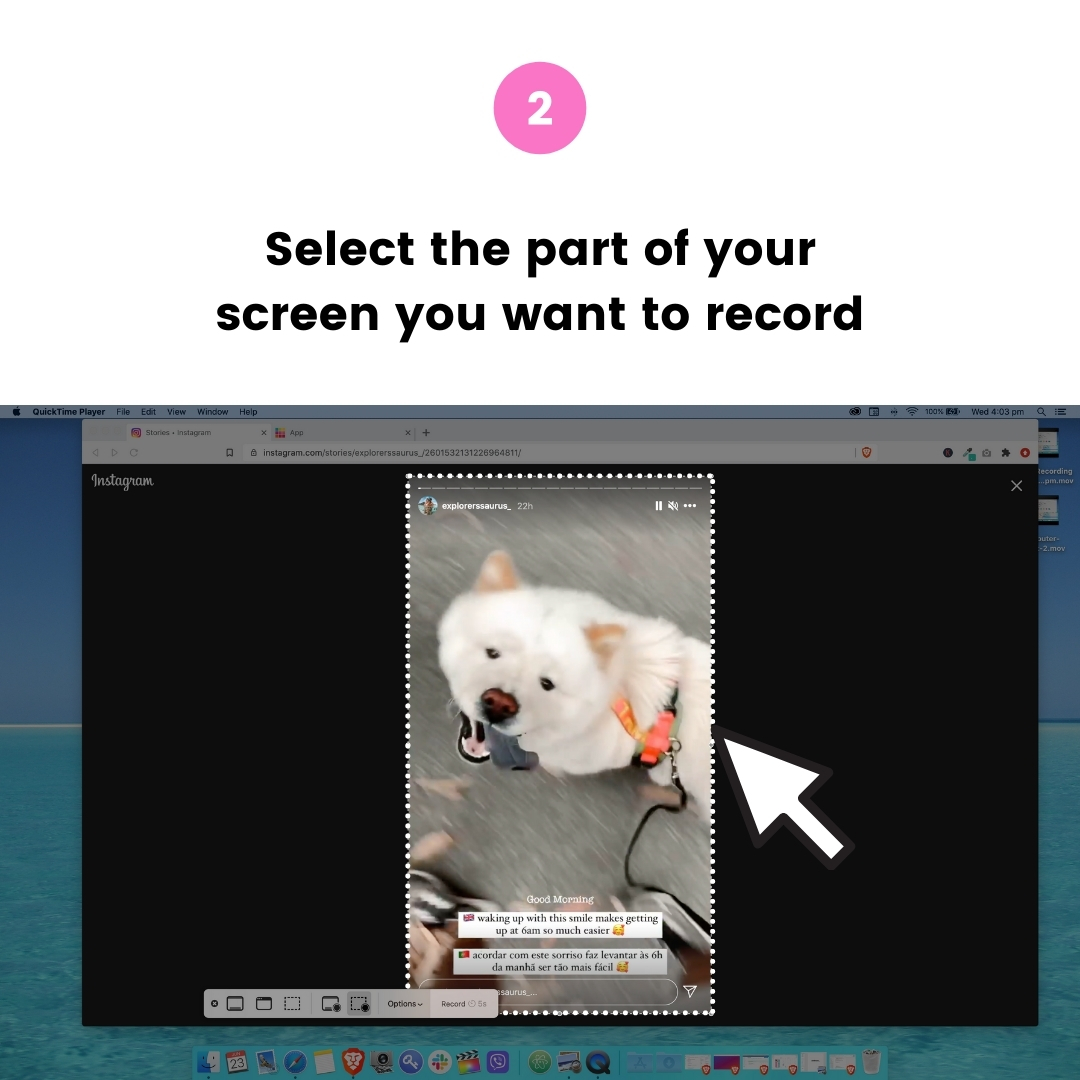
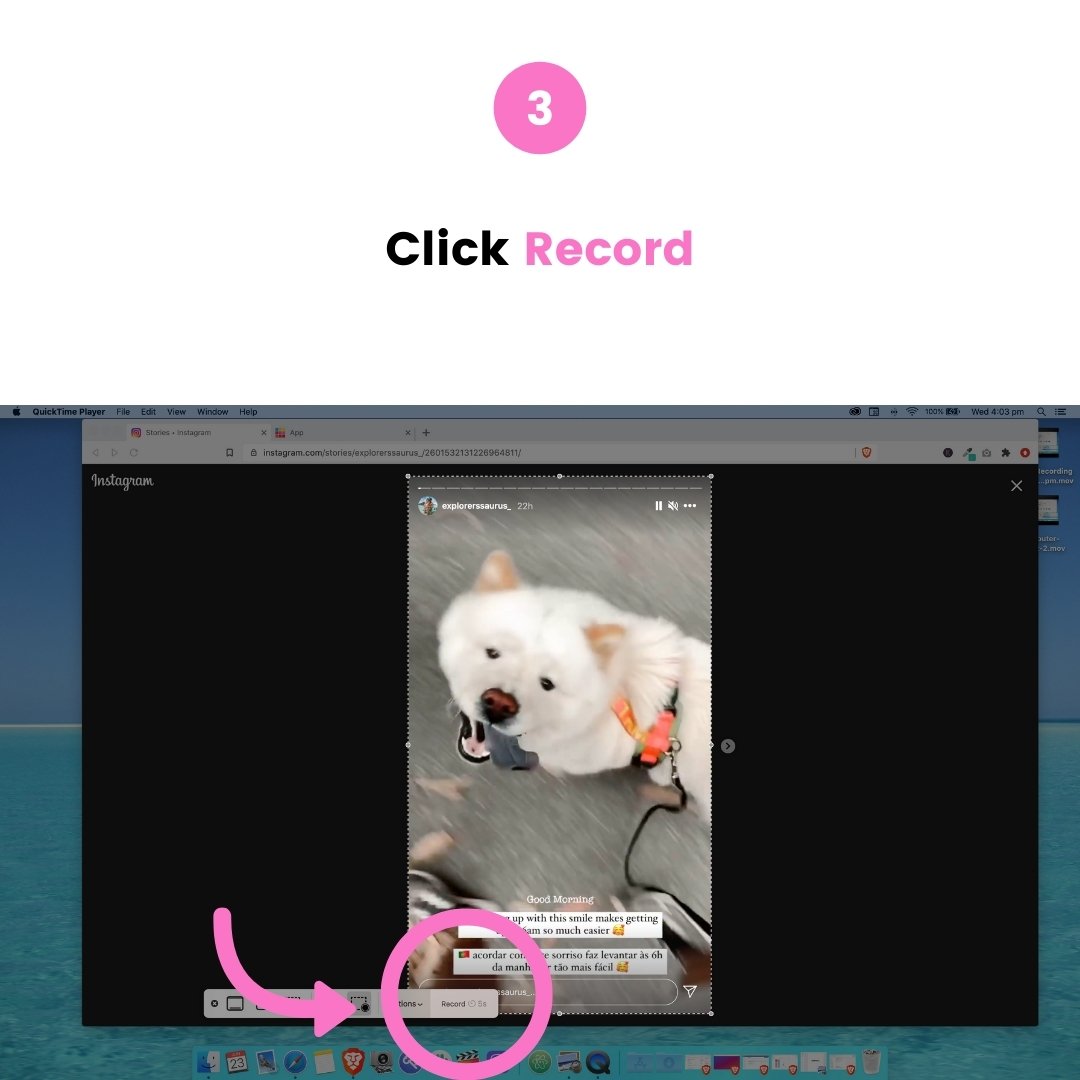
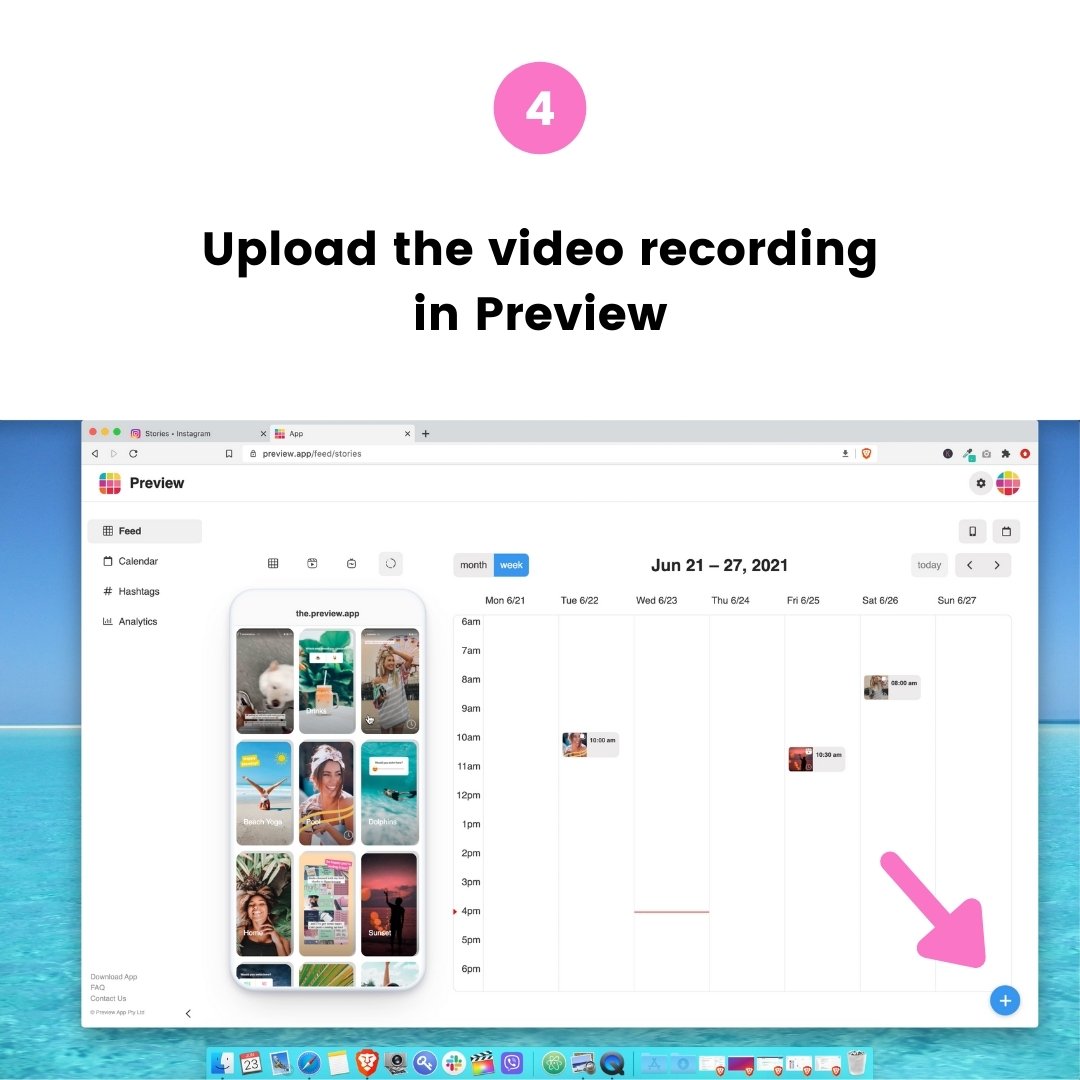
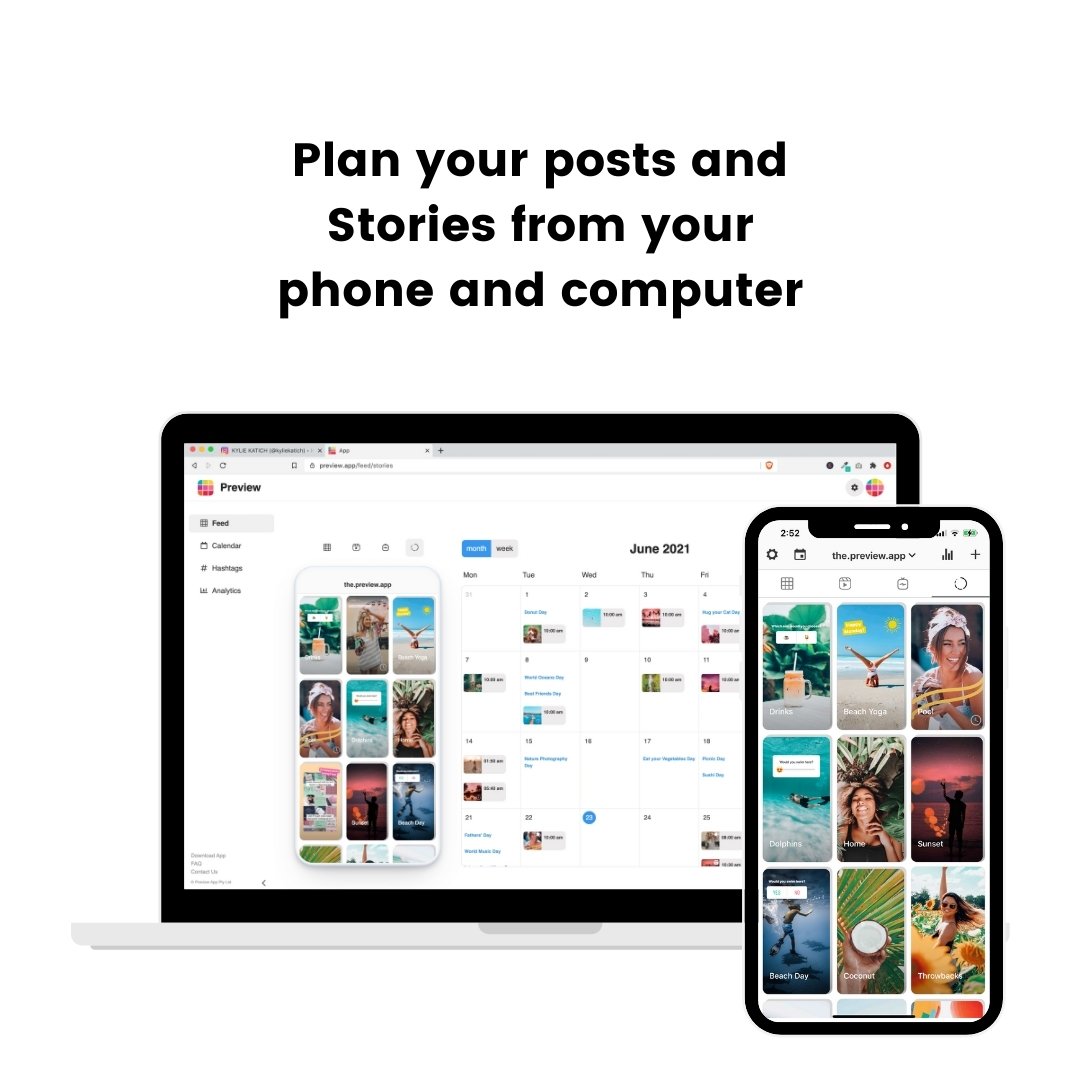
That’s it!
Let me know if you have any questions in the comments below.
If you have any questions about Preview, feel free to send me an email.
Have fun reposting Insta Stories!
More tips: