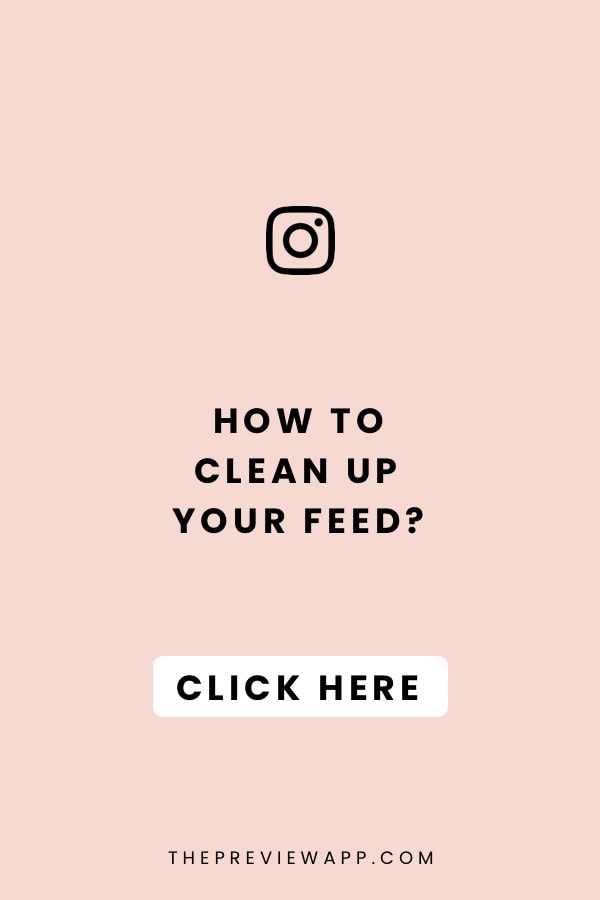
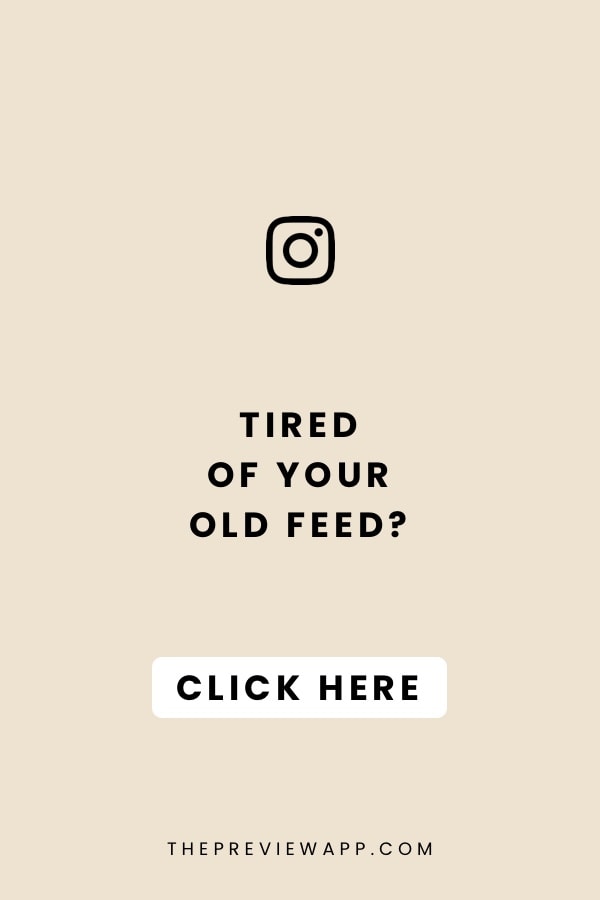
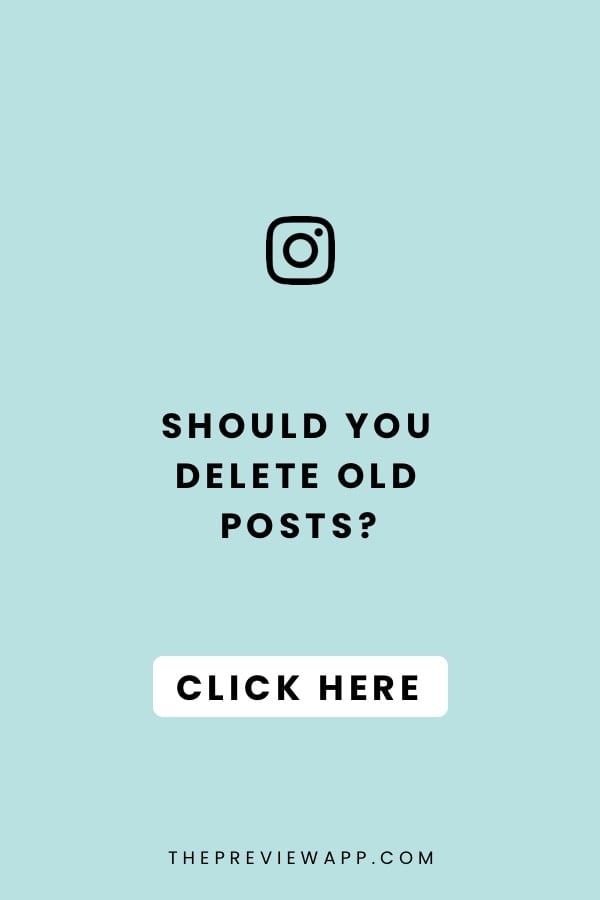
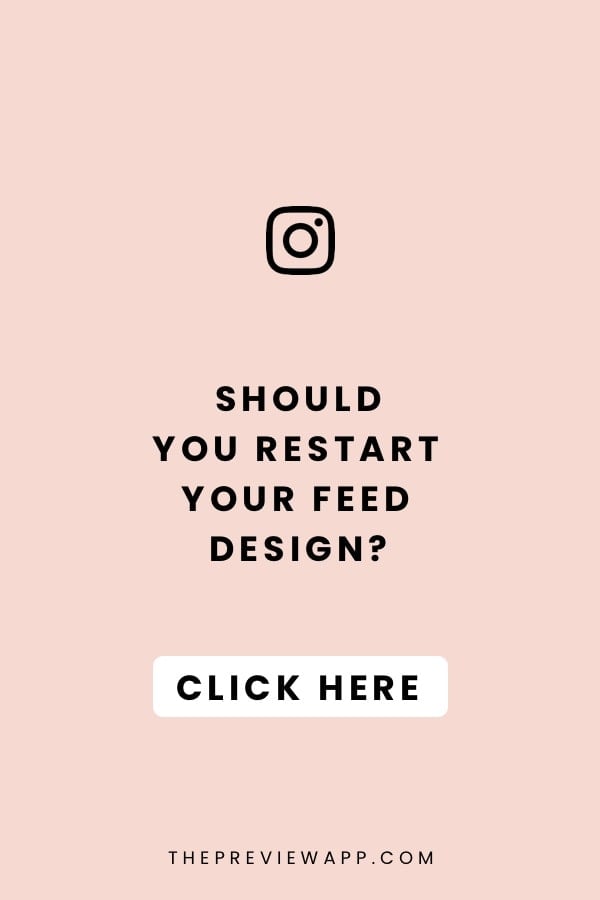
Thinking about changing your feed? Cleaning it up? Starting fresh?
Awesome!
But…
Should you delete old Instagram posts first?
Or leave them on your feed?
We get these questions asked all the time when people start using their Preview app for the first time.
Help! What did YOU do?
- Did you delete your old Instagram photos?
- Or did you just create a new feed on top of your old one?
Share your tips in the comments below!
And if you’re completely new to Preview, here is what you can do:
1. Just change your feed
The first option is to just change your feed. Don’t worry about your old posts!
From what we’ve seen on Instagram, the majority of people start posting their new Instagram posts on top of their old ones.
Here is what you can do:
- Upload new photos in your Preview app
- Rearrange the order of your posts
- Create any grid layout you want
- Create any Instagram theme you want
You will be able to see how your feed looks like before you post on Instagram.
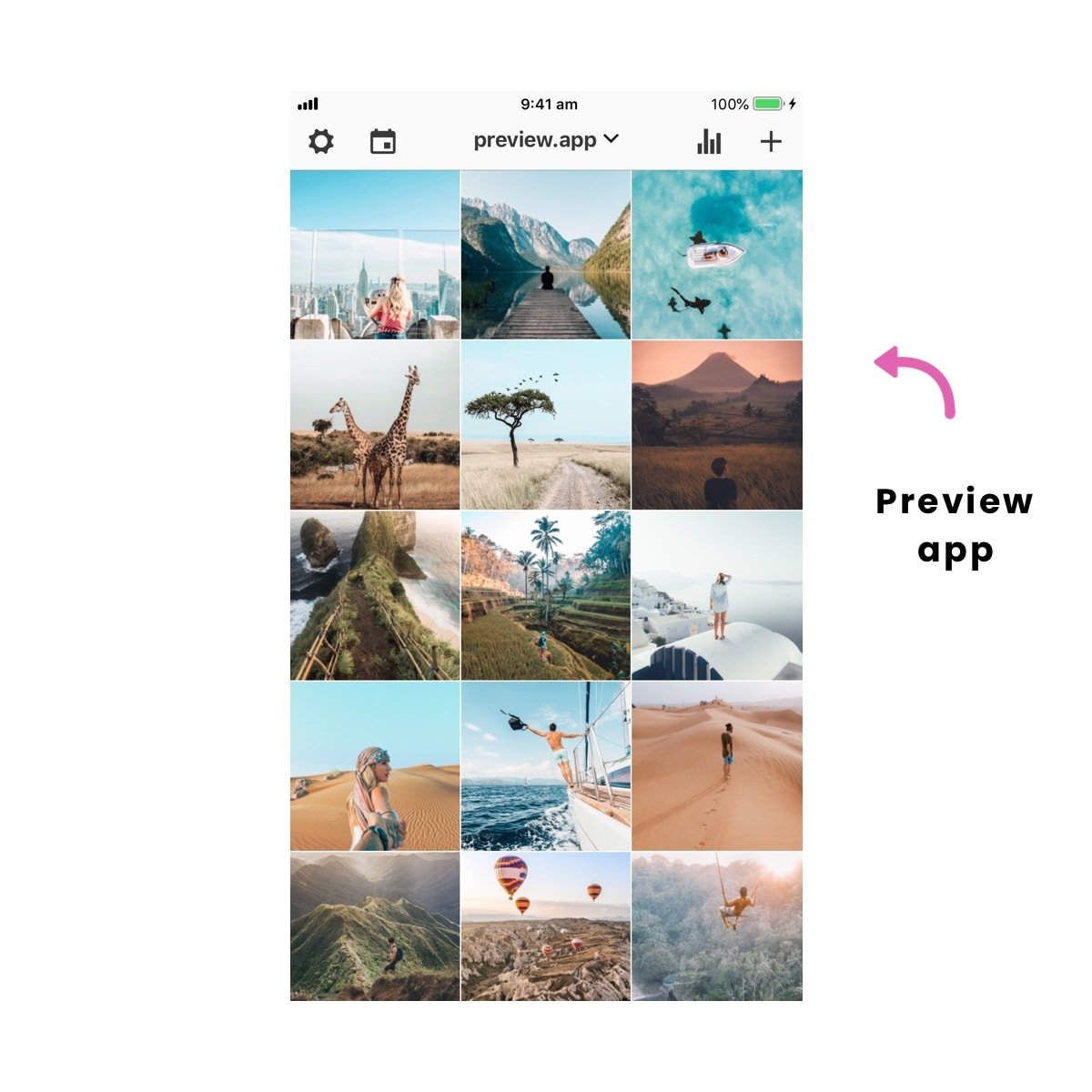
Don’t worry about your old posts.
It is the first impression that counts = the first 12 photos in your feed.
After you post 12 photos, people will see these 12 photos straight away. Of course, they can still scroll and see your old posts. But I can assure you they will be impressed by how far you’ve come.
After just a few weeks, most people won’t even see your old posts anymore.
However, if you really want to edit and rearrange your old Instagram posts, here is what you can do:
2. Edit and rearrange old Instagram photos
You really love your old Instagram photos and want to rearrange them and edit them in Preview?
First and foremost, remember that Instagram doesn’t allow anyone to rearrange or edit photos that are already posted on Instagram. So you won’t be able to change your existing Instagram posts.
But there is a trick:
- Save your Instagram photos on your phone, and then
- Re-upload them in Preview as new posts
This might take some time as you have to save your Instagram posts one by one.
To save your Instagram posts on your phone:
- Open your Preview app
- Your Instagram posts will load on your screen
- Select the photo you want to save
- A bottom menu bar will appear
- Press on the “share” button
- Press “Save image” (iPhone) or “Save photo” (Android)
Your Instagram posts will now be saved on your phone.
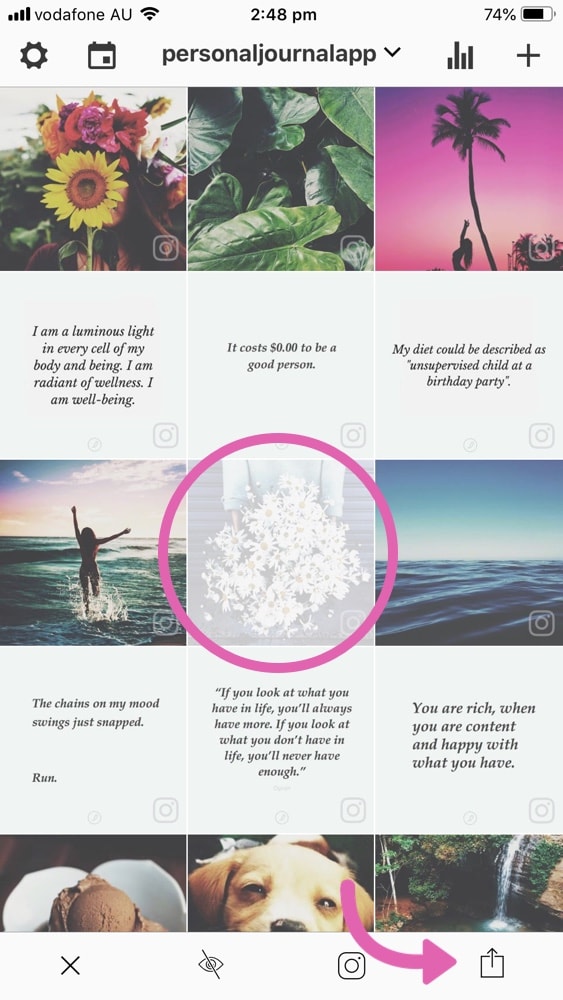
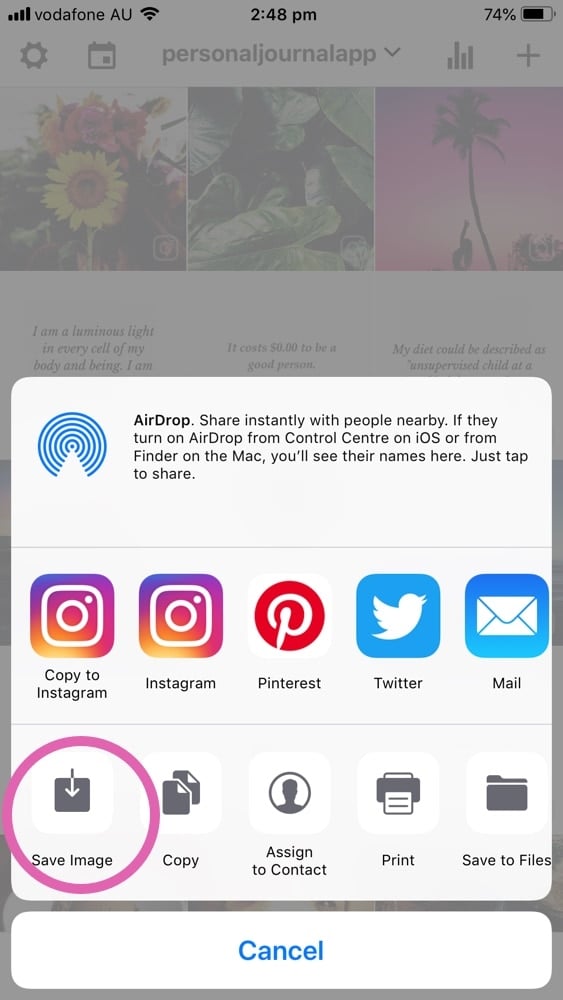
And then simply upload them inside Preview. You will be able to:
- Edit the photos
- Rearrange the order of the posts
- And post them on your Instagram the way you wish
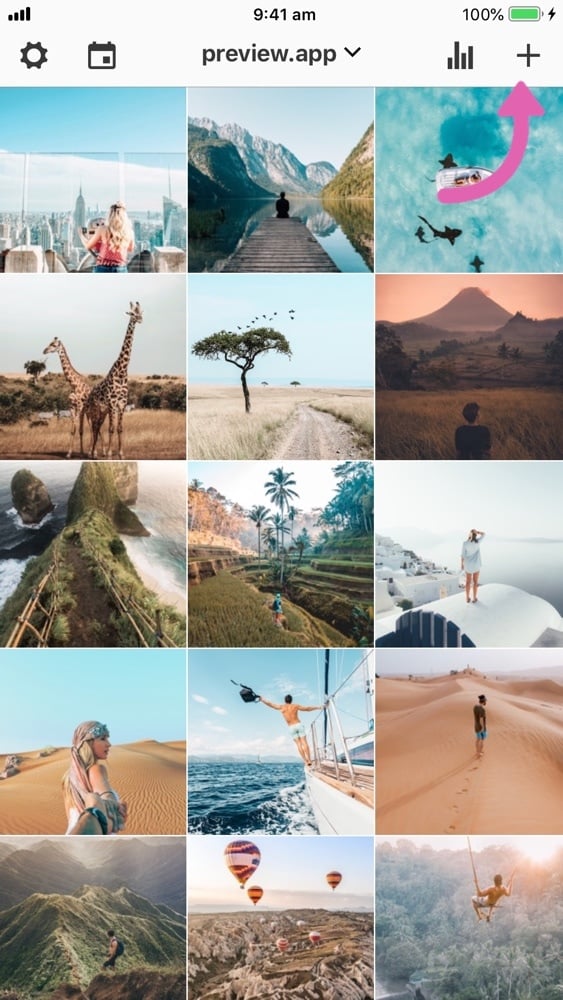
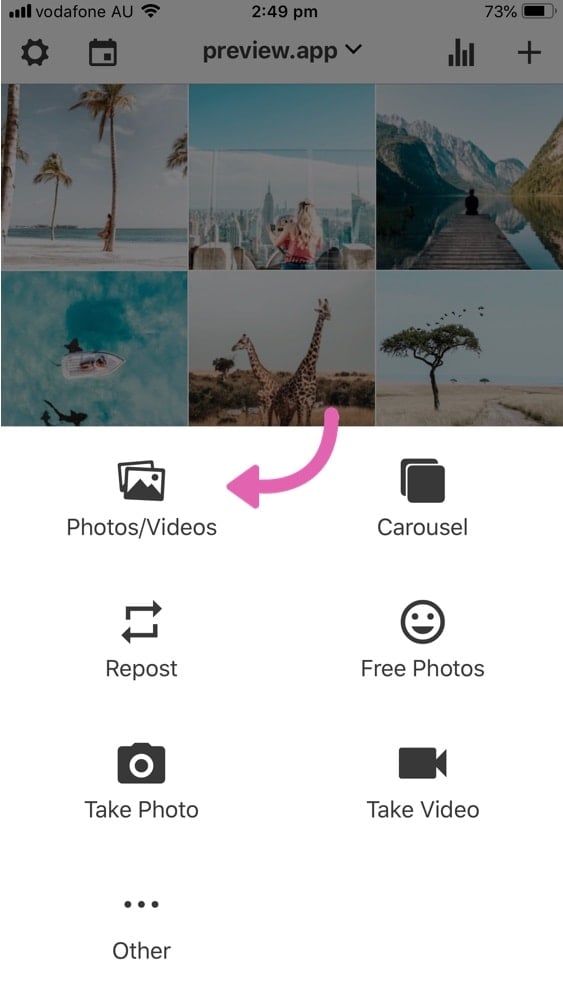
Don’t forget to delete the original photos from Instagram so you don’t have duplicates.
3. Use a theme divider
Another trick is to use a “theme divider”.
A theme divider is a series of 3 posts that act like a wall between your old posts and your new posts. Most people use cute drawings or a quote.
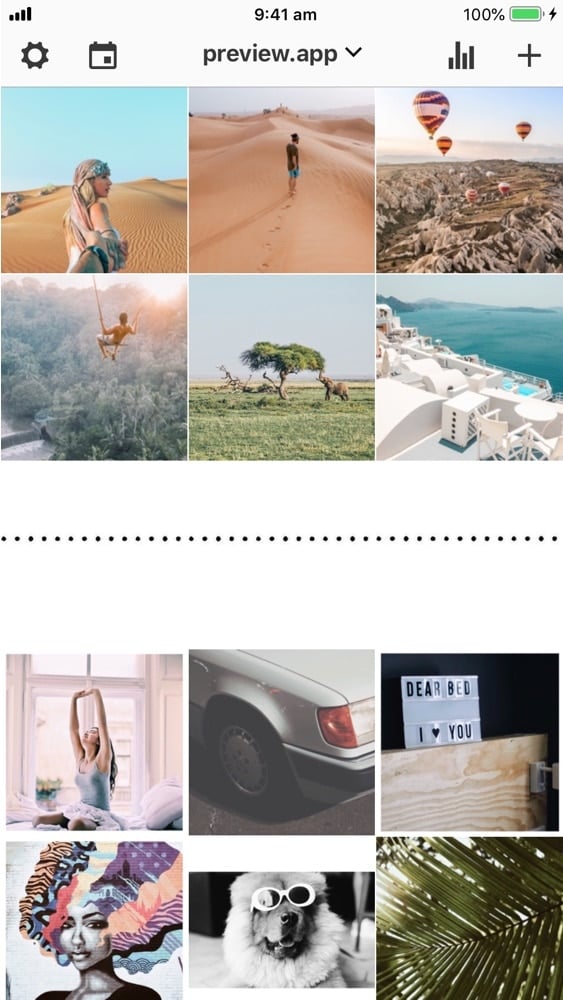
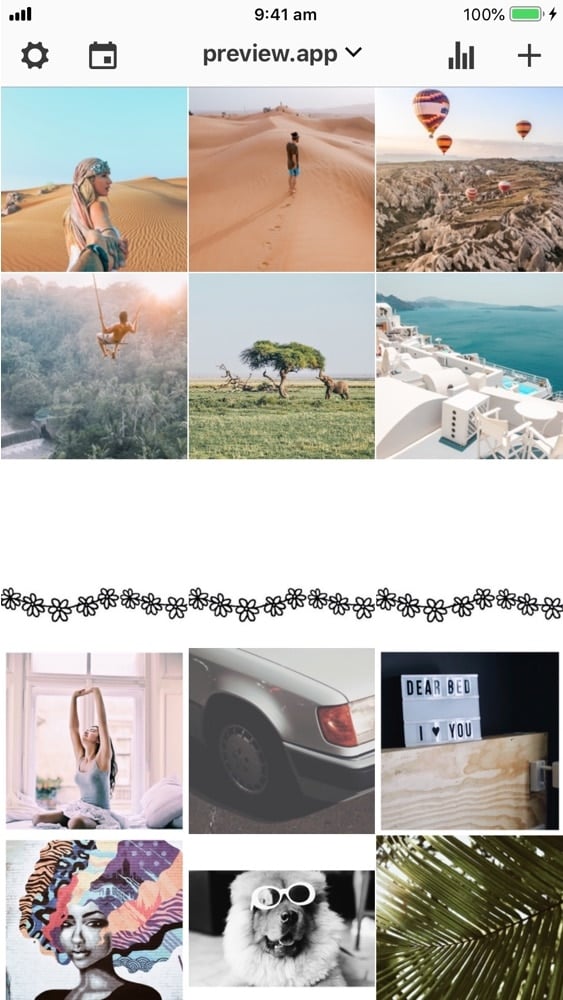
Where to find theme dividers? Go on Google or Pinterest and type “Instagram theme dividers”. You will find a lot of different styles.
Now, if you really can’t stand looking at your old Instagram photos anymore, you can hide them from your feed.
4. Hide old Instagram posts
There is a cool Instagram feature called “Archive”. It allows you to hide old Instagram posts from your feed. The posts will disappear from your feed, but you will still have access to them in a hidden “Archive” folder.
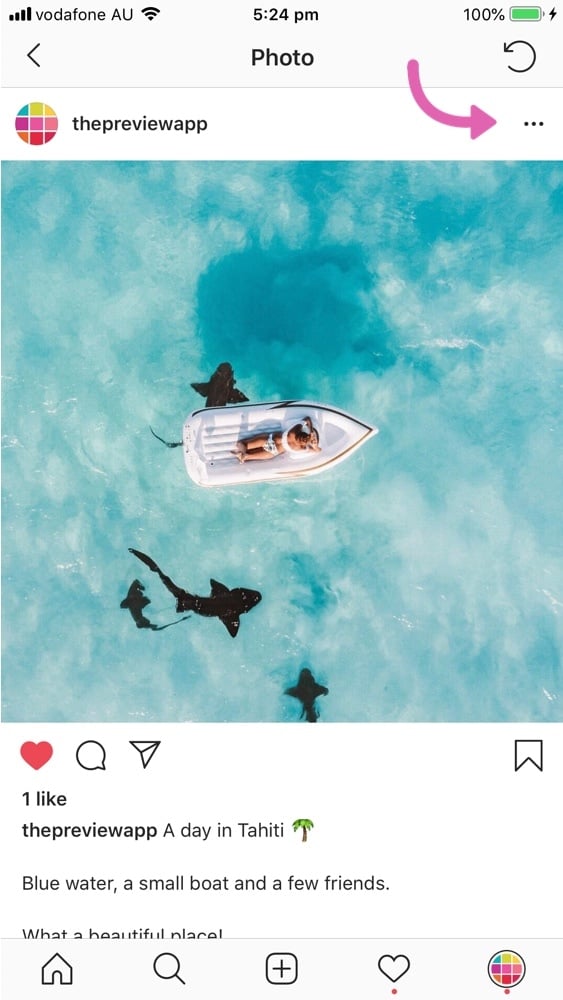
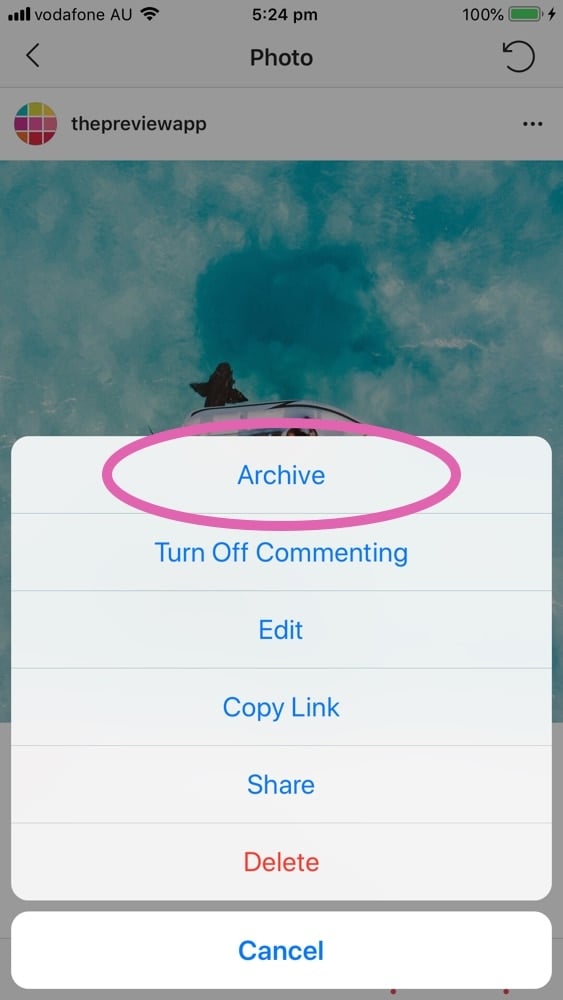
5. Delete old Instagram posts
Last resort: You can’t stand your old Instagram photos. They need to go. You really don’t mind if they’re gone. And you won’t miss them.
In that case my friend, you can delete your old Instagram posts right now and restart your Instagram feed FRESH!
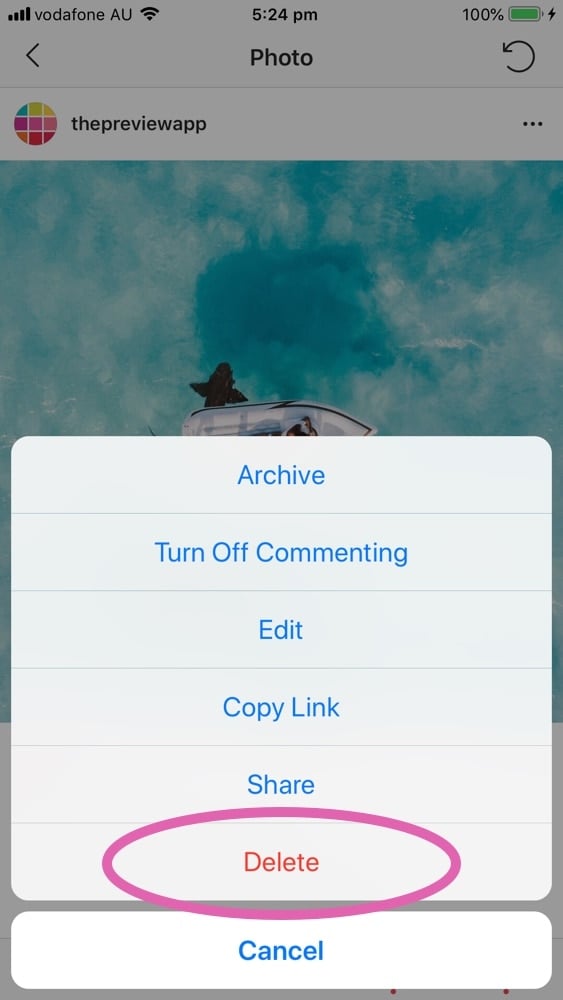
That’s it!
I’m curious:
Which option would you choose?
Which one do you think is the best?
- Just change your feed
- Edit and rearrange old Instagram posts
- Use a theme divider
- Hide old posts
- Delete old posts and start fresh
Let us know in the comments below.
It will help other people make their decision too!

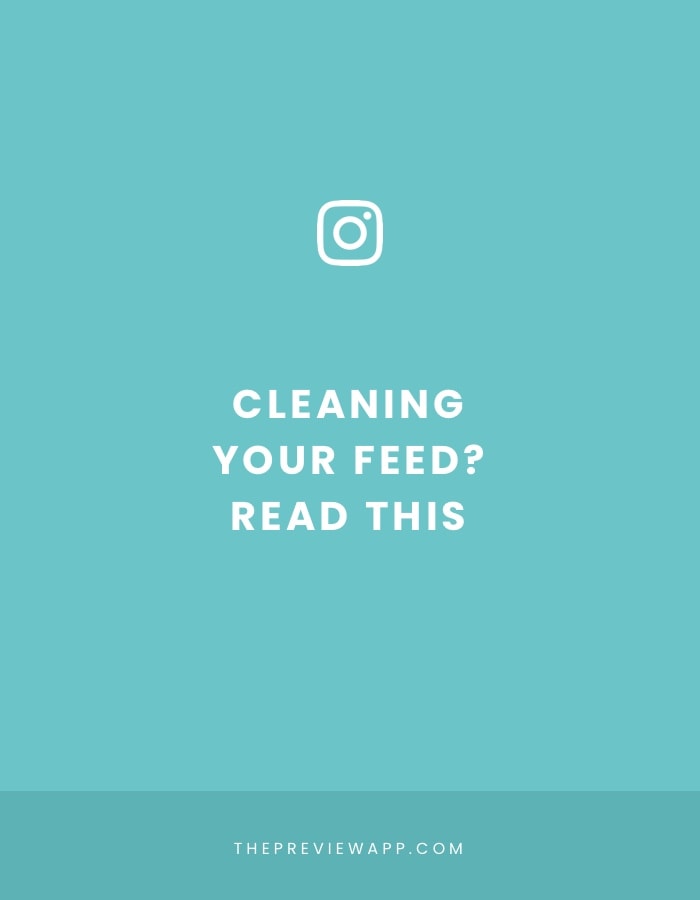



really, all i do is archive, and if my old and new photos have some sort of correlation, i just don’t do any theme dividers at all.
Awesome! Thanks for sharing. The archive feature is pretty useful. I’m glad Insta created it!
I work as an artist and had previously used Instagram just for fun. I downloaded Preview App when I decided to start using Instagram to share my work process, so the feed would have a bit more coherent feel to it. At that point I deleted some old posts and archived others, and started building from there! In the end, many people have used Instagram for different reasons in different times and at least for me it’s OK if you can see that somewhat ?
I agree. When I scroll down someone’s feed far enough, I really don’t mind seeing old photos. On the contrary, I can see how they have grown and how they have evolved. I love it!
I started fresh. My feed was so random and unfocussed that it detracted from rather than reiterated my message.
Preview was the app that helped me to be aware of all the background job that a feed had. I’m very thankful. After reading the advice that ipreview provided, I started to upload my new work and deleted the pictures of the merchandise I don’t have anymore. ?
good tips thanks
Very good article. Most of these tips I discovered once I discovered PreviewApp. In my case, i did a combination of all of this, except delete. I archived the old “Sale Ad” posts, since the sales were expired. Then i began redesigning the layout of my wall. I made some fun quotes and made a divider design to promote my upcoming Mother’s Day collection. PrevirwApp has been a lifesaver.
My question is what benefits exist from completely restarting.. not just hiding posts but deleting the account and restarting. I’ve gone in and out of being active and non-existent on Instagram for years so the “algorithm” probably is tricky for me to win over. I’m debating if it’s worth losing my 1000 followers or so to start fresh. The 1000 followers only result in about 70 likes on a good post, where I’ve seen really good engagement of 1000 followers result in 300+ likes. So I’m thinking I have a lot of followers who aren’t active or aren’t interested. Thoughts?
This is really interesting Andrew. I have the same issue, I only get 30+ likes on certain posts and comments are even harder to get. I really struggle with engagement on posts, (if anyone has any tips all suggestions are highly appreciated) but I’m thinking that after I either archive or delete some older posts and repost them to restart it may help some. The algorithm as of 2020/2021 is determined by who you engage with. I get why some people like this, but it just depends on you.
Preview helped me a lot arranging my content and being inspired by awesome layouts that made me create my own style. https://uploads.disquscdn.com/images/b4d5ae5365199a8dd26bdc7748944306f8f06742404c1d4e3554c9d0f1043e4d.jpg
1 or 3! Depending on the dividers. Now that I know they’re available I will have a look for them! 🙂
I wish I had known about creating a new theme before creating a whole new IG account. We have an art gallery for visual art and performances/events. We realized we showed more events than art on IG. We created another IG account specifically to use as a gallery for pics (with captions) of our art. The IG icon on our website links to our old account. Now, we’re thinking about having two IG icons on our website, so that folks can connect to both the old IG and the new IG account from our website. Is this the best thing to do? Should we copy/paste? Can we link to new IG from the old IG or vice versa?
I must be doing something wrong. I scheduled three photos to post to my IG page this morning and see that it hasn’t. Archived photos don’t just appear where you want them to. I’m slightly annoyed.
Hello! Send us an email at [email protected] . We’ll help you out.
Delete everything. I want to change account name. Everything must go!.