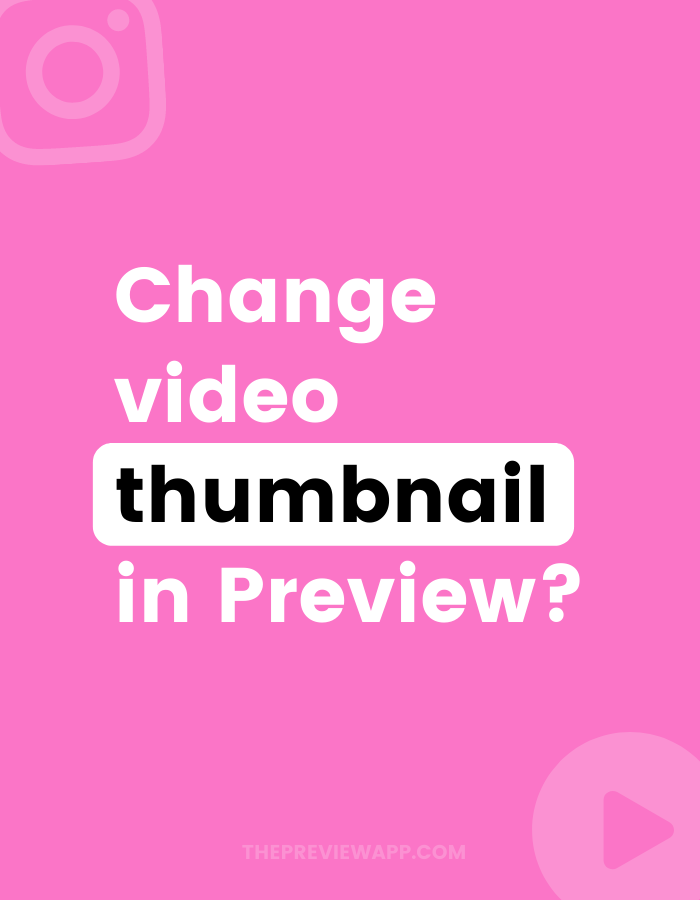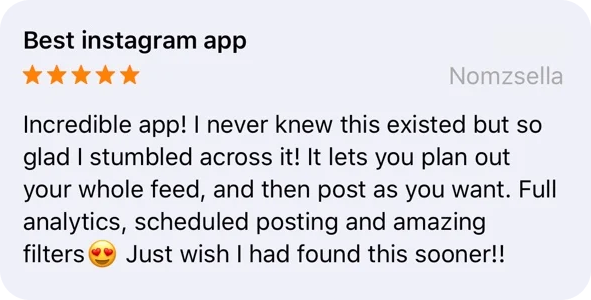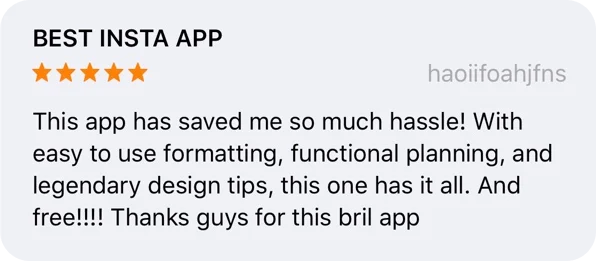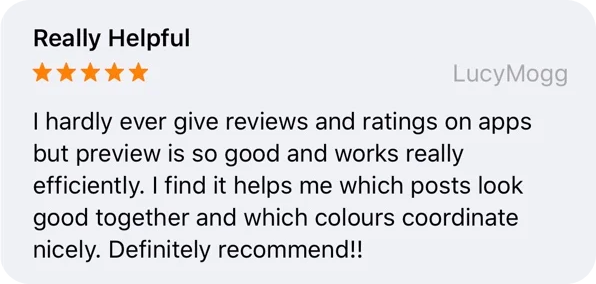As you might have noticed, you cannot change the Instagram video thumbnail after posting on Instagram.
But can use your Preview App to check if your video thumbnail and cover image look fine in your grid.
You can upload different thumbnails and cover images.
You can see which one looks the best or catches people’s attention the most – before you post on Instagram.
Ready?
Here’s how to change Instagram video thumbnail in Preview.
1. Upload your Instagram video
The first thing you want to do is upload a video in Preview.
You can upload a normal video, IGTV or an Instagram Reels.
To upload your video:
- Press on the “+” button
- “Library”
- Choose your video
Done!
Your video will appear in your Preview feed.
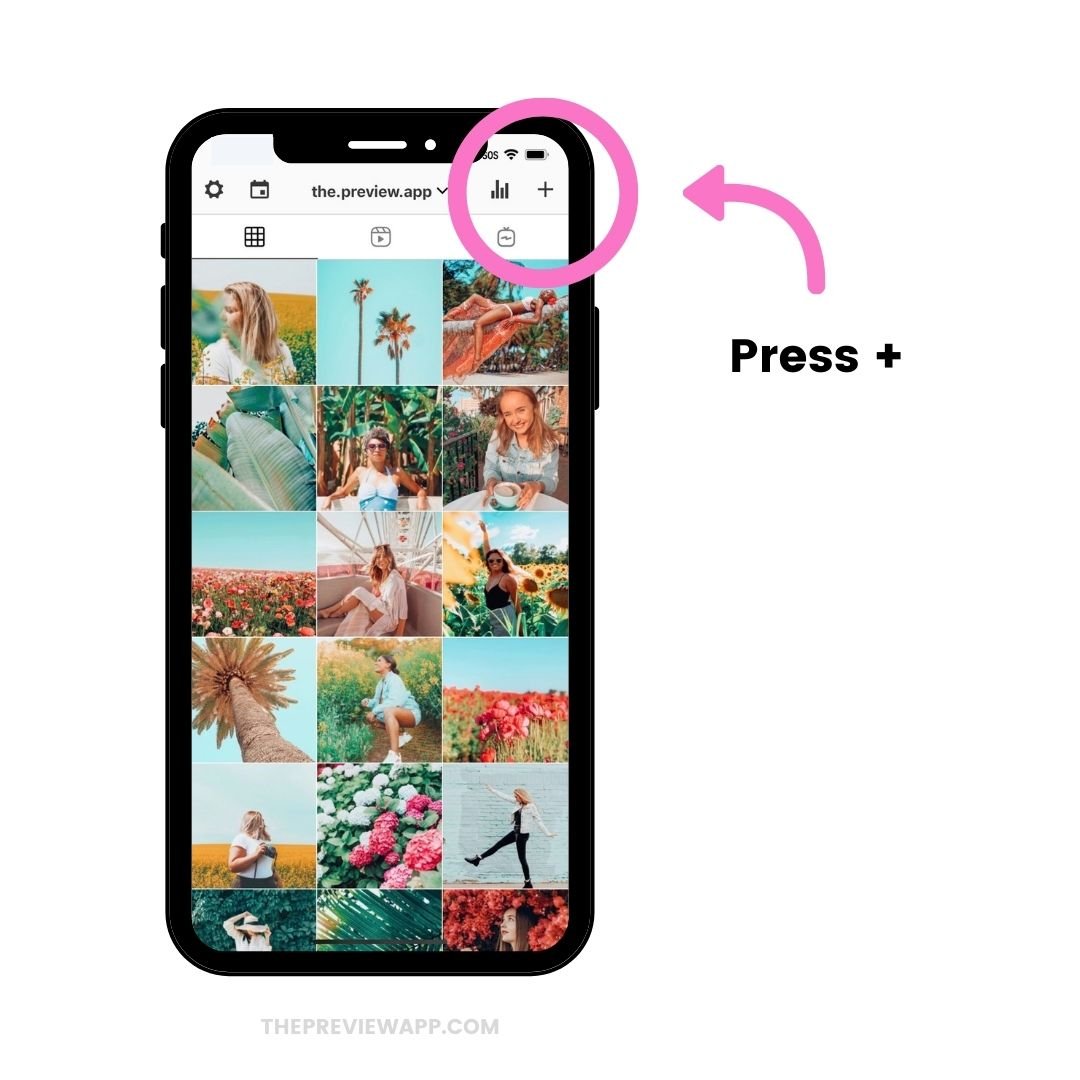
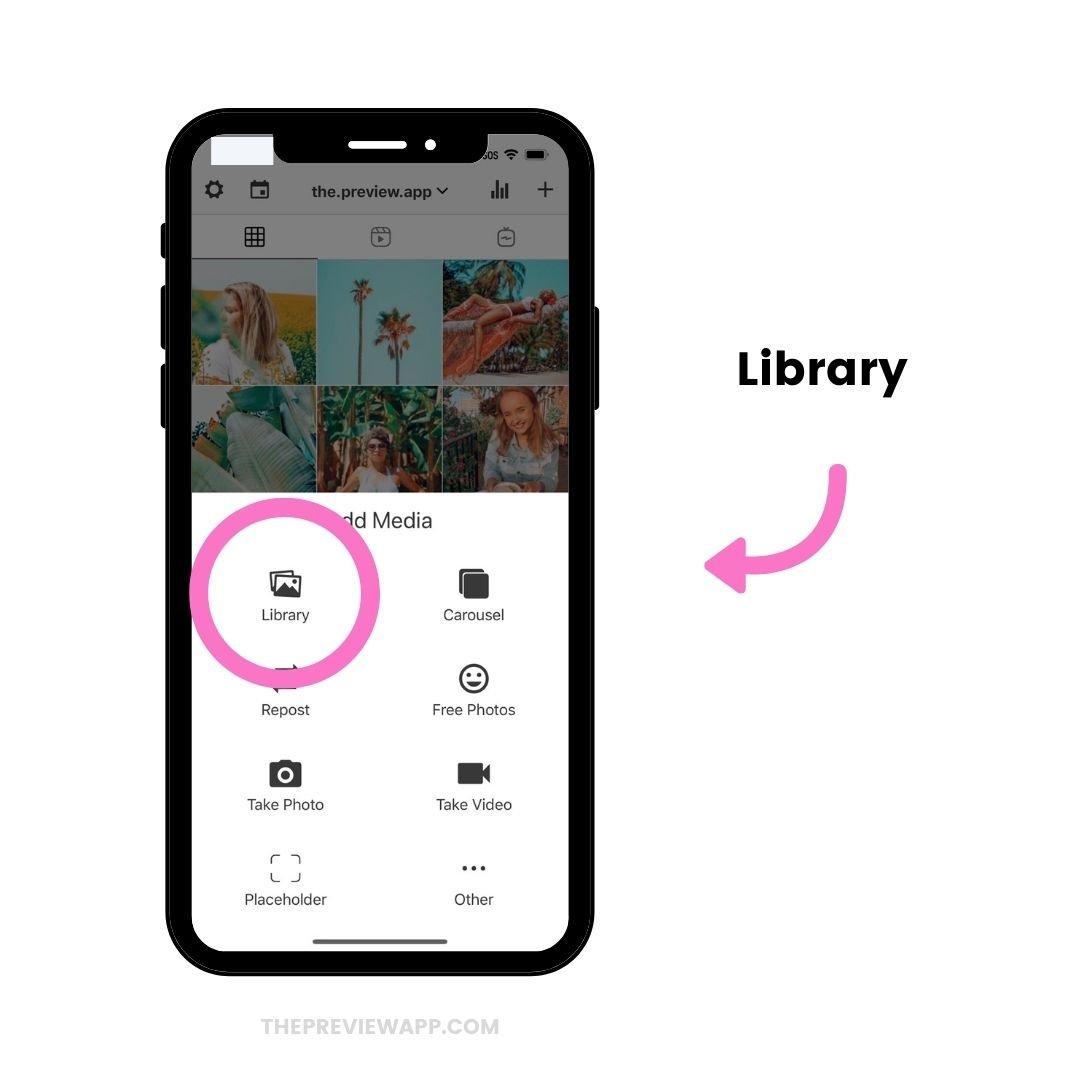
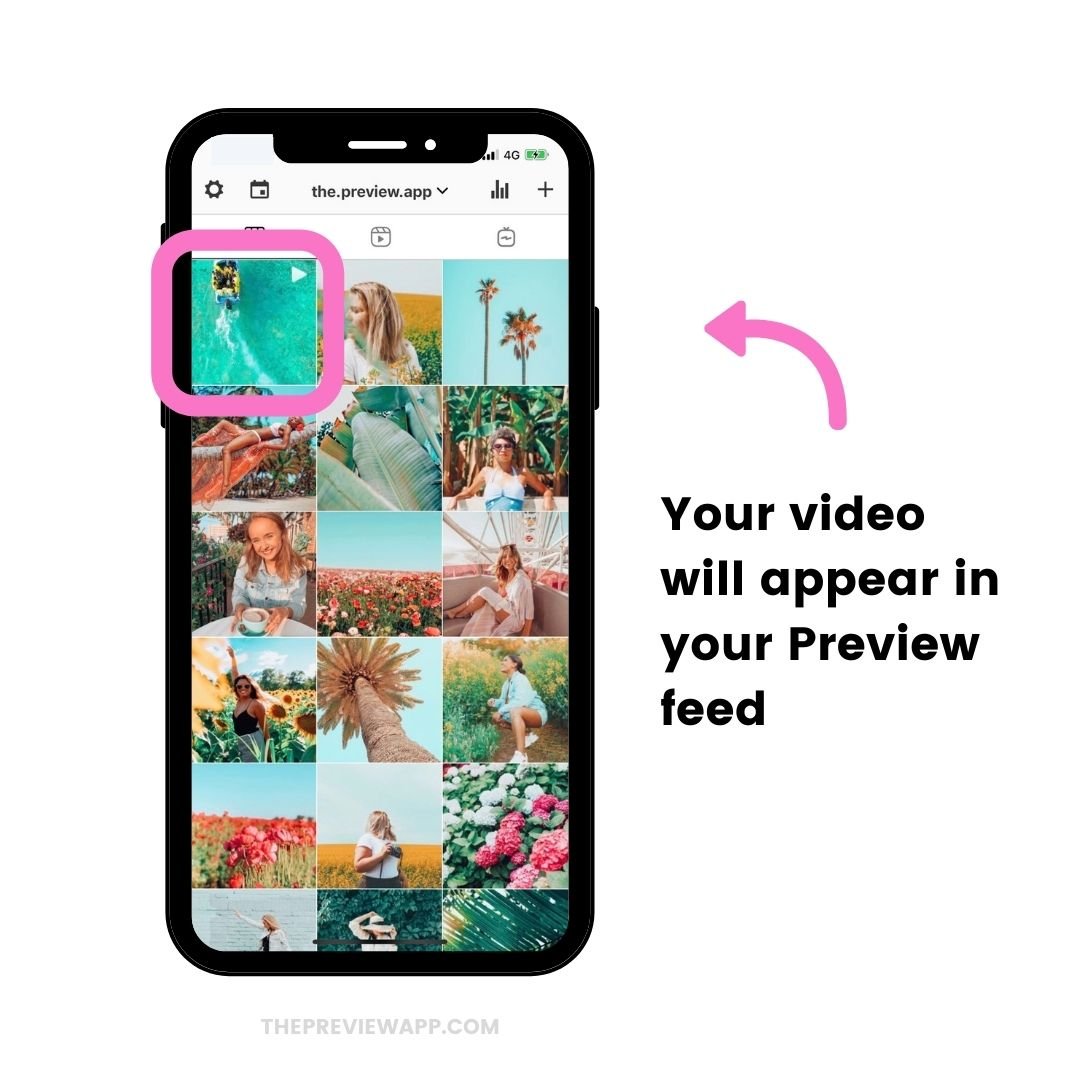
2. Open the caption
Now press on the video and open your caption.
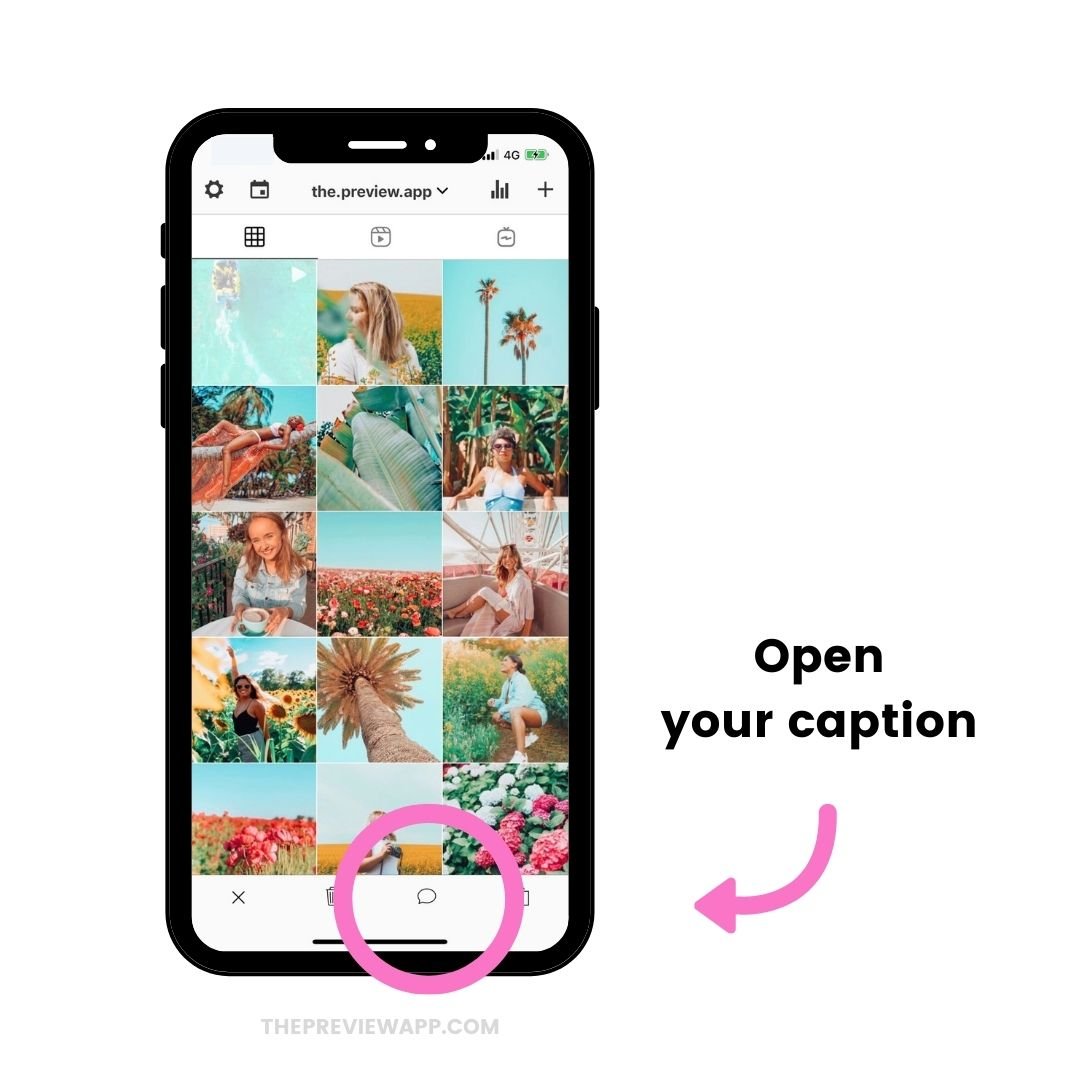
3. Press on “Edit” to change the Instagram video thumbnail and cover
Press on the “Edit” button that is on your cover image.
This will allow you to change your Instagram video cover frame.
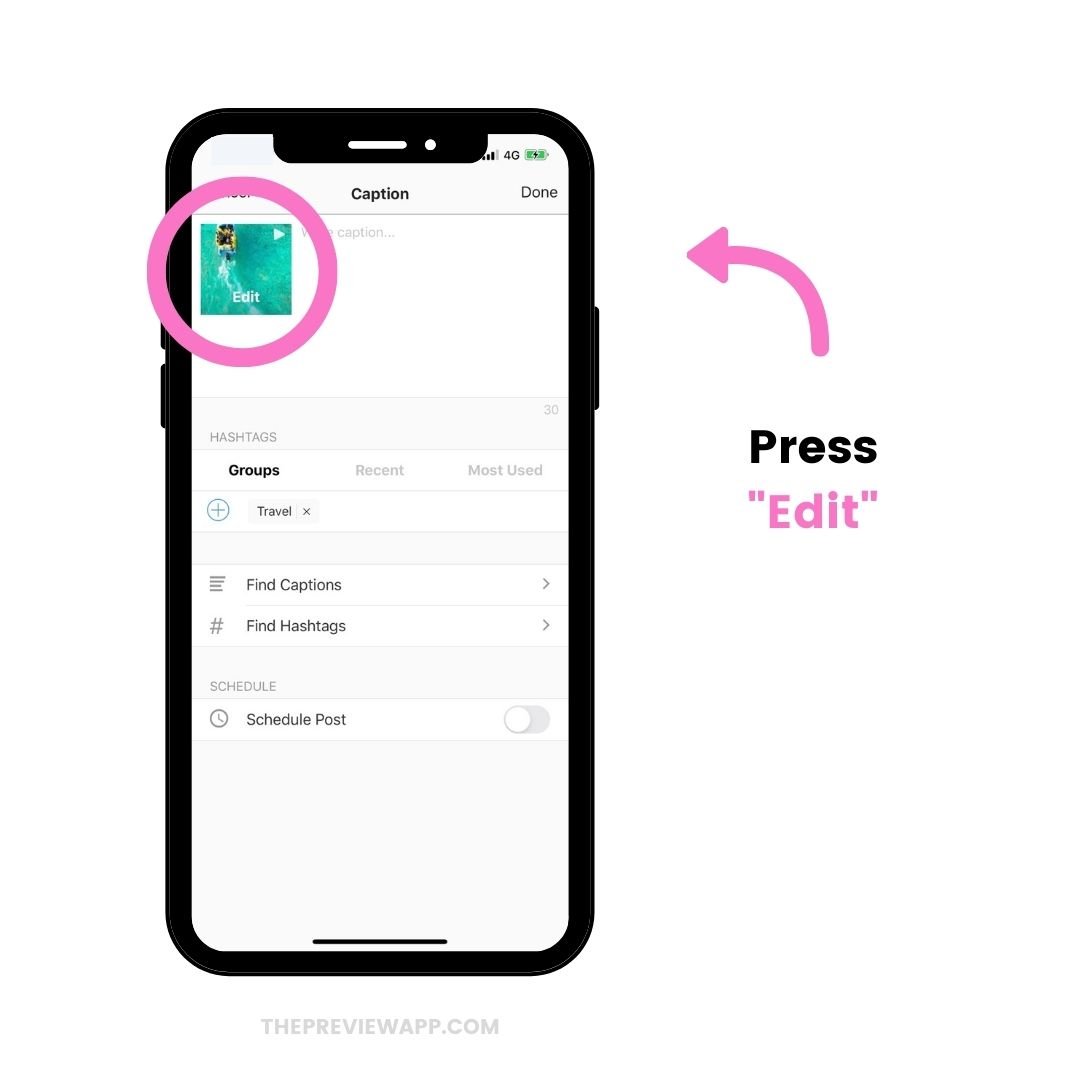
4. Choose “Set Cover Image”
Now choose “Set Cover image”.
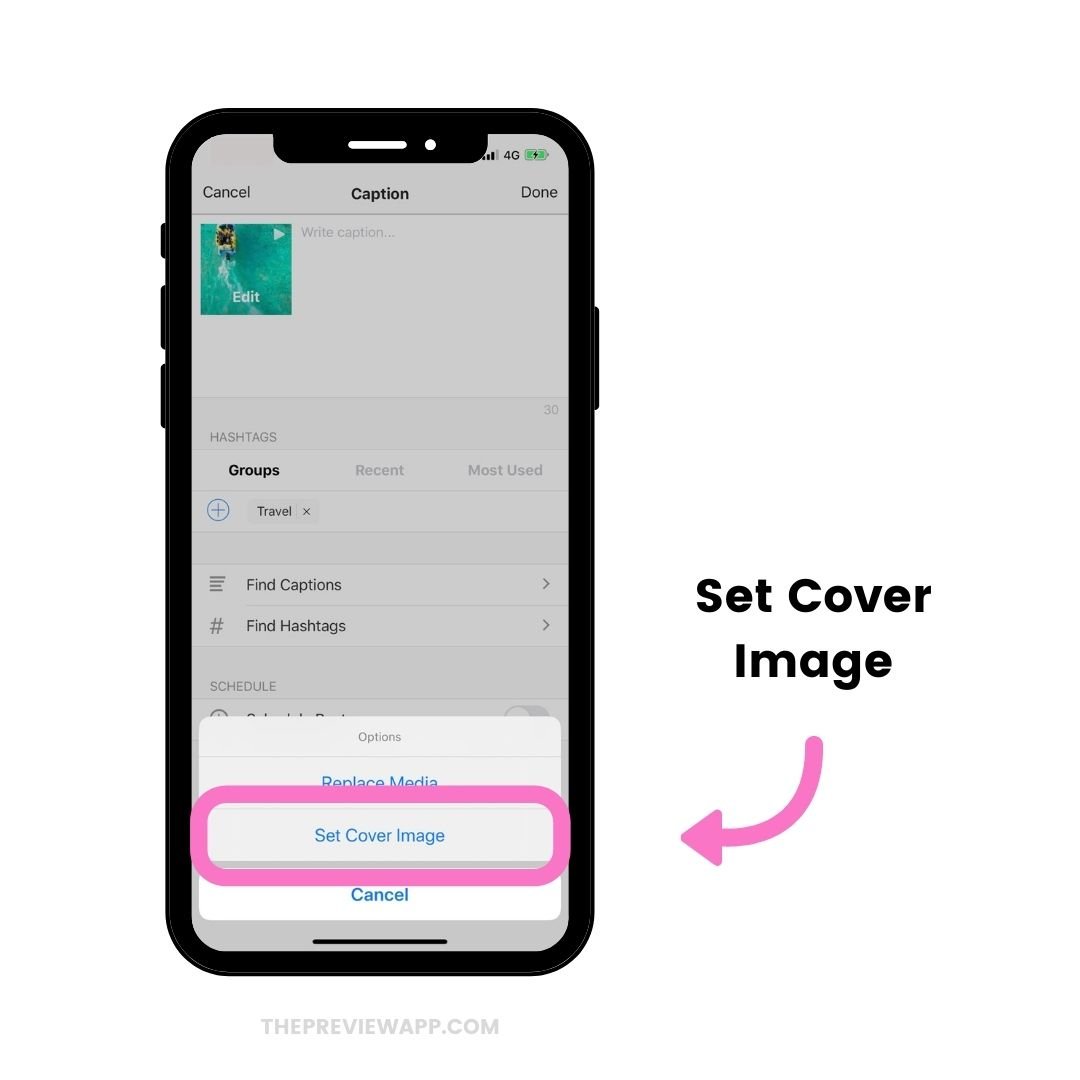
5. Change Instagram video thumbnail
You have 2 options.
Option 1:
Slide the slider to choose a video clip as your cover image.
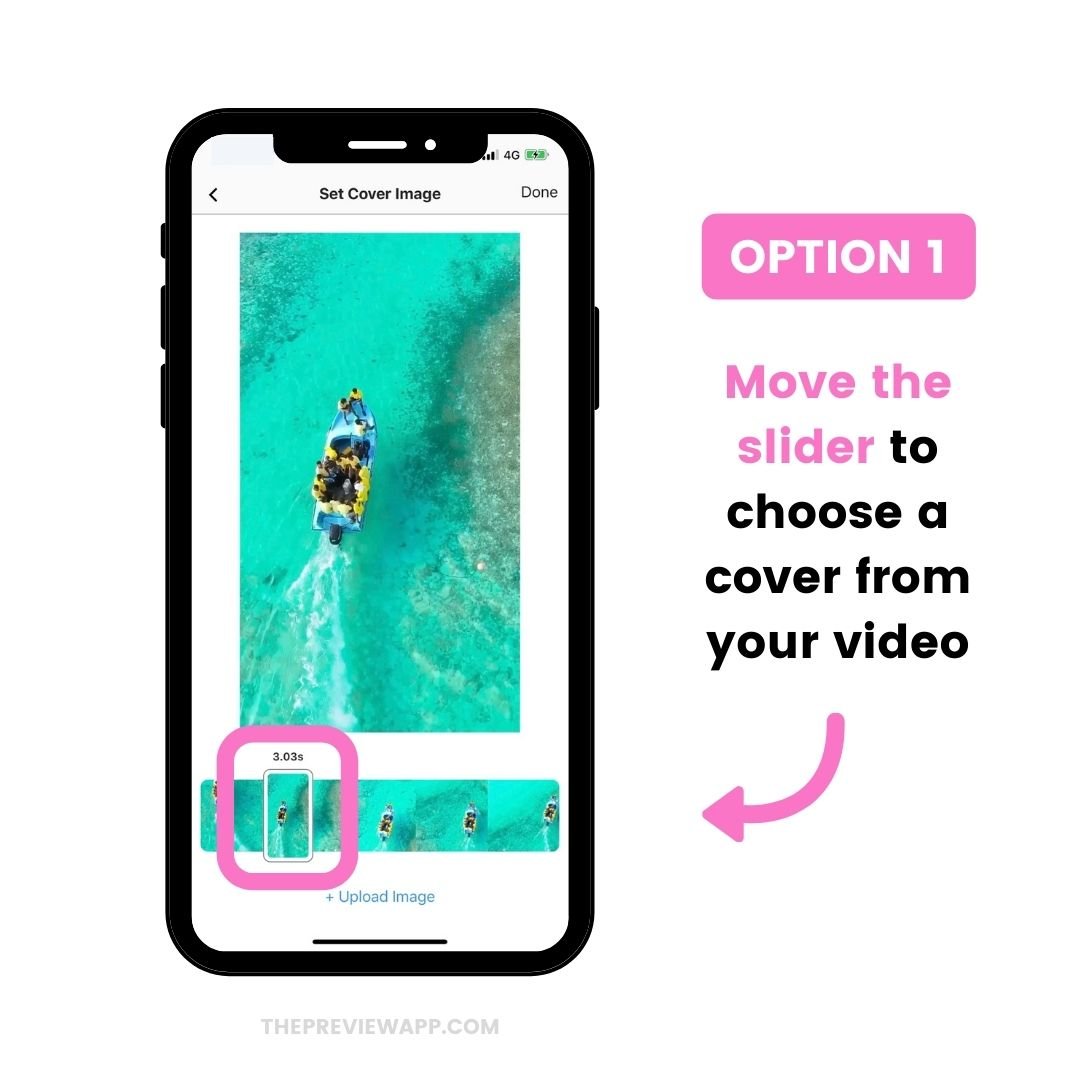
Let’s look at option 2.
6. Upload your custom video thumbnail
Press on “Upload image” to upload a cover image from your camera roll.
This is to upload your own custom cover image for your IGTV videos and Instagram Reels.
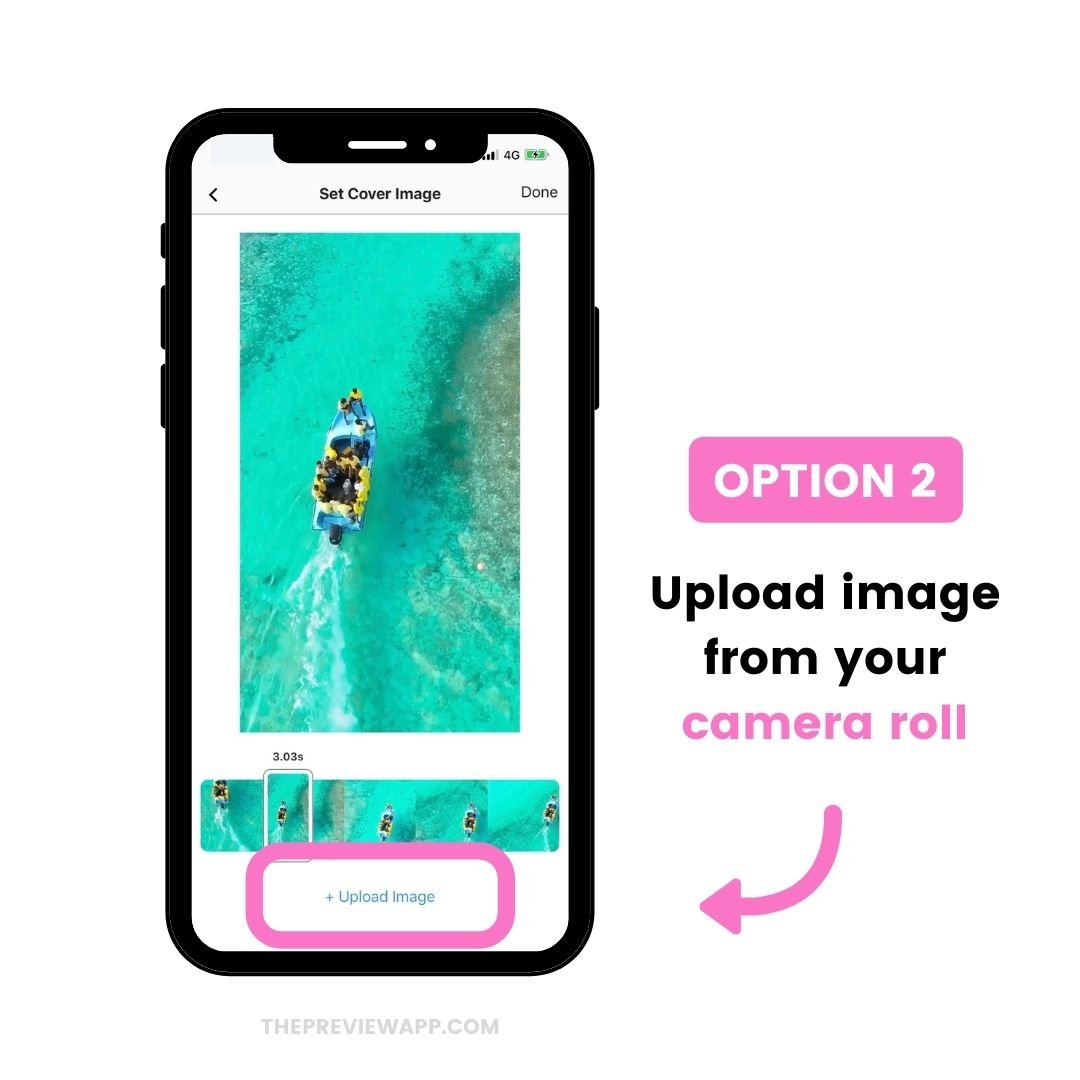
As you can see you have different options:
- Library: Upload a photo from your camera roll / gallery
- Repost: Repost an image from Instagram
- Free Photos: Don’t have an image? Choose any of these beautiful photos for free
- Take Photo: Take a photo
- Other: Upload an image from Google Drive or Dropbox
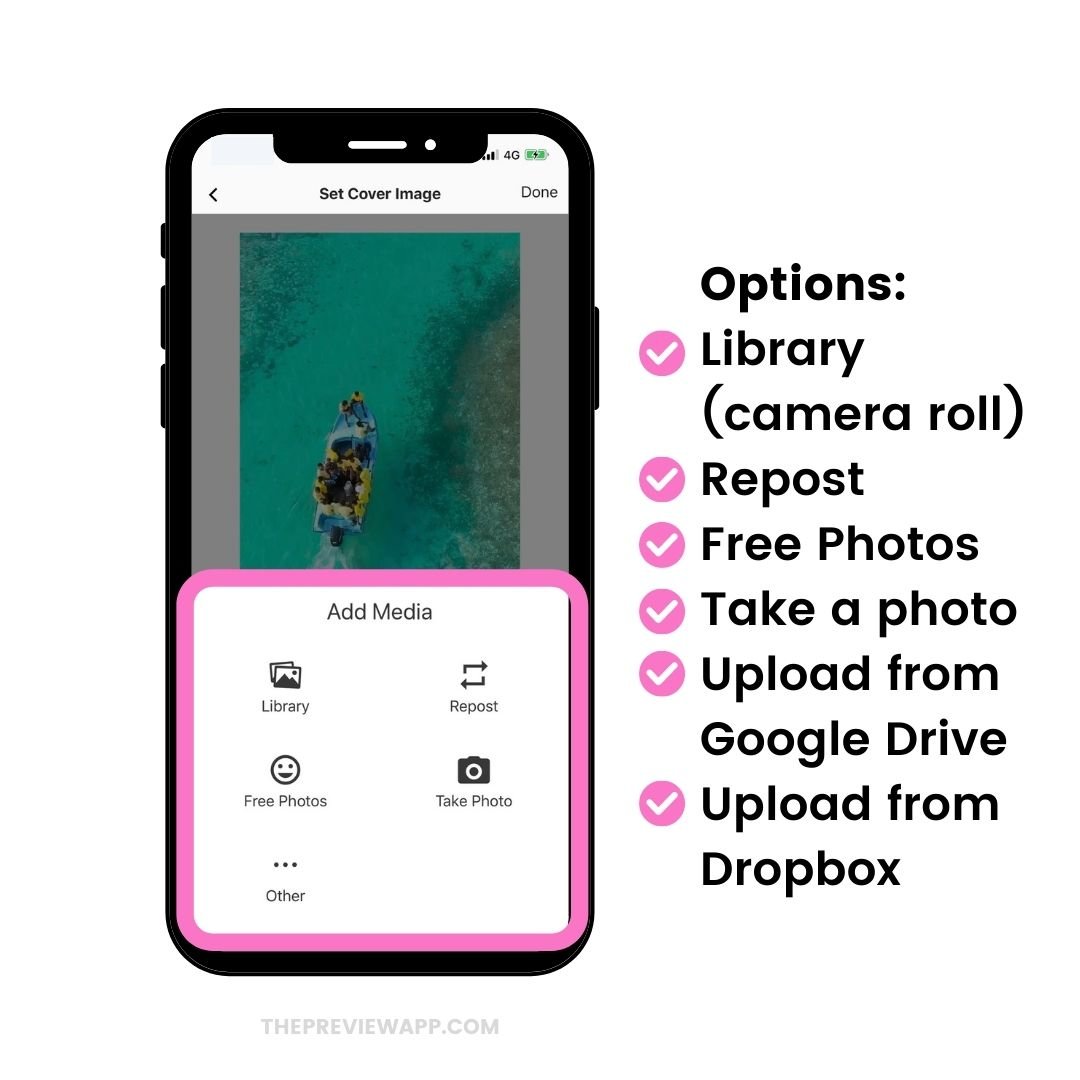
7. Post on Instagram
Once you’re happy with your video thumbnail, you can post your video on Instagram.
Here is how to post:
- Press on your video
- Press on the “Share” button
- Your video and cover image will automatically be saved to your camera roll by Preview (along with your prepared caption if you added one)
- Post on Instagram!
And you’re done!

That’s it!
Now you know how to change your Instagram video thumbnail and cover image!
Let me know if you have any questions.
And have fun planning your posts!
– Alex
You might also like: