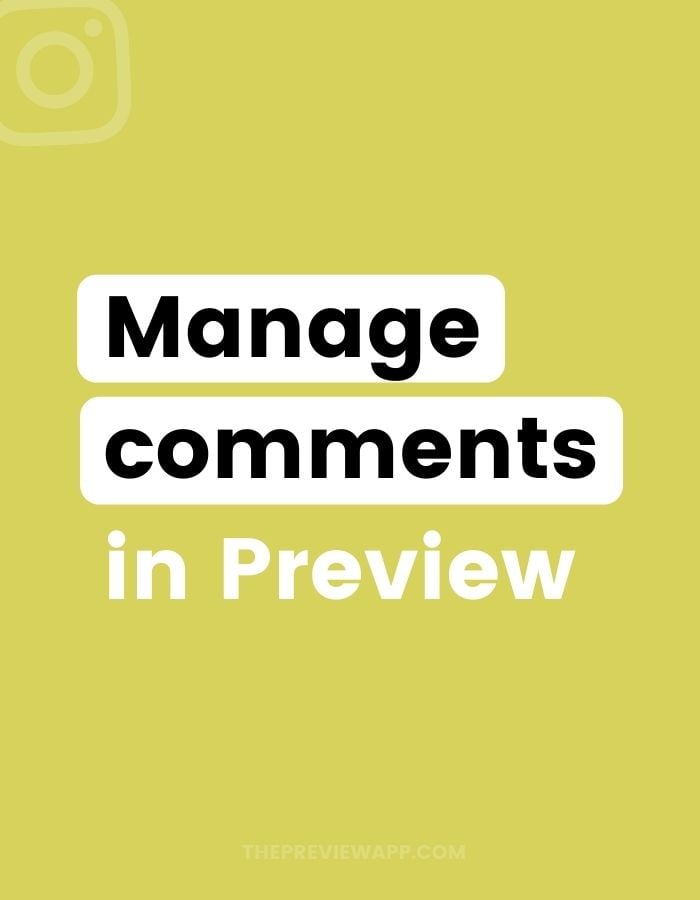Want to see how to manage Instagram comments with Preview?
This feature is for you if:
- You want to keep track of all your Instagram comments
- You want to reply and manage Instagram comments outside of the Instagram app (less notifications, which means less distractions and more focused time to reply)
- You want to hide some comments (this feature is only available in Preview – not on the Instagram app yet)
- You want to disable comments on a post fast, without opening your Instagram app
- You want to provide customer service and invite your team members to reply to comments
Here’s how to do it.
How to manage Instagram comments in Preview?
After you’ve posted on Instagram, the post will appear in your Preview app.
You know a post has been posted when there is a little Instagram logo in the bottom right corner of the image.
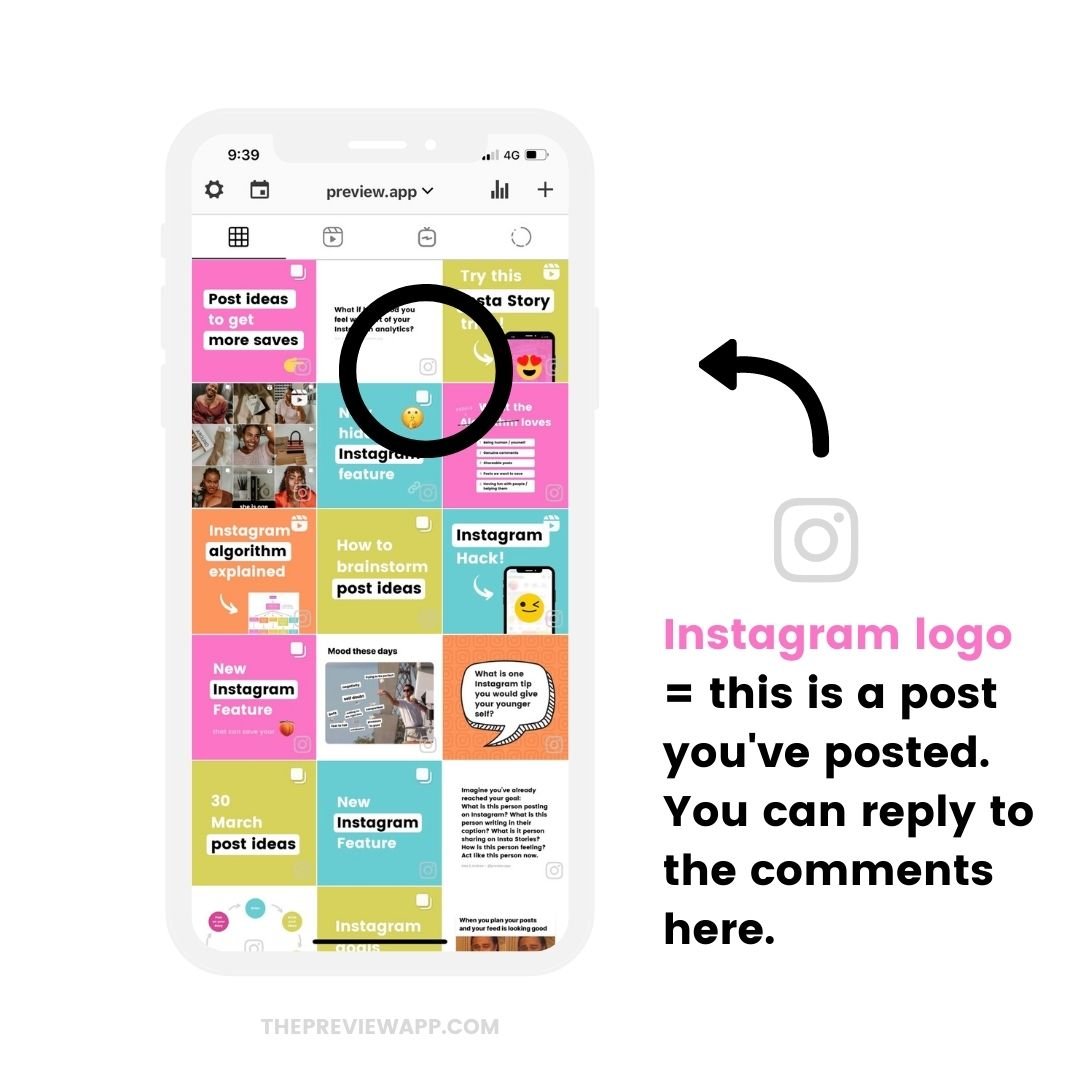
How to reply to Instagram comments
Press on the post.
You will see different options (like seeing your analytics and insights for the post, or hiding the post).
How to reply to the comments:
- Press on the “comments” button
- The comments will appear
- Press on the “comments” button next to a comment you want to reply to
- Write your comment and press on the blue checkmark to send your reply
Like this:
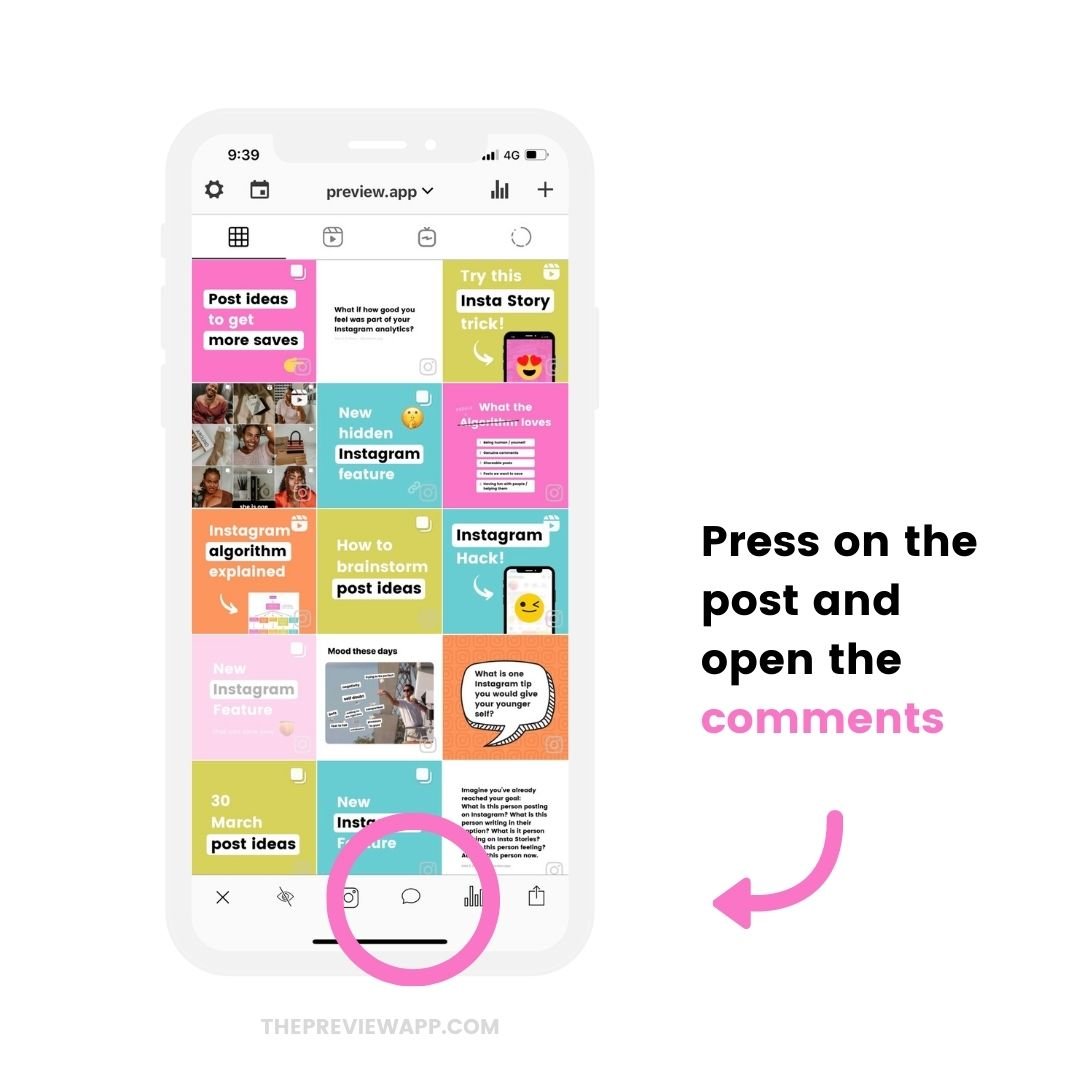
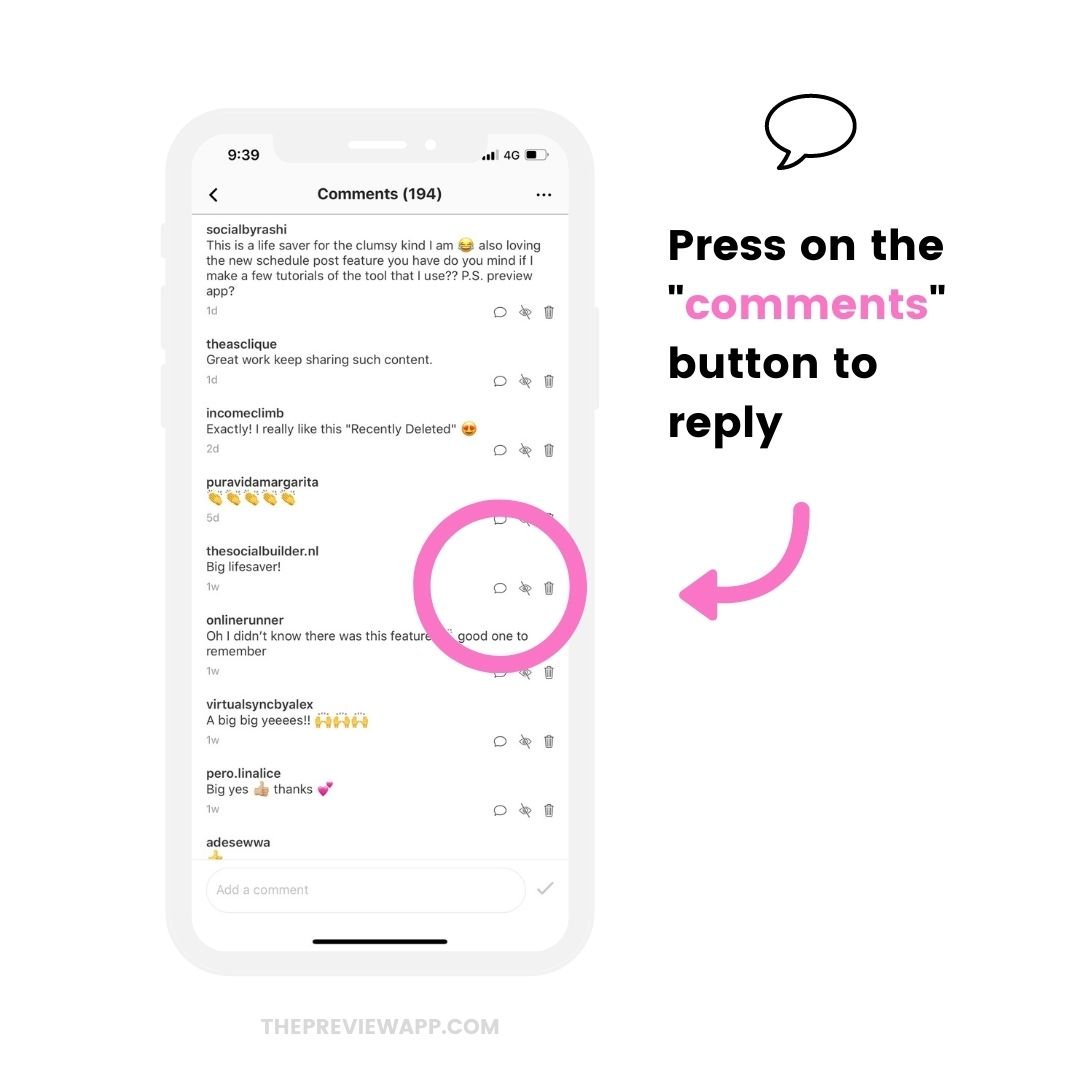
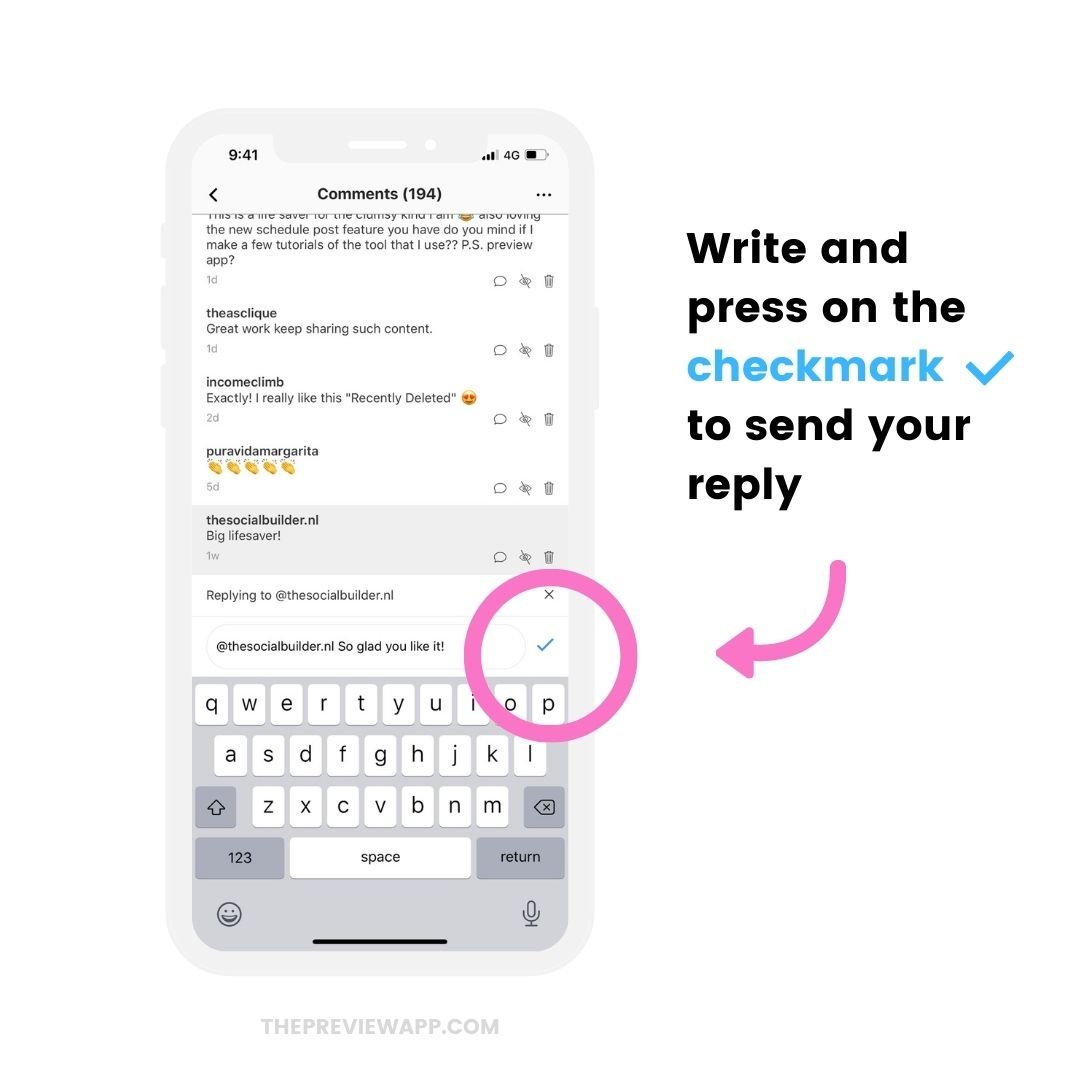
How to hide Instagram comments
Let’s say you received a comment and you don’t want others to see it:
- Press on the “eye” button to hide the comment.
The comment will be hidden from your real comment section, on Instagram.
The person will not know that you have hidden their comment.
They will not receive a notification.
They will still see their comment on your post, on Instagram, but no one else will be able to see it.
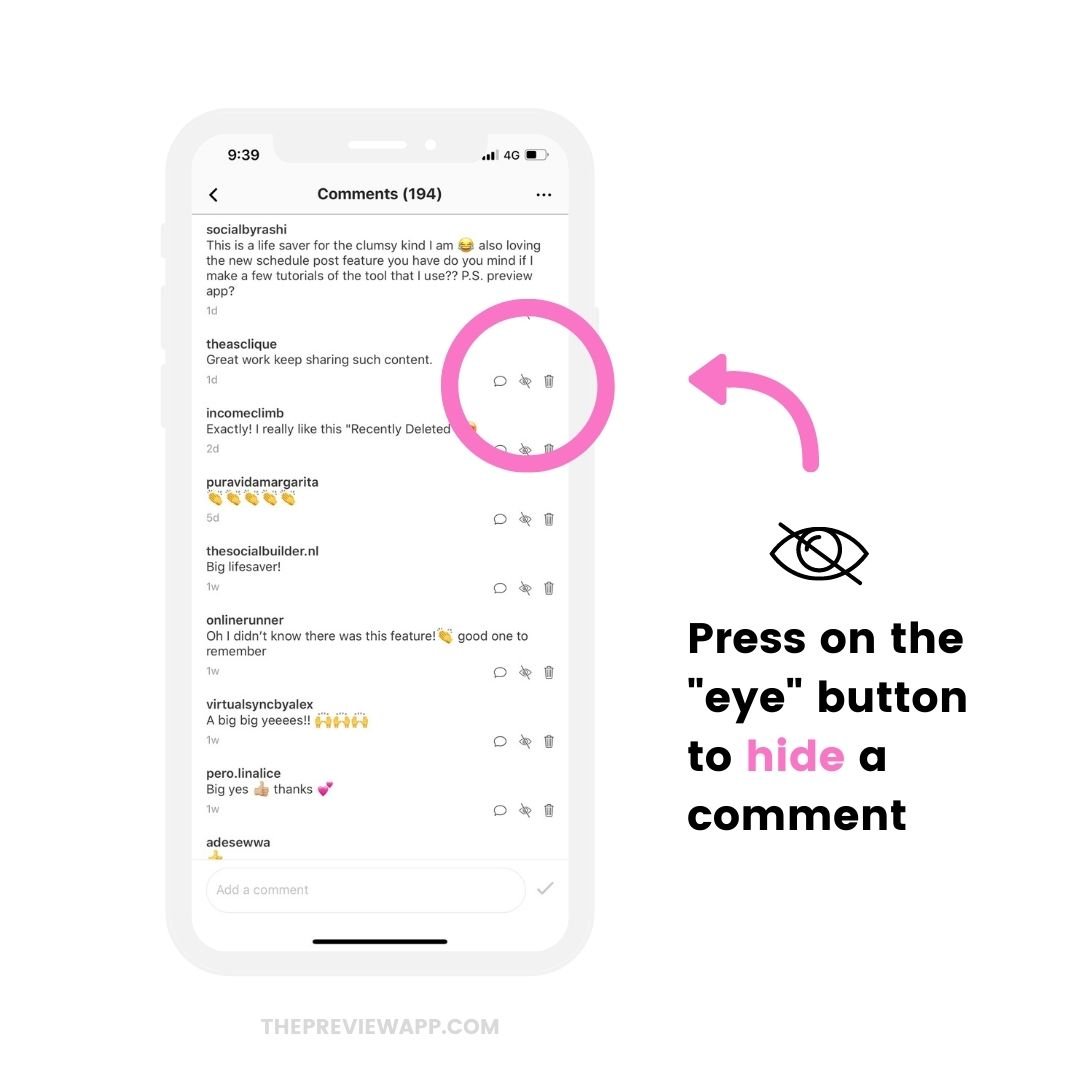
To unhide a comment, just press on the eye button again. The post will reappear on Instagram and everyone will be able to see it.
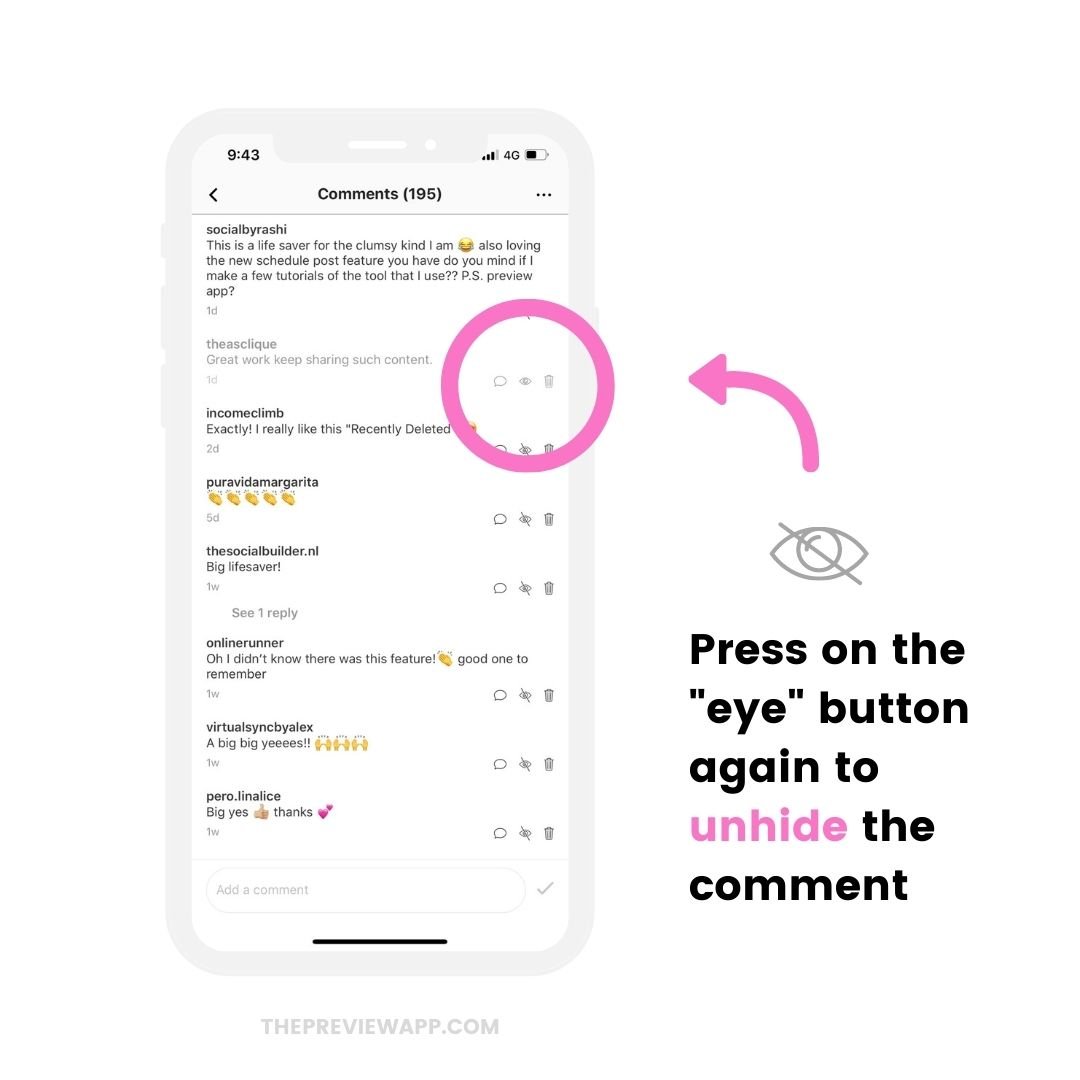
How to delete an Instagram comment?
If you want to delete a comment, just press on the “bin” button next to the comment.
Preview will warn you if you really want to delete the comment, in case you press on it by accident.
Once the comment is deleted, it’s deleted forever.
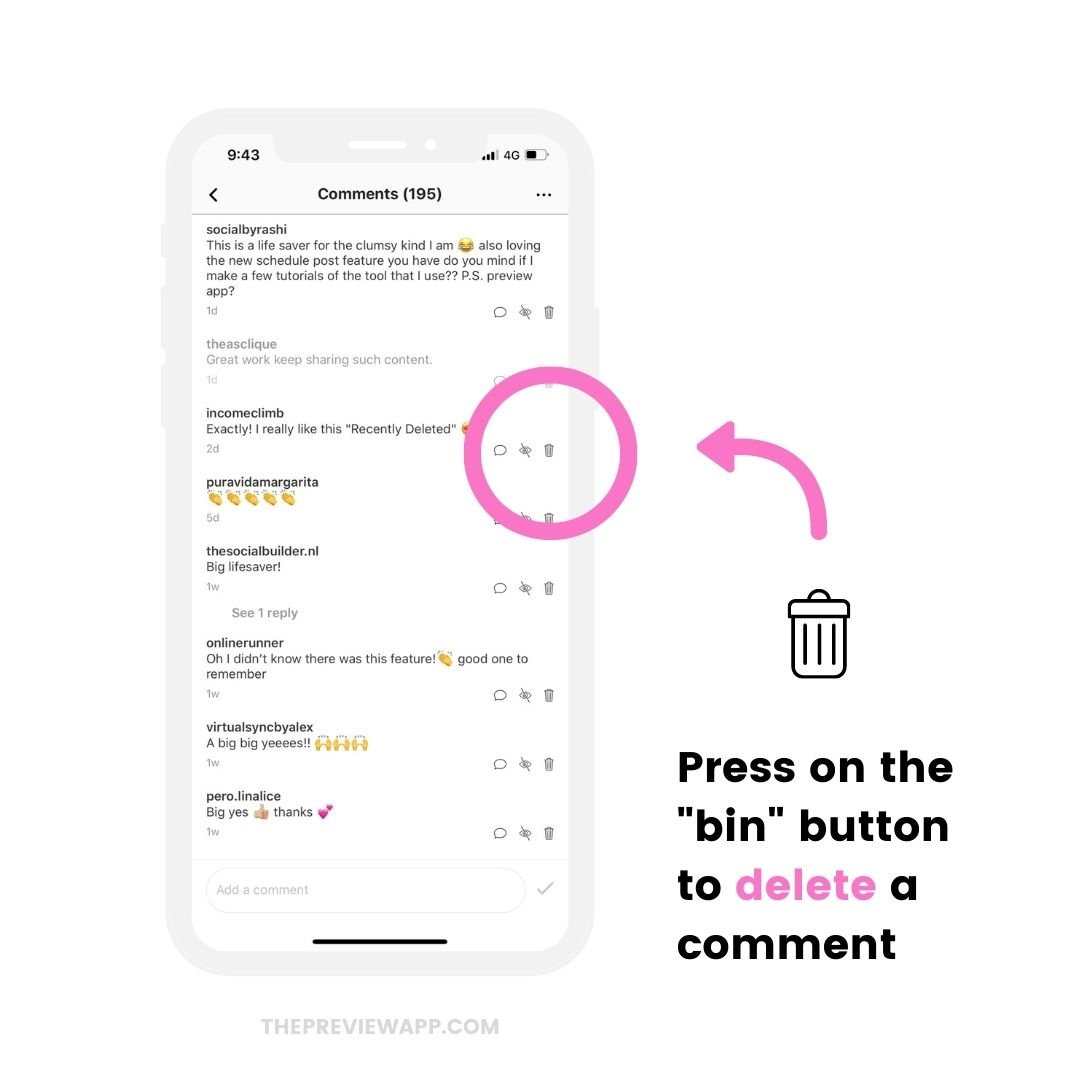
How to disable comments on an Instagram post fast
What if you don’t want anyone to comment on your post anymore?
You can quickly disable the comments, like this:
- Press on the 3 dots “…” on the top right corner of your screen
- Press “Disable Comments“
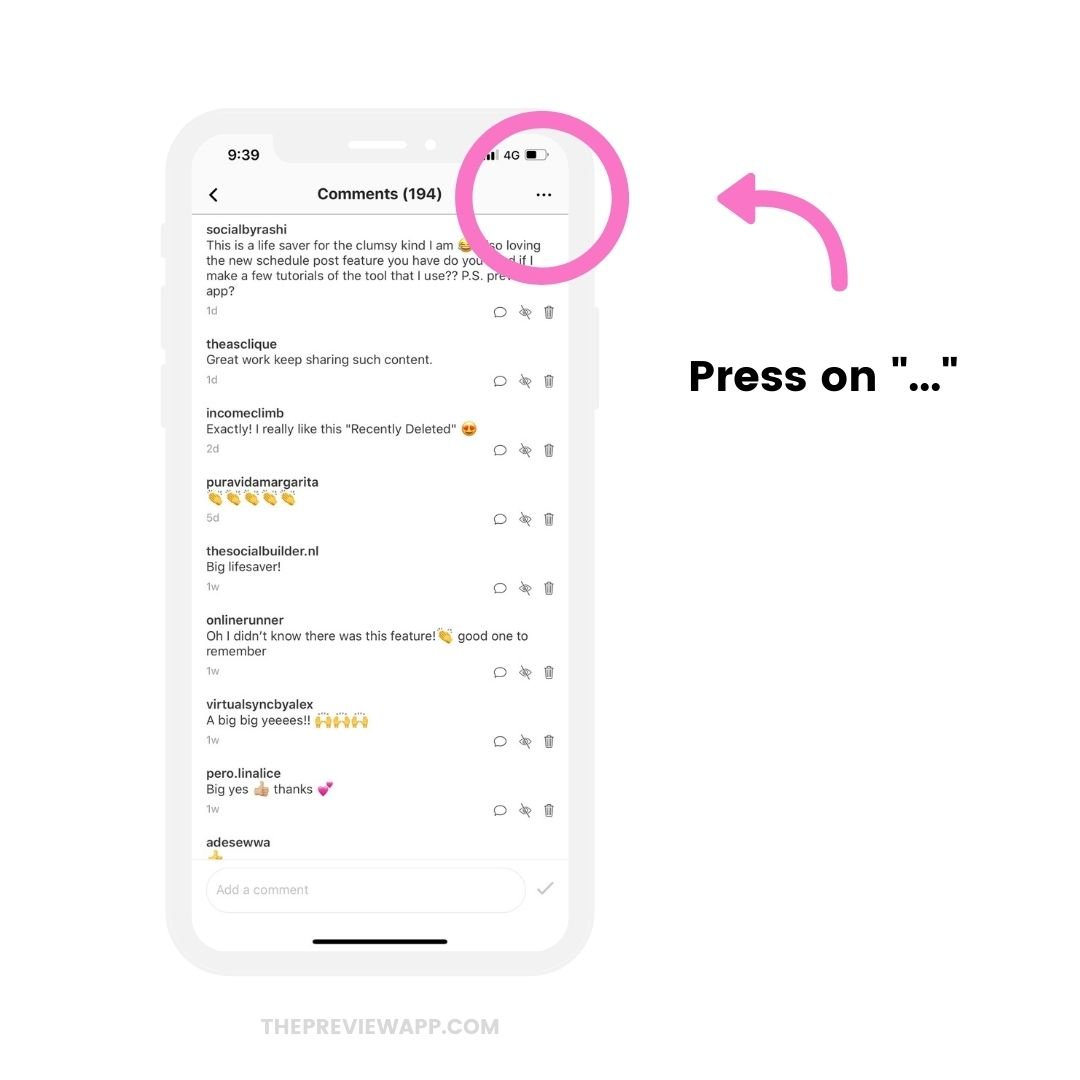
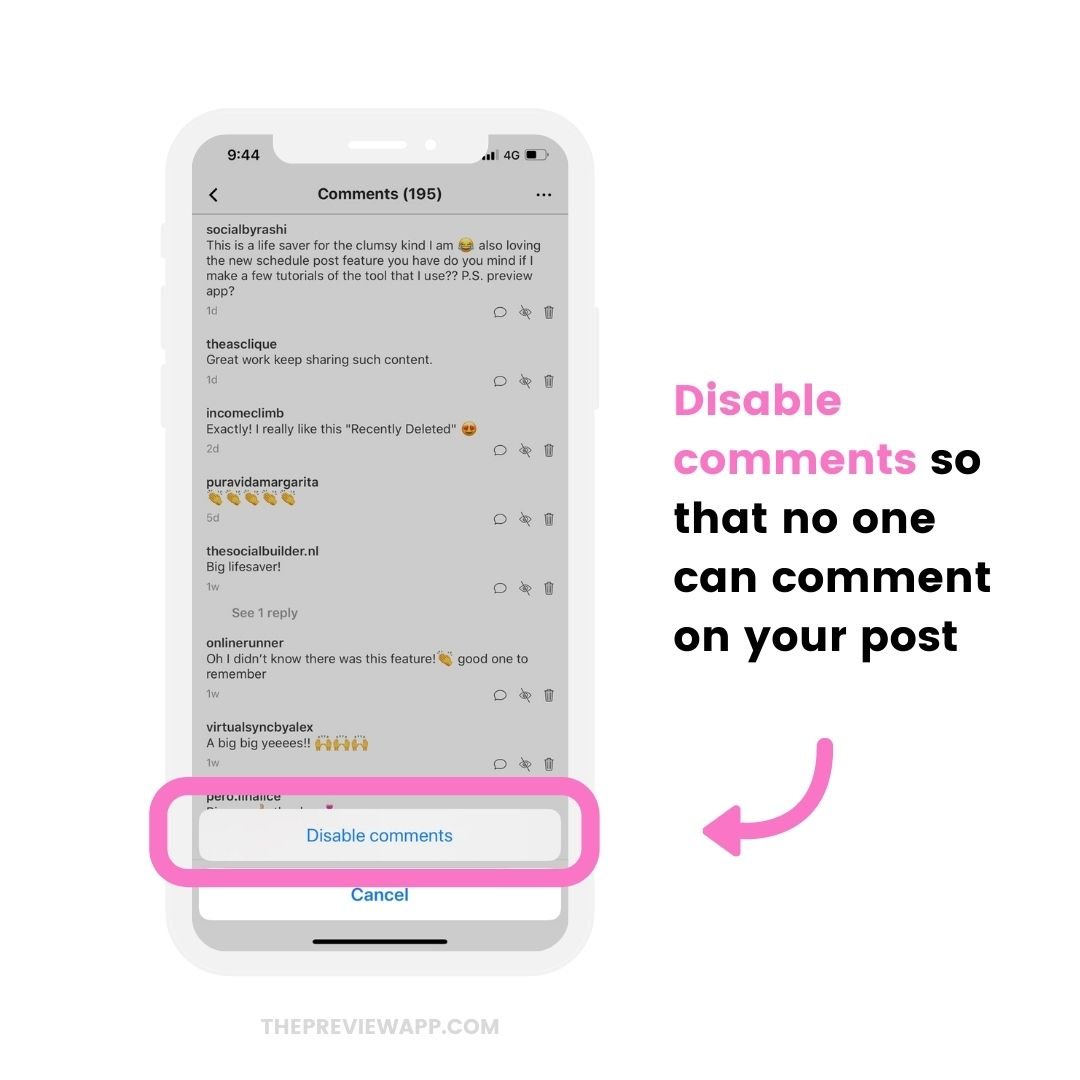
You can enable the comments again later.
If you already had comments before you disabled them, they will reappear on Instagram.
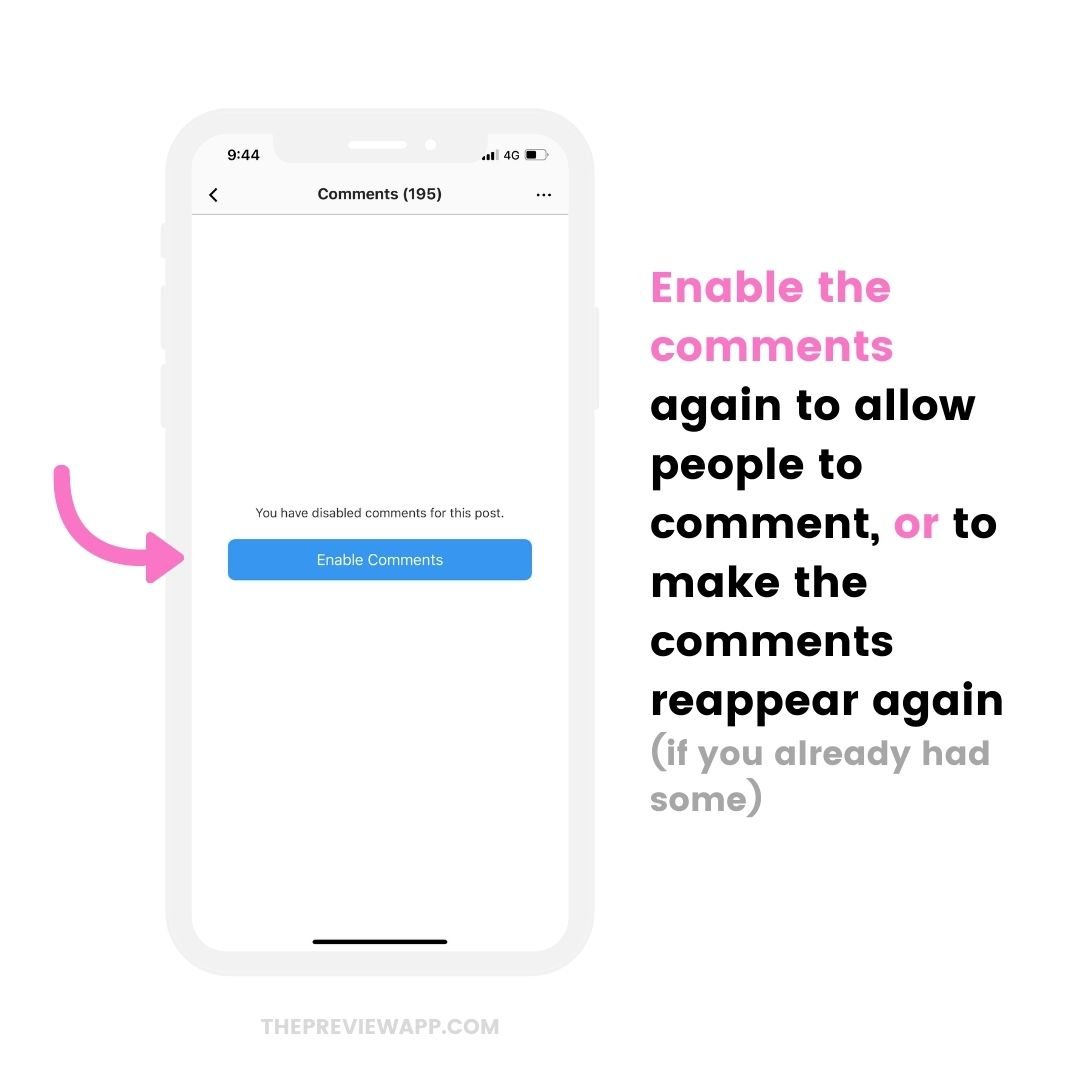
How to invite your team to manage comments for your account
Do you need help managing your Instagram comments?
You can invite your team members to join your Preview account.
You can also give them special permissions. For example, you can allow them to only reply to comments, and not see your analytics or not modify your scheduled posts.
Here is how to add a team member.
Open your Preview settings:
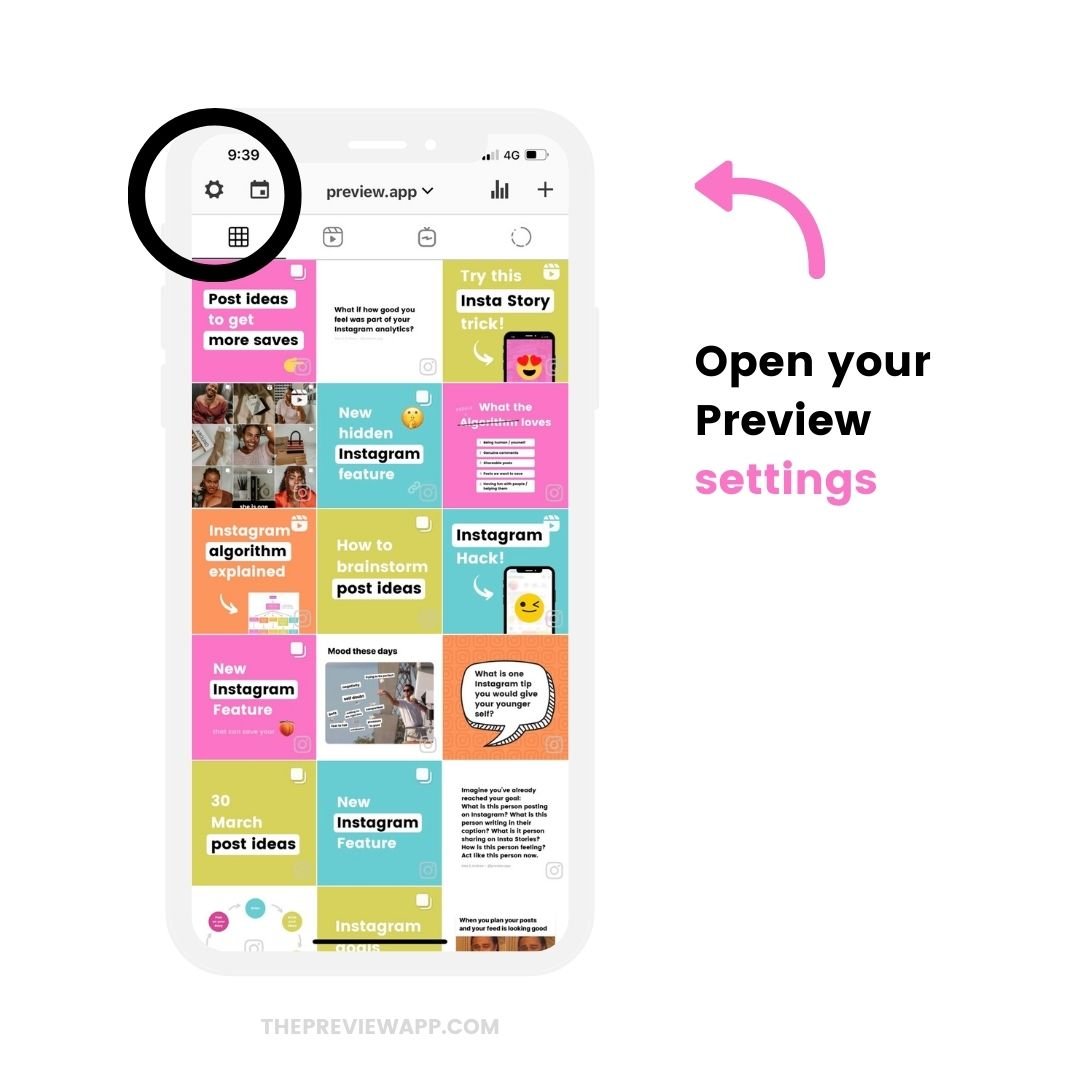
Select “Team”:
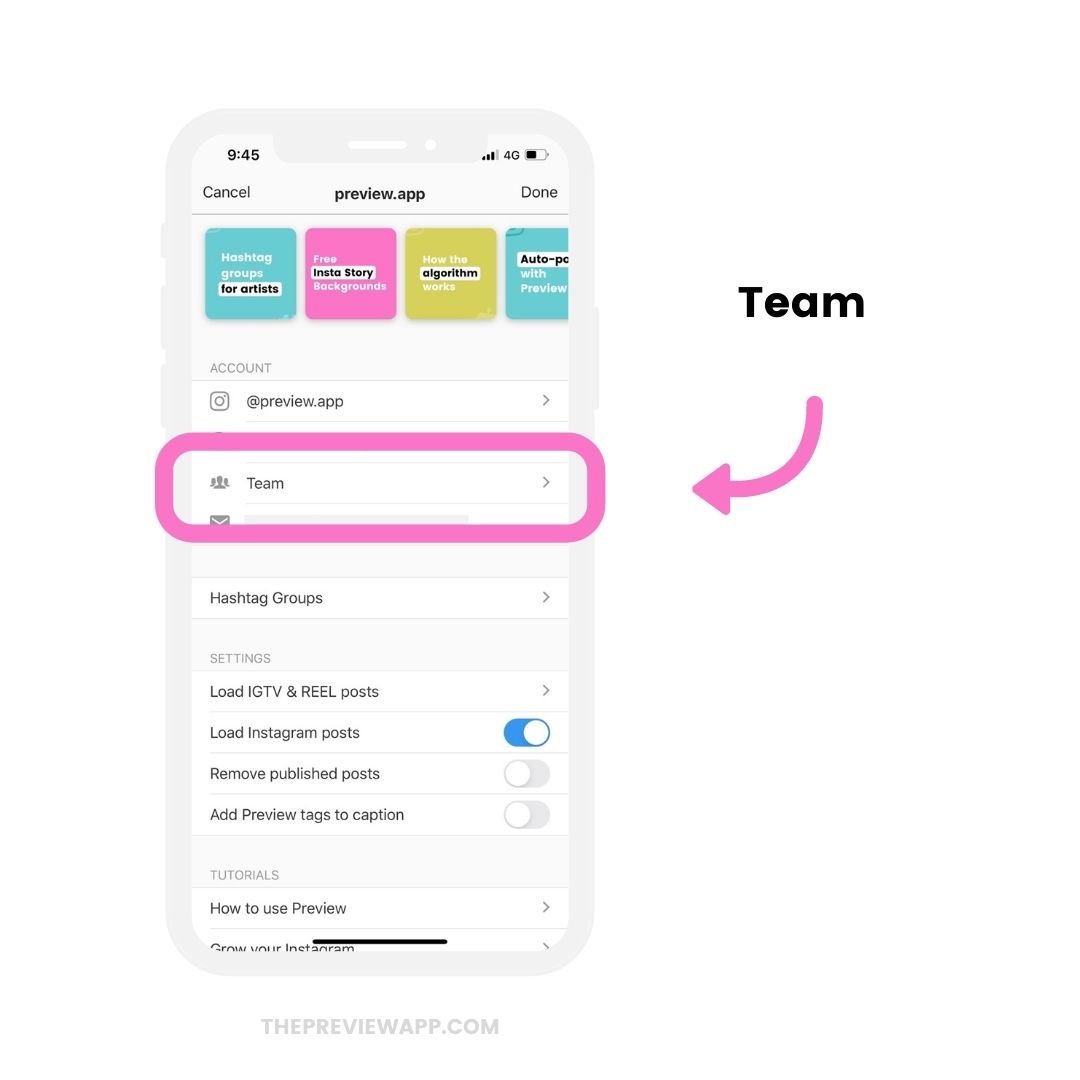
“Add user”:
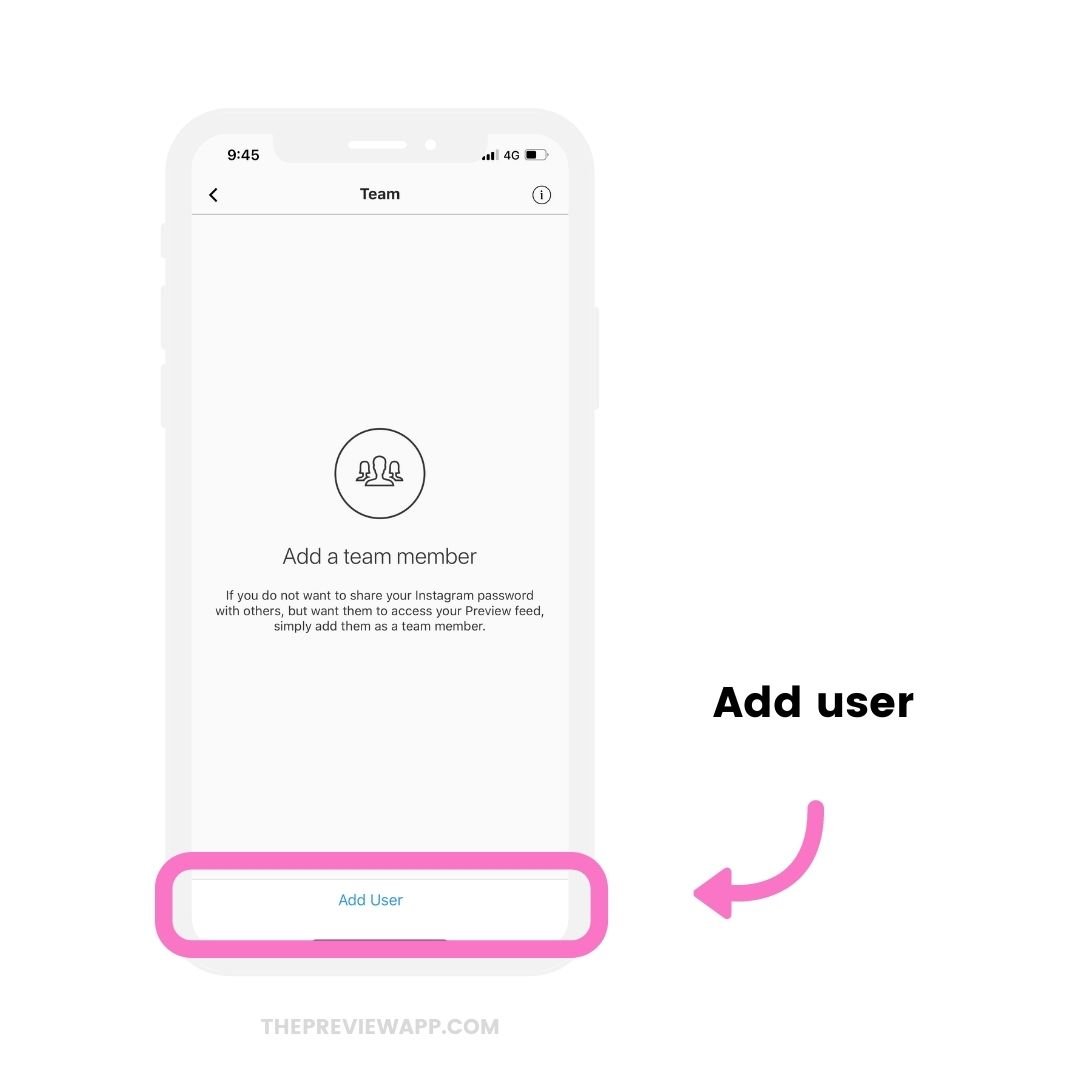
Choose what you allow them to do.
If you only want them to reply to comments, only turn on “Reply to Comments”.
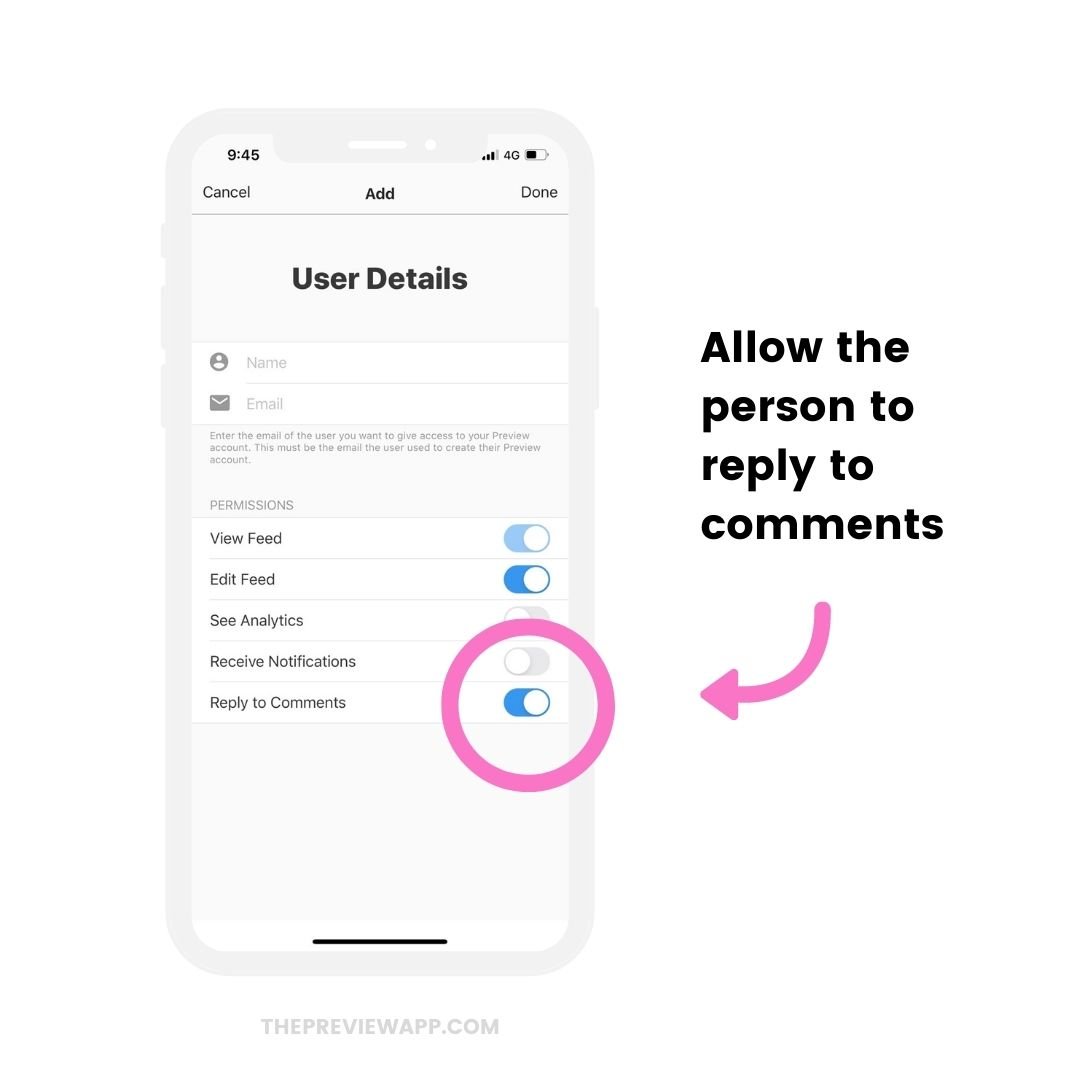
Is Preview approved by Instagram?
Preview has been officially approved by Instagram and follows Instagram Rules and Policies to keep your account safe.
You can use Preview safely to manage your Instagram comments.
If you have any questions about the comments feature, don’t hesitate to email us.
Otherwise, have fun planning your posts and replying to comments!
Here are more tips: