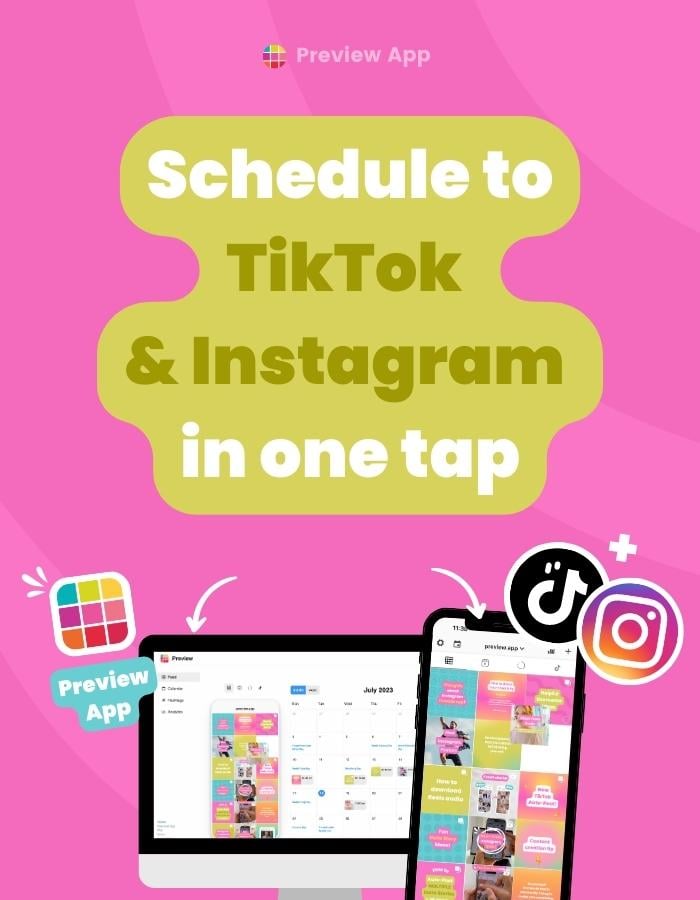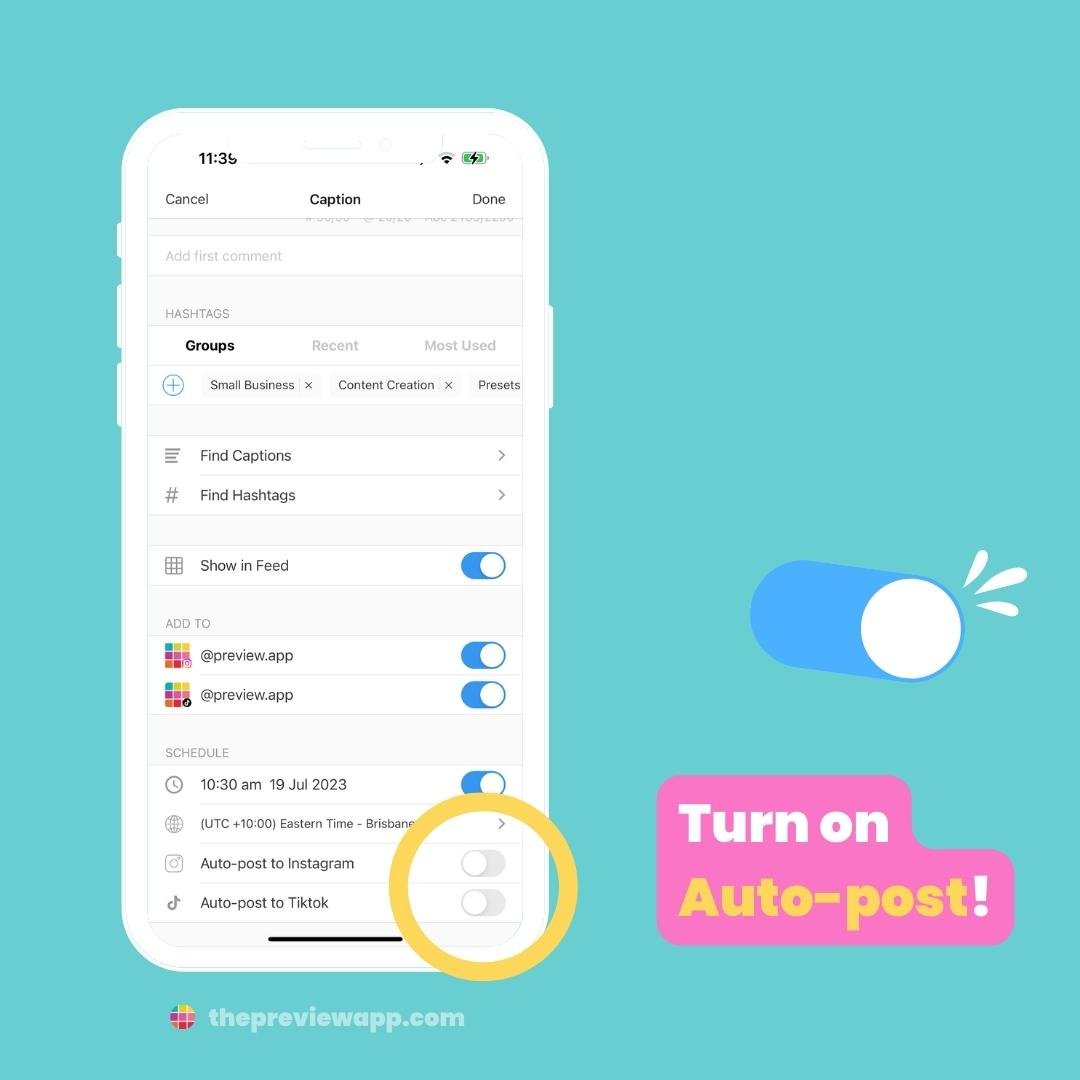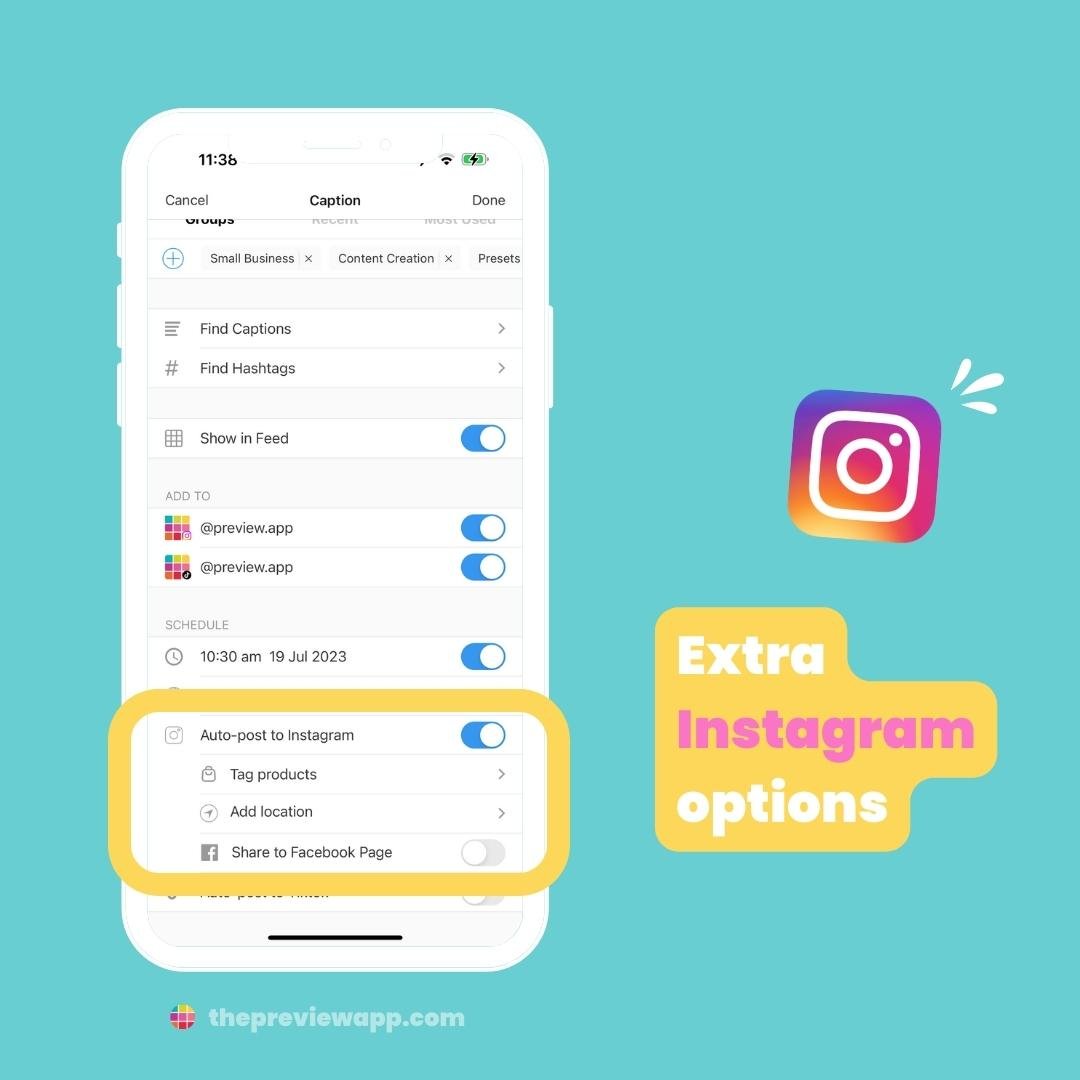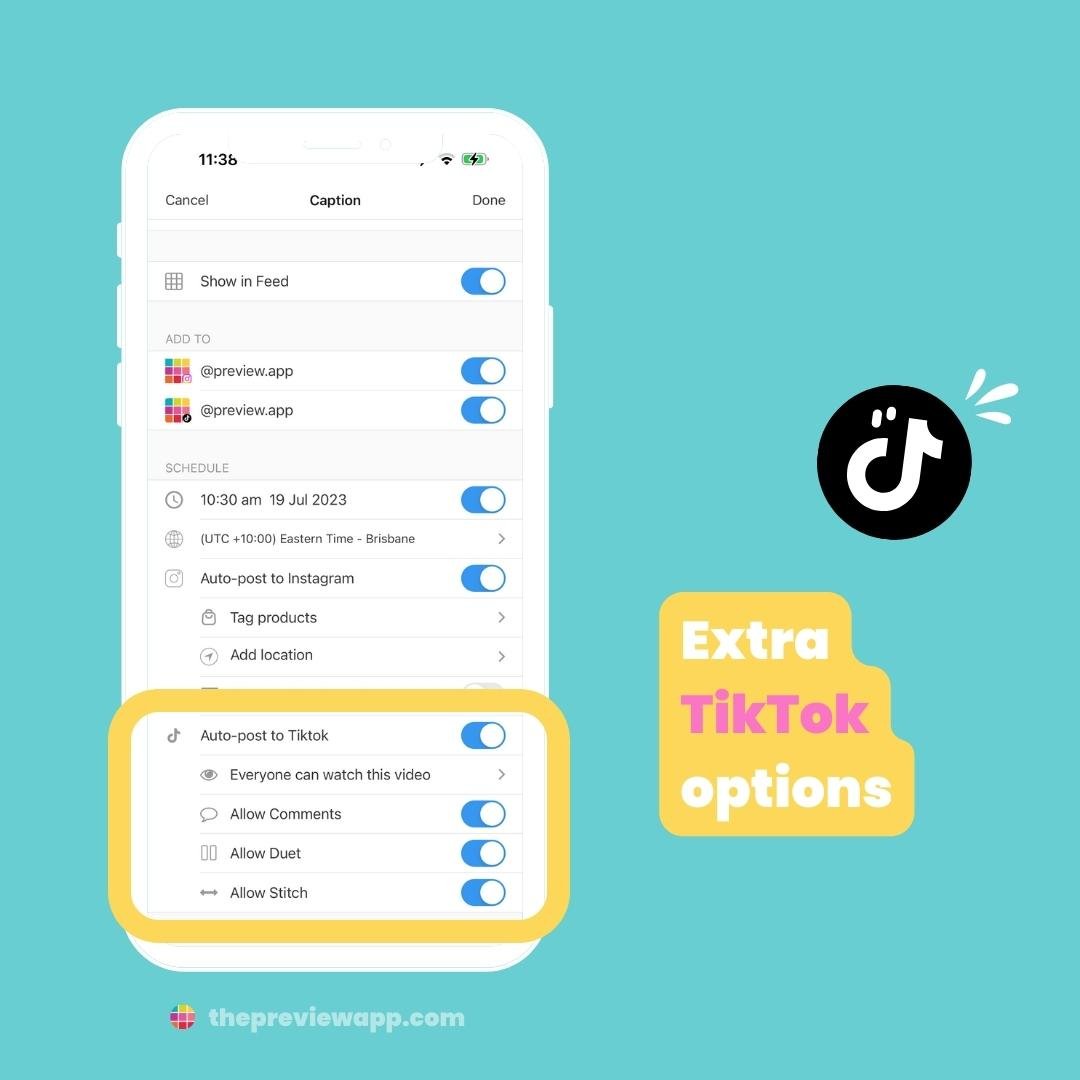Want to schedule to TikTok and Instagram Reels?
Preview App has been officially reviewed and approved by both TikTok and Instagram, so it is completely safe to use.
Some of the things you can do with Preview:
- Just turn on ONE BUTTON to schedule the same video to BOTH platforms
- Test different cover images
- Choose to show your Reels in your main Instagram feed or not
- Schedule to post in different timezones (if you need)
- Schedule to Facebook too (if you need)
It’s super easy. Let’s start.
How to Schedule to TikTok and Instagram Reels (Phone Tutorial)
Tap on “+” to upload your video(s):
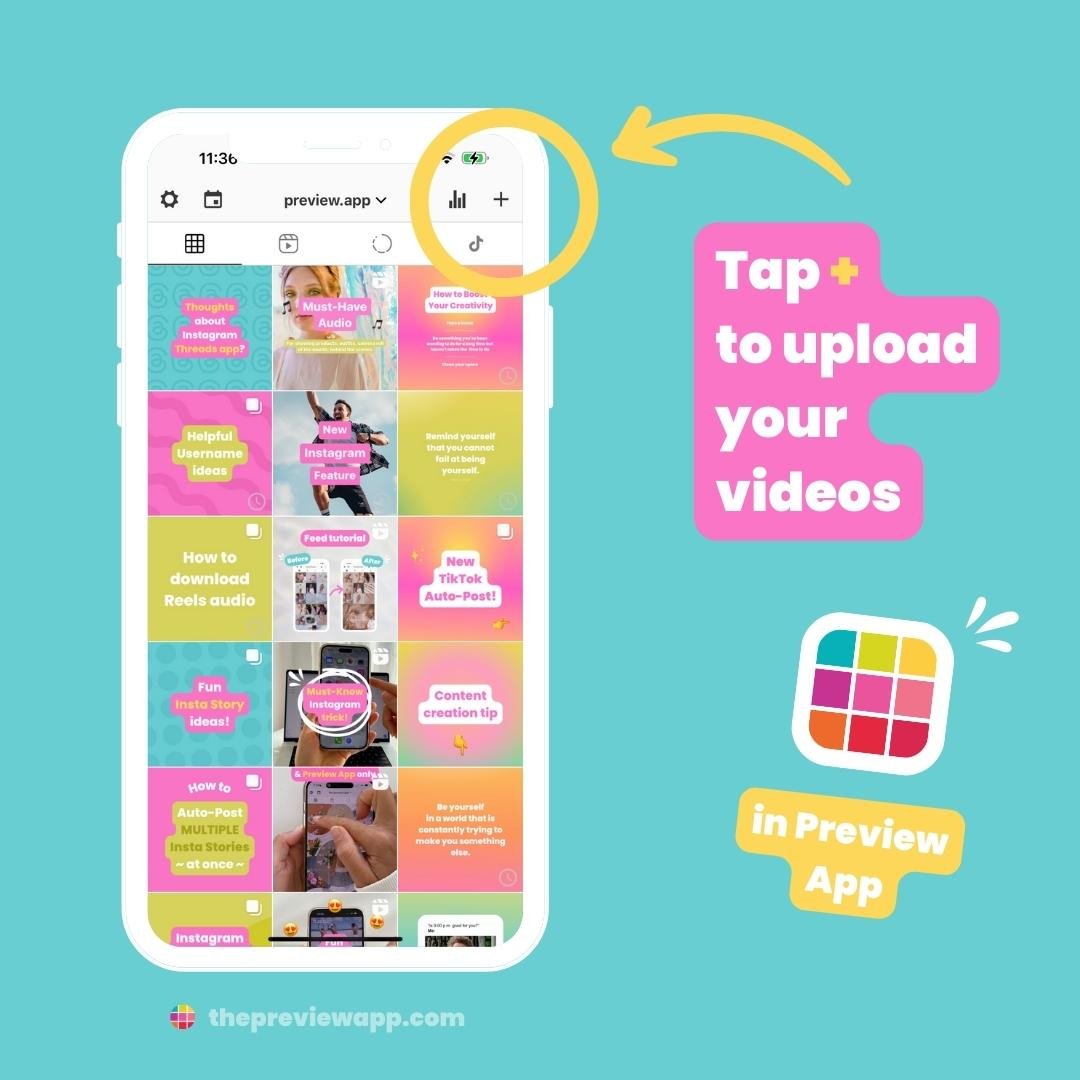
Open your caption:
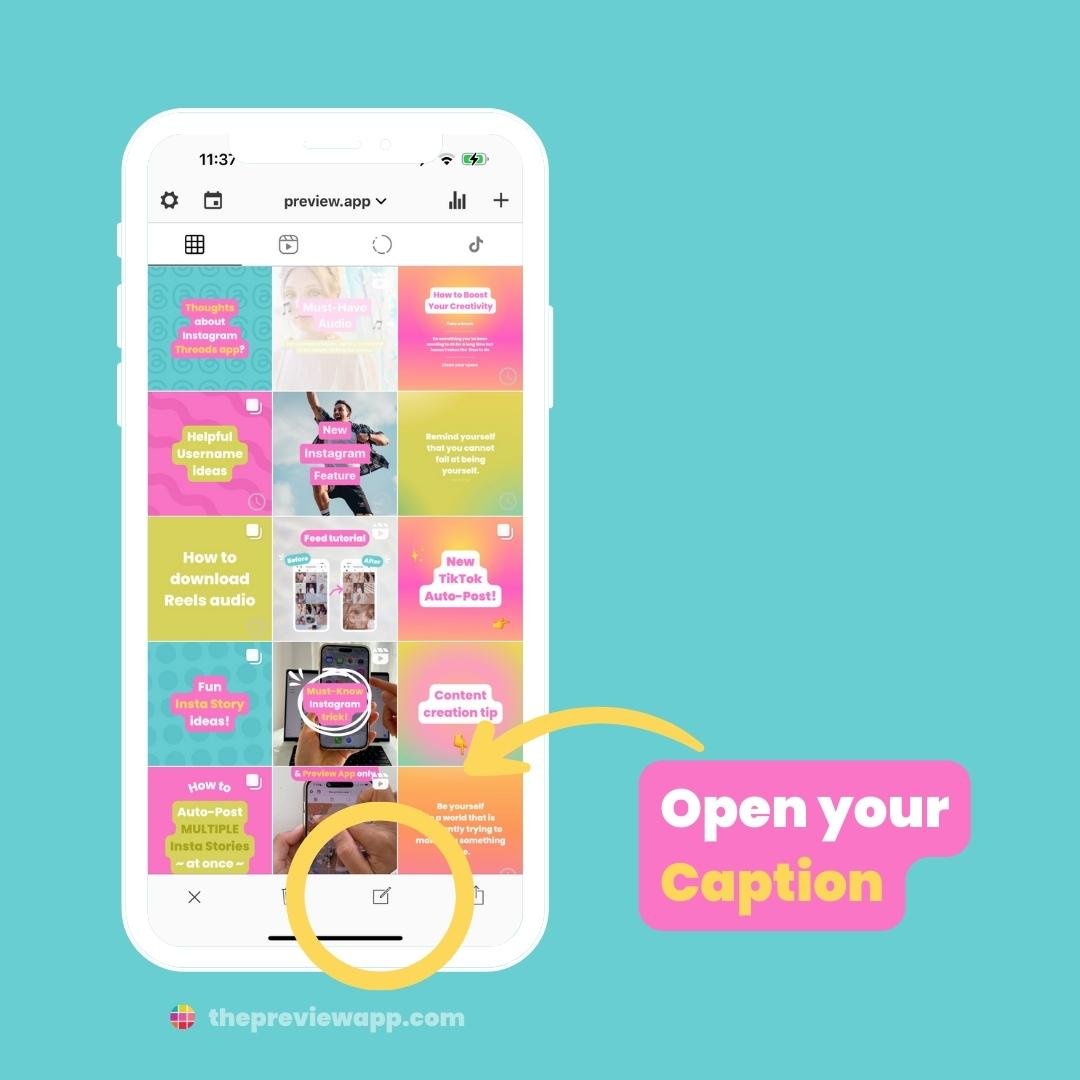
Write your caption. Plus, find caption ideas and hashtags if you need:
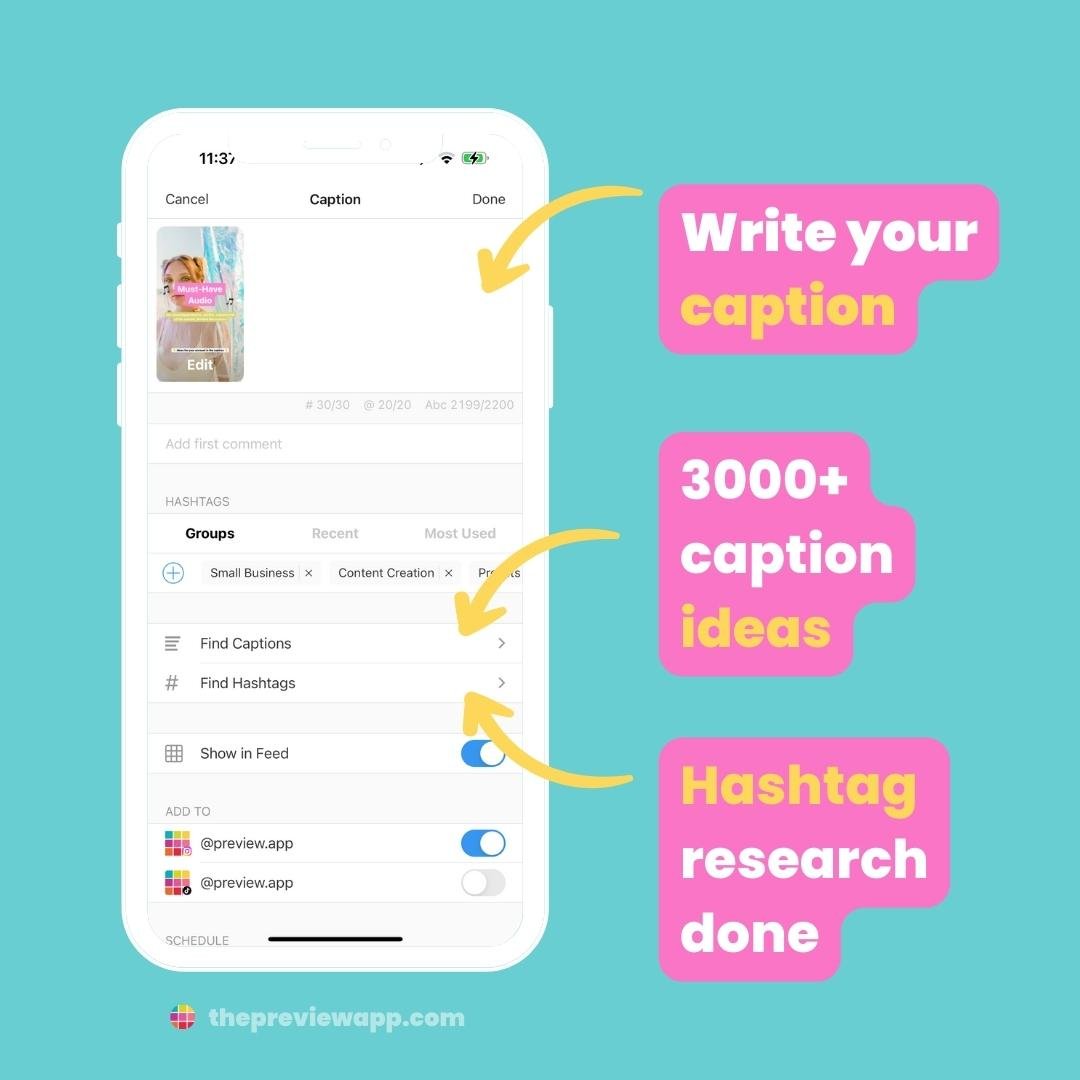
Turn on the TikTok and Instagram buttons:
This will tell Preview that you want to post on both platforms.
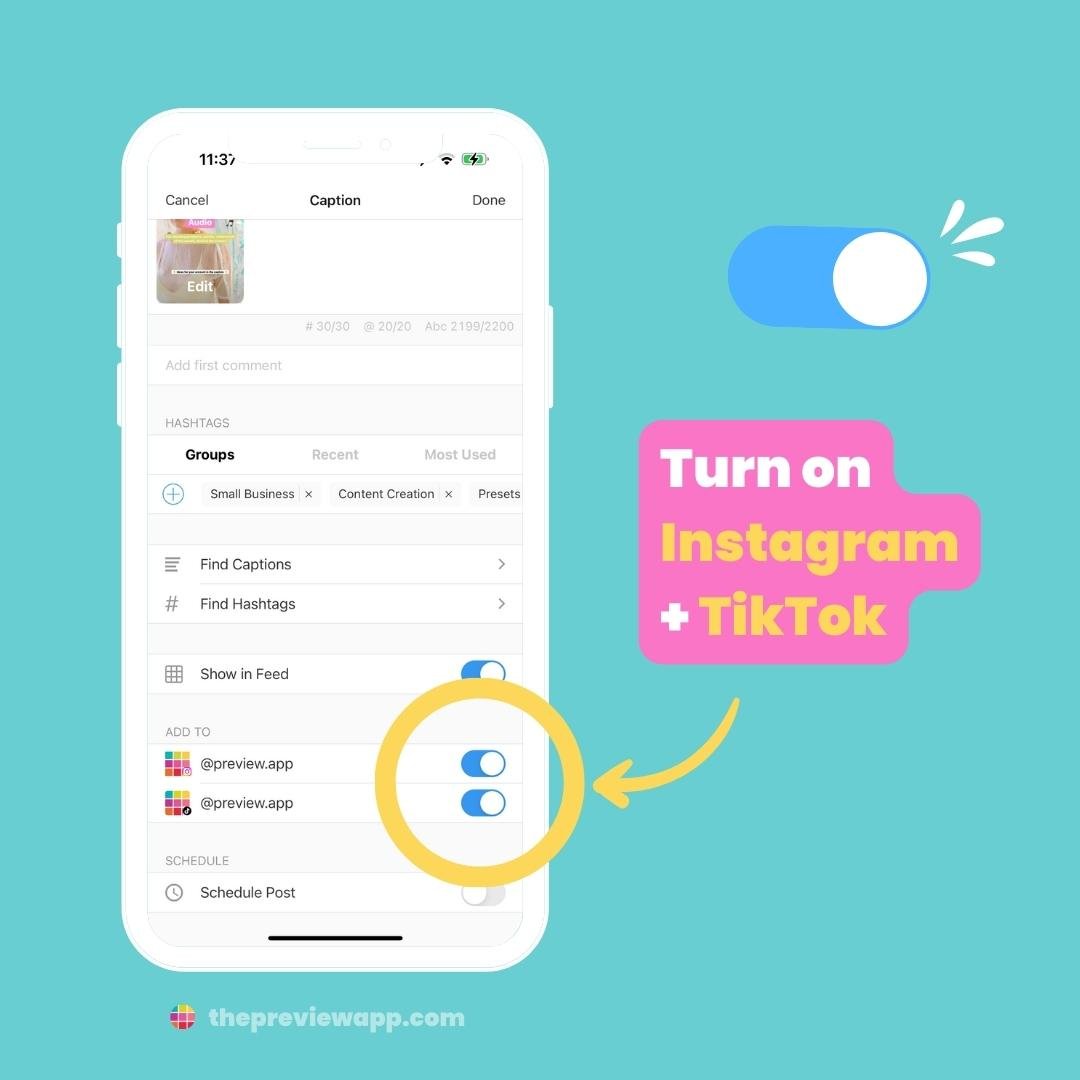
Now let’s schedule your video.
Turn on “Schedule Post“:
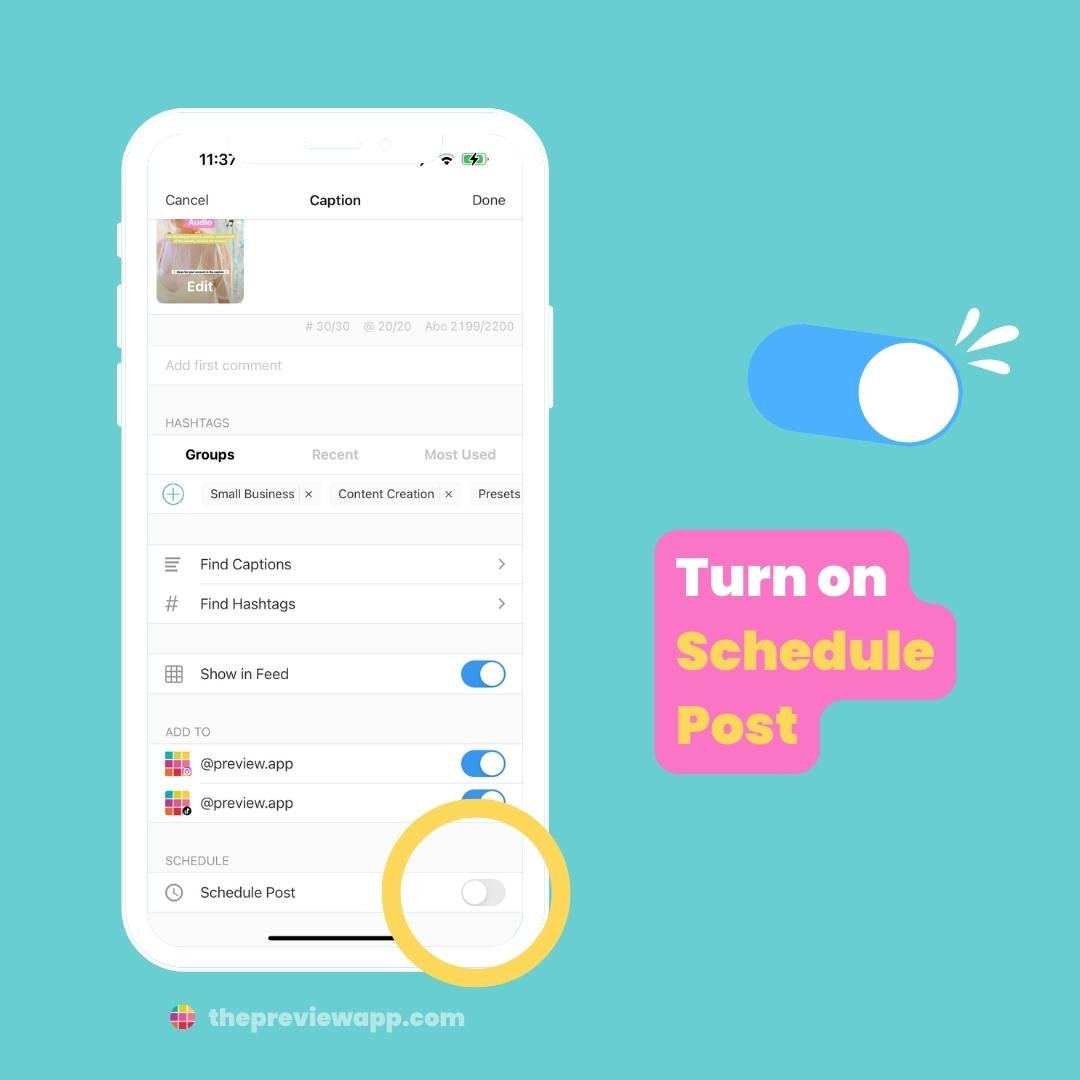
And you’re done!
Your video will appear in your main Instagram feed, Reels feed and TikTok feed too, within Preview:
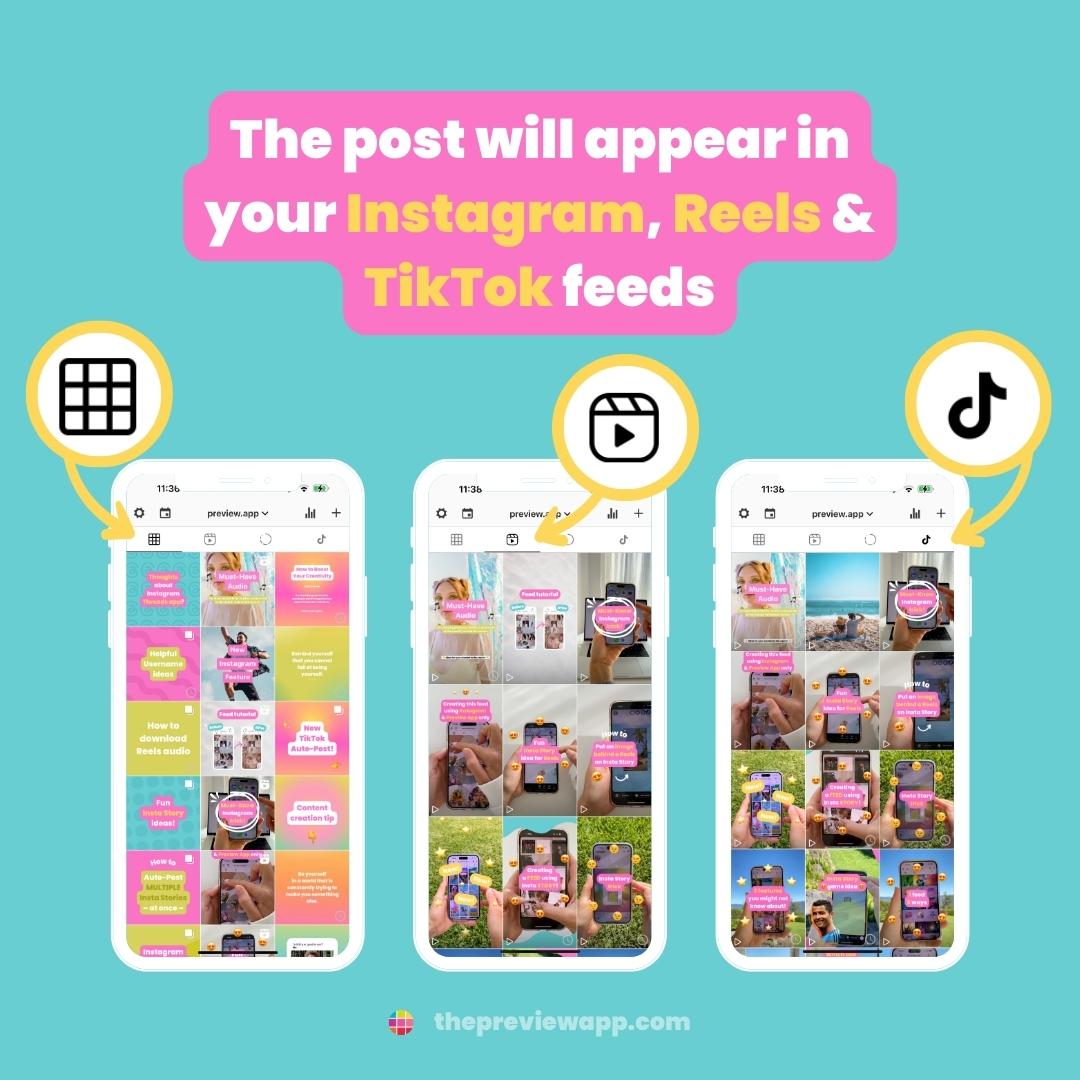
3 extra tricks:
1. You can move your posts around if you need:
- Drag & Drop, or
- Swap (tap on 2 or more posts, then the swap arrows)
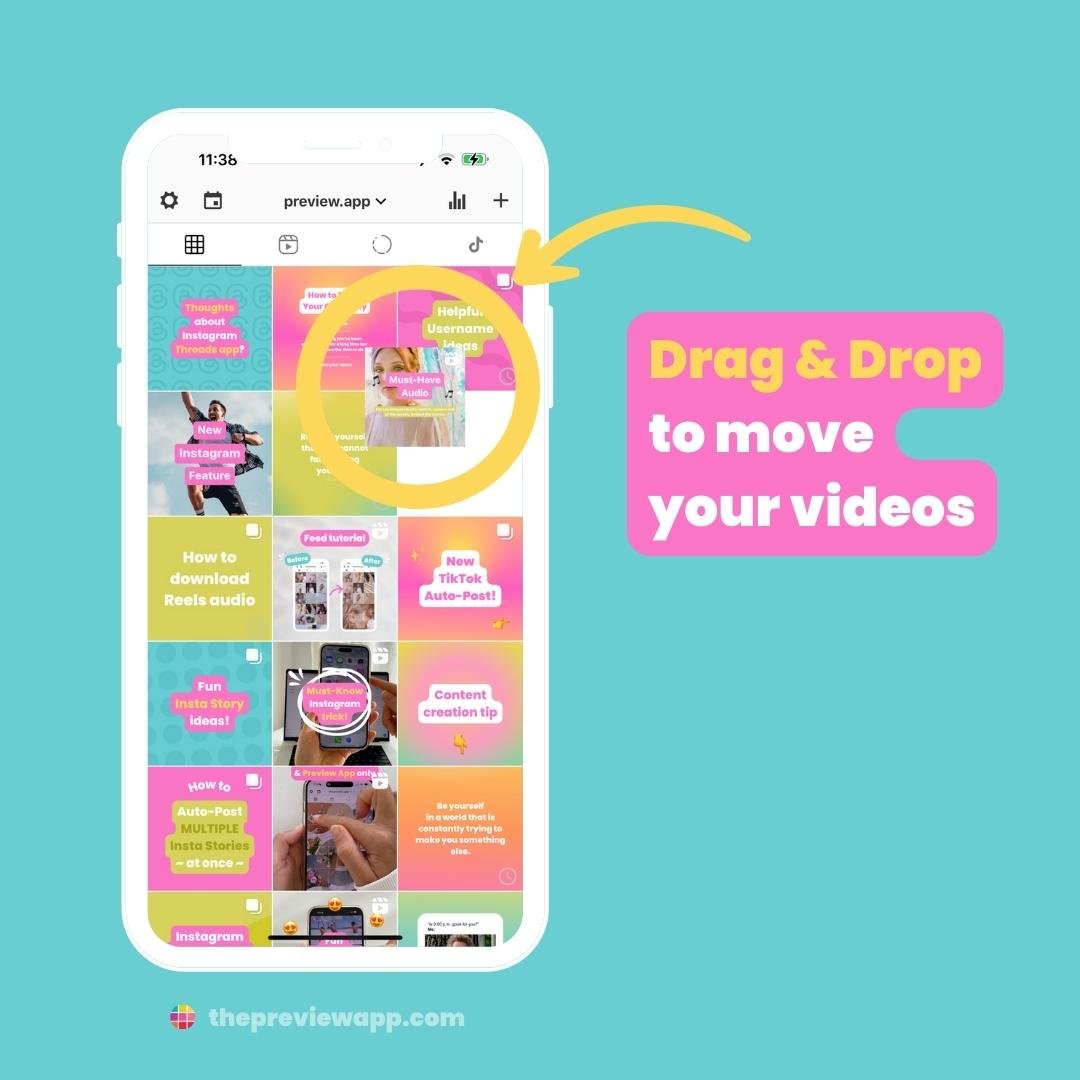
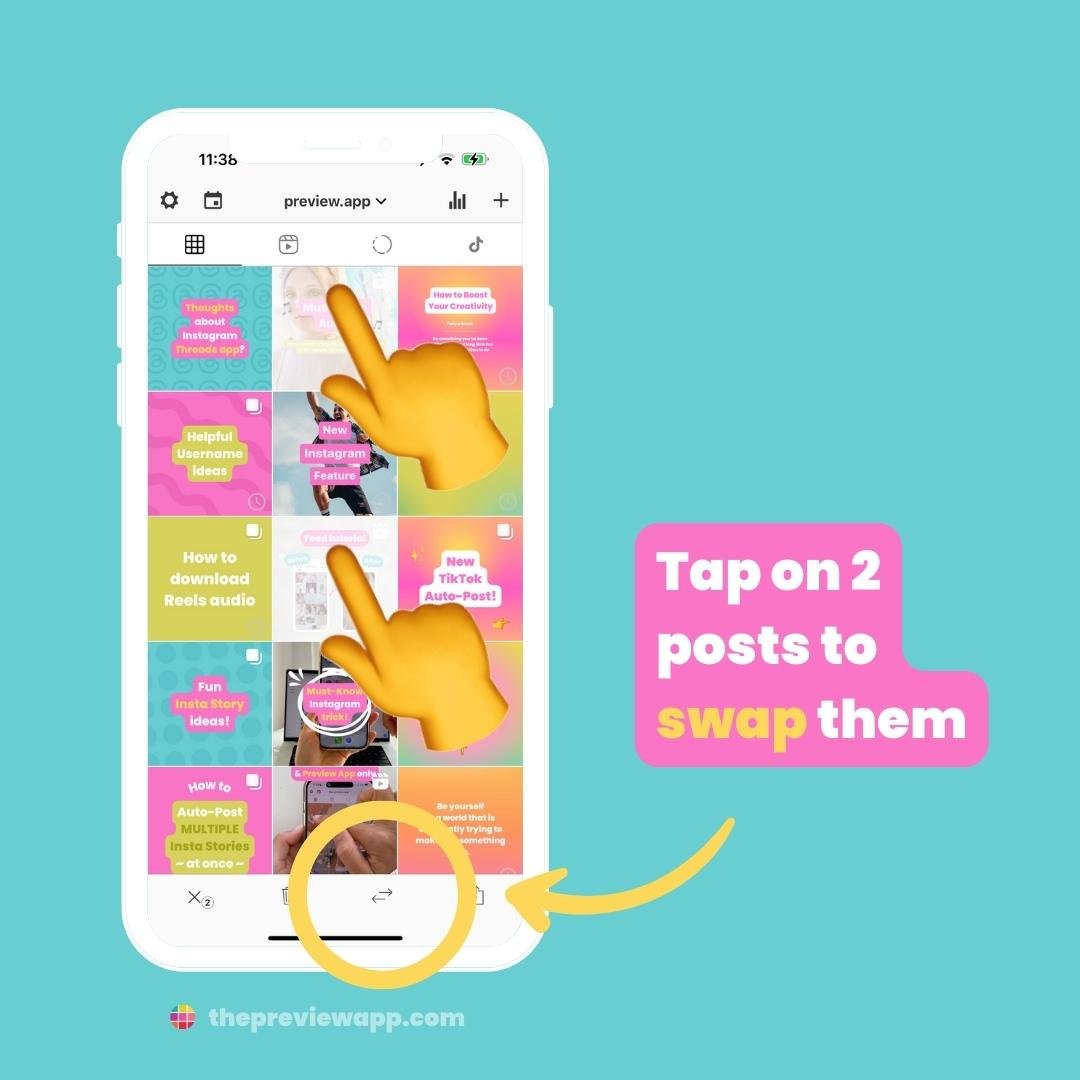
2. Change the timezone:
This is great if you are a social media manager, or you are traveling. You can schedule to post in a different timezone.
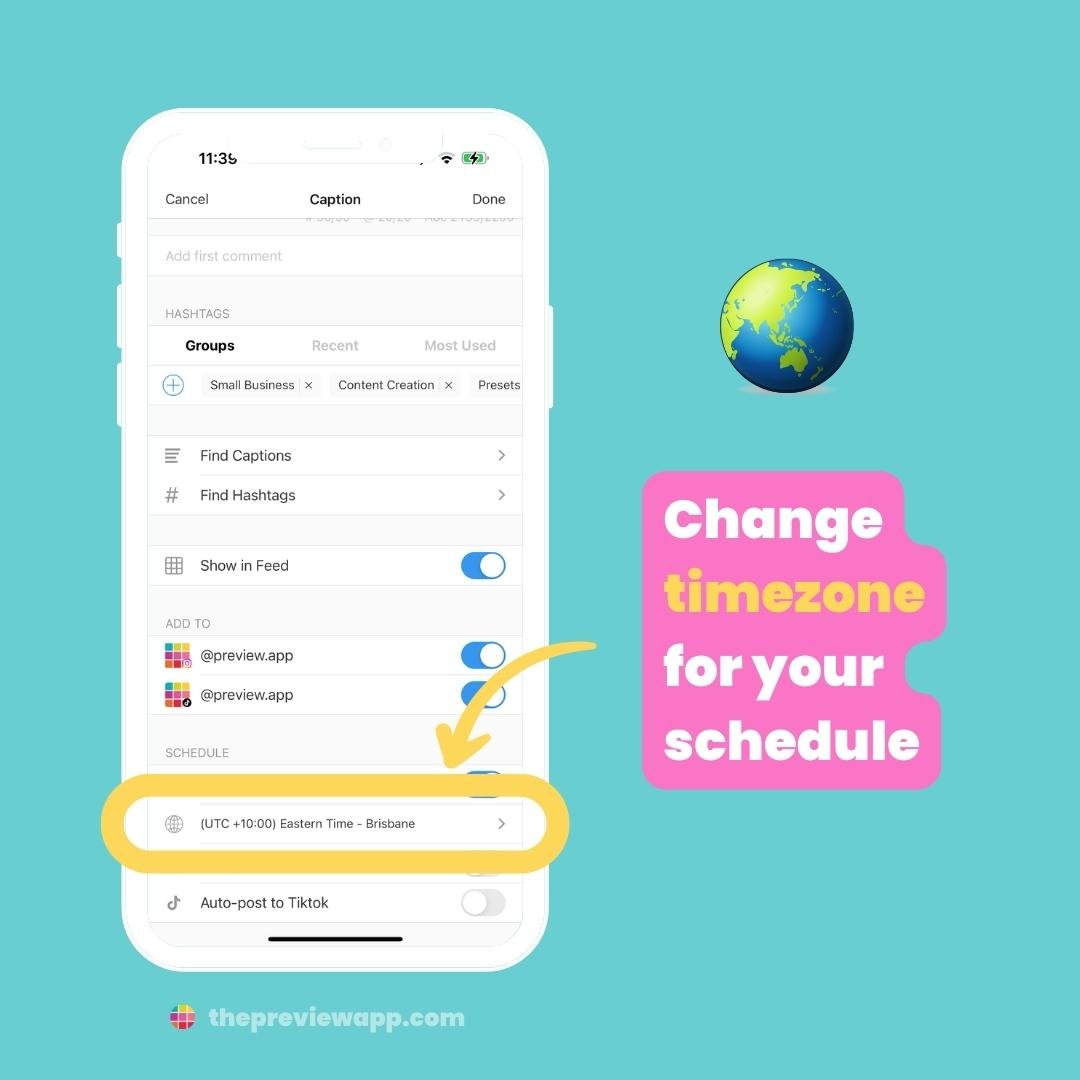
3. Test a different cover image:
Tap on “Edit” and “Set Cover image”.
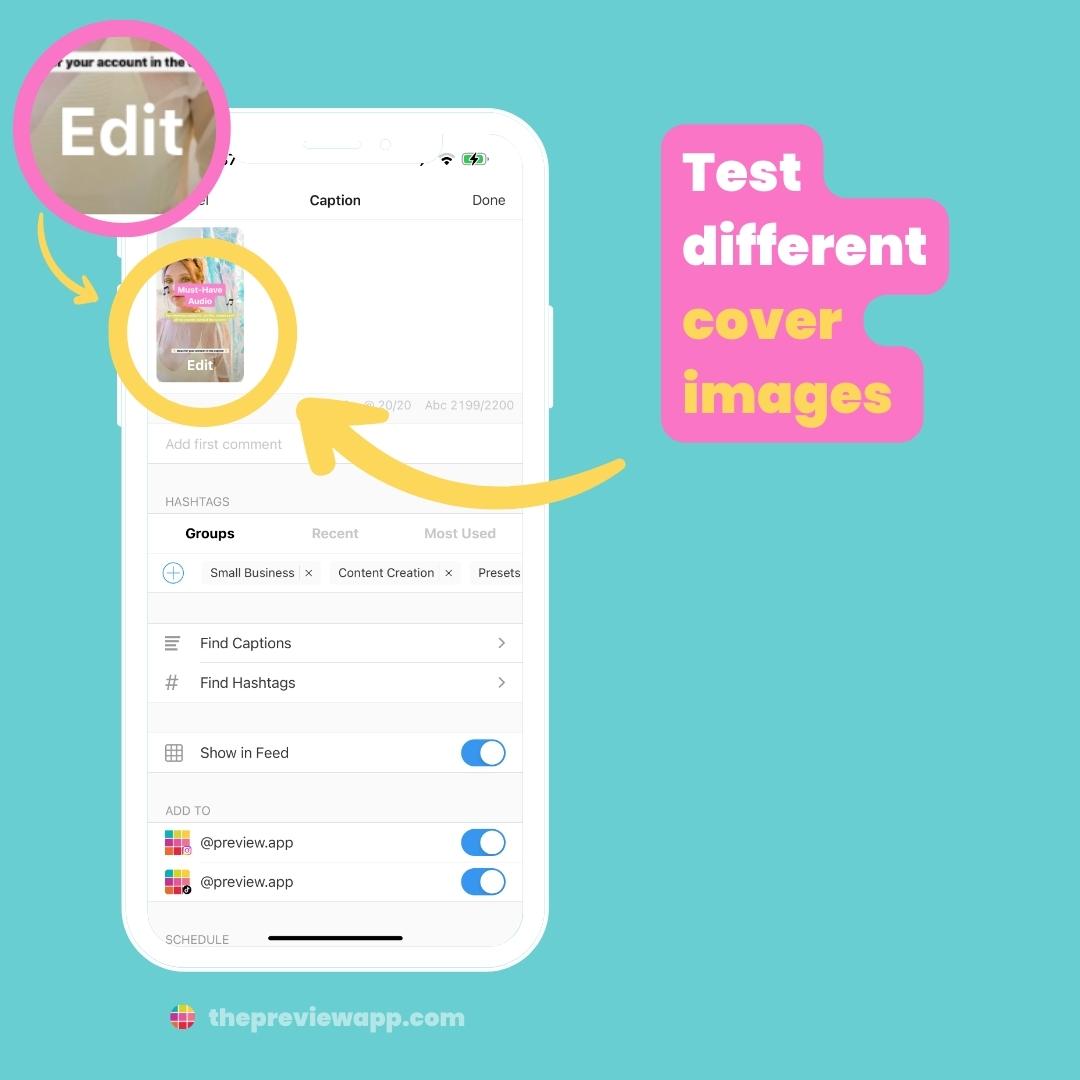
There are many more features within Preview. But these are the core ones you need to know about to schedule the same posts to Instagram and TikTok.
You can do it on Desktop too, if you prefer working from your computer.
How to Schedule to TikTok and Instagram Reels (Desktop Tutorial)
Go to Preview Desktop.
Click on “+” to upload your video(s):
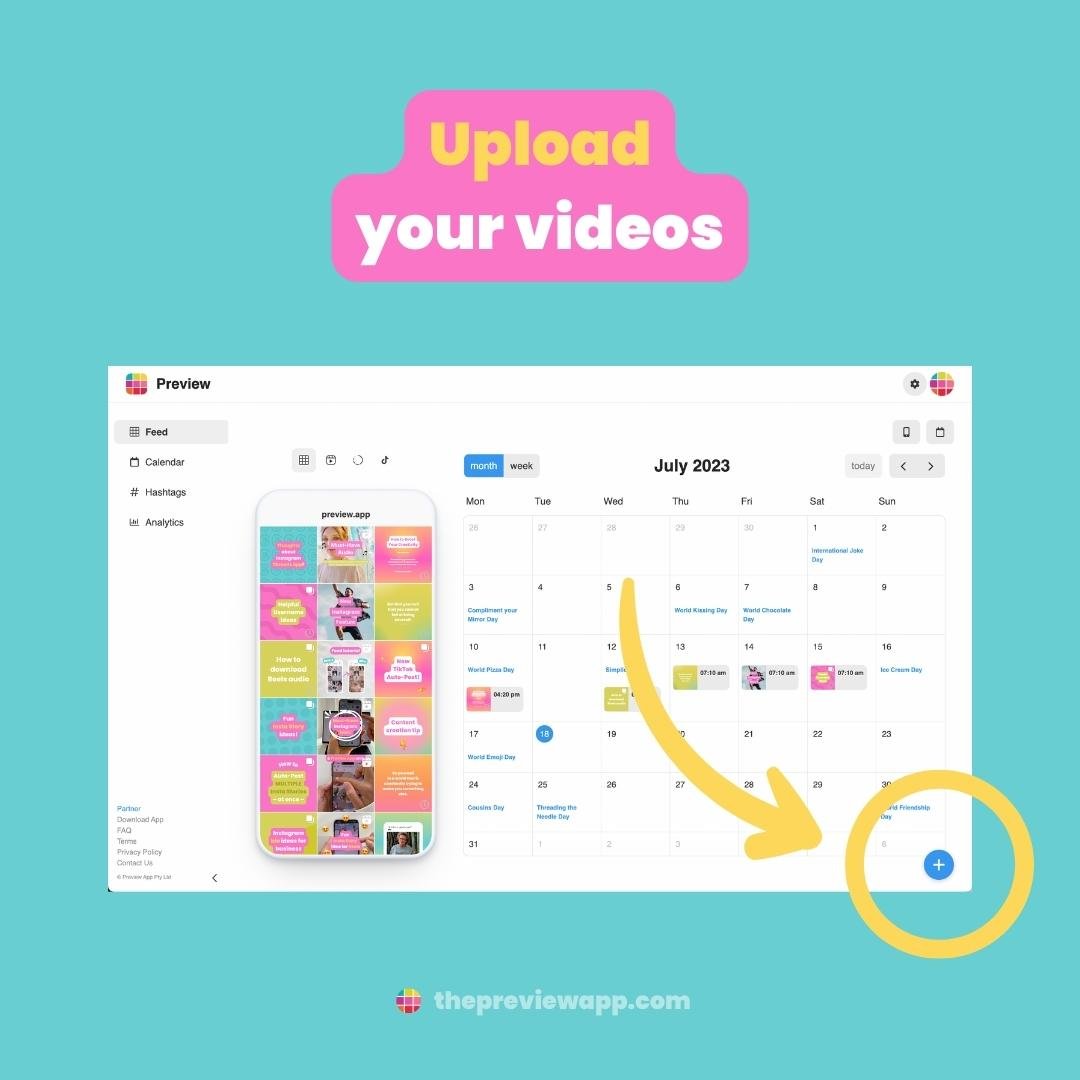
Open your caption:
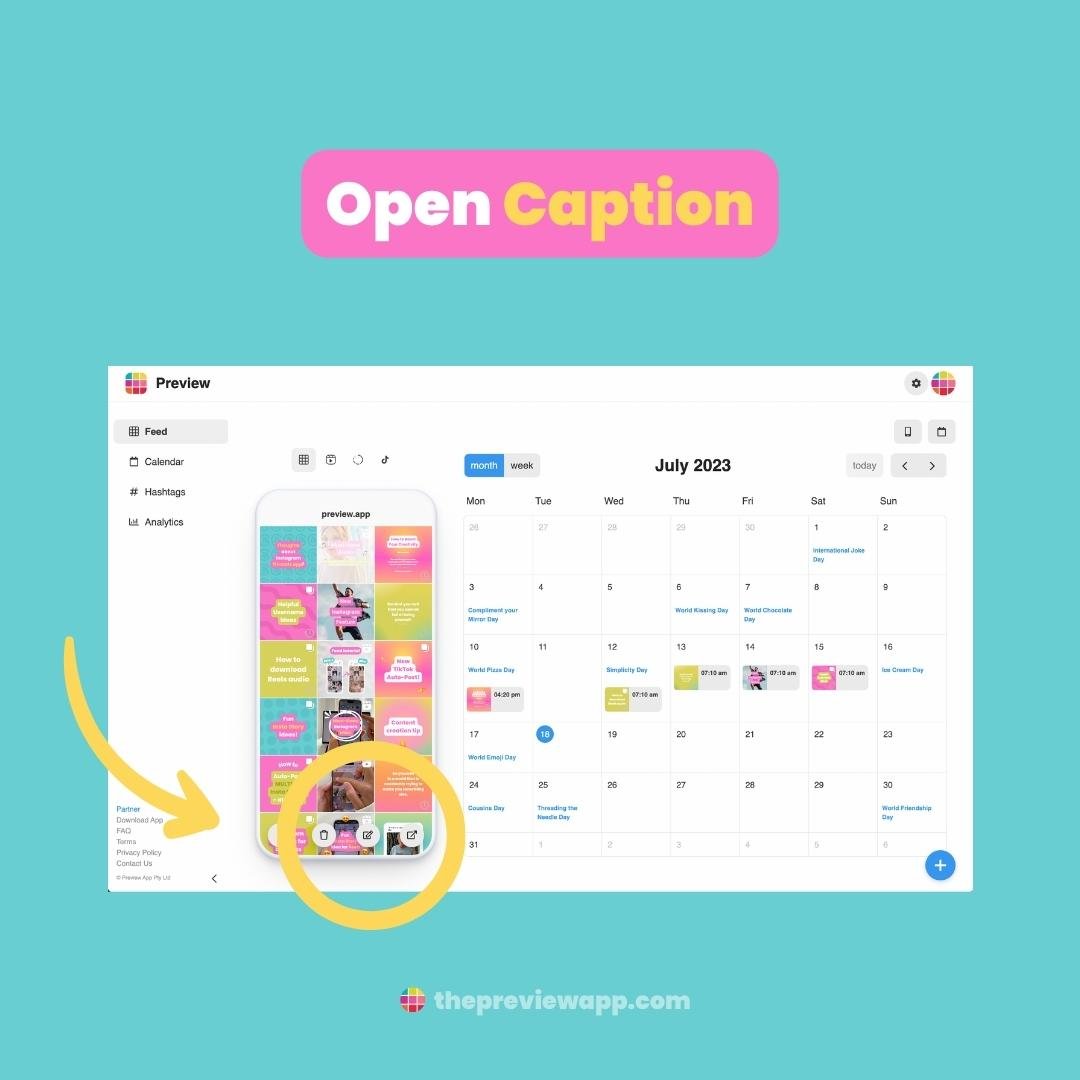
Just like on the phone, you can write your caption, find caption ideas and hashtags:
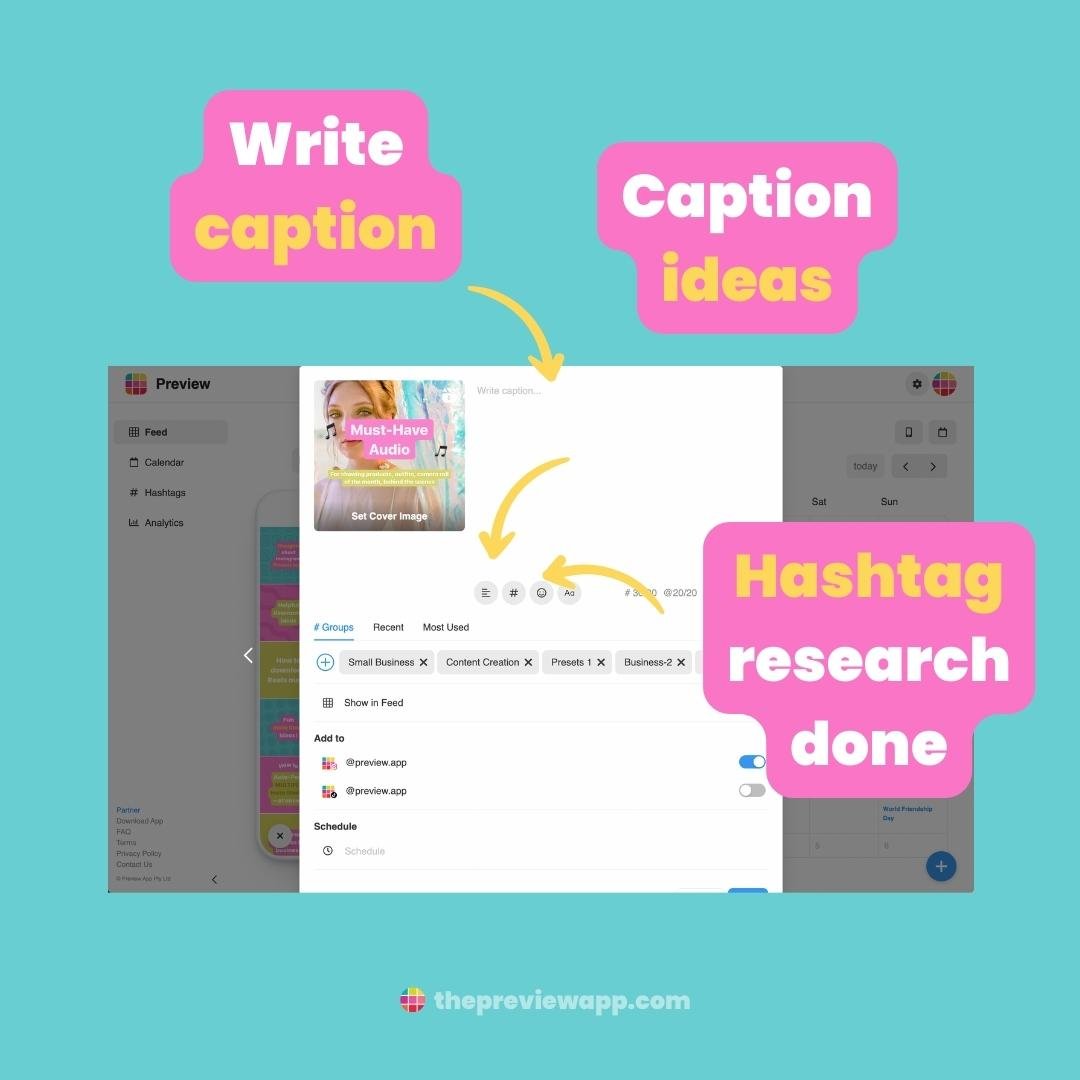
Turn on the TikTok and Instagram buttons, to schedule to both of them:
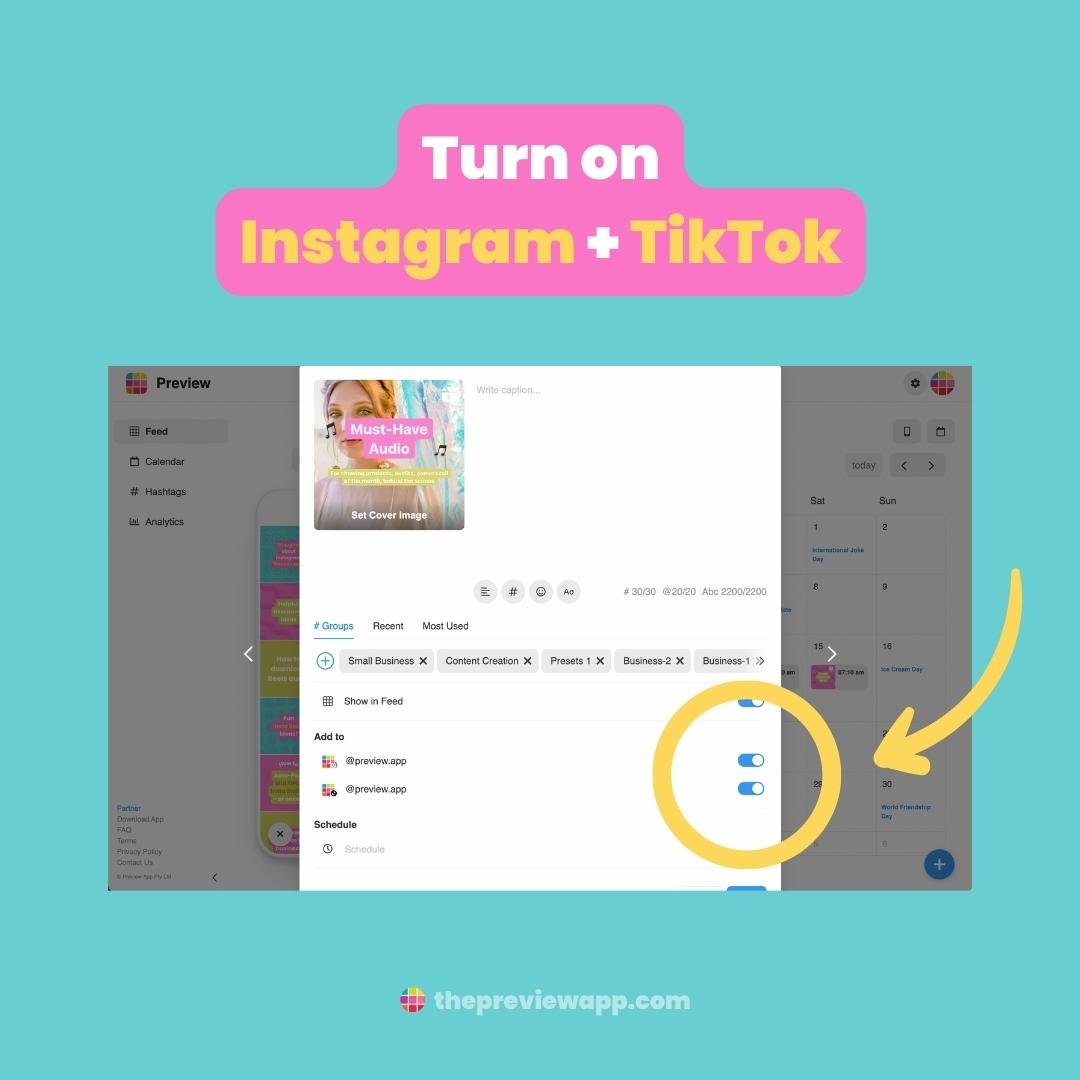
Click on “Schedule“:
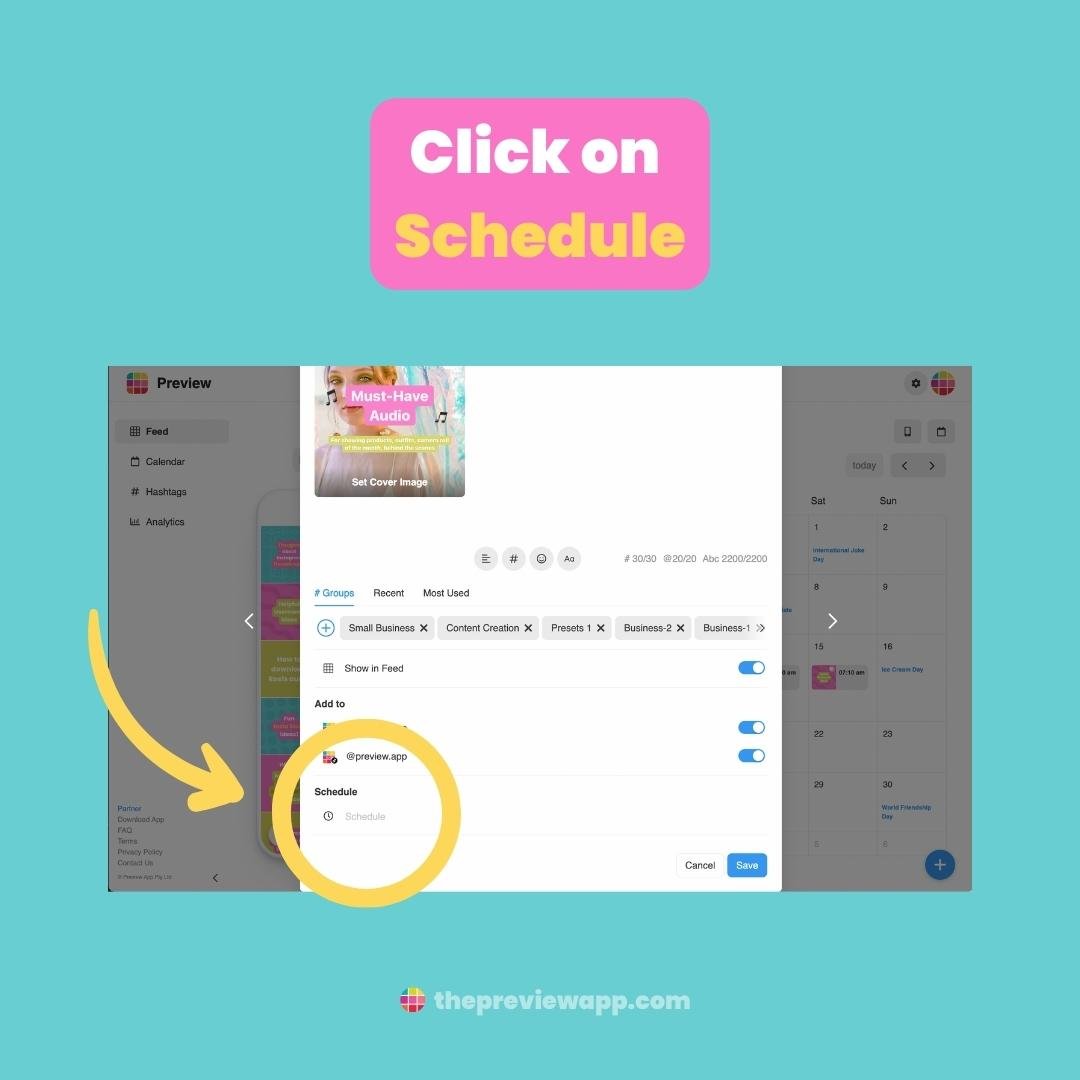
Turn on “Auto-Post“:
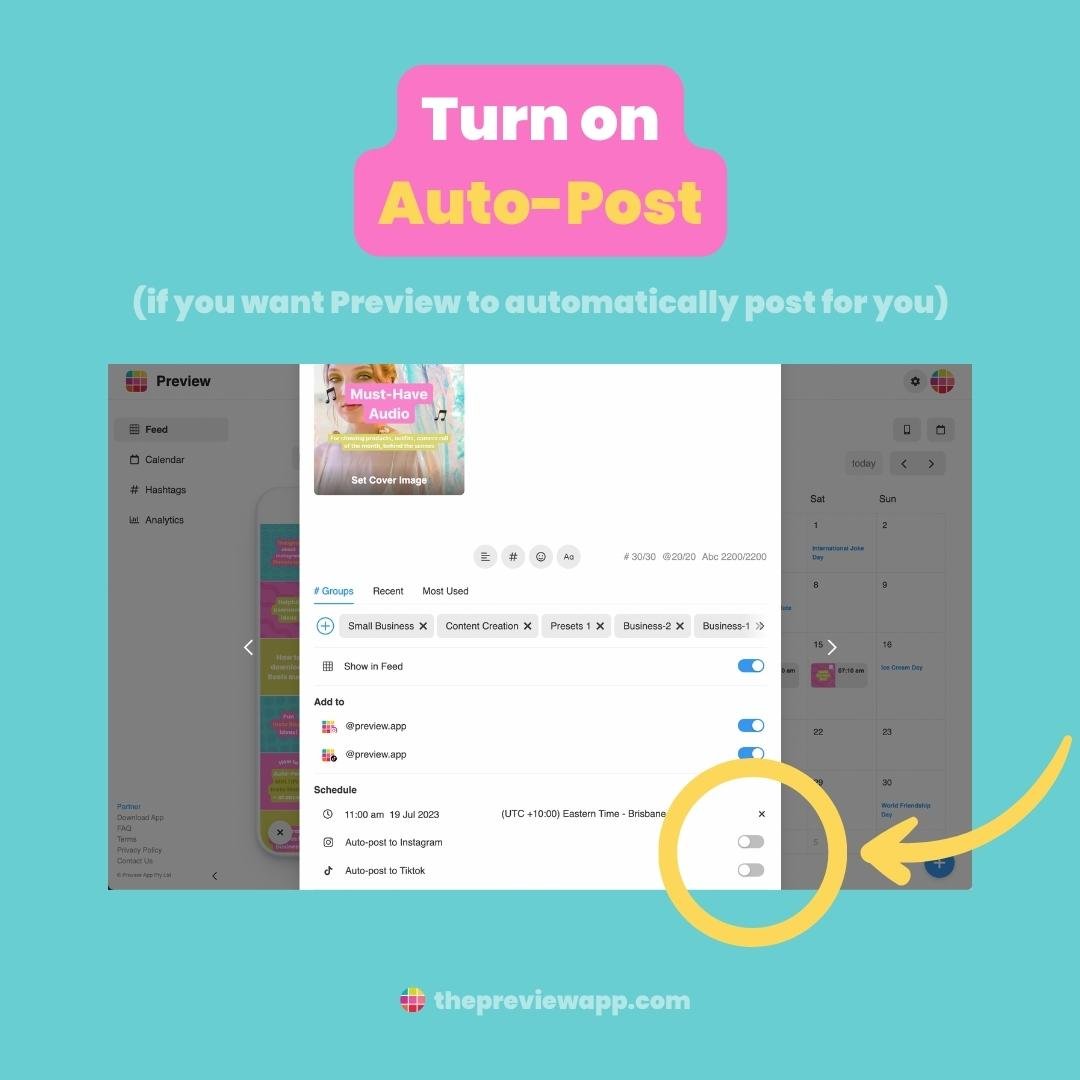
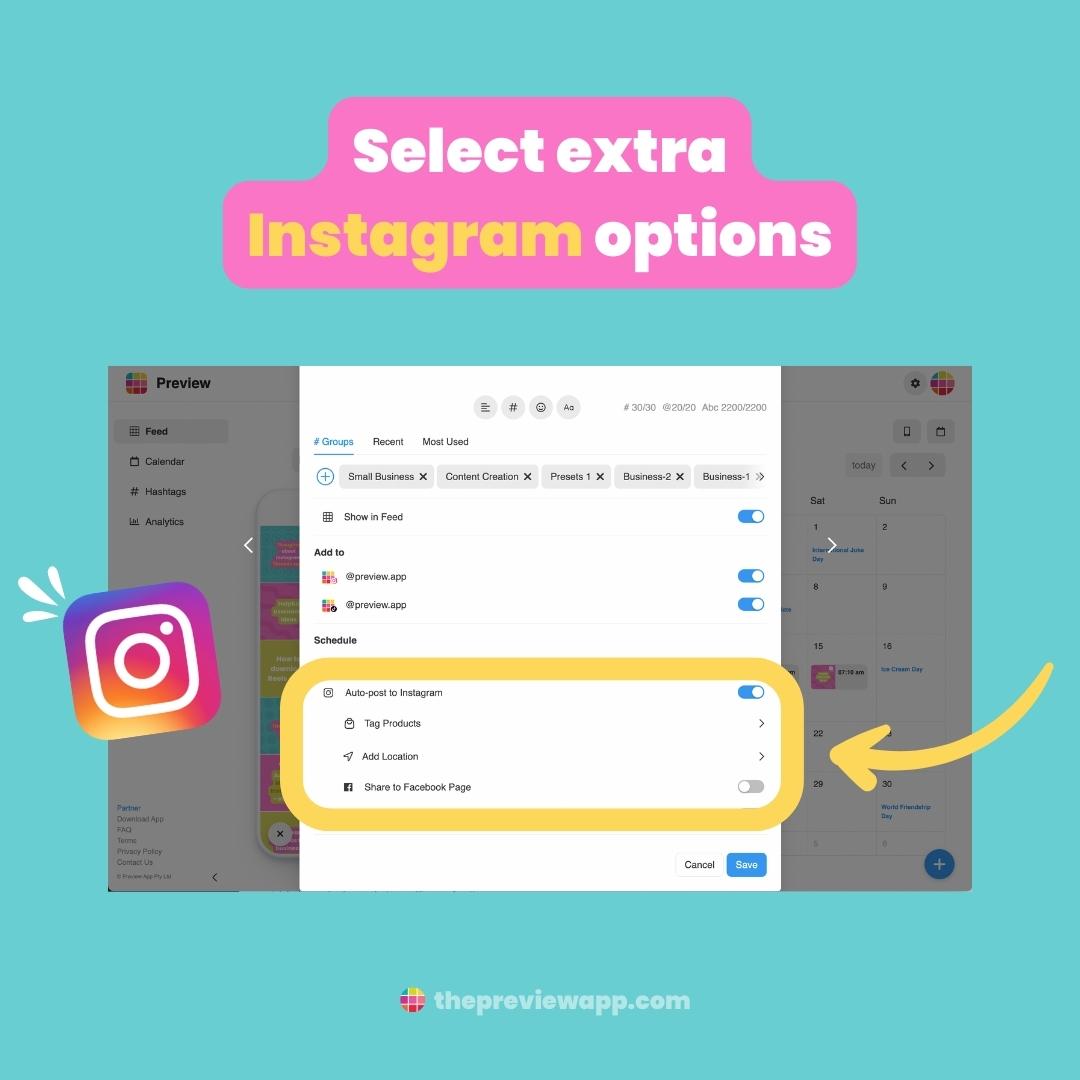
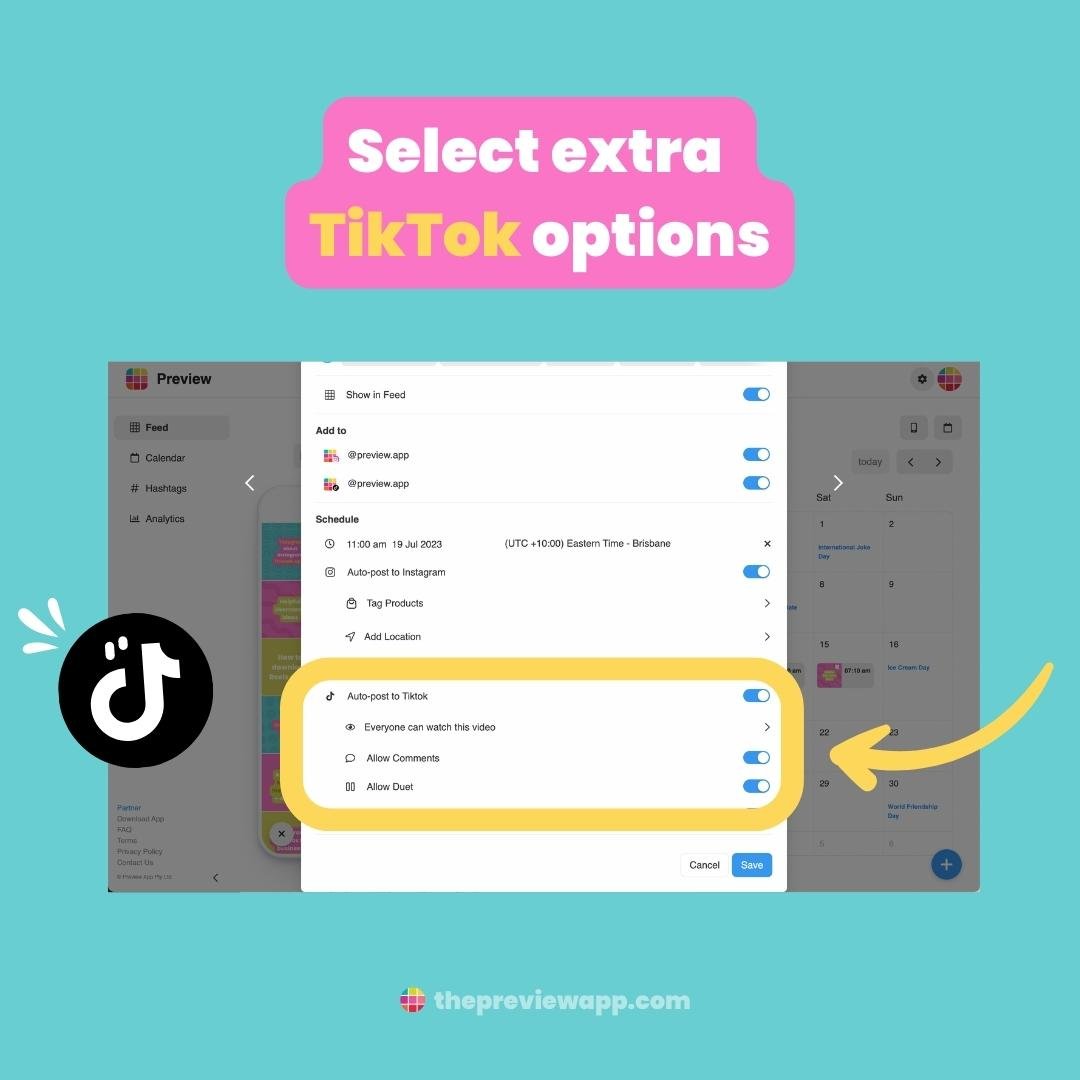
And you’re done!
5 quick tricks:
1. Move your posts around if you want to design your feeds:
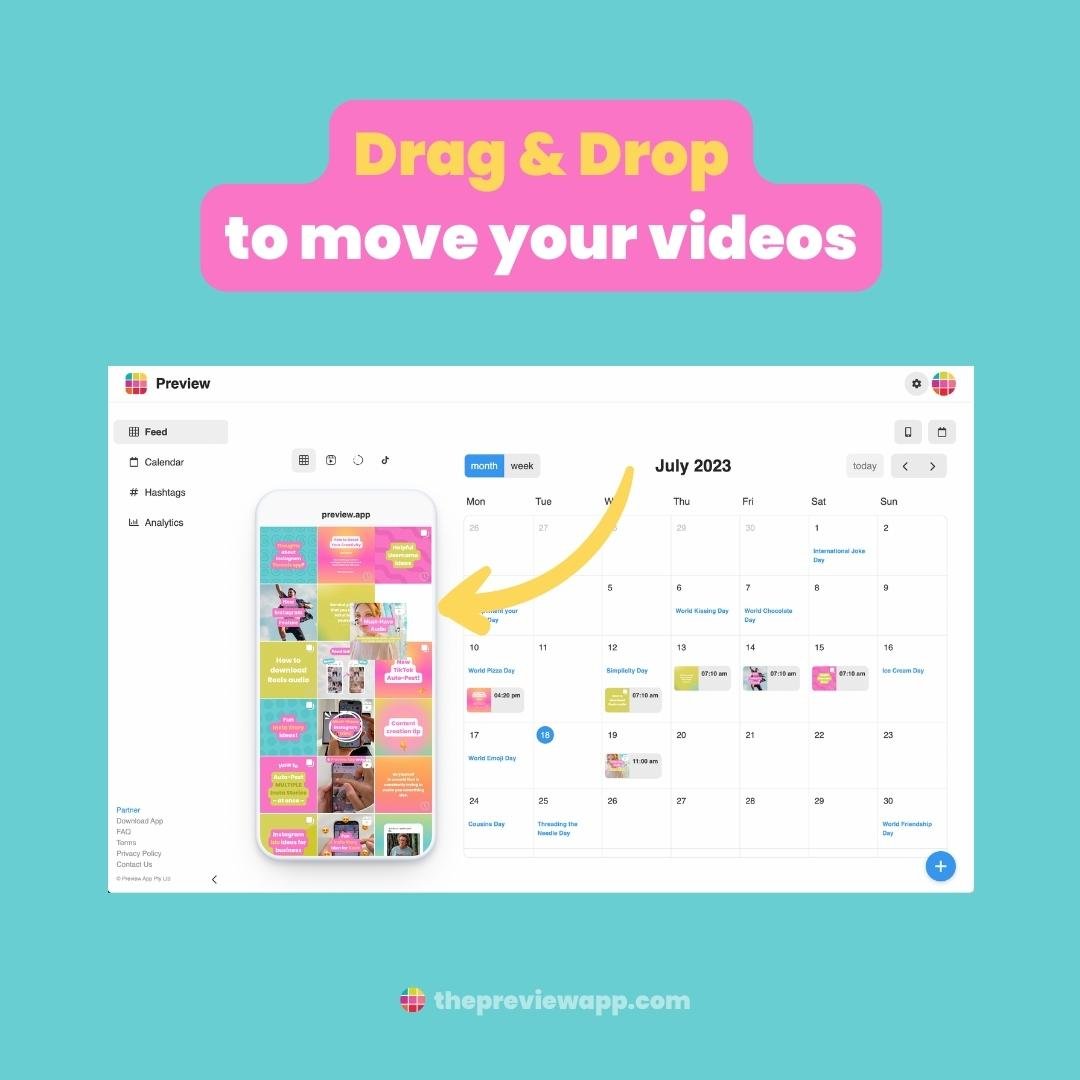
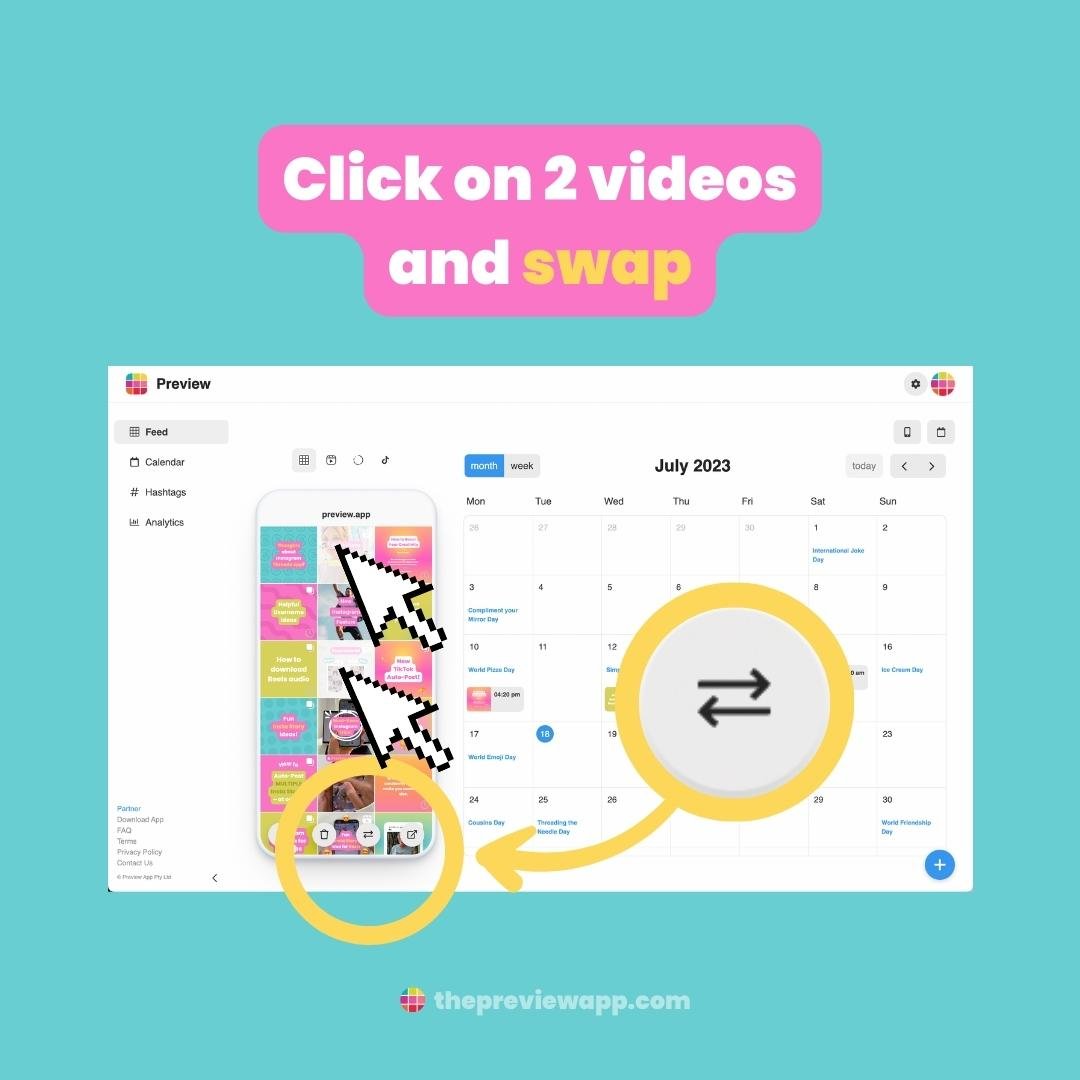
2. Change cover image:
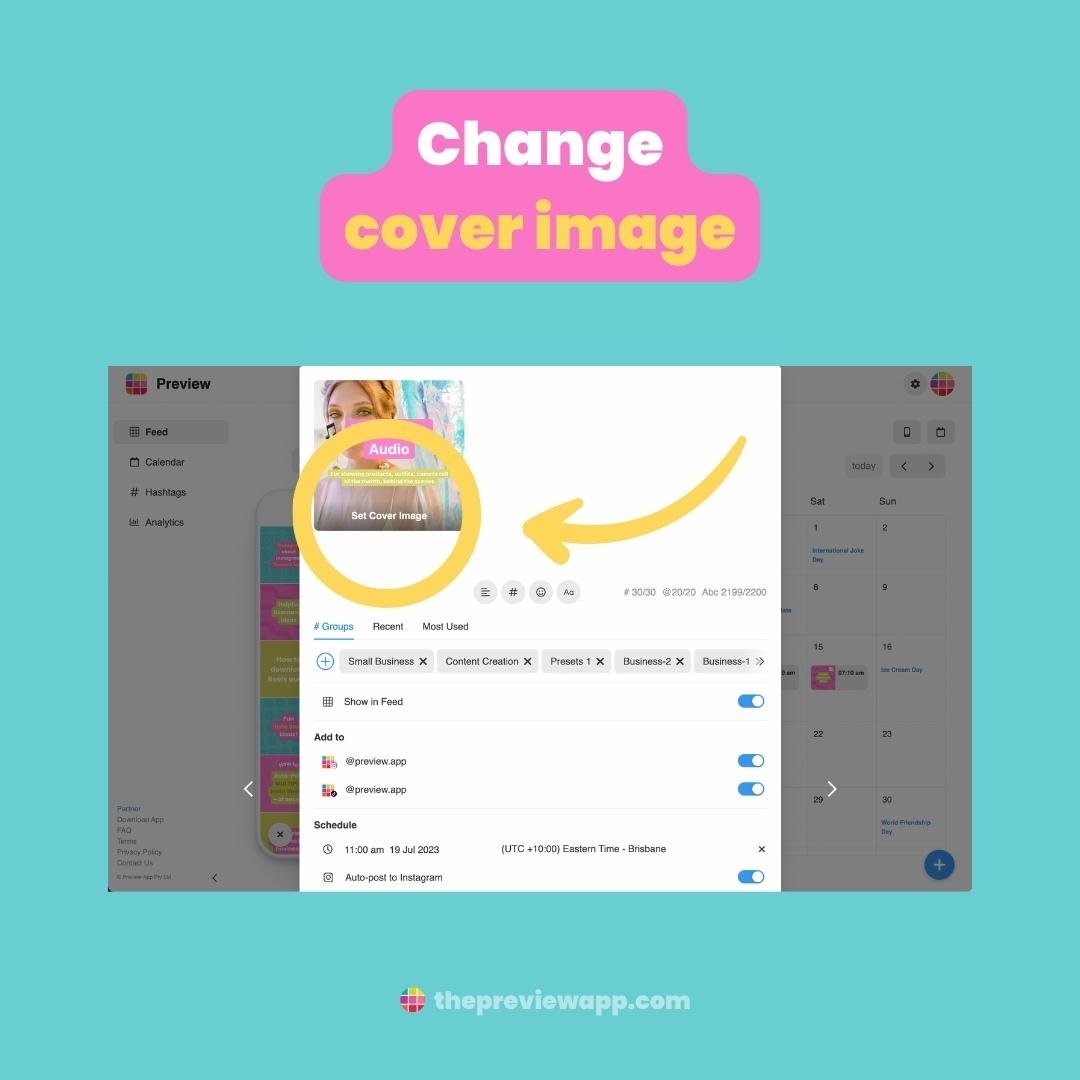
3. Timezone:
Change the timezone for your schedule if you are planning for a client in a different city or country. Or if you are traveling and need to schedule post for a different time.
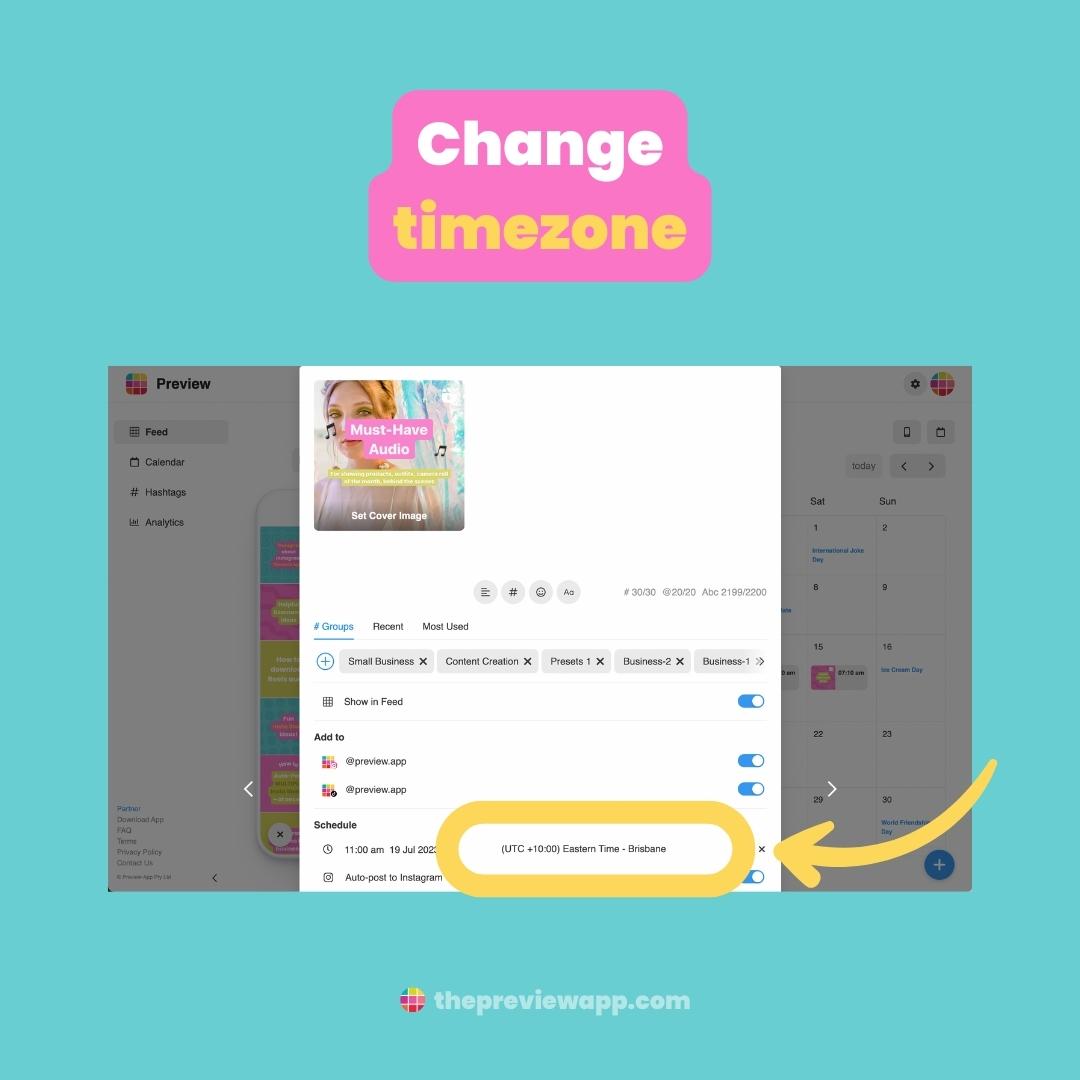
4. Change your planner view:
Let’s say you don’t want to see the phone around the feed, or the calendar, click on the phone / calendar buttons:
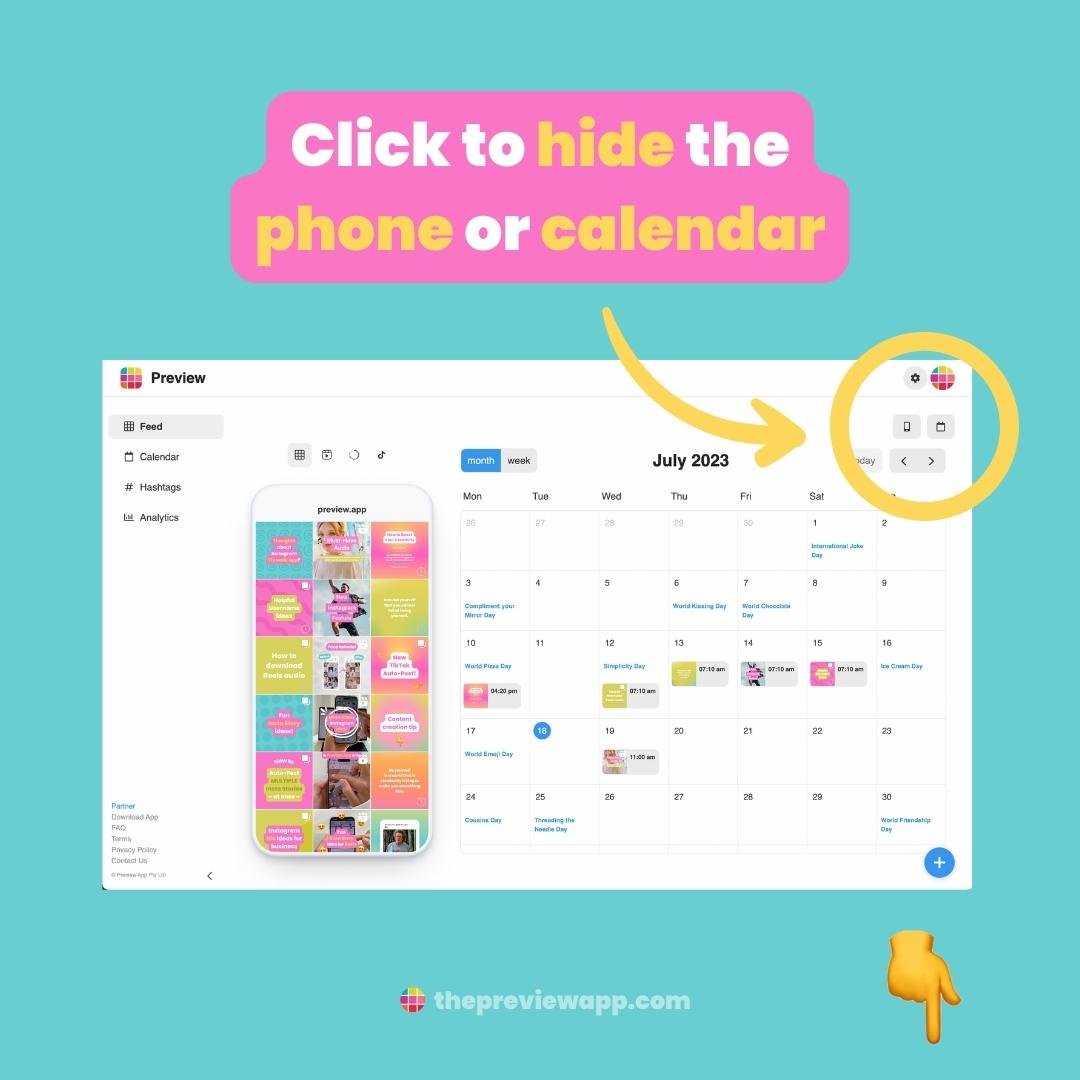
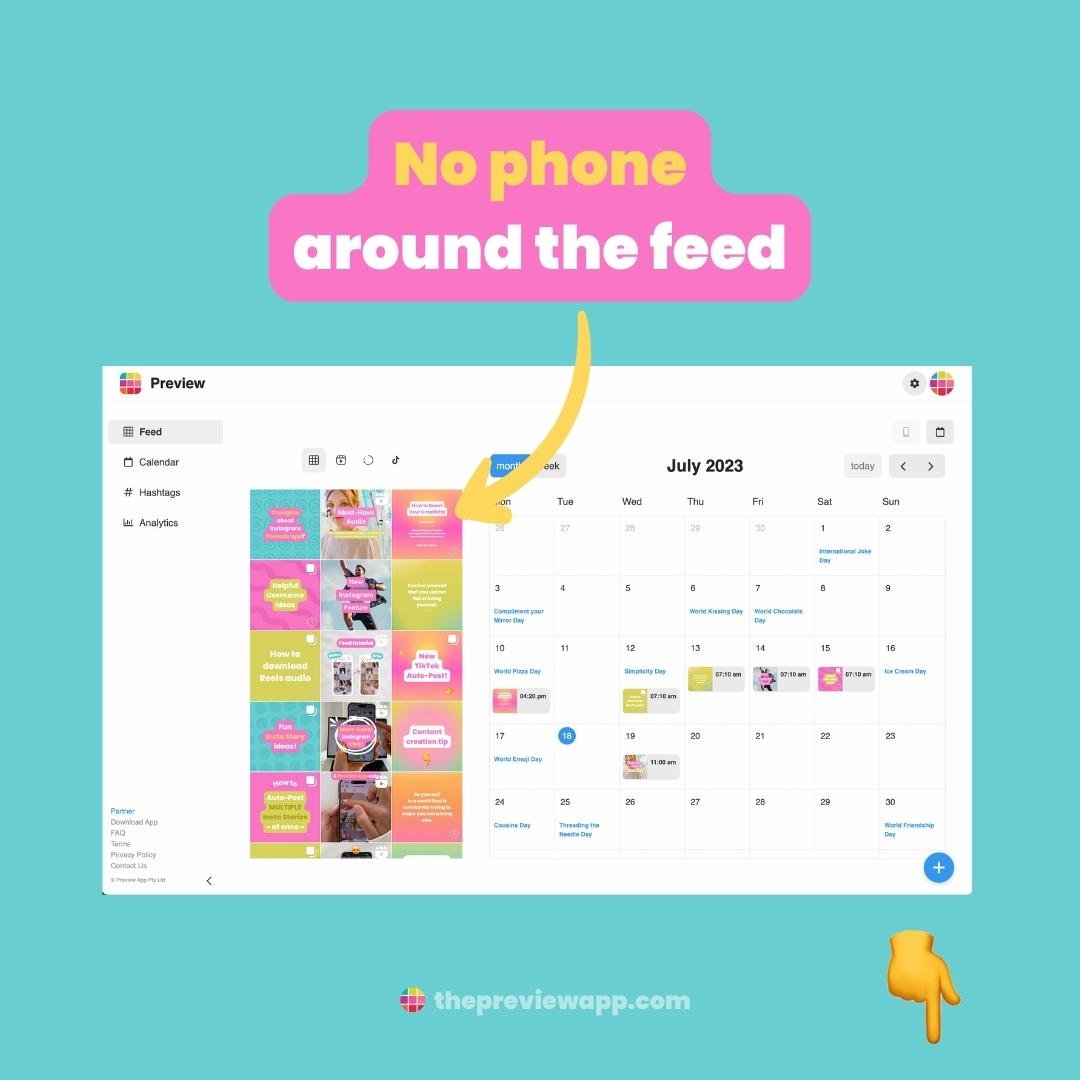
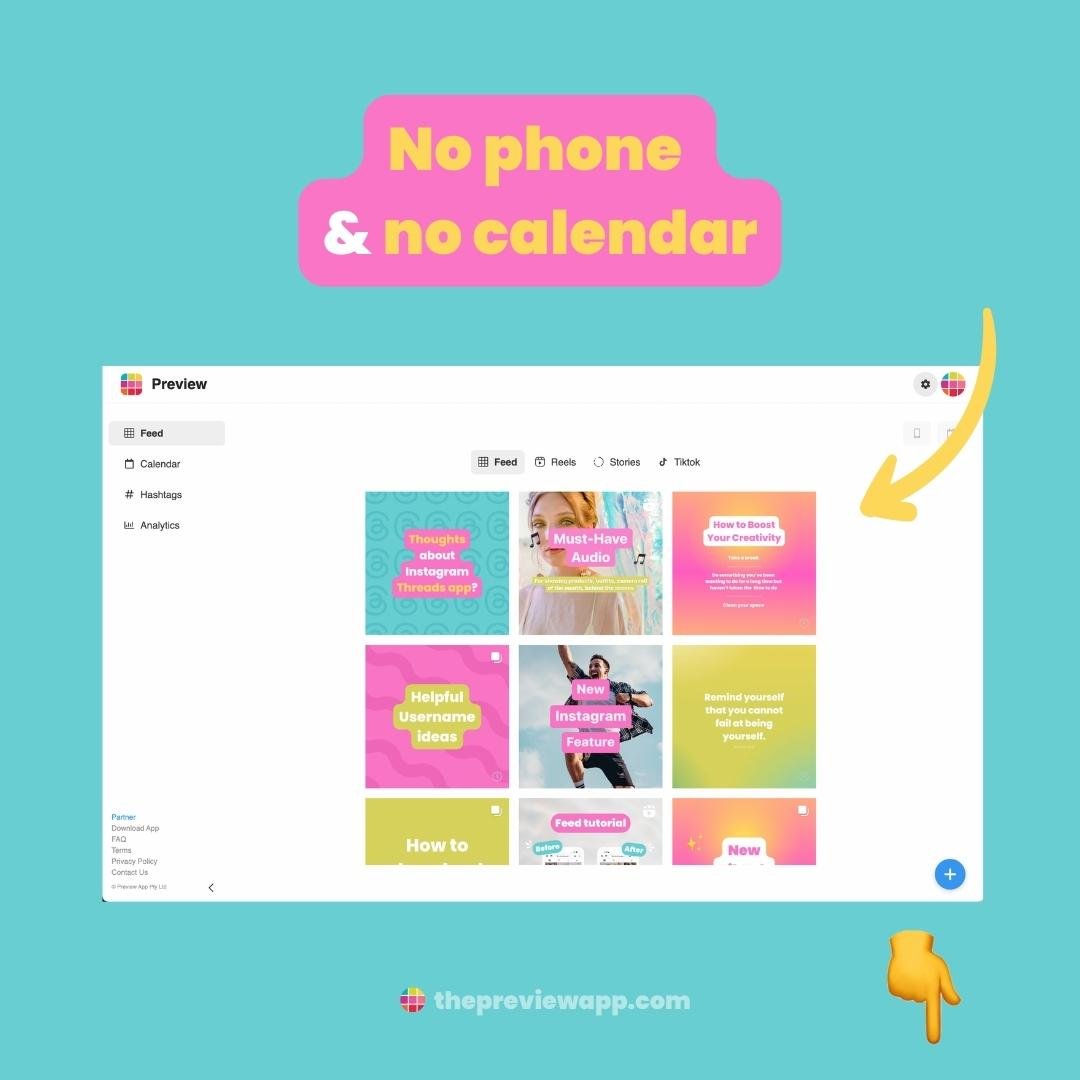
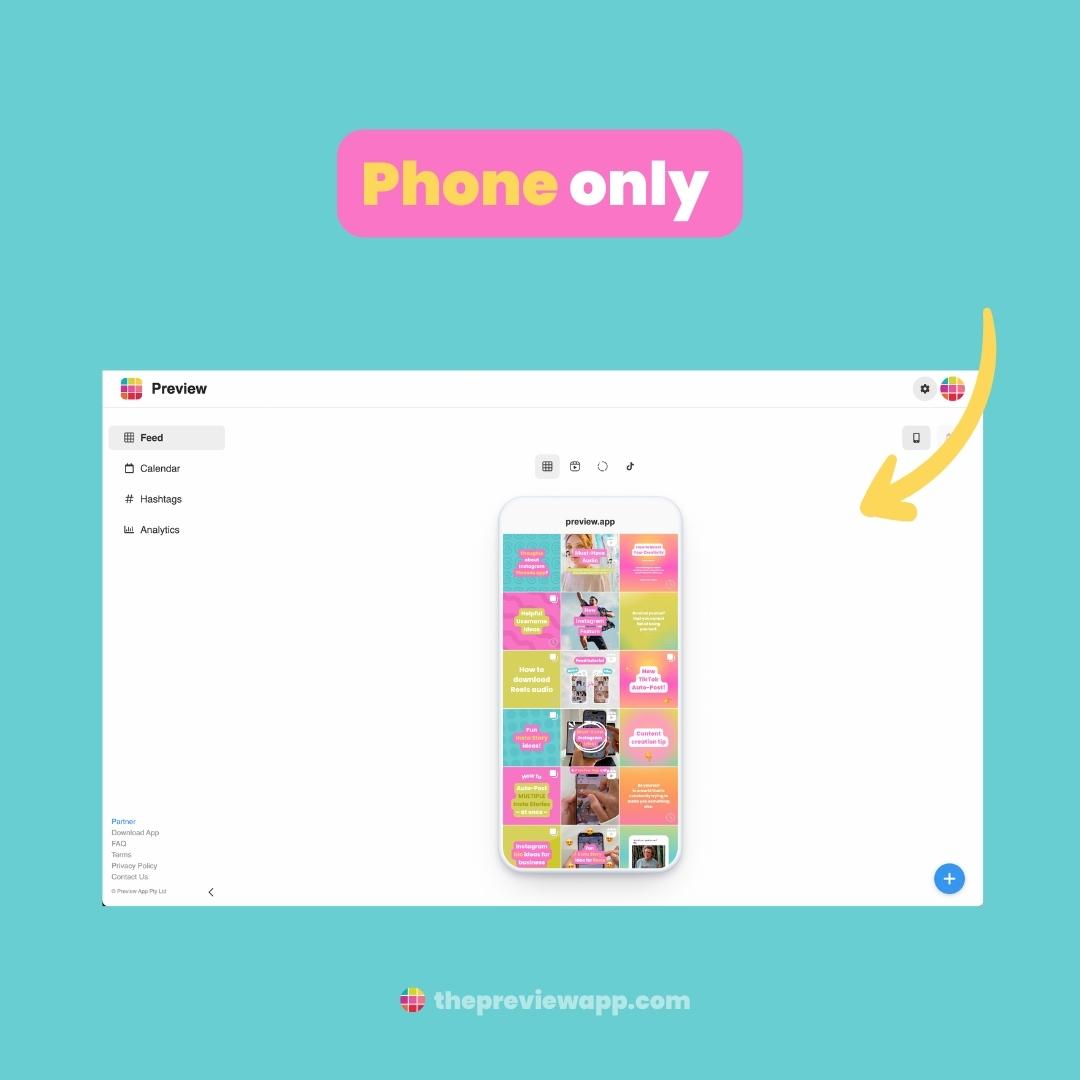
5. Quick calendar scheduling:
You can drag and drop your post from the feed to the calendar to quickly schedule them.
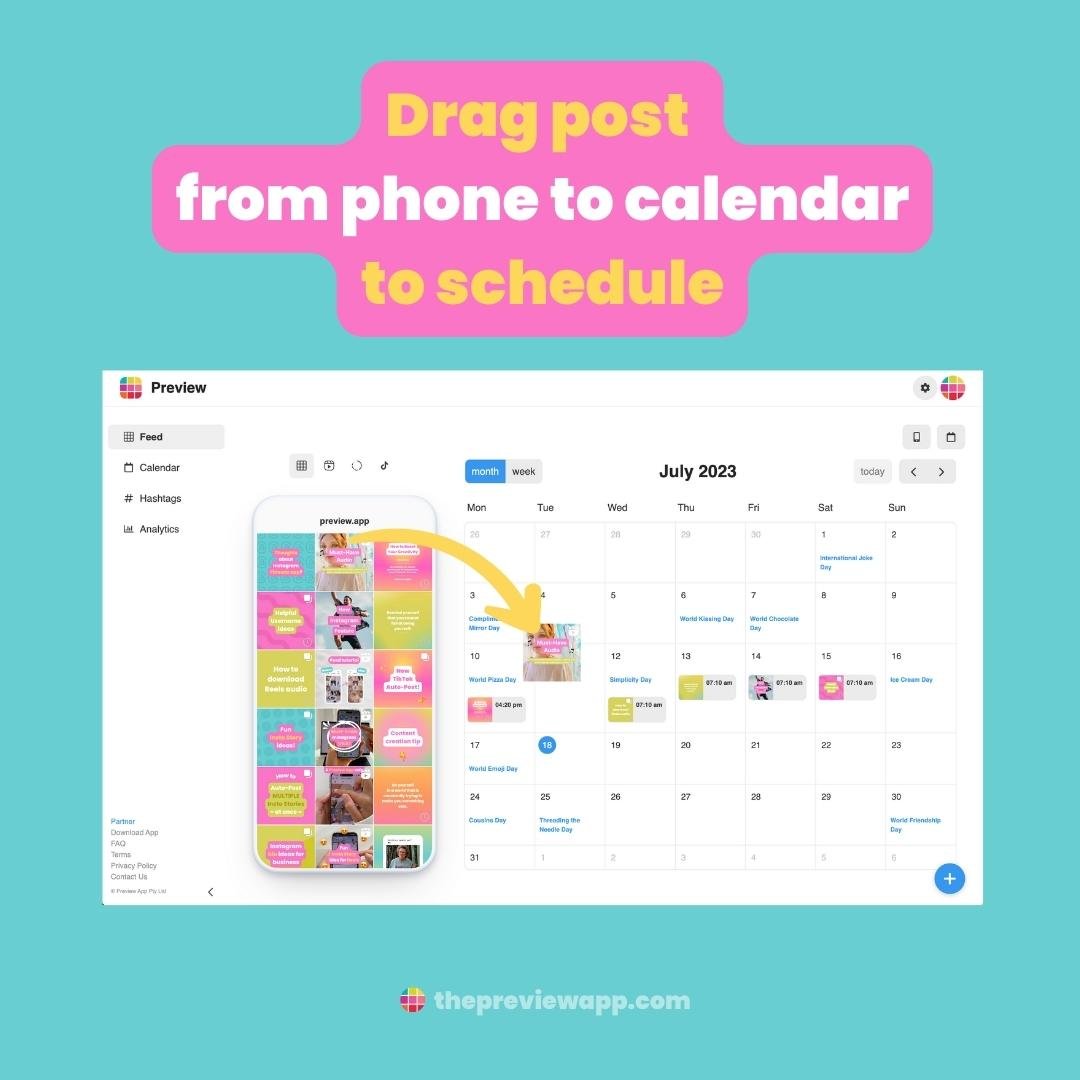
BONUS TRICK:
Click on the “Week” button. Drag and drop the post from the feed to the calendar on the EXACT day and time when you want to schedule your video.
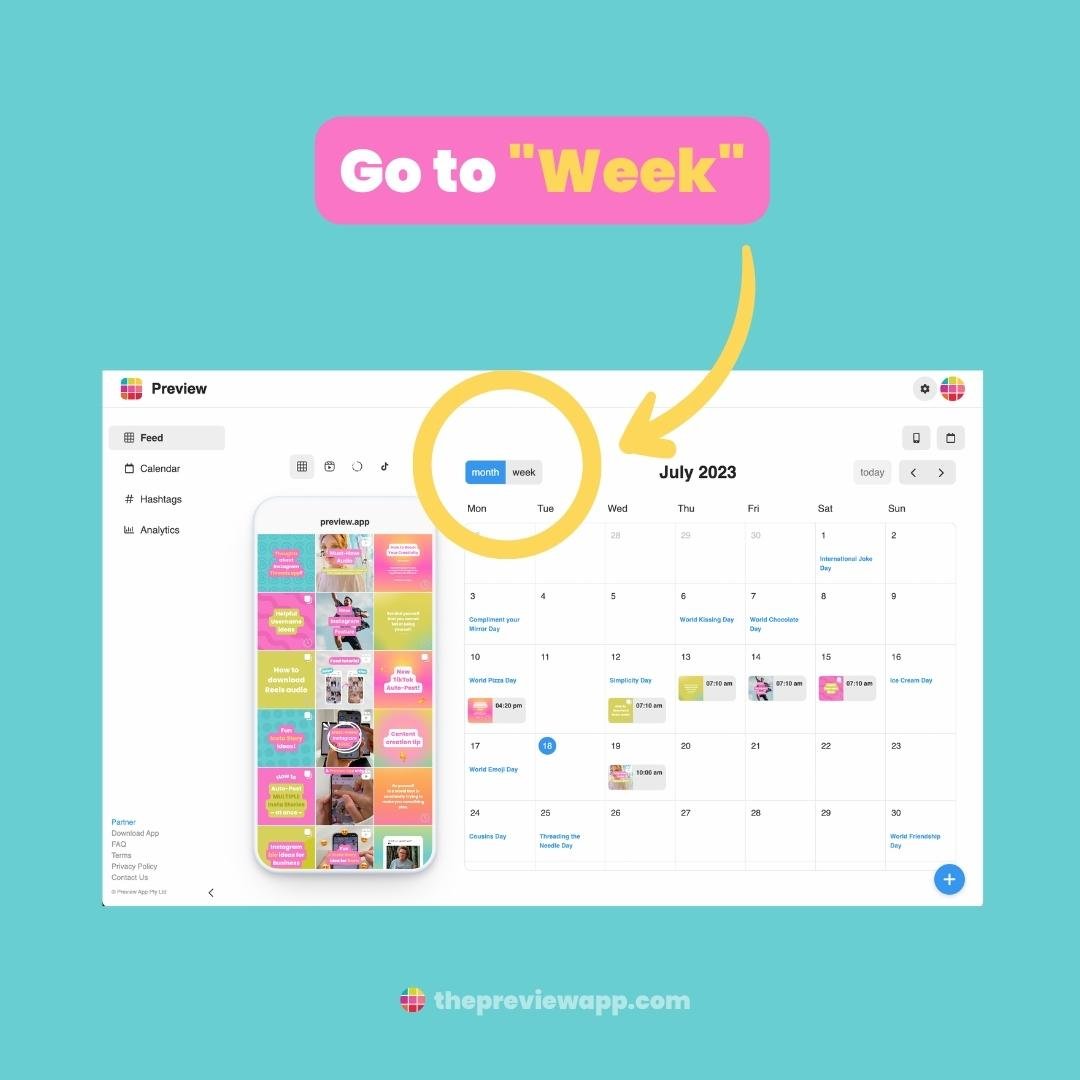
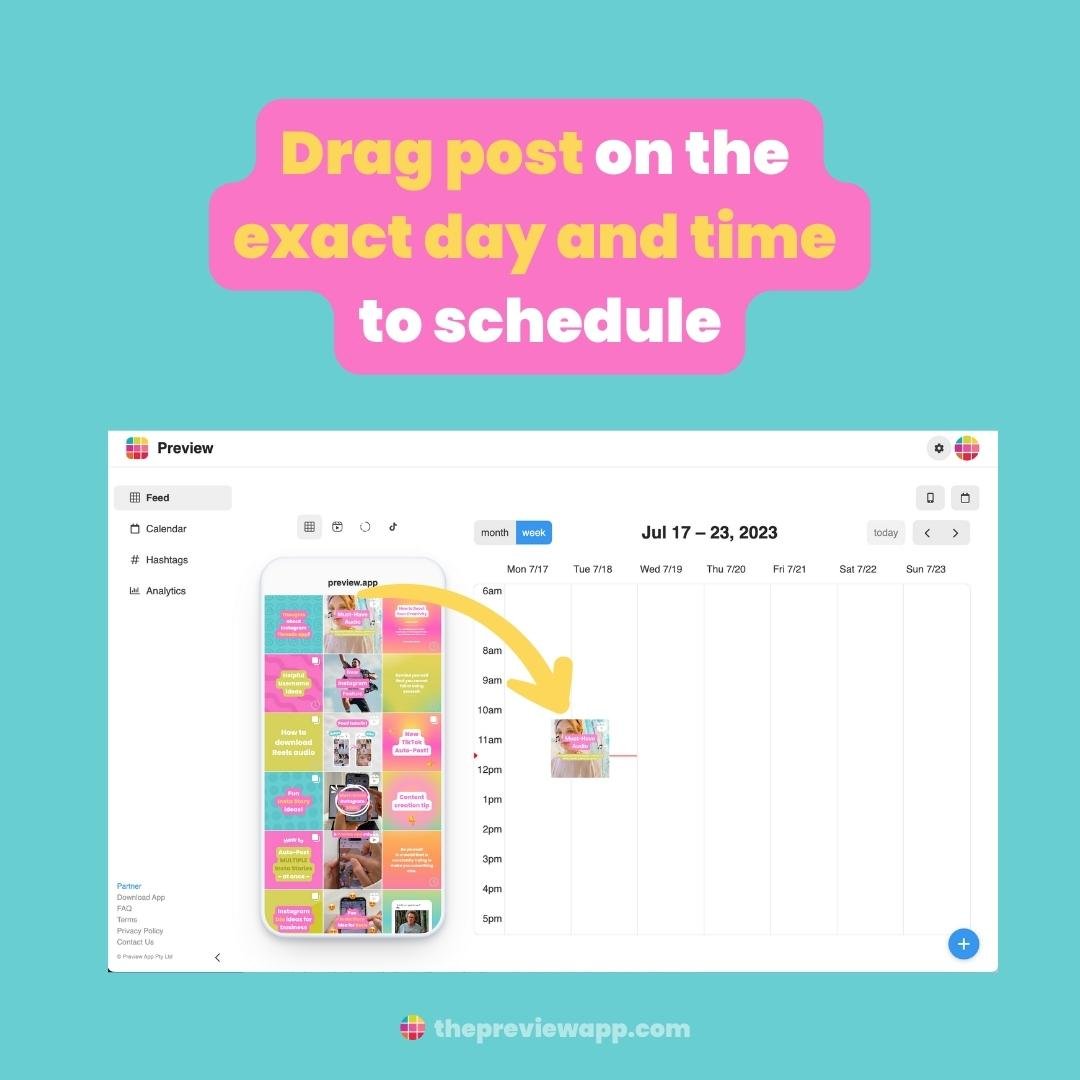
Video tutorial
Want to watch Preview in action?
Here is the video tutorial:
Enjoy!
Now you know how to schedule the same video to TikTok and Instagram Reels!
Don’t hesitate to send us an email if you have any questions. We’ll be happy to help!
Otherwise, have fun planning your TikToks and Reels!