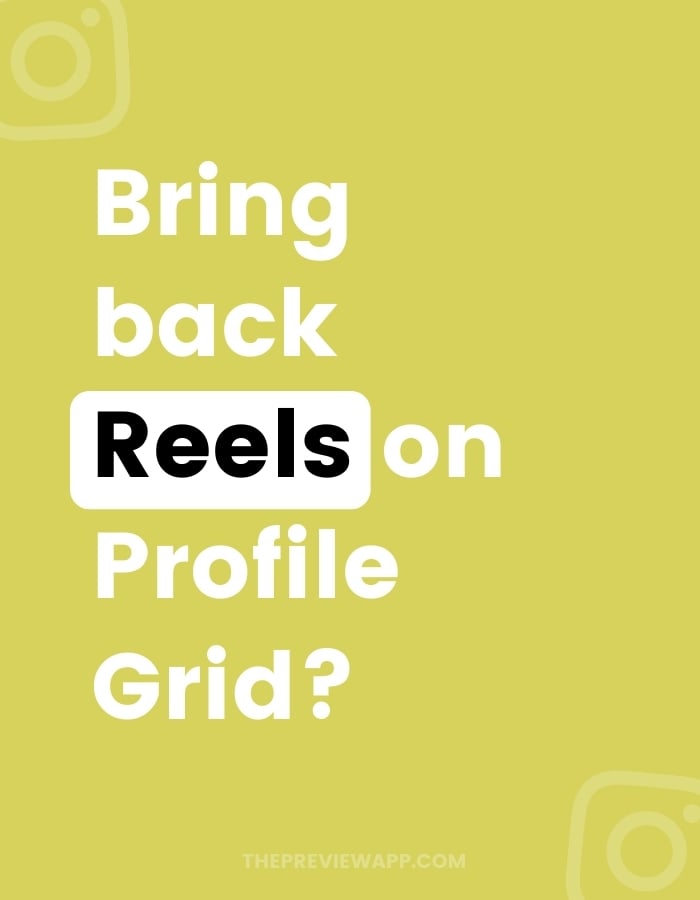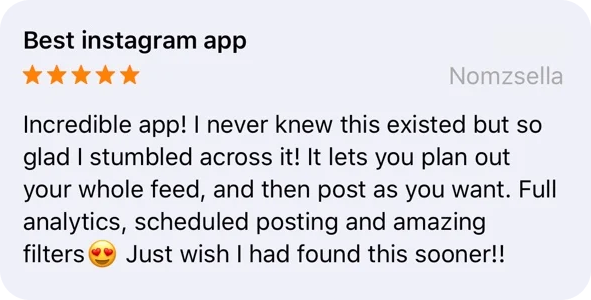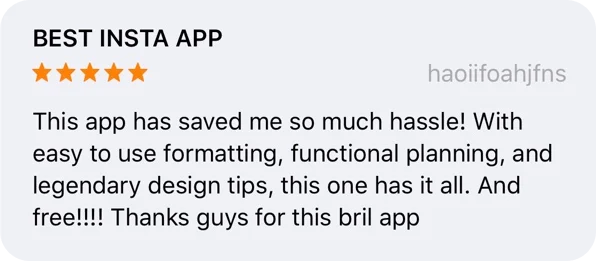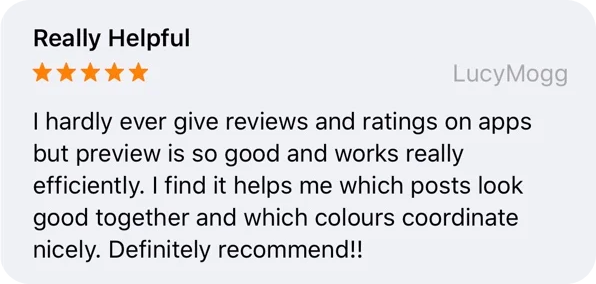Want to show Reels on profile grid again?
Is this you? 👇
You’ve posted an Instagram Reels but forgot to turn on “Add to Profile Grid”.
Or:
You’ve posted an Instagram Reels, posted on your profile grid, and then removed it from your main grid. Maybe accidentally.
Now you’re asking yourself the question:
“How to add the Reels on my profile grid again?”.
Let’s talk about it, and I will share a Reels trick at the end.
Can you put a Reels back on your profile grid again?
My friend, unfortunately not. But keep reading the next section for a tip that can help you avoid this situation next time.
Why can’t we do it?
Because Instagram doesn’t have a feature (at the moment) to show the Reels on the profile grid after posting, if you removed it or forgot to add it to your main feed.
If they ever add this feature, it would probably appear here (see the images below). So keep an eye out for it just in case it appears on your account:
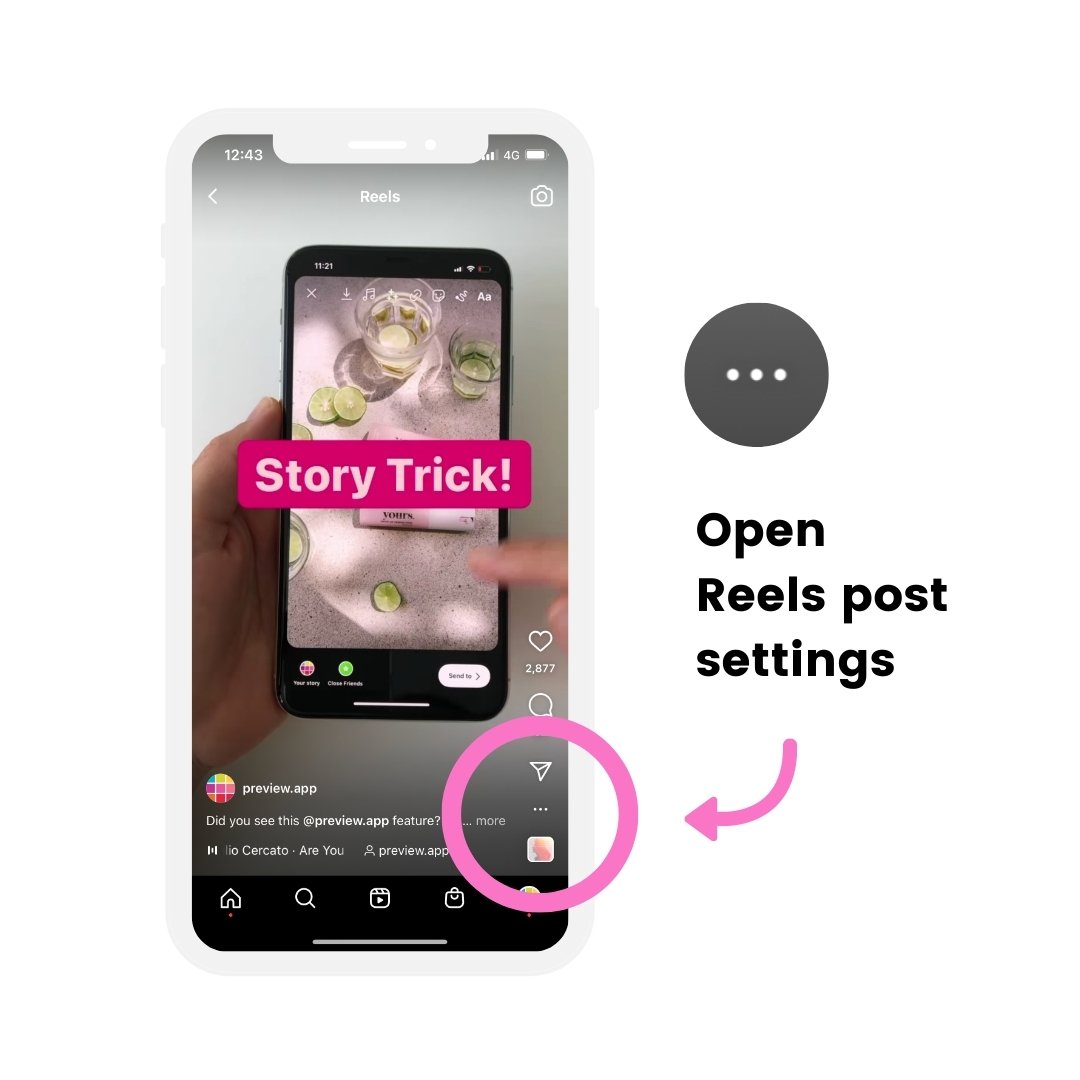

How to try to always put your Reels on your profile grid?
The trick is to plan your Instagram Reels with Preview App.
You will decrease the chances of forgetting to press on the “Add to Profile” button.
And if you have to delete the Reels from your account and upload it again, the Reels will be ready to be posted from Preview to Instagram. Easy!
You can do a lot of things with Preview.
For example, you can:
- Save all your Reels
- Reels captions and hashtags
- Set your own cover image
- Schedule your Reels
- Change the order of your Reels feed
- Add the Reels on your profile grid
You can also preview how your Reels will look like with the rest of your feed – before you post on Instagram.
It’s also a good way to save your Reels Drafts in a safe space, since Instagram sometimes accidentally deletes *ALL* Reels Drafts.
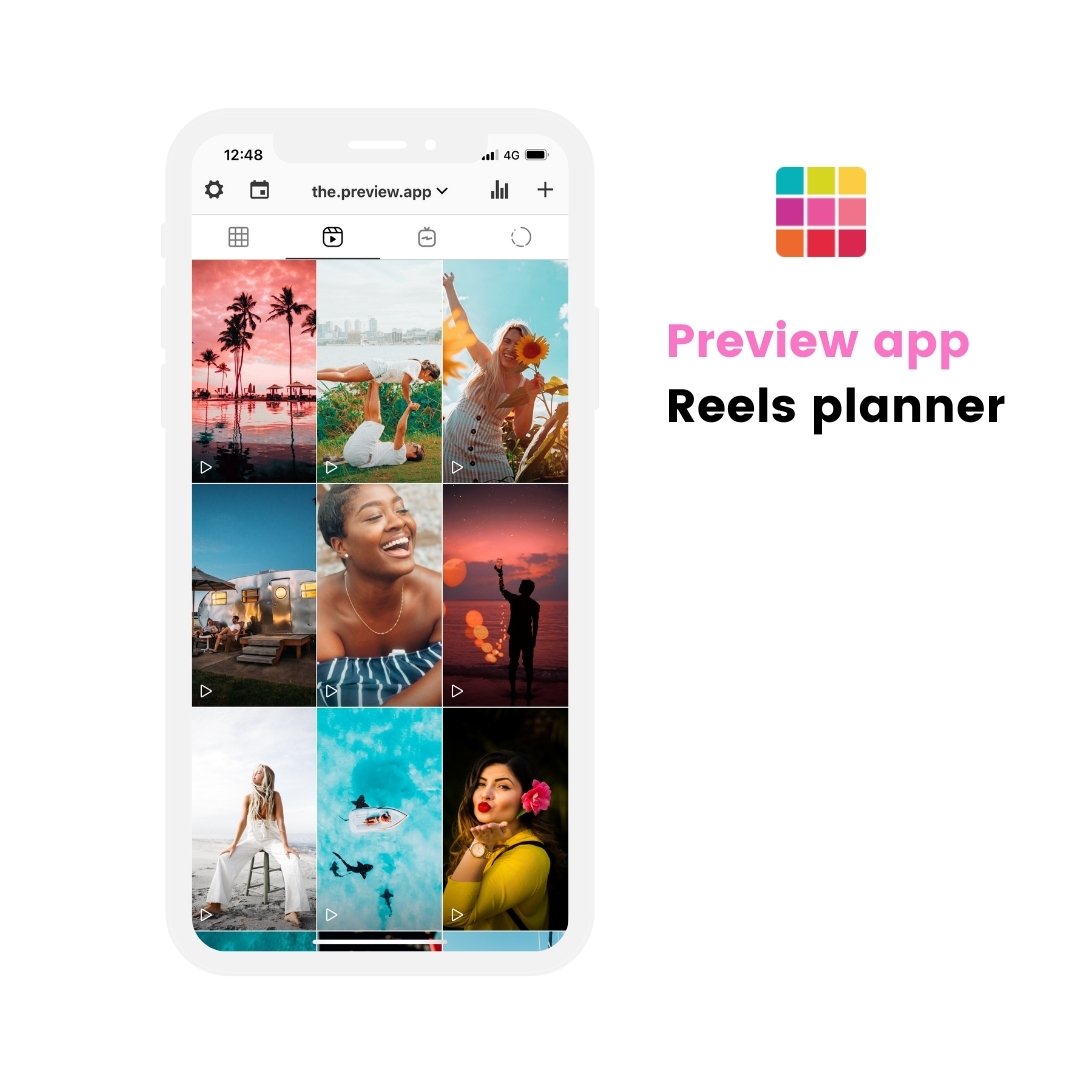
How many Reels can you upload in Preview?
As many as you want.
Here is how to do it:
- Open Preview (on the phone app or computer)
- Press + to upload your Reels
- Drag and Drop to change the order of your videos (in the order you want to post)
- Press on a Reels
- Open the caption
- Prepare your caption and hashtags
- Press “Find Hashtags” to find top Instagram hashtags
- Press “Edit” to change the thumbnail / cover image
- Turn on “Show in Feed” to add the Reels to your main profile grid
- Optional: Turn on “Schedule Post” to schedule when you want to post your Reels
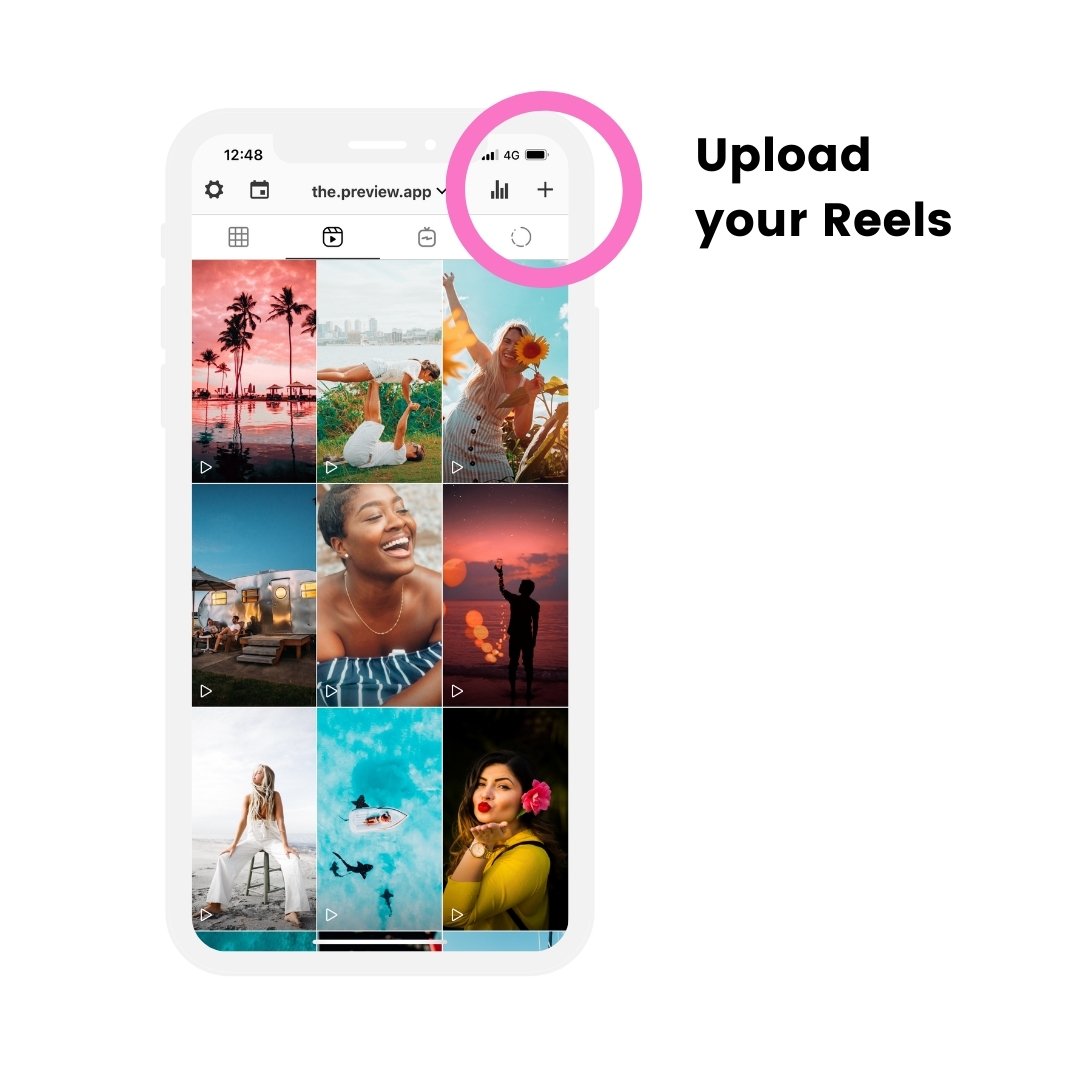
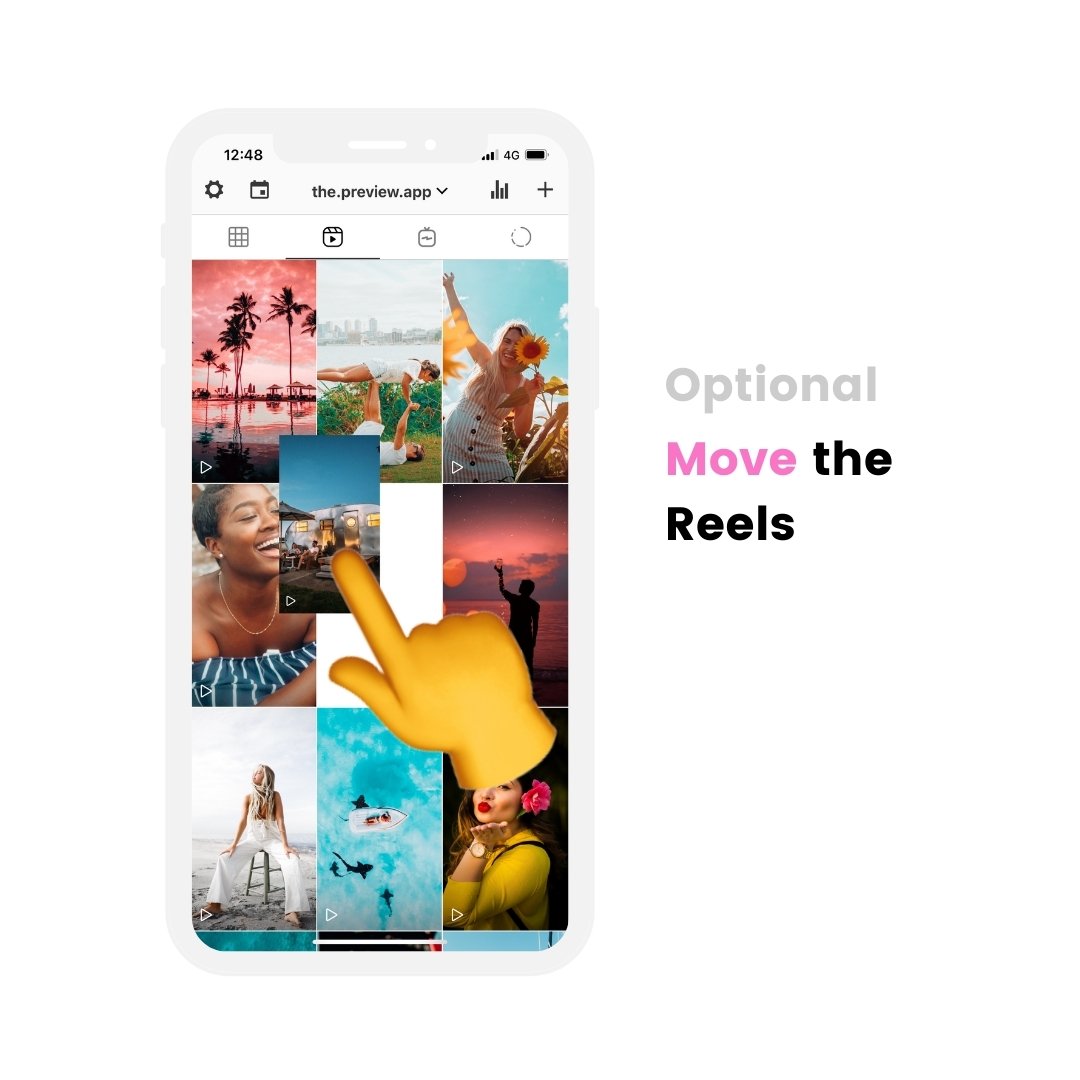
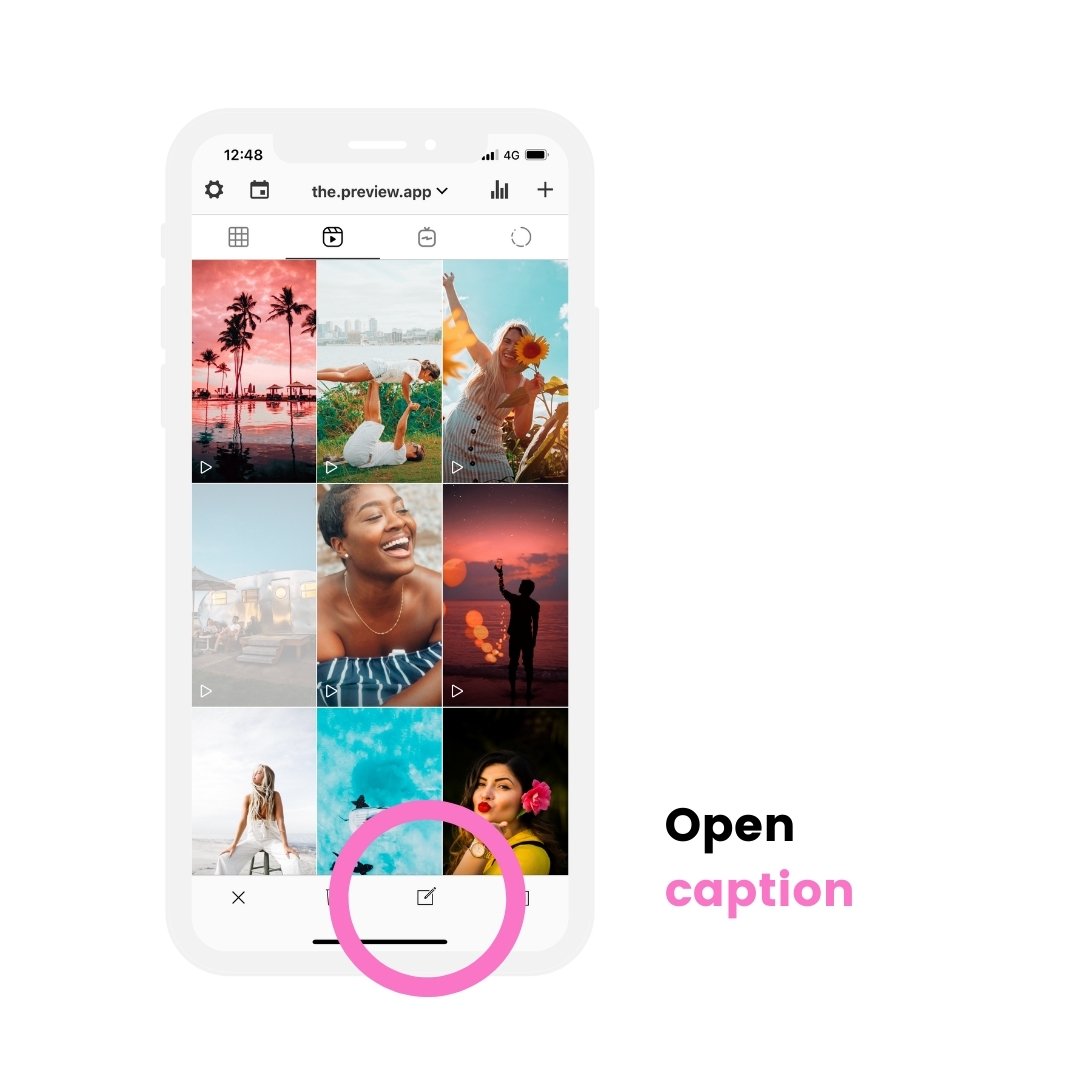
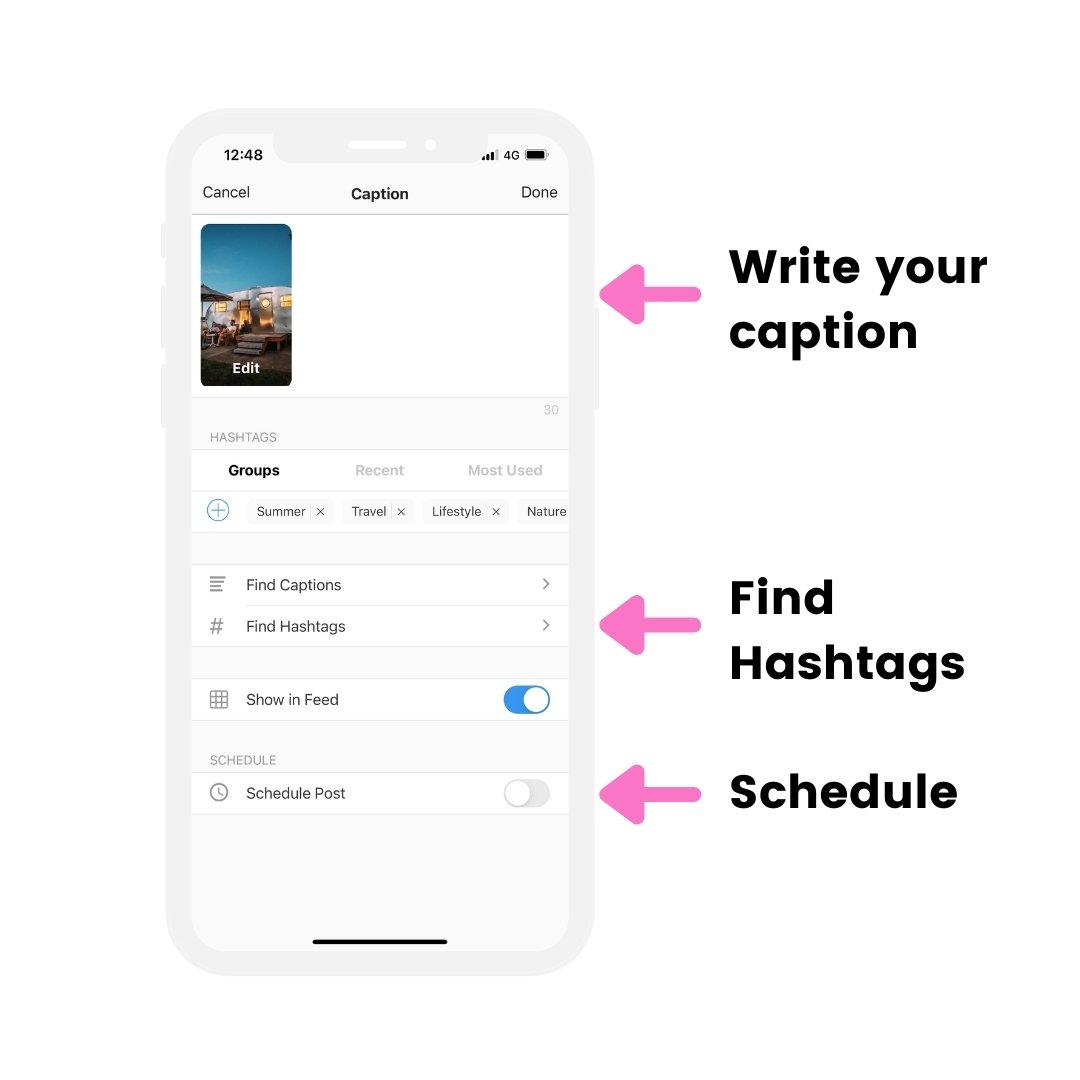
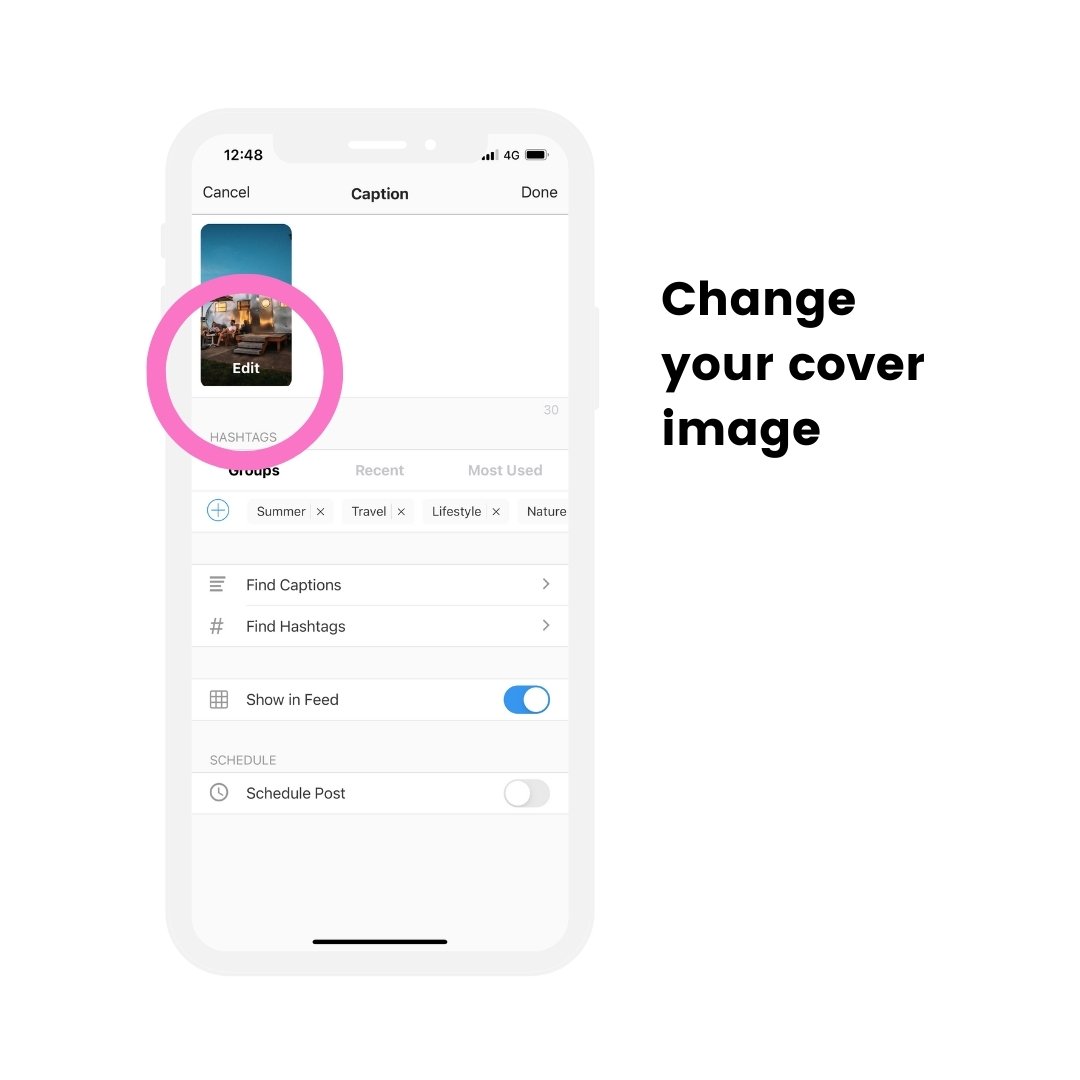
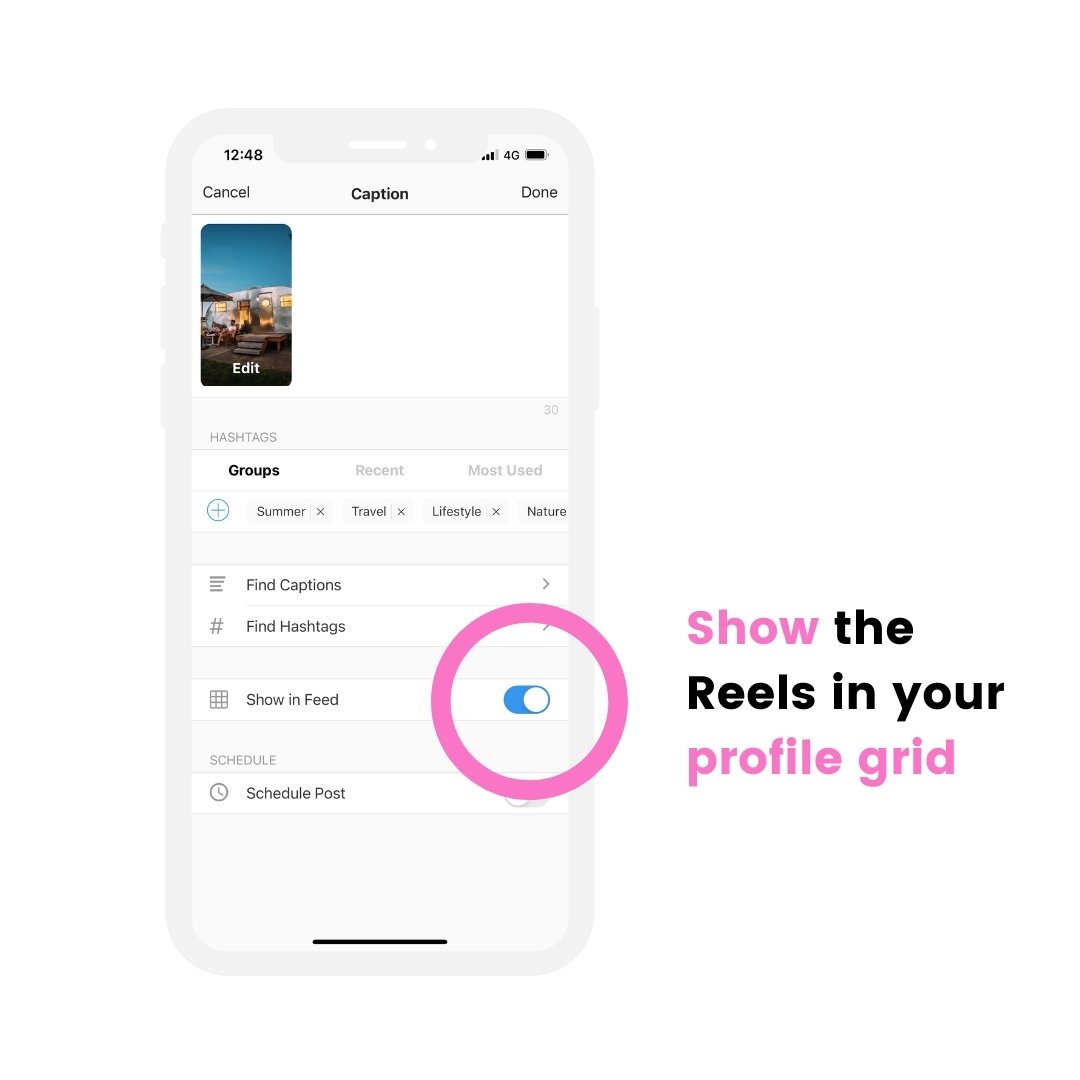
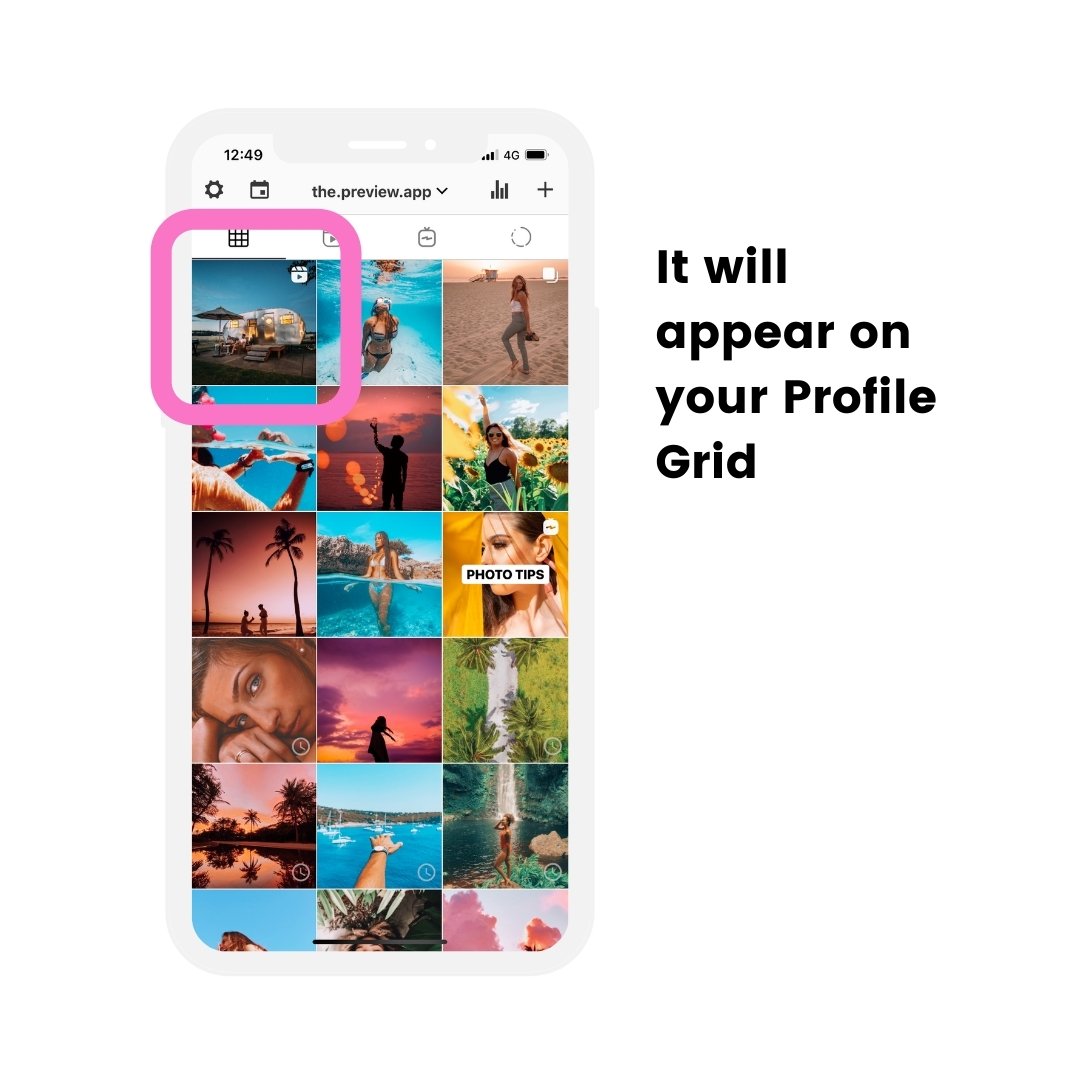
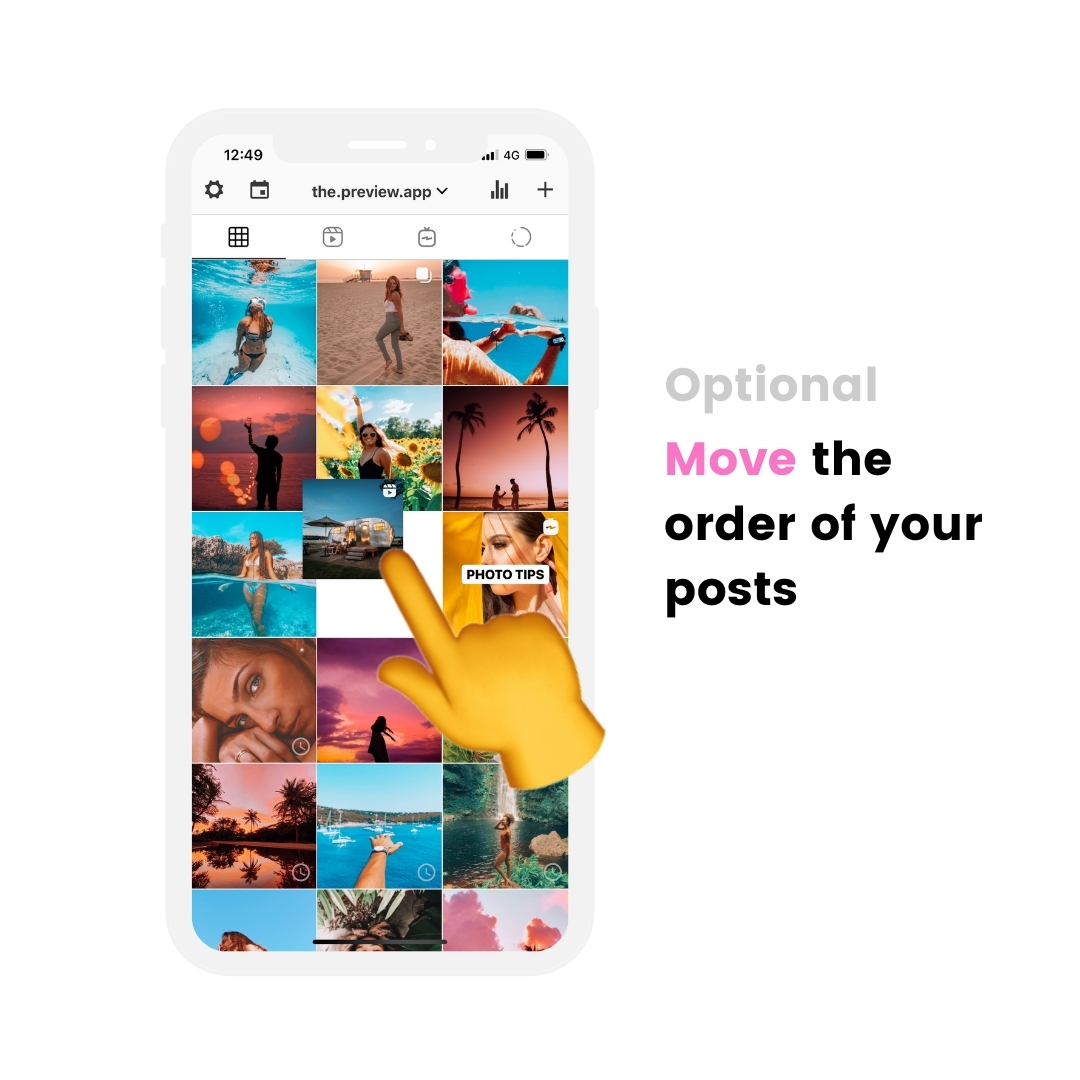
That’s it!
I really hope Instagram will add the option to get the Reels back on the profile grid.
In the meantime, you can save all your Reels in Preview.
Enjoy!
More tips: