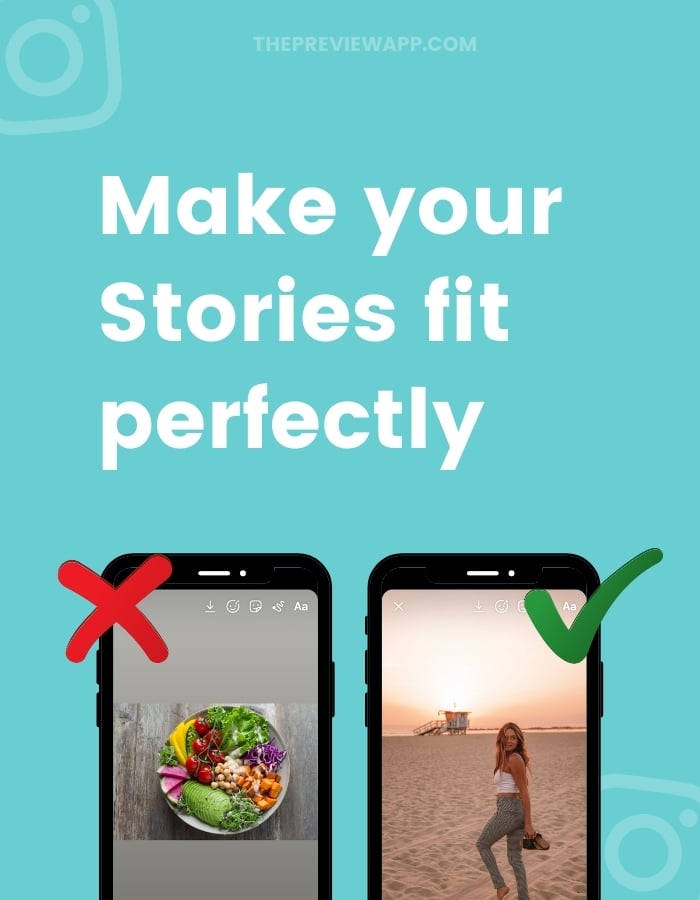You’re probably here because you’re tired of Instagram automatically stretching, cropping or resizing your photos or videos in your Instagram Stories.
I’m going to share with you 4 tricks I personally use to make sure my photos fit on the entire Instagram Story screen.
Feel free to use the option that you prefer.
Tip: Click here to watch your Instagram Stories live before you post them on Instagram, to make sure they’re not cropped before you post.
Option 1. Use the 16:9 setting on your phone
This is for you if you like to take all your photos with your phone.
If you have an iPhone, you can change your photo dimension before you take the photo.
Like this:
- Open your phone camera
- Press on the arrow on top of your screen
- Press on “4:3”
- Choose “16:9”
16:9 will be the exact dimension for your Instagram Stories. You won’t have to worry about Instagram automatically cropping, zooming or stretching your photos.
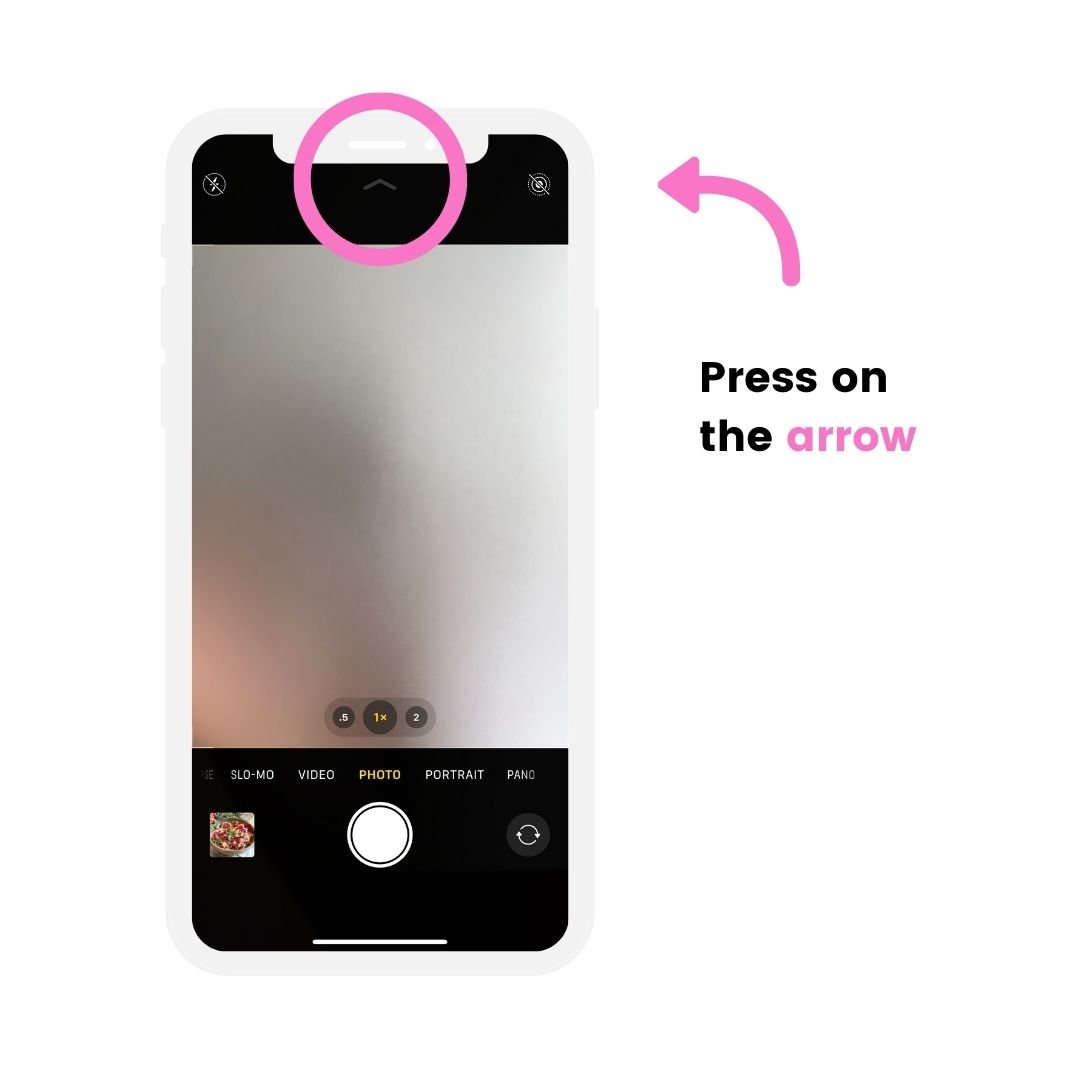
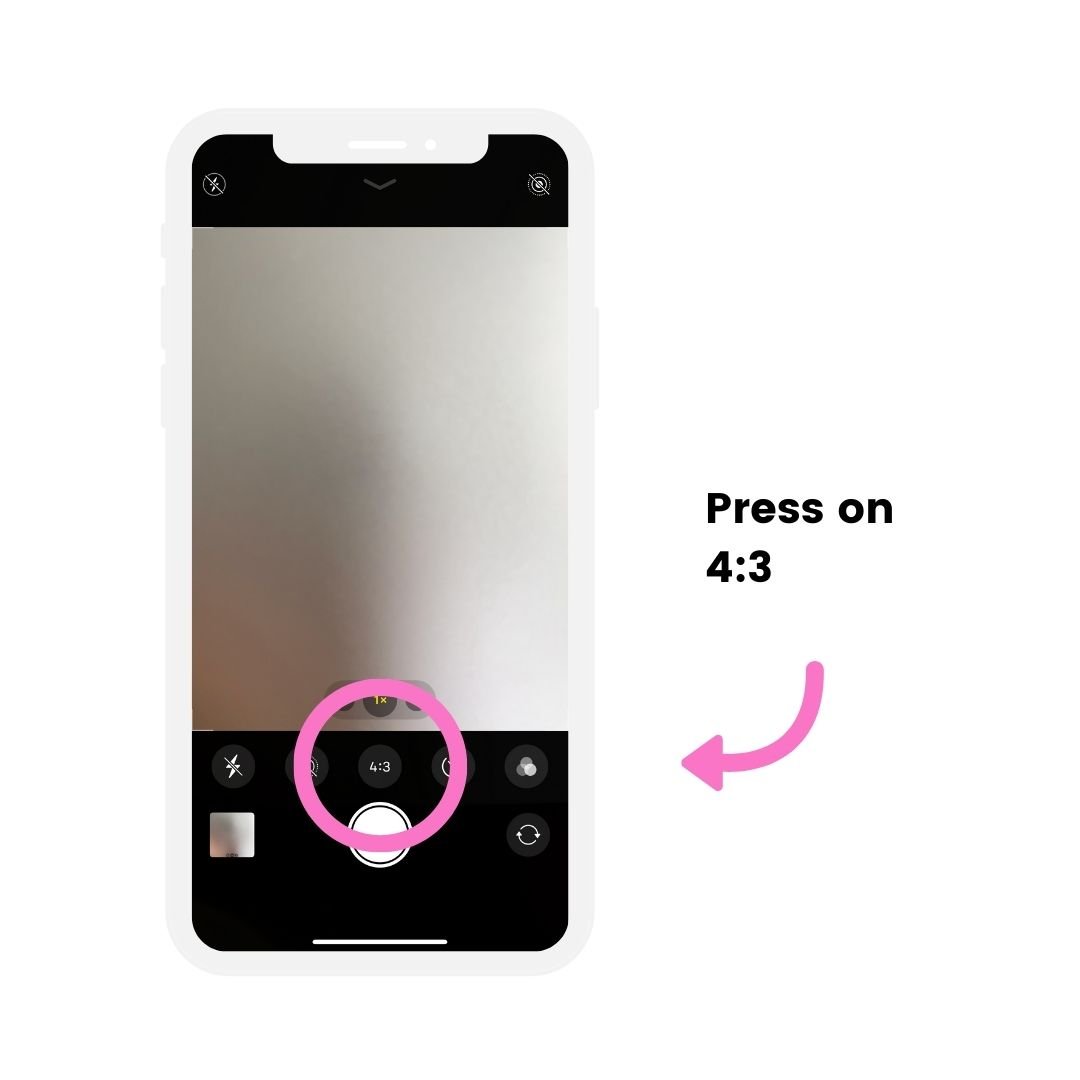
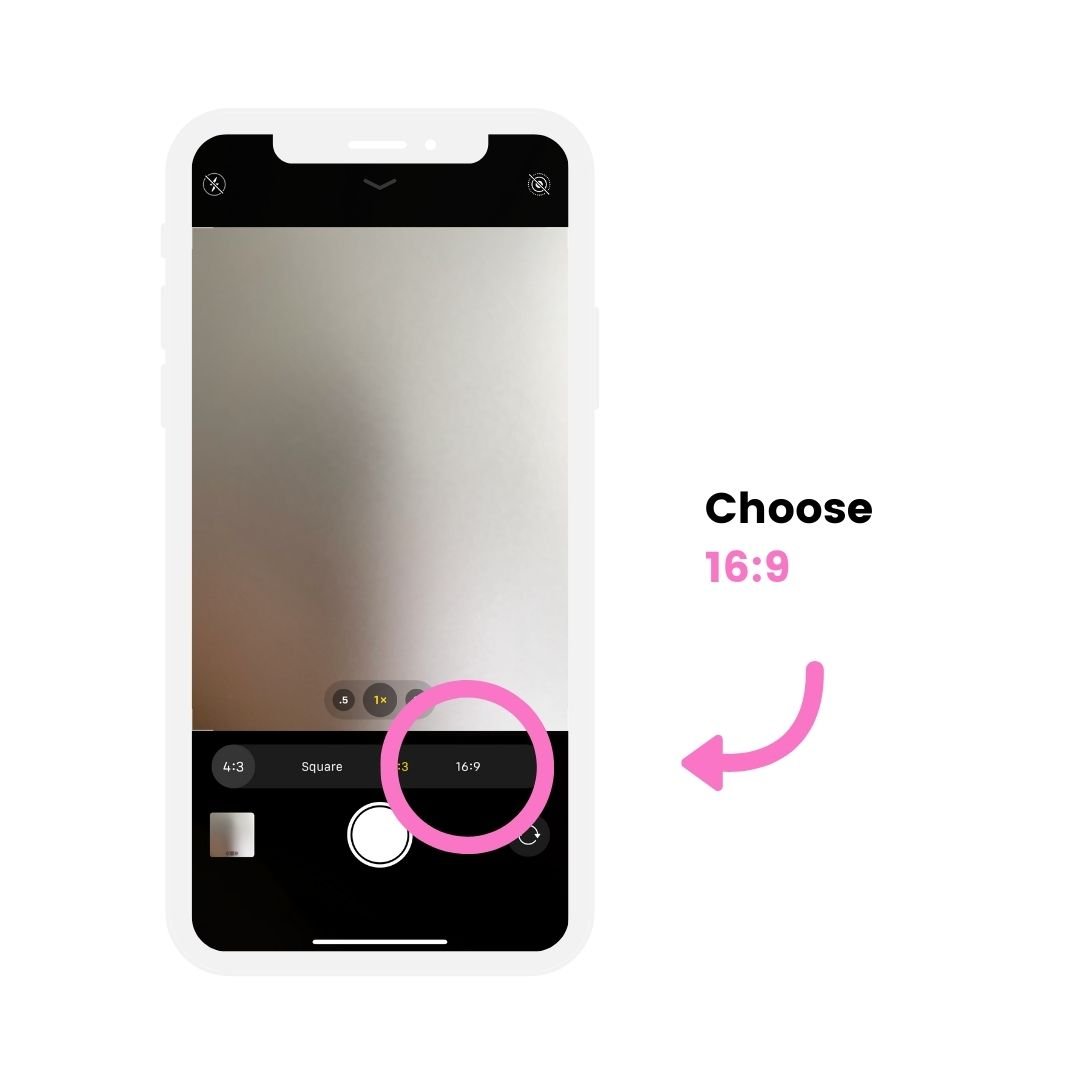
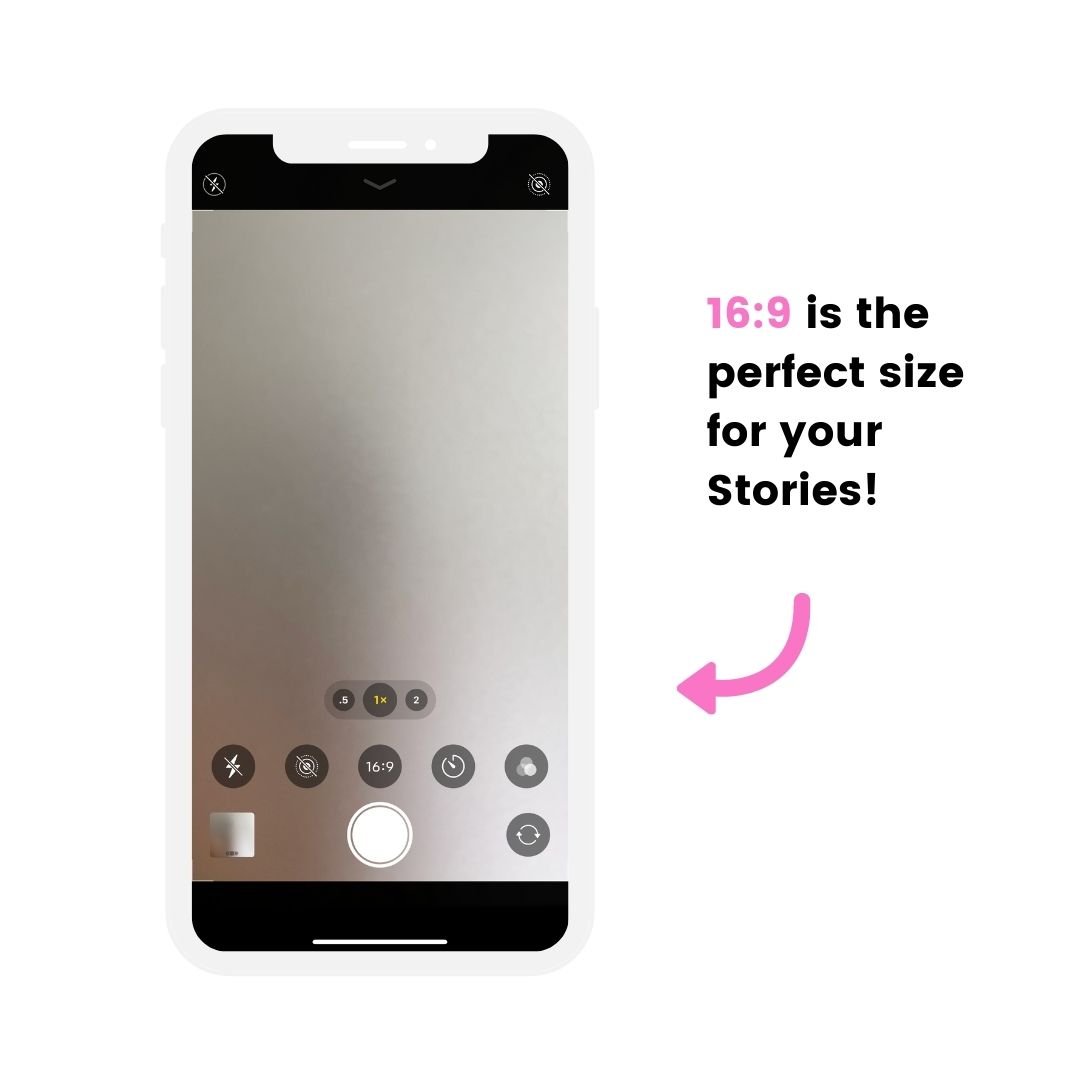
What about videos?
If you want to record a video on your iPhone, you don’t need to worry about the sizes. Videos will automatically be recorded 16:9. They will not be cropped by Instagram.
Option 2. Take photos and videos with Instagram Stories and save them to your camera roll / gallery.
If you don’t want to worry about changing the settings with your phone, another option is to take your photos and videos straight from Instagram. And post them later.
It might sound cumbersome, but trust me: it’s very fast.
Plus, you will never have to worry about Instagram Story dimensions since your photos / videos will already be perfectly sized.
Another bonus: You can use your favorite Instagram filter as you record your video or take a photo (if you use any).
Here’s how to use this trick:
- Open your Instagram Story
- Take a photo / video
- Press on the “Save” button on top of your screen (the arrow pointing down)
Your photo / video will be saved to your camera roll / gallery.
You can post it later.
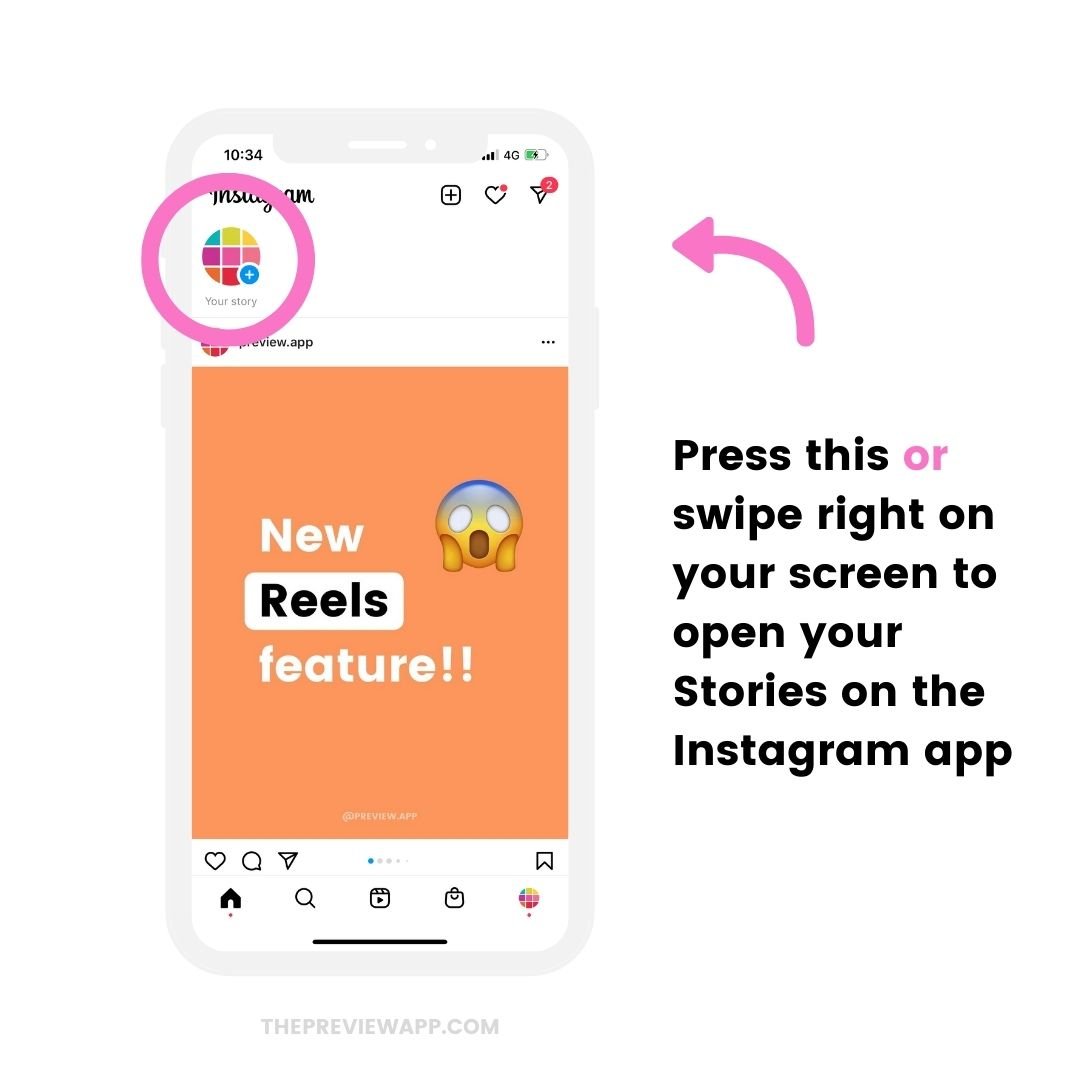
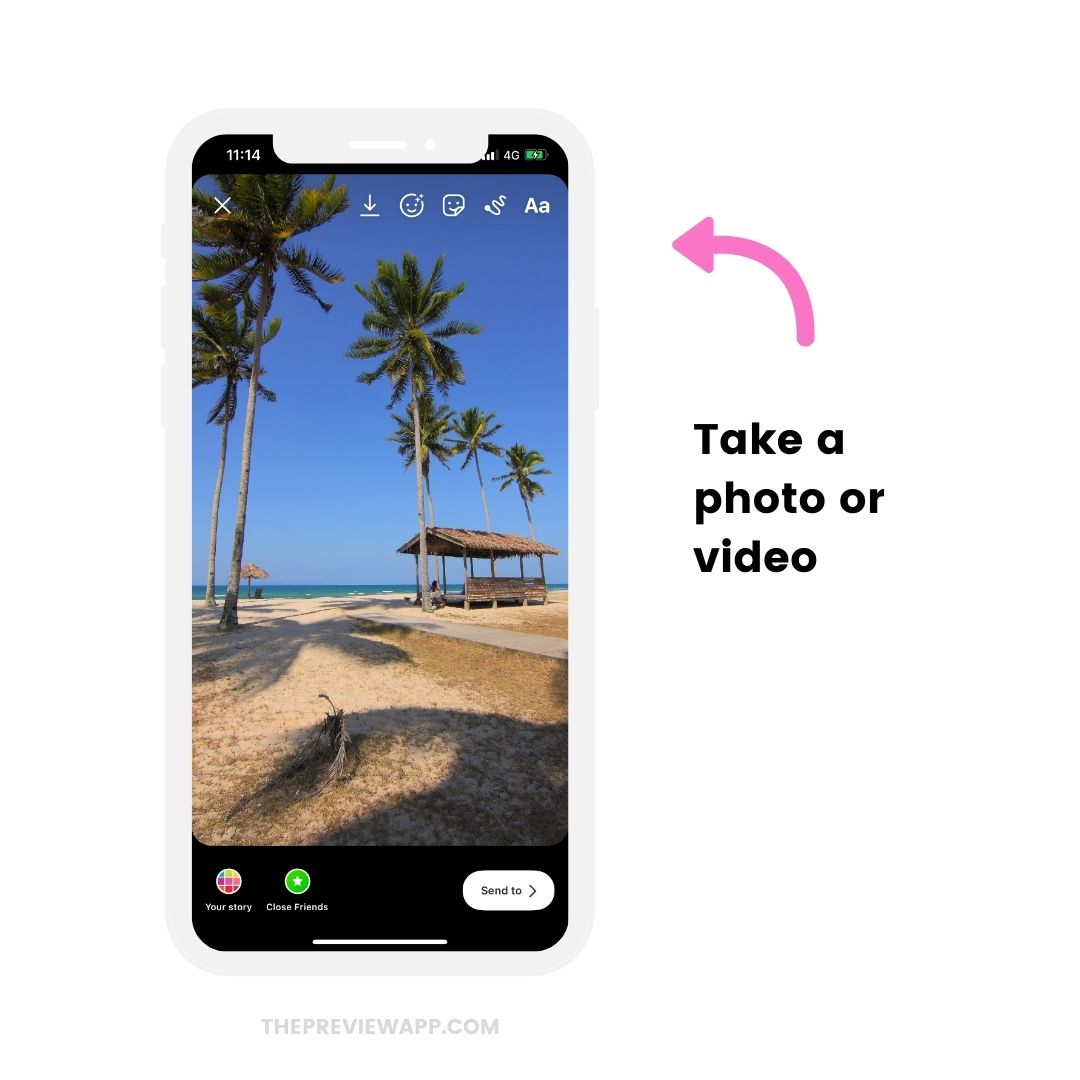
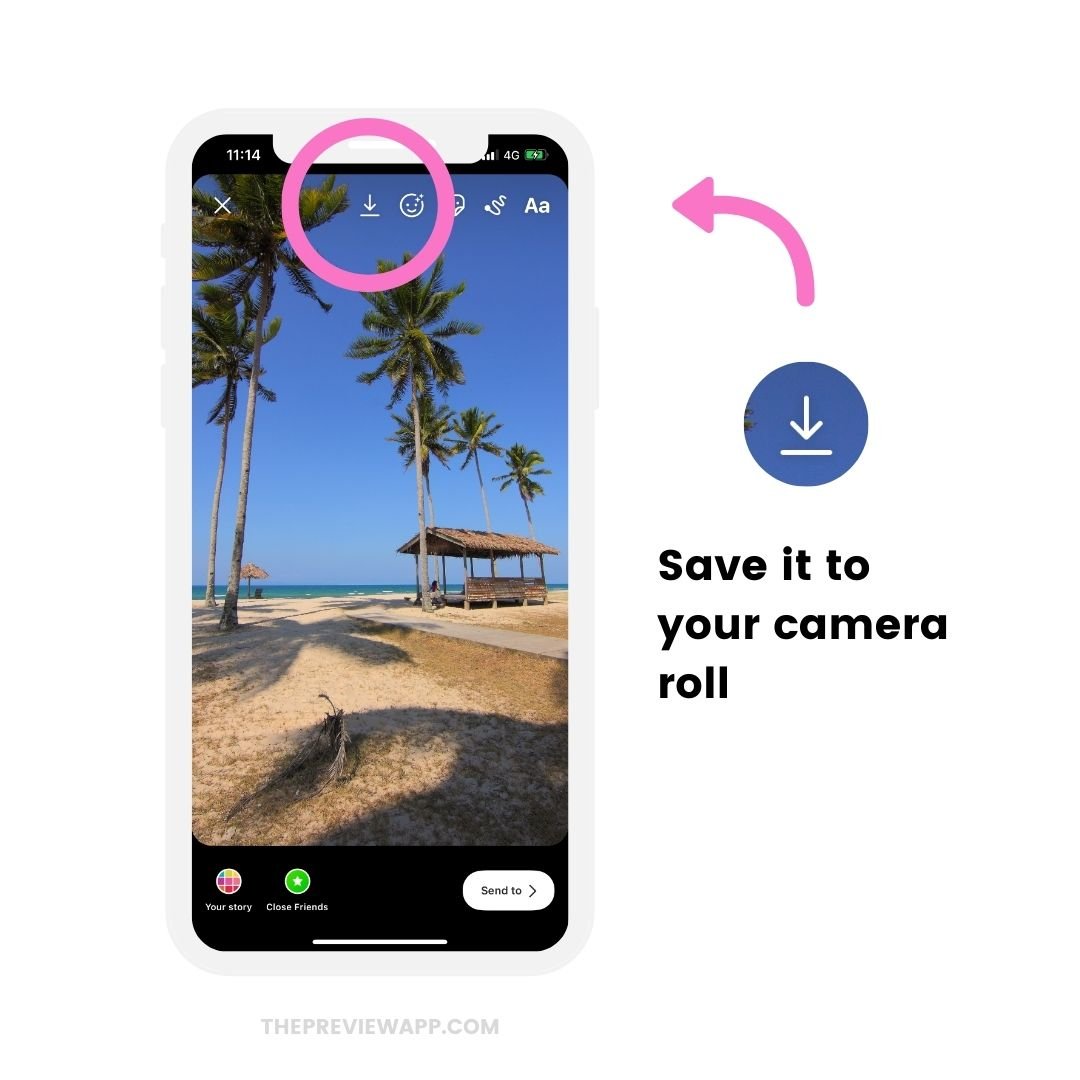
Option 3. Edit the photo / video to fit the screen
What if you’ve already taken a photo or video and you want to make sure it fits the screen? Or you want to make it fit the screen before you post it.
You can do this:
- Upload your photo or video in your Story
- See if Instagram cropped or zoomed it
- If it has, adjust your photo / video (you can use your fingers to zoom in and out, change the position of the photo / video)
- Press on the “Save” button if you want to save it after you’ve edited it. You can post it later.
The steps look like this:
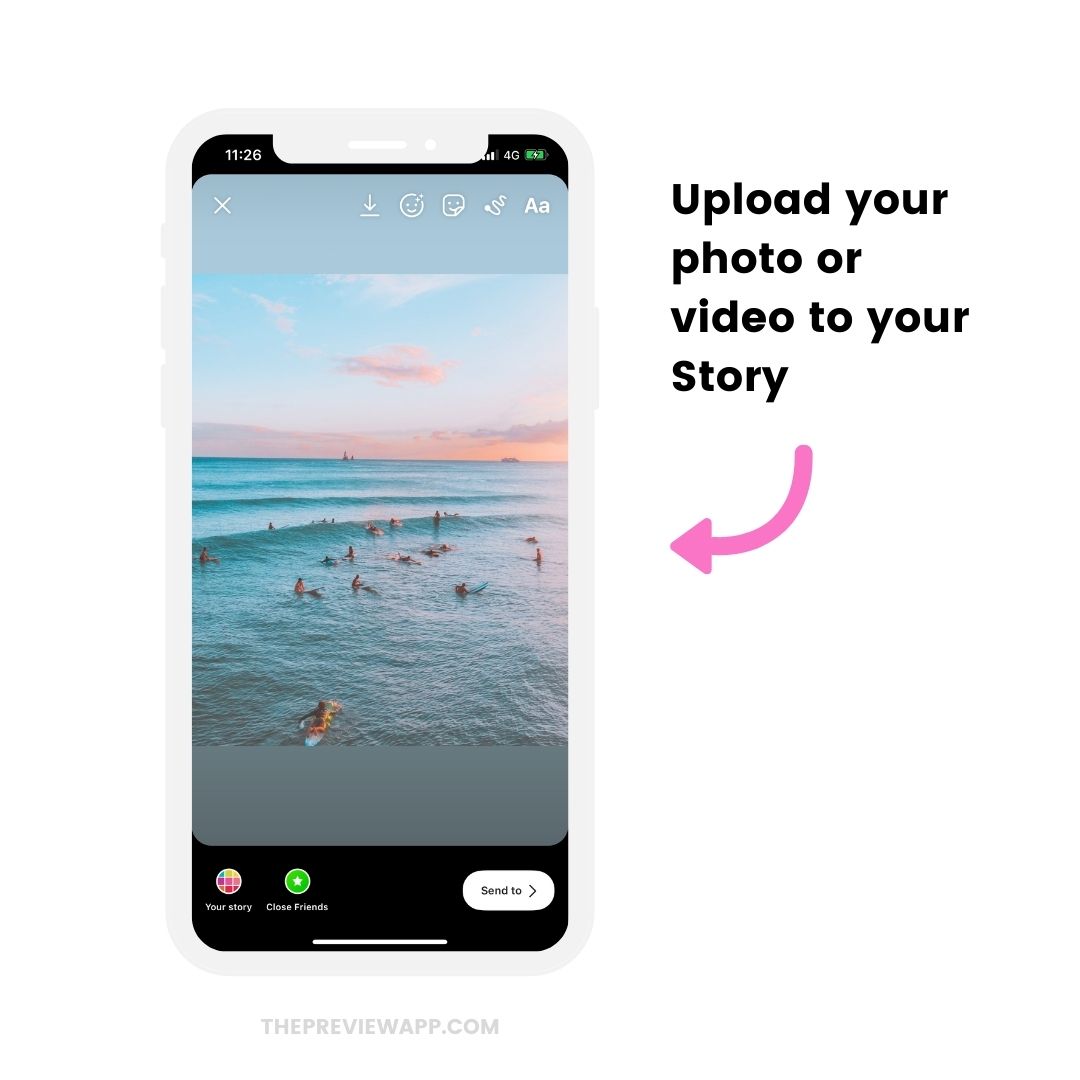
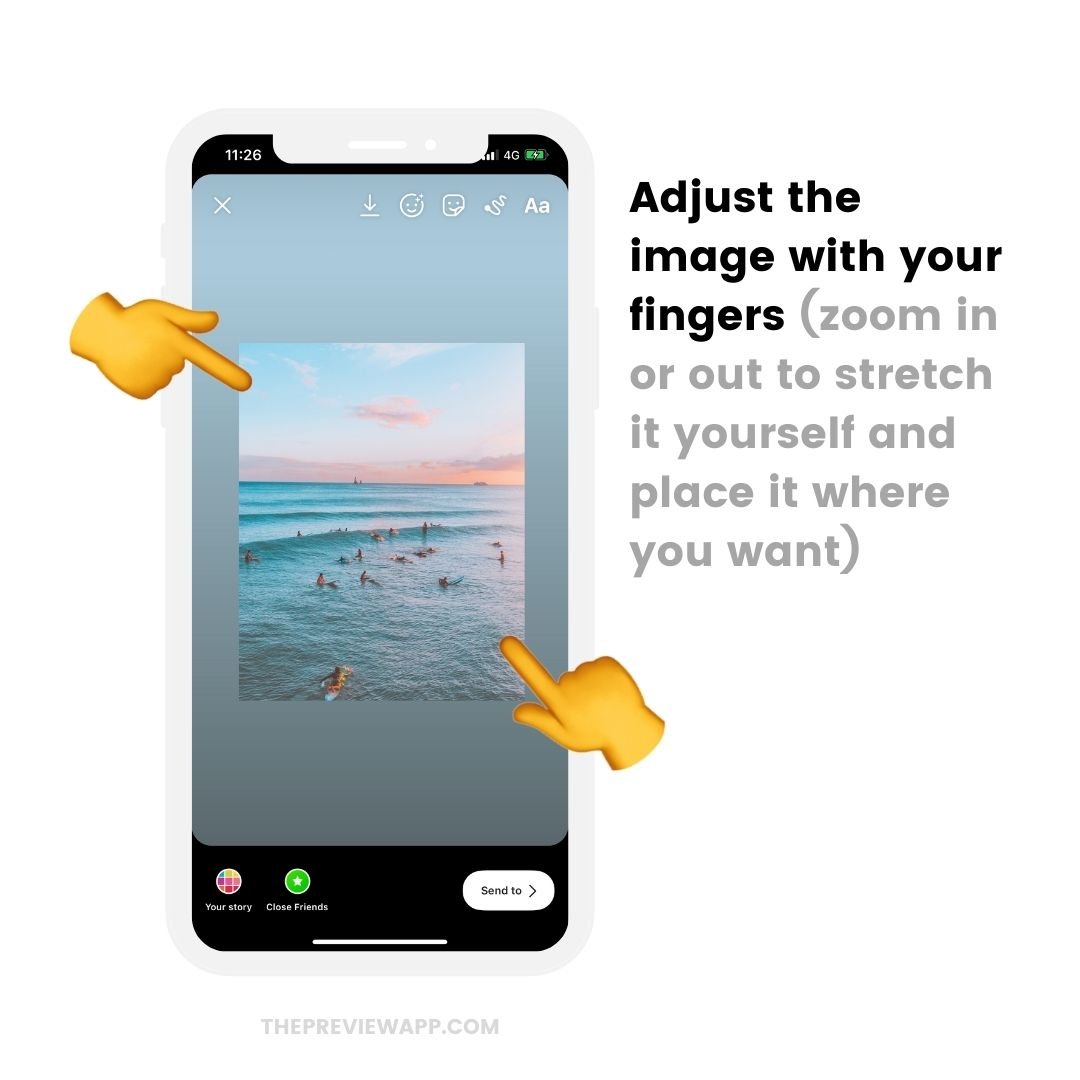
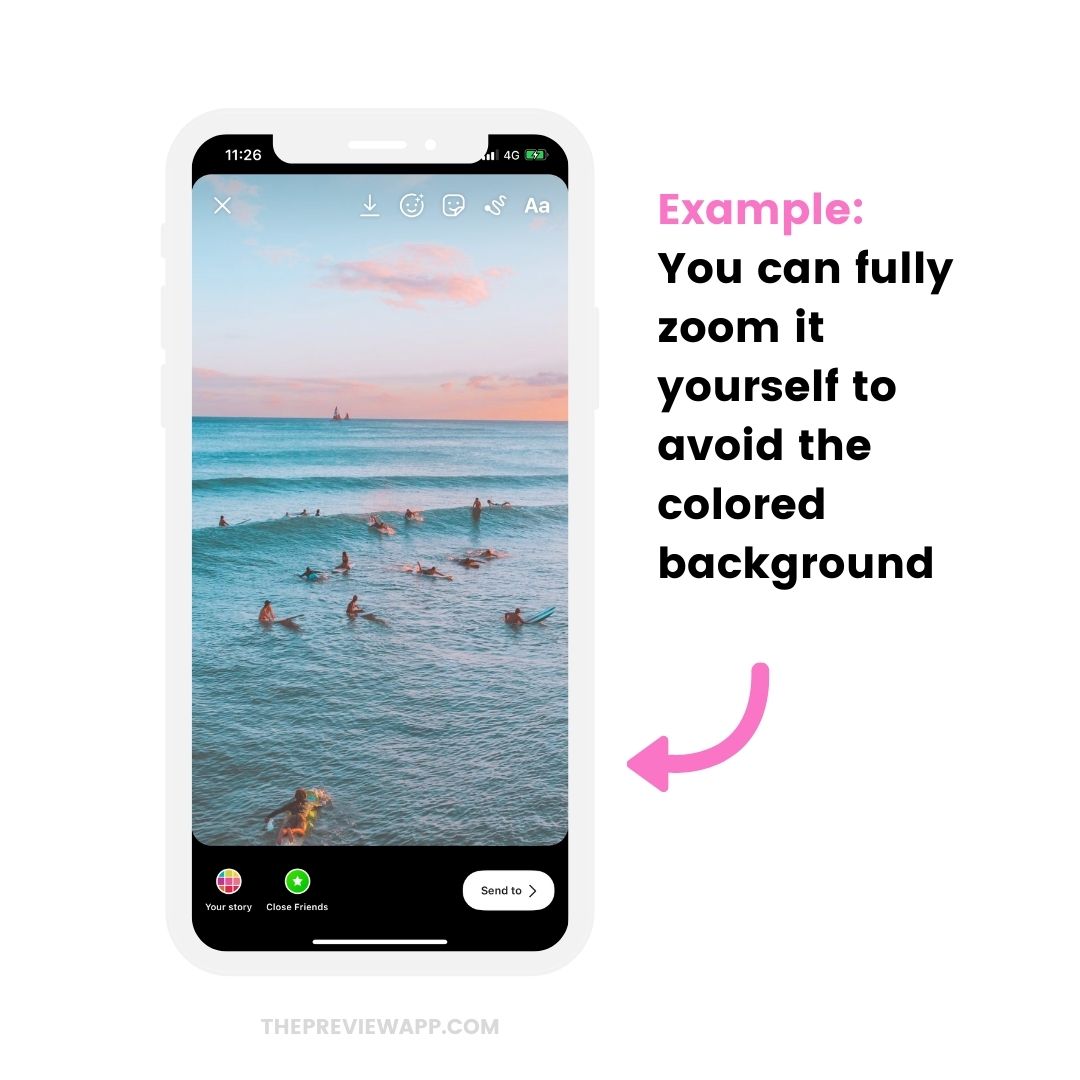
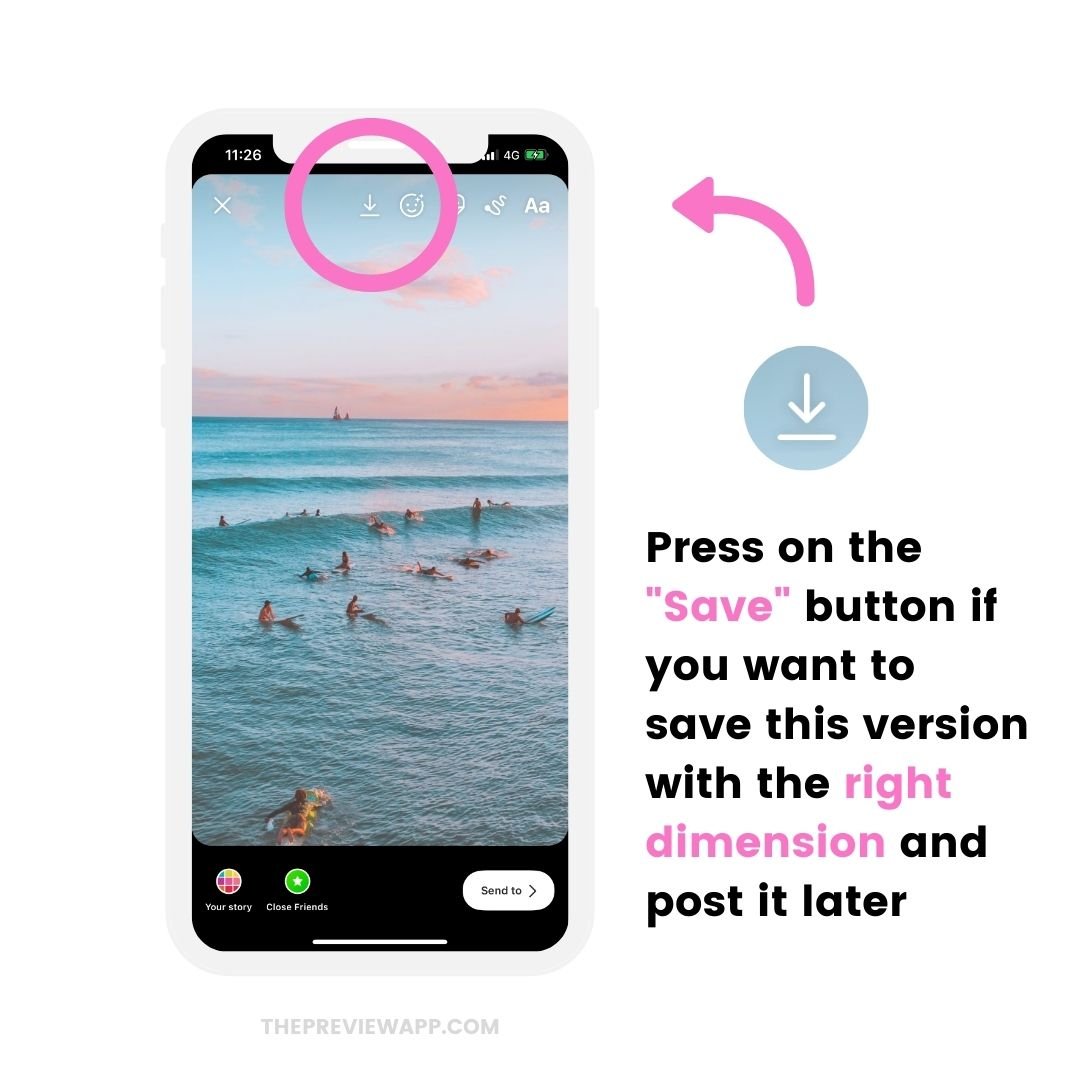
Option 4. Use the Instagram Story “Photo” Sticker feature
And this trick is for you if you’ve already taken a photo and you’ve noticed Instagram stretched it or cropped it.
You might not like the weird background colors Instagram automatically generates around your photo. You might want to use your own beautiful background (a colored background or a photo background).
The solution:
Use the Instagram Story “Photo” Sticker feature.
Like this:
- Open your Instagram Story
- Take a random photo
- Change the background color
- Press on the “Sticker” feature
- Choose the “Photo” sticker
- Choose your photo
- Position your photo wherever you want on your screen.
Done.
It will look much neater. Plus you can customize / personalize your Story if you want to (use the text tool, draw, etc…).
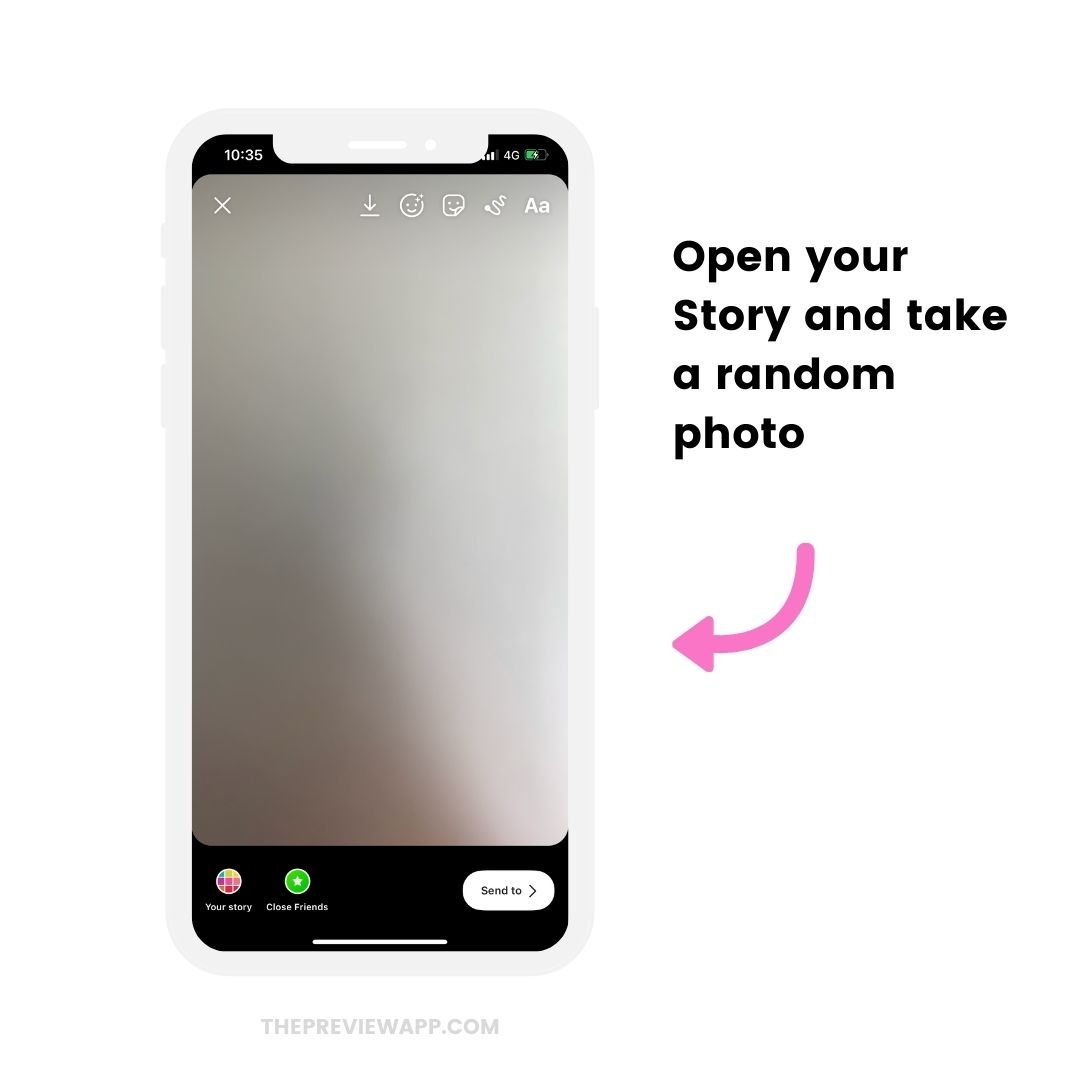
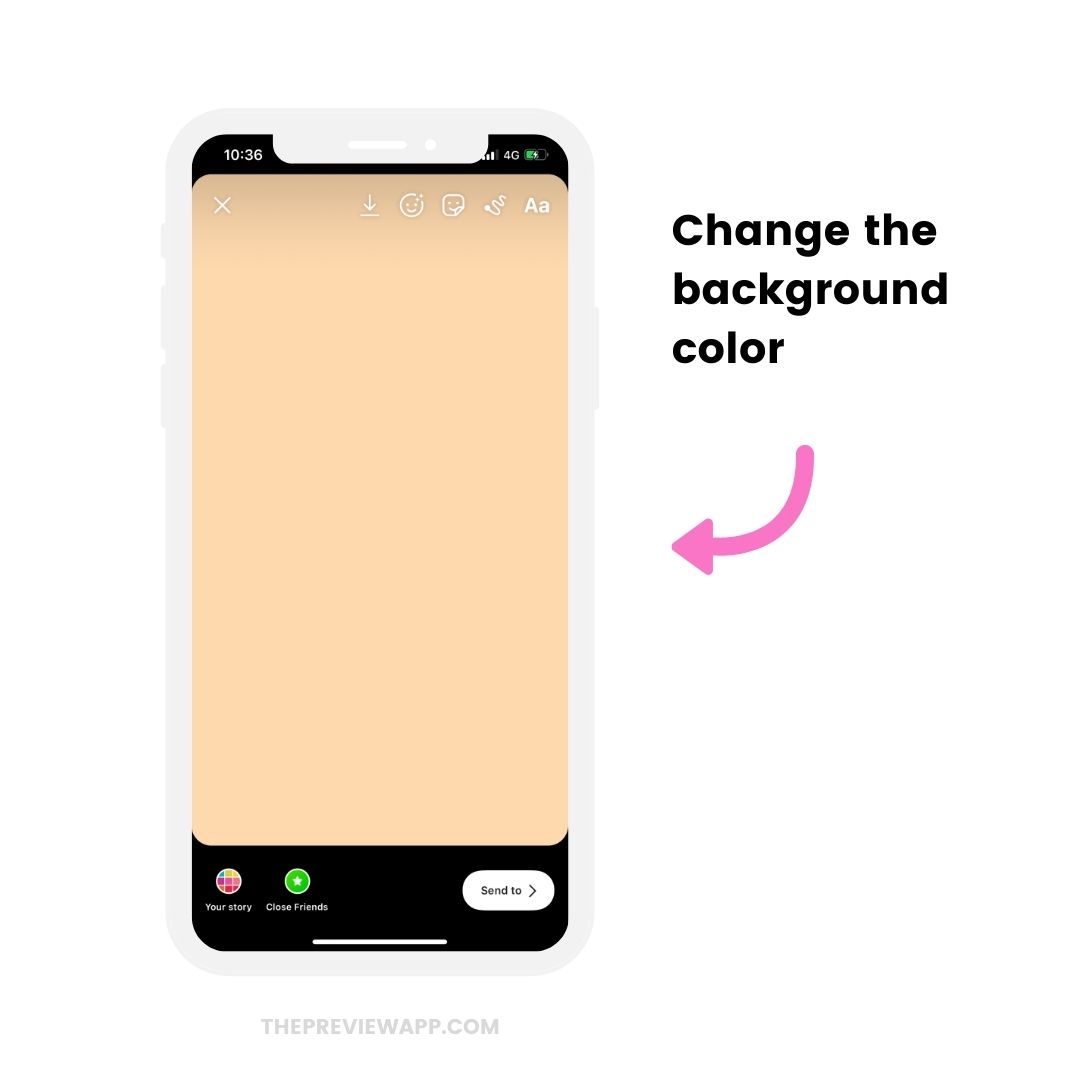
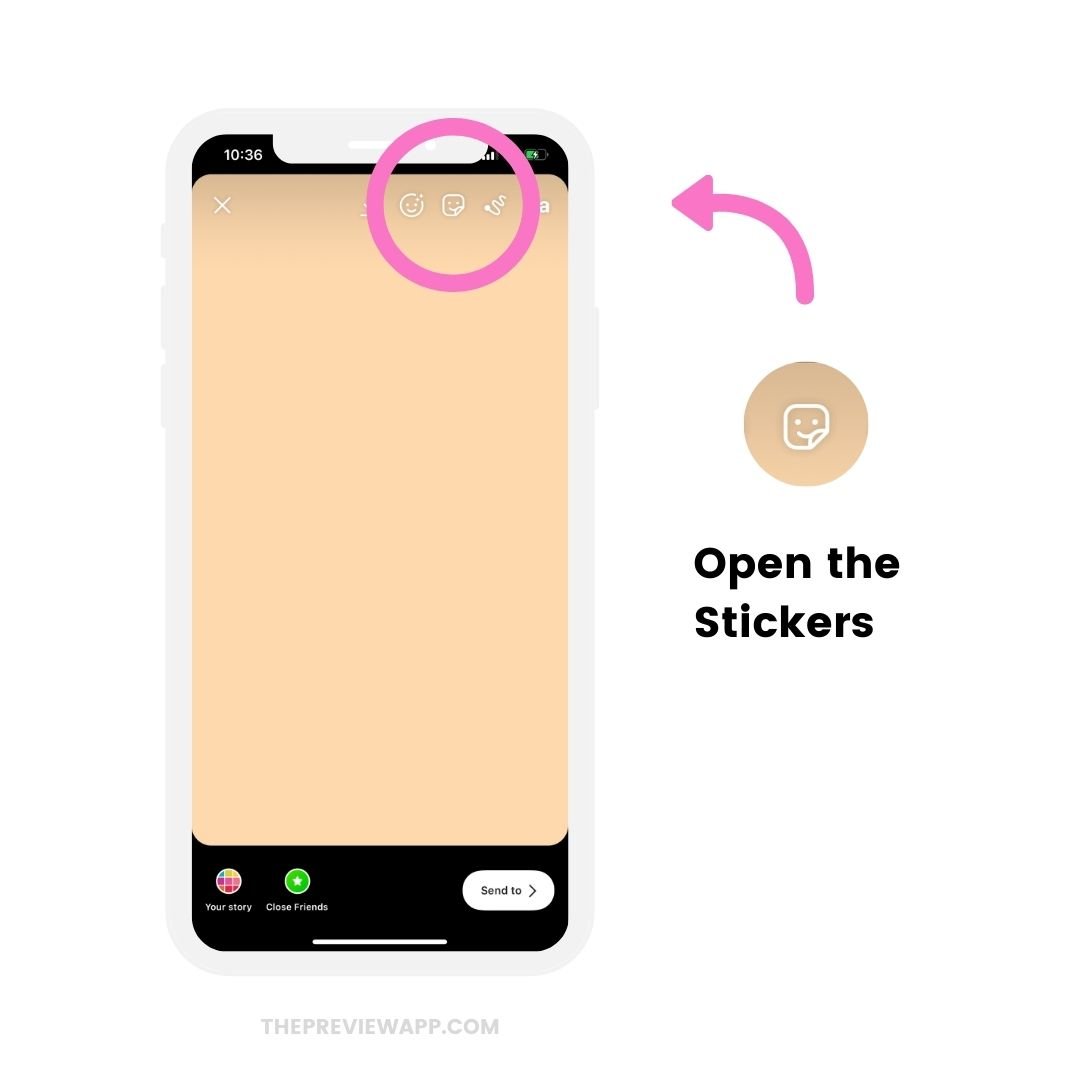
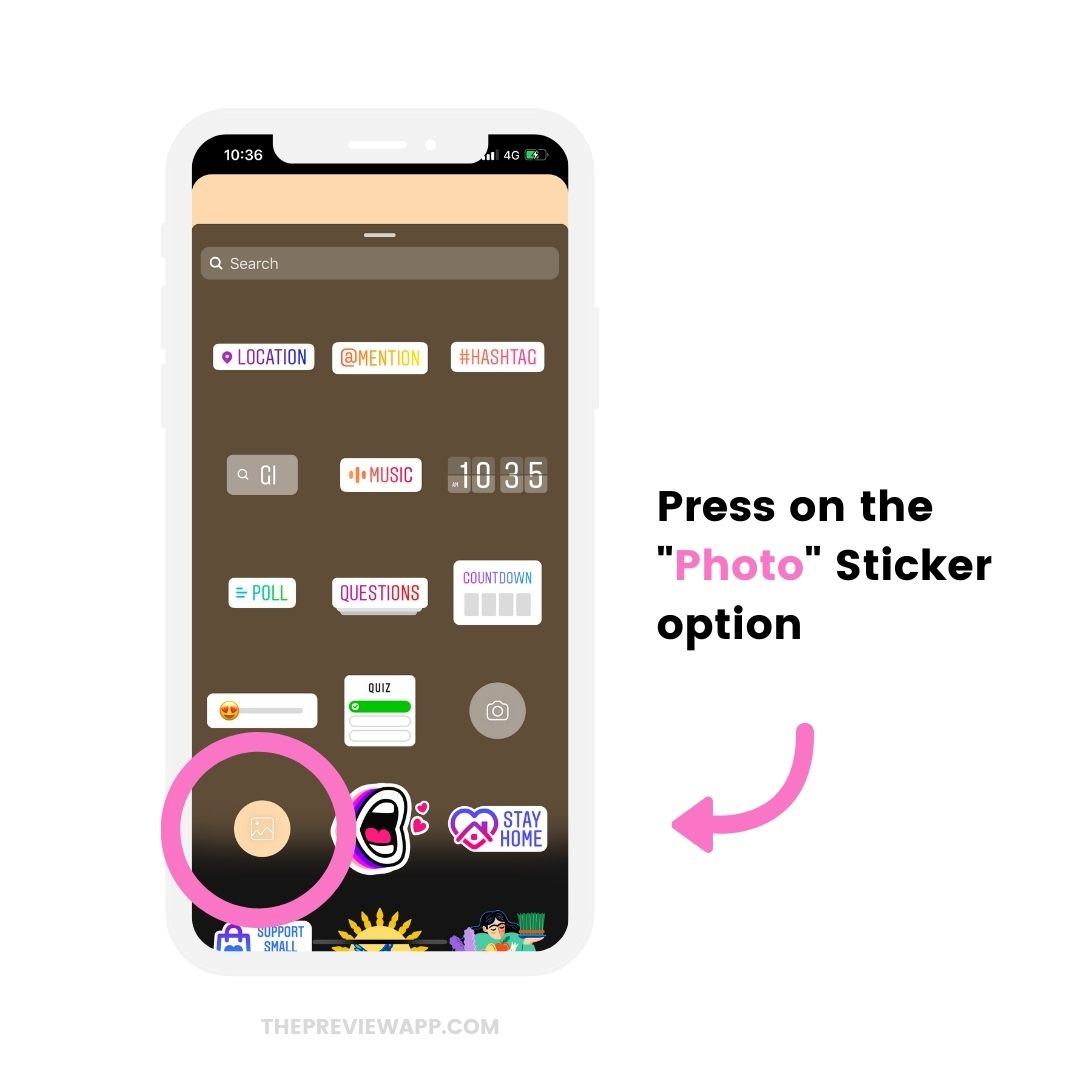
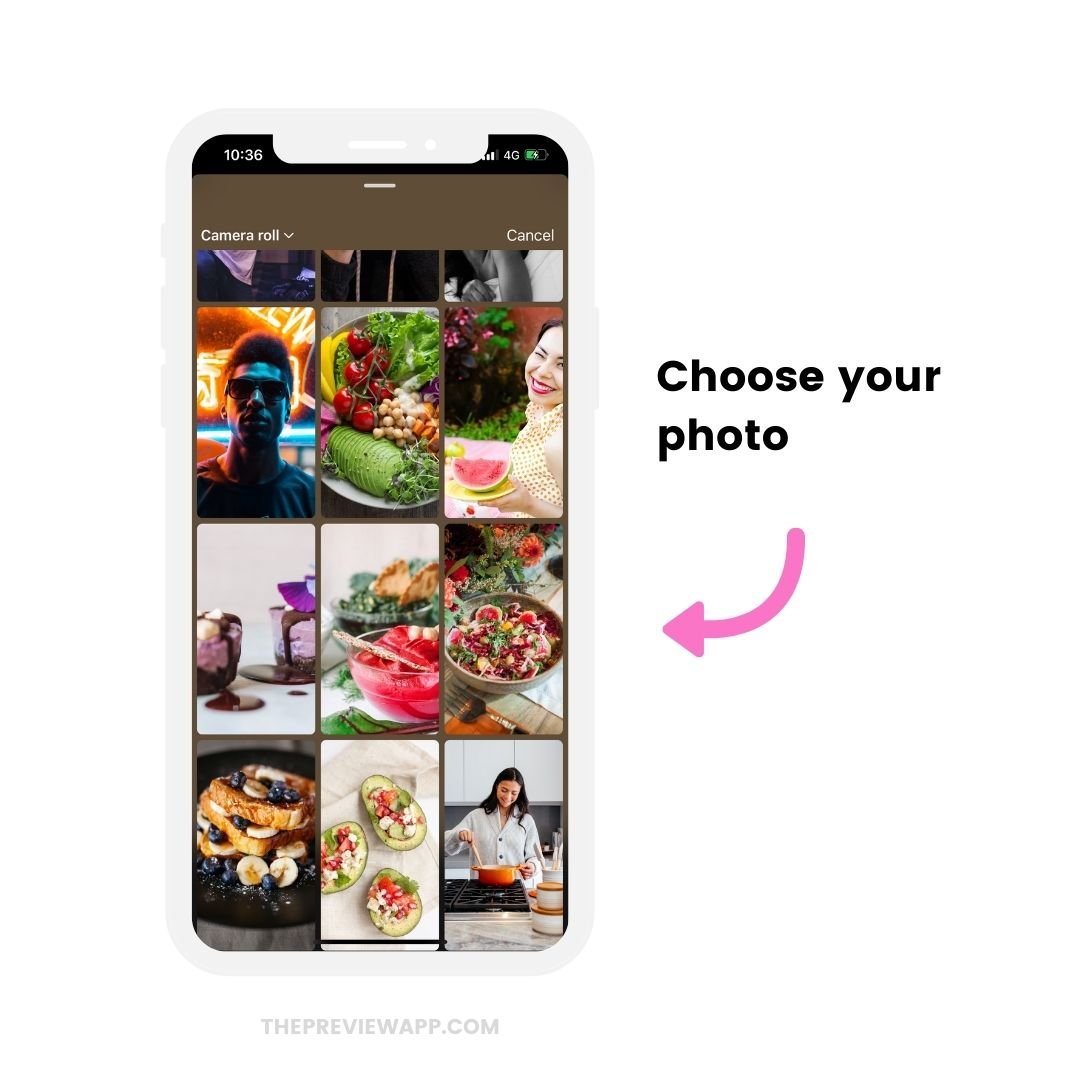
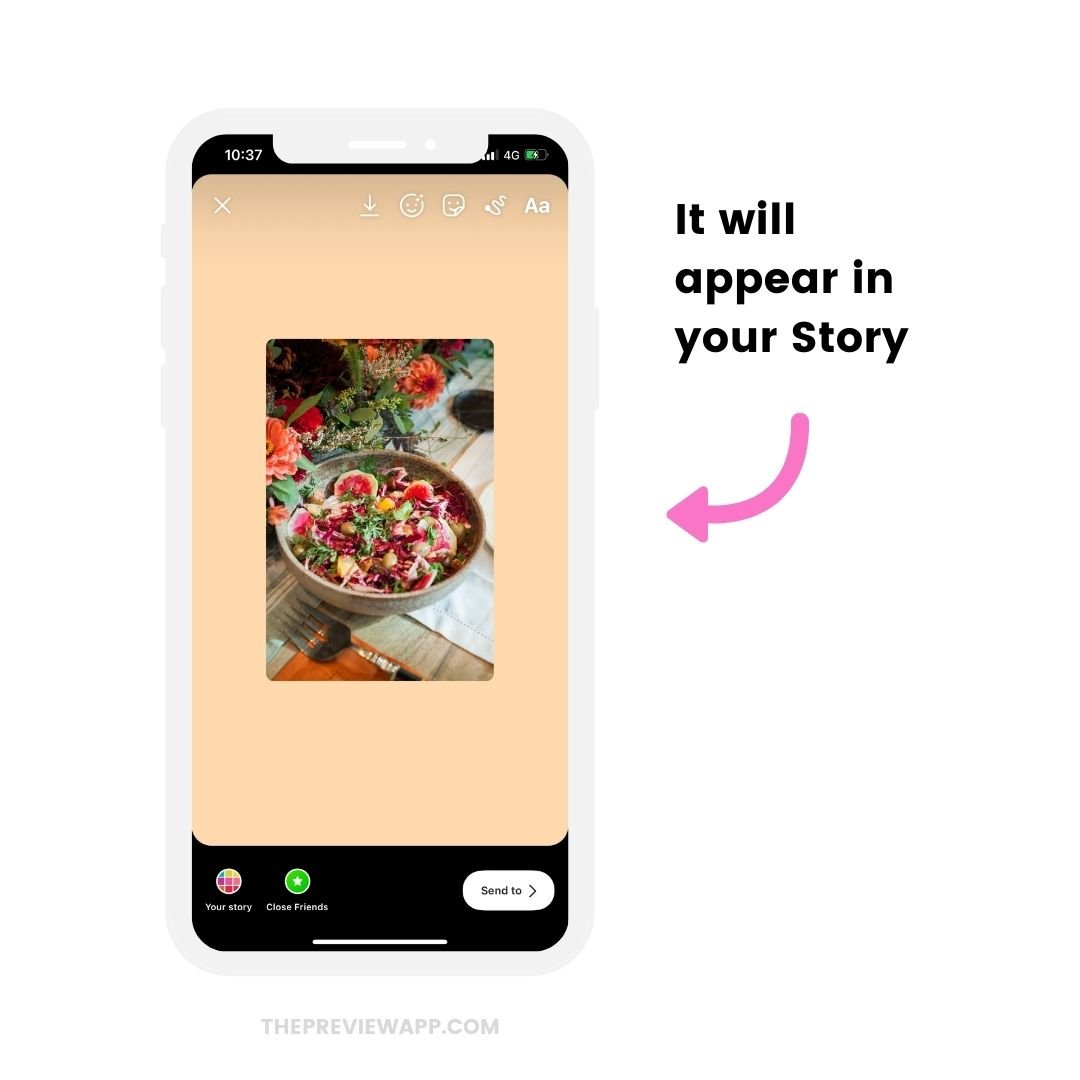
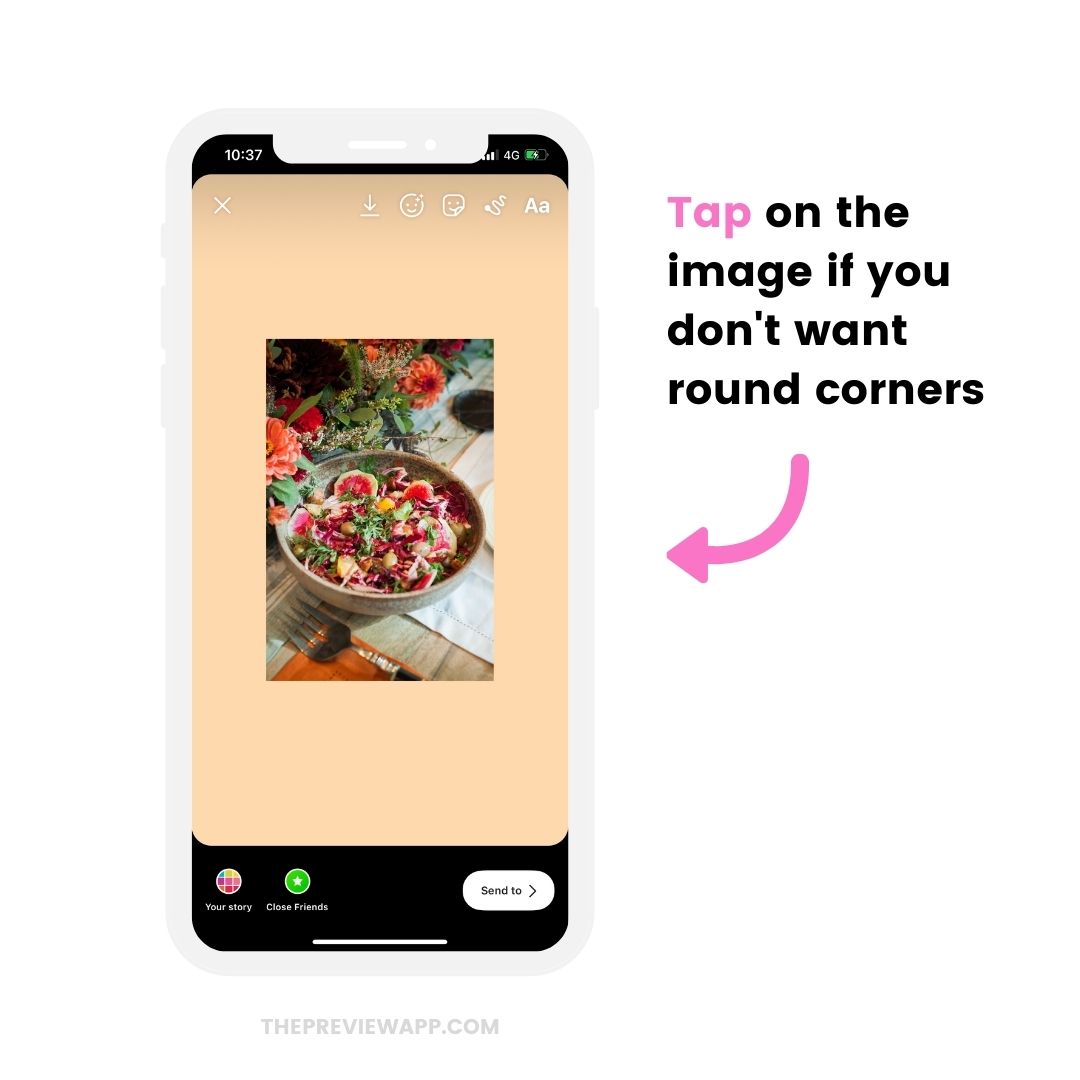
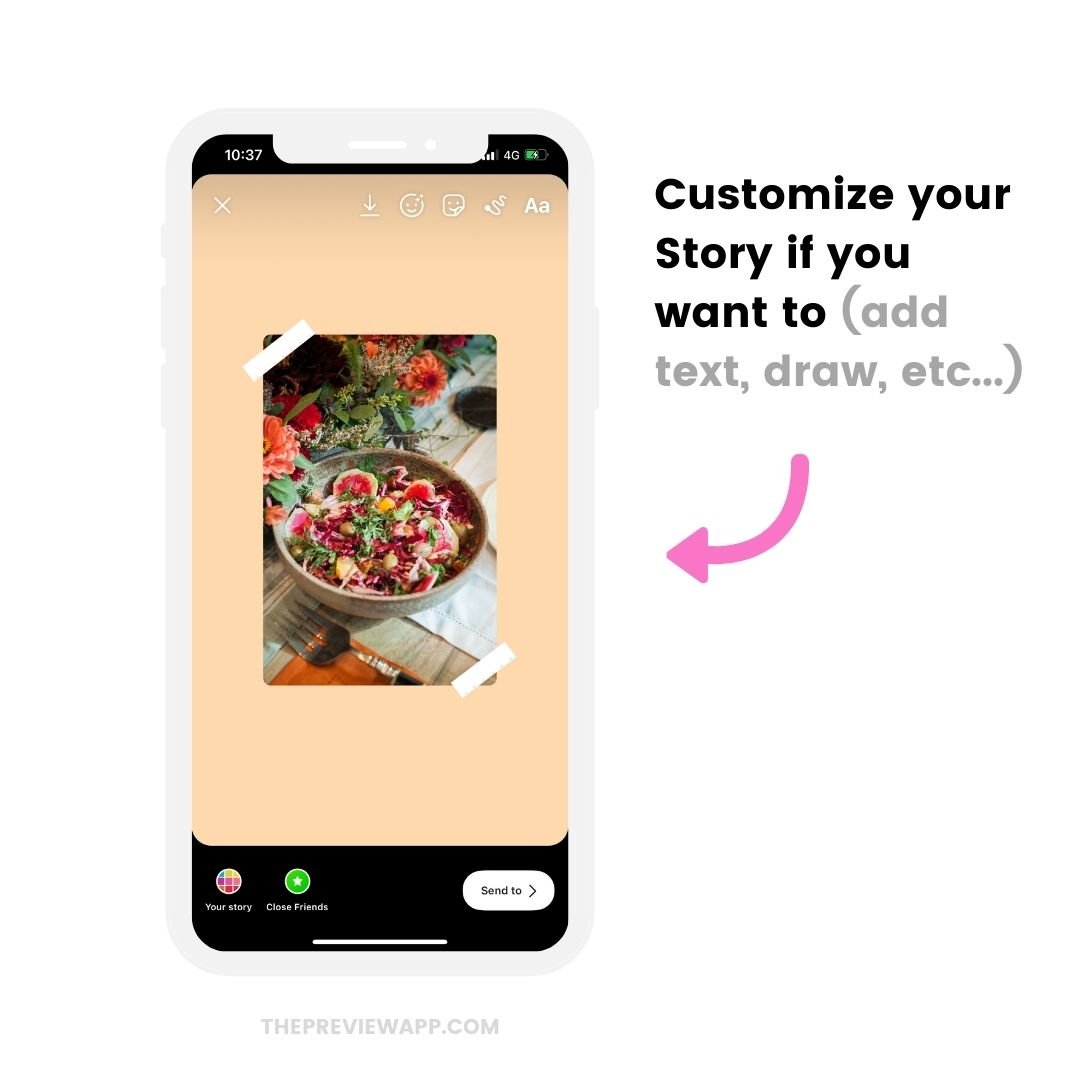
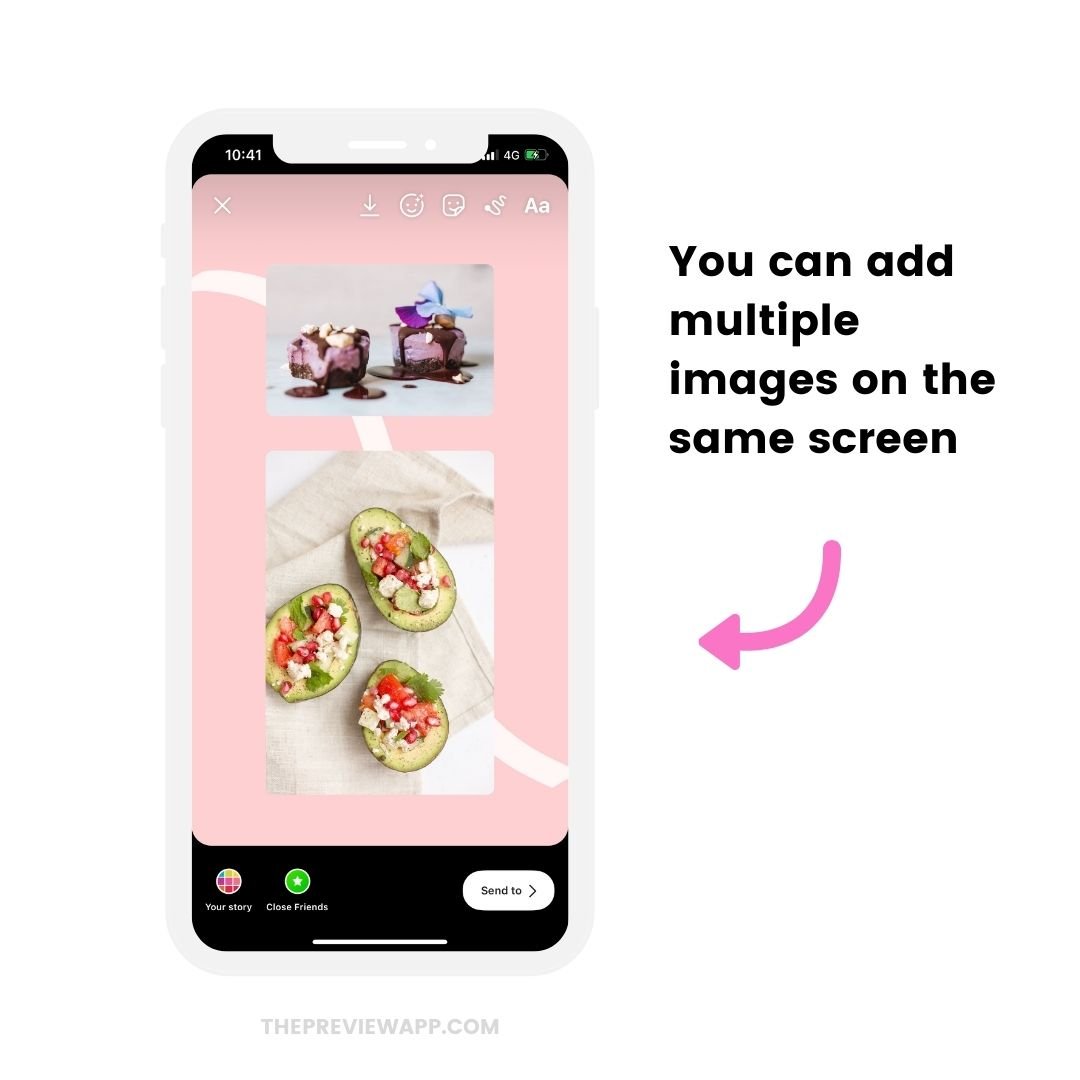
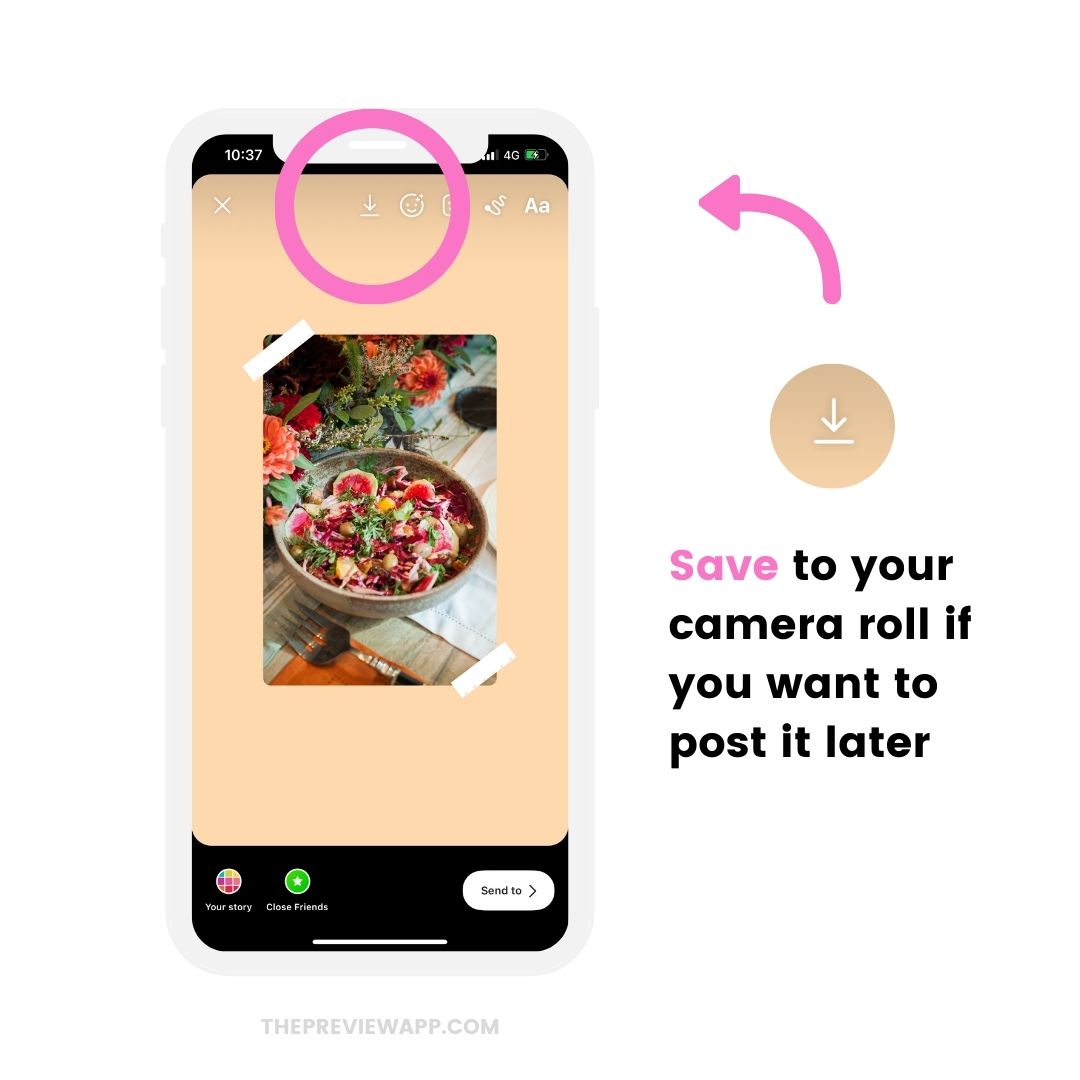
Tip:
- How to change your Instagram Story color background (4 cool tricks for iPhone + Android)
- Free Instagram Story backgrounds (if you want to make your Stories on-brand and more aesthetic)
Bonus tip: Watch your Instagram Stories before you post them on Instagram
You can use Preview app (on your phone or computer) to watch your Instagram Stories before you post. This way you can check how your Stories look and if they’re not stretched or cropped.
It looks exactly the same as Instagram. You can tap left and right to watch your Instagram Story photos and videos:
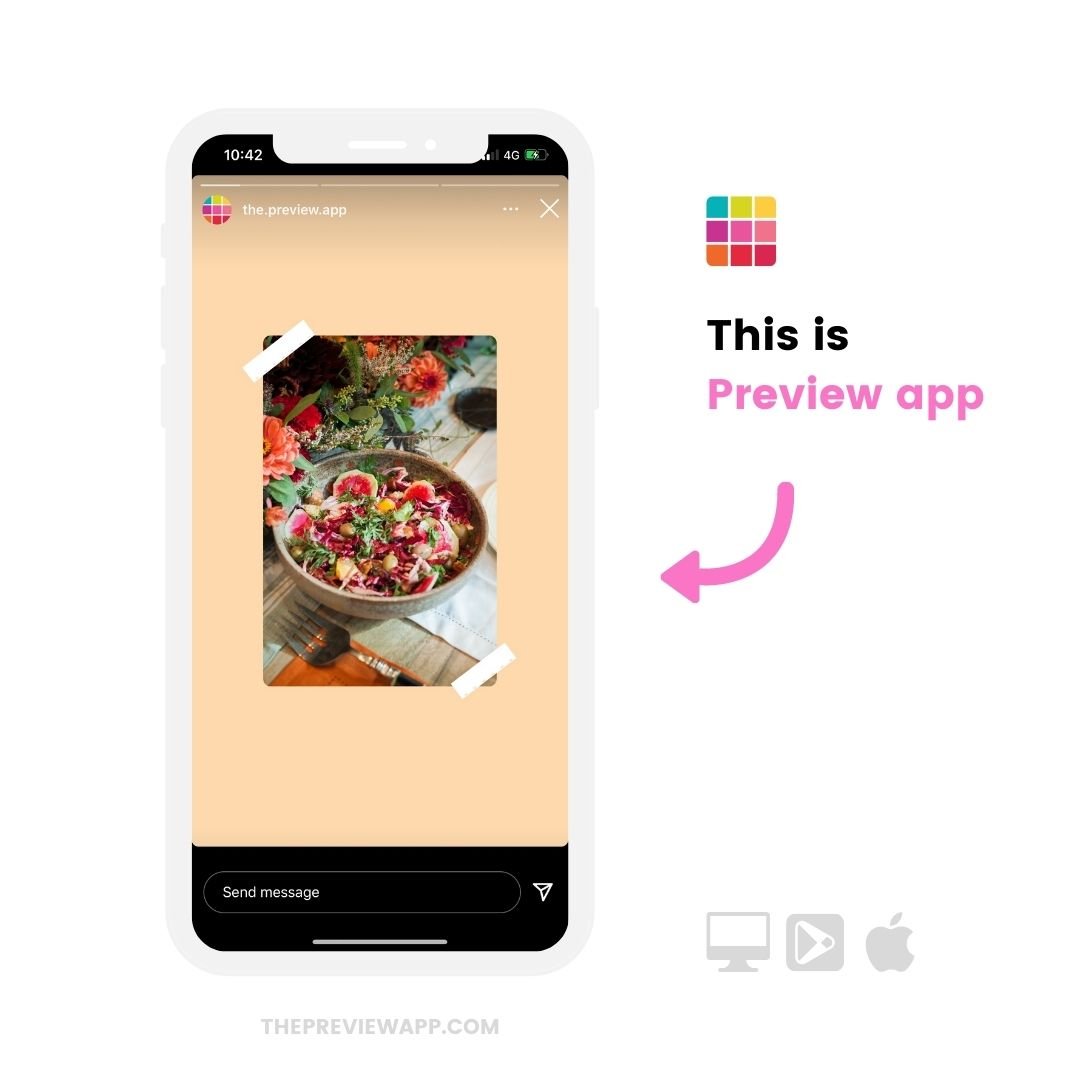
You can preview your Stories on your phone or on your computer.
Click here to see how to do it on the computer.
I’m going to show you how to do it on your phone.
All your have to do is:
- Press on the “+” button to upload the photos and videos you want to post in your Stories
- Select your Stories and press on the “Group” button
- Press on the “Play” button to watch your Instagram Stories
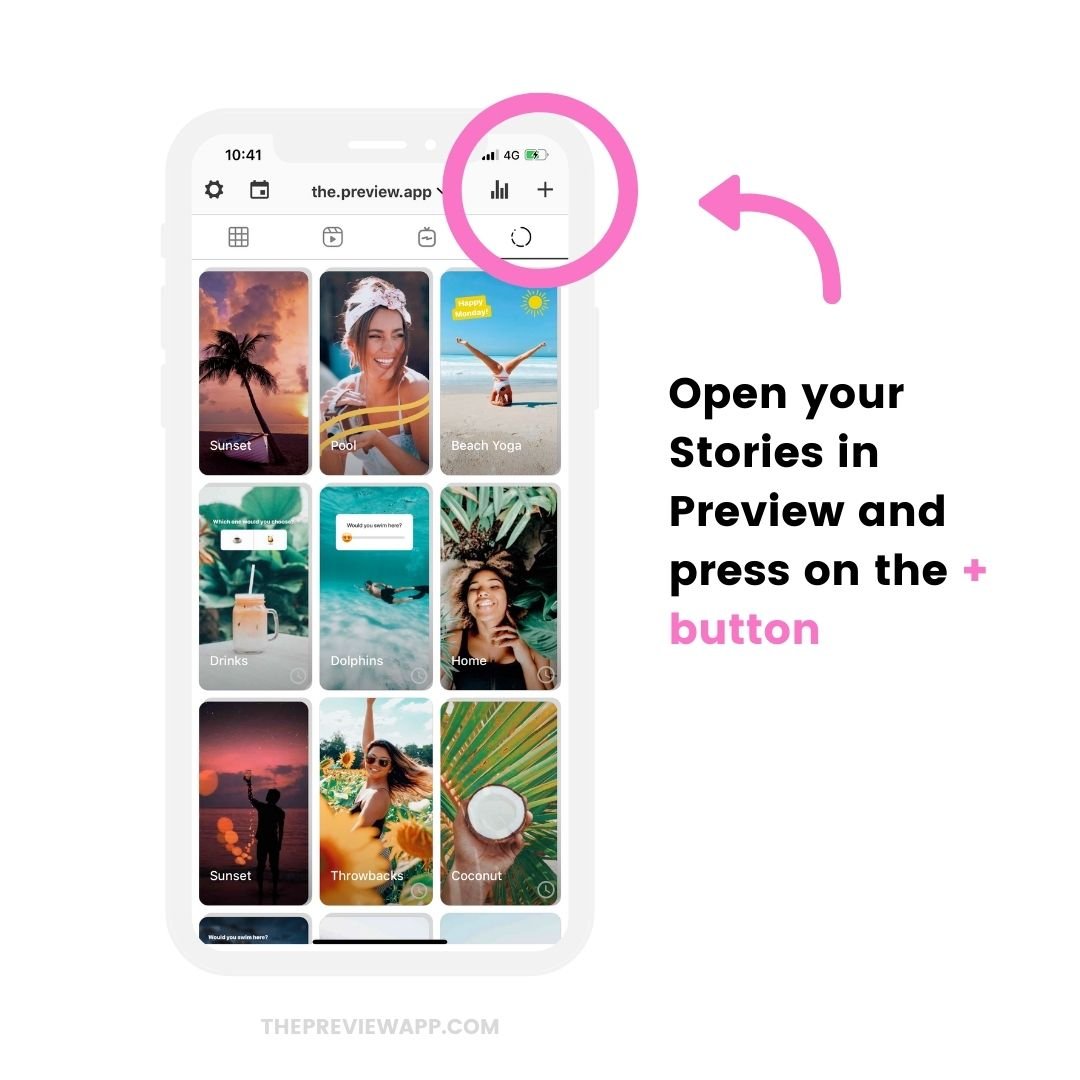
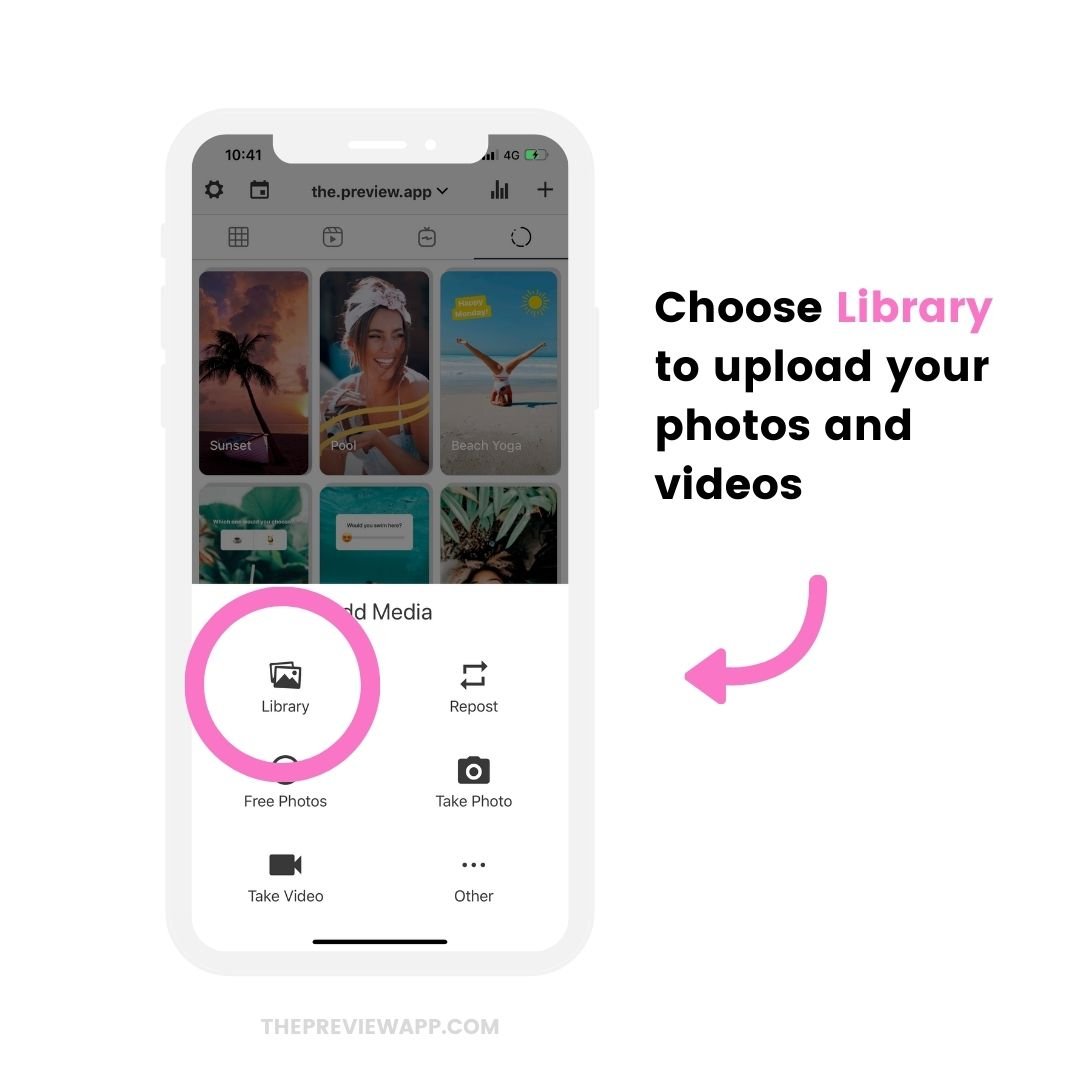
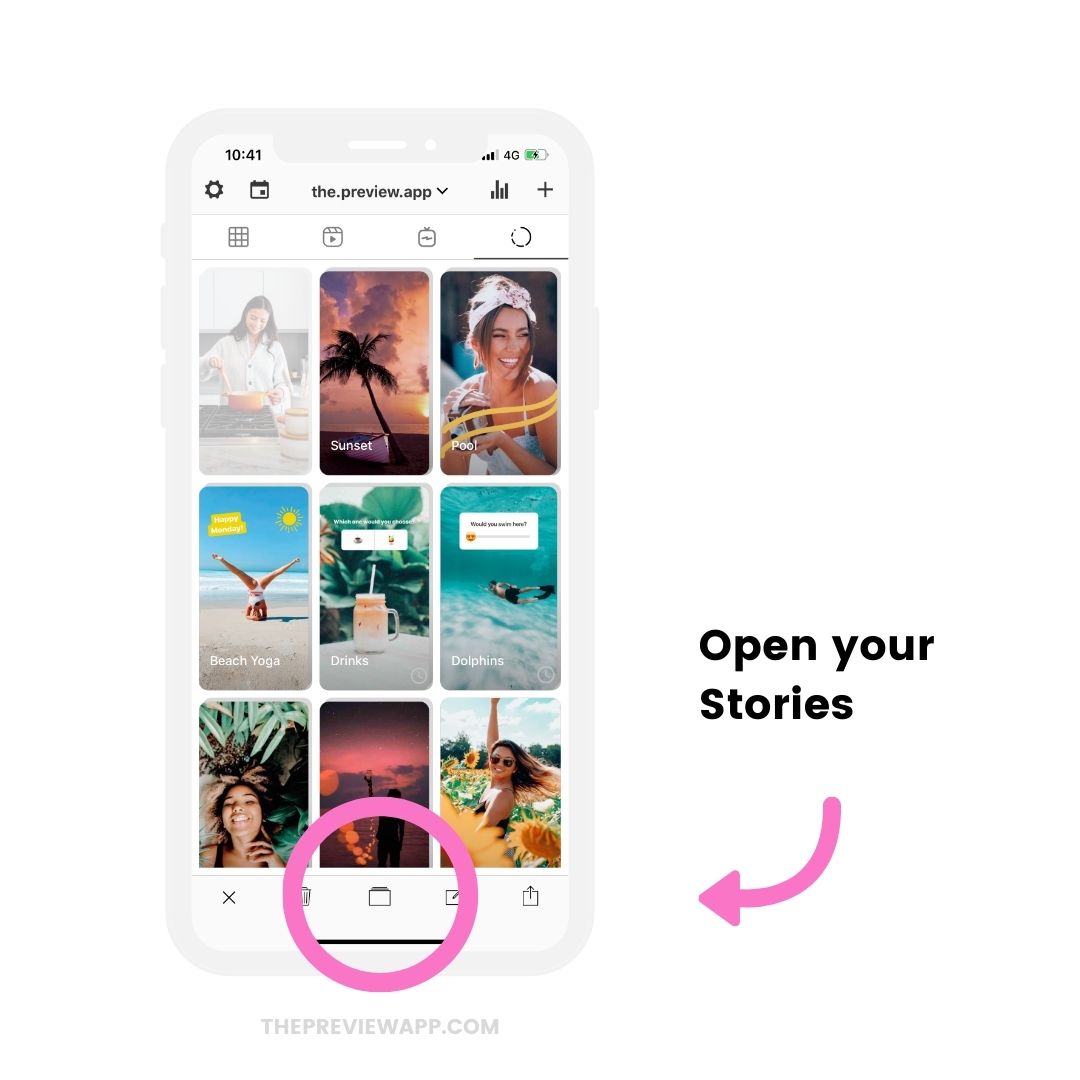
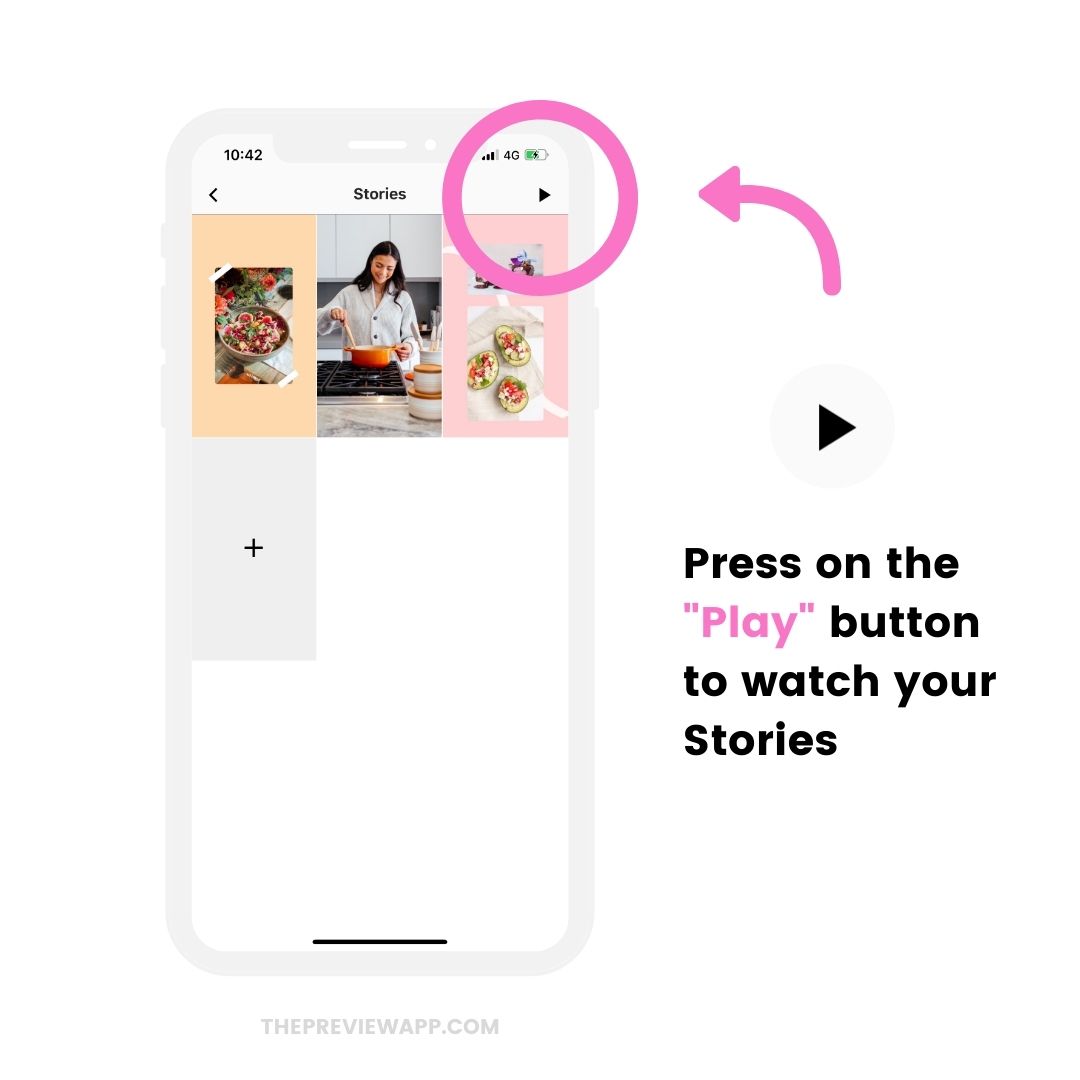
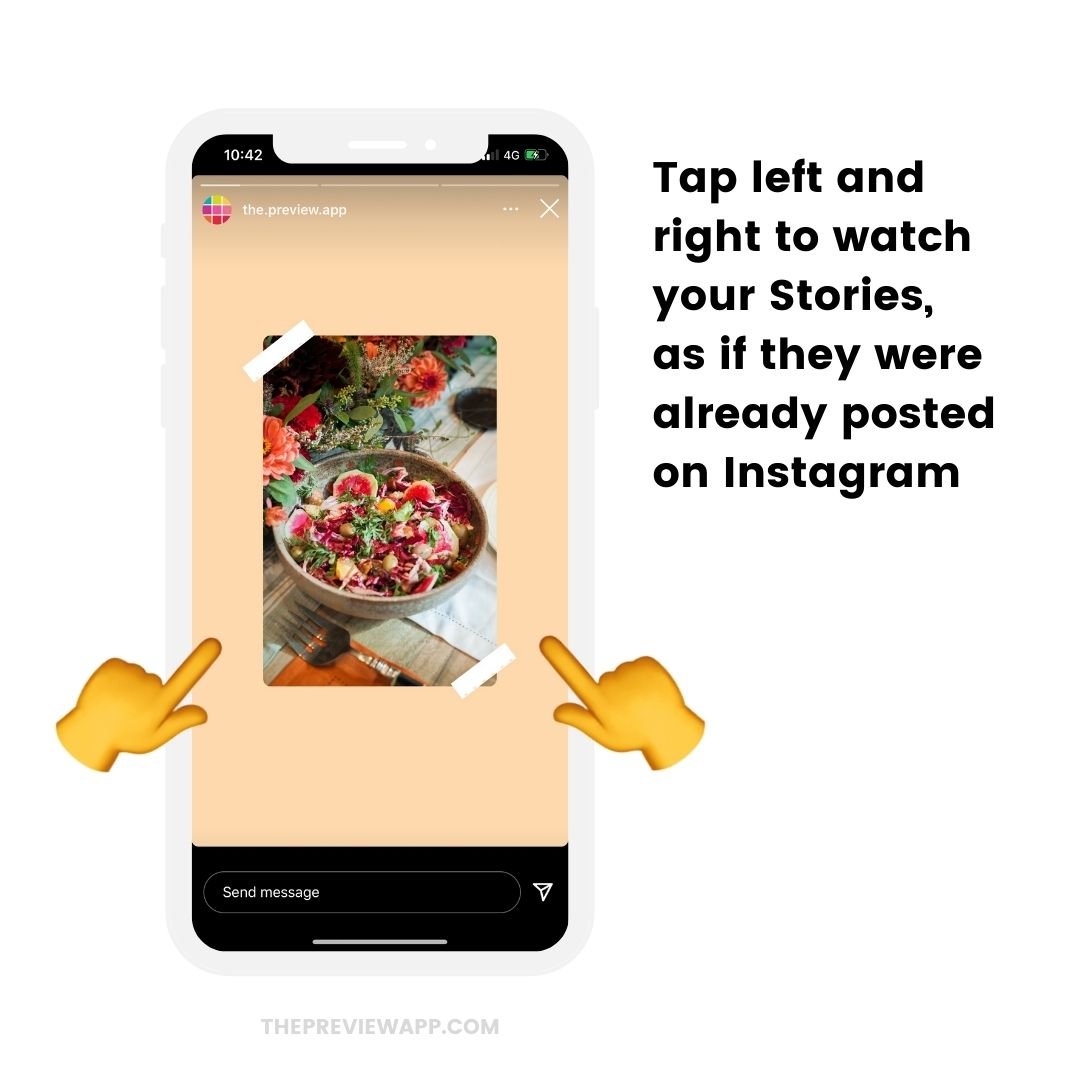
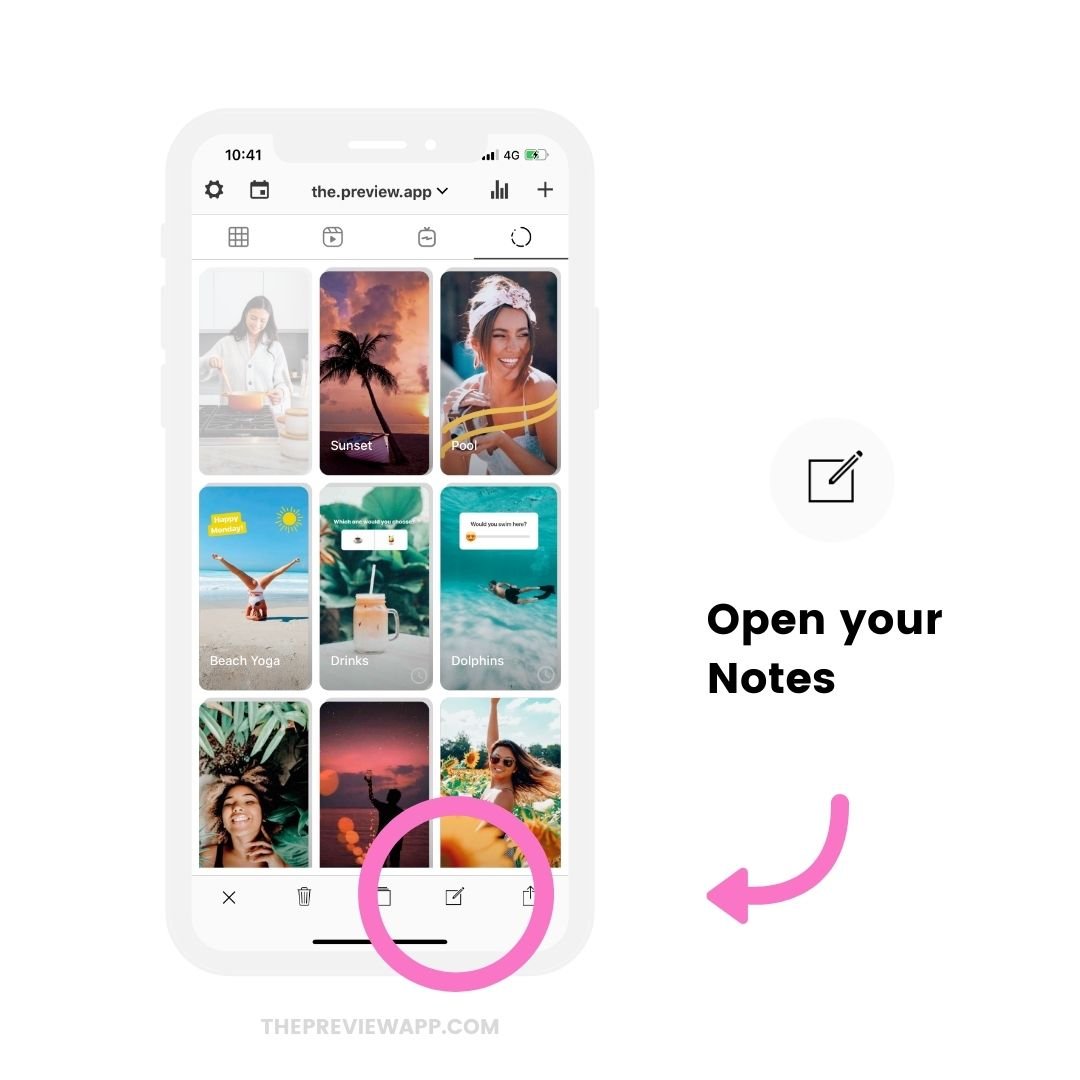
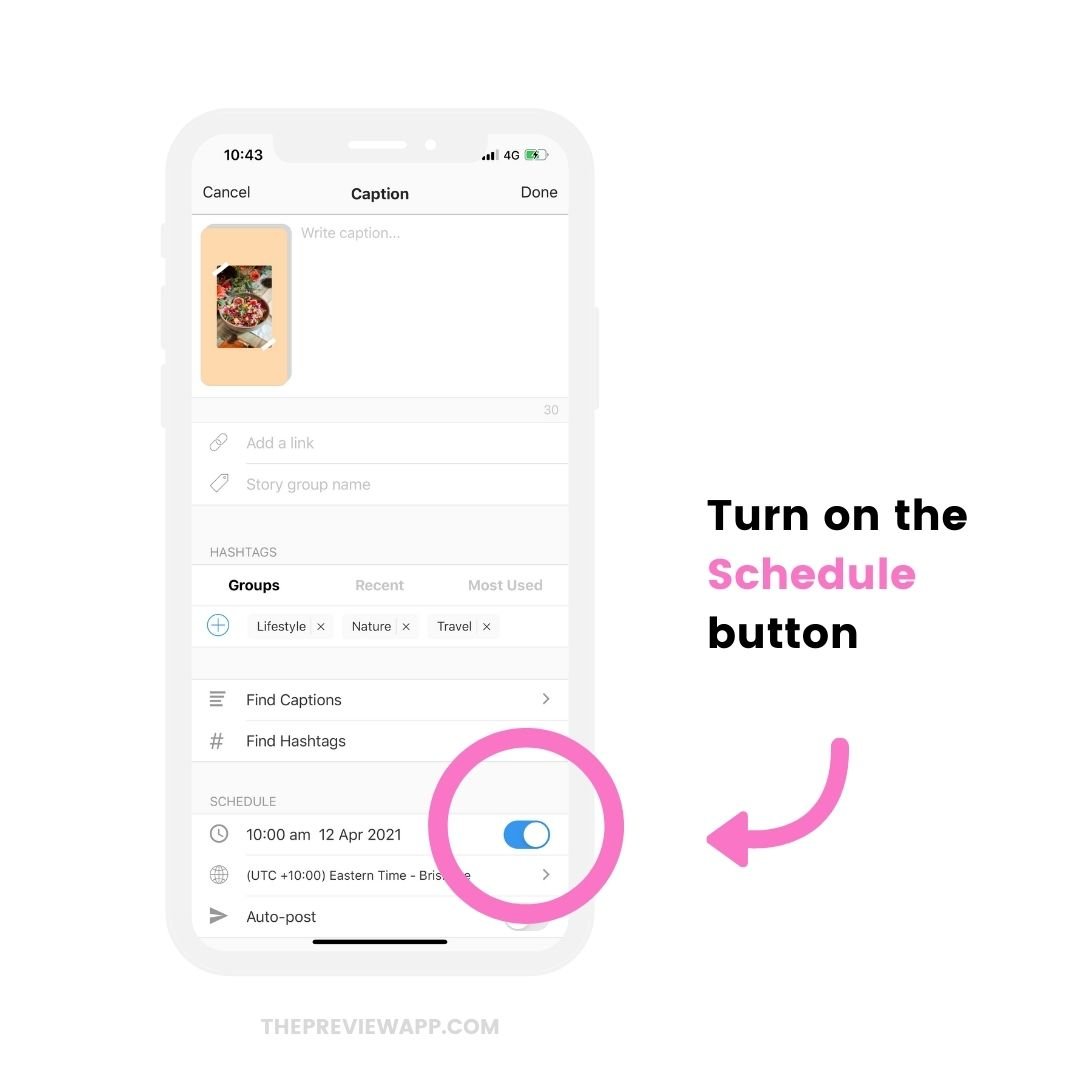
That’s it!
Now you know how to stop Instagram from cropping or stretching your photos / videos in your Stories.
More tips: