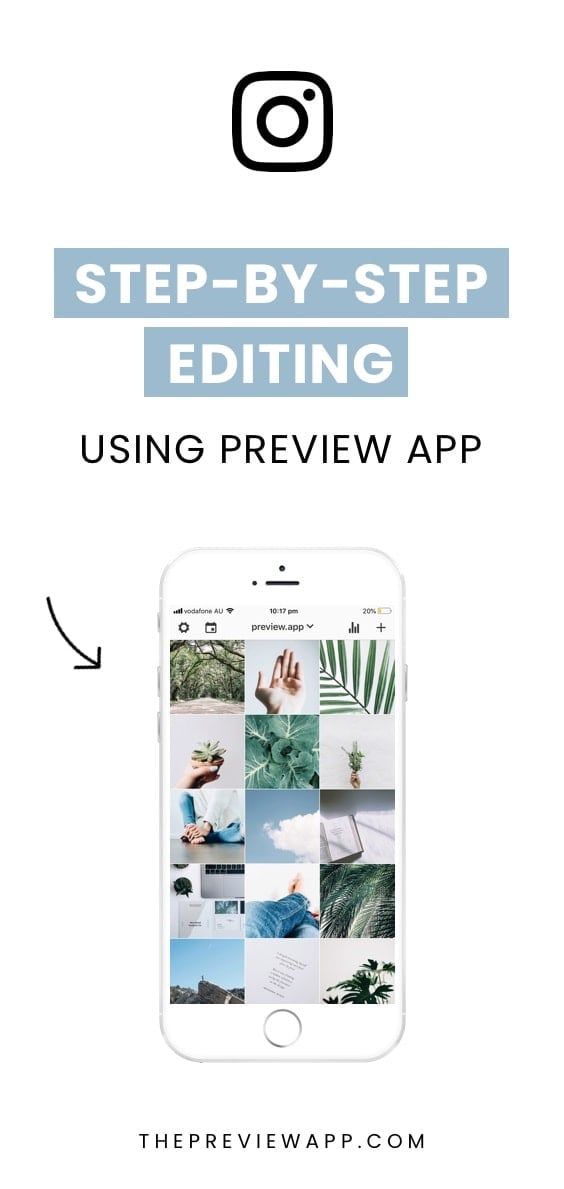
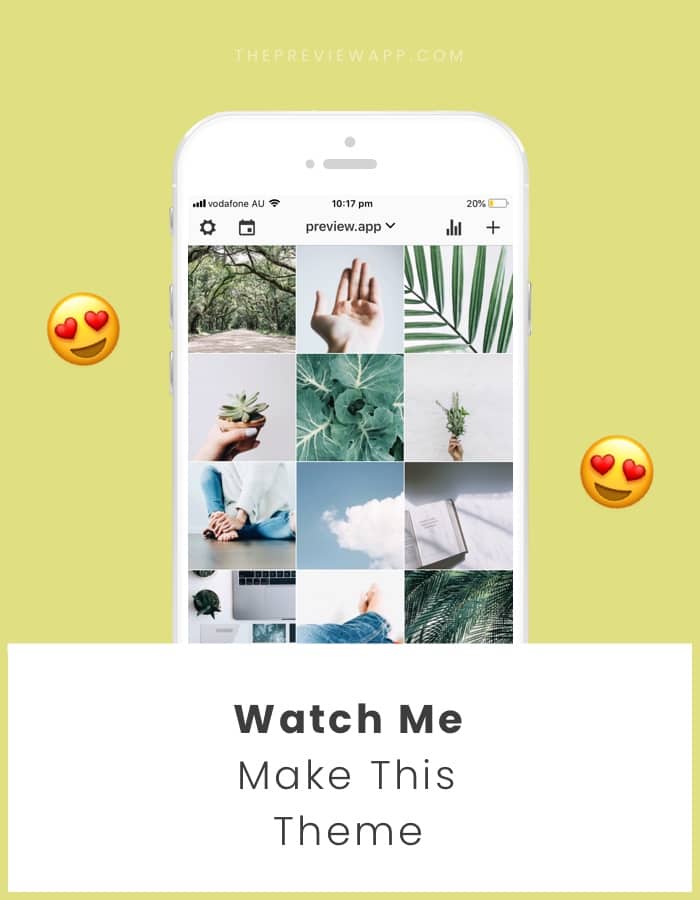
Hello everyone! Welcome to Instagram Theme ideas #1!
You already know it. I LOVE making Instagram themes.
I’m always making and testing new Instagram themes in my Preview app and I thought it would be fun to record what I’m doing.
Today, I felt like making a minimal, natural Instagram theme. Let’s take it back to the basics. Let’s make a simple Instagram feed that flows and make you feel peaceful.
The keywords for this theme are: natural, minimalist and peaceful.
I’m going to share with your my thought process and each step that I take when I make an Instagram theme.
Ready?
Let’s start.
1. Choose your photos wisely
I want to make a natural, minimalist and peaceful feed. So I need to choose photos that are peaceful and natural.
For the photos to look natural and peaceful, they need to:
- Be minimal (not too much going on in the photos, otherwise the feed will not look peaceful), and
- Have natural colors in them
Let’s talk about the colors.
When you think of nature, what colors pop into your mind?
I think about these colors:
- Blue (the sky)
- Green (plants)
- White (simplicity from the clouds or natural materials)
So I will make sure that the photos I choose have these colors in them. The colors will make my theme flow.
2. Upload your photos in Preview app
To upload your photos and videos:
- Press on the + button
- Select “Library”
- Select your photos and videos
As you can see, there are other options:
- Use “Carousel” to do a post that has multiple photos and videos in it
- Use “Repost” to repost other people’s posts from Instagram
- Use “Free Photos” to find beautiful free photos

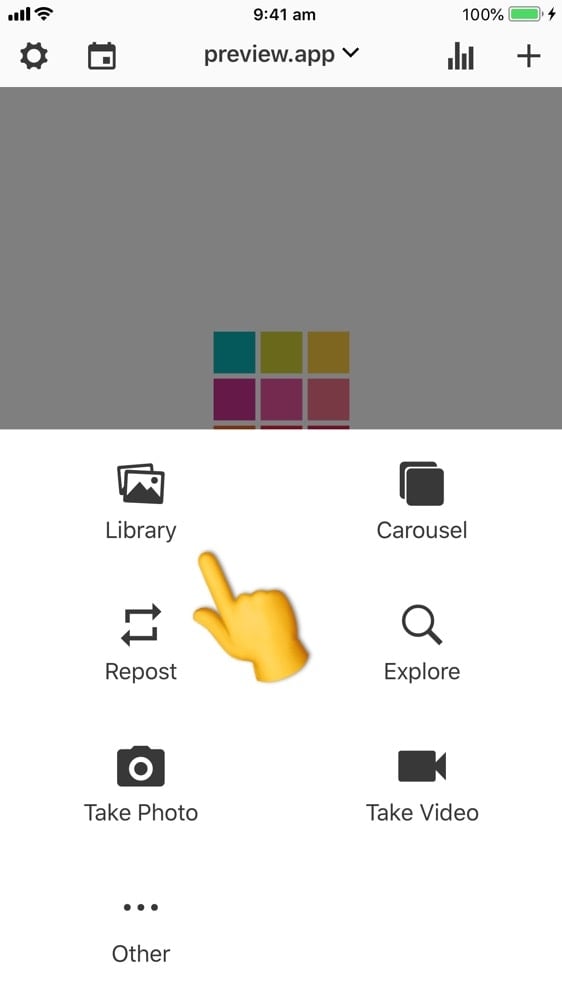
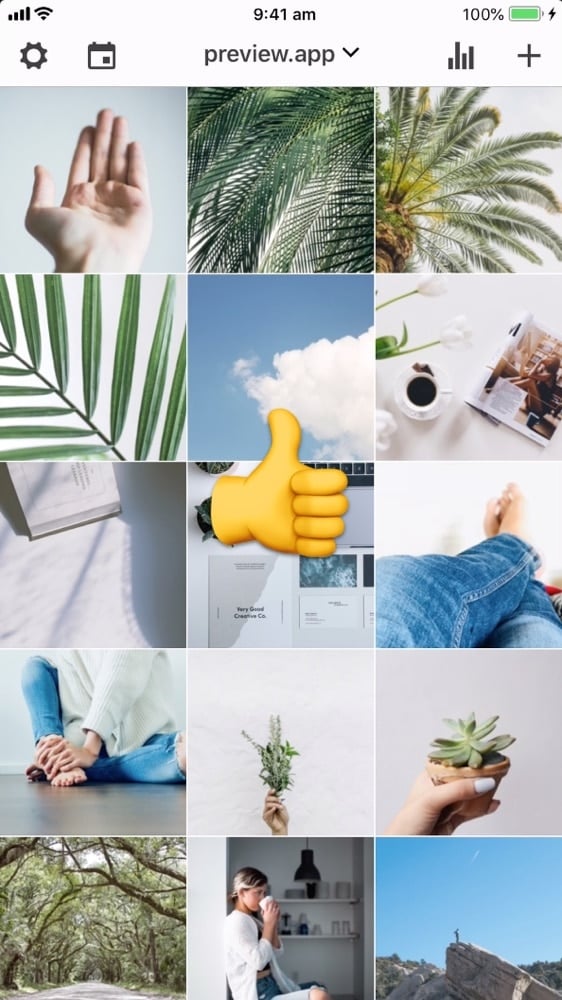
3. Rearrange the order of your posts
Now that you have uploaded your photos, it is time to design your feed.
The first thing I like to do is rearrange the order of the posts.
To rearrange the order, just drag and drop the photos around. Move the posts around until you are happy with the overall look and feel of your feed.
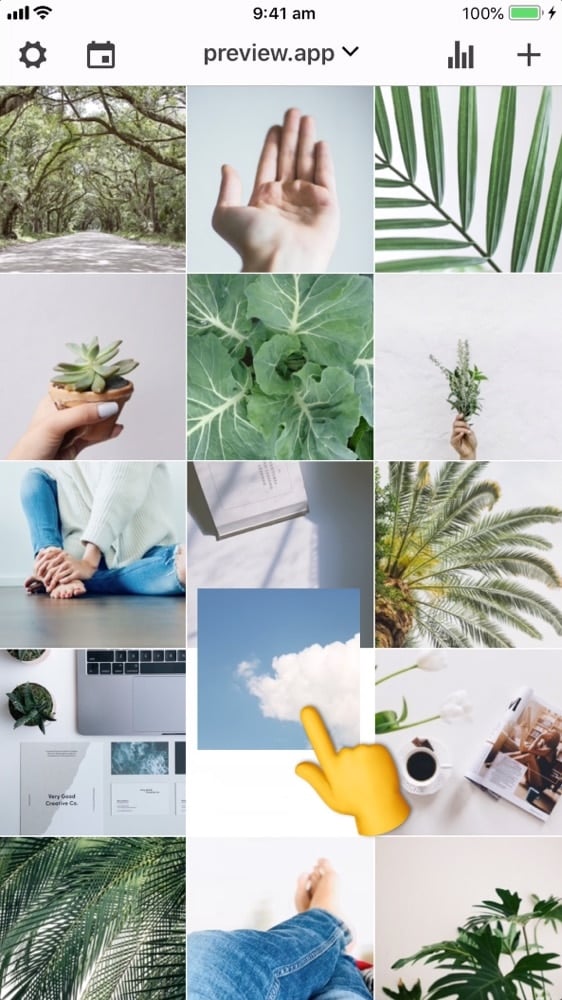
I like to space out the photos based on the colors in them. For example, I avoid putting all the green photos next to each other.
This is what I mean:
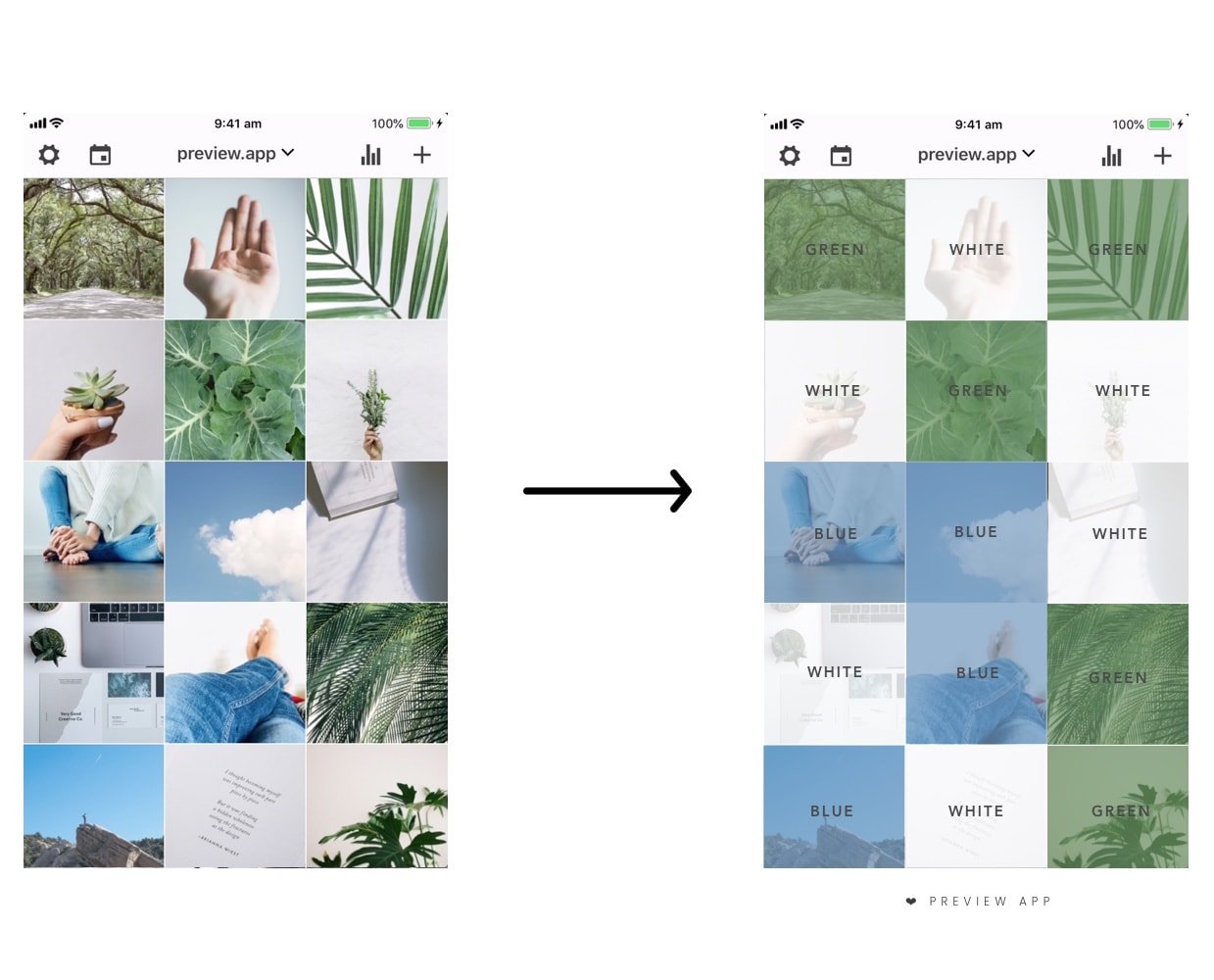
4. Let’s edit
For this Instagram theme, I follow these editing steps:
- Filter A3
- Filter A7 on very green photos
- Increase brightness and shadow on some photos only if I want to make them a little bit brighter
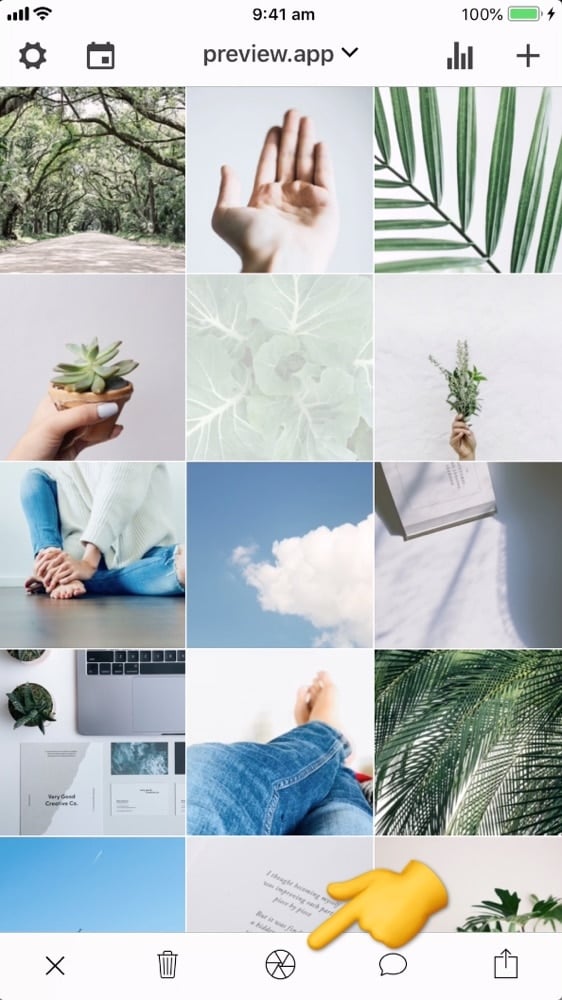
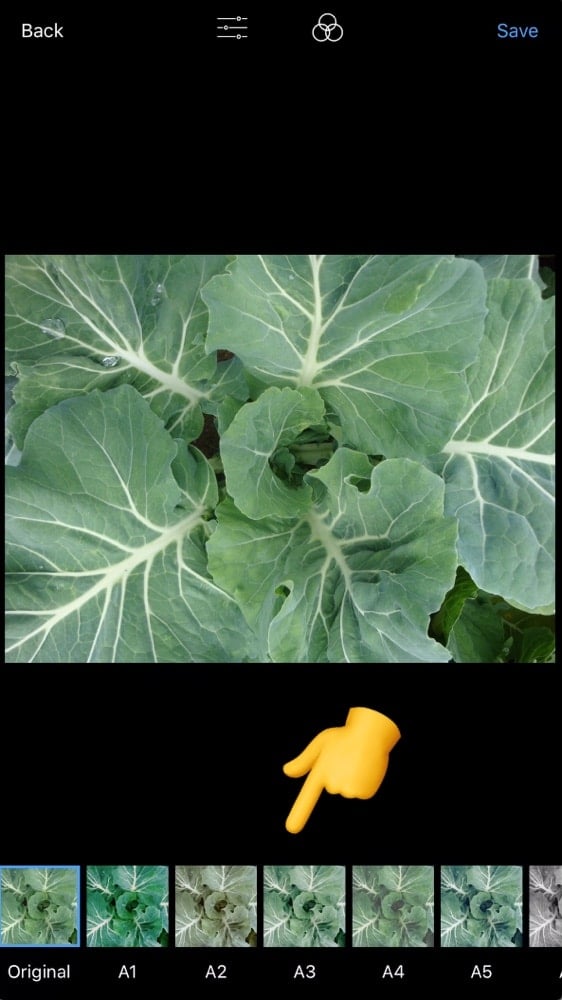
5. Prepare the caption
Now that you are done with your photos, you can prepare your captions. To write your caption:
- Select a photo
- Press on the “speech bubble” icon
- Write your caption
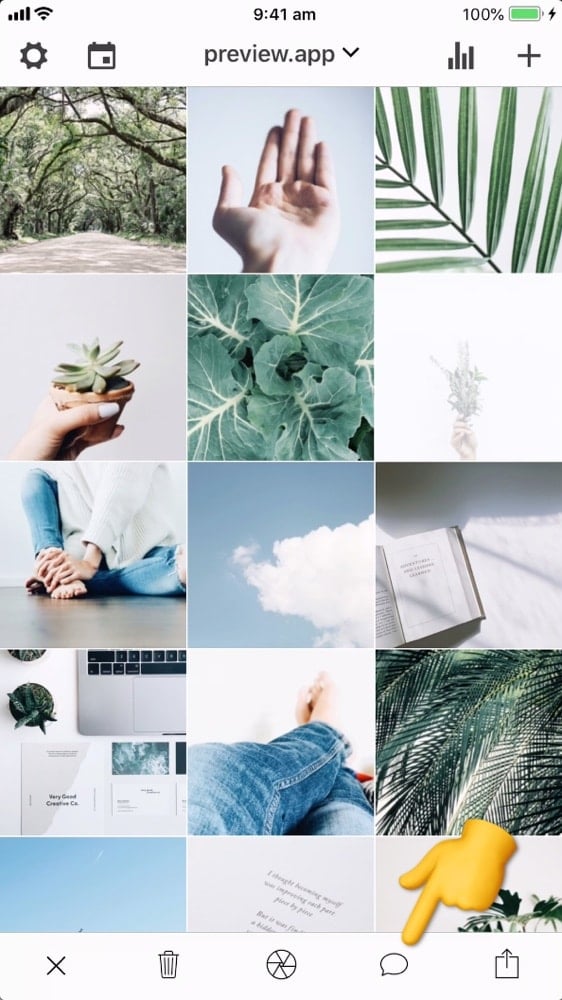
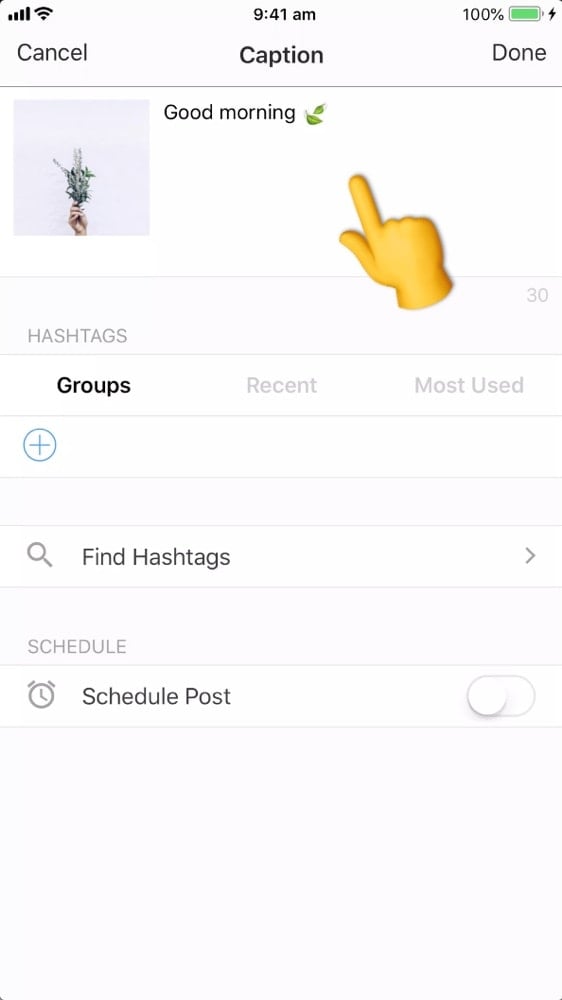
6. Choose the hashtags
You can type your favorite hashtags in your caption.
If you’re not sure what Instagram hashtags to use, you can use the Hashtag Finder.
In the Hashtag Finder you will find a bunch of already prepared hashtag groups. You can search by category, city, country and even Instagram community.
The hashtag groups I recommend to check out for this kind of Instagram theme are:
- Plants
- Nature
- Pretty Life
- Slow Living
- Minimalist
- Wellness
As you will see in the video, I really liked the mix of hashtags I used. So I decided to save this mix of hashtags as a “hashtag group”. This way, I can reuse this hashtag group on other posts whenever I want (without having to retype each hashtag or look into the Hashtag Finder again).
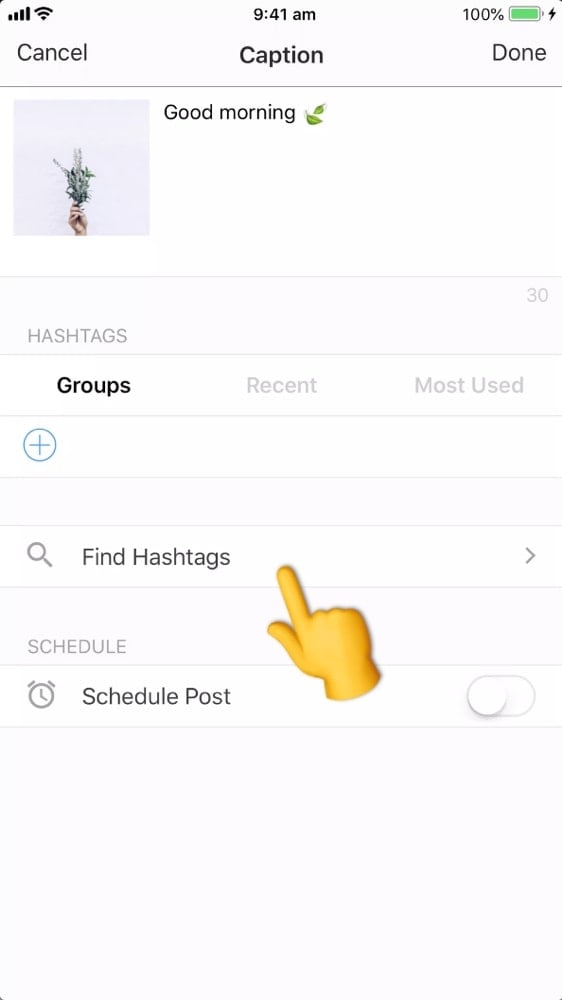
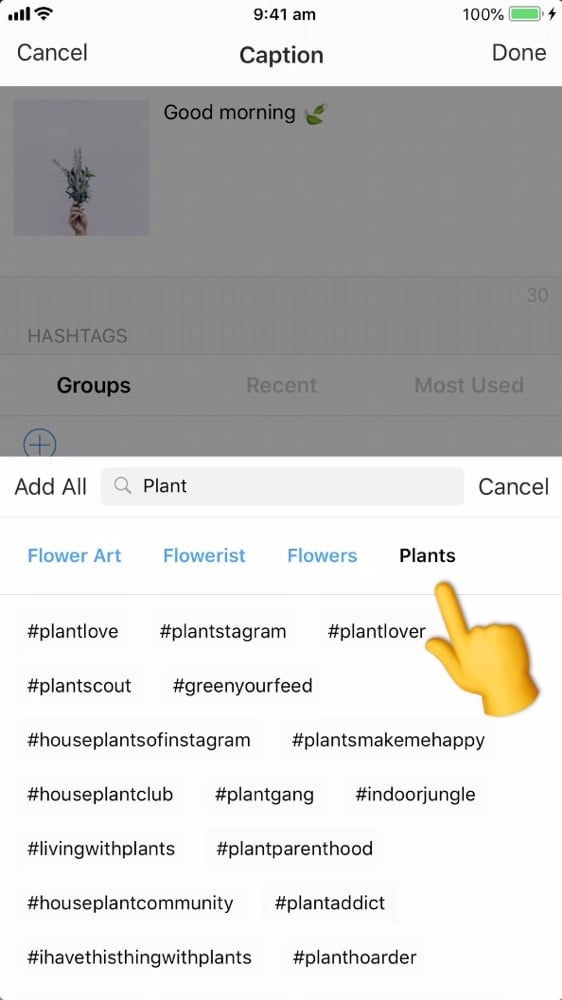
7. Schedule your posts
Last step: scheduling.
To schedule:
- Turn on the “Schedule Post” button
- Choose a day and time
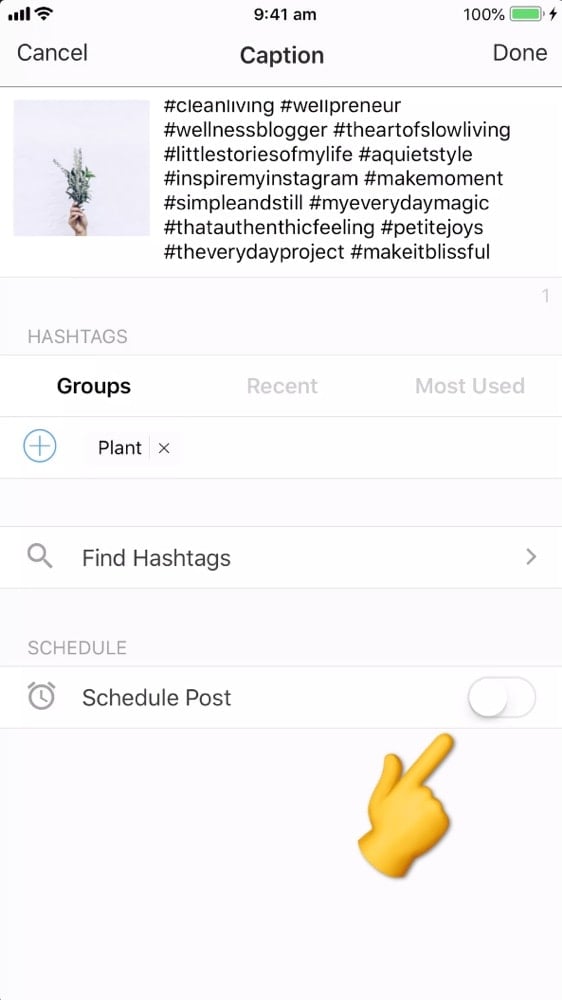
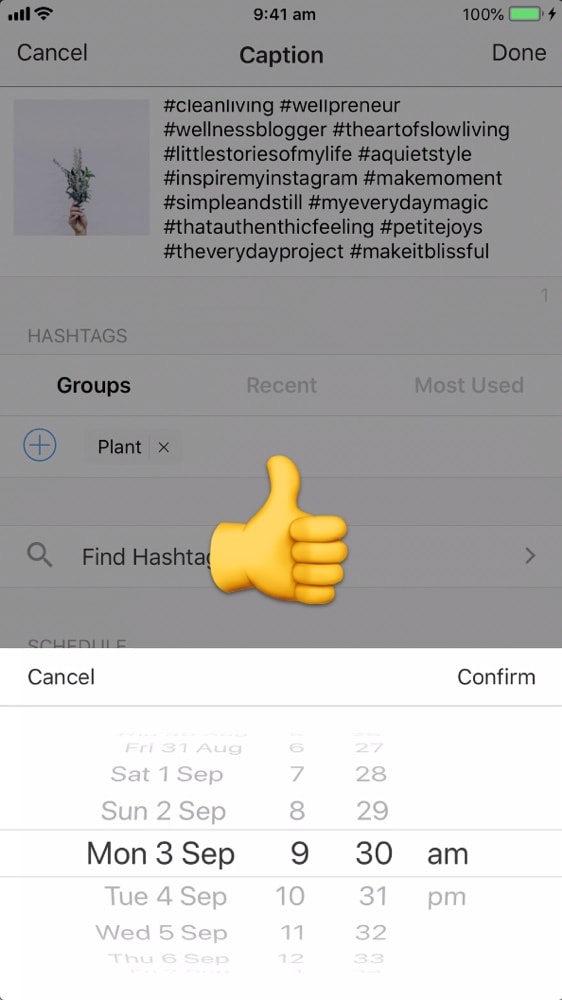
Natural, minimal and peaceful ?
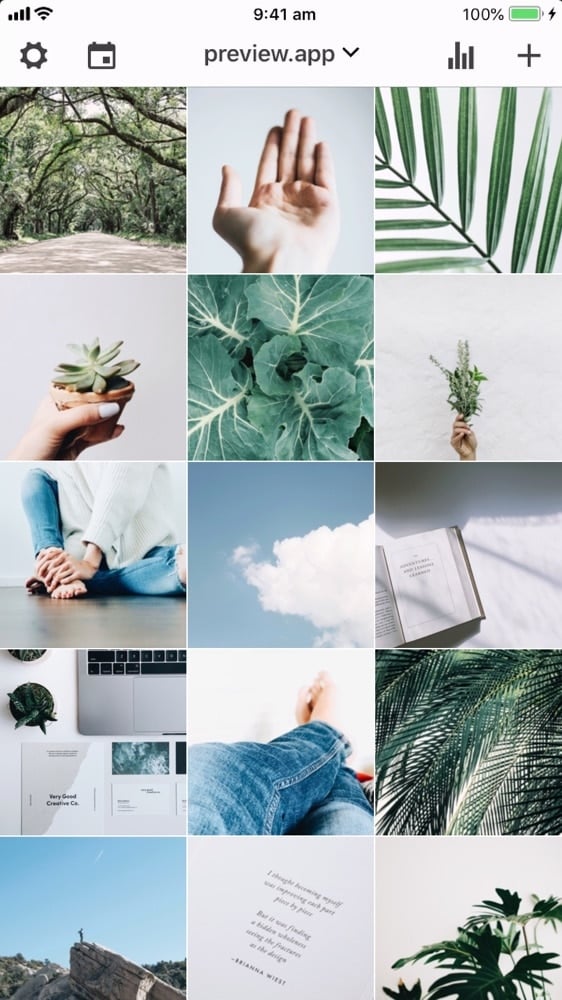
That’s it!
What do you think about this theme? Let me know if you try to make a natural Instagram theme too.
What theme should I make next?

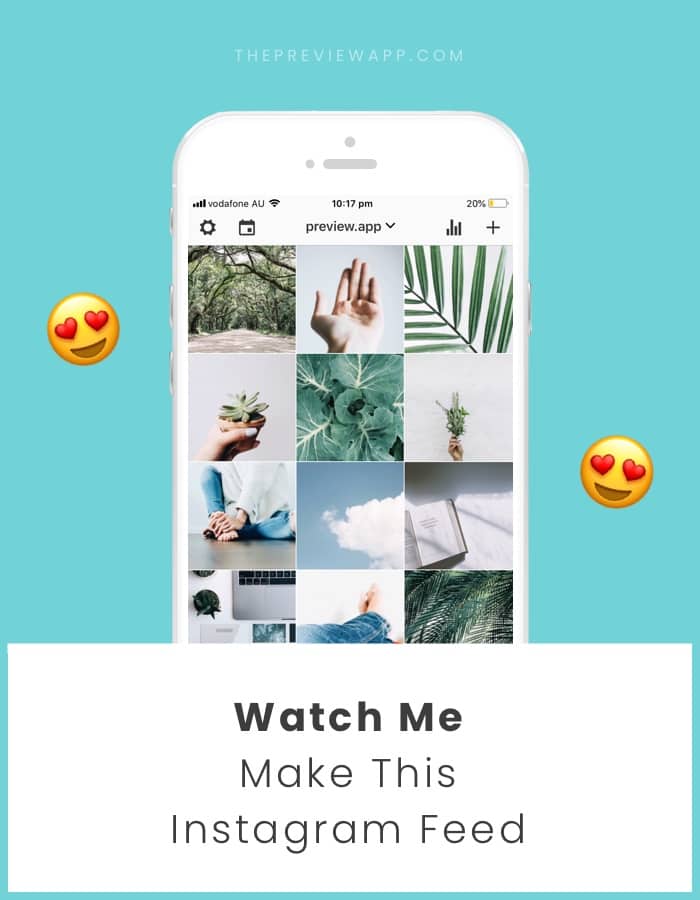



I’d love to see a theme for a fitness blogger/influencer!