You can repost as many Instagram posts as you want with Preview App (on your phone or computer).
If you already use Preview App, you know what’s going on. Click here to see the Repost tutorial.
If you don’t know about Preview, get excited. Here’s a quick introduction:
Preview app is an app to plan, design and manage your Instagram. You can schedule as many photos, carousels and Reels as you want. Your “Preview feed” will look like your Instagram feed.
The whole purpose of the app is to help you see what your feed will look before you post on Instagram.
What does it have to do with repost?
Well, compared to other repost apps, Preview App allows you to repost Instagram posts and design your feed at the same time. You can change the order of your repost photos/videos/albums by drag and dropping them.
You can upload your own photos too. You are also able to prepare your caption, use your own hashtags (or even find hashtags within the app), edit the photos and schedule the posts.
You can repost as many Instagram photos, videos and albums as you want.
Ok, here is how to repost Instagram posts with Preview.
How to Repost Instagram Posts with Preview App
To repost:
Press on “+” and choose “Repost”:
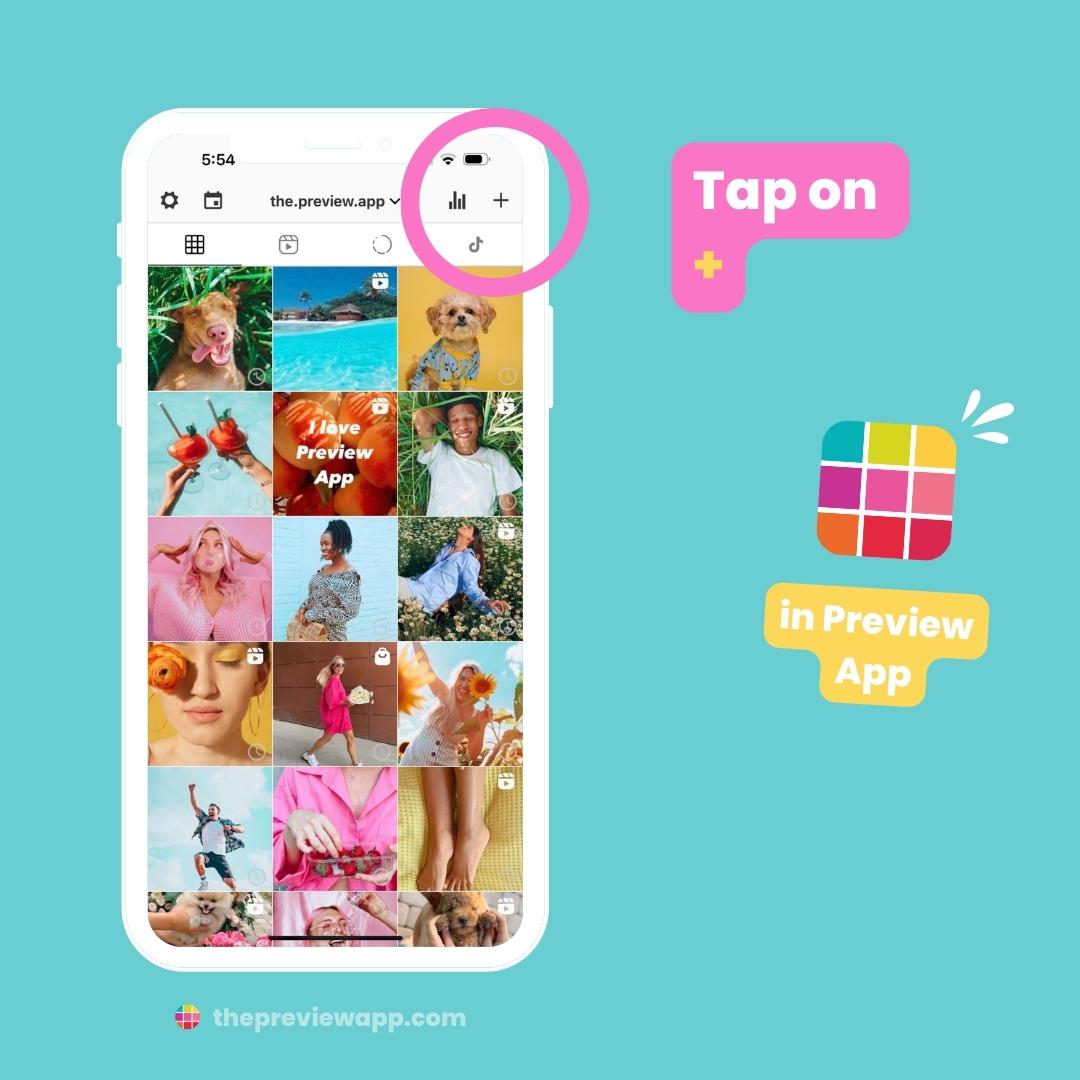
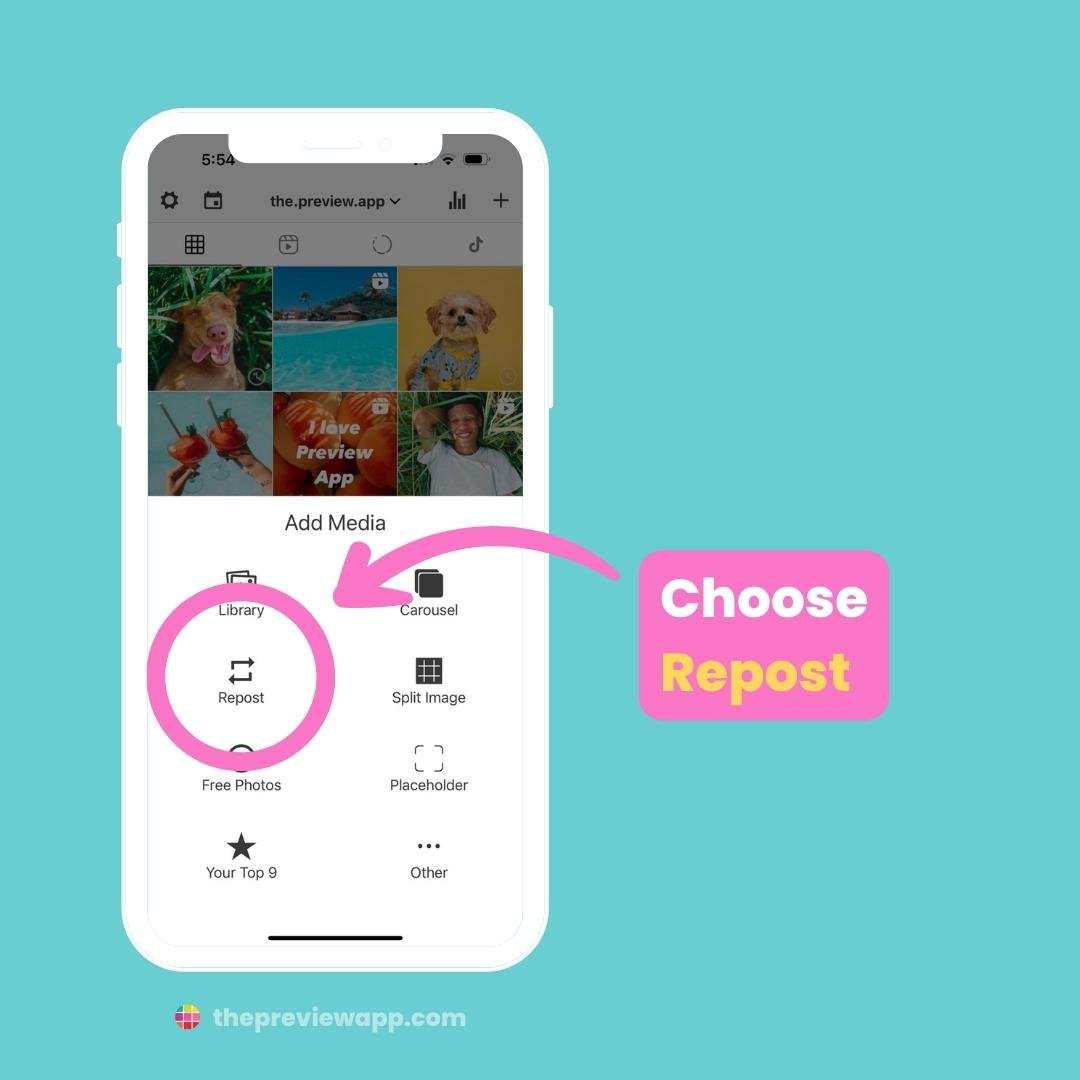
Press on the Instagram logo:
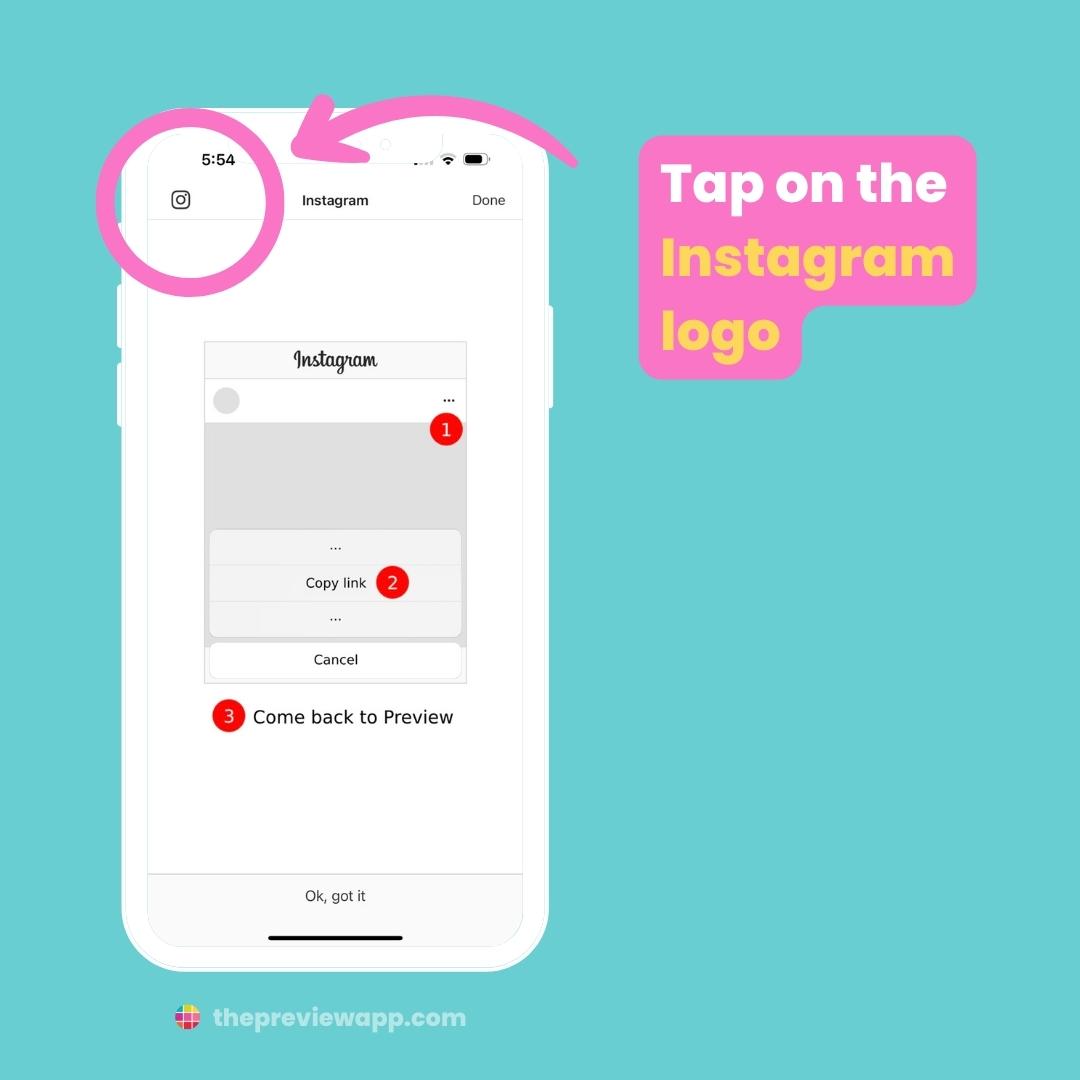
Your Instagram app will open.
Find the post you want to repost.
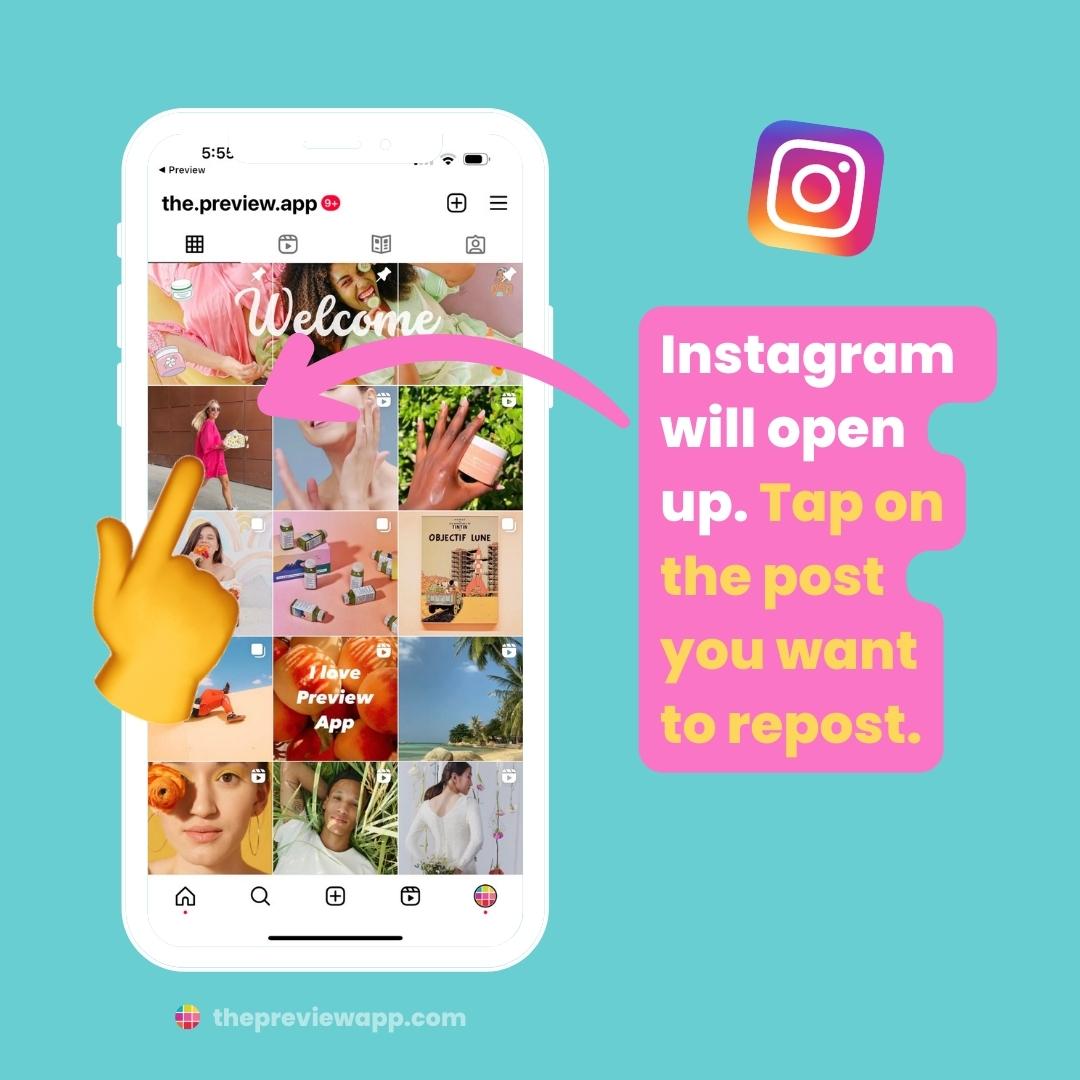
Tap on the “Share” button (it’s the one that looks like an airplane):
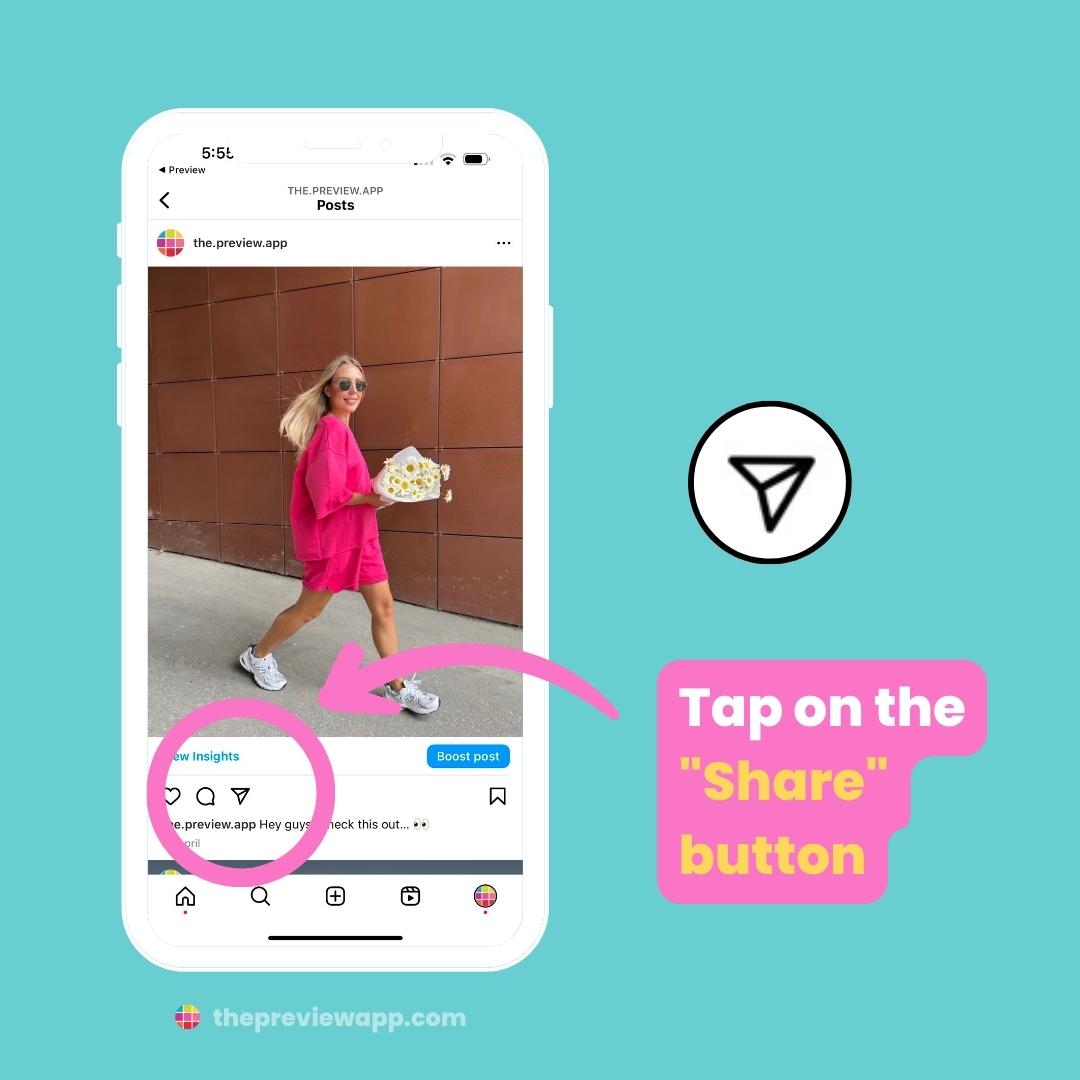
Tap on “Copy Link“:
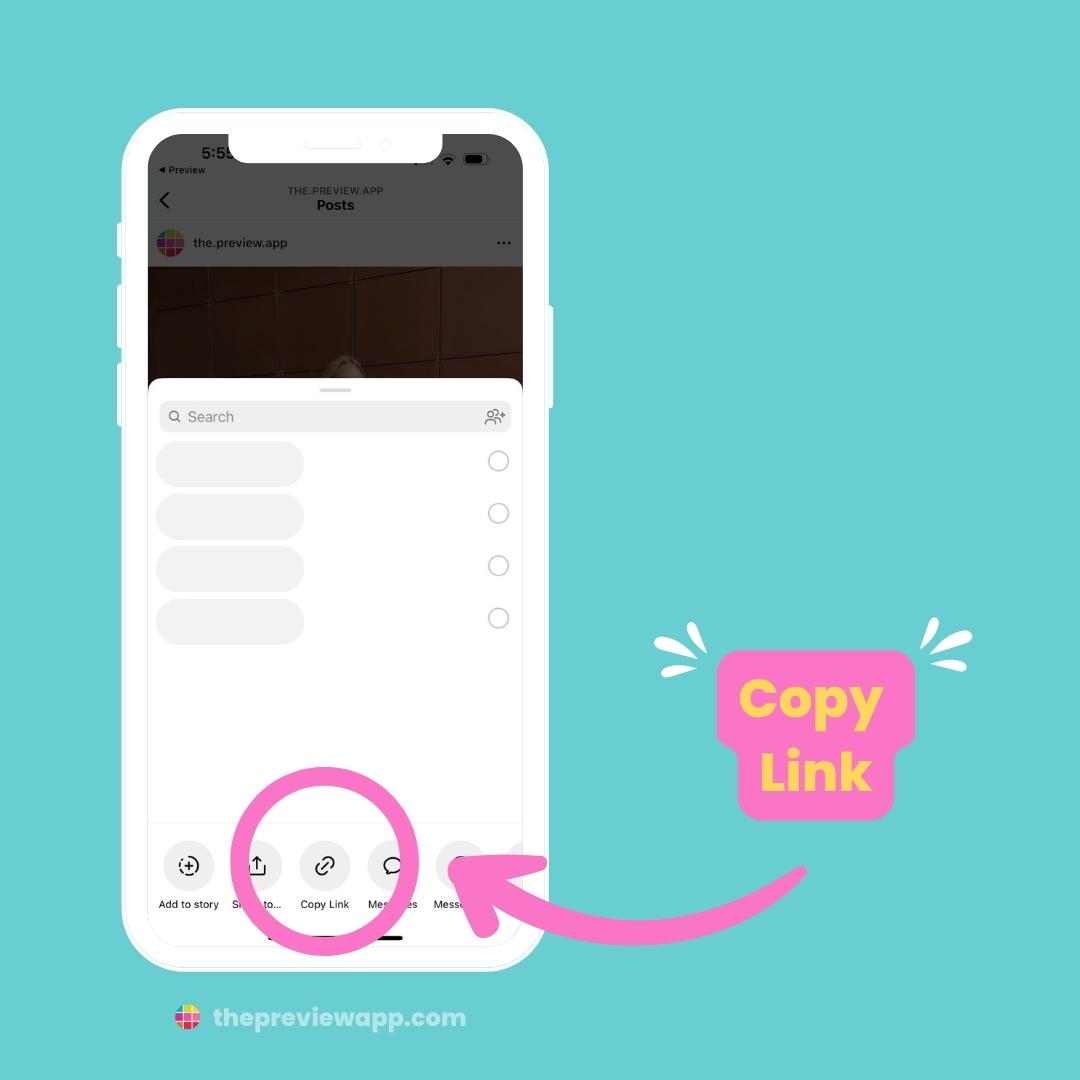
Now go back inside your Preview App.
Your repost will appear on the screen:
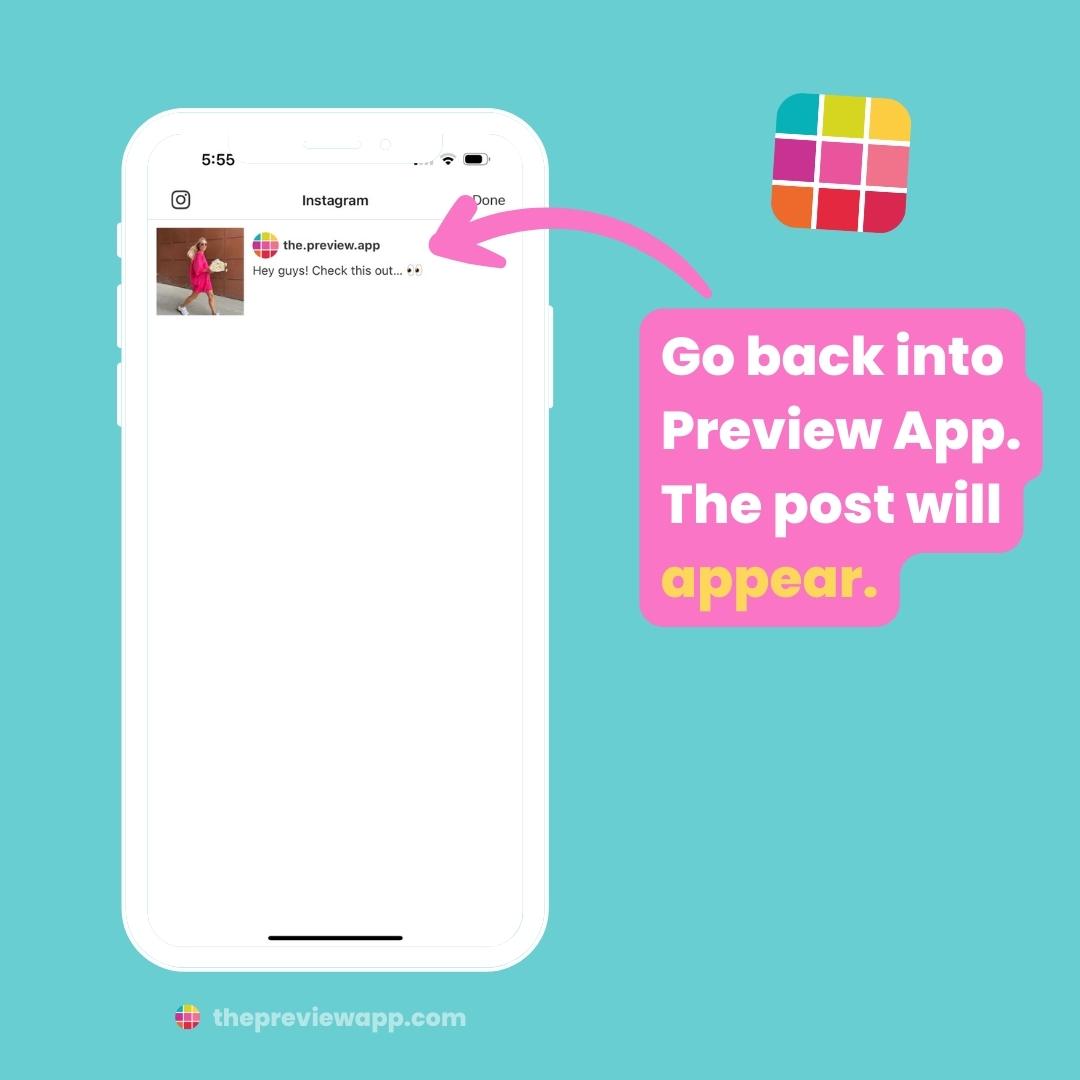
Tap “Done“:
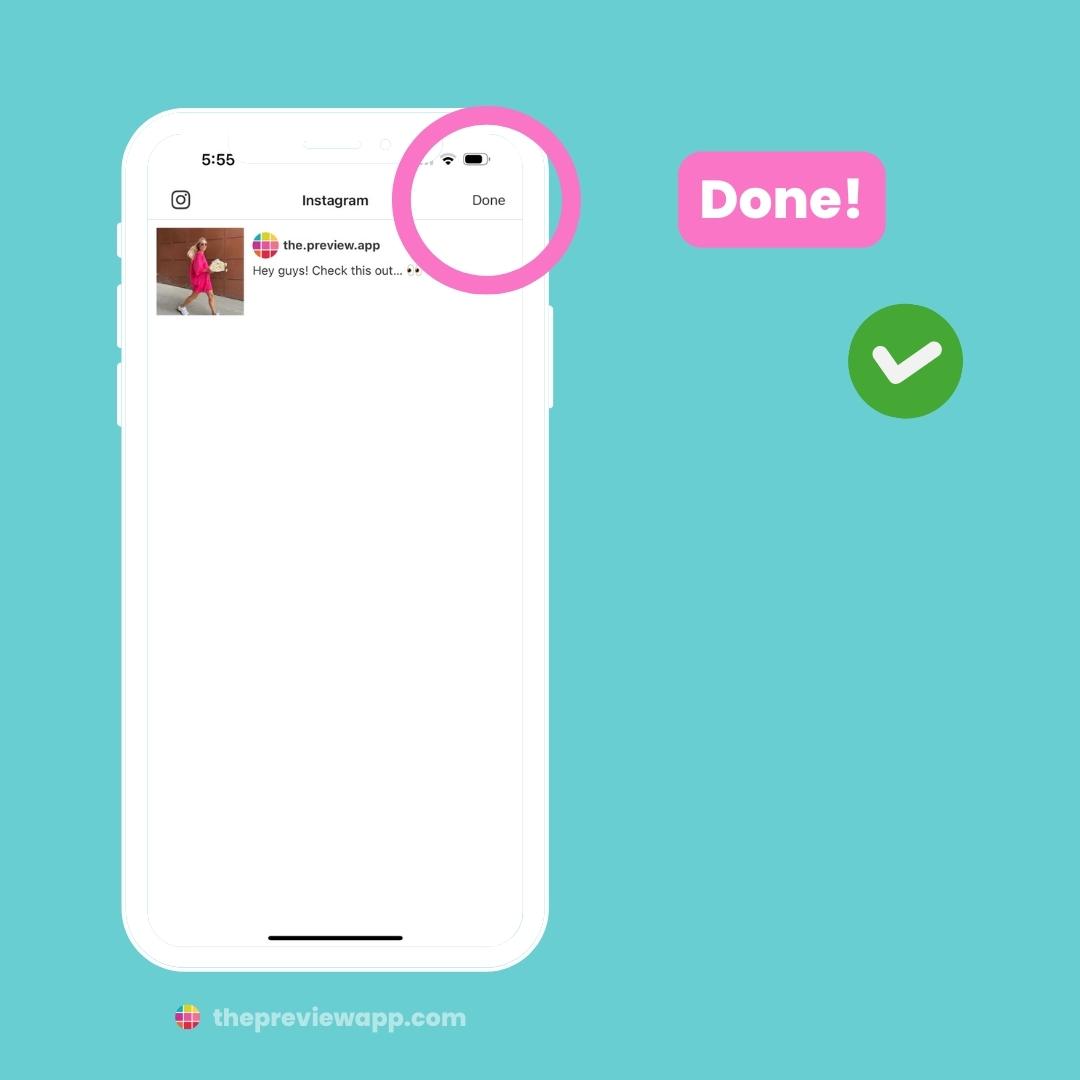
The post will appear in your Preview Feed:
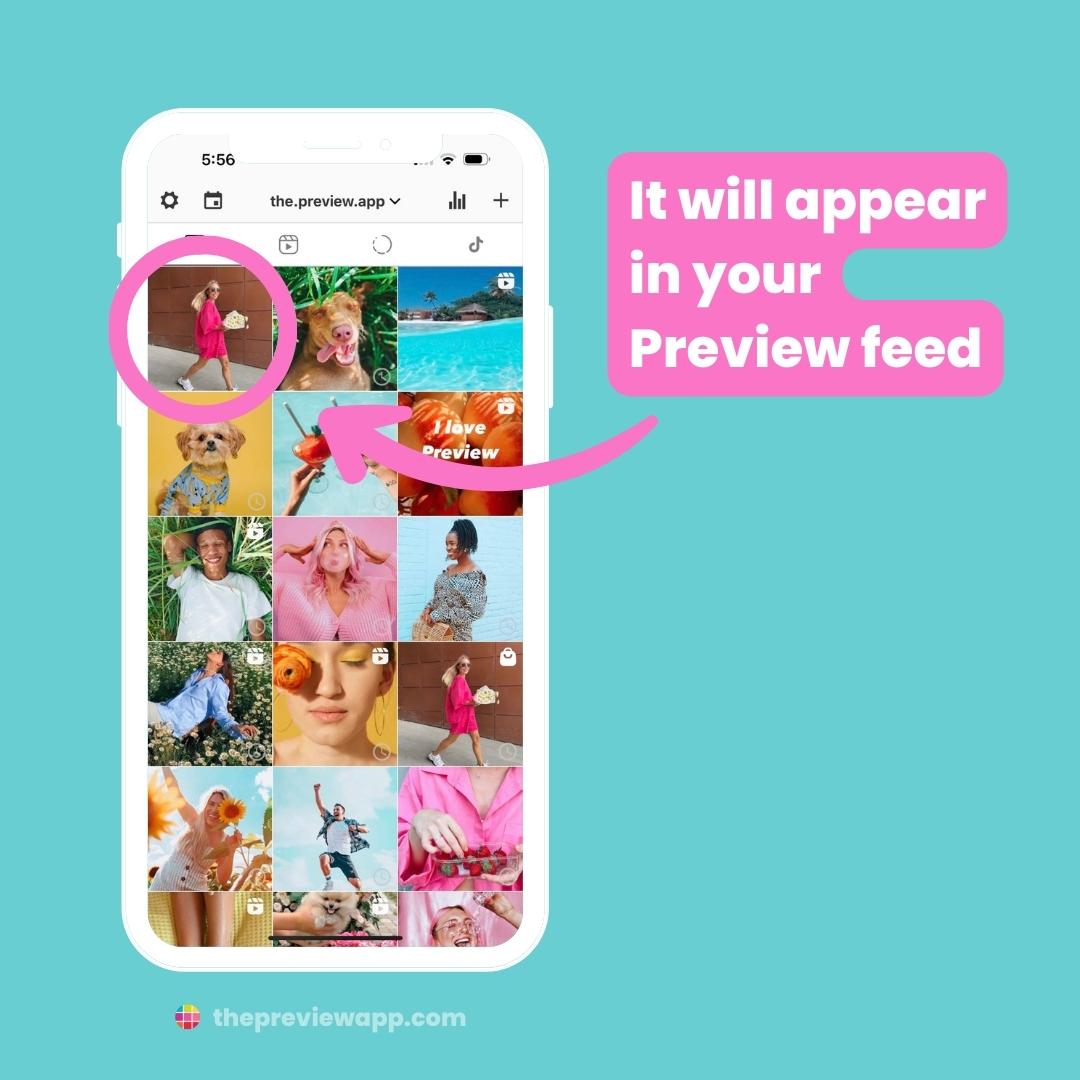
And you’re done!
Keep going to repost more posts.
BONUS #1: Change the order of the posts
Want to post in a specific order?
You can change the order of the posts within Preview. This way you can literally “preview” how your feed would look before you post.
- Drag & Drop, or
- Swap (tap on 2 or more posts, and press on the swap arrows)
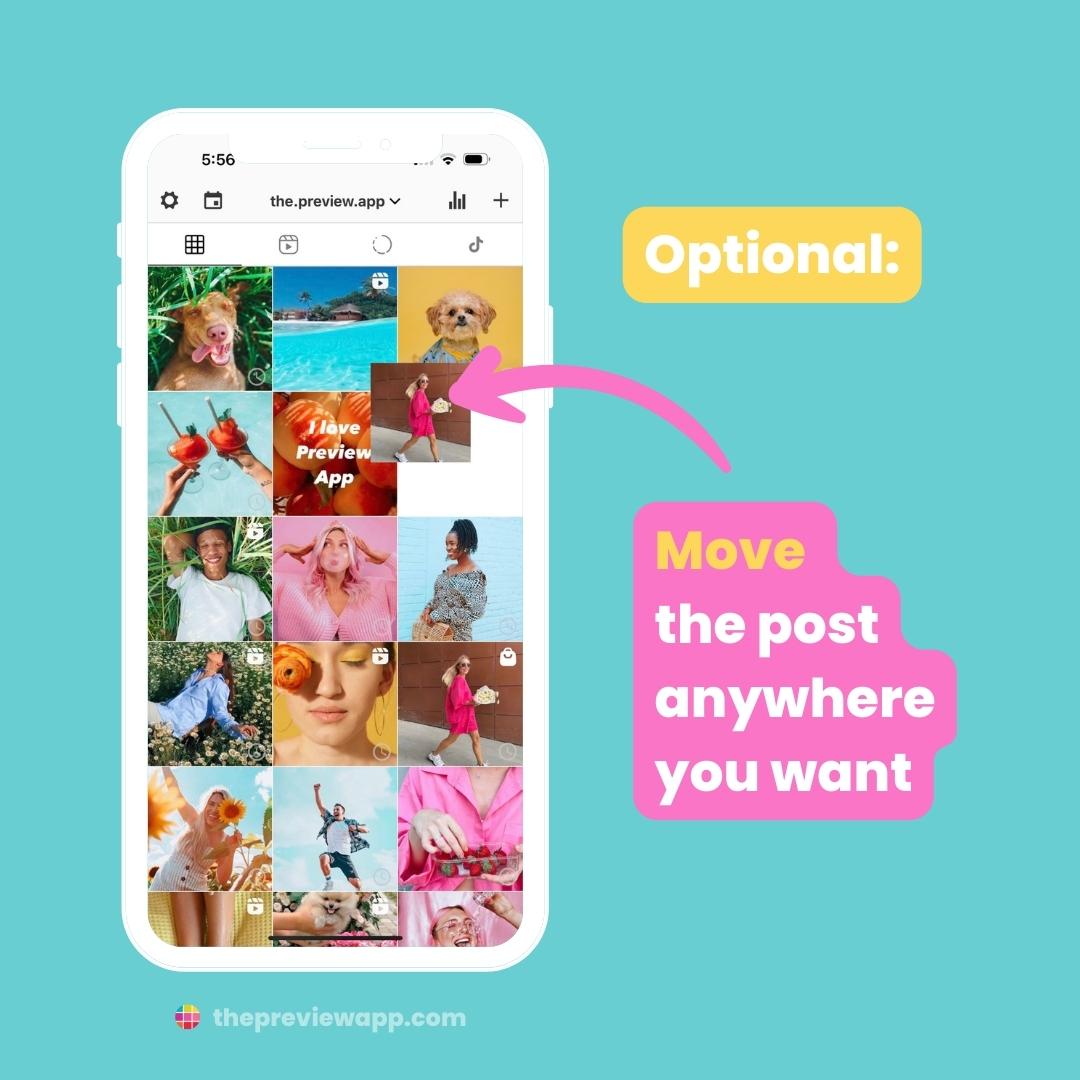
BONUS #2: Schedule / Auto-Post your reposts
Want to receive a notification when it’s time to post?
Or want Preview to automatically post your reposts on your feed?
- Open your Caption
- Turn on “Schedule Post”
- Turn on “Auto-post“
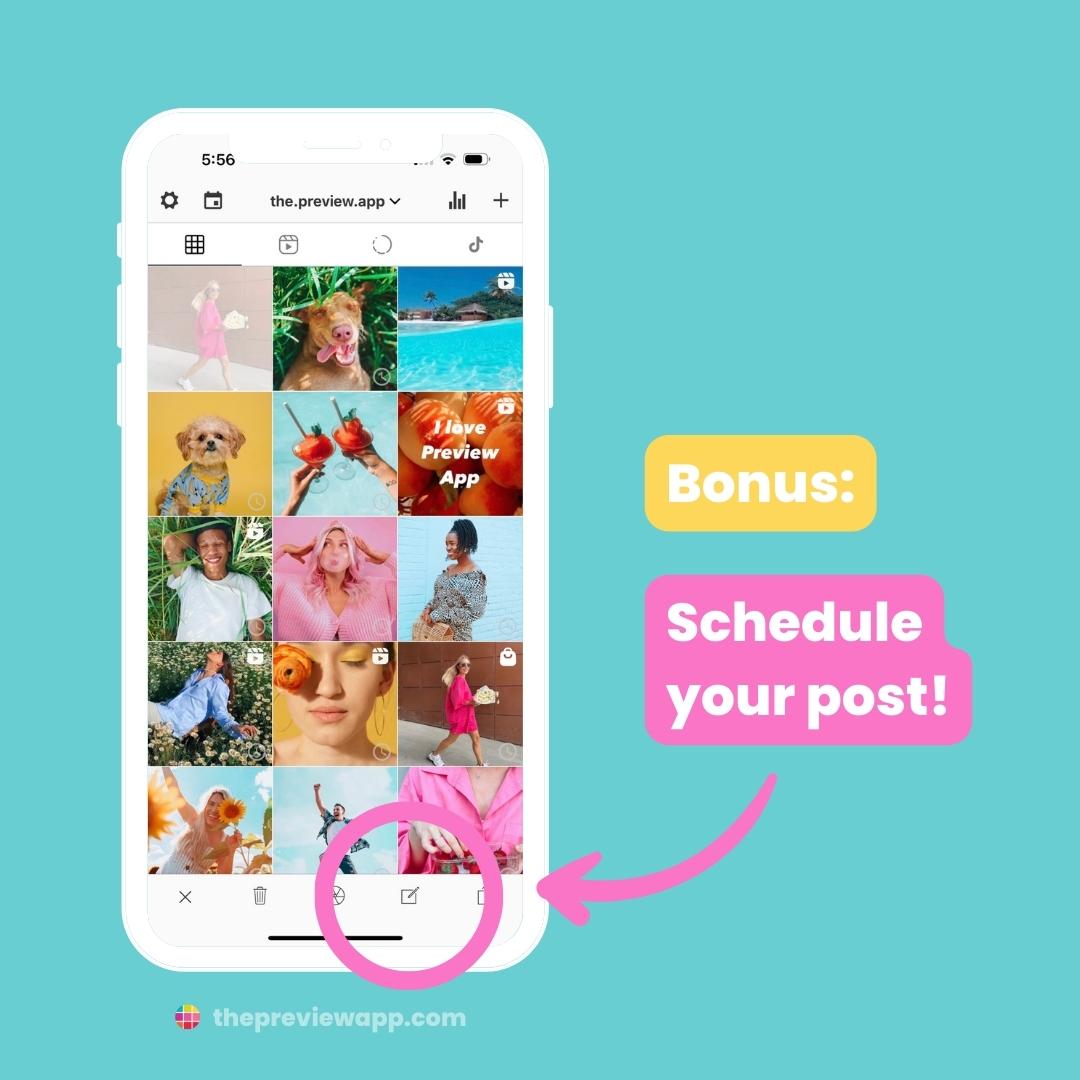
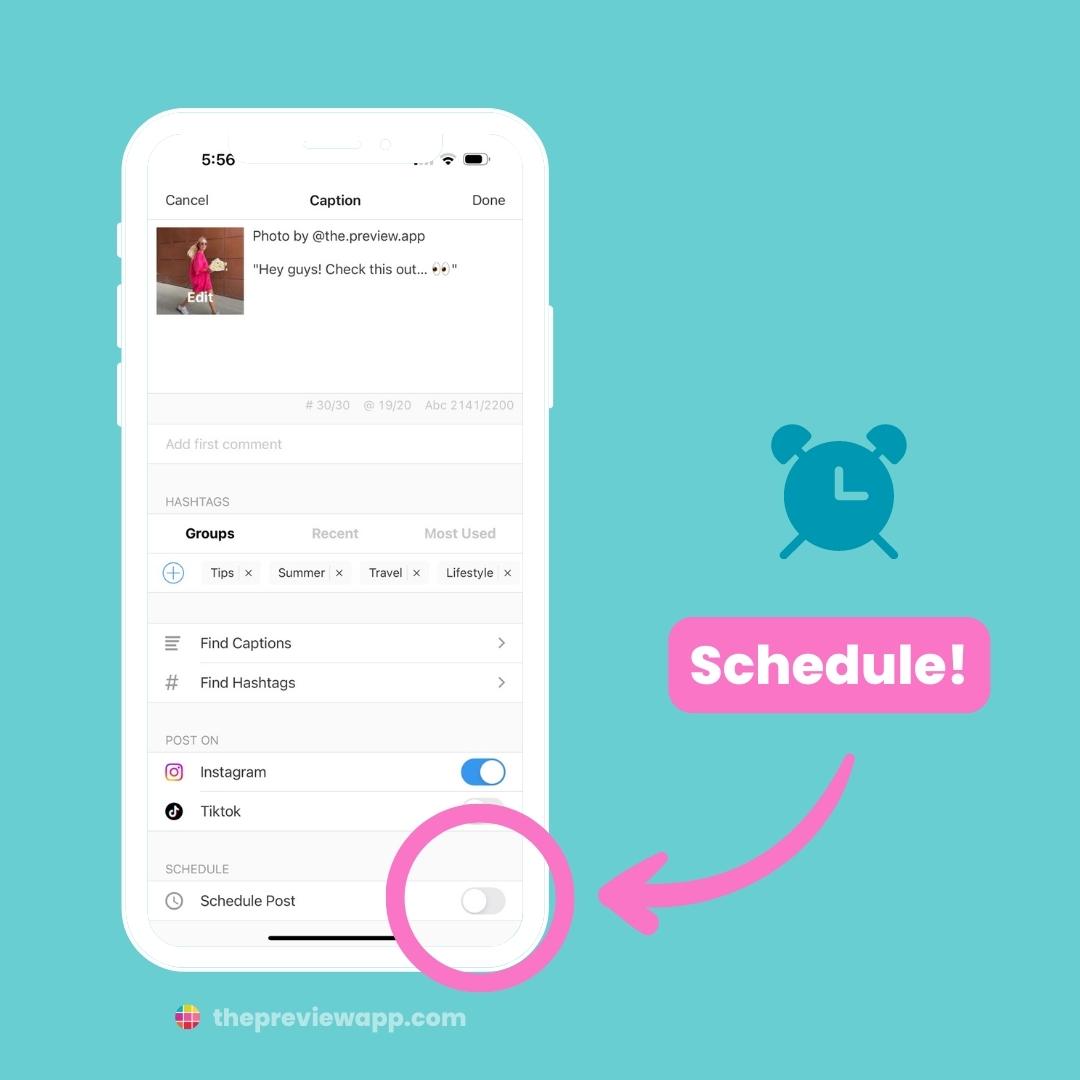
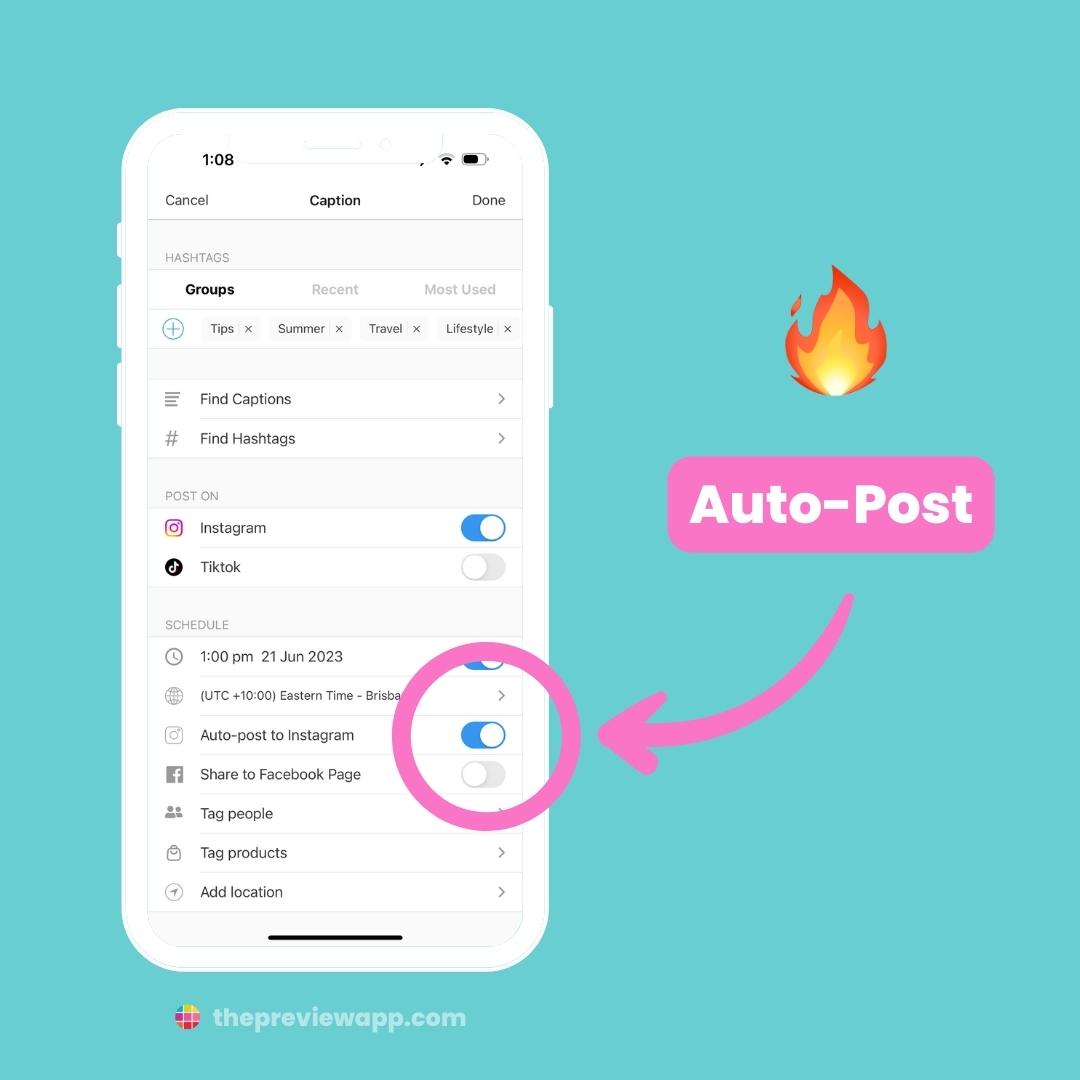
BONUS #3: +3000 caption ideas & hashtag strategy done for you
Need help finding caption ideas?
Tap on “Find Captions“.
There are captions for personal AND business accounts.
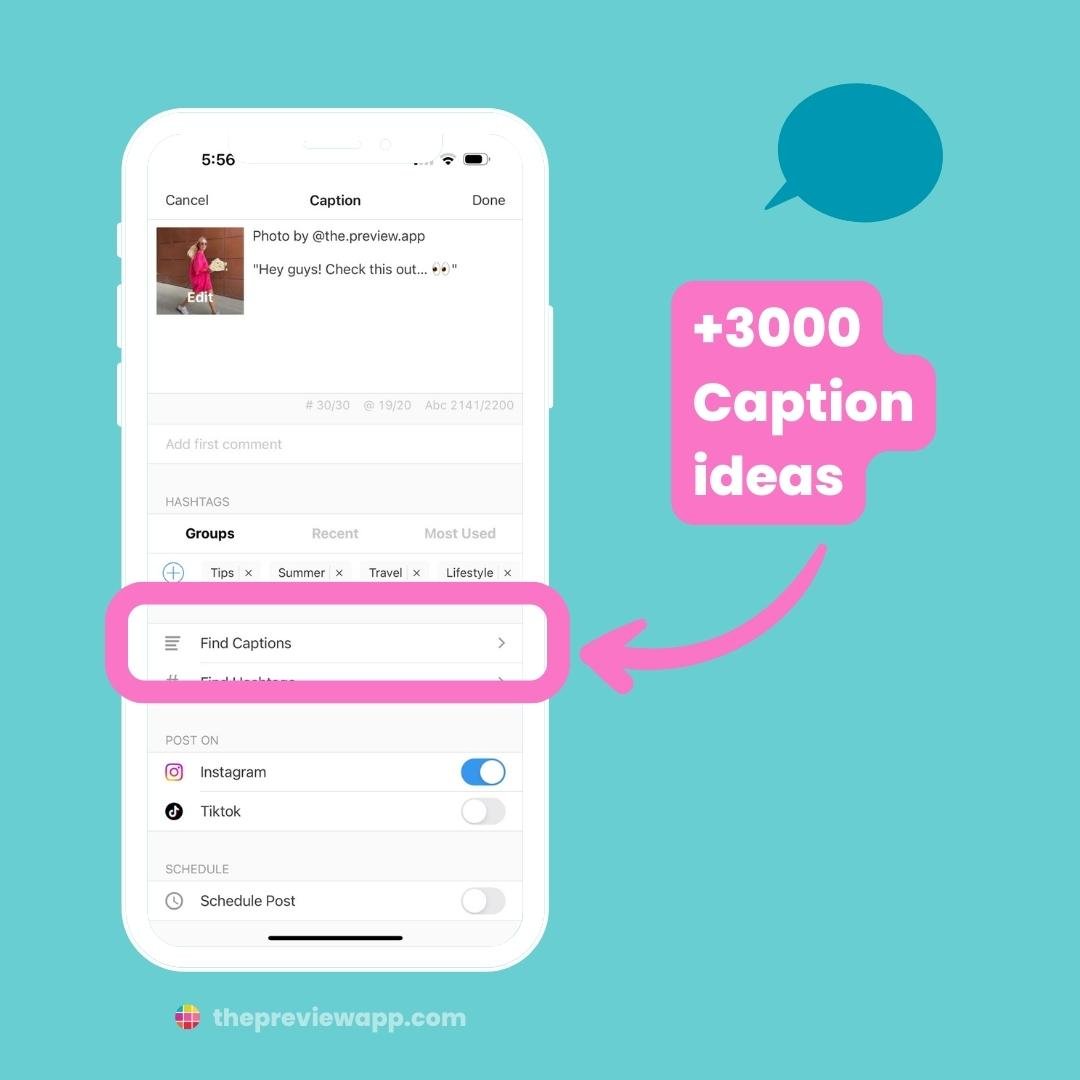
Need help choosing the right hashtags for your posts?
Tap on “Find Hashtags“.
The hashtag research and SEO has been done for you.
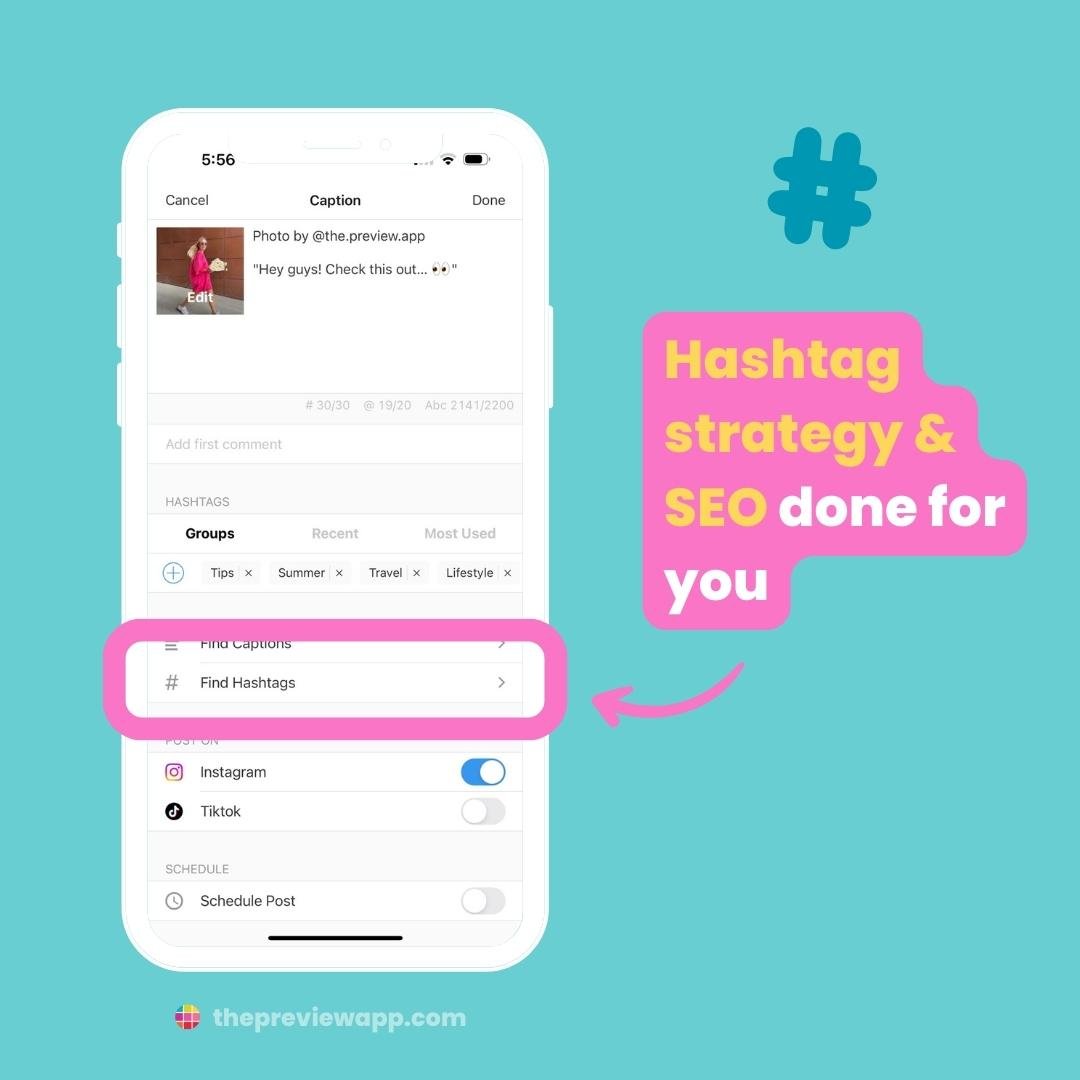
Have fun reposting!
There is much more to Preview.
But this is a great introduction on how to repost Instagram posts.
If you have any questions, please don’t hesitate to send us an email. We’ll be happy to help.
Have a great day!

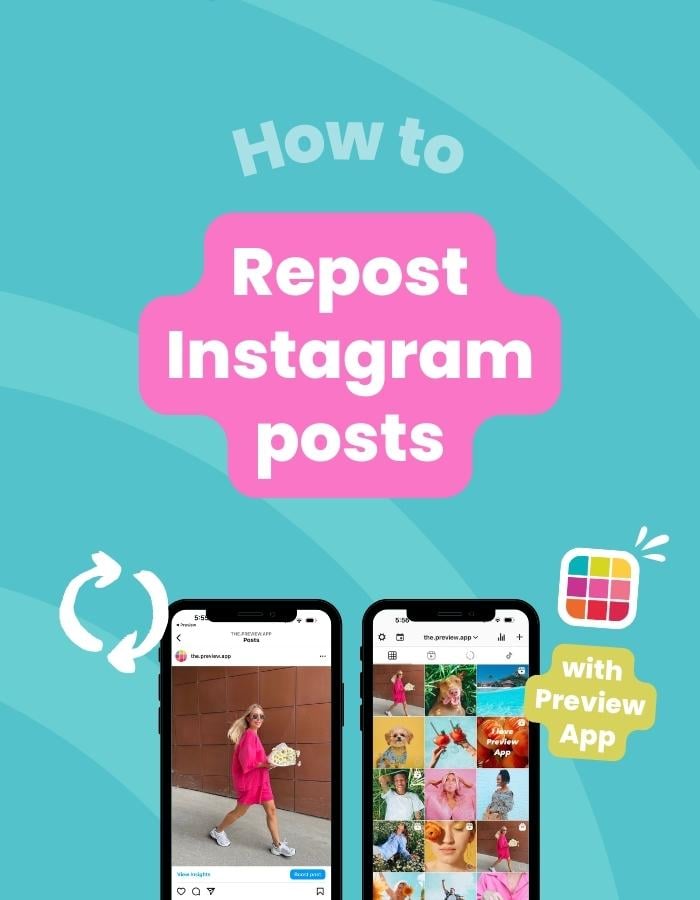



If this isn’t working on my app, what should I do?
Sorry I’ve just seen your message. Just for future reference and for others reading the comments here: You can send us an email at [email protected] or you can go in your Preview app settings and press on “Email us”.
Can I add photos to a repost to make it a carousel?
Hello! Sorry I’ve just only seen your comment here. At the moment it is not possible but we are planning to add a feature like this.
Where the AF ‘is’ the post button? Why can’t the repost just happen from the app like every single other (more simple) repost app. There is no post button. I don’t want an entire IG album copied to my phone gallery first.
Preview is an Instagram feed planner app. One of the features is to repost Instagram posts. You can repost as many posts as you want. It’s different from other apps because you can actually design your feed before you post on Instagram. You can rearrange the order of your repost and see exactly how your feed will look like before you post on Instagram. As soon as you want to post a photo on Instagram, press on the photo, a bottom menu bar will appear (like on the screenshot in the blog) and press on the “share” button and select “Instagram” ? if you have any questions send us an email. Our email address is [email protected] or you can go in your Preview app settings and press on “Email us”.
Glad to have this article. With just the few steps I can re-post the stories its amazing. I am going to install the Preview app. I have read this article yesterday Repost Old Story , it is helpful too.
-the post doesn’t open on instagram
-there is always an error message in red when clicking on the ig icon on the left
-very buggy and user unfriendly app
How do I repost a post with multiple images?
I have used preview for a few months for planning my IG feed. I really like the app and I haven’t had any issues until recently. For the last week or so, it doesn’t allow me to add posts for repost – I keep getting the “Could not get media message”. Is this an issue you are fixing or has it become a paid feature? I have tried all the things suggested in the FAQ section 🙂
Hi! Thanks for this. Can you download STORIES just like you can copy the link and paste it in preview of a reel? Thx