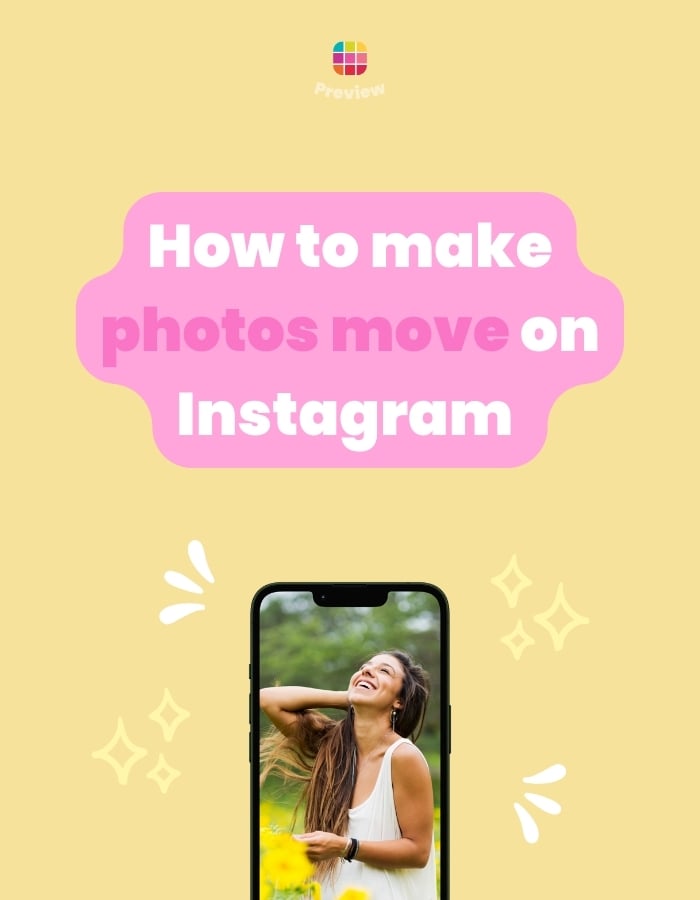Want to make a photo move on Instagram? In your Instagram Story or in your feed?
It will look like a short video, or a boomerang.
So basically, you’re turning a photo into a video. You can use this video in many different ways to create more content (like Reels, carousel posts, etc…). We’ll touch on this later.
But first, the tutorial. It’s super easy.
How to make a photo move on Instagram
Here’s how to do it:
Open your phone’s camera:
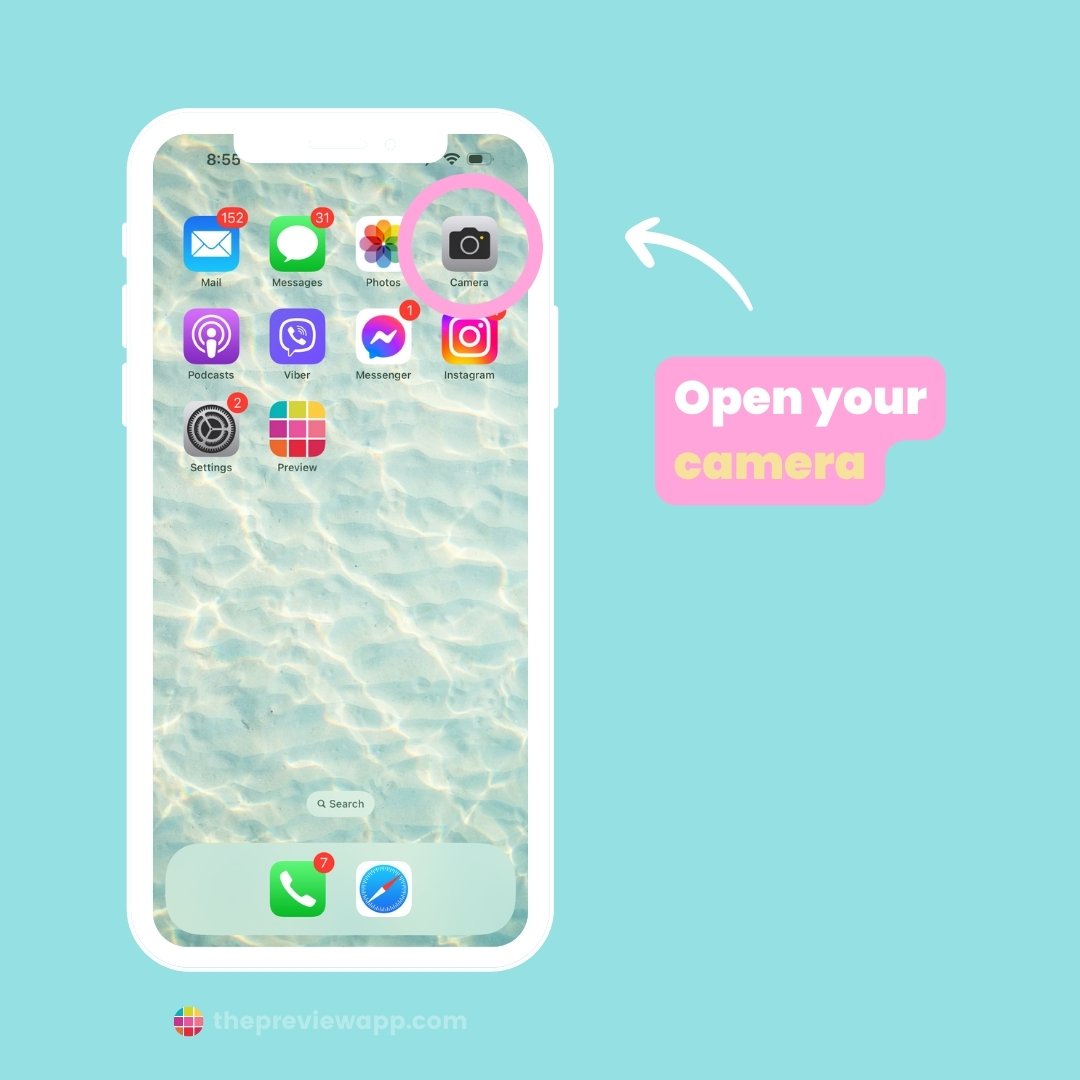
Turn on the “Live” setting to take a Live photo, and take the photo.
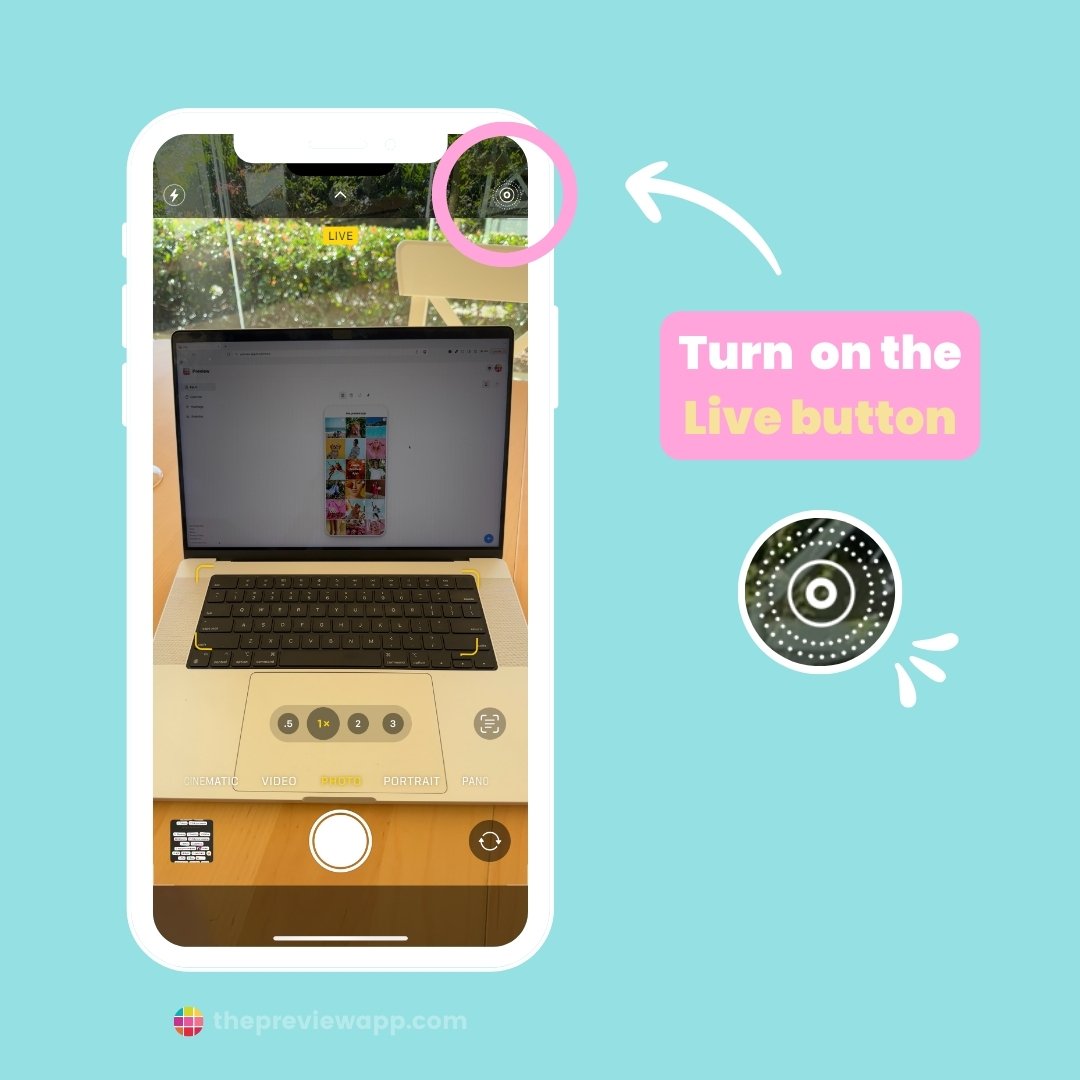

Open your Instagram Story and upload the photo you just took:
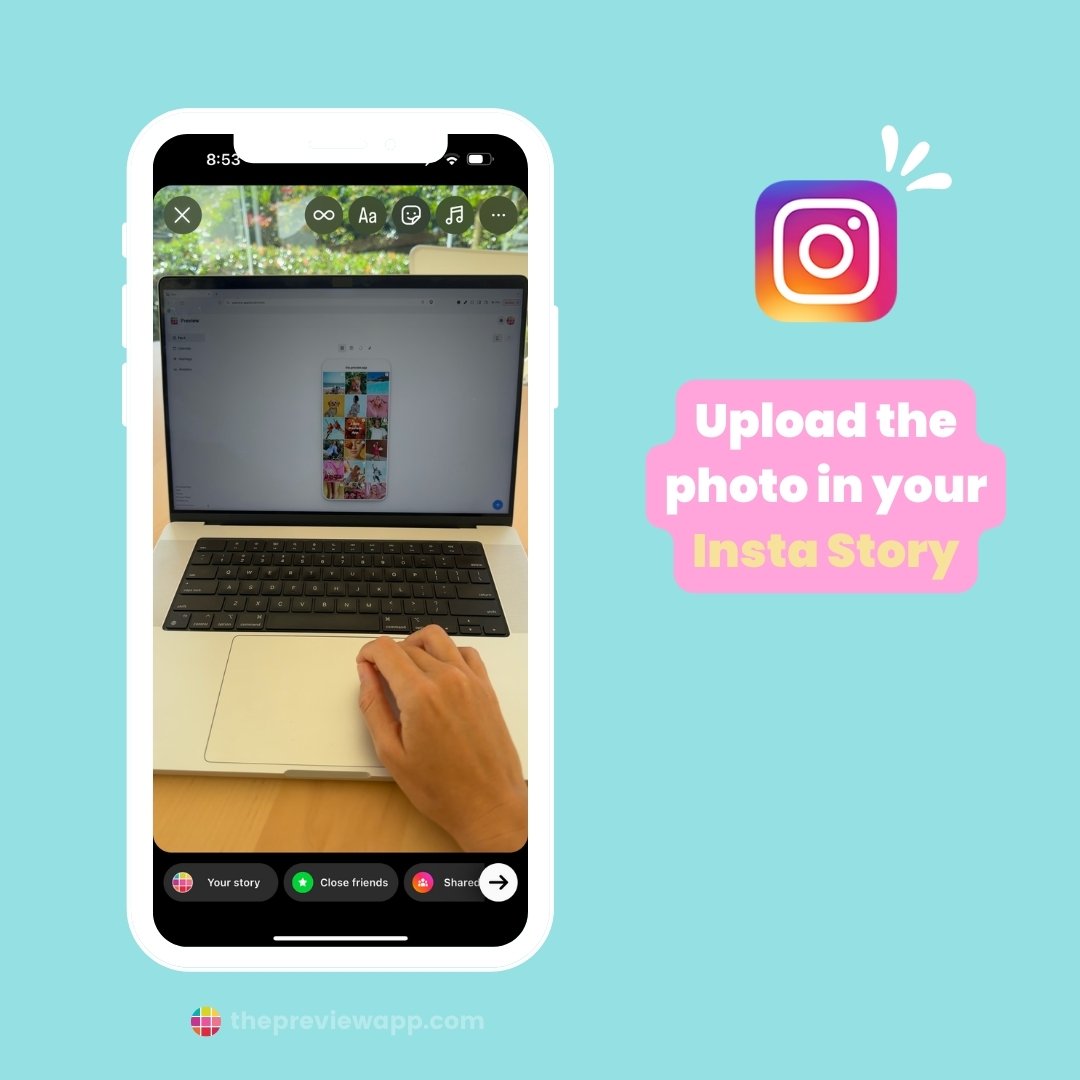
To make the photo move, you have 2 options:
- Hold your finger pressed on the photo, or
- Tap on the “Boomerang” icon on top of their screen (see below). Just press on that and it will make your photo move. You can also choose other moving options (normal, slow-mo, echo or duo):
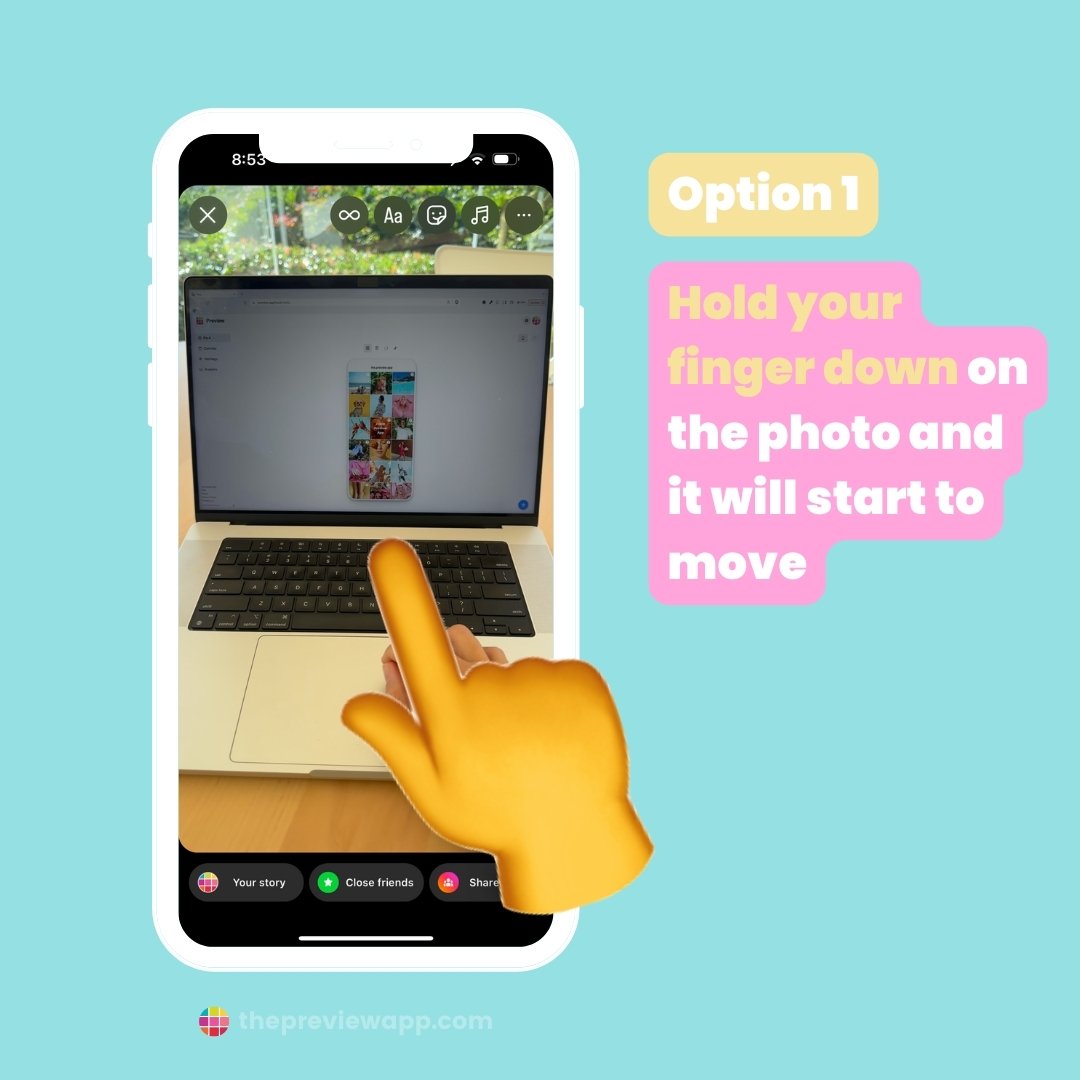
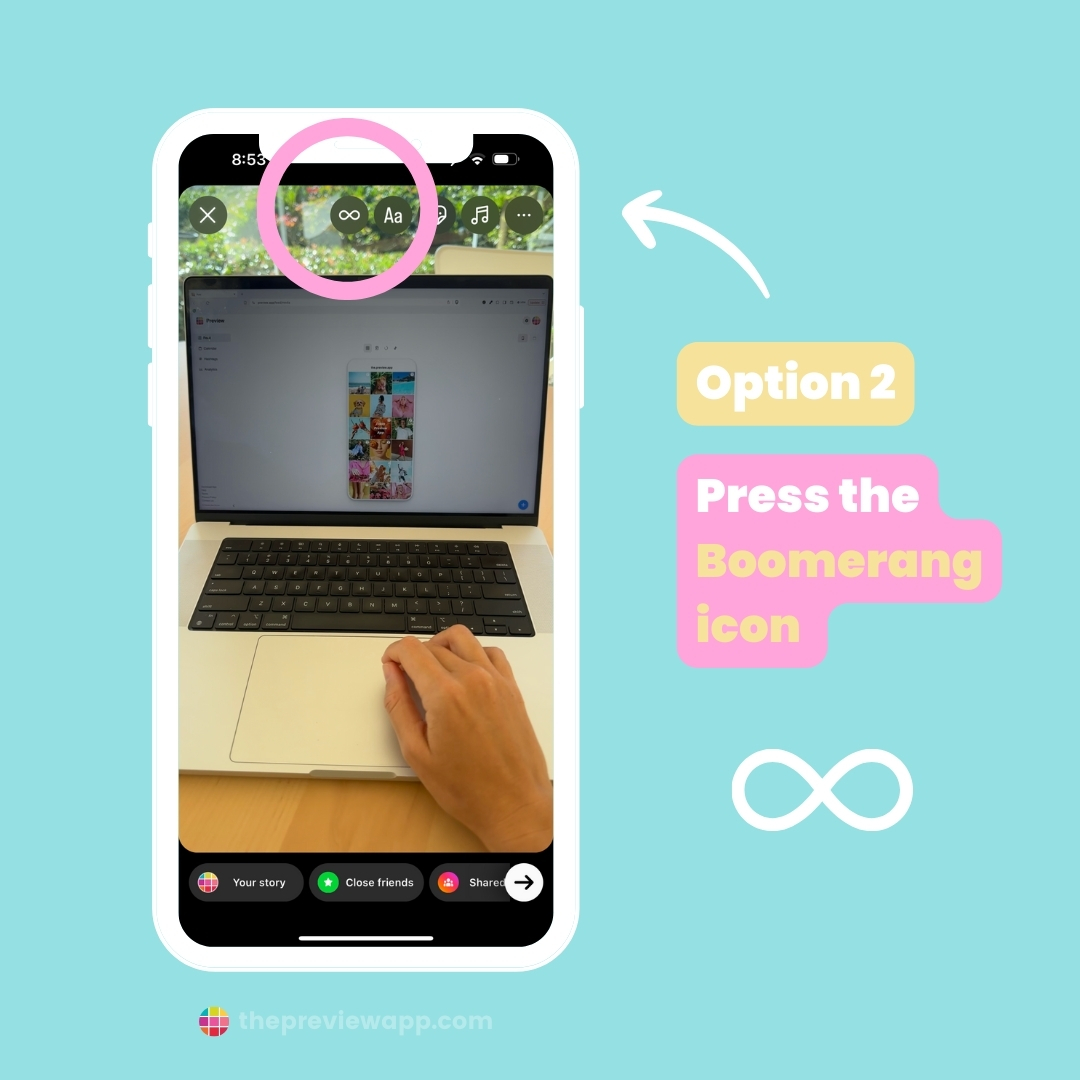
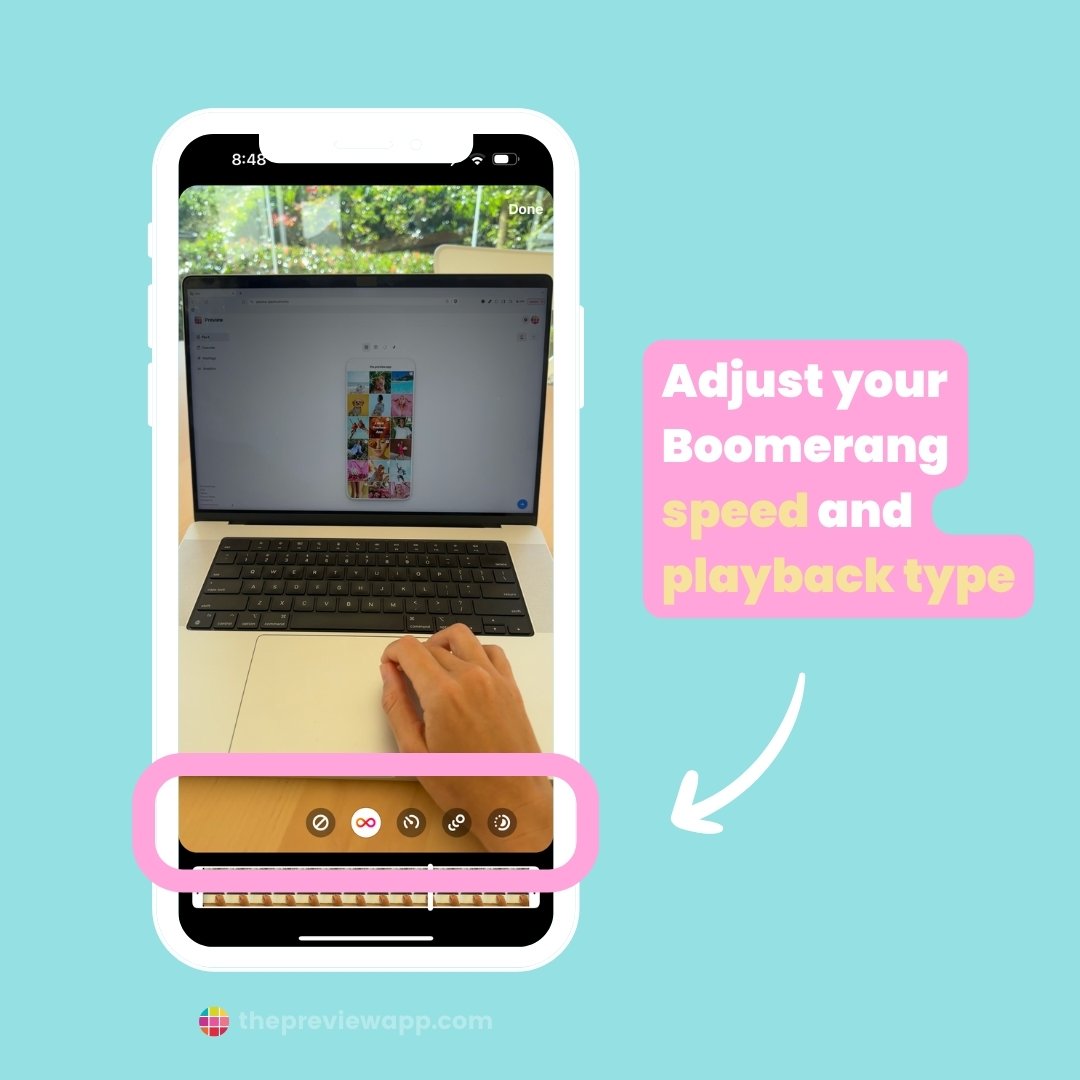
Post, or save this new video of your moving photo to your camera roll (see below for ideas on how to use the moving photos creatively).
To save it, tap on the three dots (top right corner of your screen), and “Save“.
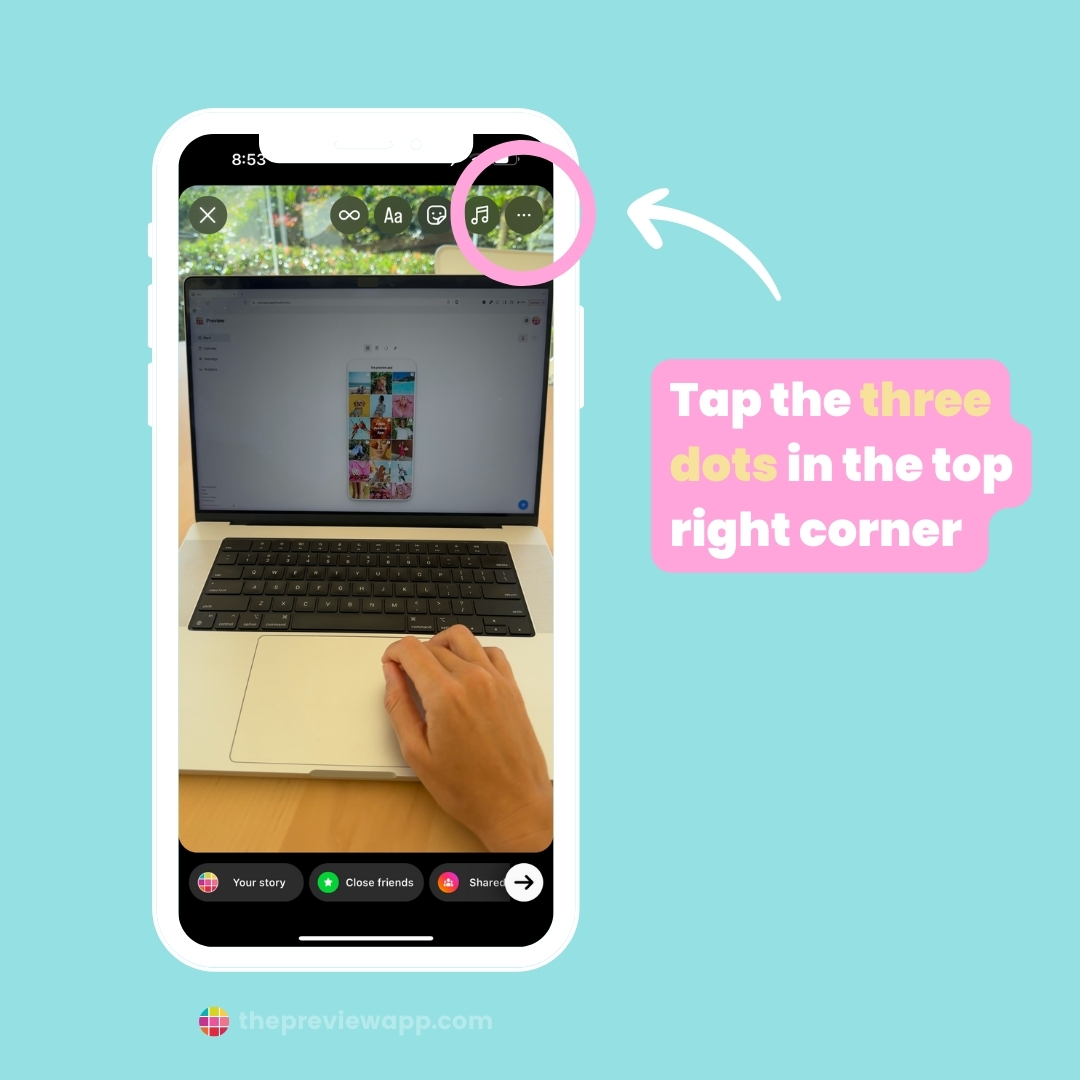
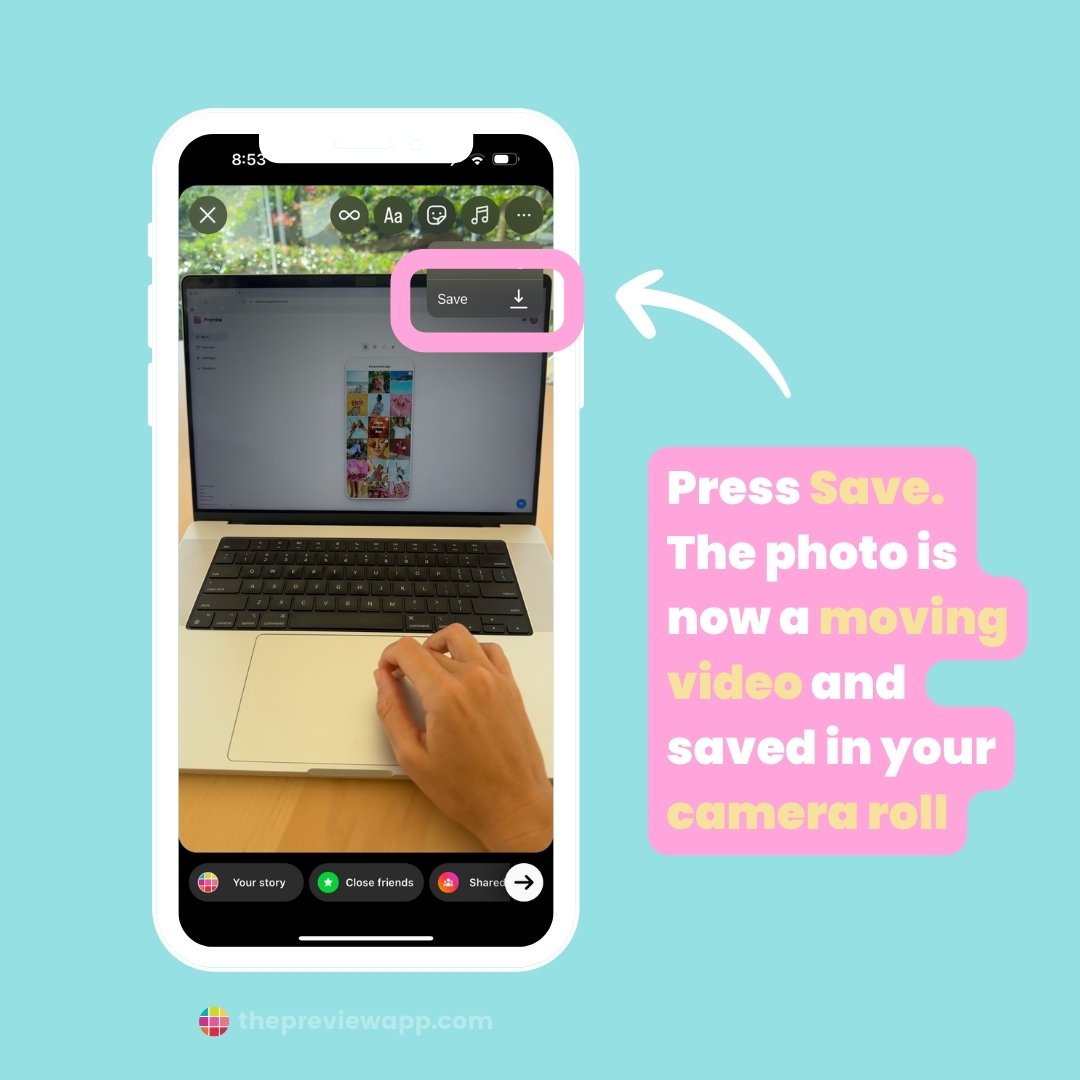
The moving photo is now a video and it is saved in your camera roll.
What fun things can you do with it now?
Creative ways to use moving photos on Instagram
Here are some ideas on how to creatively use your new moving photos:
- Save multiple moving photos and create a Reels (it will be very creative, and not something many people would have seen before)
- Create a carousel post with these fun Live photos
- Take Live photos of one thing from different angles, and bring them together in a Reels. It can be awesome for outfit of the day, makeup, showing off food, or showcasing a product.
Bonus: Plan, Schedule & Create with Preview App
If you prefer to post later, you can plan your Stories, Reels and posts with Preview App.
You can plan as many posts as you want.
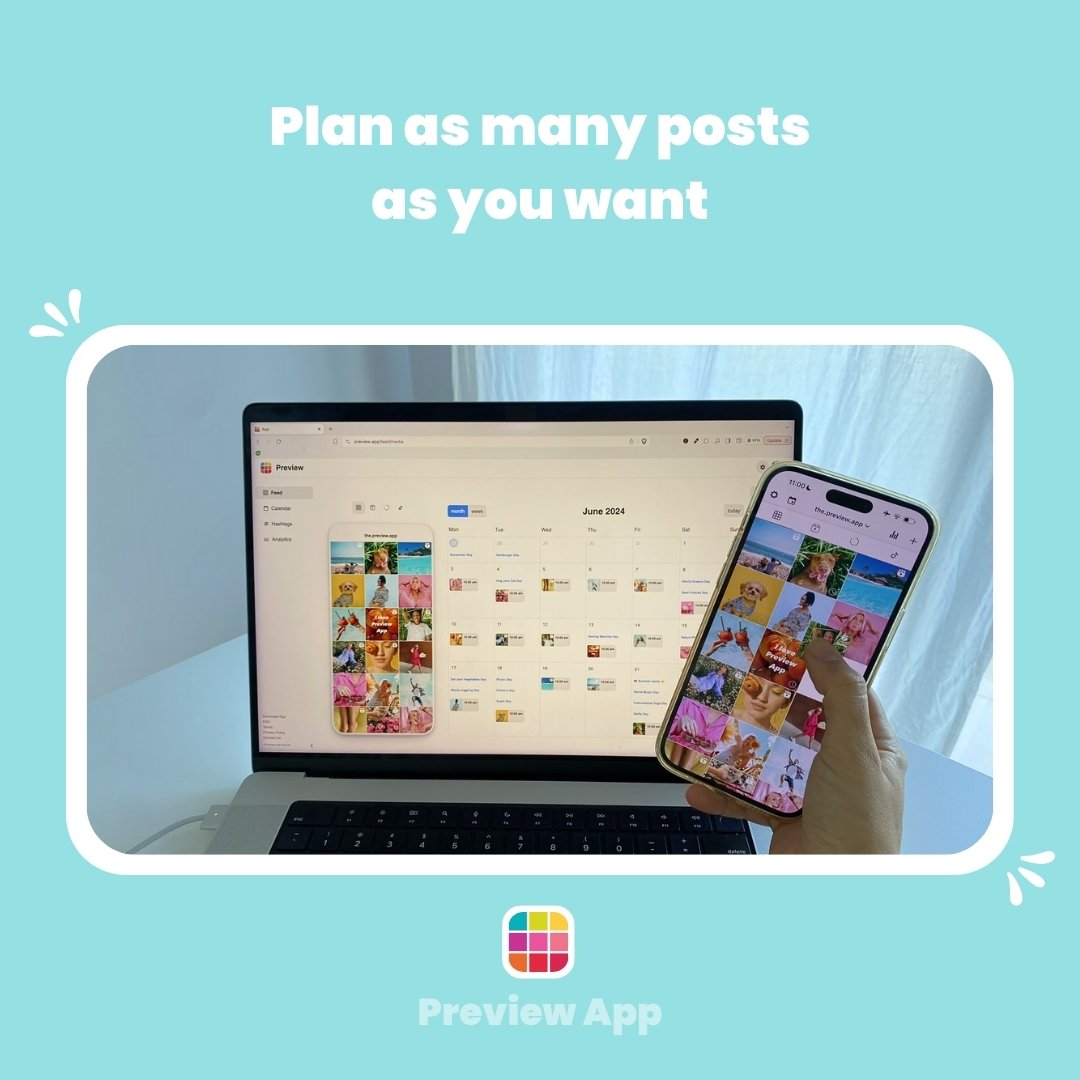
You can also:
- Find caption ideas
- SEO keywords and hashtags
- Schedule or auto-post
- Edit
- See your growth and analytics
- See the analytics of other Instagrammers
Video
Have fun!
I hope this blog post gave you some ideas.
If you try it out, tag us in your Story or post. We’d love to see it!
Until next time, have fun creating ✨