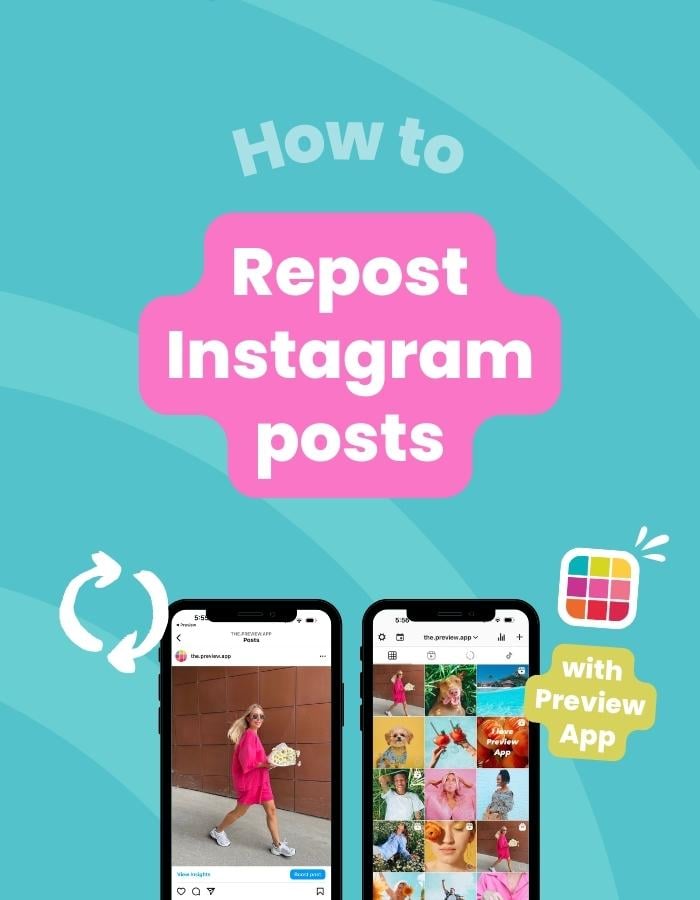You can repost as many Instagram posts as you want with Preview App (on your phone or computer).
If you already use Preview App, you know what’s going on. Click here to see the Repost tutorial.
If you don’t know about Preview, get excited. Here’s a quick introduction:
Preview app is an app to plan, design and manage your Instagram. You can schedule as many photos, carousels and Reels as you want. Your “Preview feed” will look like your Instagram feed.
The whole purpose of the app is to help you see what your feed will look before you post on Instagram.
What does it have to do with repost?
Well, compared to other repost apps, Preview App allows you to repost Instagram posts and design your feed at the same time. You can change the order of your repost photos/videos/albums by drag and dropping them.
You can upload your own photos too. You are also able to prepare your caption, use your own hashtags (or even find hashtags within the app), edit the photos and schedule the posts.
You can repost as many Instagram photos, videos and albums as you want.
Ok, here is how to repost Instagram posts with Preview.
How to Repost Instagram Posts with Preview App
To repost:
Press on “+” and choose “Repost”:
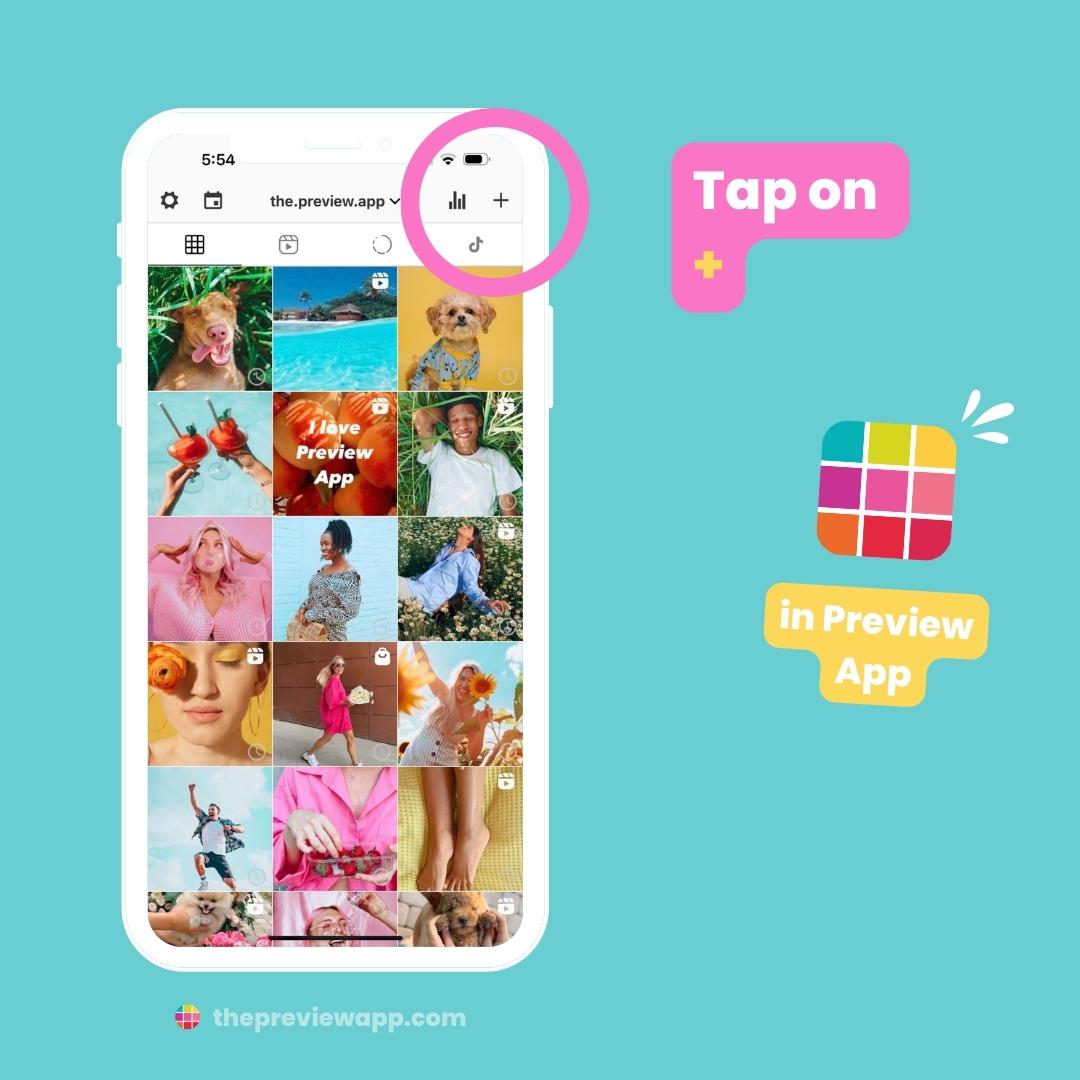
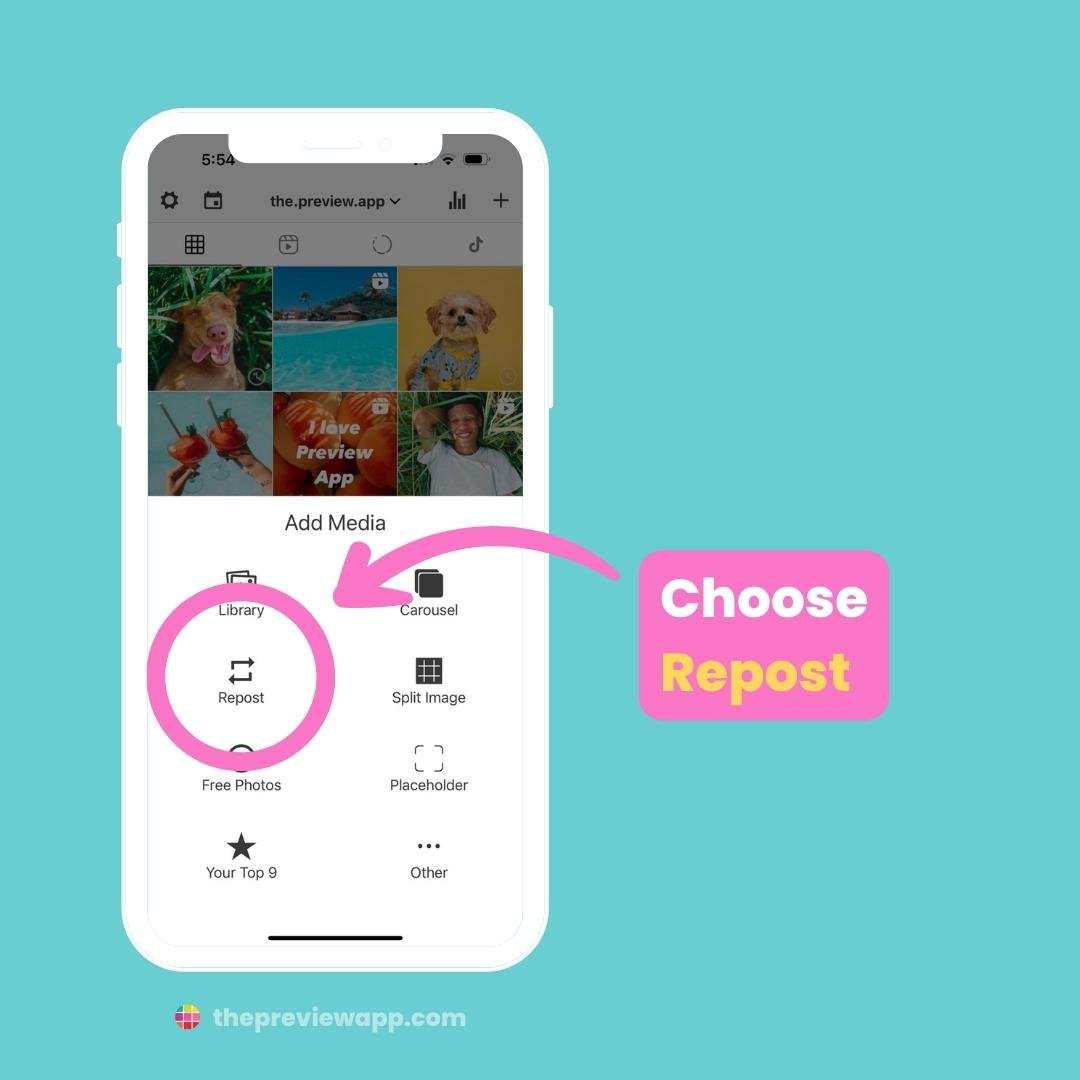
Press on the Instagram logo:
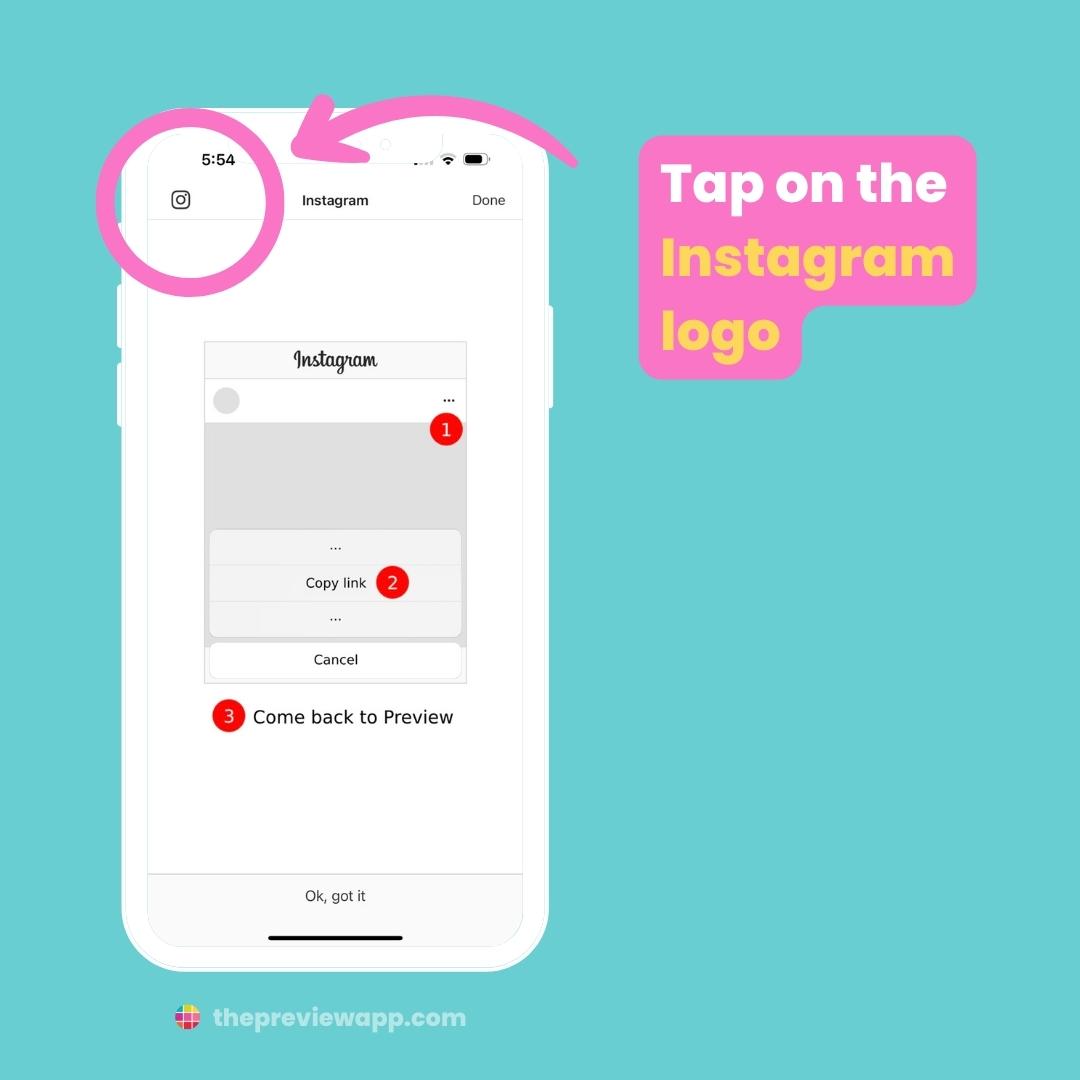
Your Instagram app will open.
Find the post you want to repost.
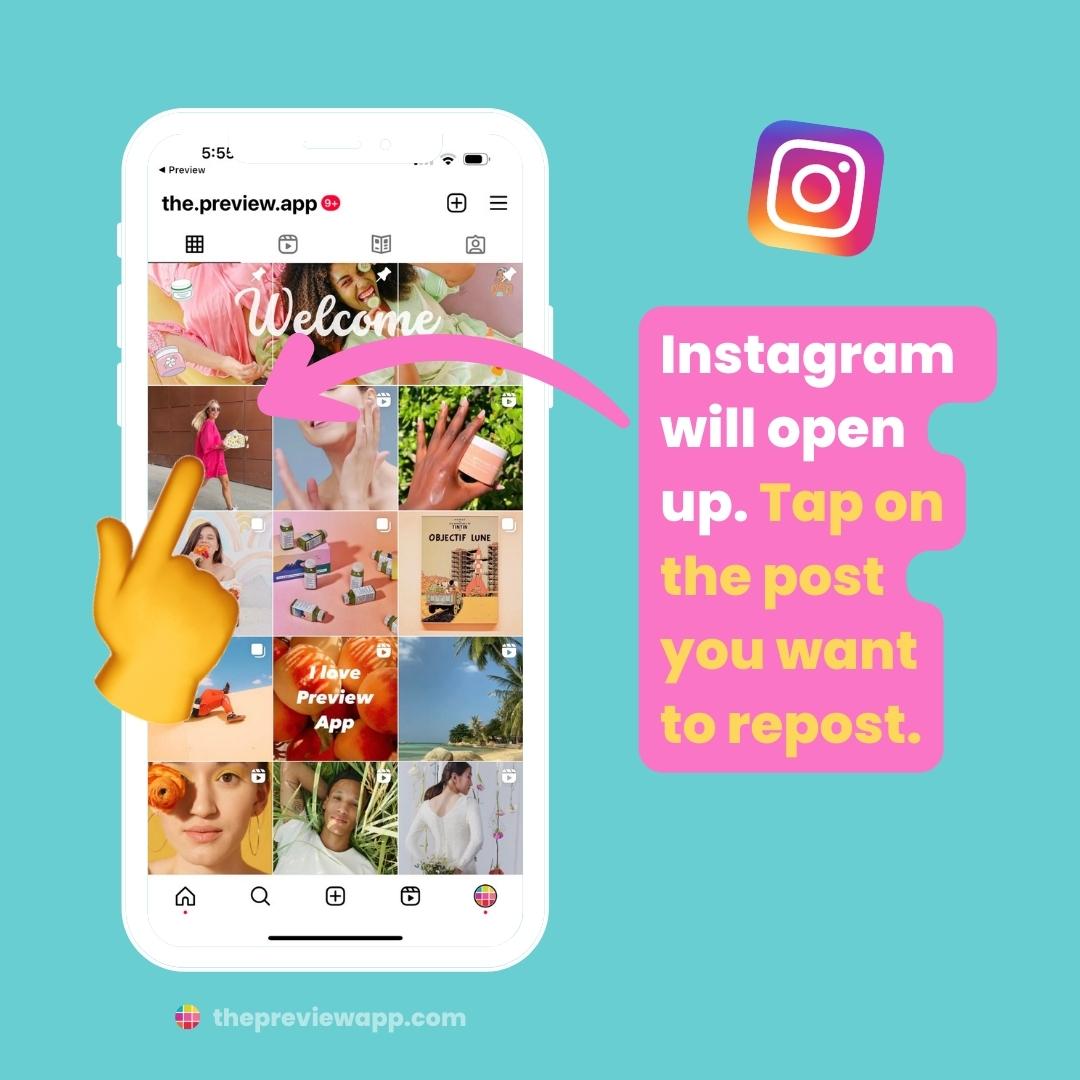
Tap on the “Share” button (it’s the one that looks like an airplane):
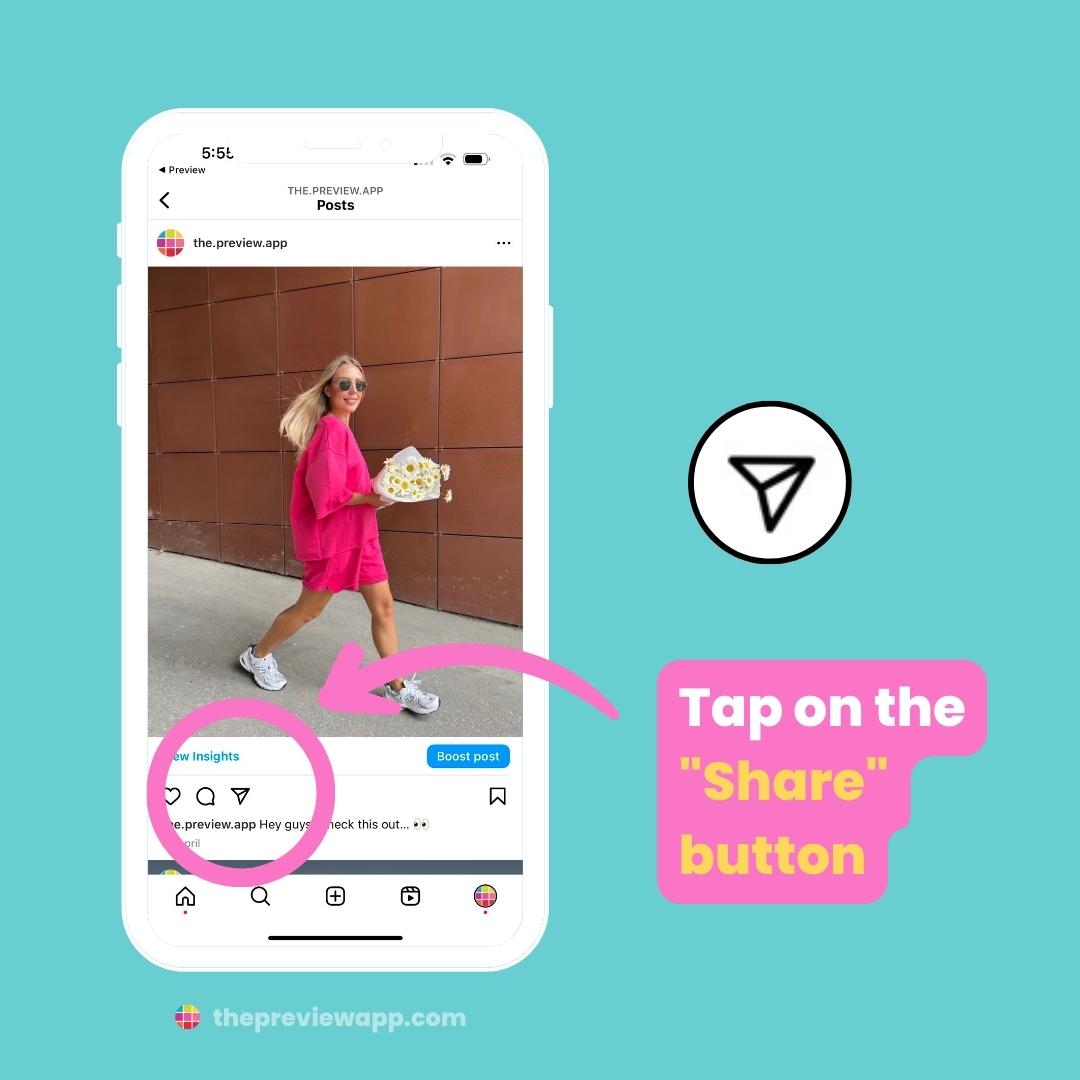
Tap on “Copy Link“:
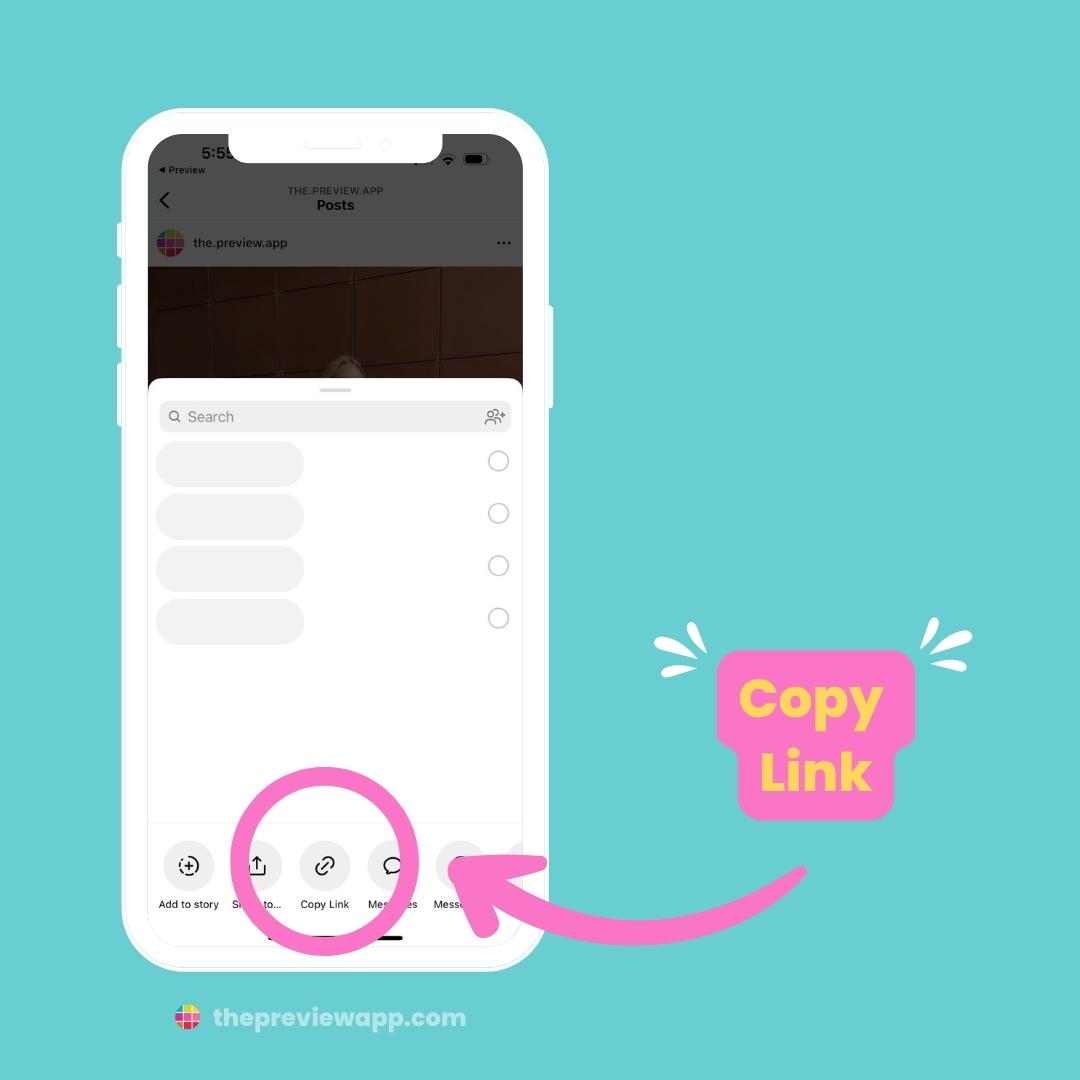
Now go back inside your Preview App.
Your repost will appear on the screen:
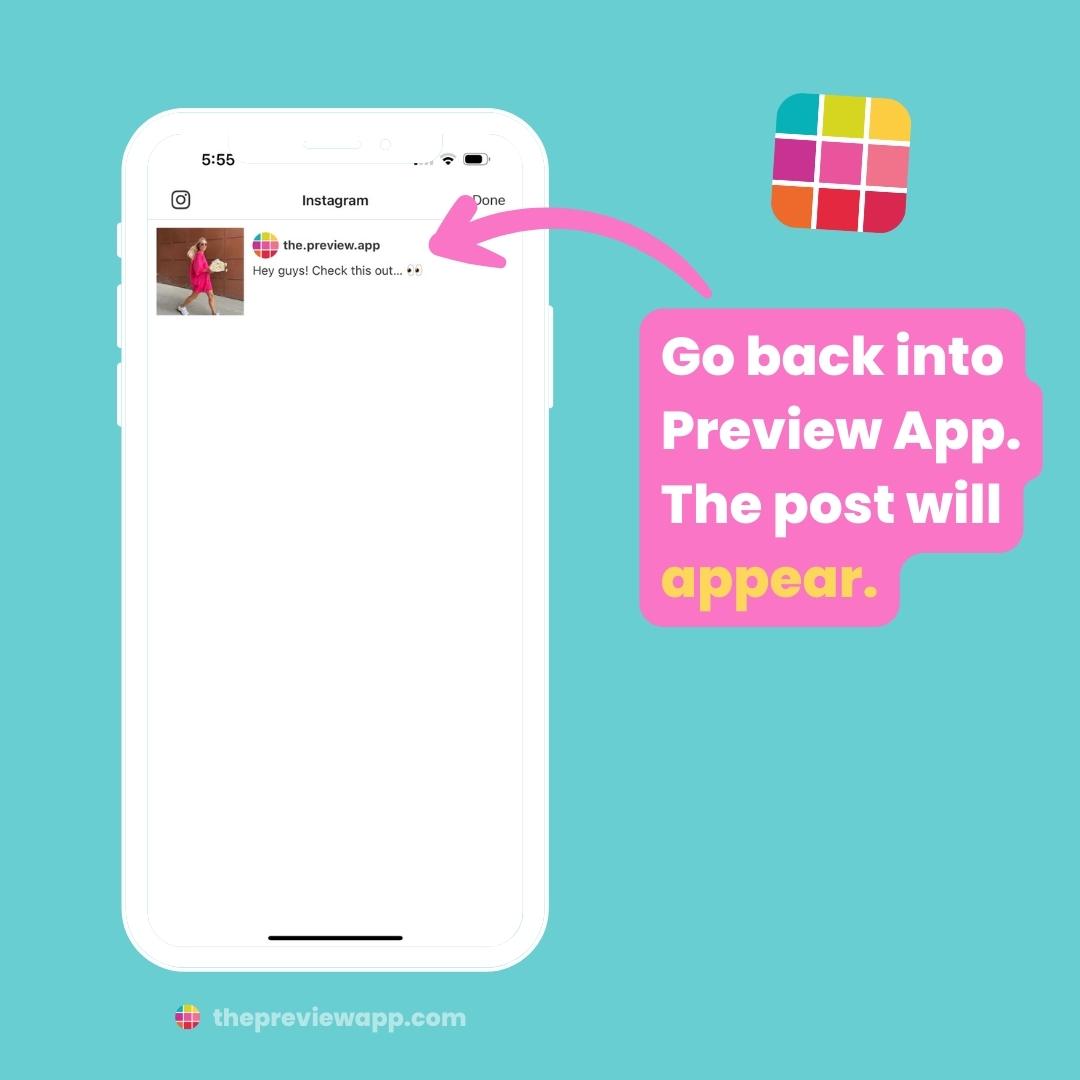
Tap “Done“:
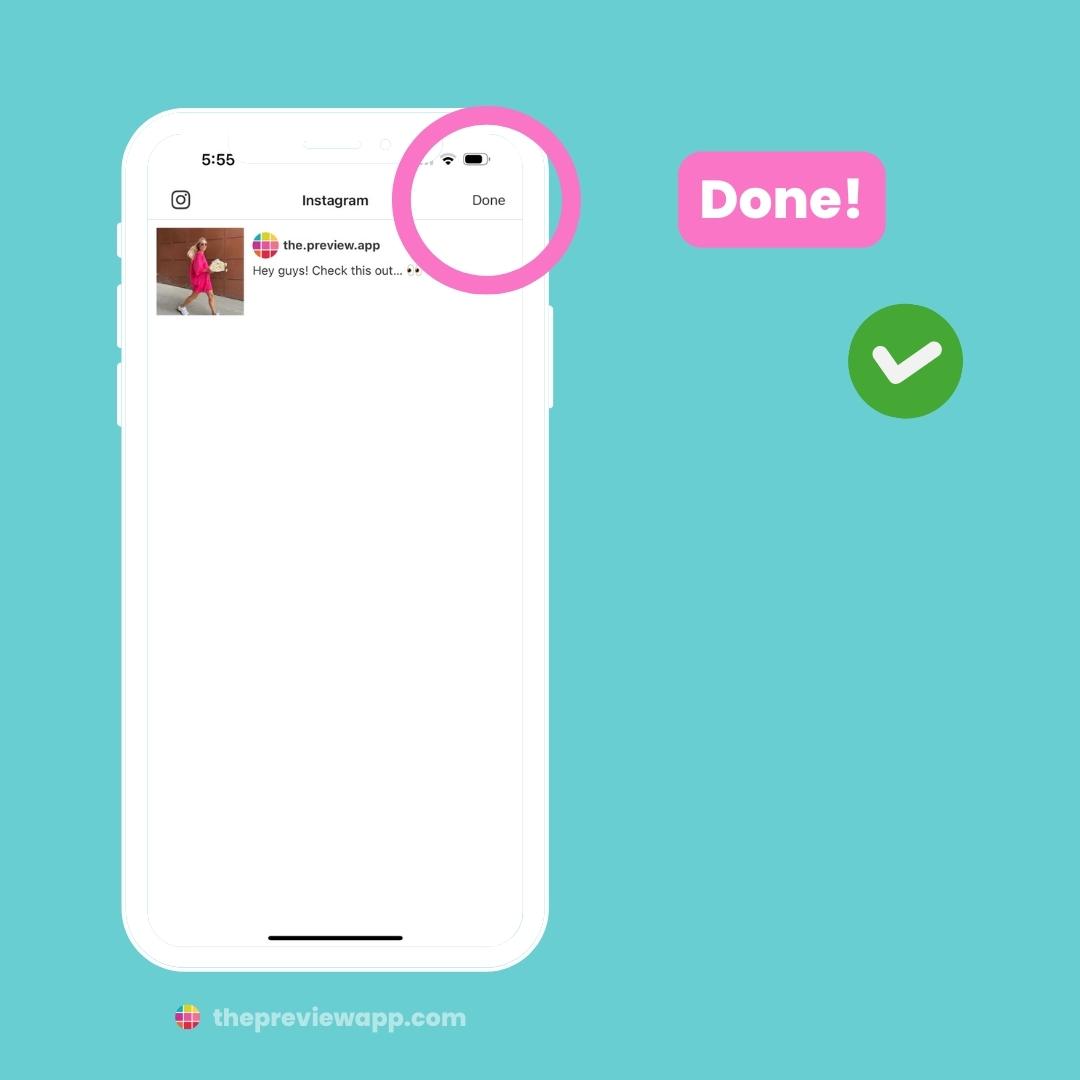
The post will appear in your Preview Feed:
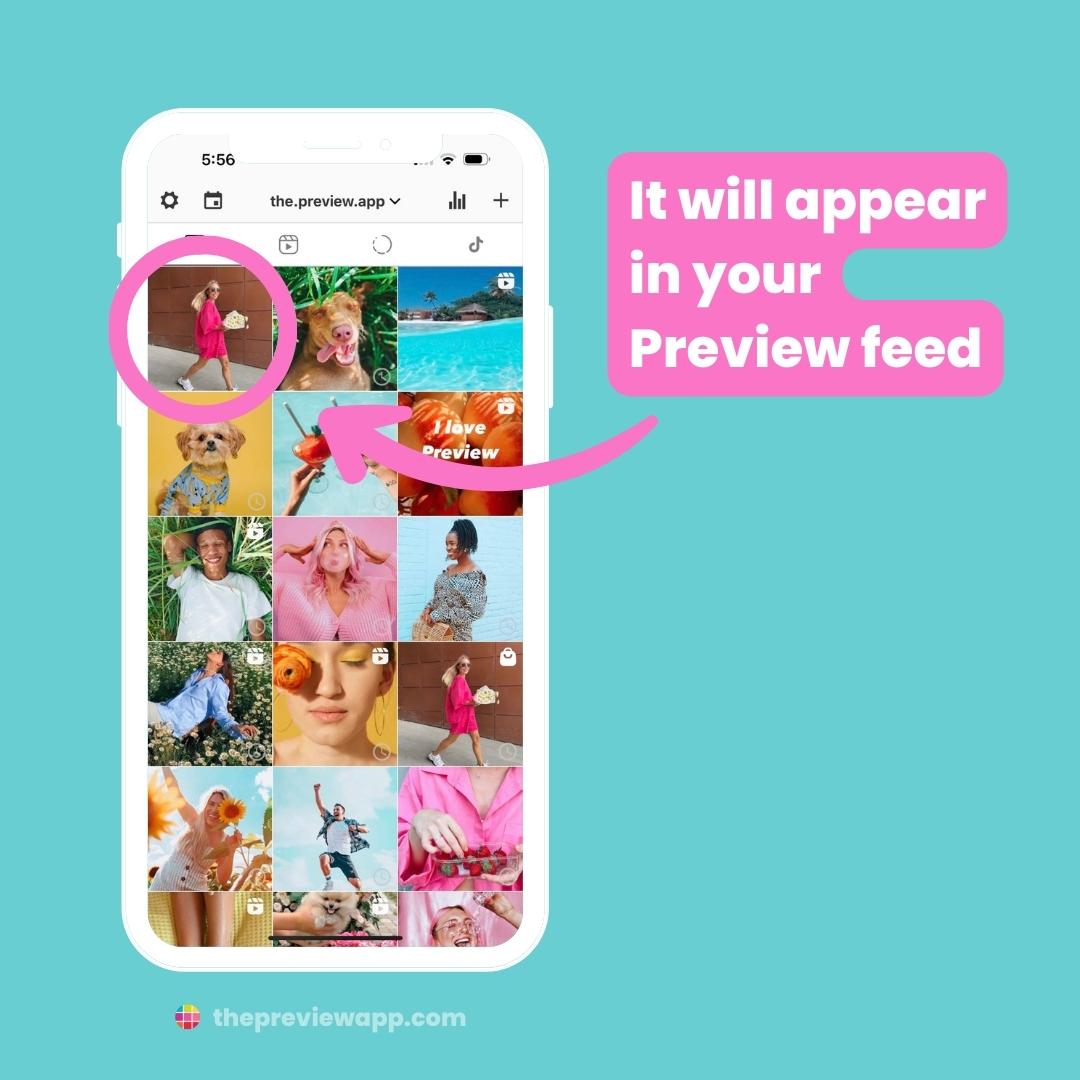
And you’re done!
Keep going to repost more posts.
BONUS #1: Change the order of the posts
Want to post in a specific order?
You can change the order of the posts within Preview. This way you can literally “preview” how your feed would look before you post.
- Drag & Drop, or
- Swap (tap on 2 or more posts, and press on the swap arrows)
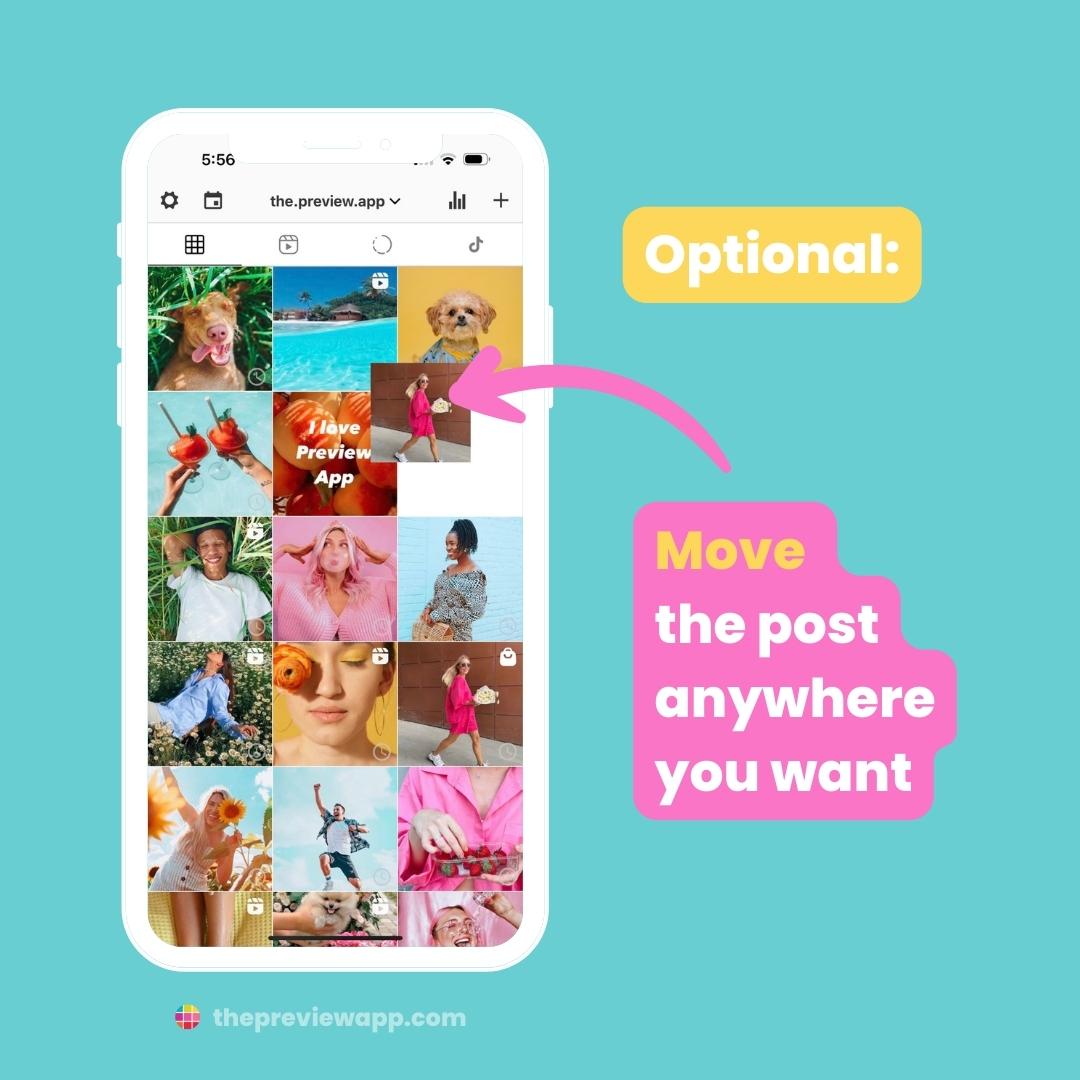
BONUS #2: Schedule / Auto-Post your reposts
Want to receive a notification when it’s time to post?
Or want Preview to automatically post your reposts on your feed?
- Open your Caption
- Turn on “Schedule Post”
- Turn on “Auto-post“
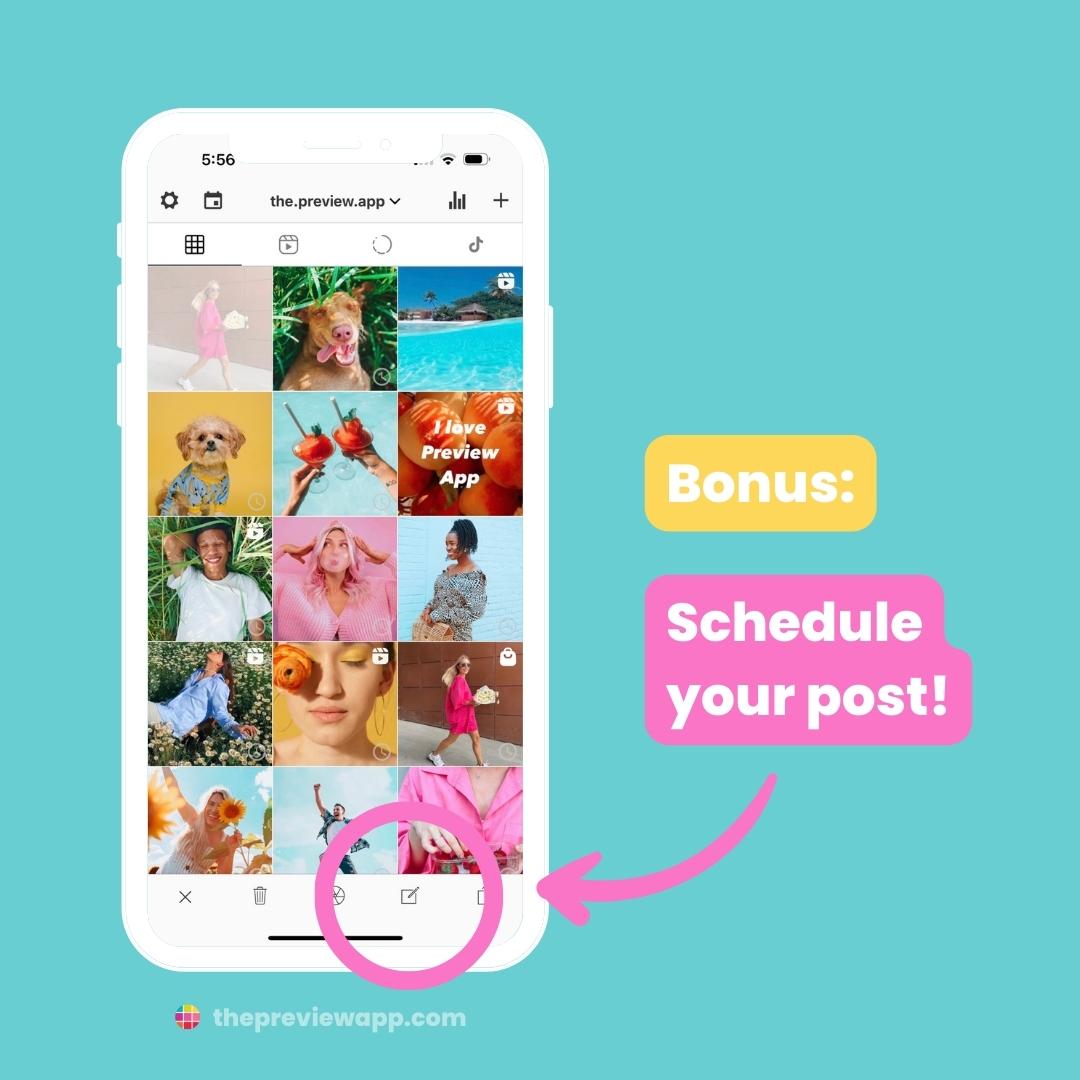
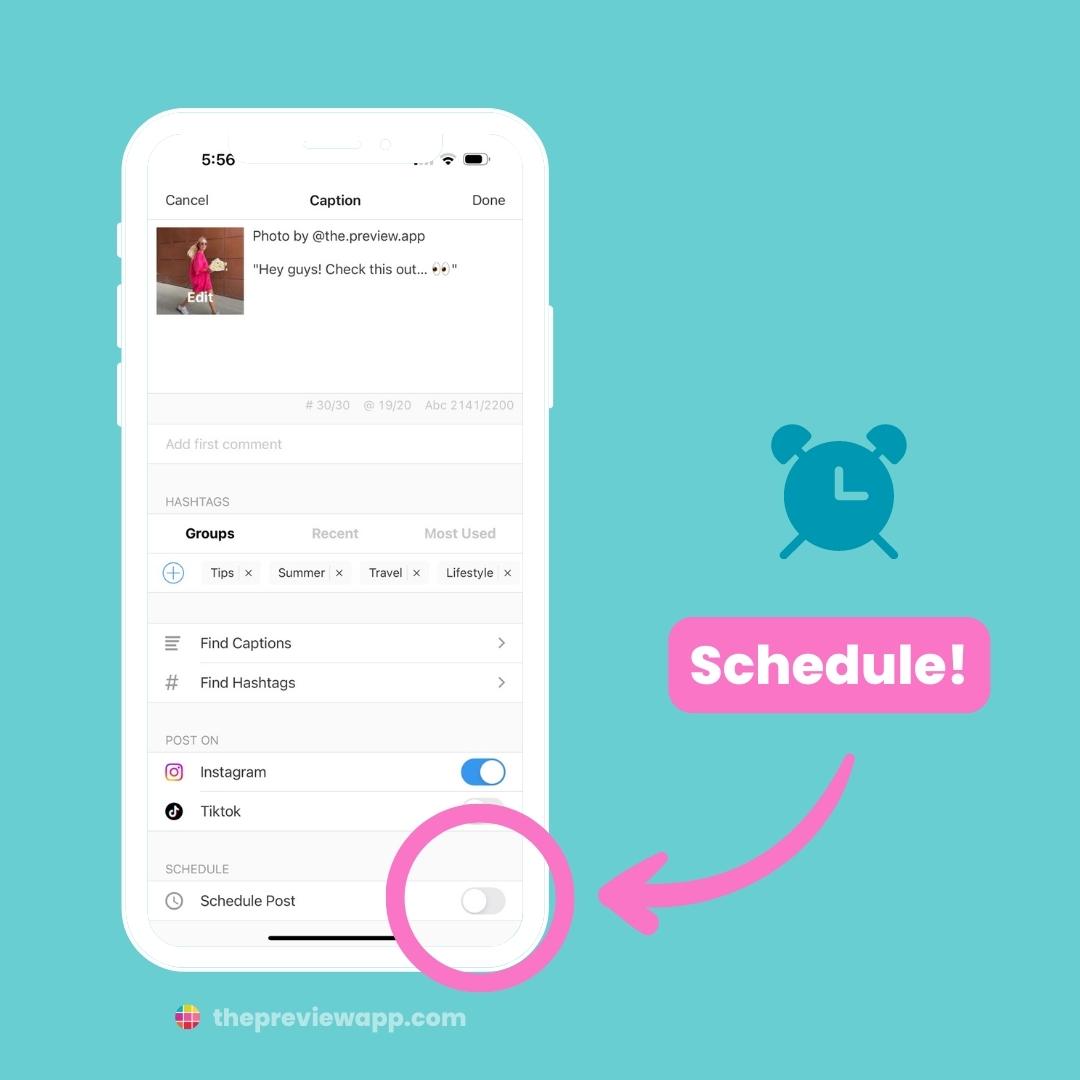
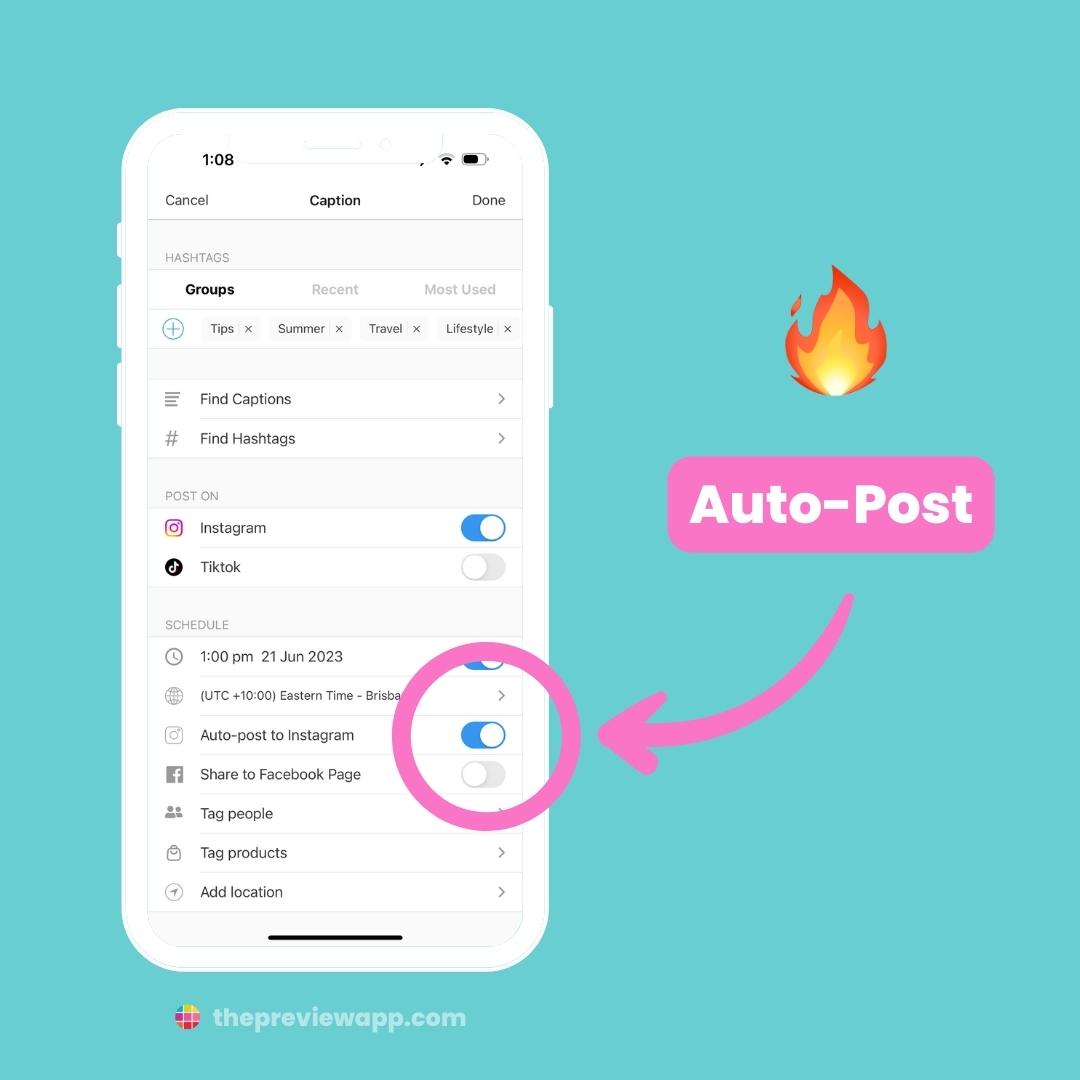
BONUS #3: +3000 caption ideas & hashtag strategy done for you
Need help finding caption ideas?
Tap on “Find Captions“.
There are captions for personal AND business accounts.
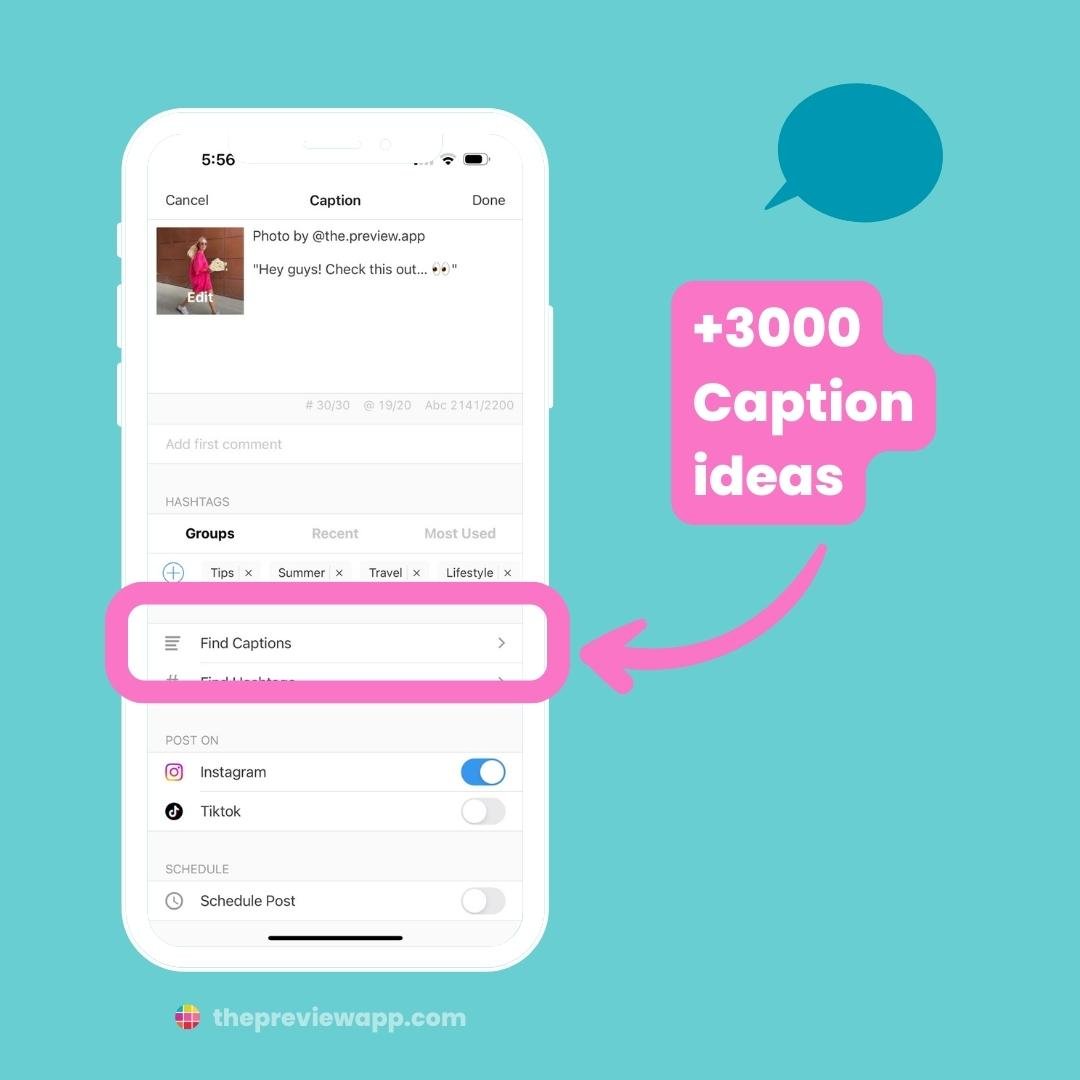
Need help choosing the right hashtags for your posts?
Tap on “Find Hashtags“.
The hashtag research and SEO has been done for you.
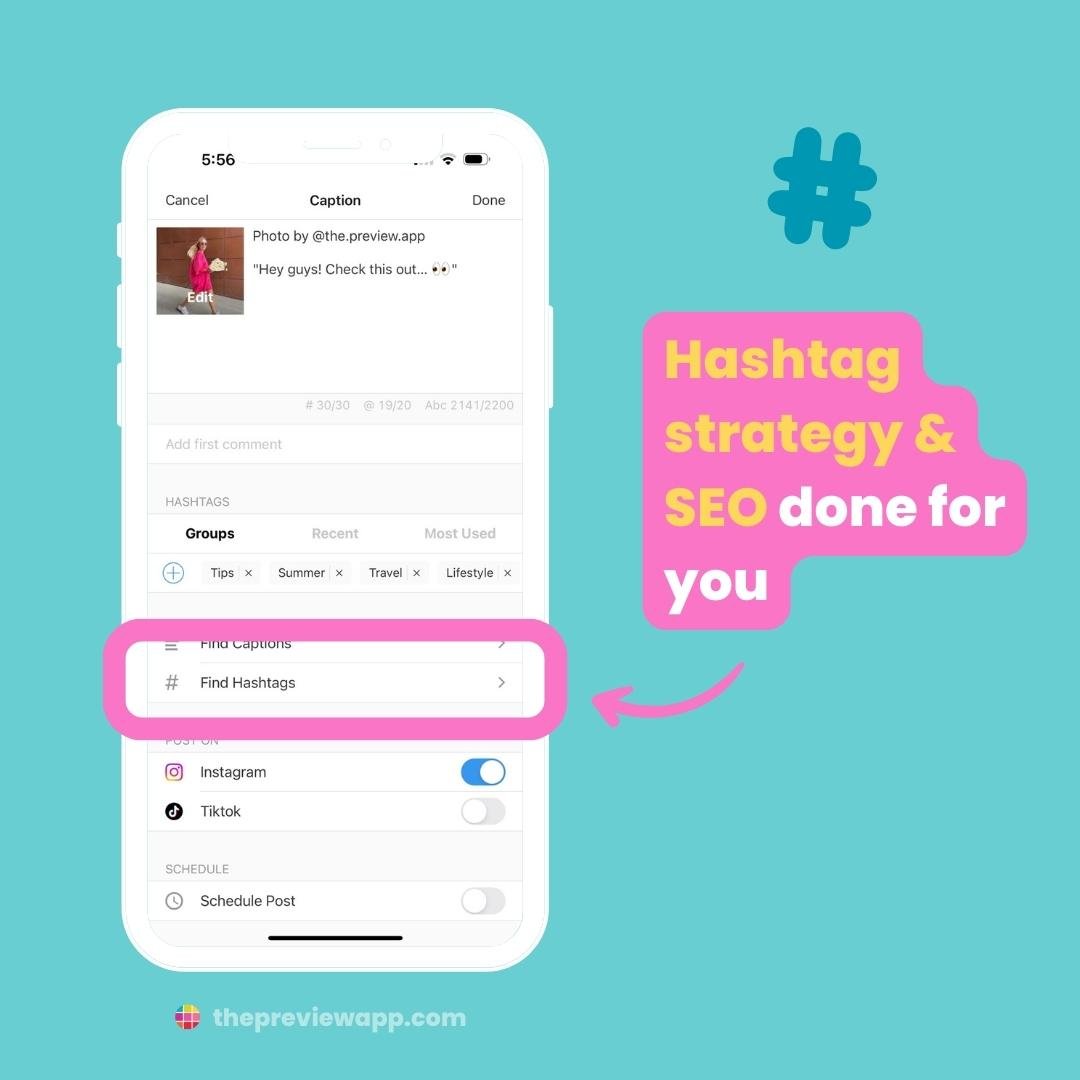
Have fun reposting!
There is much more to Preview.
But this is a great introduction on how to repost Instagram posts.
If you have any questions, please don’t hesitate to send us an email. We’ll be happy to help.
Have a great day!