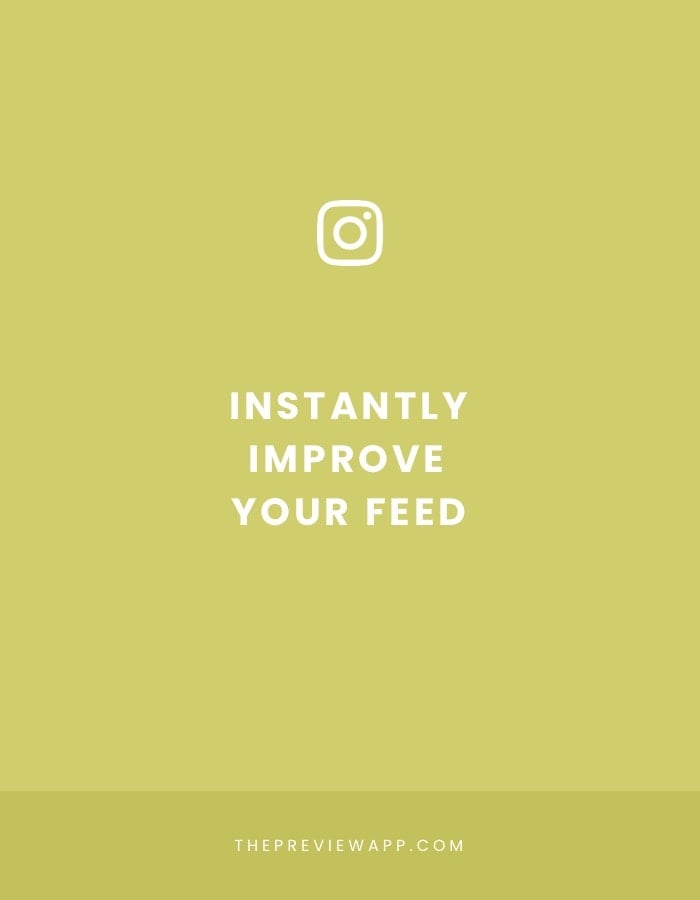
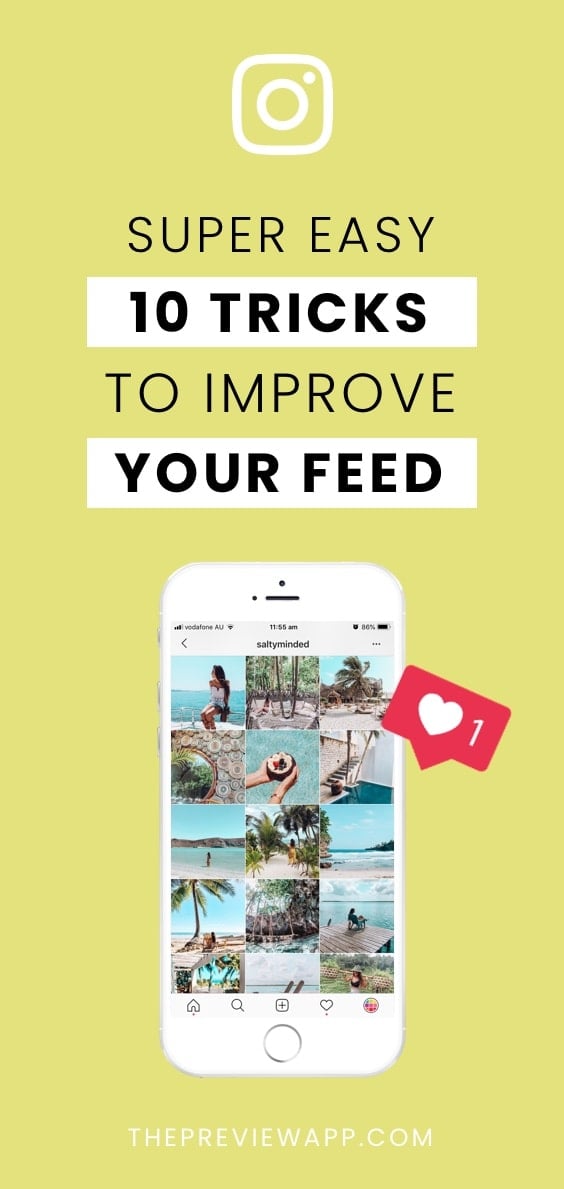
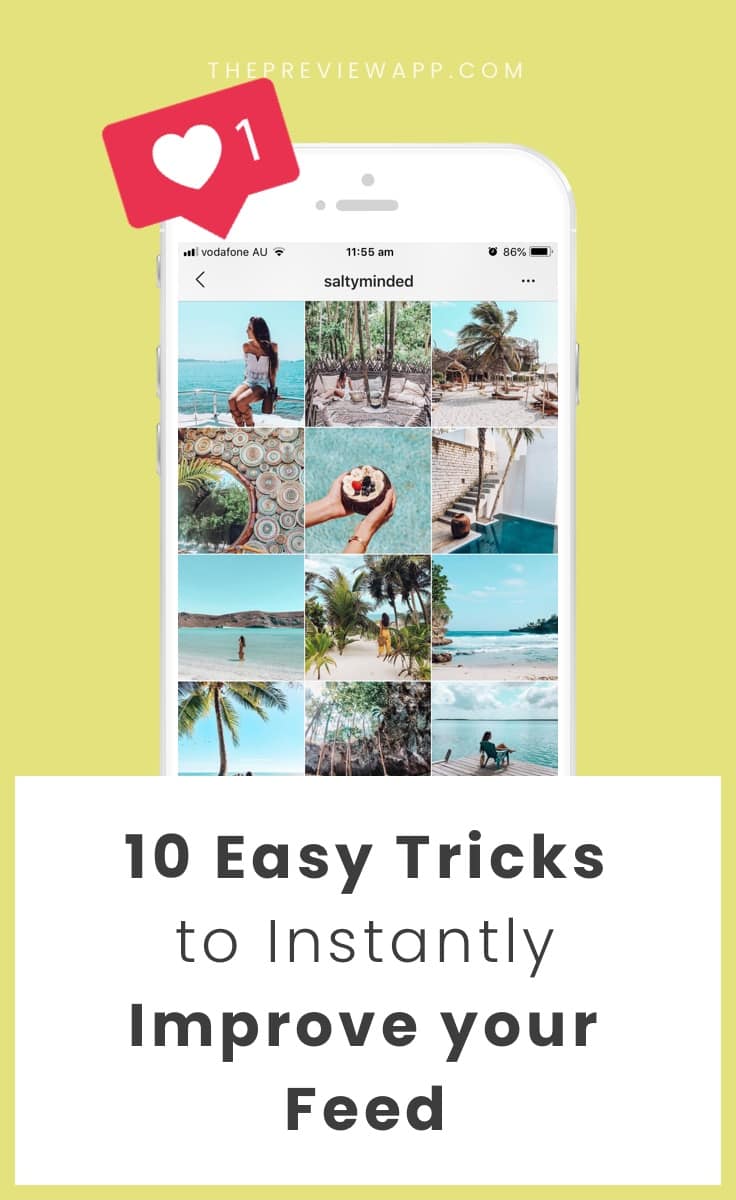
Forget everything you know about Instagram. Let’s start fresh together. Download Preview app so you can follow my tips and design your feed at the same time.
If you’re new here, Preview is an app that allows you to plan your Instagram feed before you post anything on Instagram (you can literally plan a whole month in advance in the app if you want to).
Ready?
Here are 11 small things you can do right now to improve your Instagram feed.
These are the things you must know to make a visually pleasing Instagram feed. By visually pleasing, I mean a consistent look.
When your feed looks good overall, people are more likely to like your photos, follow you, and come back for more.
If you are a business, I cannot stress enough the importance of finding your visual voice.
Your feed is your business card and the face of your business. Behind every face, there is a personality. Your Instagram theme is that personality. Which is why it is important to get that right.
In this article, I’ll tell you:
- Which Instagram layout you can use
- How to rearrange your Instagram photos to make a theme
- And some super simple – but SUPER IMPORTANT – tricks
If you apply these tips, I guarantee you will see a difference.
Let’s get started!
1. Choose a grid layout
What is a grid layout?
A grid layout is how your posts are positioned in your feed. It helps you know what photo to put next to another photo. A layout makes it easy to start (and stick to) a consistent Instagram theme.
There are 9 types of Instagram grid layouts you can create. I went into details about each one in this article.
Here are 2 layout examples from people who use Preview app to plan their feeds:
2. Choose a theme
Call it vibe, mood, soul. An Instagram theme is how your Instagram feed looks like overall.
It is your visual personality.
So what do you want your theme to be? Grunge, moody, boho, tropical, colorful, minimal or white?
Preview has different filter packs in the app to help you create your own, unique Instagram theme.
Here is more inspiration from our Preview app community:
- @thefattykid: White theme (using the White Filter Pack)
- @samejustdifferent: Dark theme (using the “Dark” filter pack)
- @byhannahrose: Vintage and orange theme (using the “Fall” filter pack)
- @saltyminded: Tropical theme (using filter A1 and A7 in the “Preview” filter pack)
3. Choose what you want to post about
A theme is not just about the colors in your photos. It is also about what you post and talk about.
This is an optional step.
But if you are a blogger or a business owner, I strongly recommend you think about what you are the most passionate about and what you want your Instagram to be known for:
Look at our favorite Instagrammers right now. Most of them usually talk about the same topics all the time. They talk about what they are passionate about and this is why you are following them. These topics make people want to come back for more.
So what are you passionate about? Pick a few things you absolutely love (between 1 to 5 things). And then post about these things all the time. This is your content, your story, your theme. Don’t be afraid to let your personality shine.
Examples:
- @french.creative: Palm trees, coffee, quotes
- @mich.elle.imagery: Books, coffee, nature
4. Pick ONE filter and stick to it
A theme is nothing without a filter.
Using the same filter on your photos, all the time, is the easiest way to start a theme.
Where to find filters to make a theme? There are many different Filter Collections in Preview app: White, Fall, Dark, Colorful, Pastel, and more… Pick a filter and stick to it.
Look how consistent a feed looks like when you use the same filter on all the photos all the time:
5. Rearrange the order of your posts to make your feed flow
At this stage, you have a layout in mind.
You know what you want your overall theme to look like.
You know what you want to post about.
And you have a filter.
Perfect!
Your theme is starting to look really good!
Now, you need to make it flow.
Why do some Instagram accounts look SO good?
They look SO good because they know which photos look nice next to each other.
The trick is to rearrange the order of your posts to make your overall feed flow.
It can be hard trying to guess what photos you should post to make your overall feed flow. This is when Preview app comes very handy.
You can use your Preview to rearrange the order of posts, and see what your Instagram feed will look like before you post on Instagram. Just upload your photos / videos / albums in the app, and drag and drop them to move them around. If a photo doesn’t fit, just delete it from your Preview feed.
Ok, but which photo should I put next to each other?
Take your time to move your photos around until you are happy with the overall look of your feed.
If you are using a grid layout, it will be easy to know what to post and when. For example, if you are doing a tiles layout, you know you will have to alternate between a quote and a photo. Easy.
If you are not using a specific grid layout, your goal is to balance your feed.
To balance the look of your feed, space out your photos based on the colors in them, or even the subject or background. Generally, people avoid putting photos that are too similar next to each other. They space them out. By spacing out photos that are too similar, they create contrast between each post. This will make your overall feed look balanced.
Here is an example from someone who uses Preview. Can you see how she spaces out her photos?
6. Color coordinate
One level up. Color coordinate your photos.
To color coordinate:
- Pick 2-3 colors you know you will always use in your photos
- Then space out your photos in your grid to balance your theme
Examples:
- @wovenbella.ph: Pink, white and brown (from the bags)
- @esterslowdesign: Blue, green and white
7. Always check the background of your photos
This simple tip will transform your feed: Pay attention to the background of your photos and quotes. Keep it clean.
Don’t let the background distract from your main subject – unless the background is part of your strategy to get the attention of people, like a cool feature wall or the Eiffel Tower.
Let’s have a look at the same feeds. As you can see their background are pretty clean and simple:
- @wovenbella.ph: White or pink backgrounds
- @esterslowdesign: Mostly always white backgrounds
8. Always use the same border
NOTE: The borders are not available in Preview anymore. We are working on brand new borders. You can still use Preview to plan your feed in advance, use our beautiful filters, and find the best hashtags. If you are looking for borders some alternative apps we recommend are Instasize, Pic Stitch and Photo Collage.
This tip is for you if you want to add a border on your Instagram photos.
Borders are awesome. They give space between your photos. They make your feed breathe. They are perfect if you take photos of a lot of different things with different colors. They are perfect to make your feed look cohesive, very quickly.
There are a bunch of different borders you can use in Preview app. It’s super exciting. But sometimes you can get too excited and might end up using a bunch of different borders on your photos. Uh-oh… Of course, it can work out and look awesome. But sometimes it doesn’t work out. Your feed might end up looking messy.
Thankfully there is an easy fix if it is looking messy: use the same border on all your photos. It will make your feed look polished and professional instantly.
Here are some Instagram feed inspiration using Preview app:
9. Natural light is your best friend
How many times have you heard this tip?
If you’re not using natural light when you take photos, you’re missing out.
Why? Because you will have higher quality and more detailed photos. Photos taken with natural light will also look better when you apply filters.
The best natural light to take photos is:
- In the morning or
- At the end of the afternoon
Take the photos near your window.
10. High quality photos always win
It sounds silly to include this tip. But it will make a difference to the number of likes that you will get. A blurry photo can be seen from miles away. A high quality photo looks sharp and inviting. It makes us want to DOUBLE TAP and look at the rest of your Instagram feed.
When you share a photo, make sure it is a good quality photo:
- Avoid the front camera (lower quality)
- Use your back camera (higher quality)
Editing tips:
- Go in the Photo Editor of Preview
- Add a little bit of contrast
- Add a little bit of sharpness
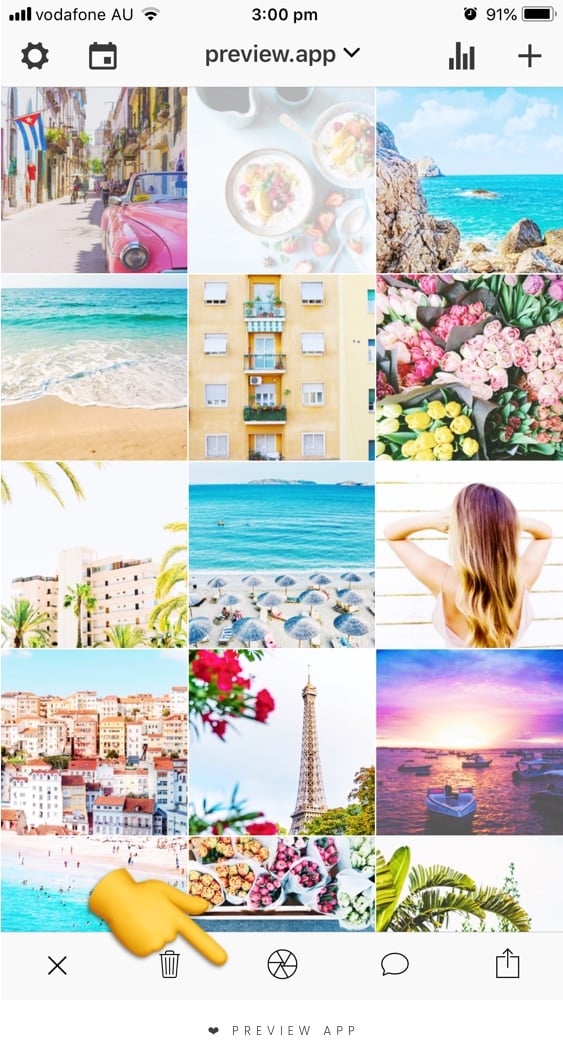
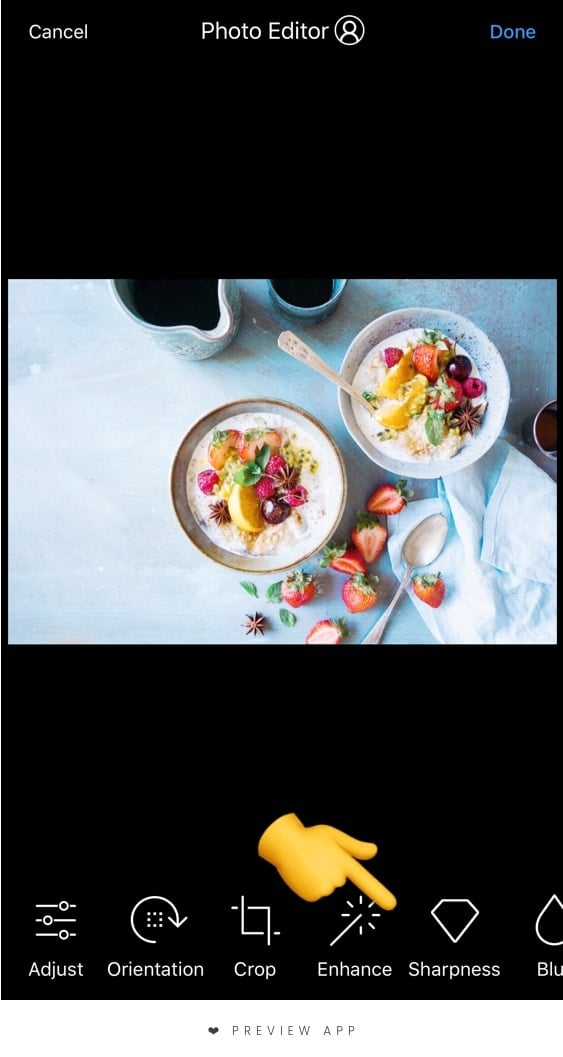
11. Have fun
This is the secret sauce of Instagram: Have fun.
Your feed will never look the way you want if you’re not having fun.
Love what you do. Take your time to create what you want to see and share. There is no right or wrong with creativity. Have fun planning your feed!
I hope this article was helpful. Don’t hesitate to ask if you have any questions.
Until next time, see you all on Instagram!

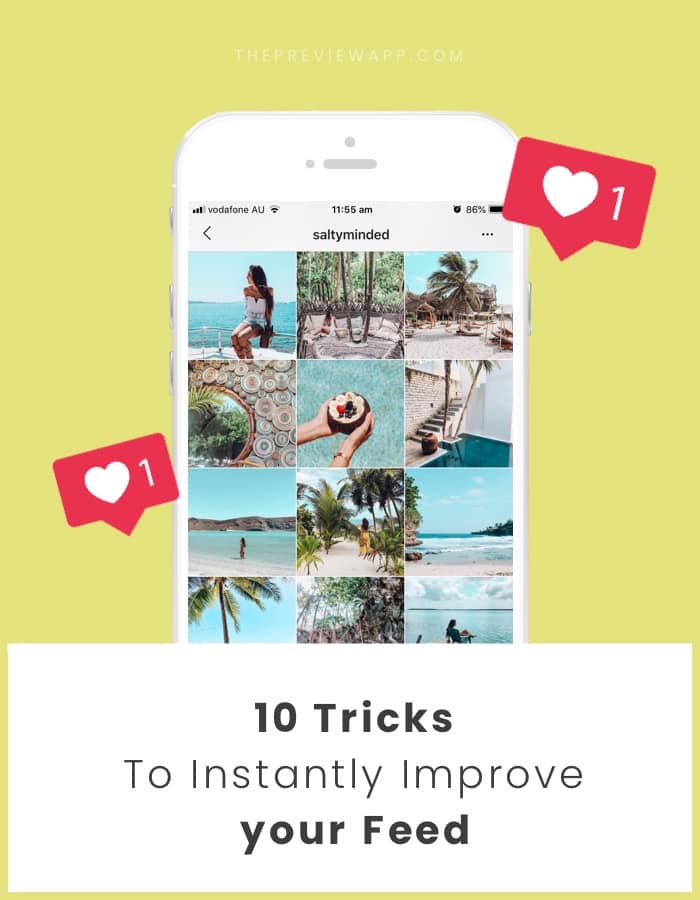
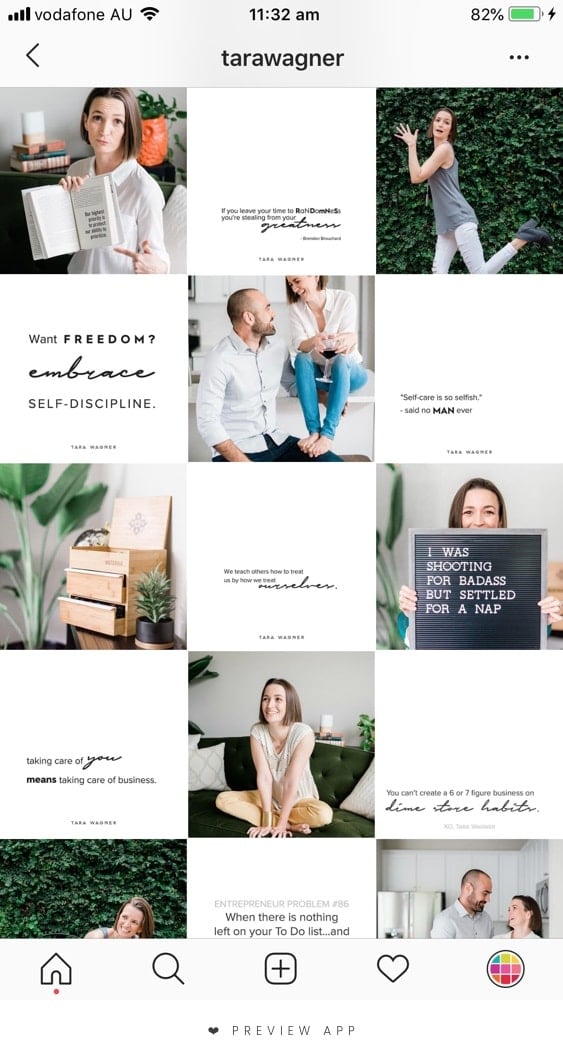
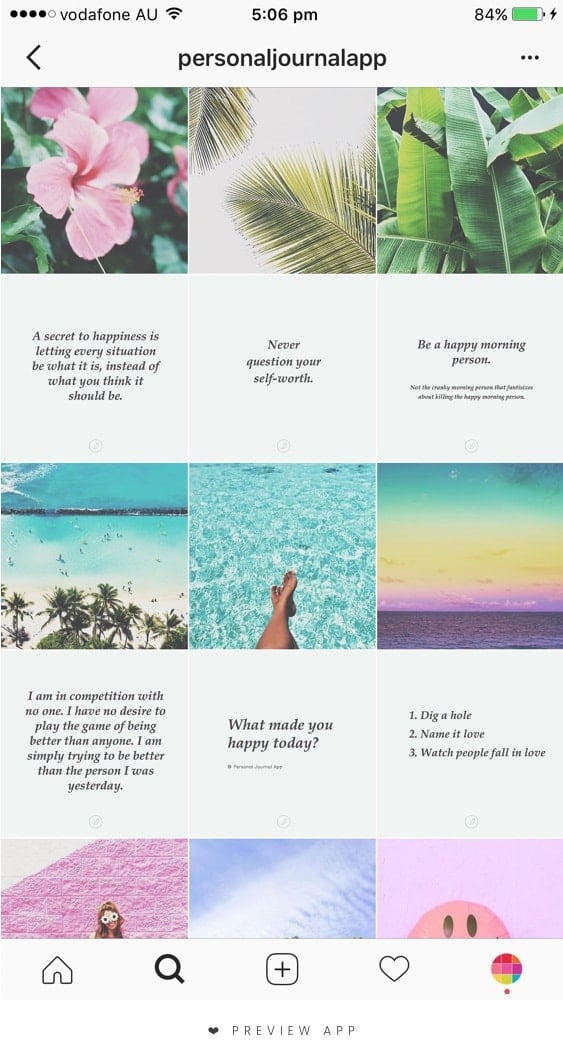

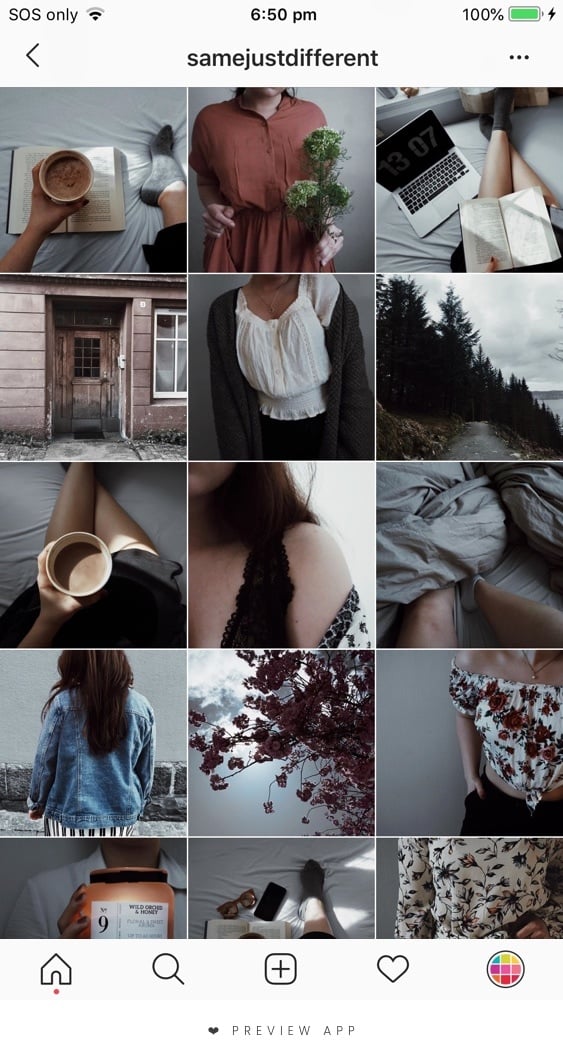
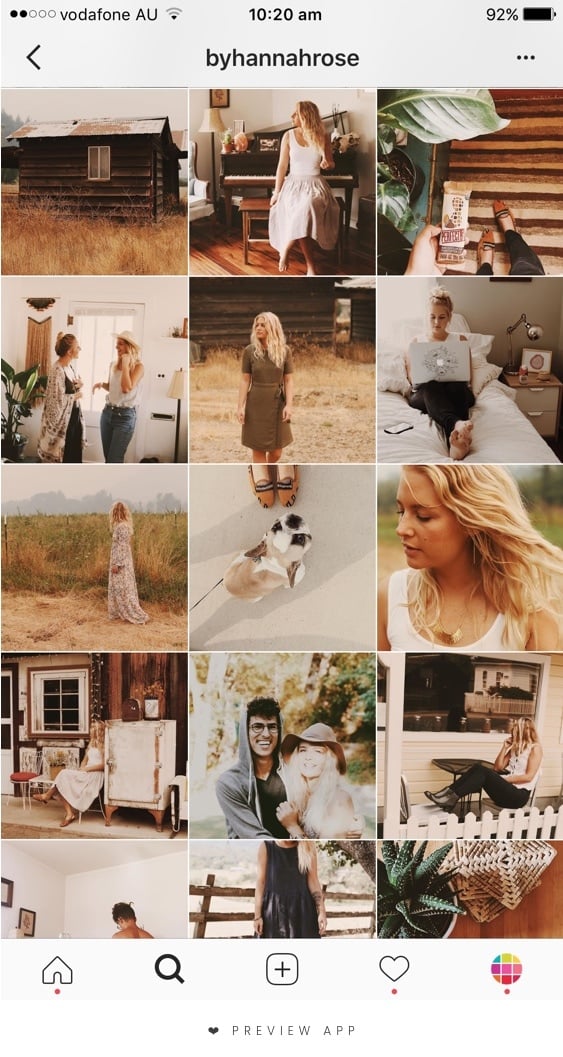
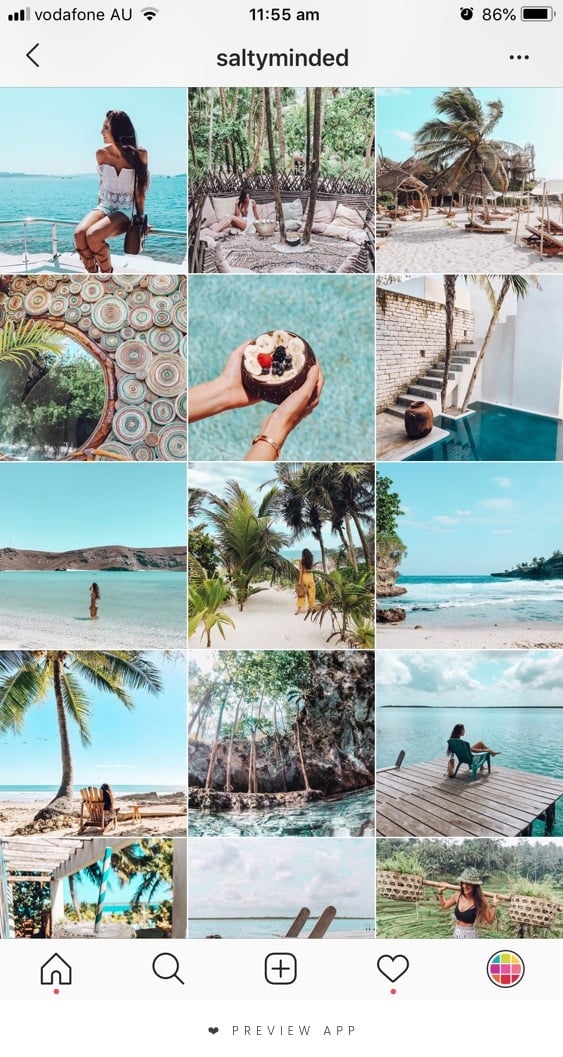

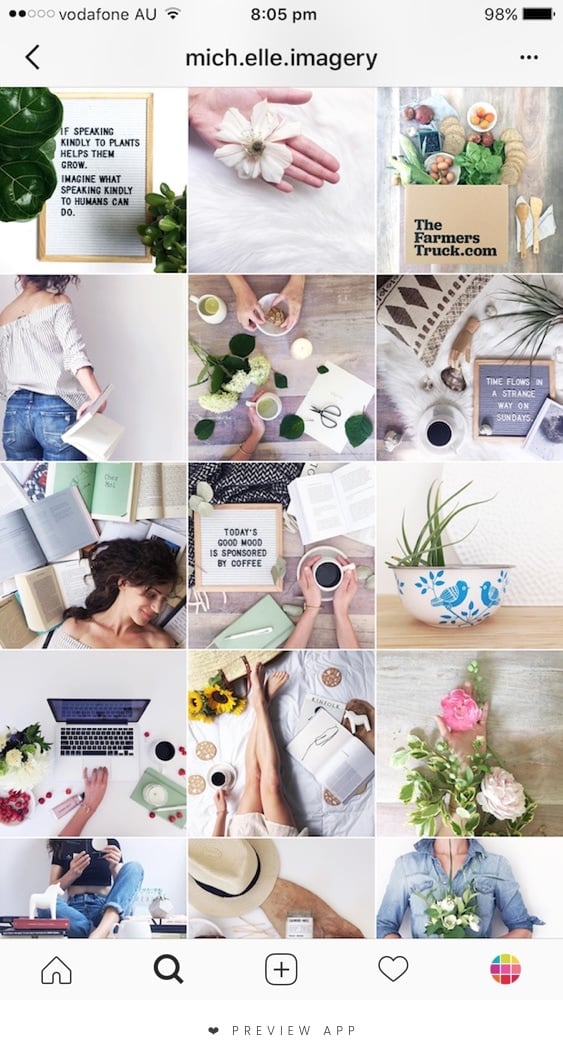

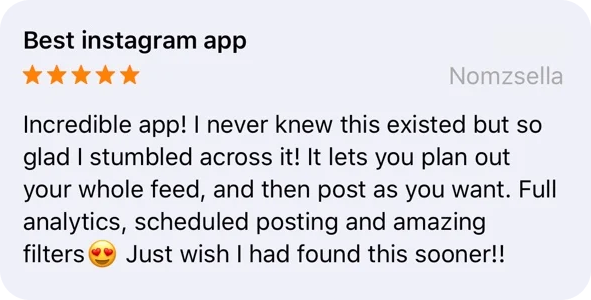
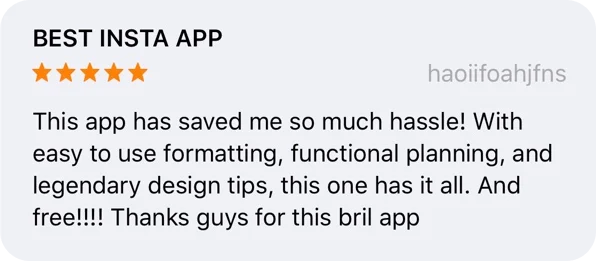
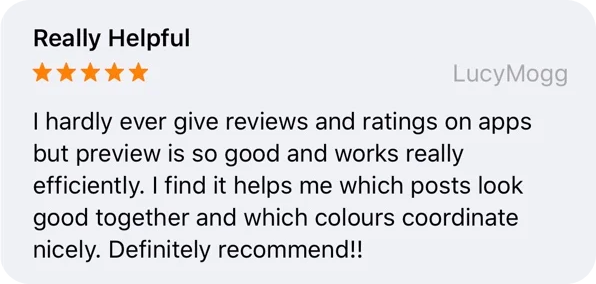
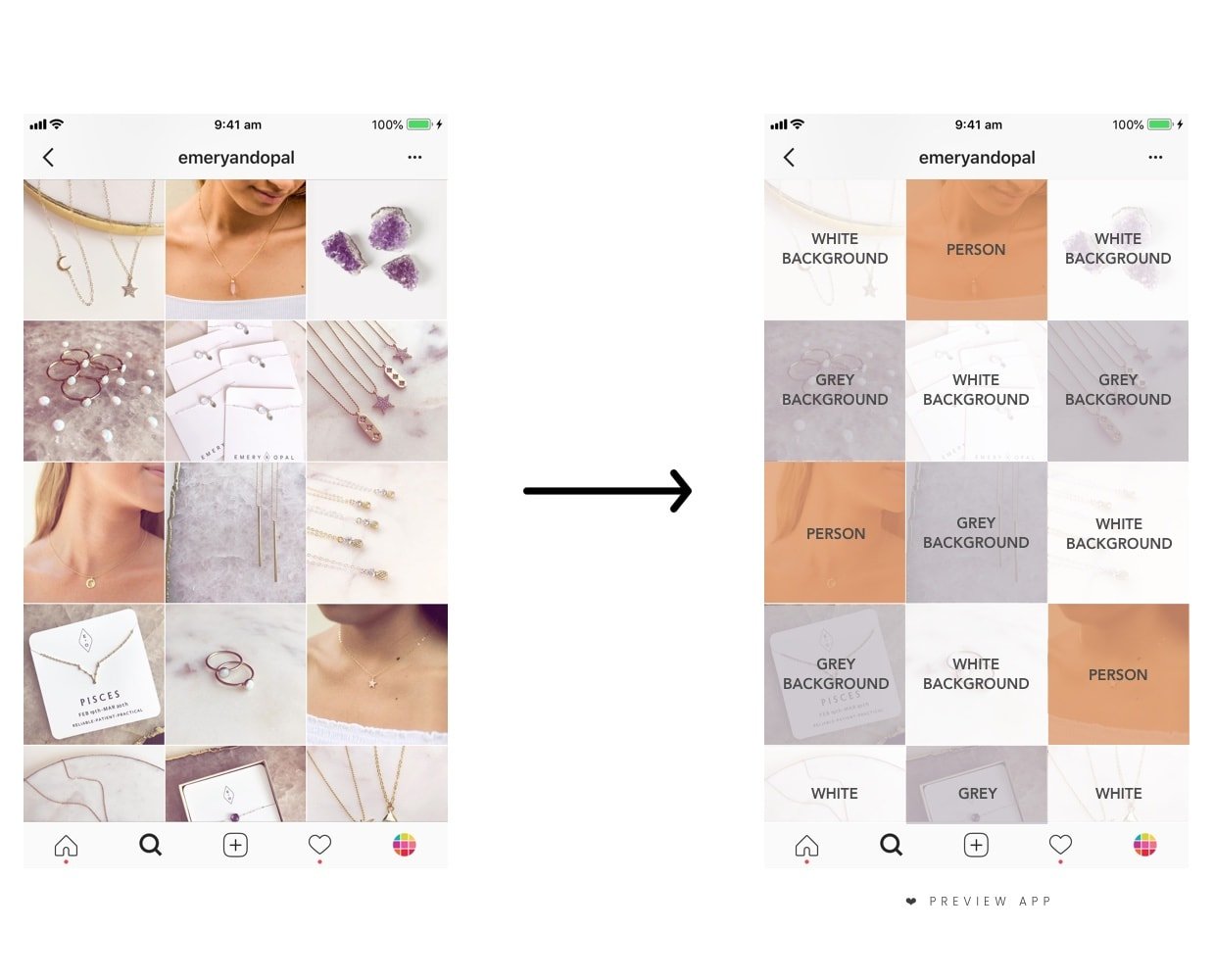

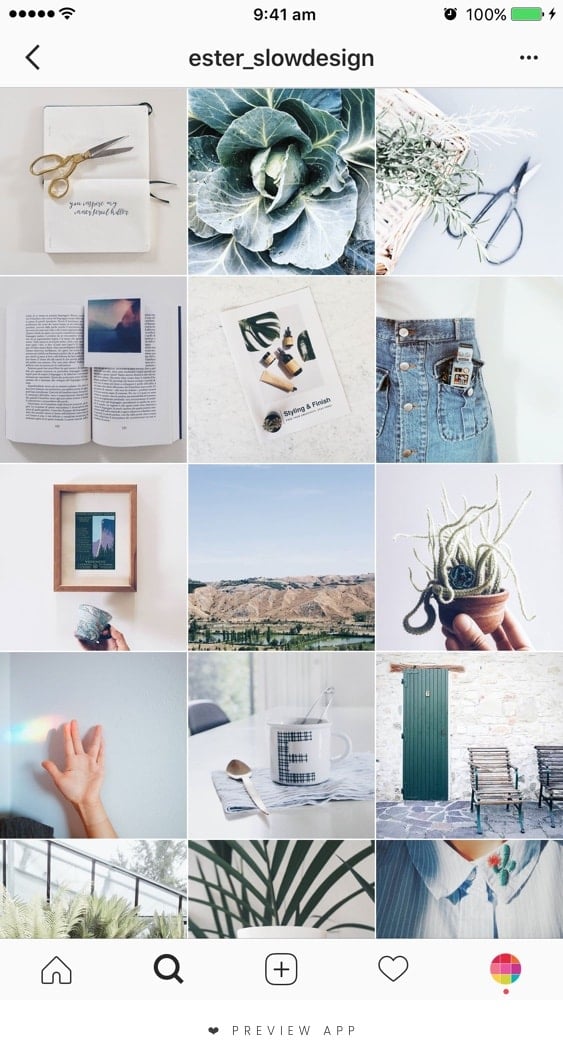
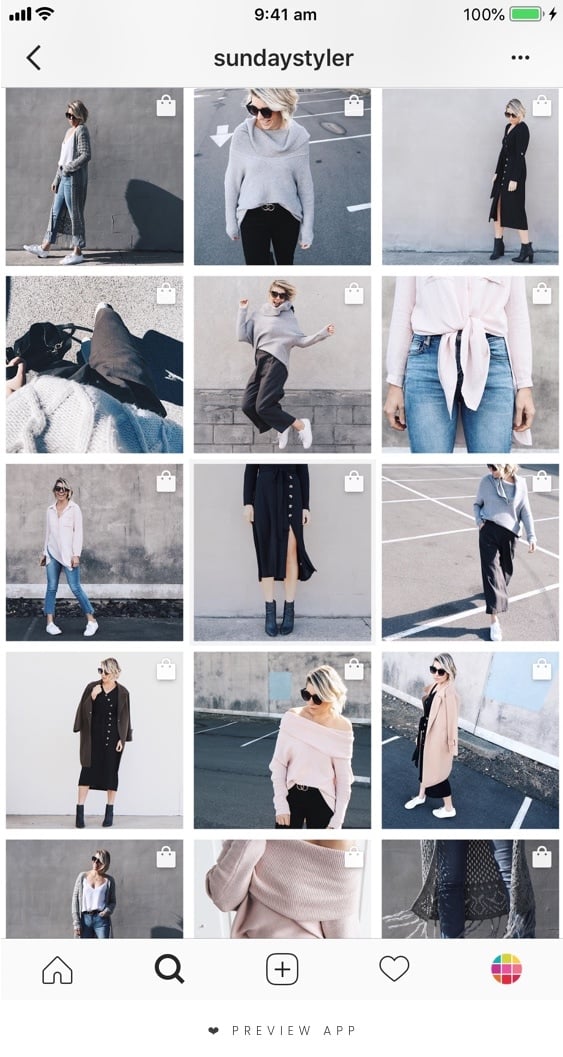
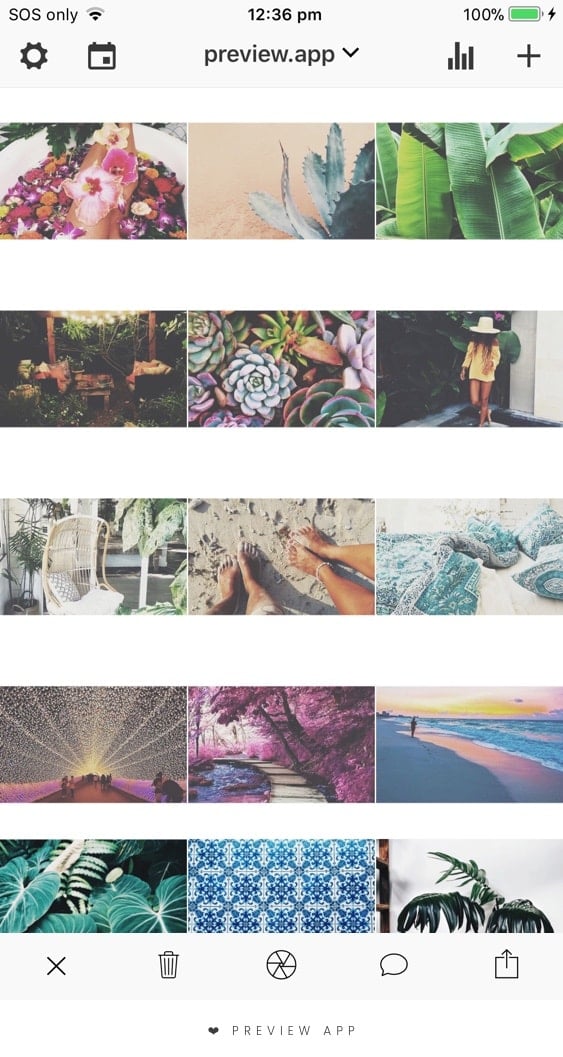



This is great advice
Thank you Alissa!
My problem is not so much the grid but that when I post I tend to take pictures of things with different colored backgrounds. It’s hard for me to stick to just one type of color because the world is full of color! How in the world do people do that?! Perhaps if I just take a bunch of pictures and align them in the feed like you said to see how they’ll look, it should help. 🙂 I just don’t know what else I can do about that.
My biggest tip in this case is to use a white border (“Aura” for example) and the same filter all the time. These two tricks will make your feed look more consistent / put together, very easily. Let me know how you go!
Thanks for the quick reply! Makes sense on the border. Was also thinking about doing that to add some cleanliness. I may do a color block too since I use a black quote on a white background on every other photo so I wouldn’t need too many pics of the same color lol. Do you mean the same filter pack or same exact filter for each photo? I feel like not all photos would look good with the same specific filter. What do you think? Thanks again!
You’re right, not all photos might look good with the same filter. The filter pack helps you stick to a similar vibe. I would start using 1 filter from the pack because it’s really the easiest way to start a theme. And when I see that the filter doesn’t look great on selfies (for example) then I would use another filter from the pack. I hope that makes sense! 🙂
Hello! Thank you so much for this post. But I have a big question. I’m an illustrator especyally in manga style. So my posts on instagram are my works. It’s very difficult to apply these tip on drawings, any suggestion ?
Hi! What is your goal with your account? Make it look good or attract more followers? I don’t think you should force yourself to have a theme with color coordination (unless you really want to). Maybe I am wrong, but I think that people who love Manga will search for nice illustrations, and not so much the “perfect IG feed”. I think the beauty of your feed lies in individual posts. Each post is an art in itself. So you have to focus on each post. Do you use hashtags strategically? And engage with the manga community?
Hi MissChroma,
I’m not very well aware of Manga style art. But there are 2 possibilities, either you’re a freelance designer and looking for clients through your Instagram account, or you are posting your art that you made for a client.
If the first one is true, you can choose 2-3 colors and use those consistently in your feed. Any client understands that colors can be altered. What they are looking for is your ART and not the colors. So, if you really want to out this theme thing into your Instagram, you can use this strategy.
If you want to show your colors, you can try the rainbow theme. Preview has a very good post on how to create a rainbow feed. One of the examples of themed art feed is @eltrazodelulu. Check her account for classic insipiration.
If you are posting client work on your Instagram, you can go for other theme types. Grid layout, or tiles layouts would be perfect for you. Again, there are awesome posts about these layouts on preview website. The main advantage you’ll get in these themes is that you won’t keep your audience hanging for days. Art takes time to create. Till then, you can post motivational, or “tip” tiles.
Hope this helps.
This is full of great tips! As a new blogger, I really need to clean my instagram and start fresh! Thanks!
You’re very welcome! Enjoy designing your feed!
I’m loving the Preview app, I’m still getting my head around the filters – I seem to be manually adjusting everything- what would you suggest for my page @lx_swim
Thank you!
Absolutely love your blogs!
Thanks,
Alex
Hello Alex! Apologies for the late reply, it looks like I’ve missed your comment. It’s so good to see you on our blog! I saw you’re using the White Filter Pack now. It looks perfect on your photos with the color theme you have going on. I wouldn’t change a thing 🙂 See you on Insta!
I love this, but one issue that I can’t stand on IG is that alignment is thrown off as you add photos. Since the bottom fills in the top, you can have your layout designed, and it all shifts as soon as you add another photo…is there any advice for this issue?
Unfortunately that’s how Instagram works. Have a look at this video: https://www.youtube.com/watch?v=oWCucoCYkxM . I give some tips towards the end on how to deal with this issue. Let me know if it helps!
Thanks for the excellent Instagram tips!
I have been following your advice, and I think it has really payed off!
It has taken me less than a year to reach 1000 followers on my Riddles, Brainteasers and Puzzles page (Mr_Riddles_UK) https://www.instagram.com/mr_riddles_uk/?hl=en
As you said in your post, having a consistent theme is important. I believe this is why i managed to achieve the followers I currently have. I also ensure I target my particular niche. And use targeted hashtags relevant to my niche. I never use tags such as ‘follow for follow’, as that does not help generate the ‘right’ followers that will comment and like my posts. Its all about creating a natural following by creating awesome posts!
Thanks again. : )
Once you published your pictures on Instagram, in the same time you can display them on your website but with a lot of different view. If you want to know “how to” visit http://bit.ly/2zUFEOY
Great Stuff 🙂 But once make your Instagram and improve your feeds you need to Generate Your First Followers on Instagram. Check these tips also http://digitalmarketingcommunity.com/guides/how-to-generate-your-first-20000-followers-on-instagram-ross-simmonds/
http://digitalmarketingcommunity.com/guides/making-the-most-of-instagram-union-metrics/
Cool tips! We’ve been struggling with the look and style of our feed for weeks.. that’s next on our plate.
If you want to check out our Instagram 30 Day Strategy + a list of Hot 190 Travel and Leisure Hashtags, follow the link: http://www.gominplanet.com/30-day-instagram-strategy/
Hope you find it useful guys 🙂
oh man was so exciting to get this app and just seen that my phone isnt compatible with it:(
Update to Android 6 in your phone settings and you’ll be able to download it 🙂
oh bummer, dont think my j3 can get the Android 6 update 🙁 might be time to buy a new phone! hehehe
Hello,I loved your topic so much although I’m still confused between deleting and restarting again or simple continuing..
This is my instagram account:
https://www.instagram.com/famousabled/
*I will translate and share stories of peoplearning who overcome their disability*
Please advice me ?
Grateful to u♡♡♡
What if I use my own filters via Lightroom, can I still get a quality layout? Also I do a lot of portrait work should I lay out my pics in sets of three or separate out the same model over a period of time
Great article! As a traveler, I used to stick around three color combination green blue and gold. It really helped me to maintain consistency with my post. Connecting portfolio with Instagram helps me to attract more traffic toward website which I built on Pixpa. Hashtags are the best way to expand our audience and reach. Even if you’re posting awesome images, you need a strategy to get people to even see them and start following you and of course, Including trending Hashtags will widen Your Discoverability. A quick question, is using hashtags less than 10000 hits provides any benefit and what is the best timing for posting?
Thank you.
still need this!!
Great information…thank you!!
So, once we have our photos set the way we like them, do we just take note of the order and post them that way ourselves? So annoyed I didn’t know about this sooner. I’m a portrait artist and I really don’t want to make a whole new account to make everything look good 🙁
Hi! Great post!
I’ve been getting lot of praise for my feed ?❤️
https://www.instagram.com/ashusz/
Hi there, I have a question: I work with real estate, so they vary a lot in color, size and shape, it´s really hard to keep up with the consistency. I will follow your tips and see what happens, but if you can give me an extra tip just for my case, I would greatly appreciate it. My instagram is http://www.instagram.com/monicahenriques_26 . Thanks a lot
Thank you! These we’re very helpful tips. Can you tell me – what is the going practice on how you should keep your feed? Meaning should I have all of my posts from the inception of our presence on Instagram or should that be cleaned up and you should keep a months worth of posts, etc. as an example. Angella