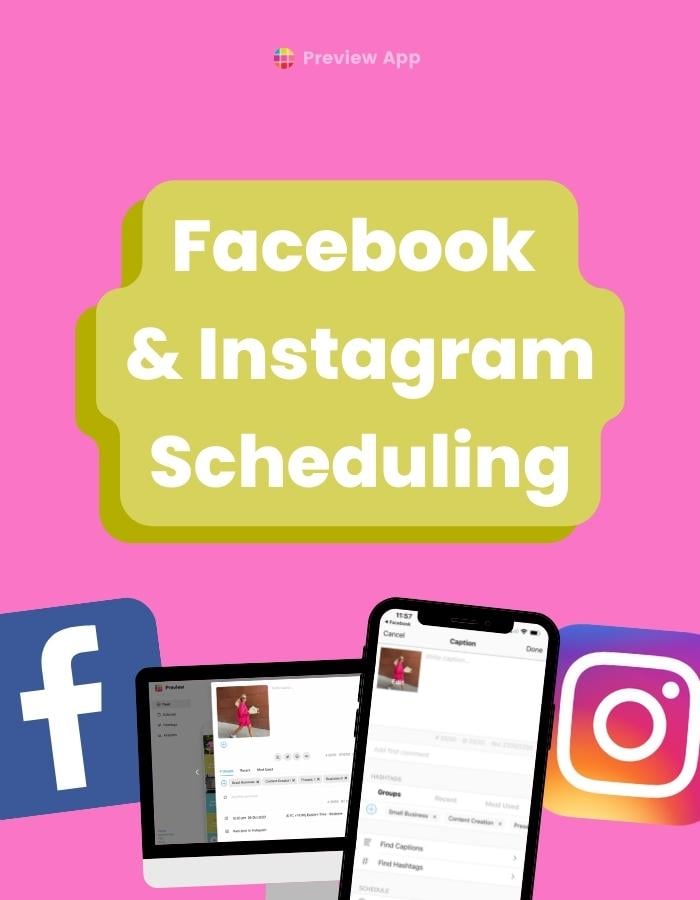You can now schedule posts to Instagram and your Facebook Page, at the same time, with Preview App!
How many posts can you schedule?
As many as you want.
There is no upload limit per day, week or month.
It’s super easy to use, so let’s jump straight into it.
How to Schedule Posts to Instagram and Facebook from your phone
You can crosspost the same post to Instagram and Facebook.
The same post will appear on your Instagram feed and Facebook Page.
Here’s how to schedule it with Preview App, from your phone:
Press + to upload your post in Preview:
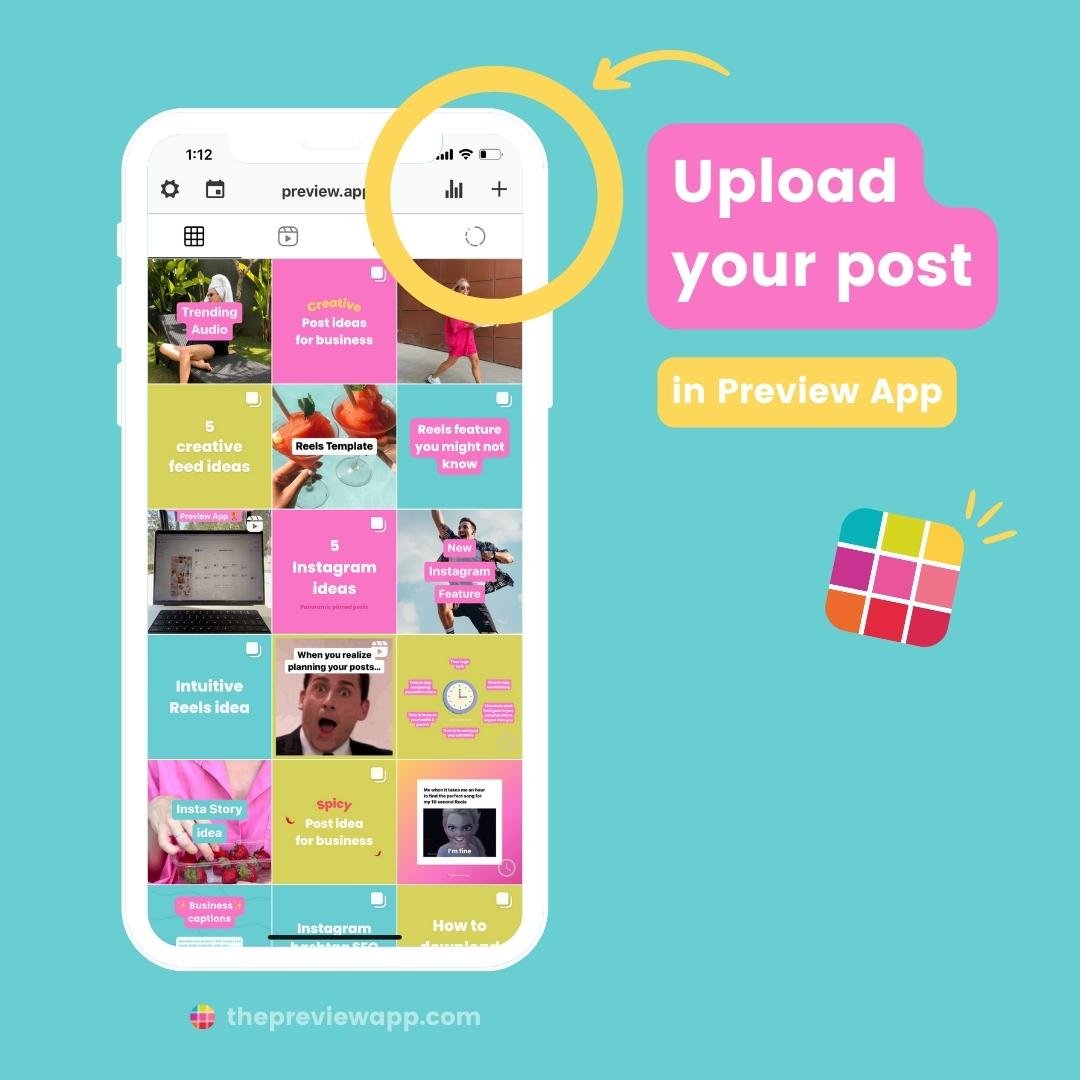
Move the posts around to decide exactly where and when you want to post:
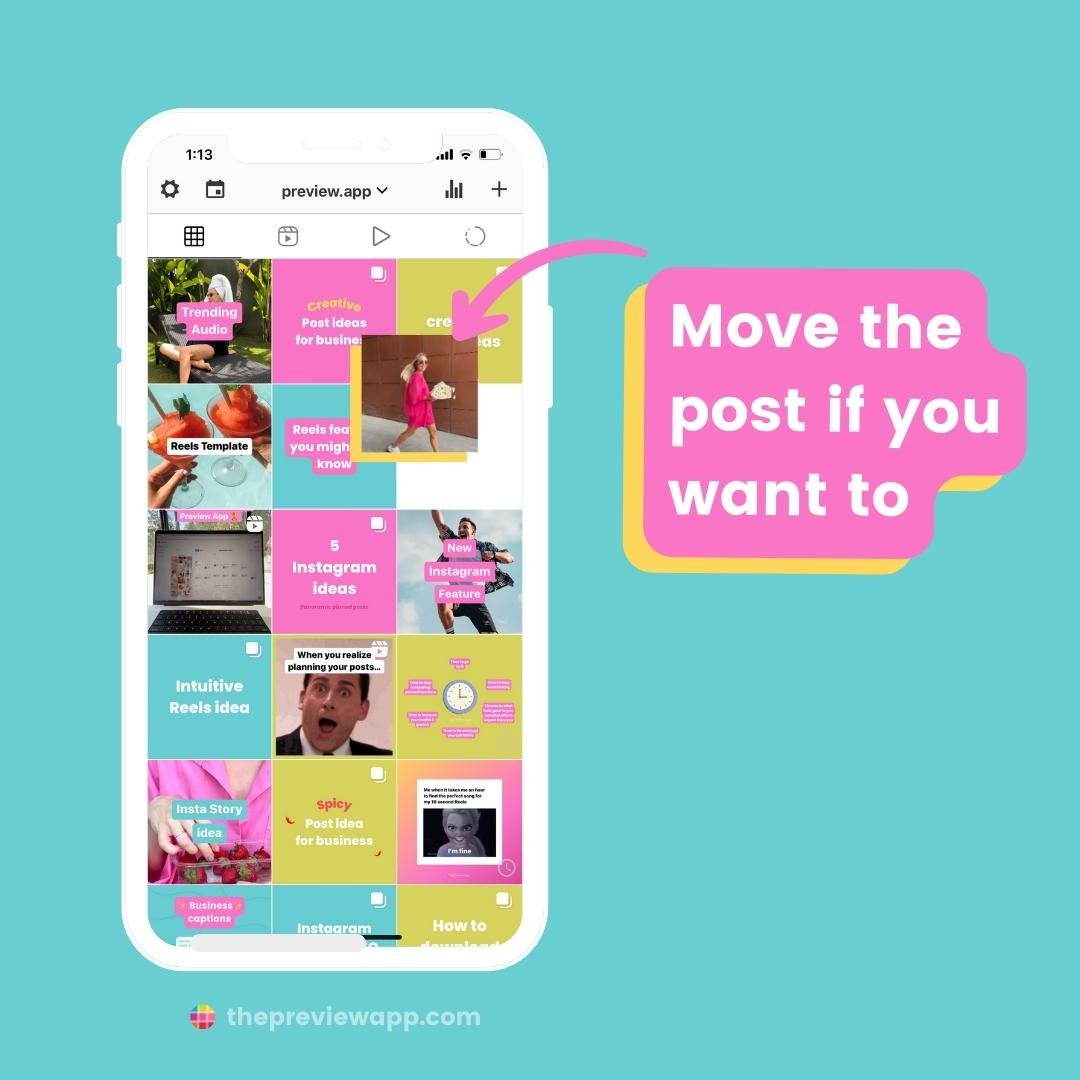
Tap on the post and open your caption:
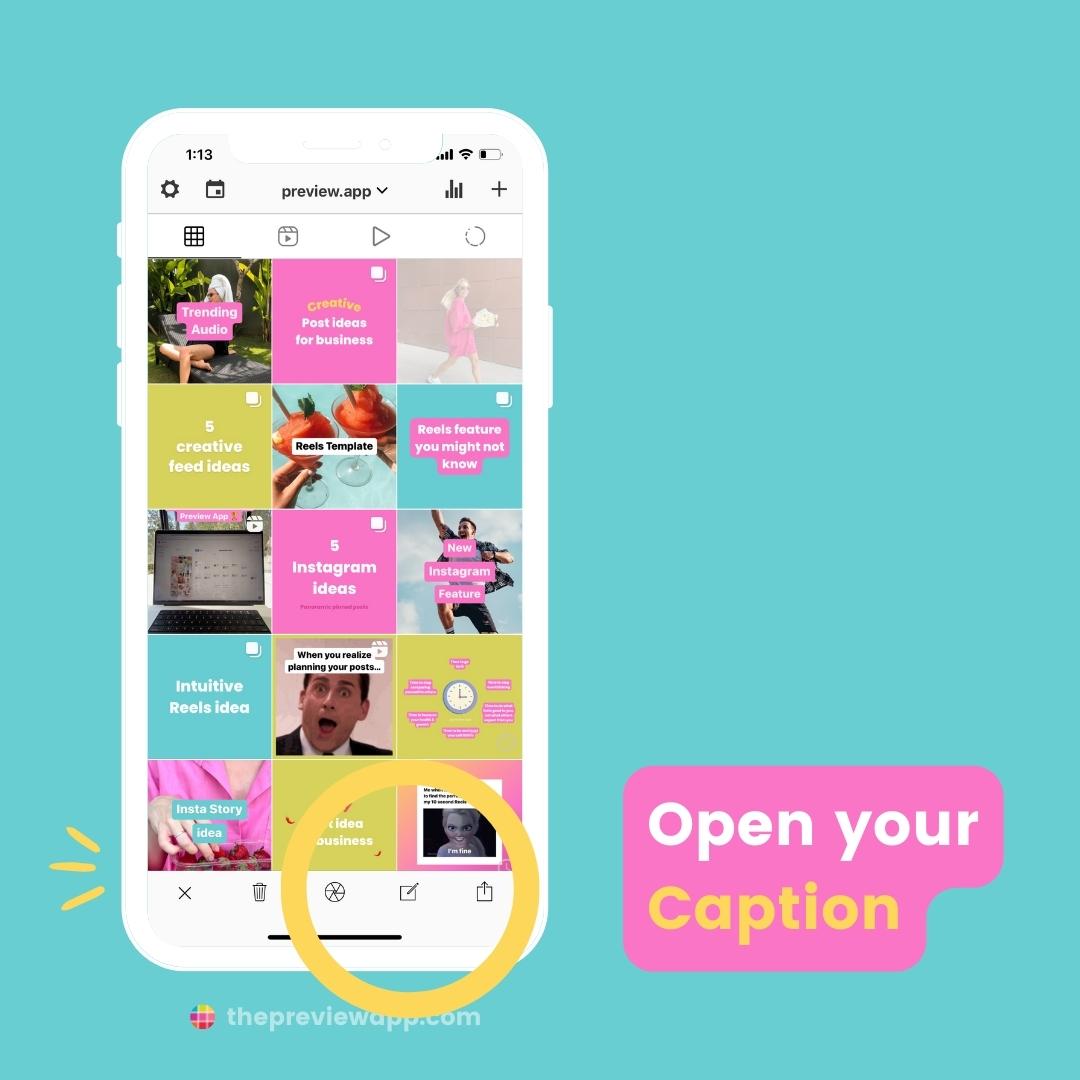
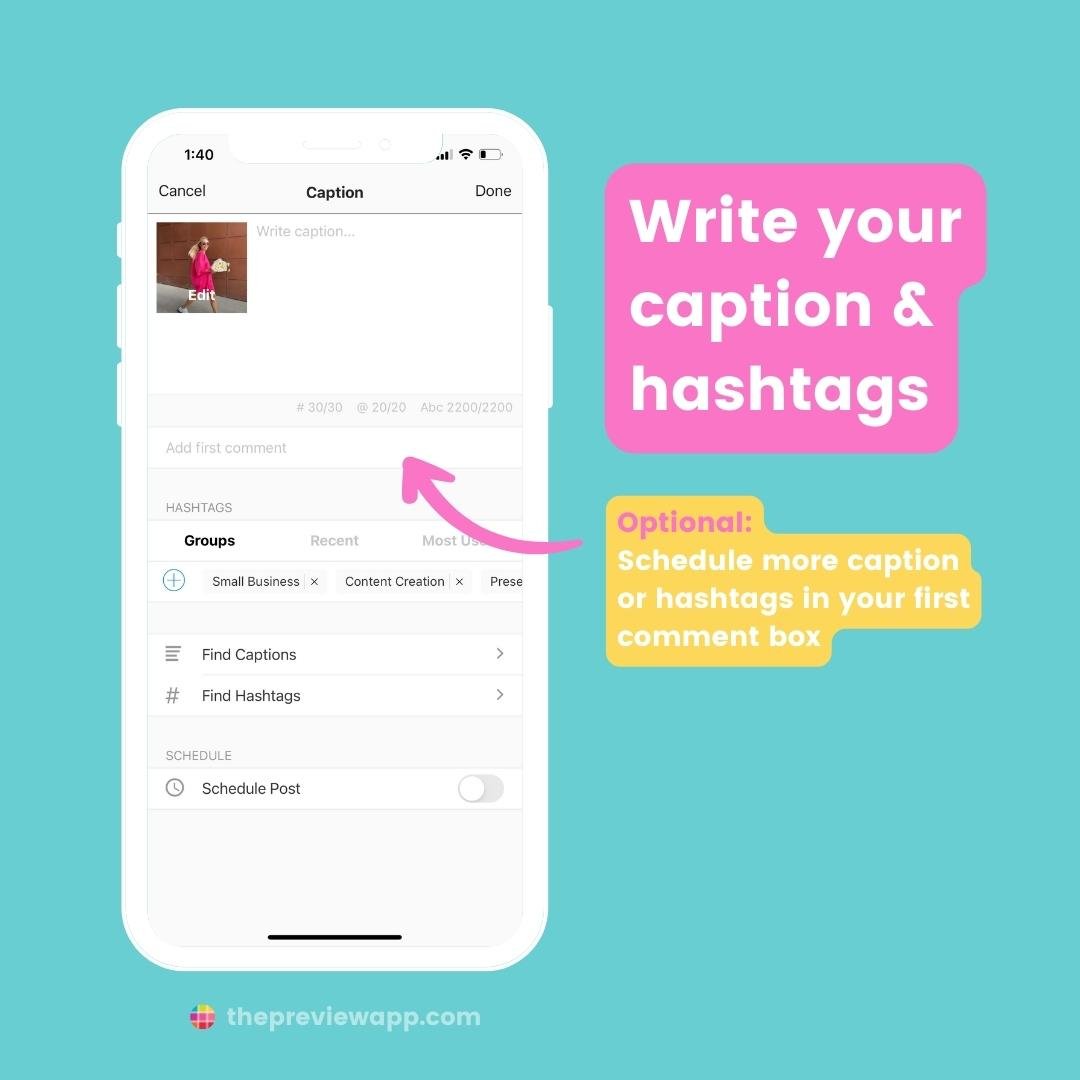
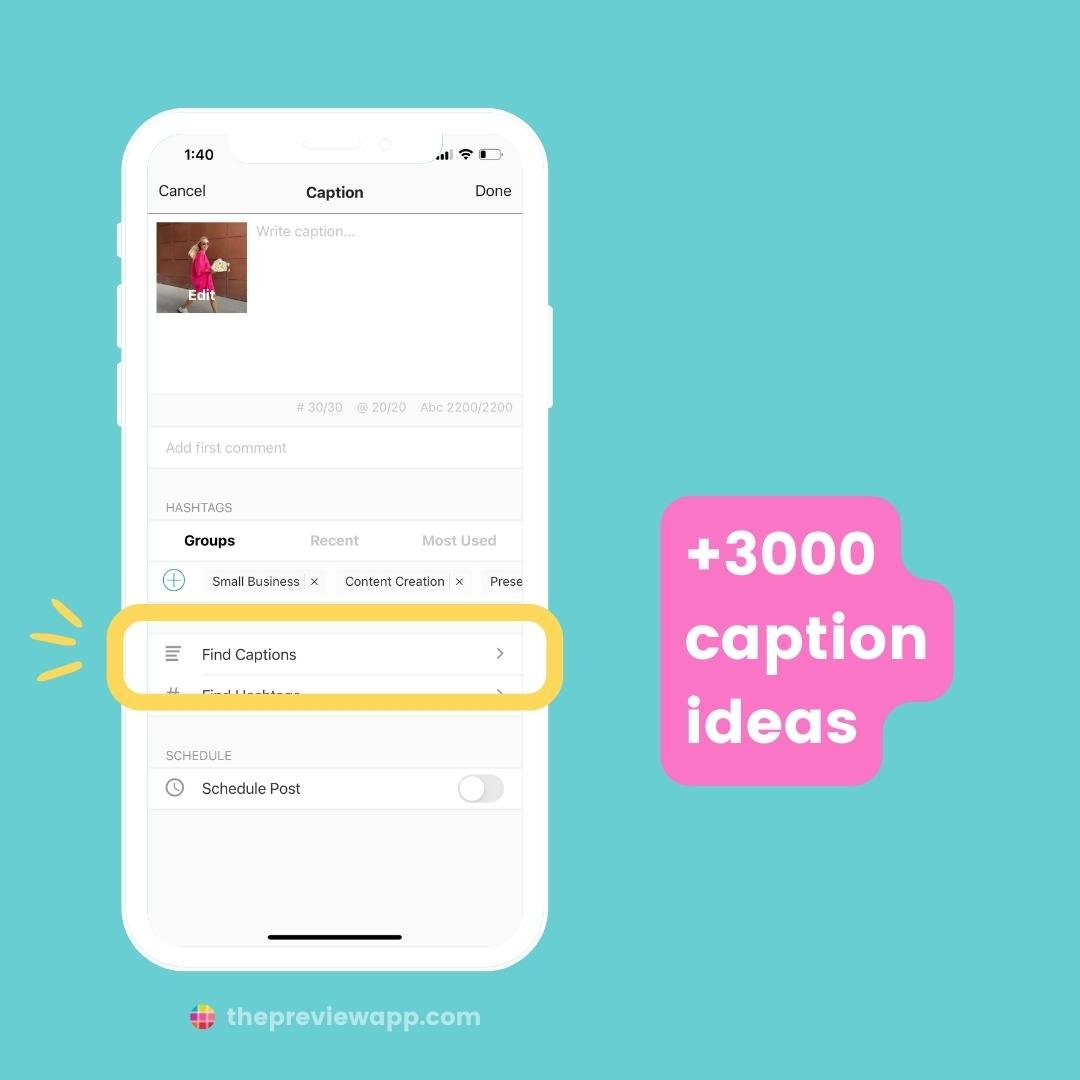

Turn on “Schedule Post“:
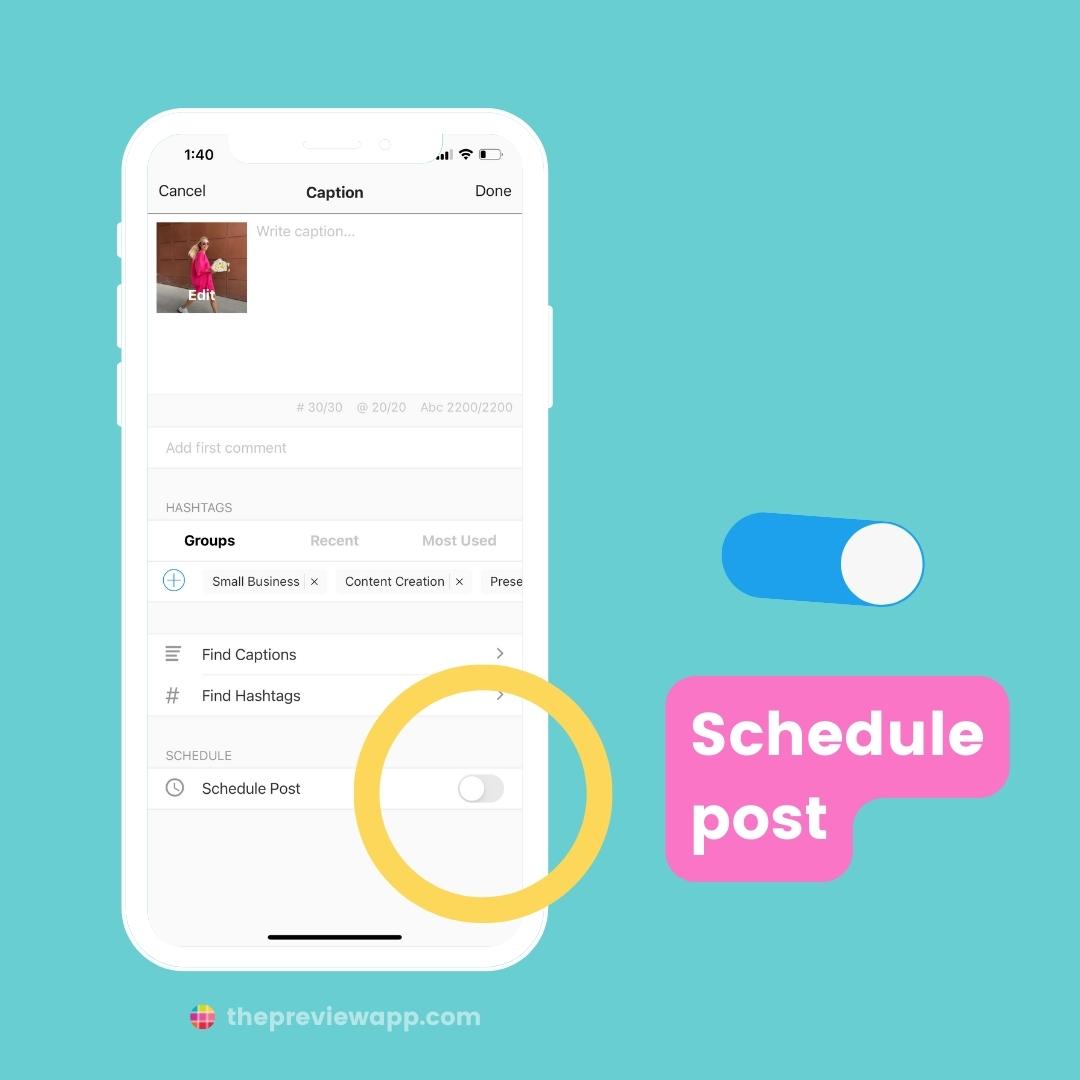
Turn on “Auto-post to Instagram“:
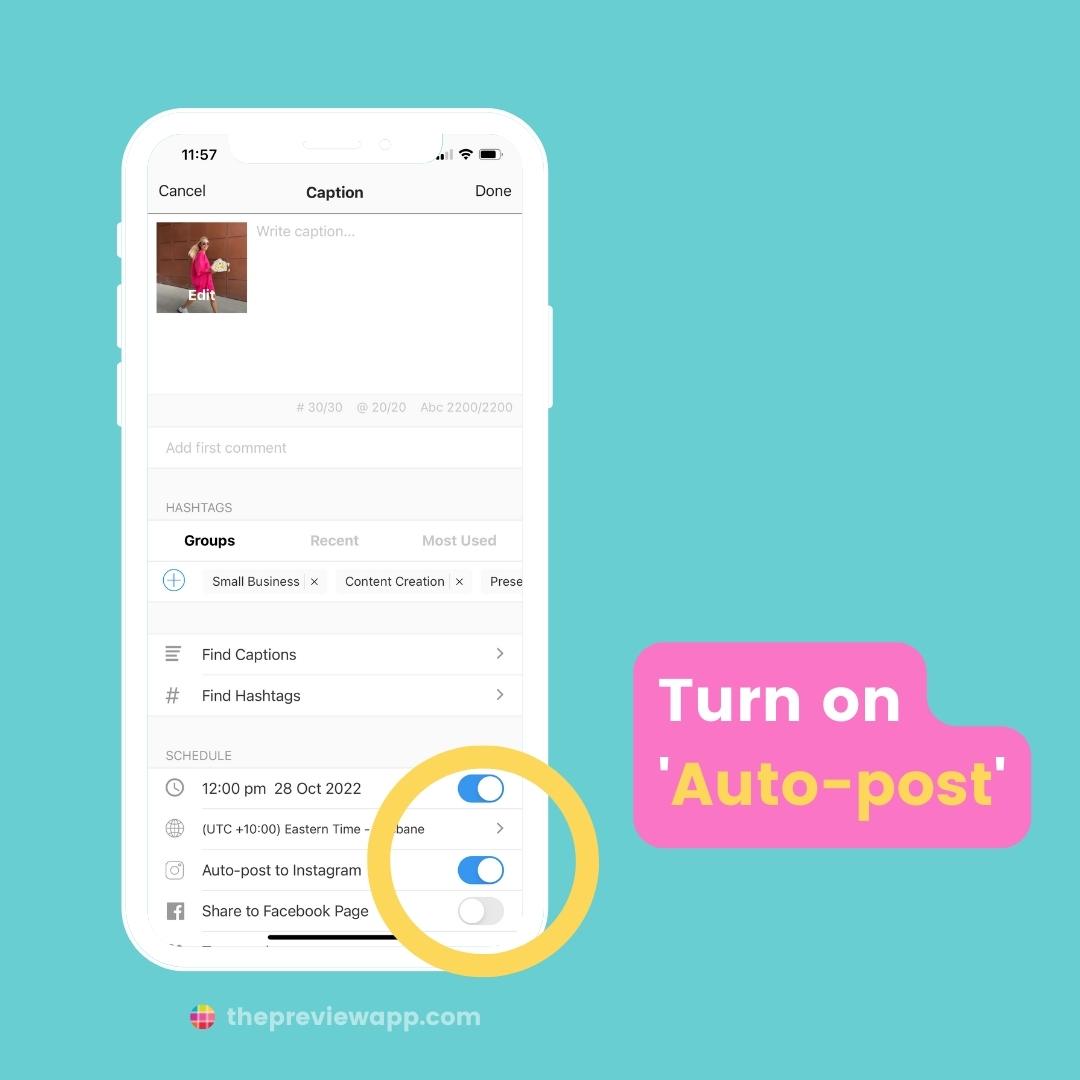
Turn on “Share to Facebook Page“:
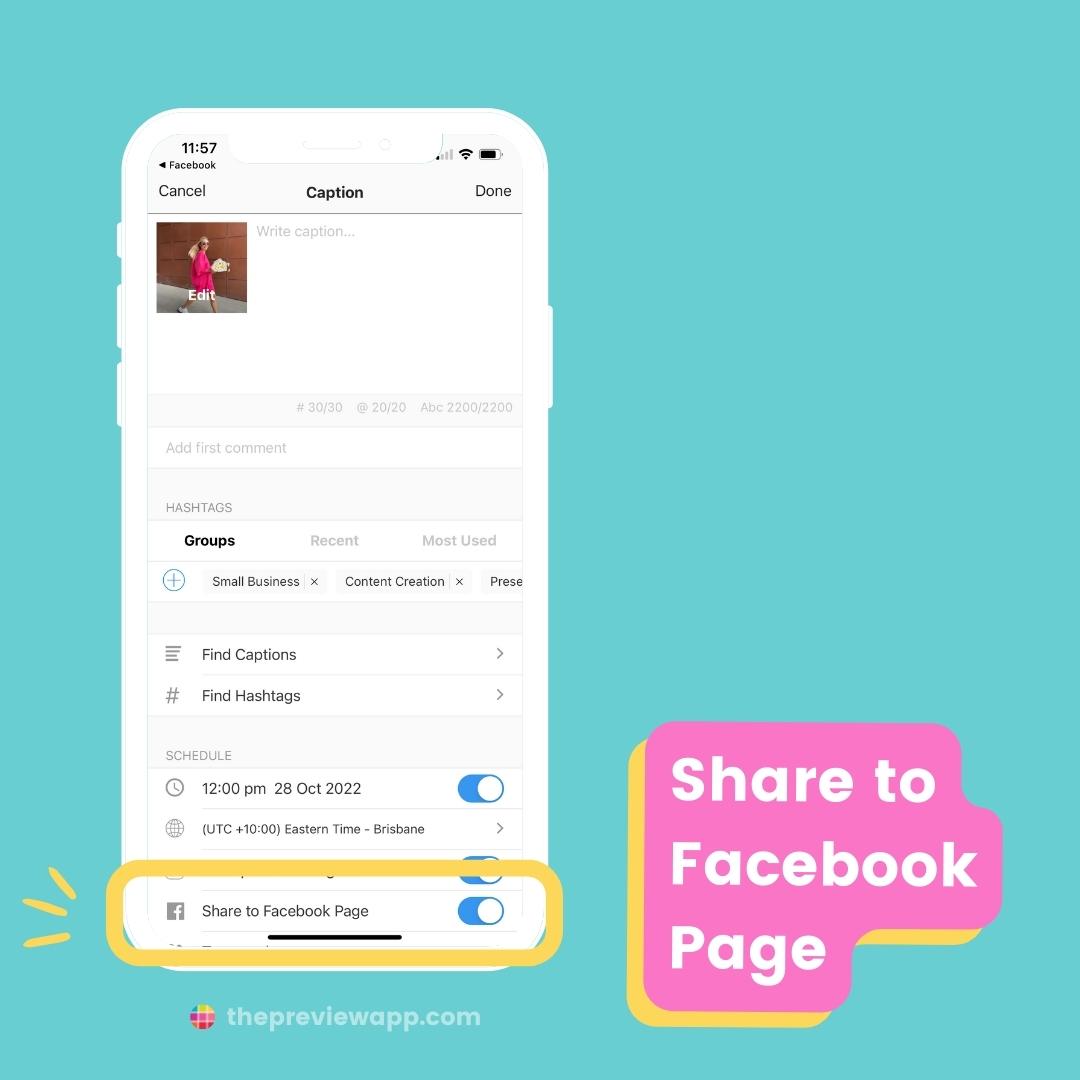
And you’re done!
I didn’t show you, but you can also:
- Find caption ideas (many for businesses and personal brands)
- Find hashtags (hashtag research & SEO done for you)
- Save your own hashtag groups
- See your Analytics
- See your Competitors’ Analytics
- Change video cover image
- Edit your photos
- Repost content from Instagram
And much more.
But let’s keep talking about scheduling posts on Instagram and Facebook.
If you like to work from your laptop, here’s how to do it.
How to schedule posts to Instagram and Facebook from Preview Desktop
Once again, it’s super easy.
I’ll share 2 extra tricks at the end if you are new to Preview Desktop.
Click + to upload your posts:
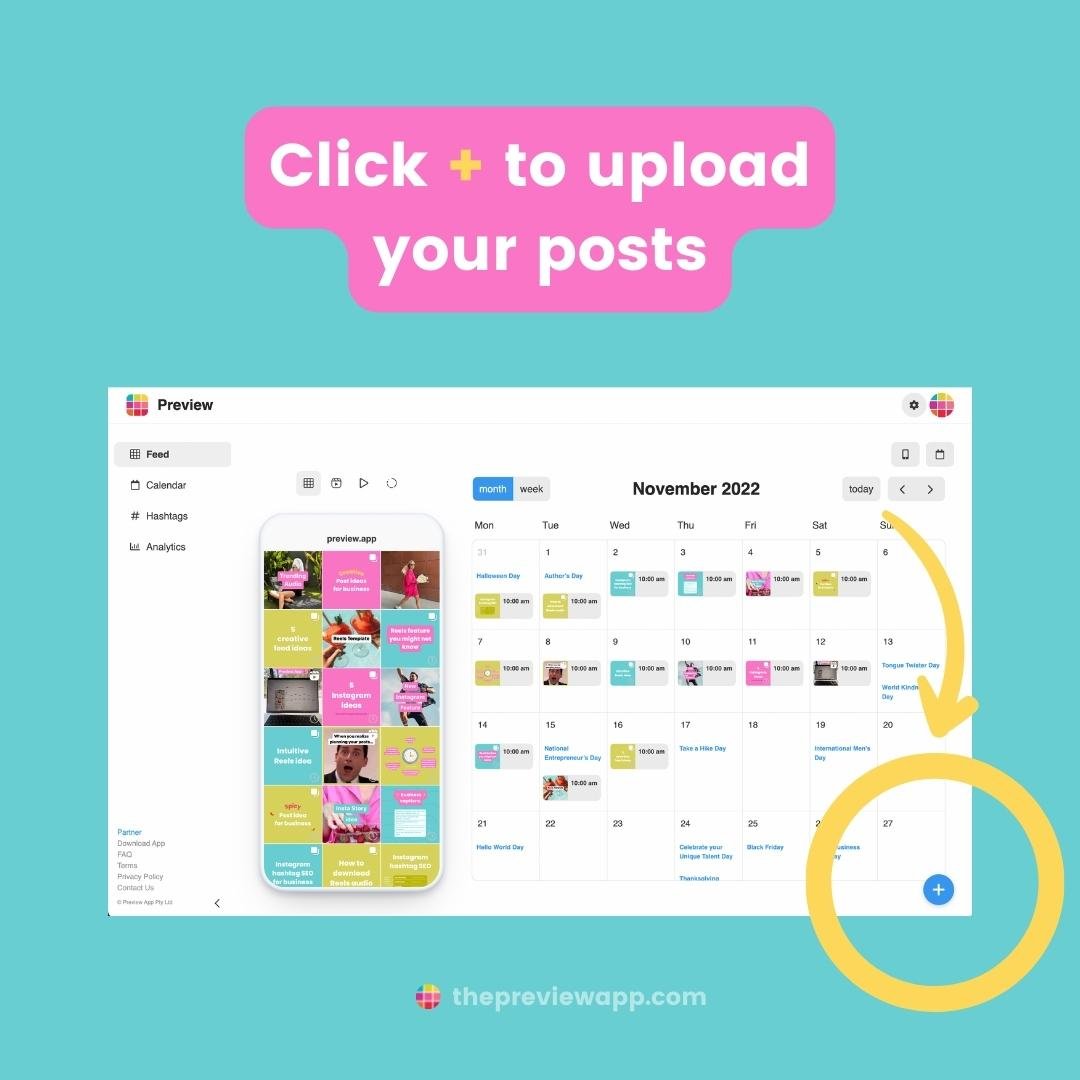
Move the posts around if you want to plan the look of your feed:
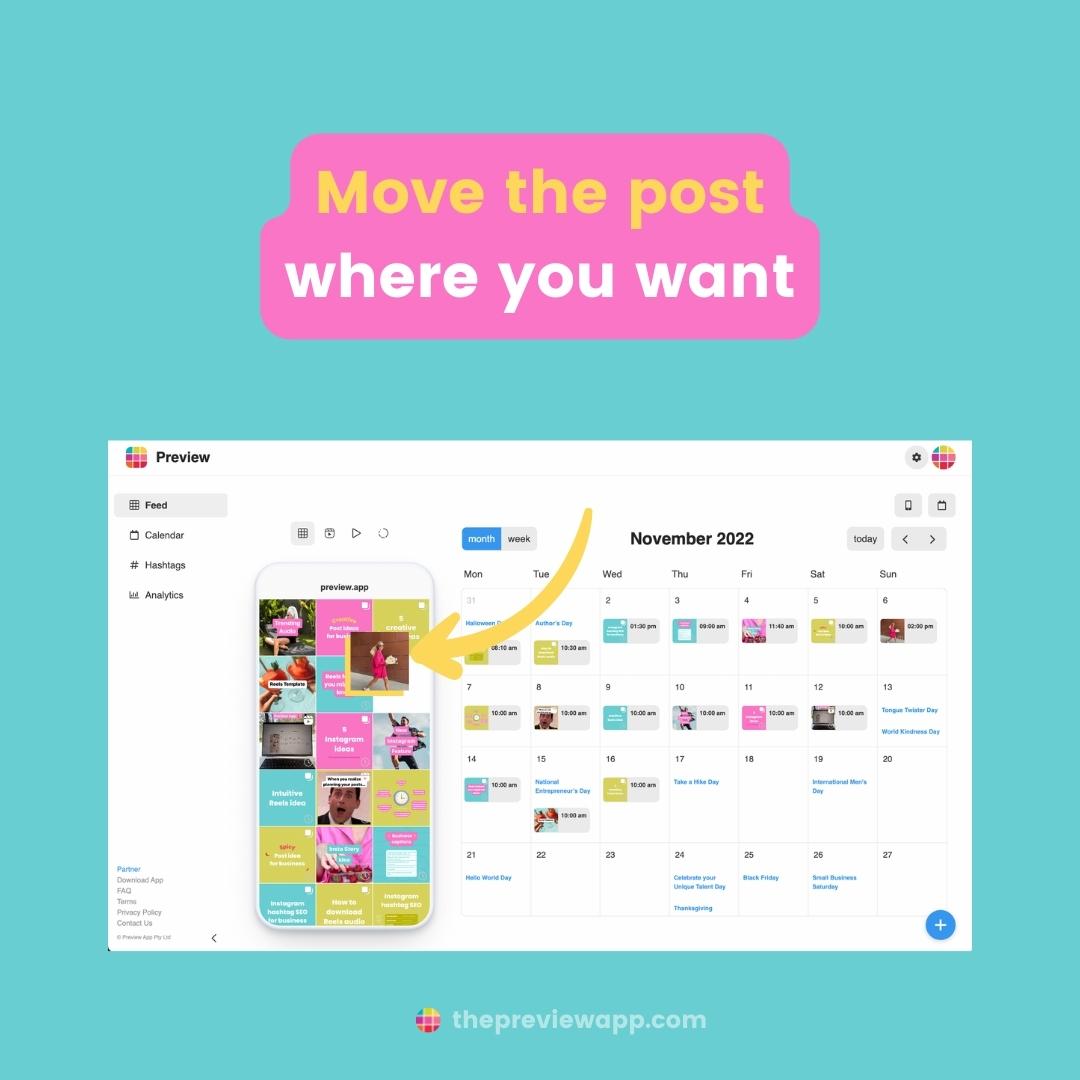
Click on the post you want to schedule, and open your caption:
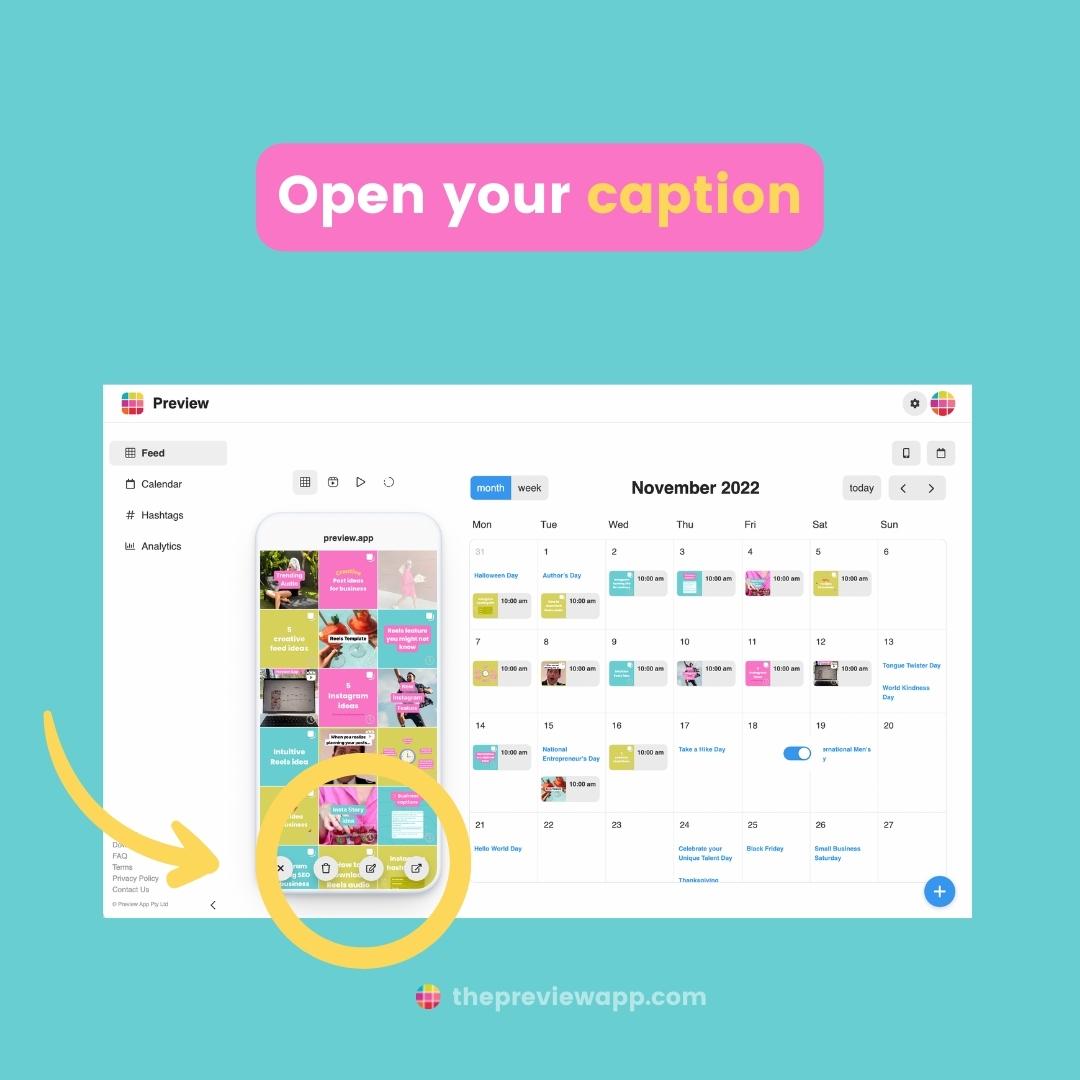
Click on “Schedule“:
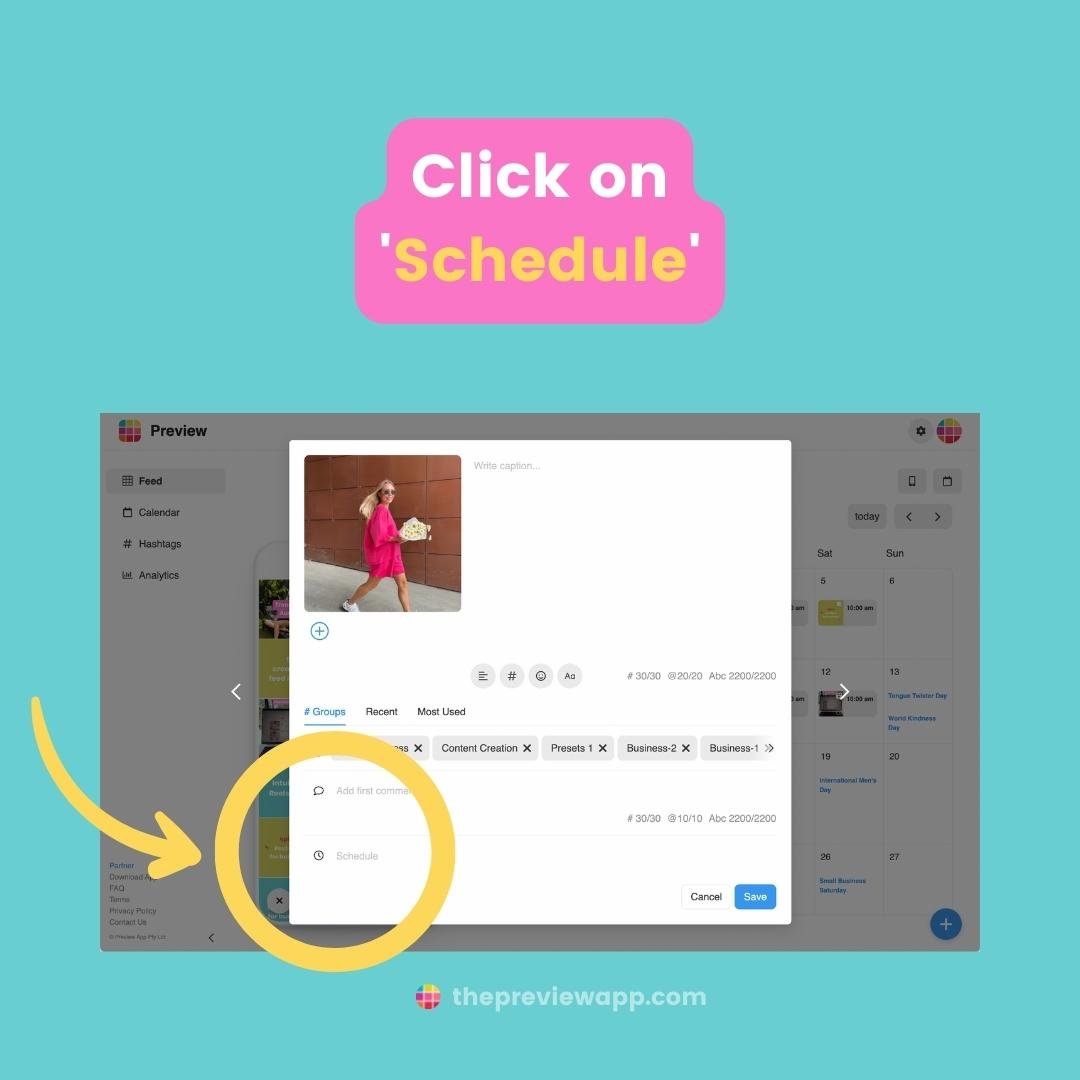
Turn on “Auto-post to Instagram“:
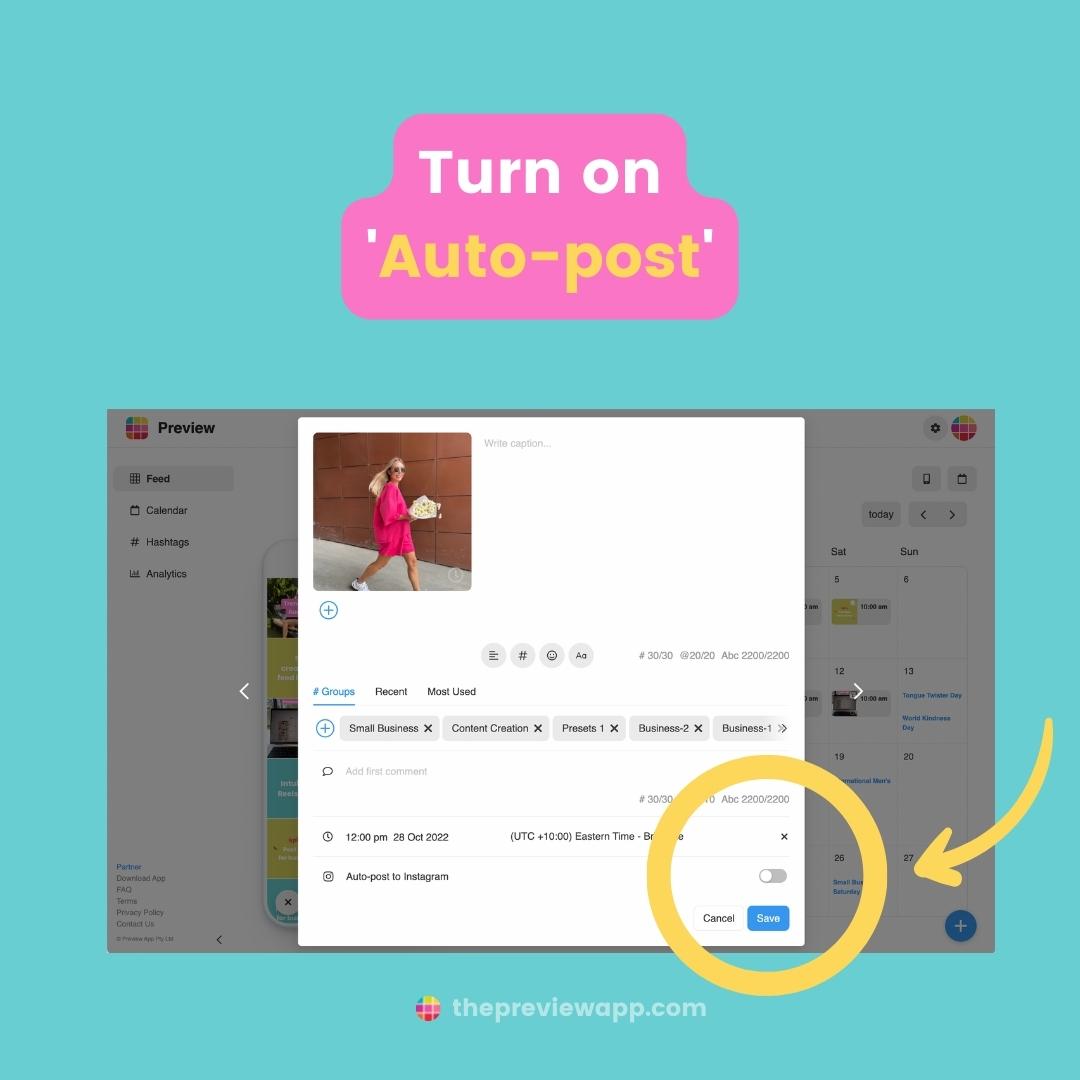
And finally, turn on “Share to Facebook Page“:
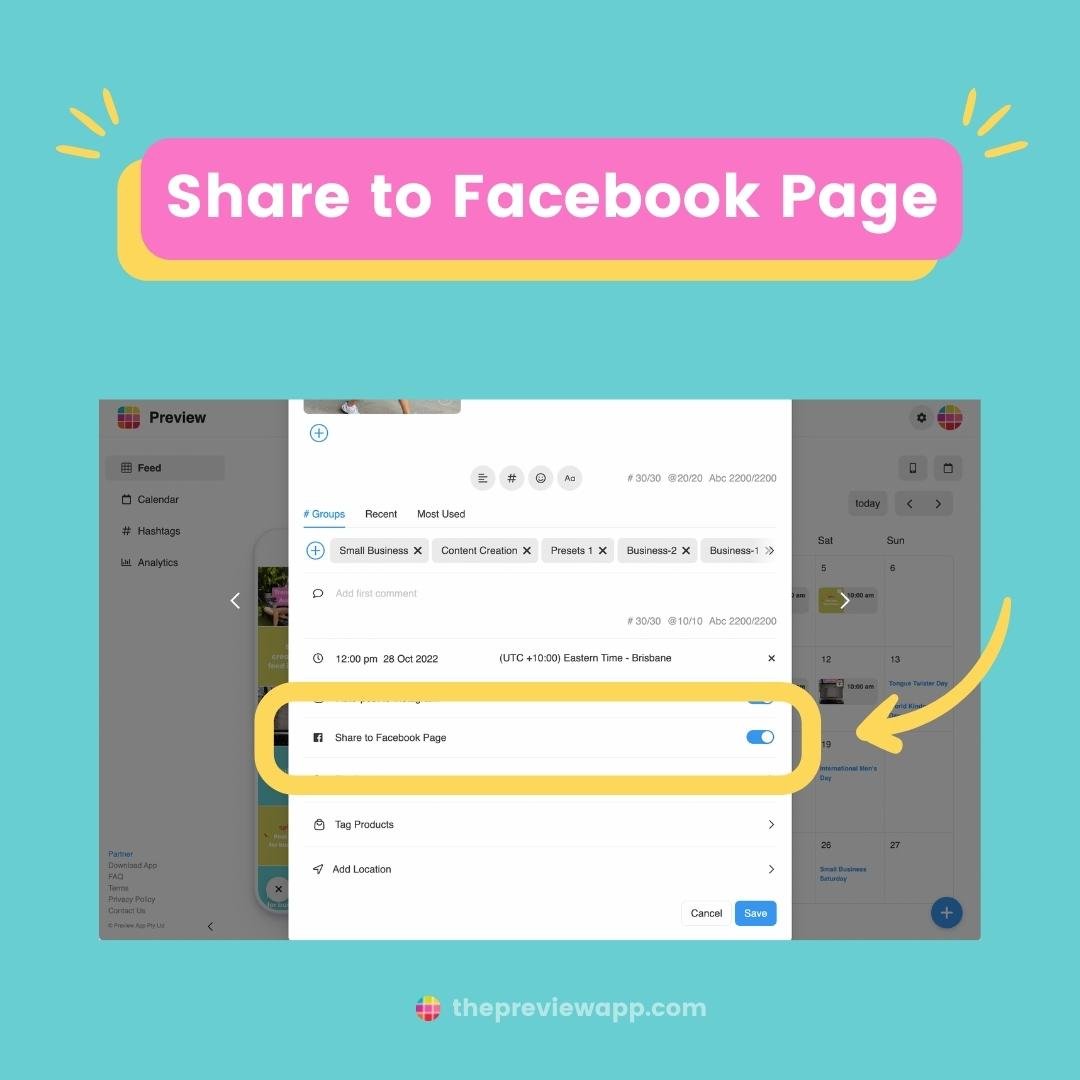
And you’re done!
Here are 2 extra tricks:
Trick #1. You can choose how you want your Desktop Planner to look like.
If you don’t like seeing your feed in a phone, click on the “Phone” button (top right).
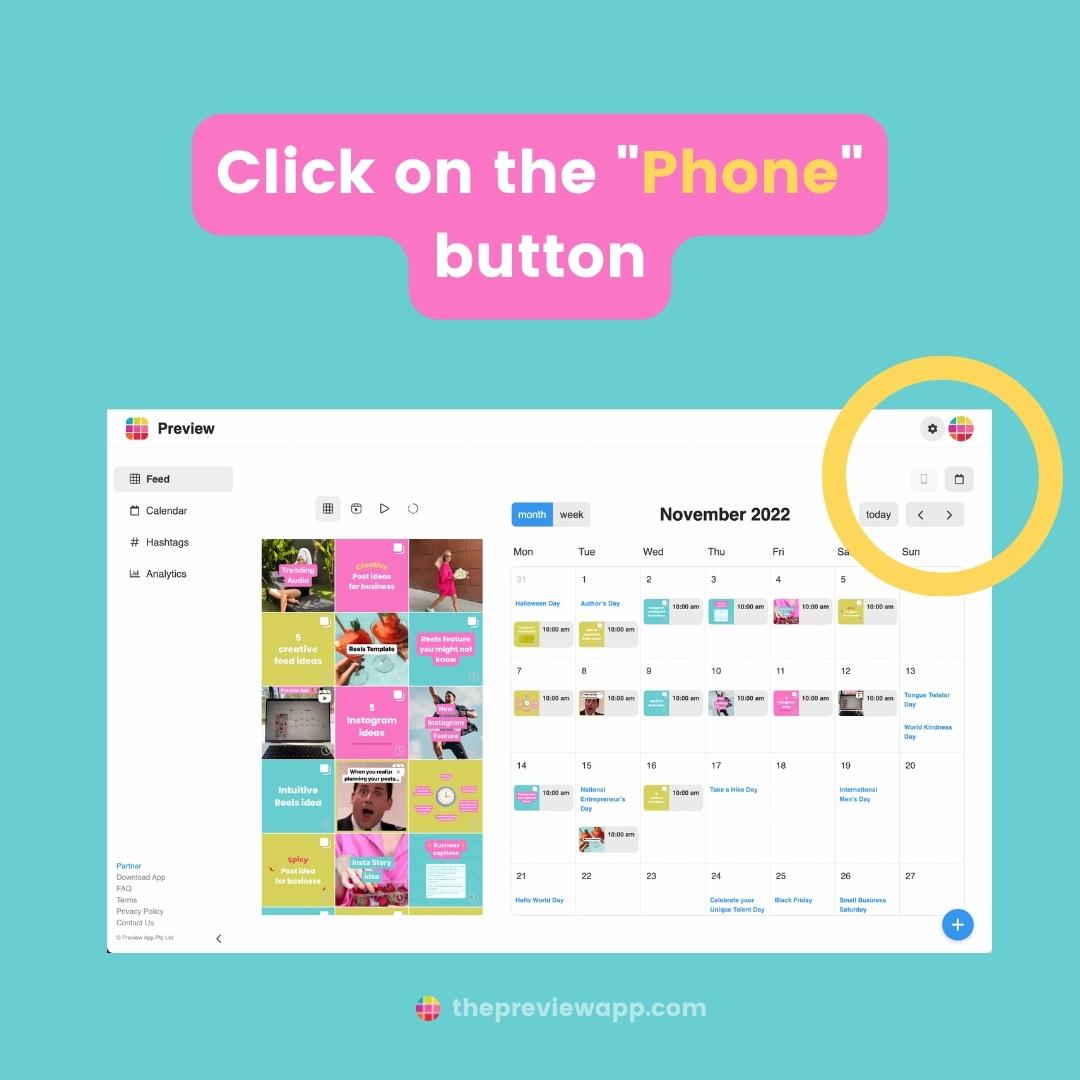
You can also hide your Content Calendar. Click on the “Calendar” button:
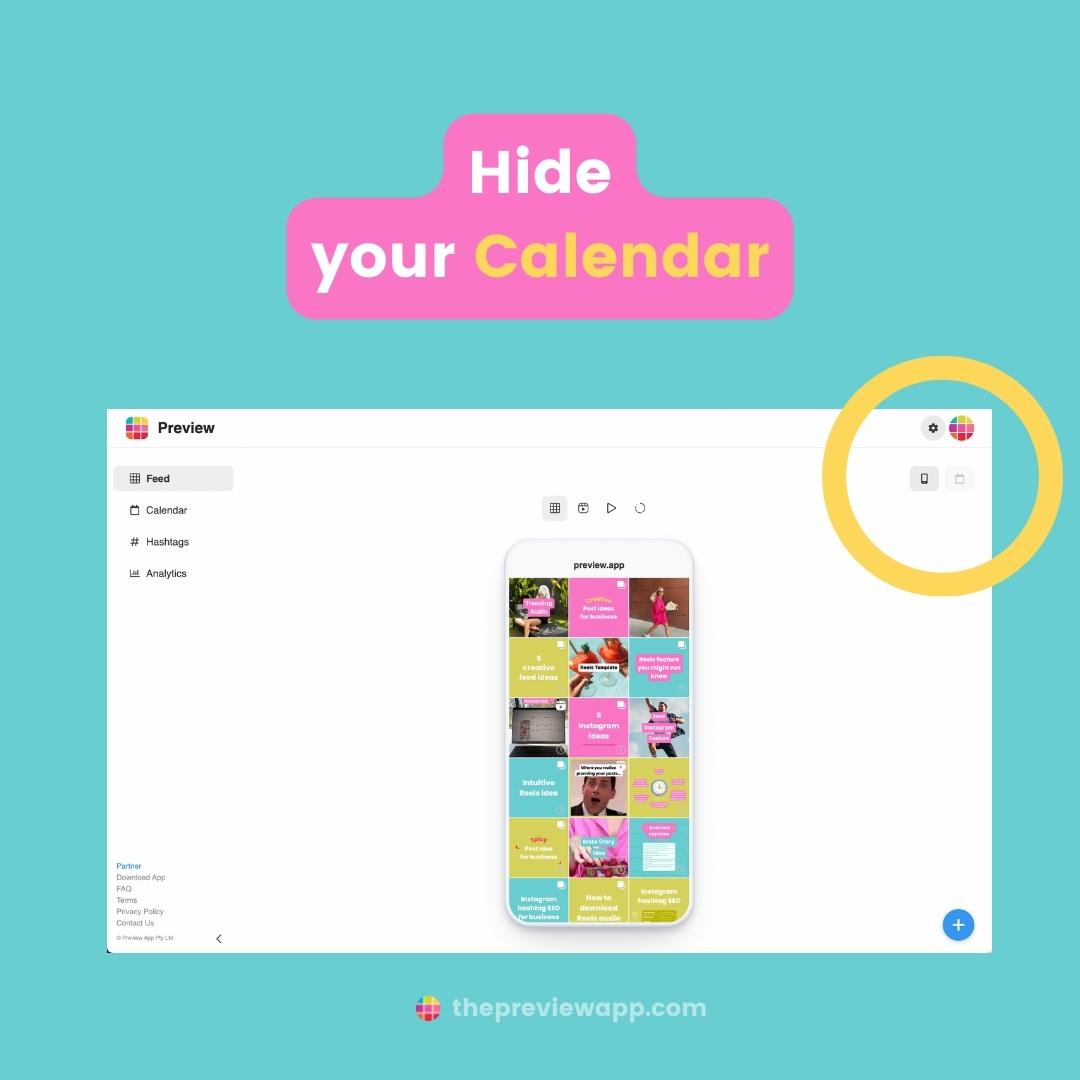
Click on the phone button to go full-screen:
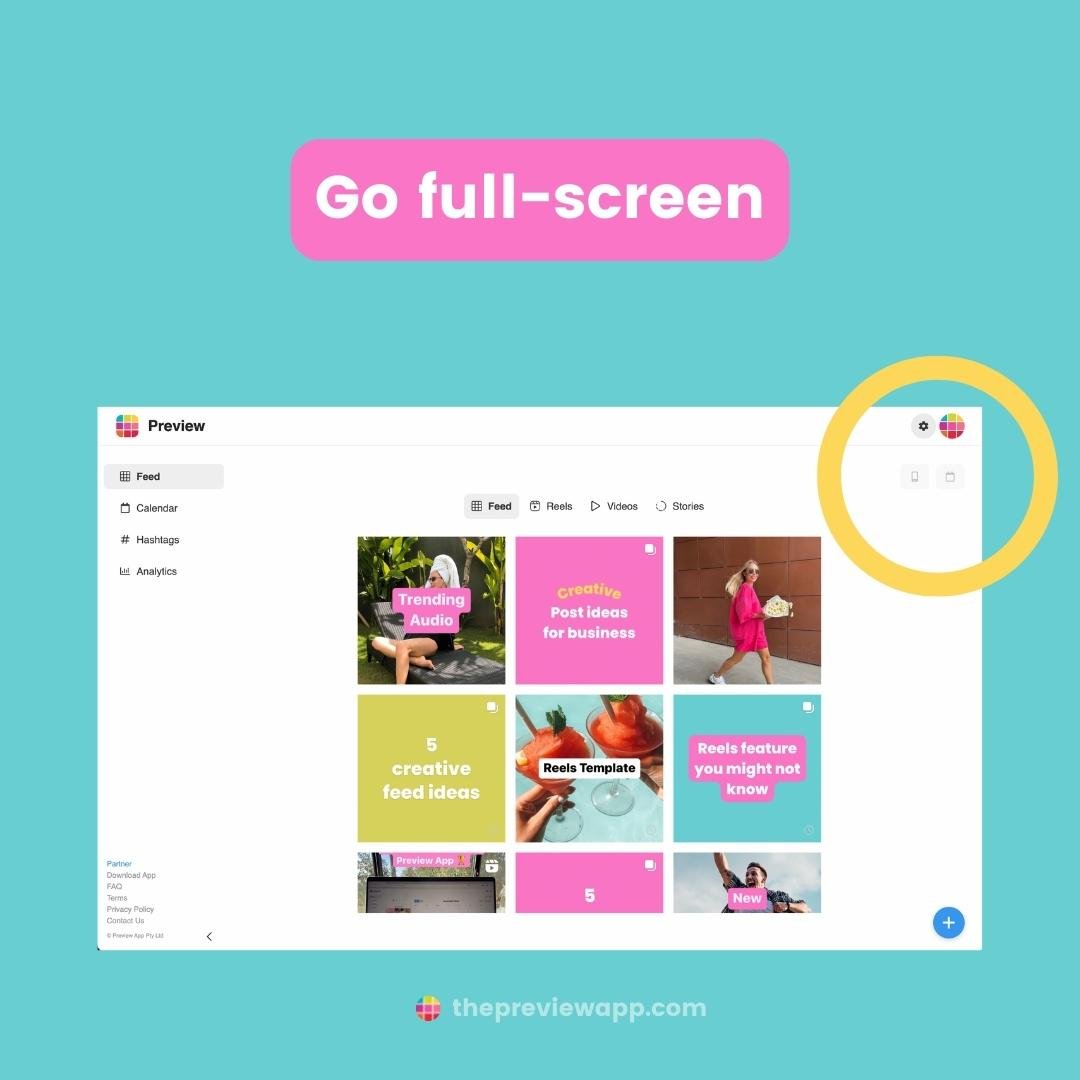
And now, onto the last trick.
Trick #2. Drag your post from your feed to the calendar to schedule it on the exact day you want.
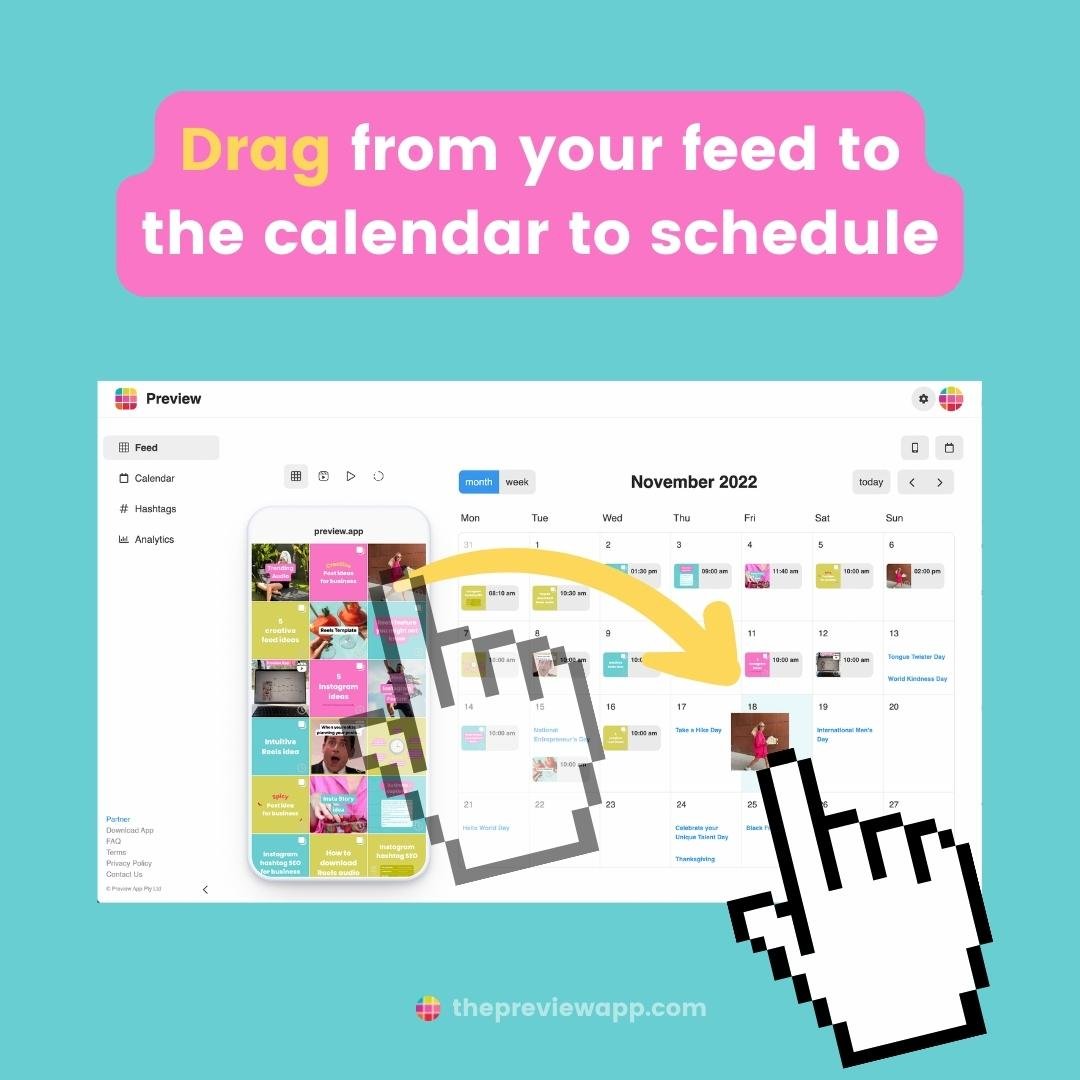
I personally like to see the “Weekly” Calendar.
Click on “Week” above your Calendar, and you will be able to schedule posts at the exact day and time you want:
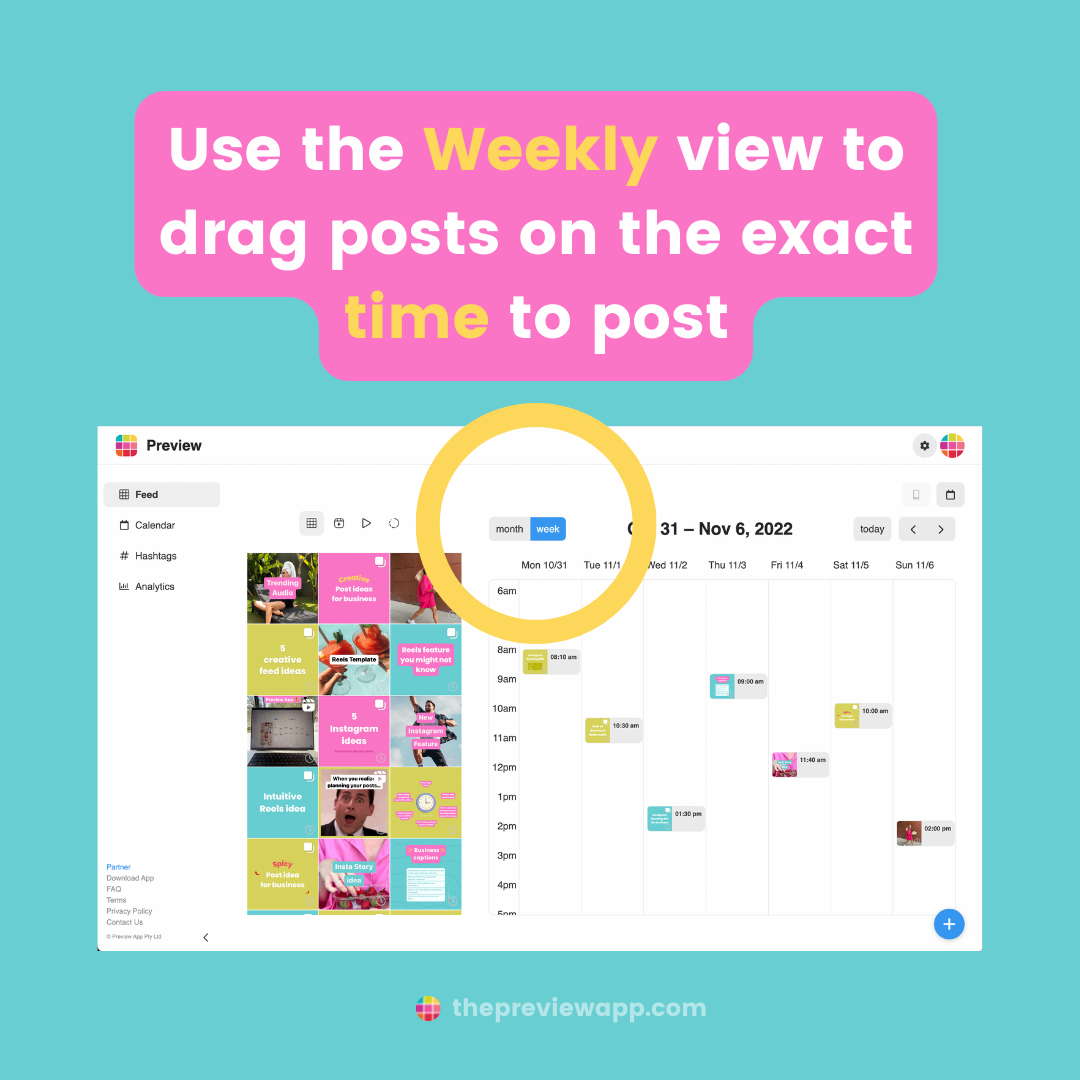
That’s it!
As always, have fun planning your posts!
And if you have any questions about the features, don’t hesitate to email us. We’re here to help.